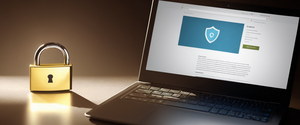This report provides an exhaustive examination of the mechanisms and procedures for disabling private browsing functionality on Apple iPhone devices, encompassing both temporary session termination and permanent restriction implementation. Private Browsing in Safari represents a fundamental privacy feature that prevents the browser from storing browsing history, cookies, and autofill data, but users and administrators may require methods to disable or restrict this functionality for various legitimate purposes including parental monitoring, organizational compliance, or enhanced device management. The following analysis details multiple approaches to managing Private Browsing access, explores the technical architecture underlying these methods, addresses common limitations and workarounds, and provides guidance for troubleshooting implementation challenges across different iOS versions.
Understanding Private Browsing: Core Functionality and Privacy Architecture
The Private Browsing feature in Safari represents Apple’s implementation of a privacy-focused browsing mode, conceptually similar to incognito modes found in competing browsers but enhanced with additional privacy protections specific to the iOS ecosystem. When Private Browsing is activated on an iPhone, Safari fundamentally alters its data storage behavior by refusing to retain any record of the browsing session after the private tabs are closed. The address bar transforms into a darker color, typically appearing black or dark gray rather than the standard white or light gray, providing visual confirmation that Private Browsing is currently active. This visual distinction serves as an important user interface element, allowing individuals to quickly verify their browsing mode status without requiring additional navigation through settings menus.
The protective mechanisms within Private Browsing extend considerably beyond simple history deletion. Safari does not retain search history entries, automatically fill credentials from previous sessions, cache website data locally, or store cookies on the device after the private session concludes. Additionally, Private Browsing blocks known trackers from loading on web pages and removes tracking parameters that have been embedded within URLs by advertisers and analytics services seeking to identify and follow individual users across multiple websites. The feature further incorporates protections against advanced fingerprinting techniques, which represent sophisticated tracking methodologies that attempt to identify users through analysis of device characteristics such as screen resolution, browser version, and installed plugins rather than through traditional cookie-based mechanisms.
Apple has continuously enhanced Private Browsing protection mechanisms across successive iOS releases. With the introduction of iOS 17 and subsequent versions, Apple implemented Intelligent Tracking Prevention technology that uses on-device machine learning to identify and block cross-site tracking behaviors while maintaining proper website functionality. This represents a significant advancement because traditional blocking approaches often disable legitimate website features required for normal operation, whereas Intelligent Tracking Prevention achieves protection while preserving user experience. The feature processes all tracking analysis on the device itself, meaning browsing behavior information is never transmitted to Apple servers or external parties, further reinforcing the privacy-by-design philosophy underlying Safari’s architecture.
The Distinction Between Temporary Session Termination and Permanent Restrictions
A critical distinction exists between two fundamentally different approaches to managing Private Browsing on iPhone: temporary switching away from Private Browsing mode within an active Safari session and implementing permanent restrictions that disable the feature entirely for a device or user. This distinction carries significant implications for use cases ranging from individual privacy preferences to organizational device management and parental supervision of children’s internet activity.
Temporary termination refers to the action of closing private tabs and returning to regular browsing mode during an active device session. This approach allows users to exit Private Browsing whenever they choose without requiring any changes to device settings or restrictions. The user remains free to re-enable Private Browsing at any subsequent time through the same straightforward process that initially activated it. This temporary approach proves most appropriate for individual users who occasionally utilize Private Browsing but do not require enforcement mechanisms to prevent access. An individual might temporarily disable Private Browsing to complete a time-sensitive task, such as accessing banking information that requires persistent login credentials, then reactivate it for subsequent browsing sessions without any permanent configuration changes.
Permanent disabling, by contrast, involves implementing system-level restrictions that fundamentally prevent the Private Browsing option from appearing or functioning on a device, regardless of user attempts to activate it. This approach requires modification of iOS system settings, specifically through the Screen Time feature and its associated Content & Privacy Restrictions subsystem. Once permanently disabled through these mechanisms, Private Browsing cannot be reactivated without first removing or modifying the restrictions that disabled it. This approach proves essential for scenarios involving parental controls over children’s devices, institutional device management, or situations where accountability for all browsing activity must be maintained and cannot be circumvented by knowledgeable users accessing Private Browsing mode.
Temporary Disabling: Simple Session-Based Switching Between Modes
The simplest approach to temporarily disable Private Browsing involves switching from Private Browsing mode to regular browsing mode within the Safari application without making any changes to device-level settings. This method allows users to immediately exit Private Browsing and return to standard browsing while preserving the ability to re-enable Private Browsing in future sessions. The procedure varies slightly between different iOS versions, reflecting Apple’s interface design evolution across several major operating system releases.
For users operating iOS 17 or newer, the procedure involves opening the Safari application and locating the tab management interface, typically accessed through a tabs button displaying two overlapping squares. Within the tab management interface, users will observe a list of open tab groups, including a Private Browsing tab group that appears designated by a distinct visual indicator. The user should swipe to the non-private tab group (displaying the standard tab count such as “10 Tabs”) and select it to exit Private Browsing mode. This action closes all private tabs and returns the browser to regular browsing mode, with the address bar immediately reverting to its standard light gray or white coloration. Any websites currently open in the private tabs remain accessible but locked until the user again activates Private Browsing and successfully authenticates if biometric or passcode requirements have been configured.
For devices running iOS 16 or earlier versions, the process follows a similar conceptual pattern but with different navigation steps reflecting older interface design patterns. The user opens Safari and taps the tab button, then taps the option displaying a number of open tabs (such as “10 Tabs”) or the Start Page if no tabs are currently active. Following this action, a tab groups list appears, and the user taps the non-Private tab group option to switch away from Private Browsing mode. The same visual confirmation occurs when switching, with the address bar color returning to standard light coloration and the browser exiting Private Browsing status. Users can verify successful switching by observing the address bar color change or by opening a new tab, which will display a standard tab interface rather than one marked as being in Private Browsing mode.
Multiple sources confirm that this temporary switching approach represents the simplest mechanism for casual users who merely wish to exit Private Browsing without implementing permanent restrictions. This method requires no device administrator credentials, no modification of system settings, and no technical knowledge beyond understanding the basic Safari interface. The user maintains complete flexibility to return to Private Browsing at any subsequent point through the same switching mechanism. This approach proves ideal for individual users managing their own devices and making conscious choices about when to utilize Privacy Browsing protection based on specific browsing contexts.
Permanent Disabling Through Screen Time and Content Restrictions
Organizations, parents, and device managers who require complete elimination of Private Browsing access must implement permanent restrictions through Apple’s Screen Time system and its associated Content & Privacy Restrictions feature. This approach prevents the Private Browsing option from appearing in Safari and simultaneously disables Private Browsing functionality in third-party browsers, creating a comprehensive restriction that cannot be bypassed through simple interface navigation.
The comprehensive procedure for permanently disabling Private Browsing through Screen Time begins with accessing the Settings application on the iPhone and locating the Screen Time section, typically found within the main settings menu. If Screen Time has not been previously configured on the device, the user must follow the setup prompts to enable it, which involves selecting App & Website Activity and enabling activity tracking on the device. This setup ensures that Screen Time is prepared to manage restrictions on the device. Once Screen Time is active, the next step involves enabling Content & Privacy Restrictions, which represents the subsystem within Screen Time responsible for managing access to specific device features and content types.
After enabling Content & Privacy Restrictions, users navigate to the Content Restrictions section within Screen Time, then select the Web Content option, which manages access to web browsing features and content types. Within Web Content settings, the critical option appears labeled as “Limit Adult Websites,” which paradoxically accomplishes the disabling of Private Browsing functionality as a secondary effect of this content restriction. When “Limit Adult Websites” is selected, the system implements content filtering to prevent access to known adult content, but simultaneously disables the Private Browsing feature entirely, preventing any user on the device from utilizing private browsing regardless of their technical knowledge. This approach prevents Private Browsing from appearing in the Safari interface and prevents users from creating private tabs through alternative methods such as long-pressing the new tab button or using keyboard shortcuts.
Security best practices strongly recommend that administrators create a Screen Time passcode to protect these restriction settings from being altered by the device user. The passcode requires authentication whenever someone attempts to modify Content & Privacy Restrictions, ensuring that temporary users or children cannot circumvent the restrictions by accessing settings. Without a Screen Time passcode, technically sophisticated users could navigate to the same restriction settings and re-enable Private Browsing by changing Web Content settings back to “Unrestricted Access.” The passcode represents a critical security layer that transforms this restriction from a preference into an enforceable policy.
Multiple sources confirm that this Screen Time-based approach provides the only mechanism to completely disable Private Browsing access on iOS devices without requiring device supervision or institutional Mobile Device Management enrollment. The approach effectively applies to all browsers on the device, not only Safari, providing comprehensive coverage that addresses concerns about users switching to third-party browsers to circumvent Safari-specific restrictions.
An important implementation note requires clarification: when users discover that they no longer possess access to Private Browsing functionality, they can re-enable it by returning to the Web Content settings and changing the setting from “Limit Adult Websites” back to “Unrestricted Access,” provided they do not possess knowledge of the Screen Time passcode. This represents both a strength and a potential weakness of the approach. For parents and administrators, this reinforces the absolute necessity of establishing a secure, complex Screen Time passcode known only to the administrator. For the device user, this means that access to the private browsing feature can be restored once Screen Time restrictions are removed by whoever controls the Screen Time passcode.

Advanced Private Browsing Security: Locked Private Browsing Features
Beyond simply enabling or disabling Private Browsing, Apple has introduced sophisticated security features that enhance privacy protection for users who actively use Private Browsing functionality, particularly those concerned about unauthorized access to their private tabs if their device is lost, stolen, or temporarily accessed by another person. These features, introduced beginning with iOS 17, represent a significant evolution in Private Browsing security architecture.
Locked Private Browsing represents an optional feature that allows private tabs to automatically lock when the device is not actively in use or when Safari is not the active application. When Locked Private Browsing is enabled and the private tabs lock, users must provide biometric authentication (Face ID or Touch ID depending on device capabilities) or enter their device passcode to access the private browsing tabs again. This mechanism ensures that even if someone obtains access to an unlocked iPhone, they cannot immediately access private browsing history or activity unless they can authenticate using the same biometric credentials or know the device passcode.
Protect Your Digital Life with Activate Security
Get 14 powerful security tools in one comprehensive suite. VPN, antivirus, password manager, dark web monitoring, and more.
Get Protected NowTo enable Locked Private Browsing on iOS 17 and newer versions, users navigate to Settings, scroll to Safari, then locate the Privacy & Security section and enable either “Require Face ID to Unlock Private Browsing” or “Require Touch ID to Unlock Private Browsing” depending on device capabilities. Once enabled, private tabs will automatically lock when Safari is not the active application or when the device locks. Users can manually lock private windows at any time by exiting Private Browsing mode, which automatically engages the lock. On macOS, Locked Private Browsing functions similarly but requires authentication when opening private browsing windows after they have been locked.
The implementation of Locked Private Browsing provides meaningful security enhancement for users who utilize private browsing for sensitive purposes and who are concerned about physical access to their device by other people. However, comprehensive forensic analysis and security research confirms that locked private browsing data remains potentially recoverable through advanced forensic analysis if the device is obtained by law enforcement or sophisticated actors, as long as the private tabs remain open or can be recovered through forensic carving techniques. This technical limitation does not diminish the practical security value of Locked Private Browsing for everyday privacy scenarios involving casual access by family members or acquaintances, but it illustrates important distinctions between local privacy protections and security against determined, well-resourced adversaries.
Troubleshooting and Verification of Private Browsing Status
Users implementing restrictions on Private Browsing or switching between browsing modes may occasionally encounter situations where the changes do not take effect immediately or where the expected visual changes do not occur. Several troubleshooting approaches can resolve these common implementation issues.
The most straightforward troubleshooting step involves force-closing and reopening Safari after making any changes to Private Browsing settings or restrictions. The process begins by swiping up from the bottom of the iPhone screen to access the multitasking view, then locating Safari in the list of running applications and swiping up on its preview to force-terminate the application. Following this action, reopening Safari allows it to reload with the new settings properly applied. This approach resolves situations where Safari cached the old Private Browsing state and failed to recognize that the feature has been disabled or that the mode has been changed.
If force-closing Safari does not resolve the issue, restarting the entire iPhone provides a more comprehensive system reset that can address configuration synchronization problems. To restart an iPhone, users access Settings, navigate to General, select Shut Down, and drag the slider to power off the device. After the device has completely shut down, pressing the side button restarts it. Following the restart, opening Safari should present the updated Private Browsing configuration.
Users who continue experiencing issues should verify that iOS is running the latest available version, as Apple periodically releases updates addressing bugs and configuration issues. Updating to the latest iOS version can resolve compatibility problems or configuration issues that may prevent settings from applying correctly. Users access Settings, navigate to General, select Software Update, and follow prompts to download and install any available updates.
A critical verification technique for confirming successful Private Browsing disabling involves checking that the Private Browsing option no longer appears in the Safari interface after the implementation of Screen Time restrictions. Users should open Safari, tap the tabs button, and confirm that no Private tab group option appears in the resulting tab groups list. Additionally, attempting to create a new private tab (by long-pressing the new tab button or using the standard Private Browsing activation method) should fail to produce a private tab or should instead open a regular tab.
Recent reports from iOS 18 users indicate occasional issues where Locked Private Browsing has failed to function properly despite being enabled in settings. Some users report that private tabs remain accessible without requiring biometric authentication, even though the toggle for Face ID or Touch ID authentication is enabled. These reports suggest that certain compatibility issues may exist between Locked Private Browsing and specific third-party app management tools, or that certain configuration states can cause the feature to malfunction. Users experiencing these issues should verify that no conflicting app management tools are interfering with Screen Time functionality and should attempt the standard troubleshooting steps described above.
Parental Control Implementation and Child Device Supervision
The primary use case driving implementation of permanent Private Browsing disabling involves parents seeking to monitor their children’s internet activity and prevent children from using Private Browsing to hide their browsing history. This represents a legitimate parental supervision objective that Apple’s Screen Time system directly supports, though users should understand both capabilities and limitations of this approach.
Parents implementing Private Browsing restrictions on children’s devices should understand that disabling Private Browsing addresses only one dimension of comprehensive internet monitoring. While preventing Private Browsing access ensures that browsing history cannot be intentionally deleted and remains visible in Safari’s history records, it does not prevent access to alternative browsing applications or address many other mechanisms through which children might circumvent surveillance or access inappropriate content. Sophisticated approaches to bypassing parental controls can include using alternative browsers not subject to Private Browsing restrictions, utilizing Virtual Private Networks (VPNs) to mask network-level activity, or accessing the internet through gaming consoles or other devices outside the parent’s direct management.
Implementing Screen Time restrictions represents one component of comprehensive parental supervision rather than a complete solution. The National Institute for Family-Centered Care and contemporary parenting research consistently emphasize that technology restrictions work most effectively when combined with open communication about online safety, regular discussion of digital citizenship, and development of healthy digital habits through positive reinforcement and modeling. Parents should recognize that disabling Private Browsing removes the capacity to hide activity but does not inherently teach children about making responsible choices or navigating online risks. Transparency regarding parental monitoring combined with discussion about why certain restrictions exist tends to produce better long-term outcomes than unannounced or unexplained restrictions.
For parents implementing these restrictions, creating a strong, unique Screen Time passcode represents essential security practice. The passcode should not be the same as the device passcode or any other frequently-used password, and parents should store it securely in case they need reference it in the future. Parents should also consider configuring additional Screen Time restrictions beyond Private Browsing disabling, such as setting app limits for social media and gaming applications, establishing Downtime periods during which all but essential apps are unavailable, and implementing Age-Appropriate app restrictions to prevent children from installing applications beyond their maturity level.
Furthermore, parents should recognize that children may employ workarounds to access Private Browsing, such as initiating factory resets of the device, using old family devices outside the parent’s direct control, or accessing the internet through school-issued or friend-owned devices. Addressing these workarounds requires ongoing communication and verification rather than relying solely on technical restrictions. Setting clear family technology policies, establishing consequences for circumventing restrictions, and maintaining regular check-ins about online activity create a more robust supervision framework than any single technical restriction.
Alternative Approaches and Third-Party Browser Considerations
While Screen Time restrictions effectively prevent Private Browsing access in Safari, alternative approaches exist for situations requiring absolute certainty that Private Browsing functionality remains unavailable. Administrators can completely disable Safari itself through Screen Time Content & Privacy Restrictions, which removes the Safari icon from the device entirely and prevents any browsing through the native browser. This approach proves more severe than merely disabling Private Browsing, as it also eliminates regular browsing in Safari, but it provides certainty that Safari-based Private Browsing cannot be accessed.
Users should recognize that third-party browsers available on the Apple App Store present an important consideration when implementing Private Browsing restrictions. Most mainstream browsers including Google Chrome, Mozilla Firefox, and others include private or incognito browsing modes comparable to Safari’s Private Browsing feature. Disabling Private Browsing in Safari does not prevent users from switching to alternative browsers that offer equivalent private browsing functionality. Some third-party browsers, such as Brave, do not currently respect iOS Content & Privacy Restrictions in the same manner that Safari does, meaning users could circumvent Private Browsing disabling by switching to these alternative browsers.
Parents and administrators seeking comprehensive Private Browsing restriction across all browsers must implement additional controls. Apple’s Screen Time system includes “Only Approved Websites” functionality that restricts web access to a specific whitelist of approved sites, though this represents a more restrictive approach that eliminates most web functionality beyond approved services. Administrators might also consider using third-party device management solutions or Mobile Device Management (MDM) systems that provide more granular control over specific applications and functionalities, though these typically require professional implementation and ongoing support.
For parents specifically concerned about children using alternative browsers to access private browsing, several strategies exist beyond merely disabling Safari’s Private Browsing. Setting a restrictive Age-Appropriate app rating level can prevent installation of browsers with higher age ratings. Implementing App Limits for browser applications can restrict their usage time. However, the most reliable approach involves combining Screen Time restrictions with open communication and monitoring of what applications the child has installed, particularly for browser applications.
Privacy-focused alternative browsers available on iOS include Firefox Focus, DuckDuckGo, and SnowHaze, each emphasizing different privacy features. These browsers typically include local private browsing capabilities and often add additional privacy protections beyond what Safari offers by default, such as built-in tracker blocking or custom proxy configurations. Parents should be aware that technically sophisticated older children or adolescents may actively seek out and install these alternative browsers specifically because they provide privacy features beyond Safari’s Private Browsing, representing an intentional effort to circumvent parental monitoring.

Technical Architecture and Limitations of Private Browsing Restrictions
Understanding the technical architecture underlying Private Browsing restrictions helps explain both the effectiveness and limitations of the Screen Time-based disabling approach. At the system level, Private Browsing represents a mode that Safari can enter when explicitly directed by the user. The underlying data storage mechanisms remain the same whether the browser is in Private or regular mode; the distinction lies in what data the system retains after the browsing session concludes.
When Private Browsing is active, Safari allocates temporary storage for session data including browsing history, cookies, and cached content. However, instead of persisting this data to permanent storage locations that would survive application closure or device restart, Safari stores private session data only in volatile memory or in temporary files that are explicitly deleted when the private tab is closed. This architectural distinction means that Private Browsing data has minimal forensic recoverable surface compared to regular browsing data, particularly if the device has been properly shut down after the private session ends.
The Screen Time-based Private Browsing disabling approach operates by setting a system preference that Safari checks before enabling Private Browsing mode. When the restriction is active, Safari refuses to enter Private Browsing mode regardless of whether the user attempts to activate it through normal interface methods or through other mechanisms such as long-pressing buttons or specific keyboard combinations. The restriction applies at the application level, affecting Safari’s behavior, and simultaneously affects third-party browsers that respect iOS system-level restrictions, though not all browsers implement identical respect for these system restrictions.
An important technical limitation of Private Browsing restrictions involves the distinction between the Private Browsing button disappearing from Safari’s interface and completely eliminating the capacity to create private tabs. In some iOS versions, research has identified workarounds where users could create private tabs through alternative methods such as long-pressing the new tab button even after the Private Browsing button disappeared from the interface. Apple has addressed many of these workarounds in subsequent iOS releases, but the existence of historical workarounds illustrates the ongoing technical evolution surrounding these restrictions.
From a forensic analysis perspective, the introduction of separated browser profiles in iOS 17 and newer versions has created additional segmentation of Safari data, with some browsing history stored in the main Library/Safari directory while profile-specific history is stored in separate Profiles folders. Private browsing data remains segmented from regular browsing history and remains recoverable through forensic analysis if the private tabs remain open or are carv-able from device storage. This technical detail carries implications for situations involving device seizure by law enforcement or forensic analysis for legal proceedings, though it has minimal practical relevance for typical parental monitoring or organizational device management scenarios.
Comprehensive Comparison of Data Persistence Across Browsing Modes
Understanding the specific data differences between regular browsing and Private Browsing modes helps explain why Private Browsing disabling represents such a powerful tool for accountability purposes. The following comparison illustrates how Safari handles data differently depending on the browsing mode in use.
In regular browsing mode, Safari creates persistent records across multiple categories of data that remain stored on the device indefinitely unless explicitly deleted by the user. Safari stores complete browsing history including all visited URLs, access timestamps, and page titles in a searchable history database accessible through the Safari application interface. AutoFill data including previously entered passwords, credit card numbers, addresses, and phone numbers are saved and made available for rapid form completion on subsequent visits to websites that request this information. Website cookies are stored persistently, allowing servers to maintain session information and personalization data across multiple user visits. Website cache including downloaded images, stylesheets, and other resources are stored locally to improve performance on subsequent visits to the same sites.
In Private Browsing mode, Safari fundamentally alters this data retention behavior. Browsing history is not recorded in the permanent history database; searches and visited websites remain completely absent from Safari’s history records after the private tab is closed. AutoFill data entered within a private browsing session is not stored; users must manually re-enter passwords, addresses, and payment information each time they visit a site requiring this data. Cookies are created and used only for the duration of the private browsing session, then completely purged when the private tab closes, preventing website servers from maintaining persistent identification of the user across visits. Website cache is stored only in temporary memory locations and is not persisted to the device’s permanent storage, preventing recovery through standard application interfaces or basic forensic techniques.
Additionally, Private Browsing implements protections against cross-site tracking by preventing trackers embedded on multiple websites from building comprehensive profiles of user behavior. URL-based tracking parameters inserted by advertisers are removed or obscured, preventing these parameters from being transmitted to tracking servers. Search engine information transmitted through Safari’s Smart Search field excludes precise location data and cookies that would otherwise be passed to search services.
The functional consequence of these differences creates a clear accountability distinction: regular browsing leaves visible traces of all web activity accessible to anyone with device access who knows to look in the history records, while Private Browsing leaves no such traces. By disabling Private Browsing, parents and administrators eliminate the capacity for device users to hide their browsing activity, forcing all browsing to be recorded in permanent history records accessible through the Safari interface.
However, this accountability mechanism includes important limitations. Disabling Private Browsing does not prevent sophisticated users from circumventing monitoring through alternative approaches including use of alternative browsers, employment of VPNs that hide network-level activity, or use of web-based privacy services like proxy servers. Network-level monitoring through router configuration or ISP-level activity reports represents a complementary approach to Safari-level Private Browsing restrictions, capturing activity regardless of which application or browser the user employs to access the web.
Recent Evolution Across iOS Versions: iOS 16, 17, and 18 Considerations
Apple’s implementation of Private Browsing and its associated management options has evolved considerably across successive iOS releases, with each major version introducing refinements and additional capabilities. Understanding these historical changes and current version-specific considerations helps users implement appropriate solutions for their specific devices and use cases.
iOS 16 introduced the foundational Screen Time approach to disabling Private Browsing through Content & Privacy Restrictions, establishing the mechanism that remains in place through iOS 18. The process for disabling Private Browsing through Screen Time has remained substantially consistent across these versions, with the navigation pathway remaining largely identical. However, the visual design of the Private Browsing interface has evolved, and the procedures for toggling between private and regular modes have been refined to reflect broader changes in Safari’s tab management approach.
iOS 17 introduced more significant changes to Private Browsing functionality, including the new Locked Private Browsing feature that allows private tabs to automatically lock behind biometric authentication or device passcodes. This version also introduced Safari profiles, allowing users to maintain separate browsing environments with distinct history, bookmarks, and extensions, though this feature did not directly impact Private Browsing disabling mechanisms. iOS 17 refined the visual distinction between private and regular tabs and improved the user interface for switching between browsing modes, making it more obvious to users when they are in Private Browsing mode versus regular mode.
iOS 18 continued refinements to the Private Browsing experience while introducing numerous other browser features. However, iOS 18 also introduced some reported issues with Locked Private Browsing failing to function properly in certain configurations, with users reporting that Face ID or Touch ID authentication is not required despite being enabled in Safari settings. These issues appear to resolve in many cases through standard troubleshooting steps including force-closing Safari, restarting the device, and updating iOS to the latest patch release.
For users implementing Private Browsing restrictions, the version differences create only minor procedural variations. The Screen Time-based approach functions similarly across iOS 16, 17, and 18, with the primary difference being the specific location in Settings where Screen Time is accessed (which has remained relatively consistent). Users should ensure their iOS version is fully updated to the latest patch release for their major version, as Apple frequently addresses bugs and configuration issues through minor updates that do not require migration to a newer major iOS version.
Your iPhone, Your Standard: The End of Private Browsing
The comprehensive management of Private Browsing on iPhone encompasses multiple complementary approaches ranging from simple temporary mode switching for individual users to implemented system-level restrictions enforcing permanent Private Browsing disabling for organizational or parental supervision contexts. Understanding the distinctions between these approaches, the technical mechanisms underlying each, and the appropriate use cases for different strategies enables informed decision-making about which approach best addresses specific privacy, accountability, or supervision objectives.
For individual users seeking occasional privacy, the temporary session-switching approach provides the simplest mechanism requiring no system configuration changes and maintaining complete flexibility to return to Private Browsing whenever desired. Users operating under parental supervision or organizational device management policies requiring comprehensive accountability typically require the Screen Time-based permanent disabling approach, which eliminates Private Browsing access across Safari and compatible third-party browsers while preventing casual circumvention through simple interface navigation.
Implementation of Private Browsing restrictions requires understanding that no approach provides absolute, foolproof prevention of all possible privacy circumvention techniques. Determined users with technical knowledge can potentially circumvent specific restrictions through alternative browsers, network-level privacy tools, or other mechanisms beyond the scope of Safari-specific restrictions. However, the Screen Time approach successfully achieves the legitimate objectives of most parental supervision and organizational device management scenarios by eliminating the easiest and most accessible methods of hiding browsing activity.
The advancement of Locked Private Browsing in iOS 17 and newer versions provides an additional privacy option for users who actively utilize Private Browsing and who seek protection against unauthorized access to their private tabs by other individuals who might gain temporary access to their device. This feature represents an important evolution in balancing privacy protection with security against physical device access.
Organizations, parents, and individual users implementing Private Browsing management strategies should recognize that these technical controls represent one component of comprehensive digital privacy and safety frameworks. Effective supervision or privacy protection additionally requires clear policies, regular communication about online safety, and understanding of alternative circumvention mechanisms. Educational approaches combined with technical restrictions produce more robust and sustainable outcomes than technical restrictions implemented in isolation.
As Apple continues evolving iOS, Safari, and Screen Time features, users should remain current with the latest software versions and periodically review whether their Private Browsing management strategies continue to align with their privacy objectives and supervision requirements. The procedures and mechanisms described in this report remain accurate for the current iOS versions as of November 2025, though future iOS releases may introduce modifications requiring procedural updates or offering new management capabilities.