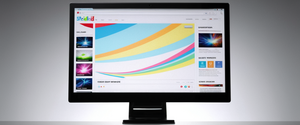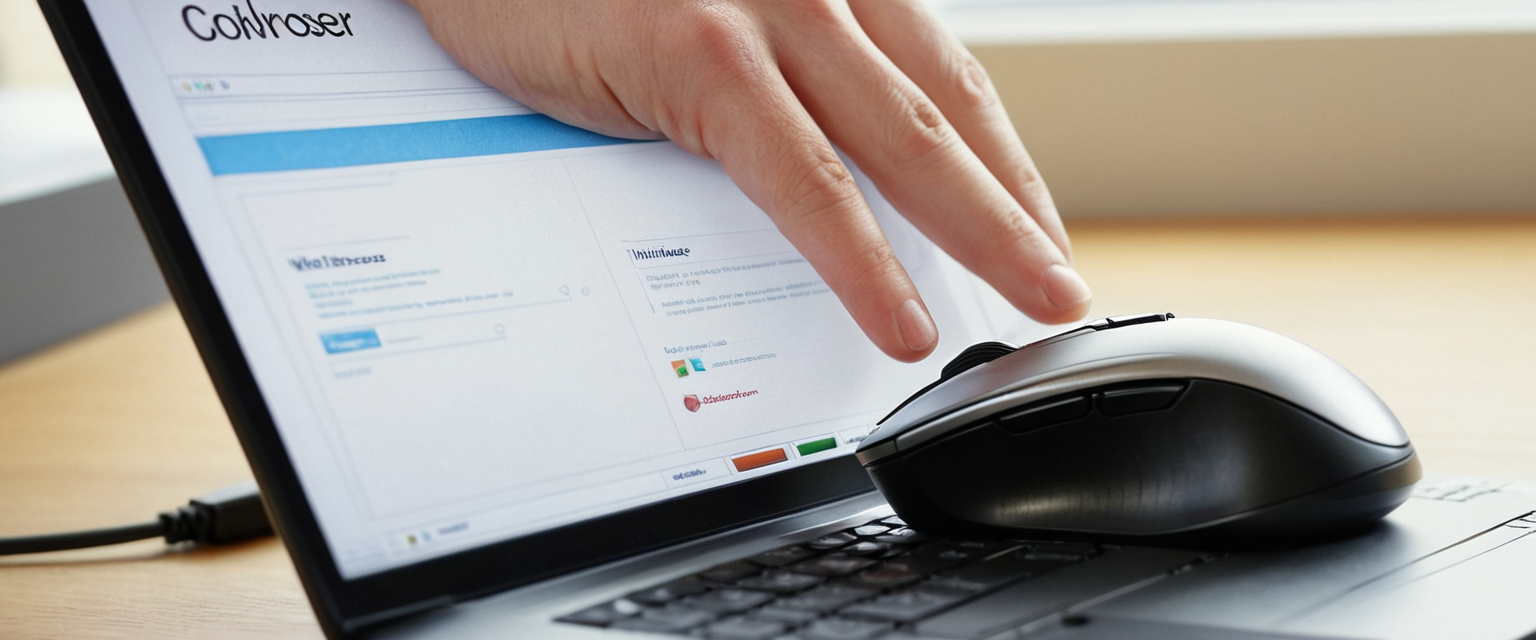
This comprehensive report examines the multiple methods available for disabling ad blocking functionality in Google Chrome, addressing both Chrome’s native built-in ad blocking system and third-party ad blocker extensions. The analysis encompasses step-by-step procedures for desktop and mobile platforms, explores the underlying rationale for Chrome’s ad filtering through the Better Ads Standards framework, discusses the implications of Google’s Manifest V3 update on ad-blocking effectiveness, and provides practical guidance for whitelisting specific websites while maintaining overall privacy protections. Users seeking to view advertisements on particular websites, support content creators, or troubleshoot compatibility issues will find detailed instructions alongside contextual information about the evolving landscape of browser-based ad blocking technology.
Understanding Chrome’s Dual Ad Blocking Architecture
Google Chrome implements two distinct yet complementary systems for managing advertisements that users encounter during their browsing experience. The first system represents Chrome’s native built-in ad blocker, which automatically filters advertisements that violate specific quality standards established by the Coalition for Better Ads. The second system encompasses third-party ad blocker extensions that users install voluntarily to provide comprehensive content filtering beyond what Chrome’s default protections offer. Understanding these two separate systems is essential for users who wish to selectively disable ad blocking, as the methods for disabling each system differ substantially and serve different purposes in the broader context of web browsing and content consumption.
Chrome’s built-in ad blocker focuses specifically on filtering what Google characterizes as intrusive or poor-quality advertisements. These problematic advertisements typically manifest as excessive ad density on web pages, ads that feature flashing graphics or autoplaying audio, or ad walls that prevent users from accessing content beneath them. The blocker operates silently in the background, removing these advertisements from pages automatically and displaying an “Intrusive ads blocked” notification when such filtering occurs. In contrast, third-party extensions like AdBlock, Adblock Plus, and uBlock Origin provide users with granular control over filtering, allowing customization of which ads to block and which to allow based on user preferences and filter lists.
The Better Ads Standards Framework
The foundation of Chrome’s built-in ad blocking rests upon the Better Ads Standards, developed by the Coalition for Better Ads through extensive consumer research. This coalition conducted research with more than sixty-six thousand consumers across countries representing seventy percent of global online advertising spend, identifying which advertisement formats and experiences consumers find most objectionable. The resulting standards distinguish between four categories of problematic desktop advertisements and eight categories of problematic mobile advertisements that companies should avoid to maintain acceptable user experiences.
Chrome’s filtering mechanism operates by removing advertisements from websites that fail to meet these established standards. When websites receive notices that their advertisements violate Better Ads Standards, they typically have thirty days to remediate the issues before Chrome begins filtering the ads. For publishers who operate sites that have been identified as non-compliant, Google provides the Ad Experience Report tool through Google Search Console, which details specific violations found on their website and recommends corrective actions. This structured approach creates economic incentives for publishers to improve their advertising practices rather than simply blocking all ads indiscriminately.
Disabling Chrome’s Built-in Ad Blocker on Desktop
The process of disabling Chrome’s native ad blocking system on desktop computers involves navigating through the browser’s settings hierarchy to modify intrusive ad permissions. Users who wish to allow all websites to display advertisements, including those that would normally trigger Chrome’s filtering, should begin by opening the Google Chrome browser and locating the three-dot menu icon positioned in the upper right corner of the browser window. From this menu, users should select the “Settings” option, which opens Chrome’s comprehensive settings interface.
Once inside the settings menu, users must locate and click on “Privacy and security” in the left-hand navigation panel. This section contains Chrome’s privacy-related configurations and website permissions. After selecting “Privacy and security,” users should scroll down or look for the “Site settings” option, which provides granular control over how websites can behave within Chrome. Within the site settings area, users need to identify the section labeled “Additional content settings,” which contains various content-specific filtering options.
The specific setting users must modify is labeled “Intrusive ads.” Selecting this option reveals the current default behavior setting. By default, Chrome typically displays one of two states: either “Ads on sites that violate the Better Ads Standards are blocked” or the setting is already configured to allow all advertisements. To completely disable Chrome’s ad filtering, users must change the “Default behavior” setting to read “Any site you visit can show any ad to you”. This modification changes the system-wide setting, allowing websites to display advertisements regardless of whether they comply with Better Ads Standards.
Site-Specific Whitelisting for the Built-in Ad Blocker
For users who prefer a more nuanced approach—allowing ads on specific trusted websites while maintaining Chrome’s filtering on other sites—a site-specific whitelisting method is available. Rather than modifying the global default setting, users can visit a specific website that has had its ads blocked by Chrome and create an exception for that individual site. This approach requires first navigating to the website in question, then clicking on the lock icon or information icon positioned to the left of the web address in the address bar.
Once users click this icon, a dropdown menu appears displaying various information about the website’s connection and permissions. From this menu, users should select “Site settings,” which opens a panel showing all permissions and content filters specific to that individual domain. Within this site-specific settings panel, users will find a section labeled “Ads” or “Intrusive ads“. By selecting “Allow” from the dropdown menu associated with this setting, Chrome will exempt that particular website from its intrusive ad filtering, while maintaining the filtering on all other websites. Users should then reload the webpage to confirm that the settings change has taken effect.
Disabling Chrome’s Built-in Ad Blocker on Mobile Devices
Mobile users operating Google Chrome on Android devices follow a slightly different procedure adapted to touch-based interfaces and the smaller screen real estate of mobile phones and tablets. To disable ad filtering on Android devices, users must first open the Chrome application on their device. Once the app is open, users should tap the three-dot menu icon, which on mobile devices typically appears in the upper right corner or bottom right corner depending on the device’s screen orientation and Chrome version.
From the menu that appears after tapping the three-dot icon, users should select “Settings,” which navigates them to Chrome’s mobile settings interface. Within the settings menu, users must locate and tap on “Site settings,” a section that manages website-specific permissions and content filtering. After entering the site settings section, users should scroll downward to find the “Intrusive ads” option, which contains the mobile equivalent of Chrome’s ad filtering system. To disable ad filtering completely, users should toggle the “Intrusive ads” setting to the “on” position, though this naming convention may seem counterintuitive—the “on” setting actually enables the display of intrusive ads rather than blocking them.
Alternatively, for users who want to allow ads on a specific website accessed through mobile Chrome, the process mirrors the desktop version with touch-based modifications. Users should navigate to the website in question, then tap the address bar or information icon to access the site information panel. From this panel, users can access “Site settings” and locate the “Ads” section, where they should select “Allowed” to whitelist that specific domain.
Removing and Disabling Third-Party Ad Blocker Extensions
Third-party ad blocker extensions represent a more significant layer of advertisement filtering beyond Chrome’s built-in system, and disabling or removing these extensions requires different procedures than managing the native ad blocker. Third-party extensions such as AdBlock, Adblock Plus, uBlock Origin, and Ghostery provide users with extensive customization options but must be managed independently from Chrome’s settings interface. To access the extensions management system on desktop Chrome, users can either click the three-dot menu icon and select “Extensions,” then “Manage extensions,” or directly navigate to the extensions page by typing “chrome://extensions” into the address bar.
Complete Extension Removal
Users who wish to completely remove an ad blocking extension from their browser should navigate to the extensions management page using one of the previously mentioned methods. Once on the extensions management page, users will see a list of all installed extensions with associated controls. For each extension, there is a red “Remove” button positioned to the right of the extension’s information. Clicking this button immediately removes the extension from Chrome, eliminating all of its ad-blocking functionality. The browser will typically ask for confirmation before removing the extension. Upon confirmation, the extension is completely uninstalled from Chrome, its files are deleted from the system, and the extension icon disappears from the browser toolbar.
Temporary Disabling of Extensions
Rather than permanently removing an extension, users may prefer to temporarily disable it—a useful approach when troubleshooting website compatibility issues or testing whether a particular extension is causing problems. On the extensions management page, each extension displays a toggle switch typically positioned on the right side of the extension’s name or information area. Users can click this toggle to switch the extension from “enabled” to “disabled” without removing it from their system. When disabled, the extension’s icon typically grays out or disappears from the toolbar, and its filtering functions cease immediately. This allows users to re-enable the extension later by simply toggling the switch back on.
Finding Hidden Extensions
In some cases, users may have installed ad blocking extensions but cannot easily locate them in the browser toolbar. This situation often occurs when extensions are installed but not “pinned” to the visible toolbar area. To locate hidden extensions, users can click the puzzle piece icon (the extensions menu icon) that appears in the upper right portion of the Chrome browser. This icon displays all installed extensions, including those not currently visible in the main toolbar. From this menu, users can right-click on an ad blocking extension and select “Remove from Chrome” to uninstall it, or they can access the “Manage extensions” option to access the full extensions management interface.
Managing Popular Ad Blocker Extensions
Different ad blocker extensions implement their own management interfaces and methods for disabling ad blocking on specific websites, reflecting the diversity of approaches within the ad-blocking ecosystem. Understanding the specific controls available for popular extensions helps users effectively manage their browsing experience.
AdBlock Extension Management
AdBlock, one of the most popular ad-blocking extensions with over sixty million users worldwide, provides flexible options for pausing and managing ad blocking. When users visit a website using AdBlock, the extension icon appears in the toolbar displaying the number of advertisements blocked on that particular page—sometimes showing counts exceeding one hundred blocked ads per site. To temporarily disable AdBlock on a specific website, users click the AdBlock icon in the toolbar and select an option such as “Pause on this site” or “Disable on [website name]”. This action pauses ad blocking exclusively for that website while maintaining blocking across all other sites.
AdBlock also provides an “allowlisting” feature that creates exceptions in the extension’s filter rules. Users can click the extension icon and access more detailed pause options, which often include a slider that can be adjusted to match the URL of the domain, a set of pages, or even a specific individual page where the user wants to allow advertisements. Once users adjust the slider to the appropriate URL scope and click “Exclude,” the page refreshes and displays advertisements while the filter rule is automatically added to AdBlock’s customization settings. For users who want to create more complex exceptions, AdBlock allows manual editing of filter rules through the extension’s options or settings interface.
Protect Your Digital Life with Activate Security
Get 14 powerful security tools in one comprehensive suite. VPN, antivirus, password manager, dark web monitoring, and more.
Get Protected NowAdblock Plus Approach
Adblock Plus, another widely-used extension with over five hundred million downloads across all platforms, has evolved its approach to ad blocking in response to Google’s Manifest V3 update. The extension continues to provide allowlisting capabilities through a “pause” feature accessible via the extension icon in the toolbar. When users click the AdBlock Plus icon, they see a pause option that temporarily disables filtering. Additionally, AdBlock Plus participates in the Acceptable Ads program by default, which allows non-intrusive advertisements that meet specific quality standards to display on websites even when the extension is active. Users can disable this program through the extension’s settings if they prefer to block all advertisements without exception.

uBlock Origin and Manifest V3 Considerations
uBlock Origin represents the most technically sophisticated ad blocker, offering granular control through its dashboard interface and filter rules editor. However, the extension faces significant limitations due to Google’s Manifest V3 requirements. The original uBlock Origin extension, built on Manifest V2, has been removed from the Chrome Web Store as Google phases out older extension technology. Users who wish to continue using uBlock Origin on Chrome must manually install the extension using developer mode or utilize uBlock Origin Lite, the Manifest V3-compatible version with reduced functionality.
To disable uBlock Origin on specific sites, users click the extension’s distinctive red shield icon and then toggle the large on/off switch to pause ad blocking. Alternatively, users can access the dashboard through the extension’s settings to create custom filter rules or exceptions for specific domains. The technical nature of uBlock Origin’s customization means it appeals to more advanced users but may overwhelm less technically inclined users.
Addressing Ad Blocker Detection and Anti-Adblock Messages
Many websites now implement anti-adblock technology that detects when users are running ad blockers and either prevents access to content or displays persistent messages requesting that ad blocking be disabled. When users encounter these notifications despite having supposedly disabled their ad blocker, the issue typically stems from multiple conflicting ad-blocking tools on the system rather than from Chrome’s built-in ad blocker alone.
Troubleshooting Multiple Ad Blocking Tools
The most common cause of persistent “turn off your ad blocker” notifications involves multiple ad blocking or privacy-focused extensions running simultaneously on Chrome. Extensions beyond traditional ad blockers, such as Malwarebytes, DuckDuckGo, Ghostery, Privacy Badger, Norton Anti-track, and other tracker-blocking tools, can trigger website anti-adblock detection systems. Websites detect these tools because they interfere with the page’s ability to load tracking pixels or advertisement-related JavaScript code. To troubleshoot this situation, users should systematically disable all other extensions besides the ad blocker they’re testing, then reload the page to determine whether the notification persists.
If the anti-adblock notification disappears after disabling other extensions, users have identified the culprit extension. At this point, they can choose to either permanently remove the problematic extension, temporarily disable it on that specific site, or switch to a different privacy tool that is less likely to trigger anti-adblock detection. Some users address this issue by using VPN or DNS-based ad blocking solutions that operate at the network level rather than as browser extensions, avoiding detection by website anti-adblock scripts.
Secondary Causes of Persistent Notifications
Beyond browser extensions, certain cybersecurity and VPN software running on the user’s computer can also trigger website anti-adblock systems. This occurs because security software often inspects network traffic in ways that block advertisement and tracking requests at the system level. Users experiencing persistent anti-adblock messages despite disabling all browser extensions should try temporarily disabling their security software or VPN to determine whether these tools are responsible for the notifications.
Additionally, users should verify that they are not browsing in a private or incognito window without explicitly enabling the ad blocker in that browsing mode. By default, many ad blockers do not function in Chrome’s incognito mode for privacy reasons—extensions have limited access to incognito browsing sessions unless explicitly granted permission. Users should check their ad blocker’s settings to confirm whether it is enabled for incognito mode, and if not, explicitly enable it through the extension’s options interface or Chrome’s extension management page.
The Impact of Manifest V3 on Ad Blocker Functionality
Google’s transition from Manifest V2 to Manifest V3 represents one of the most significant technological changes affecting ad blockers in recent years, fundamentally altering how extensions interact with web content and the capabilities available to ad-blocking developers. Announced in 2019 but continuously delayed, the transition officially began in June 2024 with full phase-out of Manifest V2 extensions scheduled for June 2025. This architectural shift from allowing dynamic request filtering to requiring declarative, predetermined rules has profound implications for ad blocking effectiveness.
Technical Changes Under Manifest V3
Under Manifest V2, ad blockers utilized the webRequest API to intercept and dynamically analyze each network request made by a browser as it loads web pages. This approach allowed extensions to make real-time decisions about whether to block or allow specific requests based on sophisticated filtering logic. However, Manifest V3 replaces this dynamic capability with the declarativeNetRequest API, which requires extensions to pre-define all blocking rules before the browser loads web pages. Rather than making decisions during page load, extensions must provide Chrome with a fixed set of rules, and the browser applies these rules automatically without extension involvement.
This architectural change directly impacts filter rule capacity. Under the new system, Chrome allows each ad blocker approximately thirty thousand built-in blocking rules plus access to a shared limit that can extend the total to roughly three hundred thirty thousand rules if the extension is the only blocker installed. While thirty thousand might sound substantial, most effective ad blockers rely on significantly more rules to provide comprehensive filtering. For comparison, uBlock Origin utilizes around three hundred thousand rules to block all types of ads and trackers effectively. Consequently, Manifest V3-compliant extensions must prioritize which rules to implement, potentially sacrificing certain blocking capabilities.
Consequences for Popular Ad Blockers
The transition to Manifest V3 has created divergent outcomes for different ad blocking extensions. Adblock Plus released a Manifest V3-compatible version on May 3, 2024, that allows users to select from up to one hundred filter lists but activate only fifty simultaneously. The user base for Adblock Plus showed notable fluctuations during the transition period—growing to over forty-four million users in late 2024, then declining to approximately thirty-seven million by early January 2025. AdGuard rebuilt its extension to function within MV3 limitations, adjusting its user interface and rule management to accommodate the new restrictions, though it experienced fluctuating user numbers during the transition period.
uBlock Origin, the most technically sophisticated ad blocker, proved incompatible with Manifest V3 constraints and was removed from the Chrome Web Store. The extension’s developer opted not to create a Manifest V3 version, considering the restrictions too limiting for maintaining the extension’s effectiveness. Instead, uBlock Origin Lite was developed as an MV3-compatible alternative with reduced functionality. However, uBlock Origin remains fully functional on Firefox and other browsers that have not adopted Manifest V3 restrictions.
User Impact and Workarounds
Users who previously relied on uBlock Origin in Chrome face several options following the Manifest V3 transition. Firefox users can continue using the full-featured version of uBlock Origin without restrictions, as Firefox’s extension platform maintains backward compatibility with Manifest V2 extensions. Users who must remain on Chrome have the option to install uBlock Origin Lite, though this version has more limited filtering capabilities than the original. Alternatively, users can attempt to manually install uBlock Origin using developer mode before support for Manifest V2 extensions is completely discontinued, though this approach will cease functioning once Chrome drops Manifest V2 support entirely.
The Manifest V3 transition has prompted many users to reevaluate their browser choices. Firefox, Safari, and certain Chromium-based browsers not directly controlled by Google have maintained more permissive extension policies, making them attractive alternatives for users who prioritize comprehensive ad blocking over browser market share. This trend has contributed to increased interest in privacy-focused browsers like Brave, which integrate ad blocking and privacy features directly into the browser rather than relying on third-party extensions.
Allowing Ads Through Whitelisting and Allowlisting
Despite ad blocking’s popularity, many users recognize the legitimate role advertisements play in funding free content creation, journalism, and web services. This recognition has led to the development of allowlisting features that permit users to selectively allow advertisements on trusted websites while maintaining blocking elsewhere.
Understanding Allowlisting Versus Whitelisting
While the terms “allowlist” and “whitelist” are sometimes used interchangeably, the modern preference in technical communities is “allowlist” due to considerations around inclusive terminology. An allowlist represents a set of websites or domains where ad blocking is explicitly disabled despite being active globally. When users allowlist a site, advertisements on that domain will display normally even though the ad blocker remains active on all other websites.
Creating Allowlist Exceptions
The AdBlock extension provides straightforward allowlisting capabilities through its “pause” functionality. Users can click the AdBlock icon and access “More pause options,” then adjust a slider to select the scope of the allowlist—whether it applies to a specific page, a range of pages, or an entire domain. After selecting the desired scope and clicking “Exclude,” the page refreshes to display advertisements, and the filter rule automatically appears in AdBlock’s customization settings for future reference. Users can later remove sites from the allowlist by visiting the page, clicking the AdBlock icon, and selecting “Resume Ad Blocking”.
For users who prefer manual control over allowlist rules, AdBlock provides a settings interface where they can edit filter rules directly. Through the extension options, users can create custom exception rules using filter syntax that excludes specific domains from ad blocking while maintaining blocking everywhere else. This approach appeals to technically sophisticated users who want precise control over their filtering rules and understand filter syntax and regular expressions.
The Acceptable Ads Program
Several ad blockers, including Adblock Plus and AdBlock, participate in the Acceptable Ads program, which represents a middle-ground approach to the ad blocking debate. Under this program, non-intrusive advertisements that meet specific quality standards are allowed to display even when the extension is active. This means users get ad blocking for the most annoying and intrusive content while still seeing some advertisements—specifically those that are less visually disruptive and more contextually relevant. Users can disable this program through the extension’s settings if they prefer to block all advertisements without exception.

Advanced Management and Troubleshooting
For users managing multiple devices or working within organizational environments, more sophisticated approaches to extension management become necessary. Chrome provides several advanced features for managing extensions across multiple installations and controlling extension behavior at scale.
Chrome Extension Developer Mode
Users who want to load unpacked extensions or install extensions through alternative methods must enable Chrome’s Developer Mode. To activate Developer Mode, users navigate to chrome://extensions in the address bar, which opens the extensions management page. In the upper right corner of this page, a toggle switch labeled “Developer Mode” appears; clicking this switch enables developer features. Once activated, additional buttons appear, including “Load unpacked,” which allows users to select a folder containing extension files to install locally. This advanced feature is primarily used by extension developers but can also be utilized by users who want to install ad blockers that are no longer available through the Chrome Web Store.
Incognito Mode Ad Blocking
By default, extensions including ad blockers do not function in Chrome’s incognito mode for privacy reasons. However, users can explicitly enable ad blockers in incognito windows through the extensions management interface. To allow an ad blocker to operate in incognito mode, users should navigate to chrome://extensions, locate the ad blocker extension, click “Details,” and toggle the switch labeled “Allow in Incognito” to the on position. This grants the extension permission to function during private browsing sessions, enabling ad blocking even in incognito windows.
Private Browsing Caveats
While enabling ad blockers in private browsing mode provides comprehensive filtering, users should remain cognizant that certain privacy characteristics of private browsing may be affected. Ad blockers access certain page data to identify and hide advertisements, which constitutes a form of data access during private sessions. However, the ad blocker’s access is isolated to the current browsing session and does not result in persistent data storage across sessions, maintaining the fundamental privacy benefits of incognito mode.
Comparative Analysis of Ad Blocker Options
The ad blocking landscape encompasses numerous options with varying approaches to filtering, customization levels, and resource usage. Understanding the characteristics of major ad blockers helps users select the most appropriate solution for their specific needs and browsing patterns.
Performance and Resource Consumption
Among popular ad blockers, uBlock Origin consistently demonstrates the most efficient resource usage, operating with minimal CPU and memory consumption even when processing hundreds of filter rules. This efficiency stems from uBlock Origin’s architecture, which prioritizes computational efficiency as a primary design goal. The extension loads quickly, processes filters efficiently, and typically has negligible impact on browser performance even on older computers or lower-end mobile devices.
Adblock Plus provides reasonable efficiency while maintaining feature richness, though it consumes slightly more resources than uBlock Origin. AdGuard, particularly in its Manifest V3 version, balances filtering effectiveness with resource efficiency, making it a reasonable middle ground for users who want features without excessive system burden.
Total Adblock and other heavier ad blockers with additional security features beyond simple ad blocking tend to consume more resources. While these additional features provide value, users on systems with limited resources may experience noticeable performance impacts.
Filtering Effectiveness and Coverage
Filtering effectiveness varies significantly among ad blockers, particularly following the Manifest V3 transition. Testing by independent researchers reveals that AdGuard’s Manifest V3 version maintains strong filtering capability, achieving perfect scores on ad blocker testers while still blocking YouTube advertisements. uBlock Origin Lite, the MV3-compatible version, achieves similarly high scores on ad blocker tests but shows reduced effectiveness in blocking advanced tracking techniques.
Among trackers and privacy threats, AdGuard performs better than uBlock Origin Lite on the Electronic Frontier Foundation’s Cover Your Tracks test, successfully blocking tracking advertisements and invisible trackers while uBlock Origin Lite failed all three tracking tests. This difference reflects the different development philosophies—AdGuard prioritizes privacy protection while uBlock Origin Lite, due to MV3 restrictions, focuses more narrowly on ad blocking.
Customization and User Control
uBlock Origin (Manifest V2 version on Firefox) provides unparalleled customization options, allowing users to create complex filter rules, modify existing filters, and exercise granular control over what content loads on specific websites. The extension’s options interface exposes filter syntax and enables regular expression support, appealing to technically sophisticated users who want complete control over their filtering.
AdBlock and Adblock Plus provide moderate customization through allowlisting and filter selection, suitable for users who want more control than simple on/off switching but do not need the technical depth that uBlock Origin offers. These extensions typically allow users to select from pre-defined filter lists, create basic exceptions, and access simple settings without requiring technical knowledge.
Regulatory and Ethical Considerations
The ad blocking phenomenon intersects with broader questions about fair compensation for content creators, publisher sustainability, and the balance between user privacy and commercial viability of online services. Understanding these considerations provides context for decisions about when and how to disable ad blocking.
Content Creator Support
Many content creators, independent journalists, and small media organizations depend substantially on advertising revenue to fund their operations and maintain quality content production. When users universally block advertisements, these creators lose essential funding without necessarily having access to alternative revenue models. Some users choose to allowlist specific websites where they wish to support the creators, enabling ads on high-quality journalism or entertainment sites while maintaining ad blocking on commercial sites.
This selective allowlisting approach reflects a nuanced understanding of the advertising ecosystem—recognizing that while intrusive and deceptive advertising warrants blocking, contextually relevant and non-disruptive ads serve a legitimate function in supporting content production. Users who adopt this approach often apply similar logic to podcasts, video platforms, and streaming services where creators depend on advertiser revenue.
Privacy Versus Ad Targeting
The relationship between ad blocking and privacy protection creates additional complexity. While ad blocking prevents users from seeing advertisements, it also disrupts the data collection infrastructure that enables personalized ad targeting. When users block ads, they simultaneously prevent tracking pixels, analytics scripts, and data-sharing mechanisms from collecting information about their browsing habits.
Interestingly, simply disabling ad blocking does not automatically expose users to increased tracking or privacy violations. Many ad blockers, particularly those focused on privacy like Ghostery, block tracking mechanisms while allowing other ads to display. This distinction between ad blocking and tracker blocking allows users to balance their desire to see advertisements that fund content with their need to prevent invasive data collection.
Restoring Your Full Web Experience
Disabling ad blocking on Chrome involves navigating multiple technical systems and understanding the underlying rationale for each filtering mechanism. Chrome’s built-in ad blocker, governed by the Better Ads Standards, serves the legitimate purpose of eliminating particularly egregious advertising experiences that degrade user experience. The straightforward process of disabling this system through Chrome’s settings—whether globally or for specific sites—reflects Chrome’s design philosophy of providing transparency and user control.
Third-party ad blocker extensions represent a separate layer of filtering controlled by independent developers and motivated by different priorities. These extensions provide users with greater customization but also introduce complexity, particularly as Google’s Manifest V3 transition limits the capabilities of these tools. Users considering disabling ad blockers should carefully evaluate their motivations—whether seeking to support specific content creators, troubleshooting website compatibility issues, or simply preferring to see all advertisements.
For users seeking to balance ad blocking with content creator support, the allowlisting approach offers an elegant solution that maintains privacy protections and filters egregious advertising while enabling revenue for trusted websites. This selective approach acknowledges the legitimate functions both users and creators serve in the internet ecosystem, enabling browsing without pervasive advertising while ensuring that high-quality content remains economically viable for creators.
As the ad-blocking landscape continues to evolve under Manifest V3 constraints and as browsers compete for user preference based partly on filtering capabilities, users should remain aware that their browser and extension choices have consequences for both personal privacy and the sustainability of web content creation. The decision to disable ad blocking should reflect thoughtful consideration of these broader implications rather than simply treating ad blocking as a technical on/off switch without downstream consequences.