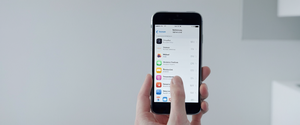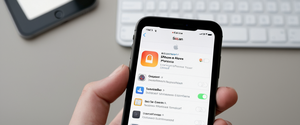Private browsing, commonly known as incognito mode in Google Chrome and called various other names across different browsers, has become one of the most misunderstood features in modern web browsers. While many users believe that private browsing completely eliminates all traces of their online activity, the reality is considerably more nuanced and complex. Users frequently attempt to delete their private browsing history with the mistaken assumption that this deletion is necessary to protect their privacy, when in fact the primary function of private browsing is to prevent browsers from saving data locally on a device for the duration of a session. However, the question of how to delete private browsing data encompasses several different scenarios and technical challenges that extend far beyond simply closing a browser window. This comprehensive analysis explores the multifaceted aspects of deleting private browsing data, examining what can actually be deleted, what persistent traces remain despite deletion attempts, the mechanisms available across different platforms and browsers, and the important distinctions between local deletion and complete privacy protection. Understanding these aspects is essential for anyone seeking to maintain genuine online privacy or to manage browsing data effectively across their devices.
Understanding Private Browsing Modes and Their Built-In Data Deletion Mechanisms
Private browsing represents a fundamental shift in how browsers handle user data during browsing sessions, though the exact implementation varies considerably across different browsers and operating systems. When users activate private browsing mode in Google Chrome, which the company calls Incognito mode, the browser enters a state where it does not save browsing history, cookies, site data, information entered in forms, or passwords to the device. This means that when a user closes all Incognito windows, Chrome automatically discards any site data and cookies associated with that browsing session, ensuring that no local traces of the activity remain in the browser’s standard storage locations. The browser accomplishes this through the automatic deletion of temporary files and session-specific data rather than through any action the user must take. Similarly, Safari’s Private Browsing mode functions on the same principle, where the browser automatically deletes browsing history, search history, and AutoFill information when the private browsing session ends. Firefox’s Private Browsing mode operates under comparable principles, with the browser not storing browsing history, cookies, passwords, bookmarks, or any information entered into forms during private sessions. Microsoft Edge’s InPrivate mode follows this same pattern, automatically clearing browsing history, cookies, site data, cached images and files, passwords, autofill form data, site permissions, and hosted app data when all InPrivate windows are closed.
The critical point to understand is that private browsing does not require users to manually delete their history in most cases, as the deletion process is automatic and integrated into the browser’s core functionality. When a user opens a new private or incognito tab, they are creating an isolated browsing environment that exists only for the duration of that session. The browser maintains no permanent record of the websites visited, the searches conducted, or the information submitted through forms during that session. This automatic deletion upon session closure means that, from the browser’s perspective, the private browsing data is deleted without any user intervention required. However, this built-in deletion mechanism is limited to what the browser itself records and stores, and it does not extend to other places where data about browsing activity might be retained. While the browser forgets the private browsing session automatically, other systems on the device and across the network may maintain records of the activity that users typically do not realize are being preserved.
The names given to private browsing modes across different browsers highlight the intended functionality but also contribute to user confusion about what these modes actually accomplish. Google Chrome uses the term “Incognito,” which carries connotations of invisibility and complete secrecy. Microsoft Edge calls its feature “InPrivate,” suggesting privacy from other users and intrusions into personal browsing data. Safari and Firefox use the more straightforward term “Private Browsing,” which accurately describes the limited scope of what the mode protects. These naming choices, while attempting to convey the privacy benefits, often create false impressions about the extent of protection these modes provide. Users frequently interpret the names as suggesting complete anonymity and complete removal of all traces of their online activity, when in reality the modes accomplish neither goal. The challenge for browser developers has been to communicate the actual functionality of private browsing without creating misleading expectations while still conveying its genuine benefits as a tool for preventing other users of the same device from accessing browsing history.
The Reality Behind Private Browsing Deletion: What Actually Remains Despite Browser-Level Deletion
One of the most significant misconceptions about private browsing relates to the assumption that deleting private browsing history through browser mechanisms results in complete removal of all traces of the browsing activity. In reality, even though browsers automatically delete private browsing data from their own storage systems, substantial amounts of information about the user’s online activities remain in other locations both on the device and across the network infrastructure. This gap between what users believe is deleted and what data actually persists represents one of the most important misunderstandings about private browsing mode. The DNS cache, which stores the domain names of websites visited on a system, often contains complete records of all domains accessed during private browsing sessions, even though the browser itself has deleted all local history. The DNS cache operates at the operating system level rather than the browser level, and it maintains records of all domain lookups performed by the system, including those conducted during private browsing sessions. When users visit a website in private mode, the browser still must perform a DNS lookup to translate the domain name into an IP address, and this lookup is recorded in the system’s DNS cache just as it would be during normal browsing. This means that someone with access to a device can potentially use command-line tools to view the DNS cache and discover which websites were visited in private mode, even after the user believed all traces had been deleted.
The implications of DNS cache retention are profound and often come as a shock to users who believed that private browsing provided complete deletion of their activity. On Windows systems, users can open Command Prompt and execute the command ipconfig/displaydns to view the complete list of domain names that have been accessed through that device, including all domains visited during private browsing sessions. On Mac systems, similar information can be accessed through Terminal using commands that display the DNS cache records. This data persists in the DNS cache according to established time-to-live (TTL) values, meaning that websites visited in private mode may remain discoverable through DNS cache examination for hours or even days after the private browsing session has ended. The existence of this DNS cache data undermines the privacy promise of private browsing from the perspective of protecting activity from other users with physical access to the device. While private browsing successfully prevents the browser from saving history that might appear in the browser’s history menu or address bar autocomplete, it fails completely to prevent the operating system’s network stack from recording the activity in the DNS cache.
Internet service providers and network administrators occupy a different category of observers who can see private browsing activity through entirely different mechanisms. When a user browses in private mode, the browser still communicates with websites through the internet connection provided by their ISP, and the ISP can see all traffic leaving the device regardless of whether the browser is in private mode. This is because private browsing does not encrypt network traffic or hide the user’s IP address, which means that the ISP can see which websites are being accessed and can maintain logs of this activity. Similarly, in corporate or educational environments, network administrators can see all browsing activity conducted on their networks even when users believe they are browsing privately. This represents a fundamental limitation of private browsing: it is designed only to prevent browsers from saving local records of activity, not to prevent external observers on the network from seeing the activity as it happens. The deletion of private browsing data from a browser’s local storage is thus meaningless from the perspective of privacy against these external network observers, who maintain their own independent records of the user’s online activity.
Websites themselves maintain sophisticated tracking capabilities that are largely unaffected by private browsing mode and deletion mechanisms. Even when a user browses in private mode, websites can still identify the user through the user’s IP address, which is transmitted with every request to a website. Additionally, websites can employ digital fingerprinting techniques that combine information about the browser’s configuration, installed fonts, screen resolution, and other technical characteristics to create a unique identifier for a specific browser on a specific device. If the user logs into any website while in private mode, the website immediately knows the user’s identity and can associate all browsing activity during that session with that user’s account. Even if the user does not explicitly log in, websites can use tracking technologies and cookies stored in temporary storage to maintain records of the user’s visits across multiple sessions. The fact that private mode deletes cookies when the session ends does not prevent websites from creating new cookies during subsequent private browsing sessions and using those cookies along with other tracking methods to maintain persistent identifiers for the user. This means that websites maintain their own records of browsing activity that are completely independent of the browser’s deletion of private browsing data.
The recovery of deleted private browsing data represents another important reality that users should understand when considering what happens to private browsing information after deletion through browser mechanisms. While browsers delete private browsing data from their visible storage systems, the underlying data may still be recoverable from the device through specialized data recovery techniques if the user has physical access to the device. When operating systems delete data, they typically do not immediately overwrite the storage space where the data was located; instead, they simply mark the storage space as available for reuse. Specialized data recovery software can sometimes recover this marked data before the storage space is overwritten with new data. This means that private browsing data deleted through browser mechanisms might be recoverable for a period of time after the deletion through forensic techniques. While this is typically relevant only to scenarios where an attacker has obtained physical access to a device or where system administrators are conducting forensic investigations, it represents another layer of complexity in understanding what “deleted” private browsing data actually means.
Clearing Private Browsing Data on Desktop Platforms: Windows Systems
The process of clearing private browsing data on Windows systems extends beyond simply closing the private browsing window, particularly when users want to ensure that traces of private browsing activity are eliminated from multiple storage locations. While most browsers automatically delete their local records of private browsing activity when the last private window is closed, the DNS cache maintained by the Windows operating system continues to retain records of the domains accessed during private browsing sessions. To fully clear evidence of private browsing activity on Windows systems, users must employ additional techniques beyond those provided by the browser interface. The most effective method involves flushing the DNS cache, which removes the domain names that have been accessed from the system’s DNS records. Users can accomplish this by opening Command Prompt with administrator privileges and executing the command ipconfig/flushdns, which clears all cached DNS entries from the system. This process does not require any specific software installation and is a built-in operating system feature. Executing this command removes the DNS records that would otherwise allow someone examining the DNS cache to determine which websites were accessed during private browsing sessions.
The procedure for flushing the DNS cache on Windows involves several specific steps that ensure the process is executed correctly and with appropriate system privileges. Users should click on the Windows Start menu and search for “cmd” to locate the Command Prompt application. Once the Command Prompt application appears in the search results, users should right-click on it and select “Run as Administrator” to ensure that the command has the necessary permissions to clear the DNS cache. Some versions of Windows may require the user to confirm permission elevation before Command Prompt opens with administrator privileges. Once Command Prompt is open with the appropriate privileges, users should type the exact command ipconfig/flushdns and press the Enter key to execute the command. If the command executes successfully, the user will receive a confirmation message indicating that the DNS cache has been cleared. This process removes the records from the system-level DNS cache but does not affect any other storage locations where browsing history or related data might be retained.
Beyond the DNS cache, users who want to comprehensively remove traces of private browsing activity from Windows systems should also consider clearing other browser caches and temporary files that might contain residual data about websites visited. Even though private mode browsers do not save files directly, the Windows system itself may maintain temporary copies of web content in various cache locations. Browsers like Chrome, Firefox, Edge, and others each have specific procedures for clearing cached data. Google Chrome requires users to access the browser menu, select “Clear browsing data,” and ensure that the appropriate time range and data types are selected before clearing. Firefox users should navigate to Settings, select Privacy & Security, find the Cookies and Site Data section, and click “Clear Data” to remove cached content. Microsoft Edge users should access Settings, navigate to Privacy, search, and services, and use the “Clear browsing data” option. While these procedures are designed primarily for clearing normal browsing data, executing them helps ensure that any residual cache files from web content are removed from the system. The combination of closing private browsing windows, flushing the DNS cache, and clearing browser caches provides a comprehensive approach to removing evidence of private browsing activity from Windows systems.
Users interested in complete transparency and maximum privacy protection might also consider additional measures such as securely deleting downloaded files and checking for other application caches. Files downloaded during private browsing sessions remain on the system even after the browser deletes all other session data, and these files are visible in the file system and in browser download histories if the user switches to normal browsing mode. Users should manually delete any files that were downloaded during private browsing sessions if they want to ensure complete removal of evidence of that activity. Furthermore, applications other than the primary web browser might maintain their own caches or records of internet activity. For example, Windows Update, system services, and background processes might maintain logs or temporary files related to internet activity. While most users do not need to concern themselves with these additional locations, users with specific privacy requirements might benefit from consulting Windows documentation about cache locations and employing system cleaning utilities designed to remove temporary files and caches throughout the system.
Clearing Private Browsing Data on Mac Systems
Mac systems provide similar capabilities to Windows systems for clearing private browsing data at the operating system level, though the specific commands and procedures differ due to the macOS operating system architecture. Just as Windows users must manually clear the DNS cache to ensure removal of domain names accessed during private browsing, Mac users must execute specific commands through Terminal to clear the DNS cache on their systems. The process requires users to open the Terminal application, which is the Mac equivalent of Windows Command Prompt, and execute specific command-line instructions that clear the system’s DNS resolver cache. The primary command for clearing the DNS cache on most modern macOS versions is sudo dscacheutil -flushcache; sudo killall -HUP mDNSResponder, which should be entered exactly as written into the Terminal command line. Users will need to enter their administrator password to execute this command, as the sudo prefix requires elevated privileges. Once entered and executed, this command flushes the DNS cache and restarts the DNS resolver service, removing any records of domain names accessed during private browsing sessions.
Locating and opening Terminal on Mac systems involves accessing the Applications folder and navigating to the Utilities subfolder, where Terminal is located. Alternatively, users can use the Spotlight search function to quickly locate Terminal by pressing Command+Space and typing “Terminal” into the search field. Once Terminal is open, users should type the DNS cache clearing command precisely as specified, with attention paid to spacing and punctuation. After typing the command, users should press Enter and then provide their administrator password when prompted. The successful execution of the command is typically indicated by the absence of error messages in the Terminal window. For users on older versions of macOS, specifically OS X versions 10.10.1, 10.10.2, or 10.10.3, a different command is required: sudo discoveryutil udnsflushcaches;sudo discoveryutil mdnsflushcaches. This older command accomplishes the same DNS cache clearing function but uses the deprecated discoveryutil tool that was available in those earlier operating system versions.
Protect Your Digital Life with Activate Security
Get 14 powerful security tools in one comprehensive suite. VPN, antivirus, password manager, dark web monitoring, and more.
Get Protected NowFollowing the DNS cache clearing, Mac users should also clear their browser caches and temporary files stored by their preferred browsers to ensure comprehensive removal of private browsing traces. Mac users of Safari should click on the Safari menu, select Preferences, click the Advanced tab, enable the “Show Develop menu in menu bar” option, and then use the Develop menu to access “Empty Caches” to clear Safari’s cache. Firefox users on Mac should open Firefox, access the menu, navigate to Settings, select Privacy & Security, scroll to the Cookies and Site Data section, and click “Clear Data” to clear the Firefox cache. Chrome users on Mac should click the three-dot menu, select “Clear browsing data,” ensure that “Cached images and files” is checked, and click “Clear data” to remove Chrome’s cache. Microsoft Edge users on Mac should access the settings menu, navigate to Privacy search and services, and use the “Choose what to clear” option under “Clear browsing data” to remove Edge’s cache. Each of these procedures ensures that the specific browser’s temporary cache files are cleared from the system.
The combination of clearing the DNS cache at the operating system level and clearing the cache files maintained by individual browsers provides comprehensive removal of many traces of private browsing activity on Mac systems. However, it is important to understand that this approach clears evidence of private browsing that exists on the local system but does not address private browsing activity that may have been recorded by external parties such as ISPs, network administrators, or websites themselves. The local clearing of private browsing data is useful for ensuring that other users of the same Mac system cannot easily discover the user’s browsing habits by examining the device’s storage systems, but it does not provide protection against external monitoring or tracking.

Removing Private Browsing Data on Mobile Devices: iOS Implementation
The process of clearing private browsing data on iOS devices, whether on iPhones or iPads, differs significantly from desktop procedures due to the different architecture of mobile operating systems and the different capabilities of mobile browsers. iOS Safari, the default browser on Apple’s mobile devices, automatically deletes private browsing data when the user closes all private browsing tabs, just as it does on Mac systems. However, iOS does not provide users with a straightforward graphical interface for manually flushing the DNS cache as Windows and Mac systems do. The operating system maintains DNS cache records of websites accessed during private browsing sessions, but users cannot easily access or clear these records through standard iOS settings and tools. The most reliable method for clearing DNS cache data on iOS is to restart the device, which clears the DNS cache along with various other temporary system records. Simply power the device off using the side button, wait a few seconds, and turn it back on to clear the DNS cache completely. This process is less precise than the command-line DNS cache flushing available on desktop systems, but it accomplishes the same goal of clearing the operating system’s DNS resolver cache.
For users wanting to ensure comprehensive removal of private browsing data on iOS devices before resorting to device restart, several other steps can be taken within the Safari browser itself. Users should make certain that all private browsing tabs are closed by accessing the tab overview, ensuring that the private tab group shows zero tabs, and then returning to normal browsing tabs if necessary. This ensures that Safari has completed its automatic deletion of private browsing session data. Additionally, users can manually clear Safari’s history and website data by navigating to Settings, selecting Safari, and tapping “Clear History and Website Data.” This manual clearing removes any remaining browsing data that Safari might still be storing. While private browsing is designed to prevent history from being saved in the first place, this additional clearing step provides additional assurance that Safari contains no residual private browsing data. Users can also review their Safari browsing history to ensure that no private browsing sessions are being recorded there, though this should automatically be the case if private browsing mode is functioning correctly.
The challenge with iOS private browsing data removal is that iOS does not provide users with administrative access to command-line tools that would allow them to flush the DNS cache directly, unlike desktop operating systems. This architectural limitation means that iOS users have fewer options for comprehensively clearing the traces of private browsing activity that might exist in system-level caches. The automatic clearing that occurs when private browsing sessions end is more effective on iOS than on desktop systems precisely because iOS more tightly controls access to system components and prevents installation of tracking software or unauthorized access to system caches by other users. However, this same architectural protection also prevents users themselves from directly accessing system caches to manually clear them. For iOS users genuinely concerned about DNS cache records of private browsing activity, the device restart remains the most practical solution, though this is a more disruptive measure than the DNS cache flushing available on desktop systems.
Third-party parental control applications and monitoring apps represent another consideration for iOS users who want to understand where private browsing data might be retained. Some iOS applications designed for parental monitoring or device management can access and log private browsing history even though the browser itself is not saving it. These applications function by intercepting network traffic at a system level or by accessing Safari data through administrative privileges that exceed what normal applications can access. Users should be aware that if such applications are installed on their iOS device, they may be capturing private browsing history outside of Safari’s normal data retention mechanisms. This highlights an important distinction between data that the browser is not saving and data that other system components might be capturing despite the browser’s privacy protections.
Removing Private Browsing Data on Mobile Devices: Android Implementation
Android devices, which use the Android operating system developed by Google, present a somewhat different situation for private browsing data removal compared to iOS devices. The most commonly used browser on Android is Google Chrome, which on Android operates similarly to its desktop version but with certain mobile-specific limitations and capabilities. When users close Chrome Incognito tabs on Android, the browser automatically deletes incognito session data just as it does on desktop systems, and Chrome does not save incognito browsing history, cookies, or site data to the device. However, the Android operating system, like iOS and Windows, maintains DNS cache records of all domain names accessed by the system, including those accessed during private browsing sessions in Chrome Incognito mode.
The distinction between Chrome’s in-memory DNS cache on Android and the system-level DNS cache is important to understand when considering private browsing data on Android devices. Chrome on Android uses its own in-memory DNS cache that is separate from the system-level DNS resolver cache. When users close Incognito tabs in Chrome on Android, the browser automatically clears its own in-memory DNS cache related to that session, which means that Chrome itself does not maintain DNS records of the incognito browsing activity. However, the Android system’s DNS resolver service may still maintain records of DNS lookups that occurred during the Chrome Incognito session, depending on how Chrome handles DNS resolution on the specific device and Android version. Unlike Windows and Mac systems, Android does not provide users with a straightforward graphical interface or command-line tool for manually flushing the system-level DNS cache. This architectural choice reflects Android’s design philosophy of providing users with simpler interfaces while maintaining more automatic management of system caches.
For non-Chromium-based browsers on Android, such as Firefox, the situation is somewhat different. Firefox on Android does not automatically clear DNS cache records when private browsing sessions end, meaning that the Android system may maintain DNS cache records of websites visited in Firefox’s private mode even after the session closes. To clear these DNS cache records on Android, users cannot rely on built-in interface options or simple command-line tools. The practical solution for Android users seeking to remove private browsing DNS cache records is to navigate to Android Settings, locate the application settings for the specific browser, and clear the application cache through the built-in Android cache management tools. This approach clears the cache and data stored by the application but may not completely remove DNS cache records maintained at the operating system level. Alternatively, restarting the Android device, similar to the iOS approach, will clear various system caches including DNS records. While this approach is less precise than command-line DNS cache flushing on desktop systems, it accomplishes the same general goal.
Android users interested in comprehensive private browsing data removal should ensure that no private browsing tabs remain open by switching to normal browsing tabs and confirming that all incognito or private tabs are closed. They should also review their browser history to confirm that no private browsing sessions are being recorded, which should be automatic but can be verified through the browser interface. For additional assurance, users can clear the browser’s cached data through the browser’s settings menu, though private browsing mode should prevent this data from accumulating in the first place. Third-party monitoring applications and parental control software can potentially capture Android private browsing data just as they can on iOS, so users should be aware of any monitoring applications installed on their devices.
Permanently Disabling Private Browsing: Administrative and Parental Control Approaches
Beyond simply closing private browsing windows and clearing private browsing data, users and administrators sometimes seek to completely disable the private browsing feature in browsers to prevent its use entirely. This approach is often employed by parents seeking to ensure that their children cannot use private browsing to hide their online activity from parental oversight, or by network administrators in enterprise environments seeking to enforce transparent browsing policies. Completely disabling private browsing requires different approaches depending on the browser, the operating system, and the level of administrative control available. These approaches range from system-level restrictions that prevent any user on the device from accessing private browsing, to administrative policies that disable the feature for all devices on an organization’s network.
On Apple devices, private browsing can be disabled through the Screen Time feature, which is Apple’s built-in parental control and usage monitoring system. To disable private browsing in Safari on iPhone or iPad, users should open Settings, navigate to Screen Time, enable Screen Time if it is not already enabled by setting a Screen Time passcode, access the Content & Privacy Restrictions section, navigate to App Store, Media, Web, and then Web Content, and select “Limit Adult Websites.” This action disables private browsing in Safari and prevents the Private tab option from appearing in the Safari browser interface. The effectiveness of this approach depends on the Screen Time passcode being protected with a strong code that is not shared with other users. Without the passcode, other users of the device cannot re-enable private browsing. However, research has identified potential bypasses where users might be able to access private browsing through alternative methods even when it is supposedly disabled through Screen Time restrictions. The Screen Time approach is most effective when combined with other restrictions that prevent users from installing alternative browsers or using other circumvention methods.
Windows users can disable incognito mode in Google Chrome through the Windows Registry, which is the central configuration database for Windows systems. This approach requires opening the Registry Editor by pressing Windows Logo key + R, typing regedit, and pressing Enter. Once in the Registry Editor, users should navigate to the location HKEY_LOCAL_MACHINE\SOFTWARE\Policies\Google\Chrome, right-click to create new keys if they do not already exist, and create a DWORD 32-bit value named IncognitoModeAvailability. Setting this value to 1 disables incognito mode, setting it to 0 allows incognito mode, and setting it to 2 forces incognito mode for all browsing. For Microsoft Edge on Windows, a similar approach involves navigating to HKEY_LOCAL_MACHINE\SOFTWARE\Policies\Microsoft\Edge and creating an InPrivateModeAvailability value with similar values to control InPrivate browsing availability. These registry modifications require administrator privileges and should be implemented carefully, as incorrect registry modifications can cause system instability.
Mac users can disable private browsing in Chrome, Edge, and Brave through Terminal commands that modify application configuration files. For Google Chrome on Mac, users can execute the command defaults write com.google.Chrome IncognitoModeAvailability -integer 1 to disable incognito mode. For Microsoft Edge on Mac, the command is defaults write com.microsoft.Edge.plist InPrivateModeAvailability -int 1. For Brave on Mac, the command is defaults write com.brave.Browser IncognitoModeAvailability -integer 1. These commands write configuration values to the application’s preferences files, which persist across browser launches and prevent the private browsing feature from being accessed. Safari on Mac does not support disabling private browsing through Terminal commands, requiring instead the use of Screen Time restrictions as described above for iOS devices.
For organizations seeking to disable private browsing across multiple devices and users, administrative policy frameworks provide more scalable solutions. Google provides Chrome enterprise administrators with policy templates that can be deployed to managed devices, allowing administrators to disable incognito mode for all users on those devices without requiring individual configuration of each device. Microsoft provides similar Group Policy capabilities for Edge in enterprise environments, allowing administrators to define policies that control whether InPrivate browsing is available or disabled across an organization’s managed devices. These enterprise approaches provide centralized control and reporting capabilities that make them suitable for large-scale deployment across organizations with many devices and users.
Recovering and Protecting Against Recovery of Deleted Private Browsing Data
Understanding what happens to deleted private browsing data at the storage level is important for users who want to understand the actual extent to which their private browsing activity can be eliminated from a device. When operating systems delete files through normal deletion mechanisms, they typically do not immediately overwrite the storage space where the deleted data was located. Instead, the operating system marks the storage space as available for reuse, but the actual data remains physically present on the storage media until that space is overwritten with new data. This means that recently deleted private browsing data can potentially be recovered through specialized data recovery software, at least until new data is written to the same storage locations. For users genuinely concerned about preventing recovery of deleted private browsing data, more aggressive deletion methods are available, though these are rarely necessary for typical privacy concerns.
Secure deletion tools work by not only marking storage space as available but also overwriting the data with random or null bytes multiple times before marking the space as available. This approach makes it significantly more difficult or impossible for data recovery tools to reconstruct the deleted data. On Windows systems, users can employ the built-in cipher /w:C: command from Command Prompt to securely wipe free space on the C: drive, though this process can be time-consuming for large drives. Third-party utilities such as BleachBit or Eraser provide more user-friendly interfaces for secure deletion of specific files or entire directory structures. On Mac systems, similar secure deletion is available through third-party applications, though the built-in secure empty trash option in older macOS versions provided this functionality through the Finder interface. On mobile devices, secure deletion options are more limited due to the closed nature of mobile operating systems, though most modern devices use encryption of user data, which effectively prevents recovery of deleted files without the encryption key even if the physical storage space is not overwritten.
For users implementing security measures to protect against recovery of deleted private browsing data, the most practical approach is to combine the standard deletion methods described in previous sections with the knowledge that data recovery becomes increasingly difficult as time passes and additional data is written to the device. Creating new files or modifying existing files after deleting private browsing data helps ensure that the freed storage space is reused for new data, making recovery of the old private browsing data progressively more difficult. Additionally, if users are concerned about the possibility of someone obtaining physical access to their device and employing forensic data recovery techniques, enabling device encryption provides protection that makes recovery of deleted files impossible without the encryption key or password. Most modern devices offer encryption options, and enabling full-disk encryption represents a strong protection against forensic recovery attempts.

Advanced Privacy Measures Beyond Private Browsing and Data Deletion
While the focus of this analysis has been on deleting private browsing data itself, it is important to recognize that private browsing and the deletion of private browsing data represent only one component of a comprehensive online privacy strategy. For users seeking genuine privacy and anonymity online, supplementary measures must be combined with private browsing to address the limitations of private browsing’s protection. The most important supplementary tool is a Virtual Private Network (VPN), which creates an encrypted tunnel between the user’s device and a remote server operated by the VPN service provider. This encryption and routing through a VPN server effectively hides the user’s IP address from websites and prevents the user’s ISP from seeing which websites are being accessed. While private browsing alone cannot prevent ISP tracking or website tracking through IP addresses, combining private browsing with a VPN addresses both of these limitations.
Tor Browser represents another advanced privacy tool that goes beyond what private browsing alone can accomplish. Tor is a free and open-source browser that routes internet traffic through multiple encrypted hops across volunteer-operated Tor network nodes, making it extremely difficult to trace browsing activity back to the user’s IP address. Tor provides much stronger anonymity protections than private browsing combined with a VPN, though the routing through multiple nodes also makes browsing significantly slower. For users who require the highest levels of anonymity and do not require high-speed browsing, Tor represents the most robust privacy solution available. For users seeking a balance between privacy and performance, combining private browsing with a VPN provides meaningful privacy protections while maintaining reasonable browsing speeds.
Beyond browser-level tools, users can implement other practices to minimize the digital footprint and data collection associated with their online activities. Using privacy-focused search engines such as DuckDuckGo instead of Google prevents search queries from being associated with user profiles and prevents search history from being logged. Blocking tracker cookies and disabling browser plugins that might track activity provides additional protection against tracking by websites and advertising networks. Disabling location services on devices and refusing to grant location permissions to websites and applications prevents websites from determining the user’s physical location through IP address geolocation or device location services. These measures work in conjunction with private browsing to provide multiple layers of protection against tracking and profiling by websites, ISPs, and third-party tracking networks.
Common Misconceptions About Deleting Private Browsing Data and Clarifying the Actual Privacy Protections
Despite widespread availability of information about private browsing, numerous misconceptions persist about what private browsing accomplishes and what happens when private browsing data is deleted. One of the most prevalent misconceptions is that private browsing makes users completely anonymous on the internet, which is demonstrably false. While private browsing prevents the browser from saving data about browsing activity, it does nothing to prevent websites, ISPs, or other network observers from seeing and recording the user’s activity as it happens. Users remain fully identifiable through their IP address, and if they log into any website during private browsing, the website knows exactly who they are. Another widespread misconception is that private browsing prevents all malware and phishing attacks, when in fact private browsing provides no protection against these security threats. Users are just as vulnerable to downloading malicious files or falling victim to phishing attacks when browsing in private mode as when browsing normally. The deletion of private browsing data does nothing to protect against these threats either, as the threat comes from the user’s actions during browsing rather than from data stored by the browser after browsing has ended.
Users frequently believe that once private browsing data is deleted through the browser’s automatic mechanisms or through manual clearing, all evidence of the browsing activity disappears from the device. In reality, as extensively discussed in previous sections, multiple storage locations on the device and across the network may retain records of the browsing activity despite the browser’s deletion of its own records. Some users misunderstand the purpose of private browsing entirely and believe that it is primarily a tool for hiding activity from websites being visited, when in fact its primary purpose is to prevent browsers from saving data that other users of the same device might access through the browser’s history interface. When understood in this context, private browsing is actually quite effective at what it is designed to accomplish, but it fails completely at preventing tracking by external parties.
Another misconception involves the idea that deleting private browsing data is a necessary step for privacy, when in fact the deletion is largely automatic and requires no user action for browsers to accomplish their intended function. Users sometimes perform extensive manual data deletion procedures in the mistaken belief that this provides privacy protection against external monitors like ISPs or websites, when in reality these deletion procedures only affect local device storage and provide no protection whatsoever against external network-level monitoring. While the local deletion of private browsing data may provide some peace of mind and may prevent other local users from accessing browsing records through the browser interface, it should not be mistaken for actual privacy protection against the external observers who have the greatest capability for tracking online activity.
Synthesis and Best Practices for Managing Private Browsing Data
Effective management of private browsing data requires understanding both the technical mechanisms of how private browsing works and the realistic limitations of what private browsing actually protects. For users simply seeking to prevent other users of the same device from seeing their browsing history in the browser’s history menu, private browsing alone accomplishes this goal effectively without any additional data deletion procedures being necessary. The automatic deletion that occurs when private browsing sessions end is sufficient for this use case. For users seeking additional assurance that no residual browser cache files remain on the device, manually clearing browser caches through the browsers’ clear data interfaces provides an additional layer of assurance, though this is often unnecessary given that private browsing prevents most data from being saved in the first place.
For users concerned about DNS cache records of domains accessed during private browsing being discoverable by someone with access to their device, clearing the DNS cache through the methods described for Windows and Mac systems provides meaningful protection. This DNS cache clearing removes the record of which domains were accessed and prevents someone examining the DNS cache from easily determining which websites were visited. On mobile devices where command-line DNS cache clearing is not available, restarting the device accomplishes the same goal. However, users should understand that this DNS cache clearing provides protection against local device examination but not against ISP monitoring or network-level tracking, which operates through different mechanisms that are not affected by local cache clearing.
For users seeking genuine privacy from ISPs, websites, and other external monitoring entities, the deletion of private browsing data is largely irrelevant because these external monitors do not rely on data stored on the user’s device. Instead, these external entities maintain their own independent records of user activity that exist on their systems rather than on the user’s device. For these scenarios, using a VPN or Tor Browser provides far more meaningful privacy protection than any amount of private browsing data deletion. Users should recognize that these are fundamentally different tools addressing different threats and should not be confused with one another or expected to accomplish the same goals.
For parents and administrators seeking to ensure transparent browsing or to monitor device activity, completely disabling private browsing through the mechanisms described in previous sections prevents users from using private browsing to hide their activity, though it does not prevent them from accessing other devices or networks to conduct private browsing there. The effectiveness of disabling private browsing as a monitoring measure depends on combining it with other restrictions that prevent users from accessing alternative browsers, using other devices, or accessing other networks.
Your Private Browsing, Fully Erased
The question of how to delete private browsing data encompasses multiple distinct technical processes that operate at different system levels and provide different types of privacy protection. Browsers automatically delete their local records of private browsing activity when private browsing sessions end, eliminating the most obvious traces of browsing history. Users who want additional assurance that no residual browser cache files remain can manually clear browser caches through browser settings interfaces. For users concerned about operating system-level DNS cache records, command-line tools on Windows and Mac systems or device restart on mobile systems can clear these records. For users seeking protection against external monitoring by ISPs, websites, and network operators, private browsing data deletion provides no meaningful benefit, and VPN or Tor Browser usage represents the appropriate tool for addressing these threats.
The deletion of private browsing data should be understood within its proper context of preventing other local users from accessing browsing records through the browser interface, rather than as a comprehensive privacy solution that prevents all forms of tracking or surveillance. Users who implement private browsing and take steps to clear local traces of private browsing activity are accomplishing important privacy goals with respect to local device users, but they should not mistake this local privacy for protection against the broader forms of monitoring and tracking that occur through network-level mechanisms operated by ISPs and websites. Understanding these distinctions allows users to implement appropriate privacy measures for their specific threat models and concerns rather than implementing measures based on misconceptions about what private browsing actually accomplishes. The most robust privacy protection combines private browsing for local device privacy with VPN or Tor Browser for protection against external network-level monitoring, along with privacy-focused search engines and other tools that address the comprehensive nature of modern online tracking and surveillance.