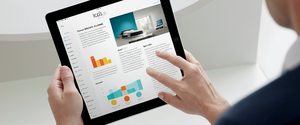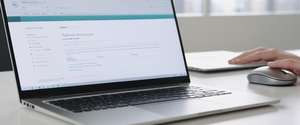This comprehensive report examines the multifaceted process of completely clearing browsing history across devices and browsers, addressing both the practical steps users can take and the significant technical limitations that prevent truly permanent deletion. While most modern browsers provide straightforward mechanisms to delete browsing history, cookies, cache, and related data from local storage, the reality of complete privacy removal remains far more complex due to ISP tracking, cloud synchronization, data recovery vulnerabilities, and third-party tracking infrastructure that exists beyond individual user control. This analysis explores the various methods for clearing browsing history across multiple platforms, investigates the fundamental technical constraints that undermine complete deletion, examines privacy threats that persist even after local deletion, and provides evidence-based recommendations for achieving the strongest possible privacy protection given current technology.
Understanding the Components of Browsing History
Browsing history represents far more than simply a list of visited websites stored locally on a device. When users browse the internet, their browsers accumulate multiple categories of data that collectively constitute their complete digital footprint on a specific machine. Understanding these distinct data types proves essential because clearing “browsing history” in a browser’s user interface typically addresses only a portion of accumulated data, while other sensitive information may persist unintentionally. The comprehensive nature of browsing data means that incomplete deletion leaves potential security and privacy vulnerabilities.
The primary component of browsing history consists of the URLs of websites a user has visited, recorded along with timestamps and frequency information. When a user accesses a website through their browser, the address bar and history dropdown menu retain records of these visits for approximately the last ninety days by default in many browsers. Beyond this visible history, browsers maintain cookies and other site data that websites create to enhance the user experience and track behavior. Cookies are small files created by websites visited, functioning to save browsing information, enable automatic sign-in capabilities through single sign-on mechanisms, and maintain user preferences across multiple visits. The distinction between first-party cookies (created by the website being visited) and third-party cookies (created by external advertising or analytics companies) becomes particularly important for privacy, as third-party tracking cookies can follow users across multiple websites.
Browser cache represents another substantial component of accumulated digital records. When users visit websites, browsers automatically cache images, scripts, stylesheets, and other page elements to accelerate loading times on subsequent visits. Rather than re-downloading identical content from servers each time a user revisits a website, the cached version loads from local storage, providing a significant performance improvement. However, this cache functionality creates a comprehensive record of website visits because the cached files remain identifiable to forensic analysis, and they occupy substantial disk space over extended browsing periods. Chrome remembers parts of pages to facilitate faster loading during future visits, storing text and images from previously visited pages.
Beyond these primary categories, browsers store numerous other data types that collectively compromise privacy and security if not properly deleted. Download history maintains a list of files downloaded through the browser, though notably, the actual files themselves remain on the user’s computer and are not deleted when the browser history is cleared. Form autofill data records information entered into web forms, including addresses and payment methods, allowing browsers to auto-populate these fields in the future. Autofill information can persist even when browsing history is deleted because modern browsers often store this data separately in password managers that may integrate with cloud accounts. Saved passwords, though increasingly managed through integrated password managers rather than simple browser storage, represent another sensitive category of data. Site settings and permissions document which websites have been granted access to specific device capabilities such as camera access, location services, microphone usage, or notification permissions. Search history captures the specific search terms entered into search engines, creating a detailed record of user interests and research activities.
For users who maintain signed-in Google accounts while browsing in Chrome or use Google’s Search services, additional layers of data accumulation occur beyond local browser storage. Google saves search history and other activity to user Google Accounts when “Web & App Activity” is enabled. This cloud-based activity tracking persists separately from local browser history deletion and requires independent removal through Google’s My Activity interface. Similarly, users who maintain synced browsing sessions across multiple devices create cloud copies of their history that require separate deletion procedures from the synced account. When a user deletes their browsing history from one device while their Google Account sync is enabled, the deletion propagates across all devices connected to that account.
Browser-Specific Methods for Clearing Browsing History
Different web browsers implement similar core functionality for clearing browsing history but present these options through varying interface designs and terminology. Each major browser provides access to clearing functions through keyboard shortcuts and menu-based interfaces, though the specific location and naming conventions differ. Understanding the precise steps for each browser proves important because users who rely on multiple browsers may otherwise incompletely clear their digital traces.
Google Chrome: Desktop Deletion Procedures
Google Chrome provides the most straightforward access to browsing data deletion through its dedicated “Delete browsing data” dialog, accessible via multiple routes. The quickest method uses the keyboard shortcut Ctrl+Shift+Delete on Windows and Linux systems, or Cmd+Shift+Delete on Mac devices, which immediately opens the clear browsing data window without requiring navigation through menus. Alternatively, users can access the same function through the traditional menu path by clicking the three vertical dots in Chrome’s upper right corner, selecting “More tools,” and then clicking “Clear browsing data”. Upon opening the dialog, Chrome presents users with several critical choices that determine which data gets deleted.
The first decision involves selecting the time range for deletion. Chrome offers granular time range options including “Last hour,” “Last 24 hours,” “Last 7 days,” “Last 4 weeks,” and “All time”. Users who want to completely clear all browsing history must select “All time” to ensure no historical records remain on their device. The second critical choice involves selecting which specific categories of data to delete from the selected time period. Chrome’s delete dialog provides checkboxes for multiple data categories, and users must actively select which types they wish to remove. The default selection typically includes “Browsing history,” “Cookies and other site data,” and “Cached images and files”. However, users may selectively choose to retain certain data types. For example, users might choose to clear browsing history and cache while preserving cookies if they want to remain logged into frequently-accessed websites.
When users delete cookies while actively signed into their Google Account, Chrome implements a special automatic refresh of the Google authentication cookies that maintain the signed-in session. This automatic refresh prevents users from being logged out of Chrome and Google services despite intentionally deleting cookies, allowing the browser to continue functioning normally while removing tracking and authentication cookies for other websites. To delete Google’s own authentication cookies, users must first sign out of their Chrome/Google Account. The complete deletion of browsing data can create temporary inconveniences because websites that previously recognized returning users through cookies will no longer do so, requiring users to re-enter login credentials and preferences. Similarly, website performance may temporarily degrade as the browser rebuilds its cache of commonly-accessed page elements.
Chrome on Android devices implements a similar but slightly different deletion process appropriate for touch-based interfaces. Users access the menu by tapping the three dots in the address bar (located at the bottom on some Android versions) and selecting “Delete browsing data”. The Android version of Chrome defaults to a fifteen-minute time range rather than unlimited history, requiring users to manually select “All time” to completely clear all browsing data. After selecting the desired time range, Android users must check the “Browsing history” checkbox and uncheck any data types they wish to preserve, then confirm the deletion by tapping “Delete data”. Notably, Android users who delete cookies while signed into Chrome will not be automatically signed out of their Google Account, maintaining access to synced data and services.
Alternative Browsers: Firefox, Safari, and Microsoft Edge
Mozilla Firefox implements browsing history deletion through its menu system, accessed by clicking the hamburger menu (three horizontal lines) in the upper right corner. From this menu, users select “History” and then “Clear Recent History” to open Firefox’s dedicated clearing dialog. Firefox offers the same keyboard shortcut as Chrome (Ctrl+Shift+Del on Windows/Linux, with variations on Mac) for quick access. The Firefox clearing dialog requires users to select a time range from the dropdown menu, with options including “Everything,” “Last Hour,” “Last 2 Hours,” “Last 4 Hours,” or “Today”. To completely clear all history, users must select “Everything”. Firefox’s data category selection presents checkboxes for “Browsing & Download History,” “Form & Search History,” “Cookies,” “Cache,” “Site Settings,” “Offline Website Data,” and “Active Logins”. Users should carefully review these options as some categories default to unchecked status.
Firefox provides an additional feature allowing automatic clearing of history upon browser closure. By navigating to Firefox preferences, selecting the History section, and choosing to have Firefox “Clear history when Firefox closes,” users can configure the browser to automatically delete specified data categories every time the browser application terminates. Within the settings for automatic clearing, users select which data types Firefox should remove at each closure, ensuring that no cumulative browsing data persists across browsing sessions. This automatic clearing feature provides substantial privacy benefits for users who close their browser regularly, as it eliminates the need to manually remember to clear history.
Safari, Apple’s default browser on macOS and iOS, implements history clearing through native system settings rather than browser-level controls in some respects. On macOS, users access Safari’s preferences by clicking “Safari” in the menu bar and selecting “Preferences,” then navigating to the “Privacy” tab where they find the “Remove all website data” button. Alternatively, users can access history clearing through the keyboard shortcut Command+Shift+E on macOS or Command+Y followed by clicking “Clear browser history”. On iOS devices, the process differs slightly with users navigating to Settings, then Apps, then Safari, and selecting “Clear History and Website Data”. Users must then confirm the timeframe they wish to clear, with options typically including “Last hour,” “Today,” “Today and Yesterday,” or “All time”. On iOS, this action also clears associated cookies and website data stored locally on the device.
Microsoft Edge, available on Windows and macOS systems, provides browser history clearing through the settings menu accessed by clicking the three dots in the upper right corner. From this menu, users navigate to “Settings,” then “Privacy, search, and services,” where they encounter the “Clear browsing data” option. Users must decide whether to clear data only on the current device or across all synced devices by ensuring appropriate sync settings are configured beforehand. The clearing dialog presents a time range selector with options including specific day ranges or “All time,” and checkboxes for browsing history, download history, cookies and site data, cached images and files, site permissions, and autofill form data. Edge also provides keyboard shortcut access via Ctrl+Shift+Delete.
Protect Your Digital Life with Activate Security
Get 14 powerful security tools in one comprehensive suite. VPN, antivirus, password manager, dark web monitoring, and more.
Get Protected Now
The Critical Limitation: Data Recovery After Deletion
Despite the comprehensive user interface options available in modern browsers for clearing browsing history, a fundamental technical reality undermines the completeness of this deletion: data that appears deleted from a user’s perspective often persists in a recoverable form on the storage device itself. When operating systems delete files through standard user-initiated deletion commands, they do not actually destroy the file’s underlying data. Instead, operating systems remove only the file reference from the directory structure and mark the storage space as available for overwriting by new files. The actual file content remains physically present on the hard drive or solid-state drive, existing in what the operating system designates as “free space” until new data eventually overwrites those specific storage locations.
This technical distinction between deletion-as-reference-removal and actual-data-destruction creates a substantial security vulnerability for users who believe their deleted browsing history has been truly eliminated. Unauthorized parties with appropriate forensic tools can recover deleted browsing history files using readily-available data recovery software. Even sophisticated users and security experts have demonstrated this vulnerability by recovering previously deleted Chrome history, search terms, cached images, downloaded files, and associated metadata using standard file recovery utilities. The recovered history files remain identifiable and human-readable, allowing forensic analysts or malicious actors to reconstruct a detailed timeline of websites visited, specific pages accessed, search queries entered, and even photographs viewed through the recovered cache files.
The problem intensifies on traditional hard disk drives (HDDs) because Windows and most operating systems employ a user-independent pattern for overwriting deleted files, meaning new data does not immediately replace deleted content. The overwriting process can take weeks, months, or even years depending on system usage patterns. During this extended period, deleted browsing history remains vulnerable to recovery. On solid-state drives (SSDs), the situation presents additional complexity. Modern SSDs implement TRIM commands that proactively erase deleted data more quickly than traditional hard drives. When a file is deleted on an SSD with TRIM enabled, the deleted data is typically erased within moments of deletion, making recovery substantially more difficult or impossible. However, older SSDs may not implement TRIM functionality uniformly, and manually configured DNS settings or certain VPN configurations can prevent TRIM operation.
Beyond the inherent recoverable nature of standard deletion, additional data persistence issues arise from operating system and browser-specific behaviors. Many modern operating systems implement full-disk encryption by default or as an option, which substantially complicates data recovery efforts. On devices encrypted with BitLocker (Windows) or FileVault (macOS), deleted files become cryptographically scrambled and impossible to recover without the encryption key, even if forensic tools can access raw storage data. Mobile devices running modern iOS or Android versions implement even more stringent encryption and automatic key deletion upon factory reset, making data recovery virtually impossible after such actions. However, older devices or devices with encryption disabled remain vulnerable to forensic recovery of deleted browsing history.
Limitations of Browser-Level Deletion: What Actually Remains
While browsers provide user-friendly interfaces for deleting various categories of data, a critical gap exists between what users believe they have deleted and what actually gets removed from their systems. Clearing browsing history from a browser does not automatically clear the corresponding data from numerous locations where copies or related information may persist. Users often misunderstand what browser-level deletion accomplishes, leading to false confidence in privacy protection.
When users delete Google Chrome’s browsing history, the action removes web addresses from the History page, deletes shortcuts to those pages from the New Tab page, and prevents the browser from showing address bar predictions for those websites. However, several categories of data explicitly do not get deleted through these standard procedures. Search history and other Google activity saved to a Google Account remains intact on Google’s servers even after local browser history deletion. Users must separately delete Google Search history through the My Activity interface at myactivity.google.com to remove activity from their Google Account. Extensions installed in Chrome can store data on the computer or in the Google Account, and this extension-specific data is not affected by browser history deletion. Users must individually uninstall problematic extensions to remove their associated data.
Passwords and passkeys saved in Chrome’s integrated password manager persist after browsing history deletion because they are managed through separate systems. To delete saved passwords, users must specifically access Google Password Manager through Chrome settings and individually remove password entries. Downloaded files themselves, though the download list may be deleted from Chrome’s download history, remain physically present on the computer’s file system and are not removed by clearing browser data. Only the record of the download within Chrome’s interface is deleted. Autofill information including saved addresses and credit cards similarly persists in Chrome’s autofill database even after history deletion. Interestingly, credit cards and addresses saved in the user’s Google Account rather than locally in Chrome are explicitly not deleted by the browser clearing function, requiring separate manual deletion through Google Account settings.
Site settings and permissions, which record which websites have been granted permission to access camera, microphone, location, JavaScript execution, and notification capabilities, are deleted from local browser storage but may persist in website servers’ records. The permission preferences the user configured are removed locally, but websites maintain their own records of permissions they requested and the user granted. Hosted app data from Chrome Web Store applications, particularly local storage used by offline-capable applications like Gmail Offline, is erased during clearing procedures. However, users who use cloud-based versions of these applications may have separate account-level data that persists regardless of browser clearing.
The Persistent Threat: ISP and Third-Party Tracking
Even when users successfully clear all browsing history from their local devices and successfully prevent data recovery through secure deletion methods, a fundamental limit to privacy remains imposed by external entities beyond user control. Internet Service Providers (ISPs) maintain detailed logs of all Internet activity because DNS requests and data routing through ISP infrastructure require ISPs to process and record this information as a normal function of providing internet connectivity. This ISP-level tracking cannot be eliminated through browser history deletion because the ISP observes network traffic before it reaches the user’s device, capturing the DNS requests that translate domain names into IP addresses.
ISPs can see which websites users visit and when they visit them, as evidenced by the fact that ISP gateways must route all data requests. Depending on the websites being visited and their encryption status, ISPs may be able to see specific pages accessed and the content of unencrypted data transfers. For HTTPS-encrypted websites, ISPs can see the domain name being accessed but cannot see specific pages within that website or the content being transmitted. For older or poorly-maintained websites using unencrypted HTTP connections (now rare but still extant), ISPs can see the complete URL including specific pages and potentially the data being transferred. Users cannot prevent ISP tracking through any browser-based clearing procedure because the ISP’s involvement occurs at the network level rather than the device level.
Additionally, numerous third-party services track user browsing behavior through mechanisms that persist independently of browser deletion. Third-party tracking cookies set by advertising networks, analytics services, and data brokers can follow users across multiple websites. Even if users clear browser cookies, these third-party services may have already uploaded tracking information to their servers, creating permanent records on remote systems beyond the user’s control. When users clear browser data, they remove only the local copy of third-party tracking cookies; the advertising networks and data brokers that set these cookies retain the historical tracking data they collected. Furthermore, websites visited while using tracking cookies have recorded and stored user browsing behavior in their server logs and analytics databases.
Third-party tracking operates through multiple mechanisms beyond cookies. Websites embed invisible pixels and scripts that track user behavior and transmit that information to data collection services. Some third-party services use device fingerprinting to identify users even after cookie deletion by analyzing browser characteristics, installed fonts, plugins, screen resolution, and other device attributes that create a unique identifying profile. Cookie banners and consent popup scripts often delay or prevent proper cookie clearing by re-injecting tracking cookies after deletion. The scale of third-party tracking means that clearing individual device history removes only a tiny fraction of the digital records related to a user’s browsing behavior that exist on third-party servers worldwide.
Preventive Approaches: Private Browsing and Privacy-Focused Browsers
Rather than attempting to completely clean up browsing history after-the-fact, some users adopt preventive approaches by using browser features or alternative browsers specifically designed to prevent accumulation of browsing data in the first place. Incognito mode in Chrome and private browsing modes in other browsers represent the most commonly-available preventive option. When users open an Incognito window in Chrome, they create a new isolated browsing session where the browser does not save browsing history, cookies, site data, or information entered into forms. Each time users close all Incognito windows, Chrome automatically discards any site data and cookies associated with that browsing session. This means websites do not recognize returning Incognito users because the authentication cookies that would identify returning users are deleted upon session closure.
However, Incognito mode implements substantial limitations that prevent it from providing comprehensive privacy. Incognito mode does not prevent websites from identifying users based on IP address and device characteristics; websites can still see IP address and track user activity while logged into website accounts. Incognito mode does not prevent ISPs from observing and logging browsing activity. If users are logged into a Google account when opening Incognito tabs in Chrome, some private browsing activity may still be logged to their Google Account depending on settings. Incognito mode does not prevent third-party advertisers and trackers from following users across websites. The mode name itself can be misleading because it provides local privacy on the device but does not provide anonymous privacy from external observers.
Alternative browsers specifically designed with privacy-focused architecture provide stronger privacy protections than Incognito mode, though they introduce their own tradeoffs. Firefox with enhanced tracking protection blocks many third-party tracking cookies by default and implements Total Cookie Protection that provides third-party cookies with separate cookie storage per site, preventing cross-site tracking. Brave browser blocks ads and trackers automatically by default and offers optional integration with Tor network for additional anonymity on private tabs. DuckDuckGo browser prioritizes blocking third-party trackers and has implemented a “Fire Button” feature that instantly clears all tabs and browsing data with a single click. Tor Browser routes all internet traffic through volunteer-operated servers, providing strong anonymity by hiding the user’s IP address and preventing ISPs from observing browsing activity. However, Tor Browser operates substantially slower than commercial browsers due to the multiple-server routing, and certain types of activity (particularly when logged into personal accounts) can still compromise anonymity despite Tor’s technical protections.

Advanced Deletion: Secure Erasure and Overwriting Methods
Users who require higher confidence that deleted browsing history cannot be recovered must employ secure erasure techniques that go beyond standard browser deletion procedures. These methods physically overwrite deleted data with random characters multiple times, making forensic recovery substantially more difficult or impossible. Software designed for secure data deletion, such as east-tec Eraser and BitRaser, implements industry-standard overwriting methods that satisfy government and military data security specifications. These tools are designed to seek out and overwrite confidential information with random characters so that even if files are restored, the original information cannot be read.
East-tec Eraser implements multiple recognized deletion standards including US DoD 5220.22-M ECE and the Gutmann method, overwriting sensitive data up to thirty-five times with different random values. BitRaser Drive Eraser carries certifications from multiple global security bodies and uses NIST and IEEE Clear & Purge Methods for certified data erasure. These tools operate at the system level, accessing storage directly to overwrite free space on hard drives and target deleted files on older systems where the TRIM command has not immediately erased storage. However, on modern SSDs with active TRIM and full-disk encryption, these tools provide limited additional benefit because the data has already been securely destroyed at the hardware level.
For Mac users, secure deletion can be accomplished by backing up essential data, then using the built-in factory reset process which wipes the system partition and deletes all encryption keys associated with stored data. On iOS devices, performing a factory reset through the Settings app triggers deletion of all encryption keys, making previously stored data essentially unrecoverable even through forensic methods. Android devices similarly delete encryption keys upon factory reset, making data remnants scrambled and practically impossible to reconstruct. These device-level wiping methods provide substantially stronger data deletion than individual browser history clearing because they affect the entire storage device rather than specific browser data categories.
Cross-Device Synchronization and Cloud Data Persistence
Modern users typically maintain multiple devices (desktop computers, laptops, tablets, smartphones) that they use for browsing, and these devices often synchronize data through cloud accounts. When users delete browsing history from one device, the deletion may not propagate to other devices if synchronization is misconfigured or if they forget to clear history on secondary devices. Google Chrome, Firefox, and Microsoft Edge all provide account-based synchronization options that automatically copy browsing history, bookmarks, passwords, and settings to cloud servers and synchronize these items across all devices where the user is signed in.
When users delete Chrome browsing history while signed into a Google account with sync enabled, the deletion propagates across all devices signed into that account. However, users who maintain unsynchronized browsing on certain devices will retain that device’s history even after deleting from synced devices. Additionally, Google maintains a separate Google Search history through My Activity that does not automatically delete when browser history is cleared. Users must separately access myactivity.google.com and delete search history from their Google Account to completely remove search activity. This cloud-based search history can be configured to automatically delete after a specified time period (3 months, 18 months, or 36 months) rather than being permanently retained.
Microsoft maintains separate activity history tracking through Windows activity logging that persists independently from browser history deletion. Windows 10 and Windows 11 systems track activities including websites visited, apps used, and files opened, storing this information locally and optionally syncing it to Microsoft cloud services through the user’s Microsoft Account. Users must separately clear Windows Activity History through the Privacy settings and optionally delete activity from the Microsoft Privacy Dashboard to remove this data from cloud storage. Similarly, Google Maps maintains a separate Timeline feature that automatically tracks location history when enabled, even if browser history is cleared. Users must specifically manage Google Maps Timeline through the Google Maps app to delete location history that persists independently of browser history.
Practical Recommendations for Complete Browsing History Removal
Given the complex landscape of browser-level deletion, cloud synchronization, ISP tracking, third-party data collection, and data recovery vulnerabilities, achieving truly “complete” browsing history deletion requires a multi-layered approach that acknowledges certain limitations while maximizing practical privacy protection. Users seeking to minimize their digital traces should implement a comprehensive strategy rather than relying on any single deletion method.
First, users should perform thorough local deletion from all devices where they browse. This requires visiting each device’s primary browser and using the complete time-range deletion (typically “All time”) option while selecting all data categories for removal. Users must repeat this process for all browsers they use on each device, as clearing Chrome history does not affect Firefox or Safari browsing records. Keyboard shortcuts expedite this process: Windows/Linux users can press Ctrl+Shift+Delete in most browsers, while Mac users use Cmd+Shift+Delete. For Microsoft Edge, users should navigate to “Clear browsing data now” through settings to ensure complete removal.
Second, users should explicitly clear cloud-based accounts where applicable. For Google services, users must separately visit myactivity.google.com, navigate to the deletion interface, and delete all Google Search history and Web & App Activity. This step does not happen automatically when local browser history is cleared. Firefox Sync users should similarly verify that history deletion has synchronized to their account. Microsoft users should clear activity history from both local settings and the Microsoft Privacy Dashboard to ensure complete removal from both local and cloud storage.
Third, users should delete cookies specifically from high-concern websites where they logged in or provided personal information. Even after general cookie deletion, individual website cookies can sometimes be re-downloaded or recreated. After clearing all browsing data, users should revisit their most sensitive online accounts (financial institutions, healthcare providers, email) and manually log out to ensure authentication cookies are destroyed.
Fourth, users who require stronger deletion should employ secure erasure tools to overwrite free space containing deleted browser data. While this may not prevent recovery on modern SSDs with full-disk encryption, it substantially increases difficulty for older systems. Users should run these tools after initial browser history deletion to ensure that recovery tools cannot reconstruct deleted files. Factory resetting devices before disposal or transfer permanently removes browsing history through encryption key deletion.
Finally, users should adopt preventive measures for future browsing to reduce the volume of sensitive data accumulation. Using privacy-focused browsers with default ad-blocking and tracking prevention substantially reduces the data being collected and stored. Using Incognito mode for sensitive browsing tasks prevents that activity from being recorded in standard history, though users must understand its limitations. Using a VPN service prevents ISPs from observing browsing activity by encrypting all traffic and routing it through external servers, though this creates trust relationships with VPN providers rather than eliminating monitoring. Disabling cloud synchronization features prevents browsing history from being uploaded to cloud servers, though it also eliminates the convenience of cross-device access.
Achieving Your Completely Cleared Browsing History
Complete clearing of browsing history represents a significantly more complex undertaking than the simple process of opening a browser’s settings and clicking a “clear history” button suggests. While modern browsers provide increasingly sophisticated user-friendly interfaces for deleting browsing history, cookies, cache, and associated data, multiple technical and architectural barriers prevent truly complete deletion from being realistically achievable for typical users. Standard browser deletion procedures remove visible history from browser interfaces but leave substantial recovery vulnerabilities due to the way operating systems handle file deletion, fail to address cloud-based data copies created through account synchronization, and do nothing to limit external ISP tracking or third-party data collection that occurs at the network level beyond individual device control.
The fundamental technical reality that deleted files remain recoverable from storage devices unless specifically overwritten multiple times using secure erasure methods means that users seeking to permanently eliminate sensitive browsing history must employ additional technical tools beyond standard browser clearing. Furthermore, the extensive ecosystem of external tracking through cookies, pixels, fingerprinting, and server-side logging means that even complete local deletion removes only a fraction of the digital records related to browsing activity that persist on distant servers operated by advertising networks, data brokers, and websites themselves.
For users requiring maximum practical privacy protection, a comprehensive multi-device, multi-account approach proves necessary. This includes clearing history from all browsers on all devices, separately deleting Google account activity through My Activity, clearing Windows activity logs and Microsoft activity history where applicable, deleting location history from Google Maps and similar services, using secure erasure tools to overwrite freed storage space, and implementing preventive measures through private browsing modes and privacy-focused browsers for future sensitive activities. Users should recognize that certain elements remain genuinely beyond individual control, particularly ISP-level network monitoring and third-party tracking infrastructure, and that these limitations persist regardless of deletion procedures employed. Realistic privacy expectations acknowledge that while browser history deletion substantially reduces accessible personal records on individual devices, truly anonymous browsing requires additional technical protections such as VPN services, Tor network usage, and privacy-focused browsers rather than relying exclusively on browser history deletion procedures.