
Clearing browsing history has become an essential digital hygiene practice in the modern internet landscape. Your browser stores considerably more information than most users realize, including the websites you have visited, files you have downloaded, passwords you have saved, forms you have filled out, cookies from various websites, and cached images and files intended to accelerate future page loading times. This accumulated data not only consumes storage space and potentially slows browser performance but also represents a privacy vulnerability on shared computers and a potential security risk if device access is compromised. Understanding how to effectively clear browsing history across different browsers and platforms, recognizing what data persists even after deletion, and implementing appropriate clearing schedules has become a critical component of responsible digital citizenship. This comprehensive report examines the mechanisms, methods, and implications of clearing browsing history across all major web browsers and platforms, providing users with the knowledge necessary to protect their privacy and maintain optimal browser performance.
Understanding Browser Data and What Gets Stored
When you browse the internet, your web browser automatically captures and stores a comprehensive record of your digital activities. The browsing history itself represents the most visible component, containing the web addresses you have visited, which typically displays in your browser’s history menu and contributes to address bar predictions when you begin typing a URL. However, browser data extends far beyond this basic history function. Cookies are small text files created by websites you visit that store browsing information such as login status, site preferences, and task information like shopping cart contents. These cookies enable the seamless experience many users have come to expect, where websites remember their preferences and login information across multiple visits.
The browser cache functions as a temporary storage mechanism for web page components, including text, images, videos, and other media elements. By storing these elements locally on your device, your browser can retrieve them from the cache rather than re-downloading them from internet servers during subsequent visits, significantly accelerating page load times. However, this caching mechanism also means that images and text from pages you have visited remain stored on your device even after you have closed the browser. Download history represents another important data category, maintaining a list of all files you have downloaded through your browser, though notably the downloaded files themselves are not removed when you clear download history. Autofill form data includes addresses, phone numbers, email addresses, and payment information that your browser has learned from previous form submissions, designed to streamline the user experience when filling out online forms.
Additional data categories stored by browsers include site settings and permissions, which record decisions you have made regarding whether specific websites can access your camera, microphone, location, or run JavaScript code. Media licenses stored on your device represent another consideration, particularly for protected content like streaming movies or music that require Digital Rights Management authorization. For users who have enabled browser syncing across devices, their browsing history may also be transmitted to their cloud-based user accounts, creating a record that persists across all devices where they are signed in.
Clearing Browsing History in Google Chrome
Google Chrome remains the world’s most widely used web browser, making knowledge of its history-clearing capabilities essential for a substantial portion of internet users. Clearing your Chrome browsing history follows a straightforward process that can be accessed through multiple pathways. The most direct method involves clicking the three-dot menu icon located in Chrome’s upper right corner, selecting the “Delete browsing data” option, which opens a dedicated dialog window. An alternative keyboard shortcut provides faster access: pressing Ctrl+Shift+Delete simultaneously on Windows, Linux, or Chrome OS, or Command+Shift+Delete on Mac immediately opens the delete browsing data window without navigating through menus.
When the delete browsing data dialog opens, users encounter several critical decisions regarding what data to delete and from what time period. Chrome provides flexible time range options including “Last hour,” “Last 24 hours,” “Last 7 days,” “Last 4 weeks,” and “All time,” allowing users to target specific browsing sessions or perform complete history purges. For comprehensive privacy protection, selecting “All time” ensures deletion of the entire browsing history accumulated in the browser. The dialog presents multiple data category checkboxes, with browsing history selected by default. Users can additionally select cookies and other site data, cached images and files, download history, autofill form data, site settings, and hosted app data.
When deleting cookies while signed into Chrome, the browser automatically refreshes Google’s authentication cookies, ensuring the user remains signed in to their Google account even after the deletion process completes. This protective mechanism prevents users from being unexpectedly logged out of essential Google services. However, users who wish to delete Google authentication cookies can do so by signing out of Chrome before initiating the deletion process. An important distinction exists between data stored locally on the device and data stored within the user’s Google account. Search history and other Google activity, such as YouTube watch history and Google search records, are stored in the user’s Google account and require separate deletion through the Google account dashboard rather than the browser’s local deletion tool.
Chrome also provides granular deletion capabilities for individual items rather than entire data categories. Users can navigate to the History page through the menu or by typing “chrome://history” in the address bar, then manually select specific websites or pages for deletion. This approach proves useful when users wish to remove evidence of specific visits without deleting their entire browsing record. Additionally, Chrome offers the capability to delete all visits to a specific domain while preserving history from other websites.
For users who visit websites they prefer to keep private but still wish to browse, Chrome provides Incognito mode, which prevents the browser from recording browsing history for pages visited during private sessions. Third-party cookies are blocked by default in Incognito mode, providing enhanced privacy protection. When all Incognito windows are closed, all data associated with that private browsing session is automatically deleted without requiring manual intervention.
Clearing Browsing History in Mozilla Firefox
Mozilla Firefox, the privacy-conscious alternative to Chrome used by millions of users worldwide, implements a comprehensive history clearing system accessible through multiple pathways. The clear history feature can be accessed by clicking the hamburger menu (three horizontal lines) in Firefox’s upper right corner, selecting “History,” then clicking “Clear Recent History,” or using the keyboard shortcut Ctrl+Shift+Delete on Windows and Linux, or Command+Shift+Delete on Mac. Firefox’s clear history dialog provides granular control over what data types to delete, including browsing and download history, cookies, cache, active logins, site settings, and offline website data.
Like Chrome, Firefox offers flexible time range selection, allowing users to clear history from “the last hour,” “the last two hours,” “the last four hours,” “the current day,” or “everything”. The default selection of “everything” provides comprehensive privacy protection for users concerned about their entire browsing record. Firefox enables users to check specific categories of data for deletion rather than requiring an all-or-nothing approach. Importantly, Firefox distinguishes between first-party and third-party cookies, with checking the “Cookies” option clearing both cookies and site data with non-persistent storage.
For users interested in targeted removal rather than wholesale deletion, Firefox provides a site-specific history deletion feature. By navigating to the Library window through History > Show All History and searching for a specific website, users can right-click the site and select “Forget About This Site” to remove all associated data including history, cookies, cache, active logins, passwords, saved form data, and cookie/image exceptions. This capability proves particularly useful when users wish to remove traces of specific websites without affecting their broader browsing record.
Firefox offers an additional layer of automation through its “Clear history when Firefox closes” feature, located in the browser’s preferences under the Privacy section. Users can enable this option and specify which data types should be automatically deleted each time they close Firefox. This approach provides consistent privacy protection for users who regularly use shared computers without requiring them to manually clear history after each session. However, Firefox requires the browser to exit normally for this automated clearing to function; if Firefox crashes, the automatic clearing does not occur until the next normal exit.
Clearing Browsing History in Safari
Apple’s Safari browser, the default browser on macOS and iOS devices, implements a somewhat different approach to history clearing compared to Chrome and Firefox. On macOS, users can clear their history by navigating to the Safari menu and selecting “Clear History and Website Data,” which opens a dropdown menu allowing selection of the time period for history deletion. Safari removes multiple data types including the history of webpages visited, back and forward lists for open webpages, Top Sites that are not marked as permanent, the frequently visited site list, cookies, website data saved during browsing, recent searches, icons for open webpages, snapshots saved for open webpages, download lists, websites added for Quick Website Search, websites that requested location access, websites that requested notification permissions, and websites with plug-in content started by Safari Power Saver notices.
For users who wish to preserve history while deleting cookies and cached data, Safari provides an alternative approach through Settings > Privacy > Manage Website Data, where users can individually select websites to remove while preserving their broader browsing history. This granular approach enables users to maintain their historical record while selectively removing data from specific websites of concern.
On iOS devices, Safari history clearing follows a different procedure accessible through the device Settings rather than within the Safari app itself. Users navigate to Settings > Apps > Safari, then scroll down to select “Clear History and Website Data”. After confirming the timeframe they wish to clear, users tap “Clear History” to complete the deletion. Importantly, this action does not affect AutoFill information stored on the device. For users who wish to clear only cookies and cache while preserving history, iOS provides an alternative through Settings > Apps > Safari > Advanced > Website Data, where users can select “Remove All Website Data” to clear tracking cookies and website login information while maintaining their browsing history.
Protect Your Digital Life with Activate Security
Get 14 powerful security tools in one comprehensive suite. VPN, antivirus, password manager, dark web monitoring, and more.
Get Protected Now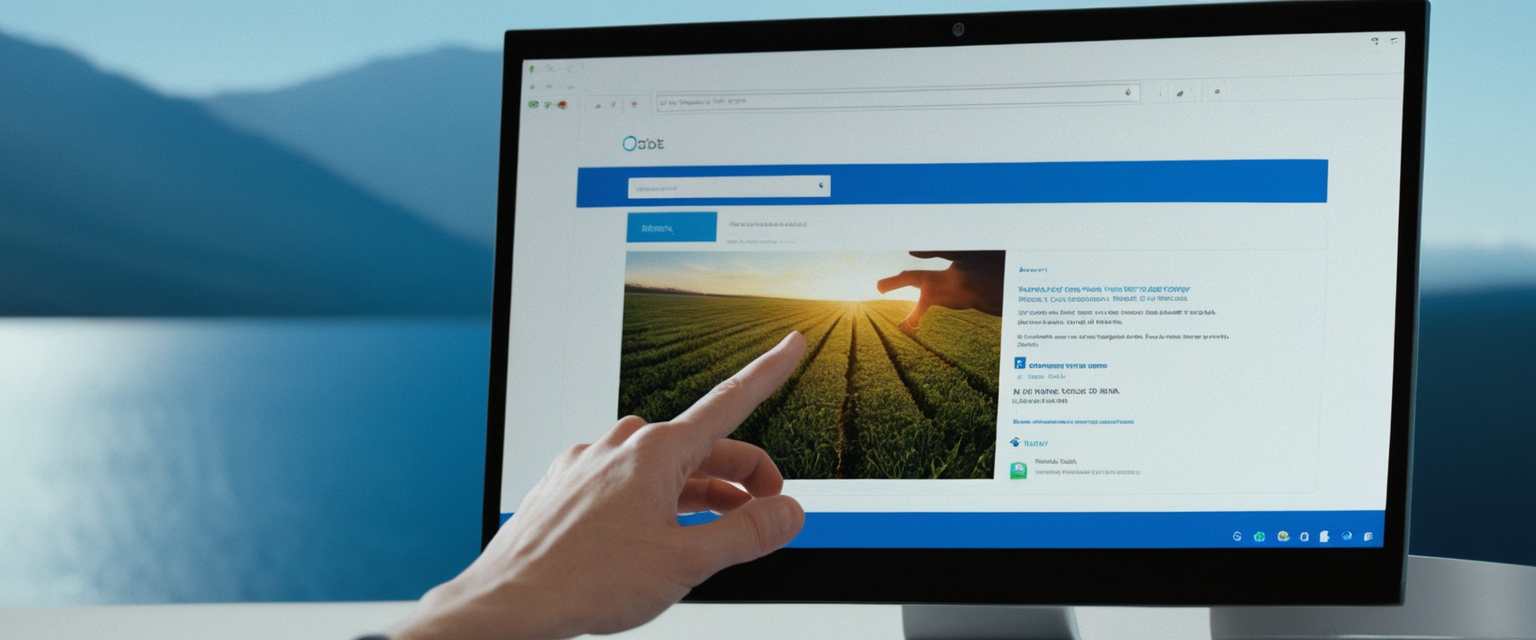
Clearing Browsing History in Microsoft Edge
Microsoft Edge, the modern browser included with Windows 10 and later operating systems, implements history clearing through a process accessible via the browser’s menu. Users click the three-dot menu in the upper right corner, select “Settings,” then navigate to “Privacy, search, and services,” and select “Clear browsing data”. Alternatively, users can quickly access the clear browsing data feature by pressing Ctrl+Shift+Delete, which opens the deletion dialog without navigating through menus. Edge provides time range options including “Last hour,” “Last 24 hours,” “Last 7 days,” “Last 4 weeks,” and “All time”.
The clear browsing data dialog presents multiple categories for deletion including browsing history, cookies and site data, and cached images and files. Edge notably displays the current number of cookies held by the browser and the storage space consumed by the cache in megabytes, providing users with visibility into their data accumulation. Additionally, Edge provides a convenient “Choose what to clear every time you close the browser” option in the Clear browsing data settings, enabling automatic deletion of specified data types upon browser exit, similar to Firefox’s automatic clearing feature.
For users concerned about privacy on shared devices, Edge’s InPrivate browsing mode provides an alternative to history clearing by preventing the browser from recording browsing activity during private sessions. Microsoft Edge also integrates with Windows features, sharing some browsing history with the Windows Indexer for integration with system-level search and recent items features, though this sharing does not occur during InPrivate sessions. Users concerned about this integration can disable it through Settings > Profiles by toggling off “Share browsing data with other Windows features”.
Clearing History in Alternative Browsers
Beyond the major browsers, several alternative web browsers serve specific user needs and implement their own history-clearing mechanisms. Opera, known for its integrated VPN and ad-blocking features, allows history clearing through O Menu > History > Clear browsing data, where users select their preferred time period using the “Obliterate the following items from” dropdown menu. Opera provides private browsing functionality through which users can browse without any record of their activities, with automatic deletion of browsing history, cache items, and cookies upon closing all private windows.
Brave browser, built on the Chromium engine that also powers Chrome, implements history clearing through its menu interface by selecting Settings > Additional settings > Privacy and Security > Delete browsing data. Users can also navigate directly to brave://settings/clearBrowserData to access the deletion interface. Brave allows users to clear cookies and site data for specific websites through Brave > Settings > Additional settings > Privacy and Security > Site and shields settings > Cookies and site data. Additionally, Brave enables users to automatically clear site data when exiting the browser through the “Clear browsing data” section’s “On exit” tab.
Clearing Browsing History on Mobile Platforms
Mobile browsing has become increasingly prevalent, necessitating understanding of history clearing procedures on Android and iOS devices beyond the Safari-specific instructions previously discussed. In Google Chrome for Android, users can access the delete browsing data feature by tapping the three-dot menu icon in the upper right corner and selecting “Delete browsing data”. The resulting dialog presents time range options and data category selections similar to the desktop version. By default, Chrome for Android deletes a 15-minute history period unless users tap “More options” to specify alternative time ranges or additional data types.
For users who wish to delete individual history items on Android Chrome rather than entire categories, the app provides specific deletion capabilities. Users navigate to History through the three-dot menu, find the entry they wish to delete, and tap “Remove” next to that entry. For multiple item deletion, users can touch and hold an entry until a checkmark appears, then select additional sites and tap “Remove” at the top right.
Chrome’s Incognito mode on Android provides private browsing capabilities similar to desktop Chrome, automatically preventing history recording for pages visited during private sessions. Additionally, Chrome on Android offers the ability to lock Incognito tabs when exiting the app, preventing other device users from accessing tabs left open. Users can enable this feature through More > Settings > Privacy and security > Lock Incognito tabs when you leave Chrome.
Automated and Scheduled History Clearing
For users who prioritize privacy and wish to minimize manual intervention, several methods enable automated history clearing on specified schedules. Chrome provides the capability to automatically clear browsing data when closing the browser through Settings > Privacy and Security > Delete browsing data > “Choose what to clear every time you close the browser”. Users can specify which data types should be automatically deleted upon browser exit without requiring manual intervention for each session.
Third-party browser extensions extend automated clearing capabilities beyond built-in browser features. The “Auto Clear Browsing Data” extension for Chrome enables users to define automatic tasks that execute after pre-defined time intervals or on browser startup, providing granular control over which data types get deleted and when. Users can create independent tasks for different data categories, with the extension maintaining a comprehensive event log documenting when clearing tasks execute. The extension supports clearing websites’ app caches, browser cache, cache storage, cookies, download lists, file systems, stored form data, browsing history, indexed database data, local storage, passwords, service workers, and website SQL data.
The “Auto History Wipe” extension offers similar functionality with configurable automatic cleaning intervals and selective deletion of specific data types. Users can set the extension to clear browsing data when the browser starts, at timed intervals, or through manual one-click cleaning. The extension provides options to clean data from the last day, last three days, last week, last month, or all time, with selective category selection enabling users to delete only data they specify.

Privacy, Cookies, and Tracking Considerations
Understanding the distinction between different cookie types and their privacy implications provides essential context for effective history clearing. First-party cookies, created and stored by the website you are actively visiting, enable the convenient experience of automatic login and preference preservation on your subsequent visits to that site. These cookies generally serve legitimate purposes and enhance user experience by remembering login credentials and site preferences. Third-party cookies, by contrast, are created by external servers through code embedded in websites you visit, typically originating from advertising networks, data aggregators, analytics providers, social media plugins, or live-chat systems. Third-party cookies enable cross-site tracking, where a single tracking entity monitors your activity across many different websites to build a comprehensive profile of your interests and behavior.
The implications for privacy are substantial. Third-party tracking cookies enable advertisers to follow you across the internet, collecting data about which websites you visit, what products you view, and what searches you perform, subsequently enabling highly targeted advertising based on your compiled behavioral profile. This cross-site tracking represents a significant privacy concern for users concerned about the extent to which their online activities are monitored by corporate entities. Major web browsers have responded to these privacy concerns through varying degrees of third-party cookie blocking. Firefox blocks third-party tracking cookies by default as part of its Enhanced Tracking Protection feature. Safari similarly blocks cookies used for cross-site tracking by default. Chrome has announced plans to phase out third-party cookies completely by 2025, though the timeline has been subject to various adjustments.
Users concerned about tracking can implement multiple protective strategies beyond simple history clearing. Disabling third-party cookies through browser settings prevents many common tracking mechanisms even if individual websites maintain first-party cookies. Using privacy-focused browsers like Brave, which aggressively blocks trackers and third-party cookies by default, provides enhanced protection. Installing privacy-focused extensions like Privacy Badger, developed by the Electronic Frontier Foundation, enables automated learning and blocking of trackers based on their behavior. These extensions send both the Global Privacy Control signal and the Do Not Track signal to websites, requesting that they not track or sell user data, and automatically blocking trackers that ignore these requests. Using a Virtual Private Network (VPN) provides complementary protection by encrypting internet traffic and hiding your IP address from websites and potential trackers, though VPNs do not directly address browser-based tracking mechanisms like cookies.
Technical Storage Locations and File Management
Understanding where browsers store history and related data provides valuable context for comprehensive privacy management. Chrome stores its history and related data in SQLite databases located in the browser’s profile folder, with exact paths varying by operating system. On Windows systems, Chrome data is stored in `C:\Users\
Within Chrome’s profile folder, various databases store different information categories. The History database stores website visits, downloaded files, and search terms within specific tables. Cookies are maintained in an SQLite database within the Network folder. Bookmarks are stored as JSON data. Autofill form data is maintained in the Web Data database. This technical knowledge proves useful for advanced users who wish to understand Chrome’s data architecture or verify that deletion has actually occurred by confirming that these files no longer contain relevant information.
Safari stores its browsing history in library files accessed through the user’s Library folder on macOS. Accessing Safari’s browsing history requires navigating to Finder > Home > Library (which may be hidden by default) > Safari, where various history-related files are located. On Windows systems, Safari stores data in a profile directory, though the specific location varies based on Safari version and Windows configuration. Like other browsers, Safari uses SQLite databases for certain data categories, though the specific technical implementation differs slightly from Chrome.
Microsoft Windows maintains a separate system-level record of browsing activity beyond what individual browsers store. The WebCacheV01.dat file, located in `%localappdata%\Microsoft\Windows\WebCache\`, stores history and cookies for Internet Explorer and Edge browsers, persisting even after individual browser history deletion. This system-level caching represents a potential privacy vulnerability on shared computers, as Windows maintains browsing records through mechanisms separate from browser-level deletion tools. Users concerned about this system-level tracking may need to access Windows Settings and specifically manage Windows diagnostic data or use additional privacy tools.
Limitations: What Does Not Get Deleted
While browser history clearing removes a substantial amount of data, important categories of information persist even after conducting deletion. Search history and other Google activity, including YouTube watch history and Google Search history, remain saved in the user’s Google account rather than being stored locally in the browser. These records require separate deletion through the Google account dashboard accessed at myactivity.google.com. Similarly, Microsoft maintains search history for Bing searches through the user’s Microsoft account, requiring deletion through the Microsoft privacy dashboard rather than Edge’s local deletion tools.
Browser extensions independently store data on the user’s computer or in their associated cloud accounts, unaffected by local browser history deletion. Users must manually manage extension data through each extension’s settings or uninstall extensions they no longer wish to use. Passwords and passkeys saved in the browser’s password manager similarly persist after history deletion unless specifically selected for removal in the deletion dialog. However, even when users elect to delete saved passwords through the history deletion interface, passwords and addresses saved to the user’s Google account or Microsoft account are not deleted, requiring separate account-level deletion.
Once browsing history has been deleted, recovery becomes extremely difficult or impossible for most users. Google explicitly states that it is impossible to recover deleted browsing history from Chrome. Professional data recovery services exist but require specialized expertise and can be costly. For users who have synced Chrome history to their Google account, history may be temporarily recoverable through the sync mechanism if they re-enable sync on another device before the account’s sync servers have permanently purged the deleted data, but this represents a narrow recovery window rather than a reliable restoration method.
Legal and Regulatory Frameworks
The growing emphasis on data privacy has generated regulatory frameworks that intersect with browsing history management. The General Data Protection Regulation (GDPR) in the European Union establishes the “right to be forgotten,” also known as the right to erasure, enabling individuals to request deletion of personal data maintained by organizations. Under GDPR Article 17, individuals have the right to obtain erasure of personal data without undue delay, and organizations must erase personal data without undue delay when specific conditions apply, such as when data is no longer necessary for its original purpose or when the individual withdraws consent for processing.
The GDPR’s right to be forgotten applies when personal data is no longer necessary in relation to its original purpose, when the individual withdraws consent on which processing is based, when the individual objects to processing, when personal data has been unlawfully processed, or when deletion is required for legal compliance. However, this right is not absolute, and organizations may refuse deletion when processing is necessary for lawful purposes such as legal defense, compliance with legal obligations, or public interest. Individuals can request deletion verbally or in writing through any member of an organization, and organizations must respond within one month of receiving the request.
For users subject to GDPR, regularly deleting browsing history represents an important privacy protection measure, particularly given the possibility of data breaches or unauthorized access to personal information. The regulation’s emphasis on data minimization supports maintaining clean browsing histories by regularly removing unnecessary personal data accumulated through online activities.

Best Practices and Recommendations for History Management
Optimal browsing history management requires understanding both the technical capabilities of different browsers and developing sustainable clearing practices. Security experts and privacy advocates recommend a multifaceted approach combining regular history clearing with proactive privacy protection measures. For users who browse primarily on personal, single-user computers and prioritize convenience, clearing browsing history monthly represents a reasonable baseline, providing privacy protection while allowing the browser’s performance-enhancing cache and cookies to accumulate between clearing sessions. Users should select “All time” when clearing history to ensure complete removal of accumulated data rather than only recent history.
Users who share computers or use public devices require more aggressive clearing practices. After each session on a shared computer, users should clear all browsing history, cookies, cached images and files, and autofill data to prevent other users from discovering their browsing activities or accessing stored passwords and personal information. For maximum privacy on shared devices, using private browsing modes (Incognito in Chrome, Private in Firefox, Private in Safari) for all browsing prevents any history recording, eliminating the need for deletion after each session.
Users concerned about sophisticated tracking and data collection should implement comprehensive privacy strategies extending beyond basic history clearing. Disabling third-party cookies through browser settings removes a major tracking vector. Installing privacy-protective browser extensions like Privacy Badger or uBlock Origin blocks tracking scripts and ads, preventing many advertisers from monitoring browsing behavior. Using privacy-focused browsers like Brave or Firefox with Enhanced Tracking Protection enabled provides enhanced default privacy compared to Chrome’s default settings.
The decision of what specific data types to delete requires individual assessment based on personal priorities. Users primarily concerned about privacy can safely delete all categories including cookies and cached data, understanding that websites will take slightly longer to load initially after deletion as the browser rebuilds its cache. However, clearing cookies necessitates re-entering login credentials for websites that rely on cookies to maintain login sessions. Users prioritizing convenience over privacy might retain cookies and cache while only deleting browsing history, though this provides reduced privacy protection.
Users interested in automated clearing should enable browser features like “Clear browsing data when closing the browser” in Chrome, Firefox, or Edge, or install third-party extensions providing scheduled automatic clearing. This approach provides consistent privacy protection without requiring users to remember to manually clear history after each session. The frequency of clearing should align with individual usage patterns, with heavy internet users potentially requiring weekly clearing while light users may clear history monthly.
Your Digital Clean Slate
Clearing browsing history has evolved from a simple convenience feature enabling users to revisit previously visited websites into a critical digital privacy and security practice. The volume and sensitivity of data accumulated by browsers—encompassing not only visited websites but also passwords, payment information, location data, and comprehensive behavioral profiles through tracking cookies—makes regular history clearing an essential component of responsible device management. The contemporary internet ecosystem, characterized by ubiquitous third-party tracking, targeted advertising based on behavioral analysis, and potential data breaches exposing accumulated personal information, has transformed history clearing from an optional privacy measure into a practical necessity for users concerned about their digital privacy.
The comprehensive clearing procedures available across major browsers—Chrome, Firefox, Safari, and Edge—provide users with multiple approaches suited to different privacy requirements and personal circumstances. Users can select appropriate time ranges, specify which data categories to delete, and automate clearing processes to minimize ongoing effort. However, the understanding that not all data gets deleted through browser-level clearing, particularly cloud-stored search history and data maintained by websites independently of the browser, necessitates a layered approach to digital privacy incorporating account-level deletion, browser setting modifications, privacy extension installation, and possibly privacy-focused browser selection.
The emerging regulatory emphasis on data privacy, exemplified by the GDPR’s right to be forgotten and similar frameworks emerging globally, has elevated the importance of data deletion as a user right and organizational obligation. For users subject to these regulations, regular browsing history clearing represents an exercise of their right to control their personal data and reduce the accumulation of potentially sensitive information. The technical knowledge of where browsers store data, what cannot be deleted through standard clearing procedures, and how tracking mechanisms operate enables users to make informed decisions about their privacy strategies.
Looking forward, clearing browsing history will likely become an increasingly important digital literacy skill as internet users confront growing concerns about data privacy, corporate data collection practices, and the security implications of accumulated personal information. The development of automated clearing tools, privacy-focused browsers implementing enhanced default protections, and regulatory frameworks emphasizing data minimization all reflect the maturation of privacy awareness in digital society. Users who understand how to effectively clear their browsing history, recognize what data persists after standard deletion, implement regular clearing practices appropriate to their personal circumstances, and combine history clearing with other privacy-protective measures position themselves to maintain reasonable control over their digital privacy in an increasingly data-intensive internet environment. The comprehensive information and procedures detailed throughout this report provide the foundation necessary for users to implement appropriate history clearing practices suited to their individual privacy requirements, device-sharing circumstances, and personal values regarding digital privacy.






