
As browsers accumulate detailed records of user activity, managing and clearing browsing history has become an essential practice for maintaining privacy, protecting personal information, and optimizing browser performance. Mozilla Firefox, one of the world’s most widely used web browsers, stores extensive data about user internet activity including visited websites, downloaded files, cookies, form entries, and cached content. Understanding how to effectively manage and delete this information is critical for users who share computers, work on public devices, or simply wish to maintain their digital privacy. This comprehensive report examines the multifaceted aspects of clearing Firefox browsing history, including the types of data Firefox stores, the various methods available for deletion, automation features, mobile considerations, and advanced techniques for selective history management. The analysis covers both the straightforward manual approaches available to all users and the more technical options available to advanced users seeking granular control over their browsing data, while emphasizing the privacy benefits and practical advantages of maintaining clean browser history.
Understanding Firefox Data Storage and History Components
Mozilla Firefox maintains an extensive record of user browsing activity, storing multiple categories of information that collectively comprise what the browser refers to as “history.” To effectively clear this data, users must first understand what specific information Firefox collects and preserves. The browsing and download history represents the most obvious component, containing the complete list of websites visited that appear in the Firefox History menu, the Library window’s history list, and the address bar autocomplete suggestions. This historical record serves multiple functions within the browser, including enabling the address bar to provide quick suggestions when users begin typing URLs they have previously visited, and allowing users to search through their past browsing activity to relocate previously visited websites.
Beyond simple browsing records, Firefox maintains form and search history, which encompasses items entered into web page forms that Firefox remembers for form autocomplete purposes. This includes any text fields where users have entered information, whether account credentials, search terms, or personal data. Additionally, the browser maintains search history from entries made into the search field on the New Tab page or into Firefox’s integrated search bar. Many users are surprised to discover how much personal information Firefox preserves through this form and search history feature, as it can include sensitive search queries, partially entered URLs, and form data that users assumed was temporary. The cookies and site data category represents another significant component of Firefox storage, as websites place cookies on users’ computers to store information such as login status, site preferences, and shopping cart contents. These cookies also enable third-party tracking across multiple websites, allowing advertisers and data brokers to build comprehensive profiles of user browsing behavior across the entire internet.
The browser further maintains active logins, representing credentials for sites using HTTP basic authentication schemes. When users log out of websites, these active logins may persist in Firefox’s memory, allowing the browser to maintain authentication status even after the user believes they have logged out. The cache component stores temporary files downloaded from the internet, including complete web pages, images, scripts, and other online media that Firefox caches to accelerate loading times on repeat visits. Because cache files can accumulate substantial storage space and persist indefinitely without manual clearing, this represents a significant component of Firefox’s data footprint on user systems. Firefox also stores offline website data, which certain websites store on user computers to enable continued functionality when internet connectivity is unavailable. Additionally, the browser maintains site-specific preferences including saved zoom levels for individual websites, character encoding preferences, and site permissions such as exceptions to the pop-up blocker, all of which are preserved in Firefox’s preference system.
Manual Methods for Clearing Firefox Browsing History
The primary method for clearing Firefox browsing history remains the manual clear recent history function, which provides users with granular control over what data to delete and the time period covered by the deletion. To access this feature on desktop Firefox, users begin by clicking the menu button, typically represented by three horizontal lines located in the upper right corner of the browser window, then select “History” from the dropdown menu. Within the History submenu, users will find the “Clear Recent History” option, which opens a dialog box presenting multiple options for customization. This dialog box includes a dropdown menu labeled “Time range to clear” that allows users to specify precisely how much history Firefox will delete. The available time range options include the last hour, the last two hours, the last four hours, the current day, or everything, with the “Everything” option providing comprehensive deletion of all browsing records since Firefox installation or the last comprehensive clearing.
The Clear Recent History dialog also presents a series of checkboxes allowing users to select exactly which categories of data to clear. By default, all data categories are checked, meaning users can selectively preserve certain types of information by unchecking their corresponding checkboxes. Users who wish to clear browsing history but preserve cookies, for example, can uncheck the cookies option while keeping browsing and download history selected. This granular approach provides flexibility for users with varying privacy requirements and preferences regarding which data should be preserved versus deleted. Importantly, when users check the “Cookies” checkbox, Firefox clears both cookies and site data with non-persistent storage, providing comprehensive removal of tracking data and website preferences. After selecting the desired time range and checking the appropriate data categories, users simply click the “Clear Now” button to execute the deletion, at which point the Firefox window closes and the specified items are removed from the browser’s storage systems.
Beyond the comprehensive clear recent history dialog, Firefox provides additional manual deletion methods for users seeking more targeted approaches. Users can remove single websites from their browsing history by accessing the Library window through the History menu and then clicking the “Show All History” option, which opens a comprehensive history view. Within this library window, users can search for specific websites using the search field in the top right corner, then right-click on individual entries and select the option to remove them from history. For users working on shared computers, this selective deletion approach allows them to remove traces of specific sites without clearing their entire browsing history. Some users specifically prefer this method when they have visited inappropriate or sensitive websites they wish to remove without losing their entire browsing history record.
Additionally, Firefox provides a method for removing all data associated with a specific website through the “Forget About This Site” function, which can be accessed by searching for the website in history and right-clicking on any entry for that domain. This comprehensive approach removes all browsing history, cookies, cache, and other site data associated with that specific website in a single action, effectively erasing all traces of interaction with that particular domain. The Forget About This Site feature proves particularly useful for users who wish to clear data from specific websites without affecting their broader browsing history, such as when removing history from sensitive financial institutions or adult-oriented websites while preserving history from more general browsing activities.
Keyboard Shortcuts and Rapid Access Methods
For users prioritizing efficiency and speed, Firefox provides convenient keyboard shortcuts to access history clearing functions without navigating through multiple menu levels. The most commonly used shortcut is Control+Shift+Delete on Windows and Linux systems, while Mac users employ Command+Shift+Delete. Pressing these three keys simultaneously opens the Clear Browsing Data dialog directly, bypassing the need to navigate through menu structures. This keyboard shortcut represents perhaps the fastest method for clearing history, as it provides immediate access to the clear recent history functionality in a single keystroke combination. Many privacy-conscious users develop the habit of pressing this shortcut immediately after completing their browsing session, ensuring that their activity records are cleared before another user can access the computer.
Firefox also provides alternative keyboard shortcuts for accessing history information without clearing it. Pressing Control+H on Windows or Command+Shift+H on Mac opens the history sidebar, displaying recently visited sites in a convenient panel that allows users to navigate previously visited websites. The Library window, which provides the most comprehensive view of browsing history and allows for selective deletion, can be opened using Control+Shift+H on Windows. These alternative shortcuts prove useful for users who wish to review their browsing history or selectively remove specific sites before engaging in comprehensive clearing operations. The availability of these keyboard shortcuts reflects Firefox’s emphasis on providing power users with efficient tools for rapid access to privacy and history management features.
Beyond the standard keyboard shortcuts built into Firefox, advanced users can customize their browser experience further by creating bookmarks that link directly to specific Firefox preference pages through the “about:” protocol. For example, typing “about:preferences#privacy” directly into the Firefox address bar navigates users immediately to the Privacy and Security settings panel where history options are located. Experienced users sometimes create bookmarks pointing to these special Firefox pages, enabling single-click access to privacy settings. Some users have even explored creating keyboard shortcuts through their operating system or browser extension systems to provide custom shortcut sequences for history clearing, though such approaches require technical knowledge beyond the standard Firefox interface.
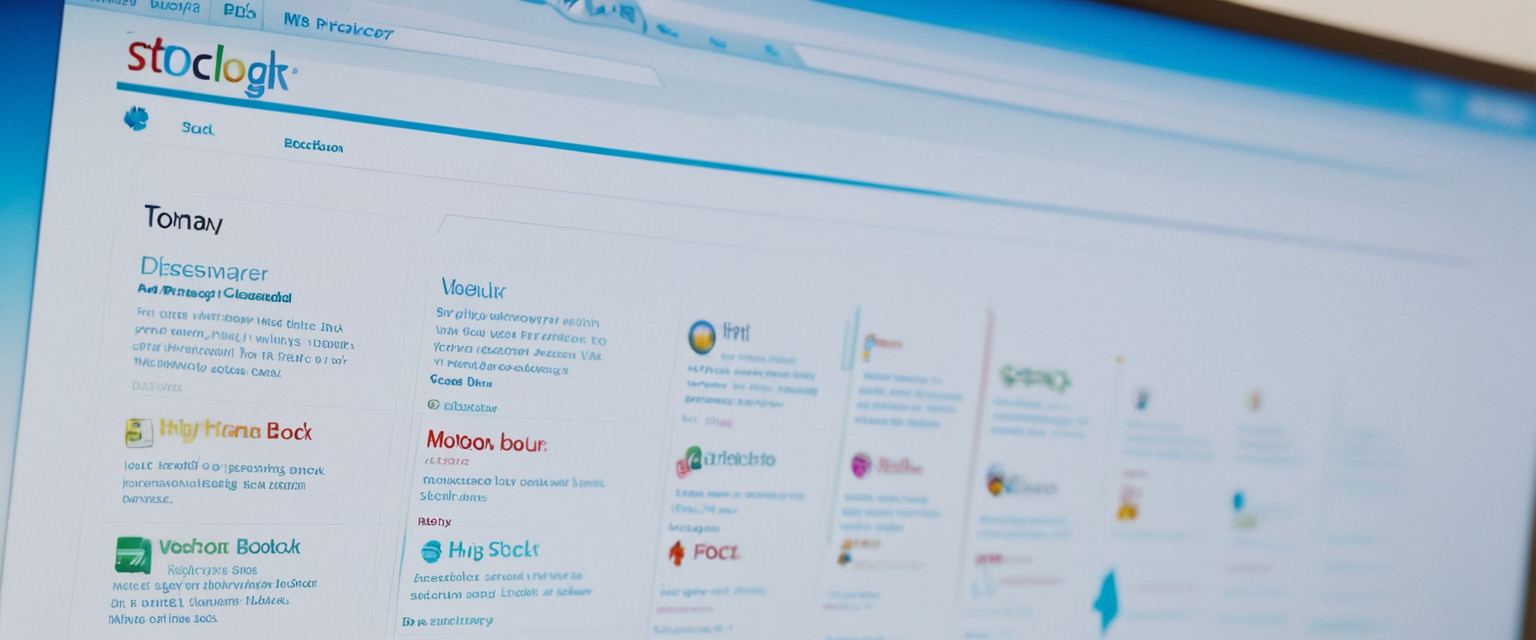
Automatic History Clearing Upon Browser Exit
Firefox provides a sophisticated automatic history clearing feature that enables users to configure the browser to delete specified data categories automatically every time the browser closes. This feature proves particularly valuable for users on shared computers or those who wish to maintain continuous privacy without manually clearing history after every browsing session. To enable automatic clearing, users access the Firefox Settings panel and navigate to the Privacy and Security section. Within the History section of Privacy and Security settings, users locate the dropdown menu next to “Firefox will” and select “Use custom settings for history” to unlock advanced options. Once custom settings are enabled, users can check the “Clear history when Firefox closes” checkbox to activate automatic deletion.
Protect Your Digital Life with Activate Security
Get 14 powerful security tools in one comprehensive suite. VPN, antivirus, password manager, dark web monitoring, and more.
Get Protected NowAfter enabling this primary checkbox, users can click the “Settings” button appearing next to the “Clear history when Firefox closes” option to access a secondary dialog specifying exactly which data categories should be cleared automatically. Within this Settings for Clearing History window, users can selectively check or uncheck specific data categories including cache, cookies and site data, browsing and download history, active logins, form and search history, site preferences, offline website data, and saved logins. This granular customization allows users to configure automatic clearing to suit their specific needs, such as clearing cache and cookies while preserving browsing history, or vice versa. After selecting the desired data categories to clear on exit, users click OK to confirm their selections, and Firefox automatically applies these settings. The next time the browser closes normally, Firefox will automatically delete all selected data categories without requiring any user intervention.
However, the automatic clearing feature includes important limitations that users must understand to avoid unexpected data loss or frustration. If Firefox crashes rather than closing normally, the automatic clearing function will not execute, as Firefox only performs the clearing operation during a clean shutdown sequence. If Firefox is set to use automatic private browsing mode, the automatic clearing function may behave differently or fail to execute properly, as Firefox can only clear history retained from regular sessions when in regular window mode. Additionally, some users have reported that clearing extensive amounts of accumulated data upon exit occasionally causes Firefox to crash during the exit sequence, particularly if the browser has been in use for extended periods and accumulated substantial cache and cookie data. Users who encounter such issues may need to selectively reduce the data categories marked for automatic clearing, particularly avoiding the simultaneous clearing of very large cookie databases and extensive cache files.
Mobile Firefox History Clearing
Firefox provides mobile versions for both iOS and Android devices, each with slightly different procedures for clearing browsing history adapted to touch-based interfaces. On Firefox for Android, users access history clearing by tapping the menu button, typically represented by three dots in the interface. After tapping the menu button, users navigate to the Settings option, then scroll down to the Privacy and Security section. Within Privacy and Security, users can tap “Delete Browsing Data” to access the deletion interface. The Android version allows users to select specific data categories through checkboxes and confirm deletion by tapping the delete button. For users seeking to clear only specific websites rather than all history, Firefox for Android provides options to select individual sites from the history listing before deletion.
Firefox for Android also supports an automatic data deletion on exit feature similar to the desktop version. Users can enable this feature through Settings, navigating to Privacy and Security, and toggling on the “Delete data on exit” option. After activating this toggle, Firefox displays checkboxes for selecting which data categories should be deleted automatically whenever users close the application. The mobile version automatically applies these settings on subsequent app closures, providing privacy protection comparable to the desktop version’s automatic clearing functionality. Additionally, Firefox for Android allows users to clear history from the recently visited section on the app’s homepage by long-pressing items in that section and selecting the remove option, providing convenient selective deletion without accessing the full history interface.
For iPhone and iPad users operating Firefox for iOS, the procedure differs slightly due to Apple’s iOS interface conventions. Users access the menu by tapping the menu button at the bottom of the screen (or top right on iPad), then select the History option. Within the History interface, a trash icon appears in the bottom left corner, which users tap to access the clearing options. iOS Firefox allows users to select timeframes for clearing, including Today, Today and Yesterday, or Everything. After selecting the desired timeframe, users tap a trash icon or delete button to confirm the clearing operation. For selective deletion of individual websites without clearing all history, users can swipe right on specific website names within the history list to reveal a delete button, then tap that button to remove the individual entry from history.
The iOS version also supports individual site data clearing through the Settings interface. Within the Settings menu under Privacy, users can access “Clear Browsing Data” or “Clear Items” options that allow selective deletion of specific website data including cookies, cached files, and other site information. This granular control on iOS enables users to clear data from particular websites such as social media platforms or shopping sites while preserving data from other services they use regularly. The mobile versions’ integration of history clearing with the operating system’s interface demonstrates Firefox’s commitment to providing privacy controls that feel natural and intuitive across different platforms and device types.
Advanced and Selective History Management Techniques
Beyond the standard manual clearing and automatic options, Firefox provides several advanced techniques for users requiring more sophisticated control over their browsing data. The address bar history can be selectively edited by users seeking to remove specific search queries or incorrect entries from autocomplete suggestions. To remove a single item from the address bar history without clearing all browsing data, users type or paste text in the address bar sufficient to display the unwanted item in the dropdown list, then press the down arrow key to highlight it. With the item highlighted, users hold Shift and press Delete to remove that specific entry from address bar suggestions. This technique proves useful for removing embarrassing search queries, mistyped URLs, or other entries that might otherwise appear in address bar suggestions for weeks or months after they were initially entered.
For users comfortable with technical approaches, Firefox stores its browsing history and related data in SQLite database files located within the user’s Firefox profile folder. Specifically, Firefox maintains a file named “places.sqlite” containing the complete browsing history along with bookmark data, stored in tables named “moz_historyvisits” and “moz_places”. Advanced users with database administration knowledge can directly manipulate these SQLite database files using tools such as SQLite Browser, allowing for programmatic deletion of specific history entries or manipulation of history data that cannot be easily accessed through Firefox’s graphical interface. Additionally, a separate “favicons.sqlite” file stores the icons associated with bookmarked or visited sites. This technical approach provides the ultimate in selective deletion capability, as users can delete specific history entries, remove entries from particular dates, or manipulate history data in ways impossible through standard Firefox menus. However, this technique requires technical expertise and carries risks of profile corruption if not executed carefully.
Some advanced users employ Firefox extensions and add-ons to provide enhanced history management capabilities beyond those available in the standard Firefox interface. Extensions can be created or obtained to automatically clear specific data categories on custom schedules, to provide more granular filtering options, or to integrate with privacy-focused services. The Firefox environment’s customizability enables users to create personalized solutions for their specific history management needs, though such approaches require either technical programming ability or reliance on third-party extensions whose trustworthiness must be carefully evaluated. Users considering extension-based solutions should carefully review extension permissions and privacy policies, as poorly designed or malicious extensions could themselves compromise privacy by monitoring and collecting user data.

Private Browsing Mode and Alternative Privacy Approaches
While not technically a method for clearing existing history, Firefox’s Private Browsing mode represents an alternative approach to maintaining privacy by preventing Firefox from storing history in the first place. Users can open a new Private Browsing window by clicking the menu button and selecting “Private Window,” which opens a separate Firefox window indicated by a distinctive purple mask icon at the top. When using Private Browsing mode, Firefox does not save visited pages to the history menu, does not add pages to the address bar autocomplete history, does not save entries into the search bar or form autocomplete systems, does not include downloaded files in the downloads history, and does not save cookies or cached website content. Instead, cookies set during private sessions are held temporarily in memory, separate from the browser’s normal cookie storage, and are automatically discarded when the user closes the private window.
However, users should understand that Private Browsing mode does not provide complete anonymity or comprehensive privacy protection in all scenarios. While Firefox does not save local browsing records when operating in Private Browsing mode, internet service providers can still view the websites users visit, employers monitoring network traffic can see browsing activity, and the websites themselves can observe that users are visiting their servers. Private Browsing mode provides no protection against malware, keyloggers, spyware that may be installed on the computer, or any monitoring that occurs at the network level. Despite these limitations, Private Browsing mode proves valuable for users on shared computers who wish to prevent other local users from discovering their browsing history or viewing their saved cookies and form data. Additionally, Private Browsing mode provides a useful testing environment for web developers who wish to browse websites without browser cache or cookies influencing their testing results.
Firefox allows users to configure the browser to operate entirely in Private Browsing mode by default, effectively creating a persistent private browsing experience without requiring users to manually open private windows. To enable this persistent private mode, users access the Privacy and Security settings, locate the History section, and select “Never remember history” from the Firefox will dropdown menu. Alternatively, users can select “Use custom settings for history” and then check the “Always use private browsing mode” checkbox. With these settings enabled, Firefox stops saving any browsing history regardless of whether users are technically operating in a private window. This approach transforms Firefox into a browser that prioritizes privacy by default, automatically discarding all history data, cookies, and form entries when the browser closes. However, users should be aware that operating Firefox entirely in private mode may inconvenience users who value the convenience of browser history for navigating back to frequently visited websites or searching through their browsing activity for previously visited pages.
Technical Storage Architecture and Data Location
Understanding where Firefox stores its data provides insight into why clearing history is sometimes more complex than simply using the standard clear history dialog. Firefox maintains a special profile folder distinct from the main browser program, ensuring that user data persists even if the Firefox application itself is uninstalled or updated. This profile folder contains all of the user’s personal data including bookmarks, browsing history, passwords, installed extensions, and preference settings. The exact location of this profile folder varies by operating system, with Windows users finding it typically in a path like “C:\Users\[Username]\AppData\Roaming\Mozilla\Firefox\Profiles\[Profile Name]”, Mac users finding it in “~/Library/Application Support/Firefox/Profiles/[Profile Name]”, and Linux users typically finding it in “~/.mozilla/firefox/[Profile Name]”.
Within the Firefox profile folder, the file “places.sqlite” serves as the central repository for browsing history, bookmarks, and related data. This SQLite database file is binary in nature and cannot be easily read as plain text, requiring specialized database tools for direct access. The separation of this data into a dedicated database file reflects Firefox’s adoption of modern database technologies to organize and manage the substantial volume of data modern browsers accumulate. Alongside the places.sqlite file, Firefox maintains “bookmarkbackups” folder containing automatic backup copies of bookmarks, and “favicons.sqlite” containing the small icon images associated with websites. Understanding this storage architecture explains why simply deleting files or folders is risky for users attempting to manually clear history outside of Firefox, as improper deletion can corrupt Firefox’s ability to function normally or cause data loss beyond what the user intended.
The browser also maintains cache files in separate locations, with Firefox versions 31 and earlier storing cache in a folder named “Cache,” while Firefox versions 32 and later storing cache files in a folder named “cache2”. These cache files can accumulate to substantial sizes, often consuming hundreds of megabytes or even gigabytes of storage space on user systems, particularly for users who browse extensively before clearing their cache. Additionally, Firefox stores cookies in a “cookies.sqlite” file, and maintains “webappsstore.sqlite” and “chromeappsstore.sqlite” files for DOM storage data related to website functionality and about pages respectively. Form history is maintained separately in “formhistory.sqlite”, while security certificates and SSL settings are stored in “cert9.db”. This distributed storage architecture reflects the complexity of modern web browser functionality, as different categories of data require different storage mechanisms optimized for their specific purpose.
Troubleshooting History-Related Issues and Common Problems
Users occasionally encounter issues when attempting to clear Firefox history, ranging from minor inconveniences to significant functional problems. Some users report that when using “Clear recent history” with the time range set to “Everything,” the clearing completes successfully, but when using other time ranges such as “Today” or “Last 2 hours,” the history does not actually delete despite the operation appearing to complete. This unusual behavior sometimes appears after updating Firefox to a new version, suggesting that update processes occasionally interfere with the history deletion system. Users experiencing this issue are often advised to create a new Firefox profile, as a fresh profile typically resolves such deletion anomalies. The recommendation to create a new profile stems from the fact that history deletion problems sometimes result from corruption in the profile’s database files, and a fresh profile eliminates this possibility.
Another reported issue involves Firefox crashing on exit when users have configured automatic history clearing, particularly when clearing large quantities of accumulated data. This phenomenon occurs because clearing extensive cache files and cookie databases during the browser shutdown sequence consumes substantial system resources and time, sometimes triggering crashes before the clearing process completes. Users encountering this issue can resolve it by reducing the number of data categories marked for clearing, such as clearing cache alone rather than simultaneously clearing cache and cookies, allowing the system to complete the deletion process before Firefox times out and crashes. Alternatively, users experiencing this problem might perform manual clearing operations while Firefox is still running, rather than relying on automatic clearing at exit.
Some users report that Firefox preferences including history settings fail to save properly, resulting in settings immediately reverting to their previous values after being changed. This issue typically results from corrupted preference files within the Firefox profile, and Firefox provides troubleshooting tools to address it. Users can access the Troubleshoot Mode by holding Shift while starting Firefox on macOS or Linux, or through a menu option on Windows, which disables extensions and uses default settings to determine if the issue persists. If preference saving works correctly in Troubleshoot Mode, the problem likely stems from an extension or corrupted preference files. Users can then manually delete preference files within the profile folder (specifically the “prefs.js” file) to force Firefox to recreate them with default values, though this action removes all custom settings and requires reconfiguration.
Additionally, some users discover that while using Private Browsing windows, Firefox still displays previous searches in history suggestions, contrary to the expected behavior of Private Browsing mode. This occurs because Private Browsing mode prevents new history from being saved but does not automatically clear previous history created before entering private browsing. Users seeking to clear all history including pre-private-browsing entries must explicitly use the clear recent history function with “Everything” selected as the time range. The confusion surrounding this behavior reflects a common misunderstanding of Private Browsing mode’s functionality, as users often assume private browsing retroactively hides previous browsing activity, when in fact it only prevents new activity from being recorded.

Best Practices and Strategic Recommendations
Privacy security experts generally recommend that users clear their browsing history and cookies regularly as a matter of standard practice, particularly users on shared computers or those concerned about privacy. The frequency of clearing depends on individual circumstances and preferences, with some users clearing history after every browsing session, others clearing weekly, and still others clearing only when switching between different user profiles on shared computers. Users working on shared computers particularly benefit from frequent history clearing, as doing so prevents other local users from discovering their browsing activity, viewing their saved passwords, or accessing their login sessions for websites they have visited. For users on personal computers used exclusively by themselves, history clearing becomes more a matter of personal preference and privacy philosophy rather than practical necessity.
Users concerned about privacy should understand that clearing local browser history provides only limited protection against sophisticated tracking mechanisms. While clearing history removes records visible within Firefox itself and eliminates cookies that websites use for persistent identification, internet service providers maintain access to all internet traffic, and websites maintain their own server-side records of user visits. For comprehensive online privacy protection, users should consider complementary approaches including using a trustworthy virtual private network (VPN) service to encrypt internet traffic, enabling Firefox’s Enhanced Tracking Protection feature to block known tracking scripts and cookies, and using privacy-focused search engines rather than mainstream options that track search histories. Firefox’s Enhanced Tracking Protection and Total Cookie Protection features work in conjunction with history clearing to provide layered privacy protection against tracking technologies.
For users on public or shared computers, Firefox’s automatic history clearing feature combined with Private Browsing mode provides the most comprehensive protection against unauthorized access to browsing records. Using Private Browsing mode for all sessions ensures that no cookies or form data persist between sessions, while configuring automatic clearing on exit ensures that any history that might have been created in regular windows during the same session is deleted when the browser closes. Users should particularly ensure that they close all private browsing windows before leaving a shared computer, as failure to do so leaves the private session open for another user to observe. Additionally, users on shared computers should consider enabling Firefox’s Primary Password feature, which encrypts saved passwords and prevents other local users from accessing websites that Firefox remembers credentials for, though clearing history and not saving passwords represents a more thorough approach.
Advanced users interested in forensic privacy should understand that clearing Firefox history through standard methods does not necessarily prevent data recovery specialists or forensic software from recovering deleted history. Deleted data often remains accessible on disk drives until that storage space is overwritten with new data. Users concerned about preventing forensic recovery of deleted browsing history might consider using disk encryption to protect their entire profile folder, or periodically wiping free disk space using specialized utilities designed to securely erase data. However, for the vast majority of users concerned about standard privacy protection from casual inspection by family members or colleagues on shared computers, standard history clearing through Firefox’s built-in tools provides sufficient protection.
Your Firefox, Cleared for Privacy
Mozilla Firefox provides a comprehensive suite of tools enabling users to manage and clear their browsing history according to their specific privacy needs and preferences, ranging from quick manual clearing through keyboard shortcuts to sophisticated automatic deletion configurations. Users can clear their entire browsing history in seconds using the Control+Shift+Delete keyboard shortcut, or take advantage of Firefox’s granular controls to selectively delete only specific data categories or time periods. The availability of automatic clearing on exit enables users to maintain continuous privacy without manual intervention, while the Forget About This Site feature allows targeted removal of specific websites without affecting broader browsing records. Firefox’s mobile applications extend these capabilities to iOS and Android devices, ensuring privacy protection across all platforms where users access Firefox. For advanced users, Firefox’s storage architecture using SQLite databases and the availability of direct database manipulation tools provide extreme granularity in history management, though most users will find the standard Firefox interface sufficient for their needs.
The integration of Private Browsing mode offers users an alternative approach to privacy that prevents history collection rather than attempting to delete accumulated history afterward. Firefox’s Enhanced Tracking Protection and Total Cookie Protection features provide additional privacy layers that complement history clearing by preventing tracking technologies from collecting data in the first place. Users should understand that clearing Firefox history represents only one component of comprehensive online privacy protection, with internet service providers, websites themselves, and other network-level observers maintaining their own records independent of local browser history. Nevertheless, for users on shared computers or those concerned about preventing other local users from discovering their browsing activity, regular history clearing through Firefox provides an effective and straightforward solution. The combination of Firefox’s user-friendly clearing interfaces, flexible automation options, and advanced customization capabilities ensures that users with varying technical expertise and privacy requirements can find history management approaches suited to their specific circumstances.






