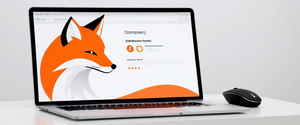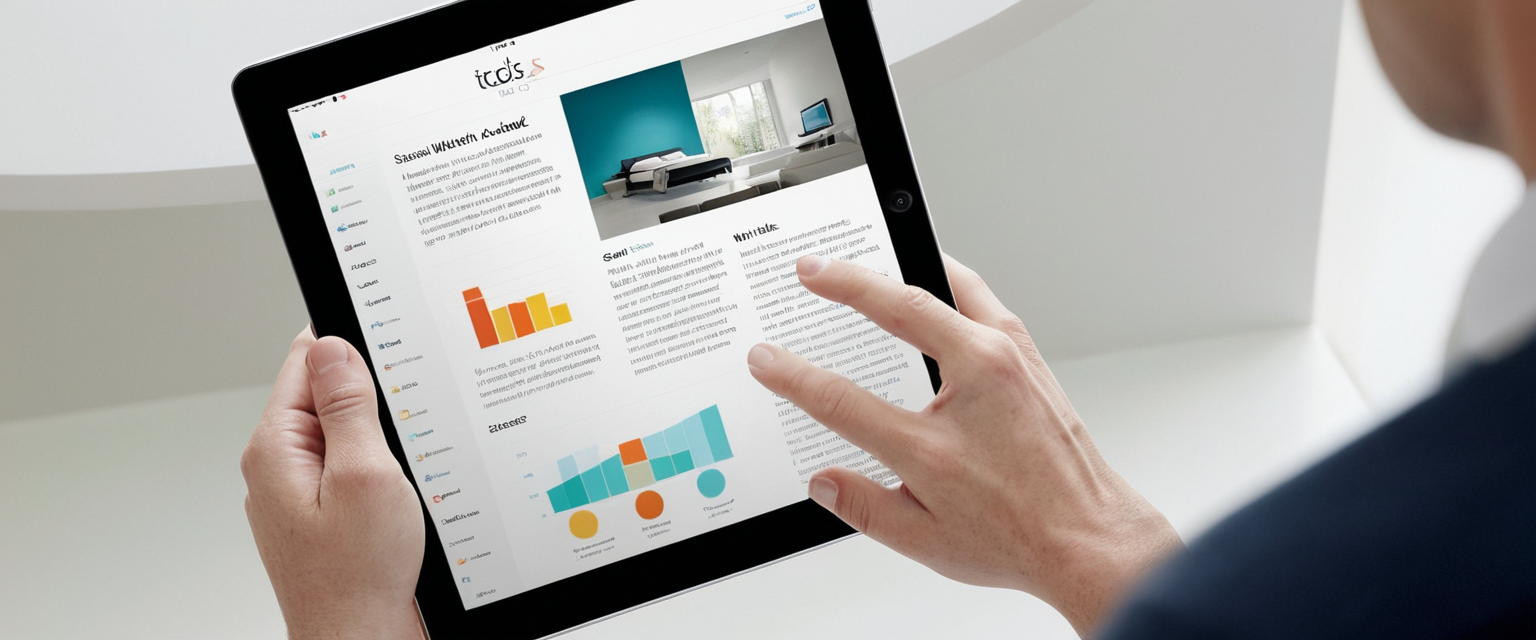
Clearing browser history on an iPad represents one of the fundamental yet often overlooked practices in digital privacy and device maintenance, offering users the ability to remove records of their online activities, protect sensitive information, and maintain optimal device performance. When you clear your Safari history on your iPad, you are essentially removing the digital breadcrumbs that document your browsing patterns, search queries, website visits, and associated data that accumulates over time. This comprehensive analysis examines the multifaceted aspects of clearing iPad browser history, including the technical mechanisms involved, step-by-step procedures across different methods, troubleshooting common obstacles, understanding the privacy implications, and exploring the broader ecosystem of browser management features available to iPad users in contemporary operating systems.
Understanding Browser History and Associated Data Components
Before engaging in the practical task of clearing browsing history, it is essential to understand what constitutes browser history and the various types of data that Safari maintains on your iPad. Safari automatically saves your browsing history and cookies, and keeps a cache of websites you visit so they can load more quickly, unless you are using Private Browsing mode. The browser collects and stores multiple distinct categories of information that work together to create your browsing profile and enhance your user experience, though each category serves different purposes and can be managed independently if desired.
Browser history represents the most visible and immediately recognizable form of data that Safari collects, encompassing the list of websites you have visited along with their URLs, visit timestamps, and frequency of access. This history appears in your address bar suggestions, the back and forward lists for open webpages, and the dedicated History menu where you can browse your previous activities chronologically. Beyond simple URLs, Safari also maintains Top Sites that you frequently visit, recent searches that you have performed, and icons and snapshots for open webpages, all of which contribute to what users typically understand as their browsing history. When clearing your history, you are removing these visual and functional records, which means that previously visited websites will no longer appear in your suggestions or quick-access menus.
Cookies and website data represent another critical component of browser storage that operates more invisibly than history yet significantly impacts both functionality and privacy. Cookies are files created by websites you visit that make your online experience easier by saving browsing information, preferences, and login credentials. Website data encompasses additional storage formats including HTML5-enabled storage types, application caches, Web Storage data, Web SQL Database data, and Indexed Database data that websites use to store information about your interactions with their platforms. This data enables features like one-click checkout on e-commerce sites, personalized website layouts, and continuous login sessions, but it also allows websites and third-party advertisers to build comprehensive profiles of your browsing behavior across multiple domains.
The cache represents another distinct category of stored data that Safari maintains separately from history and cookies. Safari remembers parts of pages, like images, text, and scripts, to help them open faster during your next visit by storing these resources locally on your device. Over time, cached files accumulate and can occupy significant storage space, and corrupted cache data can occasionally cause websites to load incorrectly or fail to update with the latest content. This is why clearing the cache specifically becomes a valuable troubleshooting step when websites behave unexpectedly despite having recently cleared your general browsing history.
The Complete Process for Clearing Safari History on iPad
The fundamental method for clearing Safari history on iPad differs from the Mac version because iPad users must access history clearing through the Settings application rather than directly through the Safari interface. This design choice reflects iPad’s touch-based interface and settings architecture, where preferences for system-wide apps are typically managed centrally rather than within individual applications. The standard procedure for clearing all browsing data involves several straightforward steps that can be completed in less than one minute for most users.
To clear your complete browsing history, cache, and cookies on your iPad, you must first open the Settings application on your device and navigate to the Apps section by scrolling down the main Settings menu. Once in the Apps section, locate Safari by either scrolling alphabetically through the list or using the search functionality to find it more quickly. After tapping on Safari, you will see various settings related to the browser, and you need to scroll down to locate the option labeled “Clear History and Website Data.” When you tap on this option, a dialog box will appear that allows you to select the timeframe for which you want to clear your history, offering four distinct temporal options: the last hour, today, today and yesterday, or all history. For maximum privacy protection, selecting “all history” ensures complete removal of your browsing record from the device.
Apple’s implementation includes an important feature that allows users to clear history for individual Safari profiles rather than all profiles simultaneously, a capability particularly relevant for users of iPadOS 17 and later versions that introduced the profiles feature. Profiles function as essentially separate browsers within Safari, allowing you to maintain distinct browsing sessions, login credentials, and browsing contexts for different purposes—for example, a personal profile and a work profile. If you have set up profiles, you can choose to clear the history for all your profiles or select a single profile to clear only the history of that profile, providing granular control over which browsing data you remove. Additionally, there is an option to close all tabs that aren’t in a tab group when clearing history, which can help reset your browsing state entirely if desired.
An alternative method for clearing browsing data while preserving your history information proves useful when websites are not loading correctly or you are experiencing login difficulties but want to maintain your historical record of visited sites. This approach involves accessing the Settings application, navigating to Settings > Apps > Safari > Advanced > Website Data, and then selecting “Remove All Website Data.” This targeted approach clears cookies and website data that websites use for tracking and for storing login information without removing your browsing history, which can often resolve performance issues or authentication problems with specific websites. Unlike clearing all data indiscriminately, this selective method preserves your ability to see what sites you have visited in the past while removing the data that causes many technical glitches.
Another level of granularity becomes available when you want to delete only specific websites from your history while preserving records of other sites you have visited. To accomplish this precise deletion, you must open the Safari application directly and tap the Show Bookmarks button at the bottom of the screen. Then select the History button to display your complete browsing history in a list format. After tapping the Edit button that appears, you can scroll through the history and select individual websites you want to remove, then tap the Delete button to remove them from your history. This approach proves particularly useful when you have visited one or two sites that you want to keep private while preserving the rest of your browsing history for reference or personal record-keeping purposes.
Managing the Clear History Dialog Options and Advanced Settings
The Clear History dialog that appears after selecting “Clear History and Website Data” in Safari settings provides several important options beyond simply choosing a timeframe. Beyond the temporal options, the dialog includes an “Additional Options” section where you can toggle on the “Close All Tabs” feature if you want to close all open tabs while clearing your history. This can be particularly useful for resetting your browsing session entirely, though many users prefer to keep their open tabs intact and only clear historical data. The dialog also indicates whether you have Safari profiles set up, and if you do, it will show options to select which profiles to clear—you can choose “All Profiles” or select specific profiles individually to limit the scope of your data deletion.
An important consideration when clearing history relates to the distinction between clearing your history and clearing website data, which are often conflated but represent separate functions with different implications. When you clear your history without clearing website data, websites retain the ability to access certain stored information like login credentials and preferences, which can be problematic for privacy but useful if you want to avoid the inconvenience of having to log back into frequently visited sites. Conversely, when you use the “Remove All Website Data” option found in Safari > Advanced > Website Data, you remove cookies and site data while leaving your history intact, which is an unusual approach that some users prefer when troubleshooting specific technical problems. Apple’s interface makes these distinctions clear through separate menu options, allowing users to make informed choices about what specifically they want to remove.
Addressing the Common Issue of Grayed-Out Clear History Options
Many iPad users encounter the frustration of finding the “Clear History and Website Data” button grayed out or unavailable when they attempt to clear their browsing data, and understanding the reasons for this state is critical for resolving the issue. According to Apple’s official documentation, the clear history button may appear grayed out for several specific reasons: when there is no history or website data to clear because you have recently cleared everything, when you have web content restrictions set up under Content & Privacy Restrictions in Screen Time, or when your device is enrolled in mobile device management (MDM) software from an employer or school.
Protect Your Digital Life with Activate Security
Get 14 powerful security tools in one comprehensive suite. VPN, antivirus, password manager, dark web monitoring, and more.
Get Protected NowThe most commonly encountered cause of the grayed-out button is Content & Privacy Restrictions enabled through Screen Time settings, which parents and administrators use to control access to certain content and functions. To resolve this restriction, you must navigate to Settings > Screen Time, then tap “Content & Privacy Restrictions” (entering your Screen Time passcode if prompted). From there, you should select “App Store, Media, Web, & Games,” then find and tap “Web Content,” and change the setting from “Limit Adult Websites” or “Allowed Websites Only” to “Unrestricted.” This adjustment removes the restriction that prevents you from clearing your history, after which you can return to Settings > Safari and successfully clear your history.
In some cases where users report that content restrictions are already set to “Unrestricted” but the clear button remains grayed out, Apple Support communities suggest temporarily turning off Screen Time entirely as a troubleshooting step. To do this, navigate to Settings > Screen Time and scroll to the bottom to find the option to turn off Screen Time, then attempt to clear your history, and finally turn Screen Time back on with your desired settings. This approach can resolve persistent issues related to Screen Time settings interfering with history clearing functionality.
For iPad devices managed by an organization through Mobile Device Management (MDM), such as school-issued or work-provided devices, the grayed-out clear history option may persist because organizational policies restrict certain device functions including the ability to delete browsing data. In these scenarios, users should contact their organization’s IT department or device administrator to understand what restrictions are in place and whether policies can be modified to allow history clearing.

Privacy Benefits and Security Implications of Clearing Browser History
Understanding why clearing browser history matters extends beyond simple digital housekeeping to encompass meaningful privacy and security benefits that affect your online safety and personal information protection. When you clear your Safari search history in combination with other privacy measures, you are also clearing cookies and any site and autofilled form data connected to the websites you have visited, which helps protect you from multiple categories of threat. Clearing your history works to defend you against data brokers and snoops because marketing networks, including your Internet Service Provider (ISP), will have more difficulty building detailed profiles of your online behavior when you regularly clear your Safari cache. Without periodic history clearing, these entities accumulate increasingly comprehensive records of your browsing patterns, preferences, locations, shopping habits, and interests, which they can monetize or use for targeted manipulation.
Regular history clearing also makes it harder for hackers and cybercriminals with access to your device to find clues to your login credentials via autofilled forms, as the autofill information will not have recently visited website entries to suggest. If someone gains unauthorized access to your device, they can potentially view your browsing history and discover login credentials stored in your browser’s autofill function, which could grant them access to your online accounts. By regularly clearing this data, you reduce the window of opportunity for such attacks and minimize the sensitive information available to potential attackers.
Scammers represent another category of threat that can be mitigated through regular history clearing, as clever fraudsters can use search information to personalize attacks via imposter scams, phishing emails, and even text message smishing. When scammers gain information about your browsing history—for instance, discovering that you recently searched for information about a particular bank or visited a specific retailer—they can craft highly convincing fraudulent communications targeting you specifically with fake websites or impersonation schemes. By clearing your history regularly, you limit their avenues of attack and reduce the information they can exploit to craft convincing social engineering attempts.
Beyond security concerns, clearing your browsing history contributes to maintaining your general privacy and personal autonomy by preventing your device from accumulating a comprehensive record of your activities that could be accessed by others who use your device or by your device itself if it is sold or given away. For individuals in potentially unsafe personal situations who need to look up safety strategies online without Safari keeping a record of their activities, understanding how to clear history and use Private Browsing becomes particularly crucial. Your browsing history can reveal sensitive information about your health concerns, financial situation, relationship status, religious beliefs, political affiliations, and other deeply personal aspects of your life that you may not want accessible to others.
Alternative Approaches: Private Browsing and Proactive Privacy Management
Rather than periodically clearing your browsing history, Safari provides the capability to browse privately through its Private Browsing mode, which prevents the accumulation of history in the first place by not saving any browsing data during your session. To enable Private Browsing on your iPad, you open Safari and touch and hold the Tabs button in the lower right portion of the screen, then select “New Private Tab” from the menu that appears. Once Private Browsing is activated, you will notice that the Safari address bar appears black or dark instead of white or gray, providing a visual indicator that you are in private mode. While Private Browsing is active, Safari will not remember the pages you visit, your search history, or your AutoFill information, nor will the details of your browsing be shared across your other devices even if Safari syncing is enabled.
An important clarification regarding Private Browsing is that this mode provides privacy from your device only, not from the internet at large or from external observers. When you use Private Browsing, Safari simply does not record your search history on your device; however, your Internet Service Provider can still see your browsing activity, websites you visit can still track your behavior if you allow cookies, and network administrators can still monitor your connection. To achieve complete anonymity online, you would need to combine Private Browsing with additional tools such as a Virtual Private Network (VPN) or proxy service that masks your IP address from websites and your ISP.
For users with iOS 17, iPadOS 17, macOS 14, or later versions, Apple introduced an enhanced security feature for Private Browsing tabs: Safari now locks Private Browsing tabs after a period of inactivity so that they can be opened only with your password, passcode, Face ID, or Touch ID, protecting your privacy when you are away from your device. This feature prevents anyone who momentarily has access to your iPad from viewing what private browsing sites you were accessing, adding an additional layer of security to sensitive browsing activities.
Another proactive approach to privacy involves managing your iCloud sync settings to prevent Safari history from syncing across your devices or to disable Safari sync entirely if you do not require cross-device history access. To take Safari privacy further, users can toggle off Safari in their iCloud settings by navigating to Apple Account > iCloud > Saved to iCloud > See All, which stops Safari from syncing search histories across Apple devices. This approach is particularly useful for users who share an Apple ID with family members or who want to maintain completely separate browsing histories on different devices despite using the same Apple Account.
Safari Profiles and Advanced History Management Features
With the introduction of iPadOS 17, Apple significantly enhanced Safari’s organizational capabilities through the addition of Profiles, which function essentially as separate browser instances within the same Safari application, each with their own bookmarks, history, website data, and tab management. This feature provides substantial utility for users who maintain multiple online identities or who want to compartmentalize their browsing activities, as you can maintain a Personal profile for casual browsing, a Work profile for professional activities, or specialized profiles for specific purposes. When you want to clear the history for a specific profile without affecting your other profiles’ histories, you can access the clear history function in Safari Settings and select the individual profile to clear before tapping “Clear History.”
Tab Groups represent another Safari organizational feature that works in conjunction with profiles to provide granular management of your browsing sessions. Tab Groups allow you to create categorized collections of related tabs that you can save, organize, and reopen as a group, with newer iPadOS versions allowing you to save these groups and sync them across your devices. While Tab Groups themselves do not contain separate history data, they do interact with your overall browsing organization, and closing Tab Groups does not automatically clear the history of the pages contained within them.
The Reading List feature in Safari provides another history-adjacent functionality where you can save articles and webpages to read later, and these saved items are distinct from your general browsing history. When you save a webpage to your Reading List, it appears separately in your Safari sidebar, and recently saved bookmarks, favorites, and reading list items appear at the top of the sidebar. These saved reading items can persist even after you clear your browsing history because they are stored as intentional saves rather than browsing records. If you want to remove an item from your Reading List, you can touch and hold the item and select Delete to remove it individually, or you can enable “Automatically Save Offline” to download all Reading List items for offline access.
iCloud Synchronization and Multi-Device Implications
Safari’s integration with iCloud creates an important complication for users who want to clear history on one device without affecting other devices, because by default, Safari bookmarks, Reading List, open tabs, and browsing history sync across all devices signed into the same Apple Account. When you clear your browsing history on your iPad and have Safari syncing enabled through iCloud, the same history clearing propagates to your iPhone, Mac, and any other Apple devices signed into the same iCloud account. While this synchronization ensures a consistent browsing experience across devices, it can be problematic for users who want to clear sensitive browsing data from one device without affecting their other devices’ histories.
To prevent this automatic syncing and maintain separate browsing histories on different devices, you must disable Safari in your iCloud settings on the devices where you want separate histories. On your iPad, navigate to Settings > [Your Name] > iCloud, tap “See All,” then locate Safari and toggle it off to disable Safari syncing for that device. On a Mac, access System Preferences (or System Settings in newer macOS versions), click your name at the top of the sidebar, click iCloud, and either click “See All” or “Show All” depending on your macOS version, then toggle off Safari. This approach allows you to maintain your iCloud synchronization for other services while preventing Safari history from syncing across devices.
However, once you disable Safari syncing, you lose the convenience of accessing bookmarks and tabs across devices, so this represents a trade-off between privacy and functionality. Apple does not currently offer the granular option to sync some Safari data (like bookmarks) across devices while preventing history from syncing, which would be the ideal solution for many users seeking a balance between convenience and privacy. Users who need to keep sensitive browsing separate from other devices should carefully consider whether disabling Safari sync entirely is worth the loss of cross-device bookmark and tab access.

Browser-Specific Considerations: Safari Compared to Alternatives
While Safari is the native browser on iPad and typically the most optimized option for Apple’s devices, it is worth considering how history clearing works differently in alternative browsers like Chrome and Firefox, as many users maintain multiple browsers on their devices. Chrome on iPad provides its own history clearing functionality through the “Delete Browsing Data” option accessed via the More menu (represented by three vertical dots). When you tap “Delete Browsing Data” in Chrome, you can select a time range, choose which types of data to delete (browsing history, cookies, cached images and files, saved passwords, autofill data), and then confirm the deletion. Chrome’s advantage lies in its greater granularity—you can delete different categories of data independently without clearing everything at once, which some users prefer compared to Safari’s more unified approach.
Firefox represents another alternative browser available on iPad that emphasizes privacy and user control, offering its own history and cookie management features. Firefox has gained popularity among privacy-conscious users due to its stricter default tracking prevention policies and its not being produced by a major tech corporation focused on data collection. Users of alternative browsers should still follow the same privacy principles of regularly clearing browsing data, though the specific steps and options will differ from Safari’s interface.
From a performance perspective, Safari remains the most optimized browser for iPad due to its deep integration with iOS and iPadOS, and it typically offers better battery life and speed compared to competing browsers. For users who are deeply tied into the Apple ecosystem, Safari offers additional benefits such as integrated access to passwords and credentials stored in iCloud Keychain, seamless bookmark synchronization, and continuity features with other Apple devices.
Advanced Privacy Features and Content Blocking Capabilities
Beyond basic history clearing, Safari provides several advanced privacy features that work together to create a more comprehensive privacy and security posture. Safari’s intelligent tracking prevention represents a built-in mechanism that works automatically to prevent known trackers from following your activity across websites, and you can view detailed privacy reports showing which trackers have been blocked. To access your Privacy Report in Safari, you can click the Privacy Report button in the toolbar (on Mac) or access it through Safari settings (on iOS/iPadOS), which displays a comprehensive list of known trackers that Safari has blocked from tracking you during your browsing.
For users seeking additional protection beyond Safari’s built-in features, content blockers available through the App Store can provide enhanced functionality such as blocking all types of ads, trackers, cookie notices, and social media buttons before they even load on your device. Content blockers like 1Blocker for Safari, Magic Lasso Adblock, and others utilize rule sets that tell Safari what to block before pages load, preventing unnecessary data usage and improving page load speeds while simultaneously protecting your privacy. Installing and enabling a content blocker involves downloading the app from the App Store, then navigating to Settings > Apps > Safari > Extensions and enabling the specific blockers you want to use. Unlike some inferior blocking methods that filter ads after they download, advanced content blockers prevent unwanted content from downloading in the first place, resulting in both faster browsing and greater privacy protection.
Practical Troubleshooting and Resolution Strategies
Beyond the primary issue of grayed-out clear history buttons, users occasionally encounter other problems when attempting to clear their browsing data or manage their privacy settings. Some users report that even after clearing history and website data, certain website data persists and reappears repeatedly, suggesting either a bug in Safari’s data clearing functionality or incomplete clearing of certain types of stored data. In these cases, Apple Support communities recommend manually scrolling through the Website Data list in Settings > Apps > Safari > Advanced > Website Data, selecting individual website entries, and swiping left to delete them one by one. While this approach is tedious, it can sometimes successfully remove persistent website data that the automated “Remove All Website Data” button fails to clear.
When users report that the clear history function has simply stopped working entirely for extended periods despite troubleshooting Content & Privacy Restrictions, a force restart of the device can sometimes resolve software-related glitches. To force restart an iPad, press and release the volume up button, press and release the volume down button, then hold the side button until the screen goes completely black and you see the Apple logo, at which point you release the side button. This approach does not delete any personal data and serves only to refresh the device’s software, potentially resolving temporary glitches that are preventing the clear history function from working.
For iPad devices enrolled in Mobile Device Management (MDM) through schools or employers, clearing history limitations may be permanently imposed by organizational policy and cannot be circumvented through personal troubleshooting. In these situations, users should contact their organization’s IT support department to understand what data retention policies are in place and whether exceptions can be made for personal privacy needs.
Your iPad: Clear and Private Browsing Ahead
Clearing your iPad’s browser history represents a fundamental yet often underutilized practice that contributes meaningfully to your digital privacy, device security, and personal autonomy in an increasingly connected world where browsing data is collected, aggregated, and monetized by numerous third parties. The straightforward process of navigating to Settings > Apps > Safari > Clear History and Website Data, selecting your desired timeframe, and confirming the deletion places powerful privacy protection directly in your hands, yet understanding the nuances of what data gets cleared, why certain options appear grayed out, and how cross-device syncing affects your history across multiple devices empowers you to use this feature more effectively.
The ecosystem of privacy options available to iPad users—including Private Browsing mode for immediate privacy without post-hoc cleaning, iCloud sync management for preventing cross-device history synchronization, content blockers for preventing tracking at the network level, and the new Profiles feature for compartmentalizing browsing activities—demonstrates Apple’s commitment to providing users with granular control over their online privacy. Rather than a single one-size-fits-all approach, the combination of these tools allows users to implement privacy strategies suited to their specific needs, threat models, and tolerance for functionality trade-offs.
Going forward, regularly clearing your Safari history should be incorporated as a routine maintenance habit alongside other security practices, performed at least monthly or more frequently if you browse sensitive topics, shop online, or access confidential information. For particularly privacy-conscious users, enabling Private Browsing by default or using alternative browsers with stricter privacy defaults may be preferable to relying on periodic history clearing. Regardless of your chosen approach, understanding the mechanics of browser history, the reasons for clearing it, and the technical tools available to manage your digital footprint represents essential knowledge for any iPad user in the contemporary digital environment where personal data represents a valuable commodity actively sought by marketers, data brokers, and potentially hostile actors.