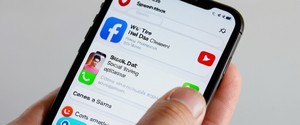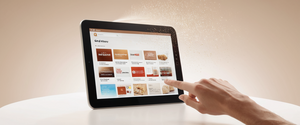Firefox, developed by Mozilla, maintains detailed records of user browsing activity to enhance convenience and performance through features like address bar autocomplete and faster page loading times. However, the accumulation of browsing history raises significant privacy concerns for users sharing devices or desiring to manage their digital footprint. This comprehensive report examines the multifaceted approaches to clearing browsing history in Firefox across various platforms and scenarios, providing both technical guidance and contextual understanding of the underlying mechanisms involved in history management.
Understanding the Components of Firefox Browsing History
Firefox stores an extensive array of information beyond simple website URLs, and understanding these components is fundamental to effective history management. The browsing and download history represents the most visible component, comprising the list of sites visited that appear in the History menu, the Library window’s history list, and the address bar autocomplete suggestions when users begin typing. This browsing history enables users to quickly revisit previously accessed pages and benefits from Firefox’s intelligent suggestions in the address bar. Download history maintains a separate record of files users have downloaded through Firefox, displayed in the Downloads window, allowing users to track their file acquisition activities over time.
Beyond simple browsing records, Firefox preserves form and search history which includes data entered into web page forms for Form autocomplete functionality, as well as searches performed in the search field on the New Tab page or in Firefox’s integrated search bar. This stored information expedites future form filling and search activities but also creates a detailed record of user queries and personal data entries. The cookies and site data category encompasses information stored by visited websites, including login status, site preferences, shopping cart contents, and other task-related information that websites employ to maintain user sessions and personalization. These cookies can also be utilized by third parties for cross-site tracking purposes, making their management crucial for privacy-conscious users.
The cache represents another critical component of Firefox’s stored data, temporarily storing web pages, images, scripts, and other online media that Firefox has downloaded from the Internet. This cache serves to accelerate page loading times for previously visited sites, improving overall browsing performance. Active logins are stored when users enter usernames and passwords for sites using HTTP basic authentication scheme, creating a record of active sessions that persists until Firefox is restarted. Clearing active logins will disconnect users from all sites using this authentication method, though it does not affect websites using cookie-based login systems. Additionally, Firefox may store offline website data, allowing websites to function when users are not connected to the Internet if permission has been granted, and site preferences including saved zoom levels, character encoding, and site permissions such as pop-up blocker exceptions.
Manual History Clearing on Desktop Firefox
The most straightforward method for clearing browsing history on desktop Firefox involves accessing the browser’s menu system and navigating to the history clearing dialog. Users should begin by clicking the menu button, typically represented by three horizontal lines located in the top-right corner of the Firefox window, which opens the menu panel. From this menu, users select the History option, which reveals several sub-options including the critical Clear Recent History command. This action opens a dialog box that provides users with granular control over which data to clear and the timeframe of data to delete.
The Clear Recent History dialog presents a dropdown menu labeled When: or Time range to clear, offering multiple options for temporal scope. Users can select from the last hour, last two hours, last four hours, the current day, or Everything to clear all history since Firefox installation or the last complete deletion. The choice of timeframe depends on the user’s specific needs—those wanting to delete recent activities quickly might select “last hour,” while users concerned about comprehensive privacy deletion would choose “Everything.” Below the timeframe selector, a series of checkboxes allows users to specify exactly which categories of information to delete from their Firefox data, providing unprecedented control over the clearing process.
The available checkboxes typically include Browsing & Download History, Form & Search History, Cookies and Site Data, Active Logins, Cache, Offline Website Data, and Site Preferences. By default, all these categories are checked, meaning a standard clear history operation will remove all these data types for the selected timeframe. However, users may selectively uncheck items they wish to retain—for instance, unchecking cookies while clearing browsing history allows users to maintain website login sessions while erasing the record of visited sites. This selective approach offers sophisticated privacy management without the inconvenience of being logged out from frequently-used services. Once users have configured their preferences, clicking the Clear Now or Delete button executes the deletion process, and the dialog closes automatically upon completion.
Keyboard Shortcuts and Rapid History Clearing
Firefox provides keyboard shortcuts that enable users to access the history clearing dialog without navigating through multiple menu layers, significantly accelerating the process for frequent use. The primary keyboard shortcut for opening the Clear Recent History dialog is Ctrl + Shift + Del on Windows and Linux systems, or Command + Shift + Del on macOS. This three-key combination immediately opens the Clear Recent History window, allowing experienced users to clear their history in seconds. The simplicity of this shortcut makes it ideal for users who regularly maintain their privacy by clearing history multiple times throughout the day or when finishing browsing sessions.
Alternative keyboard shortcuts provide access to related functionality without directly opening the clear history dialog. Pressing Ctrl + H on Windows/Linux or Command + Shift + H on macOS opens the History sidebar, displaying the browsing history in a convenient sidebar format that allows users to view and manage their history records. Additionally, Ctrl + Shift + H or Command + Shift + H opens the Library window showing the full browsing history in a detailed view. These shortcuts enable users to first review their history before deciding what to clear, providing a more deliberate approach compared to immediately opening the clear dialog. For users who delete individual items from address bar suggestions, pressing Shift + Delete while highlighting an entry removes that specific item from the autocomplete list.
Users can create bookmarks to the settings pages for even faster access to clearing functions. Typing about:preferences#privacy in the address bar navigates directly to the Privacy & Security settings panel, where users can access both the general Clear History button and the settings for automatic history clearing. Some users create bookmarks to this specific Firefox page to maintain one-click access to privacy settings, though this approach requires multiple clicks compared to the keyboard shortcut method. The availability of these multiple access methods accommodates different user preferences and workflows, from those seeking the absolute fastest clearing method through keyboard shortcuts to those preferring visual navigation through menus.
Mobile Firefox History Management
Firefox for Android and Firefox for iOS provide similar history clearing functionality adapted to mobile device interfaces, though with some platform-specific differences. On Firefox for Android, users access the menu by tapping the three-dot icon in the upper-right corner of the browser window. From this menu, users select History, which reveals options for viewing and managing browsing history. To clear the entire browsing history, users then tap the trash icon located in the top right corner of the history screen, followed by selecting Everything from the time range options presented. The mobile interface thus condenses the desktop process into a mobile-optimized flow that respects the constraints of smaller screens and touch-based interaction.
For more granular control on mobile devices, users can access Clear cookies, files, and other browsing data by tapping the menu button, selecting History, then scrolling to the Privacy and security section and tapping Cookies and Site Data. This interface allows users to select specific data categories through checkboxes before tapping the Clear button, providing the same selective deletion capability available on desktop Firefox. The Delete data on exit feature on mobile automatically removes selected data categories (bookmarks, browsing history, search history, saved passwords, and more) each time users quit Firefox. To enable this, users access the menu, select Settings, scroll to Privacy and security, and toggle on the Delete browsing data on quit option, then select which data types to clear automatically.
Firefox for iOS follows a similar pattern adapted to Apple’s interface conventions. Users tap the menu button, typically located at the bottom of the screen or top-right on iPad, then select History to view their browsing records. Tapping the trash icon in the bottom left corner provides the option to clear history for Today, Today and Yesterday, or Everything. For clearing individual sites from history, users can swipe right on a website name and tap the delete option. To clear specific website data, users access the menu, tap the appropriate option in the Privacy section, then locate and clear the desired site’s data through the interface. Both mobile versions maintain feature parity with desktop Firefox regarding history management capabilities, ensuring consistent privacy controls across all Firefox platforms.
Automatic History Clearing on Browser Exit
Many users prefer to automatically clear their browsing history each time they close Firefox, eliminating the need for manual clearing and ensuring privacy protection through regular automated deletion. Enabling this feature requires accessing Firefox settings and configuring specific options in the History section. On desktop Firefox, users click the menu button, select Settings, then navigate to the Privacy & Security panel. Within this panel, they locate the History section and select the dropdown menu next to Firefox will, choosing the option to use custom settings for history. Checking the box for Clear history when Firefox closes enables the automatic clearing feature.
Once this option is enabled, additional configuration occurs through the Settings for Clearing History button located next to the Clear history when Firefox closes checkbox. Clicking this button opens a dialog where users select which specific data types should be cleared automatically upon exit—options include Browsing and download history, Form and search history, Cookies and site data, Active Logins, Cache, Offline website data, and Site preferences. Users can uncheck any categories they wish to retain across sessions, allowing for customized automatic clearing behavior. For instance, unchecking Cookies while enabling automatic history clearing maintains website login sessions while removing the browsing record, balancing privacy concerns with convenience requirements.
Protect Your Digital Life with Activate Security
Get 14 powerful security tools in one comprehensive suite. VPN, antivirus, password manager, dark web monitoring, and more.
Get Protected NowImportant limitations apply to the automatic history clearing feature that users should understand before implementing this setting. The automatic clearing function only executes when Firefox shuts down normally and completely. If Firefox crashes or if the system is forced to shut down, the automatic clearing process will not run, leaving browsing history intact from the interrupted session. Additionally, when Firefox is configured to use Always Use Private Browsing mode or Never remember history, the automatic clearing on exit feature may not function properly. Users relying on automatic history clearing should also verify that Firefox is properly closing through normal exit methods rather than force-quitting or terminating processes, as these methods prevent the clearing routine from executing successfully.

Selective Data Deletion and Advanced Privacy Control
Firefox’s history management system provides sophisticated options for clearing specific data types while preserving others, enabling users to maintain the functionality they value while removing privacy-sensitive information. Users can clear only cookies while preserving browsing history by opening the Clear Recent History dialog, selecting Everything from the time range dropdown, unchecking all options except Cookies and Site Data, and then clicking the clear button. This approach maintains the convenience of address bar autocomplete suggestions and browsing history while removing login credentials and site preferences that sites may have stored. Conversely, users concerned about slow browsing performance due to accumulated cache can clear only the Cache category, documented in Firefox’s system to contain temporary files that significantly impact disk space usage and potentially browser performance.
Users can also clear cache without affecting cookies by accessing Settings, navigating to Privacy & Security, scrolling to Cookies and Site Data, and clicking Clear Data. In the resulting dialog, ensuring that only Cached Web Content is checked while Cookies and Site Data is unchecked accomplishes this selective clearing. This method proves particularly valuable for troubleshooting website loading errors caused by outdated cached files while maintaining login sessions and site preferences. The Form & Search History category can be independently cleared to remove autocomplete suggestions for previously-entered form data and search queries without affecting browsing history or cookies, useful for removing sensitive form data like previous passwords or personal information accidentally entered into forms.
Advanced users can access the Storage Inspector for granular control over individual cookies and site data for specific websites. Accessed through the menu button, clicking Developer Tools, then selecting the Storage tab, this interface displays all cookies, session storage, and other site data organized by website. Users can select specific cookies or site data entries and delete them individually, providing unprecedented precision in privacy management. This approach suits users who want to clear cookies for most sites while maintaining login sessions for frequently-used services by selectively preserving their cookies. Additionally, users can clear cookies and data for the currently-visited website by clicking the padlock icon in the address bar and selecting the clearing option in the resulting popup menu, providing immediate in-context deletion for the active site.
Single Website History Removal
Firefox provides functionality for removing all stored data associated with a single website without affecting browsing history and data from other sites, useful when users wish to “forget” visits to specific websites. To remove a single website from browsing history on desktop Firefox, users access the menu, select History, then click Manage History to open the Library window. In the Library window, the Search History field in the top-right corner allows users to type the website name or domain they wish to remove. Once the desired website appears in the search results, users right-click (or hold Control while clicking on Mac) the website entry and select Forget about this site from the context menu. In the confirmation dialog that appears, clicking the Forget button removes all history items, browsing records, cookies, cache, active logins, passwords, saved form data, and cookie exceptions for that specific site.
This “Forget about this site” functionality proves particularly valuable for removing comprehensive data related to individual websites without the inconvenience of clearing all history across all sites. All browsing history for that website disappears from the History menu and address bar autocomplete, all cookies stored by that site are removed, the cached content for that site is deleted, and login credentials for that website are cleared. However, bookmarks to that website are not affected, allowing users to maintain convenient access to frequently-used sites even after clearing their browsing records. Videos tutorial sources describe this process as accessible from the Manage History menu item within the main History dropdown, making it relatively discoverable for users seeking single-site clearing functionality.
For mobile Firefox, clearing a specific website’s data follows a similar process adapted to mobile interfaces. On Firefox for Android, users tap the menu, select History, and can then either swipe left on a specific history entry to delete it individually, or access more options by tapping the entry or navigating to the Privacy and Security settings to access Cookies and Site Data where they can search for and remove specific sites’ data. On Firefox for iOS, users can swipe right on a website name in their history to delete that specific entry, or access individual site data through the Privacy settings to clear a particular website’s stored data. Both mobile platforms maintain this capability for granular single-site deletion, ensuring users can remove specific websites’ histories across all Firefox installations.
Private Browsing and History Privacy Features
Firefox’s Private Browsing mode represents a complementary privacy feature to history clearing, automatically preventing history recording during specific browsing sessions rather than requiring manual deletion afterward. When users open a Private Browsing window in Firefox, the browser temporarily suspends recording of browsing history, cookies, form data, and other persistent information, deleting these temporary records when the Private Browsing window closes. However, common misconceptions exist regarding what Private Browsing actually does and does not accomplish, making clarification important for users considering relying on this feature for complete privacy protection.
Firefox’s Private Browsing explicitly does not prevent websites, internet service providers, employers, or school networks from observing browsing activity. The feature only prevents Firefox from saving this information locally on the user’s device. Thus, while Private Browsing provides privacy from other users of the same device by not leaving local history traces, it does not provide anonymity online or prevent external parties from monitoring browsing activity. Additionally, Private Browsing does not automatically block all trackers; however, Firefox’s Enhanced Tracking Protection** remains active even in Private Browsing mode, blocking known trackers by default. Files downloaded in Private Browsing remain on the computer and are not automatically deleted, bookmarks created during Private Browsing persist in the bookmarks list, and logins to websites, if clicked to be saved, may remain in the Firefox password manager.
Users can set Firefox to Always Use Private Browsing mode as a global setting for additional privacy protection, though this creates important limitations regarding history functionality. To configure this, users navigate to Settings, select Privacy & Security, then in the History section select **Use custom settings for history and check Always use private browsing mode. This setting causes Firefox to operate as if every browsing session is in a Private Browsing window, preventing history recording entirely. However, this configuration can create issues with the automatic history clearing feature, as history retained from sessions in private mode may not clear properly when the automatic clearing on exit function is enabled. Furthermore, users who enable “Always Use Private Browsing mode” may encounter issues where recently closed tabs continue appearing in the History menu even after manual clearing attempts, a known limitation documented in Firefox support forums.
Troubleshooting History Clearing Issues and Database Problems
Users occasionally encounter problems when attempting to clear browsing history, with Firefox failing to delete records despite multiple clearing attempts or settings configurations. One common issue occurs when Firefox is configured in both automatic private browsing mode and has automatic history clearing enabled simultaneously, creating conflicting settings that prevent proper history deletion. Resolving this requires checking the History settings to ensure Firefox is not set to “Always use Private Browsing mode” while also having “Clear history when Firefox closes” enabled, as these configurations conflict. Users should select either one approach or the other rather than attempting both simultaneously.
Another significant troubleshooting scenario involves corruption of the places.sqlite database file that stores Firefox history and bookmarks information. When this database becomes corrupted, users may find that history clearing functions fail to work, history cannot be deleted despite multiple clearing attempts, or Firefox’s performance degrades significantly after history clearing operations. Firefox provides a Verify Integrity button accessible through Help > More Troubleshooting Information (via the about:support page) that can automatically detect and repair places.sqlite database issues. If automatic verification fails to resolve the corruption, users may need to manually remove places.sqlite and related database files from the Firefox profile folder, causing Firefox to rebuild these databases and restore bookmarks from backup copies.
When using third-party utilities like CCleaner in addition to Firefox’s built-in clearing functions, users sometimes experience persistent data remnants or Firefox errors, as these programs may incorrectly modify Firefox data files. Firefox developers explicitly recommend against using third-party programs to clear Firefox data, as these utilities sometimes remove or corrupt critical files incorrectly, leading to stability and functionality issues. Users should rely exclusively on Firefox’s built-in history clearing functions to ensure data is properly deleted without inadvertently affecting other Firefox functionality. If problems persist after following standard troubleshooting procedures, refreshing Firefox through the Help > More Troubleshooting Information page provides the Refresh Firefox option, which restores Firefox to its default state while preserving essential data like bookmarks, passwords, and history.
History Synchronization Across Multiple Devices
Users with Firefox installed on multiple devices often enable Firefox Sync** to synchronize bookmarks, passwords, history, and other data across computers and mobile devices through a Mozilla account. Firefox Sync operates by storing an encrypted combined version of user data on Mozilla-operated servers, which then synchronizes with local Firefox copies across all signed-in devices. The synchronization includes browsing history by default, allowing users to see history from all devices through the address bar suggestions and the full history library. However, several important limitations apply to history synchronization that users should understand when managing their privacy across multiple devices.
History deletion does not synchronize across devices as intuitively as some users expect. When users clear history on one synced device, this deletion does not automatically propagate to other synced devices, meaning history remains visible in those devices’ history records and address bar autocomplete. This asymmetry exists because Firefox Sync treats history as an additive system—new history entries sync across devices, but deletion of history entries is device-specific and does not sync. Therefore, users seeking to delete history across all synced devices must manually clear history on each individual device, a process that users with numerous devices find tedious and time-consuming. Users frequently request this feature through Mozilla’s community channels, expressing frustration that they must delete history multiple times per day on multiple devices when using Firefox Sync, indicating this remains a limitation of the current Sync implementation.
The workaround for ensuring history deletion across synced devices involves temporarily disabling sync on one device, manually deleting the unwanted history on that device, then re-enabling sync to propagate the remaining history (with the deleted entries removed from that device’s perspective) back to the Sync server. However, this approach only ensures that device’s history is cleared; it does not remove history from other synced devices. For users with multiple Firefox instances across different devices seeking comprehensive history management, Mozilla recommends either accepting that history deletion is device-specific or using alternative privacy approaches like always browsing in Private Browsing mode, enabling Enhanced Tracking Protection on all devices, and using Firefox Sync’s granular control to exclude history synchronization if privacy concerns outweigh the convenience of synced history.

Browser Performance and History Accumulation
Regular history clearing provides performance benefits by reducing the size of the accumulated data in Firefox’s profile folder and preventing database file bloat that can slow browsing responsiveness. As users browse extensively without clearing history, the places.sqlite database file storing history continuously grows, consuming additional disk space and potentially impacting system performance as Firefox must parse larger database files during operations. The cache directory similarly accumulates website files, images, and media over time, consuming significant storage space on the user’s device. Clearing this accumulated data periodically, particularly from frequently-visited websites and search engines that generate numerous cached files, frees storage space and may improve browsing performance.
Accumulated form and search history also contributes to performance degradation, as Firefox must search through extensive autocomplete data to display address bar suggestions. The accumulation of years of browsing history in Firefox can slow down the entire browser, with particularly noticeable performance impact on devices with lower storage capacity or older hardware. Additionally, excessive cookies from numerous websites consume memory as Firefox loads and processes these files during startup and ongoing browsing. For users on devices with limited storage, the performance benefits of history clearing extend beyond just browser responsiveness to freeing space for system operations and other applications. This performance rationale complements privacy concerns as motivation for regular history clearing, providing both privacy and functionality justifications.
Accessing and Reviewing Browsing History
Before permanently clearing browsing history, users may want to review what history Firefox has recorded, allowing informed decisions about which data to retain and which to delete. Firefox provides multiple methods for viewing browsing history prior to clearing. The quickest access involves pressing Ctrl + H (or Command + Shift + H on Mac), which opens the History sidebar displaying recently-visited websites organized by time period such as Today, Yesterday, This Week, and Older. From this sidebar, users can see a chronological list of visited sites, allowing them to identify which specific websites have been recorded.
For more comprehensive history review, users access the **Library window** by clicking the menu button, selecting History, then clicking Manage History (or using Ctrl + Shift + H). This Library window presents the full browsing history in a detailed view with multiple sorting and organization options. Users can search for specific websites using the Search History field in the top-right corner, sort websites by name, tag, or URL by clicking column headers, and review the complete chronological record of browsing activity. This detailed view helps users identify sites they may have forgotten visiting, understand patterns in their browsing behavior, and make deliberate decisions about which history to clear.
Firefox also displays history engagement metrics starting in **Firefox version 118, storing information about time spent on pages, typing activity, scrolling behavior, and other interaction metrics to improve address bar suggestions. This additional data assists Firefox in identifying which frequently-visited sites are most relevant to the user and eliminating visits to login pages or unimportant sites from address bar suggestions, but it also means Firefox records more comprehensive behavioral data than simply storing URLs visited. This data is stored locally only, expires after 60 days, and is not collected in Private Browsing mode, providing some privacy protection for this extended interaction tracking.
Password and Login Credential Management During History Clearing
An important consideration when clearing history involves understanding the distinction between browsing history deletion and login credential management, as these systems operate independently in Firefox. When users clear their browsing history, saved passwords are not automatically deleted as part of the standard history clearing process. Firefox maintains passwords separately through the Firefox Password Manager, and these credentials persist even after clearing browsing history unless explicitly deleted. Users concerned about accidentally clearing important passwords should understand this separation before initiating a complete history clearing operation.
Users can manage saved passwords independently by accessing the Privacy & Security settings, locating the Logins and passwords section, and clicking Saved Logins (or Saved Passwords in some Firefox versions). From this interface, users can view all saved login credentials for different websites, display specific passwords if needed, and delete individual site passwords or remove all passwords at once. Additionally, the “Remember logins for sites” checkbox can be unchecked to prevent Firefox from offering to save new passwords going forward, though this does not affect already-saved credentials.
When clearing history includes the Active Logins category, users will be logged out of websites using HTTP basic authentication scheme, though this does not affect websites using cookie-based authentication, which remain logged in as long as cookies are not cleared. Understanding these distinctions allows users to clear browsing history while maintaining saved passwords if they choose, or to clear passwords selectively while preserving browsing history. Users should also note that clearing history does not delete bookmarks to websites, allowing convenient re-access even after comprehensive history deletion.
Practical Recommendations and Best Practices
Based on the various history clearing options and considerations discussed throughout this report, several practical recommendations emerge for users seeking to balance privacy protection with convenience and functionality. **For regular privacy maintenance, users unconcerned with preserving browsing convenience should enable “Clear history when Firefox closes”** and configure it to delete Browsing & Download History, Cookies, and Cache, while potentially preserving Form & Search History for legitimate autocomplete convenience. This approach provides consistent automatic privacy protection without requiring manual intervention while maintaining useful form autocomplete for shopping sites and account login pages that users visit regularly.
**For users sharing computers, accessing Firefox on a shared device warrants more aggressive history clearing, potentially using the complete history deletion with all categories selected, or setting Firefox to “Never remember history”** mode entirely. This prevents other users of the shared computer from discovering browsing activity, private searches, or visited websites. For users particularly concerned about privacy, enabling Private Browsing mode for sensitive browsing sessions prevents history recording for those specific sessions without requiring complete global configuration changes, allowing normal history recording for general browsing while protecting sensitive activities.
**For device storage optimization on computers with limited storage capacity, regular cache clearing provides significant benefits with minimal privacy trade-off, as cached content merely provides performance optimization without privacy implications. Users can enable automatic cache clearing while preserving browsing history and cookies, reducing storage consumption while maintaining browsing convenience. For users with multiple devices**, understanding that history deletion is device-specific with Firefox Sync prevents frustration when clearing history on one device does not automatically clear it on others. Such users should either manually maintain history separately on each device or disable history synchronization if privacy is the priority over cross-device convenience.
Your Private Firefox Awaits.
Firefox provides comprehensive, sophisticated tools for managing browsing history across desktop and mobile platforms, offering users granular control over which data to delete, timeframes for deletion, and whether to implement automatic deletion routines. The ability to selectively clear specific data categories enables users to balance privacy concerns against convenience needs, maintaining website login sessions while removing browsing records, or clearing caches to improve performance while preserving form autocomplete data. The keyboard shortcut Ctrl + Shift + Del provides rapid access to history clearing for frequent users, while menu-based navigation accommodates less technical users who prefer visual interfaces.
Understanding the distinction between Firefox’s various stored data categories proves essential for effective privacy management, as browsing history, cookies, cache, form data, and passwords serve different purposes and often require different clearing strategies depending on user circumstances. Private Browsing mode and Enhanced Tracking Protection provide complementary privacy features that work alongside the core history clearing functionality, though users must understand their limitations regarding true anonymity and external tracking prevention. The relationship between Firefox Sync and history deletion across multiple devices represents a current limitation where users must manually clear history on individual devices rather than leveraging synchronization for privacy management.
Regular history clearing provides both privacy and performance benefits, reducing storage consumption, improving browser responsiveness, and preventing other computer users from discovering browsing patterns and visited websites. However, the complexity of Firefox’s history management system, including troubleshooting database corruption issues and managing automatic clearing configurations alongside sync settings, requires users to understand these systems thoroughly to avoid frustration or unintended data loss. By following the practical recommendations outlined in this report and selecting approaches appropriate to their specific circumstances, users can effectively protect their privacy while maintaining the performance and convenience benefits that Firefox’s history features provide.