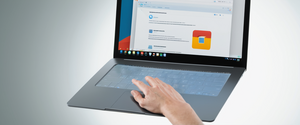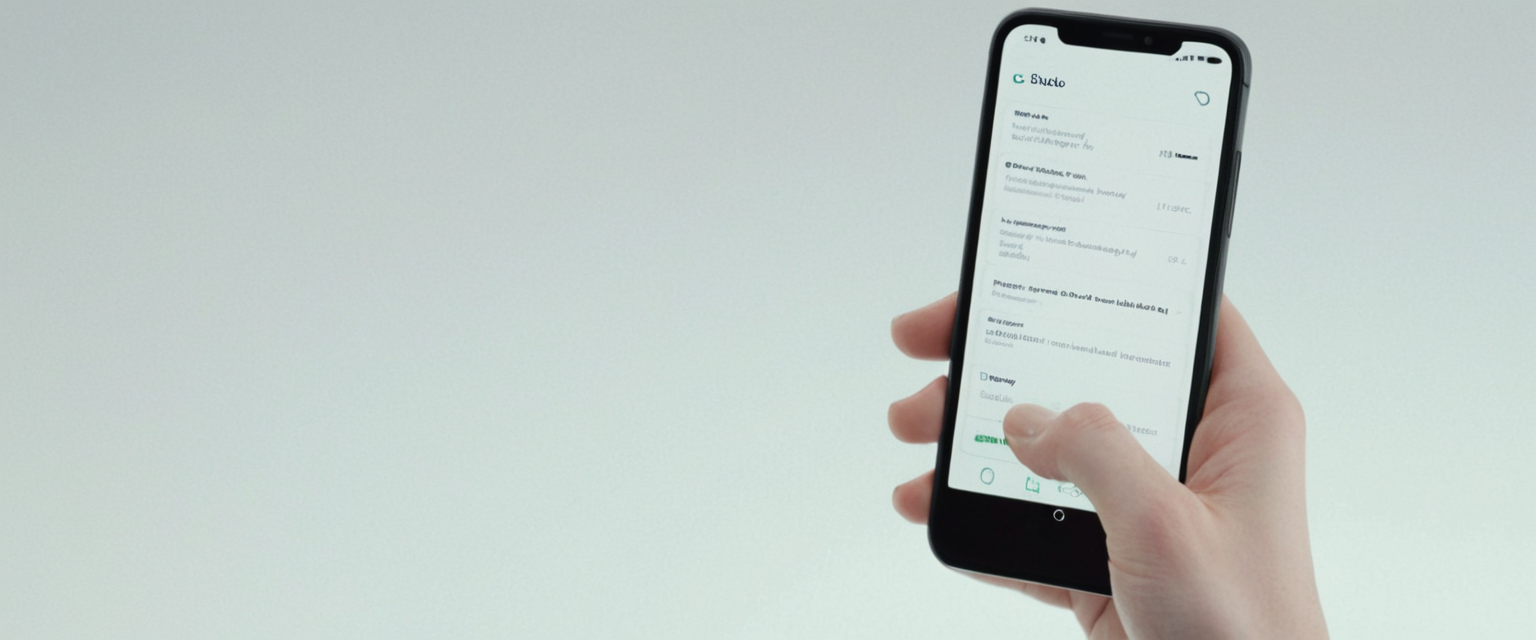
Safari browsing history represents a comprehensive record of websites visited, search queries executed, and associated data stored during browsing sessions. Understanding how to effectively clear this history is essential for maintaining privacy, improving device performance, and managing stored data across Apple’s ecosystem of devices. This report provides an exhaustive analysis of the methodologies, troubleshooting approaches, and advanced techniques for clearing Safari browsing history on macOS, iOS, and iPadOS platforms, along with detailed examination of what data removal entails, common complications users encounter, and the broader privacy implications of history management in modern web browsing.
Understanding Safari Data Storage and Components
When users browse the web using Safari, Apple’s proprietary web browser, the application automatically stores multiple categories of information that extend far beyond simple website URLs. Recognizing the distinctions between these various data types is fundamental to understanding what happens when users initiate a history clearing operation. Safari maintains separate storage for browsing history itself, which is a chronological list of websites visited, as well as cache files, which are temporary copies of webpage elements like images, scripts, and other resources designed to accelerate subsequent page loading times. Additionally, Safari stores cookies and website data that websites place on devices to remember user preferences, login credentials, and behavioral information.
When clearing history in Safari, the browser removes substantially more data than many users initially comprehend. According to Apple’s official documentation, activating the “Clear History and Website Data” function removes the history of webpages visited, the back and forward list for open webpages, Top Sites that are not marked as permanent, the frequently visited site list, cookies and website data saved while visiting webpages, recent searches, icons for open webpages, snapshots saved for open webpages, and lists of items downloaded. This comprehensive approach reflects Apple’s understanding that true privacy protection requires eliminating multiple data vectors rather than simply erasing the visible history list.
The distinction between different clearing options is particularly important. Safari offers users the flexibility to clear their entire browsing history or to be more selective about what data they remove. On macOS, users can elect to clear history from the last hour, from today, from today and yesterday, or from the entire browsing history. This granular control enables users to maintain some historical records while purging more recent or sensitive browsing activities. The system-wide storage of Safari data on both macOS and iOS occurs through structured database files and preference settings that Apple maintains in specific locations within the operating system’s file structure.
Clearing History on macOS Safari
The process for clearing browsing history on macOS Safari follows a straightforward menu-based approach that Apple has maintained across numerous macOS versions. To initiate history clearing on a Mac, users must first launch the Safari browser application, then locate and click on the “Safari” menu item in the top menu bar, which opens a dropdown menu containing various browser functions. Within this dropdown menu, users will find an option labeled “History,” followed by another option to “Clear History and Website Data.” Clicking this selection opens a dialog box that presents users with temporal options for selecting how far back they wish to clear their browsing records.
The dialog box that appears after selecting “Clear History and Website Data” displays a popup menu with several preset timeframe options. Users can select to clear their history from the last hour, which proves useful for removing records of very recent browsing without affecting older history. Alternatively, users can select “Today” to clear only history generated during the current calendar day, or “Today and Yesterday” to clear the past two days of browsing records. For users seeking maximum privacy protection, the “All History” option removes every browsing record stored in Safari, clearing all historical data the browser maintains regardless of when those websites were visited.
After selecting the desired timeframe, users must click the “Clear History” button to confirm and execute the operation. Once initiated, Safari immediately processes the request and removes the specified data. The operation typically completes within seconds, though the duration may vary depending on the volume of data being removed. After clearing history on macOS, restarting Safari or the entire system is not necessary for the changes to take effect, though users may wish to verify successful history deletion by attempting to access previously visited websites through the browser’s address bar suggestions or the History menu.
macOS Safari offers an additional nuanced approach for users who wish to clear their history while preserving other browsing data. By holding the Option key (also known as Alt on some keyboards) while accessing the Safari menu, a hidden option becomes visible: “Clear History and Keep Website Data.” This specialized function removes the browsing history list itself while preserving cookies and cached website data, which can be advantageous for users who wish to maintain faster page loading times while obscuring their browsing activities. This distinction proves particularly valuable for those who work in shared computing environments or who wish to maintain privacy from device-sharing family members while preserving website functionality.
Clearing History on iOS and iPadOS Safari
The procedure for clearing Safari history on iPhone, iPad, and other iOS/iPadOS devices differs substantially from the macOS approach, as Apple has relocated history management functions from the Safari application itself to the device’s central Settings application. To clear Safari history on an iOS or iPadOS device, users must first open the Settings app on their device, which typically appears as a gray gear icon on the home screen. Once Settings opens, users must scroll downward through the alphabetically organized list of installed applications until reaching the Safari entry.
Upon tapping on Safari within the Settings application, a comprehensive Safari settings menu appears, displaying numerous configuration options and data management functions. Users must then scroll downward within this Settings menu until locating the section labeled “Clear History and Website Data”. This section typically appears in the lower portion of the Safari settings screen, below general browsing preferences and other configuration options. Tapping on “Clear History and Website Data” triggers the appearance of a dialog box identical in function to the macOS version, presenting users with timeframe options for their history clearing operation.
The iOS/iPadOS dialog box offers the same temporal selection options as the macOS version: users can select to clear the last hour, today, today and yesterday, or all history. Additionally, iOS and iPadOS present an extra feature not prominently available on macOS: the option to close all open Safari tabs simultaneously when clearing history. This “Close All Tabs” toggle, when enabled, will terminate all currently open Safari tabs in addition to clearing browsing history, which can prove useful for users wishing to comprehensively reset their Safari session. After confirming the desired settings, users must tap the “Clear History” button in red text to confirm and execute the operation. The iOS and iPadOS systems immediately process the request and remove the specified data.
For users who have updated to iOS 18.2 or iPadOS 18.2 or later versions, Apple has maintained this same core process, though the exact positioning of menu items and interface details may have shifted slightly due to iOS 18’s interface redesign. Users running these newer operating system versions should follow the same general pathway: Settings > Apps > Safari > scroll to “Clear History and Website Data” > select timeframe > confirm. The consistency of this process across iOS versions demonstrates Apple’s commitment to maintaining predictable user interfaces for critical privacy functions.
Selective History Deletion Methods
While the standard history clearing process removes history according to temporal parameters, Safari provides additional methods for more selective history deletion when users wish to remove specific websites from their browsing record rather than clearing all history from a particular time period. On iOS and iPadOS devices, this selective deletion process begins by launching the Safari application itself and navigating to the Bookmarks menu. Within the Bookmarks section, users can locate a History option that displays all previously visited websites organized by visit time. Users can then select specific websites from this list and swipe them leftward to reveal delete options, or select multiple websites using the selection interface.
On macOS, the selective deletion process follows a comparable but slightly different pathway. Users must open the Safari browser and access the History menu from the top menu bar. Within this menu, users should select “Show All History,” which opens a dedicated History window displaying all browsing records in a searchable, sortable interface. This History window allows users to search for specific websites by typing into a search field, which proves particularly valuable when users maintain extensive browsing histories and wish to locate particular entries quickly. Once users have identified the specific website or websites they wish to remove, they can select these entries and press the Delete key on their keyboard to remove them individually.
Protect Your Digital Life with Activate Security
Get 14 powerful security tools in one comprehensive suite. VPN, antivirus, password manager, dark web monitoring, and more.
Get Protected NowFor removing multiple entries simultaneously on macOS, users can employ Command-key selection techniques. By holding the Command key while clicking on individual history entries, users can select multiple non-contiguous entries from their browsing history. Alternatively, by holding Shift while clicking, users can select contiguous ranges of history entries. Once multiple entries are selected, pressing the Delete key removes all selected items from the browsing history. This selective approach proves particularly valuable for users who wish to maintain most of their browsing history while removing specific entries that they prefer not to retain in their records.

Clearing Cookies and Cache Separately from History
Safari maintains the technical distinction between browsing history and other data categories, and Apple has provided interface options allowing users to clear cookies and website cache independently from the complete history clearing process. This separation proves valuable for users who wish to clear tracking data and stored website information while maintaining their accessible browsing history for future reference or research purposes. On iOS and iPadOS devices, this capability exists within the Settings application under a dedicated Advanced section within Safari settings. To access this feature, users navigate to Settings > Apps > Safari > Advanced > Website Data. Within this Website Data section, a “Remove All Website Data” button allows users to eliminate all cookies and cached website information while leaving the browsing history intact.
When users tap “Remove All Website Data” followed by confirmation of “Remove Now,” iOS and iPadOS immediately delete all cached website data and cookies stored by Safari. This action clears data that websites use for tracking purposes and removes stored login information that Safari has cached for faster future authentication. However, it’s important to note that clearing website data in this manner closes all open Safari tabs, similar to the optional behavior available when clearing complete history. This automatic tab closure occurs because iOS and iPadOS require clearing Safari’s session data when removing website information.
On macOS, Safari does not provide an equivalent separate interface within the standard Settings application for clearing cookies and cache while preserving history. Instead, macOS users must rely on the previously described “Clear History and Keep Website Data” option accessible via the Option key, which operates in the opposite direction—it clears history while preserving cookies and cache. However, macOS Safari does provide access to more granular data management through the Preferences interface. Users can access Safari Preferences, navigate to the Privacy tab, and click on “Manage Website Data” to view a comprehensive list of websites storing cookies and cached data. Within this interface, users can manually select and remove website data for specific websites rather than clearing all cookies and cache simultaneously.
Troubleshooting: When Clear History Button Appears Grayed Out
One of the most frequently encountered complications when attempting to clear Safari history manifests as the “Clear History and Website Data” button appearing grayed out or disabled, making it impossible for users to initiate the history clearing process. This issue occurs when Safari determines that either no history exists to clear or when system restrictions prevent the user from performing this action. The most common cause of this situation occurs when users have recently cleared their history and subsequently have not visited any new websites, meaning no new browsing history exists to remove. In such cases, the grayed-out button represents accurate system behavior—if no history has accumulated since the last clearing operation, there is nothing available to clear. Attempting to visit one or more websites and then returning to the Clear History option typically results in the button becoming accessible again.
A second and more substantial cause of the grayed-out Clear History button relates to device restrictions implemented through Apple’s Screen Time feature. The Screen Time system allows parents, educators, and device administrators to impose various restrictions on device functionality, including restrictions on clearing browsing history. When a device administrator has enabled “Content & Privacy Restrictions” in the Screen Time settings and has set web content restrictions to “Limit Adult Websites” or “Allowed Websites Only,” Safari disables the Clear History functionality. This protective measure prevents unauthorized users or children from easily erasing their browsing records to conceal restricted website access. To resolve this issue, the device administrator must navigate to Settings > Screen Time > Content & Privacy Restrictions and either disable the restrictions entirely or ensure that web content is set to “Unrestricted“.
A third potential cause relates to Mobile Device Management (MDM) policies that employers, schools, or other organizations apply to managed devices. If a device has been enrolled in an MDM system and the organization has applied policies preventing history clearing, users will be unable to clear their Safari history regardless of other settings. In such cases, users must contact their device administrator or IT support department to modify these restrictions. Additionally, iCloud syncing settings can occasionally interfere with history clearing functionality. If users are experiencing persistent grayed-out buttons despite checking the above settings, they can attempt to disable Safari syncing temporarily by navigating to Settings > [Apple ID] > iCloud and toggling Safari off, waiting several minutes, and then re-enabling it. This often resolves temporary synchronization issues that prevent history clearing operations.
The Persistent History Problem: When History Reappears After Clearing
A particularly frustrating scenario occurs when users successfully clear their Safari history through the standard process, but the browsing history inexplicably reappears on their device or reappears on other devices connected to their iCloud account. This situation typically arises from the interaction between Safari’s history clearing function and Apple’s iCloud synchronization system. When users have enabled iCloud syncing for Safari, their browsing history synchronizes across all devices connected to the same Apple ID account. If a user clears history on one device while iCloud syncing remains enabled, the history clearing may sync to other devices, but if those other devices subsequently generate new browsing activity, the history from those devices may synchronize back to the first device, creating the appearance that history clearing failed.
The most reliable method for addressing this persistent history problem involves using the manual history deletion approach available in Safari’s History interface. Rather than using the automated “Clear History and Website Data” function, users should access the complete history list and manually select and delete specific entries. On macOS, this entails opening the History menu, selecting “Show All History,” and then manually selecting all history entries (using Command-A to select all) and pressing the Delete key to remove them. This manual deletion approach sometimes succeeds where the automated function fails, particularly when iCloud synchronization interference is the underlying cause.
For users experiencing history reappearing across multiple iCloud-synced devices, the more comprehensive solution involves temporarily disabling iCloud Safari synchronization, clearing history, allowing synchronization to complete, and then re-enabling Safari syncing. Users should navigate to Settings > [Apple ID] > iCloud, disable the Safari toggle, wait for synchronization to complete across devices, then manually clear history on each device if desired, and finally re-enable the Safari toggle. This methodology ensures that history clearing occurs independently on each device before re-establishing the synchronization connection.
Understanding iCloud Synchronization and Cross-Device History
Apple’s iCloud system includes a feature specifically designed to maintain consistent Safari data across multiple devices connected to the same Apple ID account. When users have enabled Safari in their iCloud settings, Safari bookmarks, Reading List, Tab Groups, open browser tabs, and browsing history synchronize automatically across all connected devices. This synchronization proves convenient for users who wish to maintain consistent web browsing experiences across their Mac, iPad, and iPhone. However, this same synchronization system introduces complexity when users attempt to clear browsing history, as clearing history on one device may or may not clear history on other devices depending on how the operation is executed and the current synchronization status.
According to Apple’s system design, when users clear Safari history through the standard interface on any device with iCloud Safari synchronization enabled, the history clearing should propagate to all synced devices. However, community reports and support discussions indicate that this synchronization of history clearing does not always function reliably, and users sometimes find that clearing history on one device does not clear history on other devices, or that history reappears after clearing due to new browsing activity on other devices synchronizing backward. This technical limitation has proven persistent enough that Apple Support documentation acknowledges the issue and recommends specific troubleshooting steps for users experiencing difficulties with iCloud tab synchronization and history consistency.
For users who wish to maintain separate browsing histories on different devices rather than having histories synchronized across their Apple ecosystem, Apple provides the option to disable Safari synchronization through iCloud. By navigating to Settings > [Apple ID] > iCloud and toggling Safari off, users disconnect their device from the iCloud Safari synchronization system. When Safari synchronization is disabled, clearing history on one device will not affect history on other devices, and browsing history will remain device-specific. However, disabling iCloud Safari synchronization also prevents synchronization of bookmarks, Reading List, and open tabs, which many users find valuable. Therefore, this represents a tradeoff between history privacy and functionality convenience.

Private Browsing Mode as an Alternative to History Clearing
Apple provides an alternative approach to preventing browsing history accumulation through the Private Browsing feature available in Safari on all platforms. When users activate Private Browsing mode—accessible through the Tabs interface on iOS or through the File menu on macOS—Safari enters a specialized browsing mode that differs fundamentally from standard browsing in terms of data retention. In Private Browsing mode, Safari does not save browsing history, search history, or autofill information for websites visited during the private session. The browser also blocks known trackers and removes tracking parameters from URLs, providing enhanced privacy protection during private browsing sessions.
On iOS and iPadOS, users can activate Private Browsing by opening Safari and tapping on the Tabs button in the lower right corner, then swiping through the tab bar to reveal a Private Browsing section and tapping to activate it. The Safari address bar will change to black or dark coloring to indicate that Private Browsing mode is active. Once activated, any websites visited, searches performed, or data entered will not be saved to Safari’s history or cache. When the private browsing session ends and the user closes the private tabs, all associated data is automatically deleted from the device.
On macOS, users can access Private Browsing through the File menu or by using the keyboard shortcut Command-Shift-N in many browser configurations. Once activated, a separate browser window appears, typically with a distinctive appearance to indicate private browsing status. Similar to iOS, websites visited in this private window are not saved to Safari history, and cookies created during the private session are deleted when the window closes. Private Browsing mode proves particularly valuable for users who anticipate clearing history frequently, as it essentially prevents the accumulation of history from the outset. Additionally, users can employ Private Browsing for sensitive activities—such as online banking, shopping for surprise gifts, or accessing private information—without leaving traces in Safari history that might be visible to other device users or recovered through forensic methods.
Advanced Privacy Features and Tracking Prevention
Beyond basic history clearing, Safari incorporates sophisticated privacy protection features designed to prevent tracking and protect user privacy during normal browsing activities. Intelligent Tracking Prevention (ITP), a feature built into WebKit (the rendering engine that powers Safari), uses on-device machine learning to identify and prevent trackers from following users across websites. ITP operates by learning which domains function as tracking domains and then immediately isolating and purging tracking data that those domains attempt to store on users’ devices. Importantly, the machine learning process operates entirely on-device, meaning Apple does not collect information about users’ browsing activities to power the tracking prevention system.
ITP has evolved through multiple versions, with each iteration adding additional protections. ITP 2.0 introduced protections against first-party bounce trackers—domains that are used exclusively for tracking rather than content delivery—and protection against tracker collusion, which involves identifying and blocking attempts by multiple trackers to exchange information about user behavior. ITP 2.1 further enhanced protections by limiting the lifespan of cookies set via JavaScript to seven days and requiring explicit user consent through the Storage Access API for certain tracking-related cookie access. These features work automatically with default Safari settings, meaning users receive these protections without requiring any manual configuration or adjustments.
Safari additionally provides a Privacy Report feature that users can access to understand what tracking has occurred on websites they visit. By tapping the information icon in Safari and selecting “Privacy Report,” users can view detailed information about trackers encountered and prevented on the current webpage, providing transparency about which organizations attempted to track their browsing behavior. For users seeking additional privacy protection, Safari allows enabling “Hide IP Address,” which works in conjunction with iCloud Private Relay (available to iCloud+ subscribers) to prevent websites and network providers from viewing users’ IP addresses and collecting browsing activity logs.
Recovering Deleted Safari History
Despite the permanence intended by history clearing operations, users sometimes discover that they need to recover previously deleted Safari browsing history. This might occur when users accidentally clear important historical records needed for research or reference purposes. The feasibility of recovering deleted Safari history depends substantially on whether users maintain system backups and how much time has elapsed since the deletion. For macOS users who maintain Time Machine backups, recovery is straightforward. Users can quit Safari completely, navigate to Time Machine, and browse to the point before history clearing occurred, then restore the Bookmarks.plist file (which contains Safari’s history database) from that prior backup point.
For iOS and iPadOS users who have backed up their devices through iCloud, history recovery requires a more comprehensive approach. Users can recover deleted Safari history by performing a full device restore from an iCloud backup created before the history was deleted. This process, however, restores the entire device state to the backup point, potentially overwriting more recent data and changes. Therefore, it should only be considered when history recovery is critical. A less comprehensive alternative for iOS users involves checking the Advanced Website Data section in Safari settings, which sometimes contains partial remnants of deleted websites, though full history typically cannot be recovered through this method.
For users without backups, professional data recovery services that specialize in iOS and macOS device data recovery may be able to recover deleted Safari history by accessing the device’s file system directly. However, such services are expensive and not guaranteed to recover data, particularly if the device has been actively used since history deletion, as new data writing may have overwritten deleted history data on storage sectors. Therefore, maintaining regular backups represents the most practical insurance against accidental history deletion.
Automating History Clearing Through Shortcuts
iOS 18 and later versions of iPadOS support automation of Safari history clearing through the Shortcuts application, which allows users to create custom automated tasks. However, the implementation of this feature has proven complicated by changes in iOS 18. In previous iOS versions, users could create shortcuts using the URL scheme `prefs:root=SAFARI&path=CLEAR_HISTORY_AND_DATA`, which would navigate to the Safari settings and prepare to clear history. In iOS 18, this URL scheme no longer functions reliably, requiring users to discover alternative approaches to automating history clearing.
Despite the difficulties with URL schemes in iOS 18, users have reported some success using modified URL schemes and Shortcuts actions that navigate to the Safari settings screen and display the Clear History and Website Data option, though these shortcuts do not automatically execute the clearing action without user confirmation. Some advanced users have successfully created shortcuts that use Siri voice commands to quickly navigate to the Clear History screen, reducing the number of manual taps required to access the function, even if the clearing action itself still requires user interaction. Given the limitations and complexity of automating history clearing in iOS 18, most users currently rely on the standard manual process through Settings, though Apple may provide improved automation capabilities in future iOS updates.
On macOS, users can leverage AppleScript or shell scripting to automate certain Safari operations, though automating the clear history function remains limited due to Safari’s security restrictions. However, macOS users can schedule the manual clear history process using third-party scheduling applications or Terminal commands that launch Safari and navigate to the History menu at specified times, providing a form of semi-automated history clearing.

Best Practices and Recommendations
Based on comprehensive analysis of Safari’s history management capabilities, several best practices emerge for users seeking to maintain privacy and optimize Safari performance. For users concerned about privacy and willing to clear history frequently, activating Private Browsing mode for sensitive activities represents the most convenient approach, as it prevents history accumulation from the outset without requiring subsequent manual clearing. For users who prefer complete privacy but wish to maintain browsing convenience, scheduling regular history clearing—such as weekly or monthly—provides a reasonable balance between privacy and usability.
Users maintaining iCloud-synced devices should exercise caution when clearing history, as clearing on one device may not reliably clear on other devices. If consistent history clearing across devices is desired, users should clear history on each individual device rather than relying on synchronization to propagate history clearing across devices. Alternatively, users can disable iCloud Safari synchronization if maintaining device-specific browsing histories is a priority. Users concerned about tracking should enable “Prevent Cross-Site Tracking,” “Hide IP Address,” and other privacy features available in Safari settings, which provide ongoing privacy protection beyond what history clearing alone can achieve.
Bringing Clarity to Your Safari
Clearing browsing history in Safari represents a fundamental privacy maintenance practice that extends significantly beyond simply deleting a list of visited websites. The comprehensive process removes history records, cookies, cached website data, search history, and numerous other data categories that websites and tracking services use to maintain records of user activity. While the basic history clearing process remains straightforward across Apple’s devices—navigating to settings, locating the Clear History option, selecting a timeframe, and confirming—the complete implementation involves understanding multiple data categories, recognizing the interaction between iCloud synchronization and device-specific history, troubleshooting common complications, and recognizing alternative privacy approaches like Private Browsing mode and Intelligent Tracking Prevention features.
The sophistication of Safari’s privacy features reflects Apple’s commitment to protecting user privacy at the browser level. Intelligent Tracking Prevention prevents many tracking mechanisms automatically without user intervention, while Private Browsing mode provides an alternative to history clearing for privacy-conscious browsing sessions. However, these automated features do not eliminate the need for users to understand and actively manage their browsing history through periodic clearing operations. Users confronting persistent challenges with history clearing, grayed-out clearing buttons, or history reappearing across synced devices should methodically work through the troubleshooting approaches described, checking iCloud sync settings, examining Screen Time restrictions, and considering device-specific history management rather than relying on synchronized clearing.
As web tracking continues to evolve and user privacy concerns intensify, Safari’s history clearing functionality remains an essential privacy tool. Regular history clearing, combined with activation of advanced privacy features and judicious use of Private Browsing mode, provides users with comprehensive control over their digital privacy footprint. Understanding the nuances of these various privacy mechanisms enables users to make informed decisions about their browsing privacy based on their specific needs, device configurations, and privacy priorities across Apple’s ecosystem of interconnected devices.