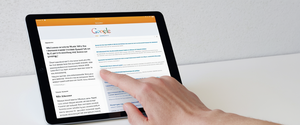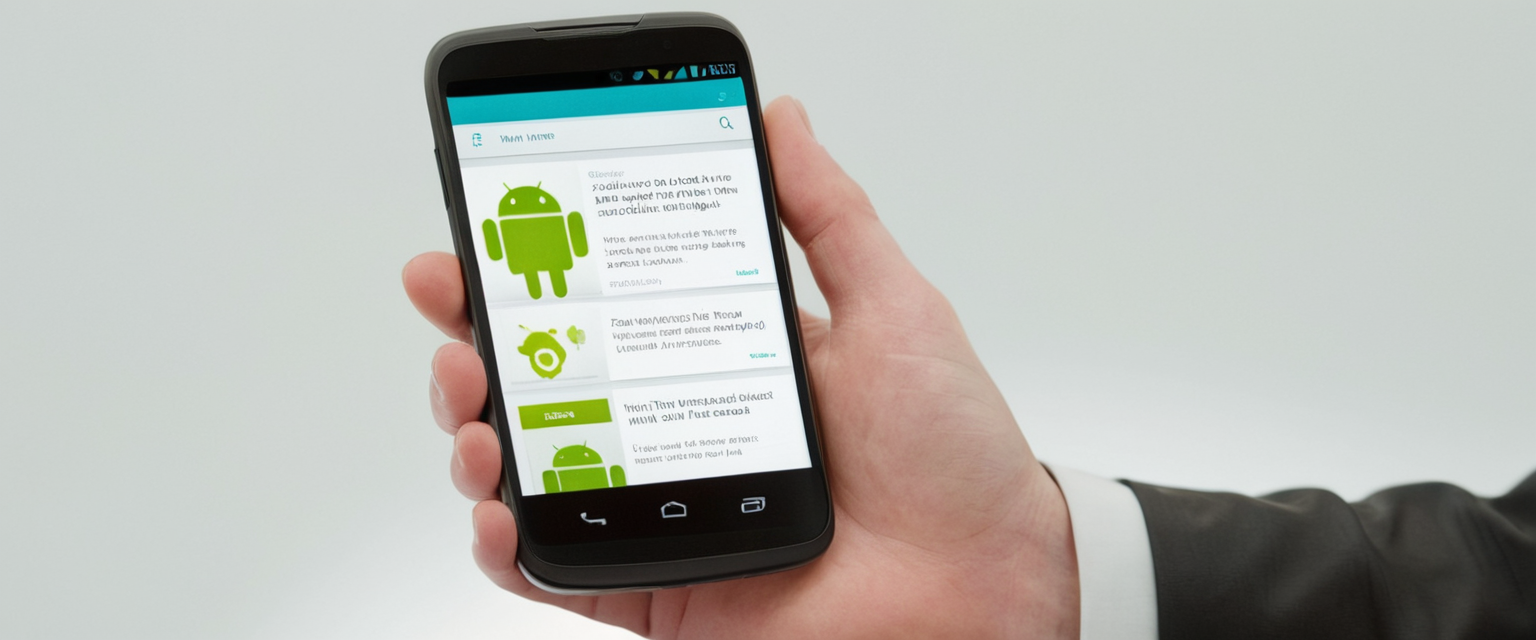
Clearing browsing history on Android devices represents a critical practice for maintaining digital privacy, protecting personal information from unauthorized access, and optimizing device performance by freeing up storage space consumed by cached data and temporary files. While the process may seem straightforward on the surface, understanding the nuances of what data gets deleted, how it syncs across devices, and the distinction between local deletion and account-level removal is essential for Android users seeking genuine privacy protection. This report provides an exhaustive examination of browsing history management on Android platforms, exploring the technical mechanisms behind data deletion, the various browsers available on the platform, the implications of cloud synchronization, and practical strategies for maintaining privacy across multiple devices and services.
Understanding Browsing History and Digital Data on Android Devices
Android devices collect and store multiple categories of digital information whenever users browse the internet, interact with applications, and engage with Google services. The concept of browsing history extends beyond simple records of visited websites to encompass a complex ecosystem of data types that collectively create a comprehensive profile of user behavior. When a user visits a website in their browser, the device records the URL of that website, the date and time of the visit, and the duration of time spent on that page. Additionally, browsers automatically cache images, text, and other page elements to accelerate loading times during subsequent visits, fundamentally altering how information persists on the device even after a user has navigated away from a website.
The distinction between local browsing data stored on the device itself and activity synced to cloud-based accounts is particularly important for Android users to comprehend. When users sign into Chrome with their Google Account, the browser can synchronize browsing history, saved passwords, bookmarks, and autofill information across all devices where they are signed in with that same account. This synchronization feature, while convenient for maintaining consistency across devices, means that deleting browsing history on one device may simultaneously delete that same history from the Google Account’s cloud storage and potentially from other synced devices. However, separate from browser history, Google also maintains search history and other activity through the Web & App Activity feature associated with the user’s Google Account, which must be managed independently from browser history deletion.
Cookies represent another critical data category stored on Android devices that most users misunderstand. These small text files are created by websites visited and serve legitimate functions such as maintaining login sessions, remembering user preferences, and enabling personalized content recommendations. However, cookies also enable tracking by third-party advertisers and analytics companies, allowing them to follow user behavior across multiple websites. Site data encompasses HTML5 storage types including application caches, Web Storage data, Web SQL Database data, and Indexed Database data, all of which websites can use to store information locally on the device. When users clear browsing data, these cookie and site data categories are typically included, which means users will be signed out of websites and may need to re-enter login credentials upon returning to those sites.
Chrome: The Dominant Browser Platform on Android
Google Chrome represents the most widely used web browser on Android devices, commanding over 60 percent of the mobile browser market share, which makes understanding how to manage Chrome’s data deletion features particularly relevant for the vast majority of Android users. The process for clearing browsing history on Chrome is deliberately designed to be user-friendly while still offering advanced options for users who want granular control over what data gets deleted. To access the deletion interface on Chrome, users must open the application and locate the three-dot menu icon positioned in the top-right corner of the address bar. Upon tapping this menu icon, users see several options, and they should select “Delete browsing data” which is located directly beneath the “History” option.
The Delete browsing data interface presents users with a dropdown menu for selecting the time range of data to be deleted, allowing for precise control over historical scope. Users can choose to delete data from the last 15 minutes, which represents the default duration, or they can extend the timeframe to include the last hour, last 24 hours, last 7 days, last 4 weeks, or all time. Selecting “all time” ensures that the entire browsing history stored on the device gets deleted, while shorter durations allow users to selectively remove only recent browsing activity. This granular time-range selection enables scenarios where users might want to quickly erase recent sensitive searches while preserving older, less sensitive browsing history.
The types of data available for deletion in Chrome extend beyond simple browsing history to encompass multiple categories, each serving distinct functions and presenting different privacy implications. Browsing history deletion removes web addresses visited from the History page, eliminates shortcuts to those pages from the New Tab page, and stops the address bar from making predictions based on previously visited websites. When users delete cookies and site data, the browser removes first-party cookies created by websites visited as well as third-party cookies that enable cross-site tracking. Cached images and files are deleted, meaning that on subsequent visits to websites, the browser will need to reload these visual elements rather than retrieving them from the local cache. Saved passwords get deleted from the browser’s password manager, requiring users to re-enter credentials on websites where password autofill was previously enabled. Autofill form data, including addresses and credit card information, can be deleted, although notably, cards and addresses saved to the Google Account itself persist even after local deletion.
Critically, certain categories of personal data are not deleted when users execute the standard delete browsing data command in Chrome. Most significantly, search history and other Google activity that are saved to the user’s Google Account are not deleted through the browser’s delete browsing data function. This data must be managed separately through the Google Account settings and the “My Activity” dashboard, creating a critical distinction that many users overlook. Additionally, pages visited while using Incognito mode are never stored in browsing history to begin with and therefore cannot be deleted through the standard process. When users delete cookies while signed into Chrome, they importantly remain signed into their Google Account and continue to have access to Google services like Gmail and YouTube because those services are powered by a separate Google Account authentication system rather than browser cookies.
Individual History Entry Deletion and Targeted Privacy Management
While clearing all browsing history represents the most comprehensive approach, Chrome provides alternative methods for more targeted deletion of specific entries, accommodating users who want to remove particular sensitive searches or visits while preserving the majority of their browsing history. Users can manually remove individual items from their browsing history by first navigating to their complete history page, which is accessible by tapping the three-dot menu and selecting “History”. This history page displays all websites visited, organized by date, allowing users to browse through their browsing activity chronologically. When users locate a specific entry they wish to remove, they can tap the “Remove” option that appears to the right of that entry, causing it to be deleted from the history.
For scenarios involving multiple entries that users want to remove, Chrome provides a batch deletion feature that enables simultaneous removal of several history items. Users can touch and hold one history entry until a checkmark appears next to it, then select other sites they wish to delete by tapping them, causing checkmarks to appear beside each selected entry. After multiple items are selected, users can tap the “Remove” option at the top right of the screen, and all selected entries are deleted simultaneously. Additionally, Chrome provides a search function within the history page that allows users to search for specific sites or search terms using the magnifying glass icon at the top of the history interface, making it easier to locate particular entries when the history list is extensive.
Users can also remove items from a specific site’s history while actually browsing that website, providing a convenient way to eliminate sensitive pages without accessing the full history interface. This feature works by tapping the page info icon, navigating to “Last visited,” and selecting “Remove,” which eliminates that page from the browsing history. Furthermore, Chrome’s New Tab page displays shortcuts to frequently visited websites, and users can remove individual shortcut images by opening a new tab, touching and holding the specific image they wish to remove, and tapping the “Remove” option that appears. This ability to clean up visual shortcuts represents a subtle but important privacy feature, as these shortcuts can reveal browsing patterns to anyone with physical access to the device.
Alternative Android Browsers and Their History Management Features
While Chrome dominates the Android browser market, alternative browsers offer different privacy philosophies and history management capabilities that some users may prefer. Firefox represents a significant alternative browser for Android users, particularly those who prioritize open-source software and want ad-blocking extension capabilities such as uBlock Origin. Clearing browsing history on Firefox follows a similar conceptual process to Chrome but implements it through a slightly different interface and offers different time range options. To clear history on Firefox, users access the main menu by tapping the three-dot menu icon located in the lower-right corner of the browser interface. From this menu, users select “History,” which is identified by a clock icon. The delete button, marked with a trash can icon, appears in the top-right corner of the history screen.
Firefox provides different time range options compared to Chrome, allowing users to delete search entries from the last hour, from today and yesterday combined, or from all time. Once users select their desired time range and confirm their deletion choice by tapping the “Delete” button, Firefox immediately clears their search history. Like Chrome, Firefox enables individual entry deletion where users can find specific history entries and tap the gray X icon to remove them. Firefox also supports bulk deletion where users can long-tap one entry until it becomes selected, then tap other entries to add them to the selection, and finally tap the three-dot menu to access the delete option. Additionally, Firefox offers a “Delete browsing data on quit” feature that provides automated history deletion every time users exit the browser through the main menu’s exit option.
Samsung Internet represents the default browser on Samsung Galaxy devices and offers privacy features specifically tuned for Samsung’s Android implementation. Clearing browsing history on Samsung Internet follows a similar pattern where users access the menu icon (three horizontal lines) in the lower-right corner. From there, users navigate to Settings and then to Privacy where they find the “Clear browsing data” or “Delete browsing data” option. Samsung Internet provides a time range dropdown menu similar to Chrome, allowing users to select how much history to delete. Users can also specify which types of data to delete, and after confirming their selections, the data is deleted immediately.
Microsoft Edge, while less common on Android compared to Windows devices, provides another browsing option with distinct history management capabilities. To delete search history in Edge on Android, users tap the “···” (more options) icon on the bottom toolbar and select “History” marked with a clock icon. From the history screen, users can delete specific records by long-pressing a search keyword or URL and either tapping the trash can icon or checking the box and tapping “Delete”. Edge also provides a comprehensive method where users tap “…” and select Settings, navigate to Privacy and Security, select “Clear browsing data,” check the desired options like browsing history, cookies, and cached images, and tap “Clear now”. For users seeking more permanent privacy through Edge, the browser offers options to enable automatic data clearing when signing out and to use InPrivate mode, which prevents saving history in the first place.
Privacy-focused browsers like Brave represent an alternative philosophy where browsing history simply is not collected by default, eliminating the need for users to manually clear it. Brave, which is built on the Chromium engine and is open-source, comes with privacy protections enabled by default, including a native ad blocker that functions without requiring any user configuration. For users who do want to clear browsing history on Brave after opening it, the process involves accessing the browser menu and navigating to history clearing options, similar to Chrome-based browsers. The advantage of privacy-focused browsers is that they minimize the amount of data collected in the first place, though the user experience and extension ecosystem may differ compared to mainstream options like Chrome.

Google Account Activity and Web & App Activity Management
Understanding the distinction between local browsing history stored on an Android device and activity saved to a Google Account represents a critical aspect of comprehensive privacy management that many users fail to recognize. When users are signed into Chrome and have enabled history synchronization, their browsing data syncs to their Google Account, creating a separate record that persists in Google’s servers independent of what appears locally on the device. Additionally, Google maintains Web & App Activity that logs searches, activities on Google services like Maps and YouTube, and interactions with websites that use Google services, all of which are saved to the Google Account rather than stored locally in the browser. This Web & App Activity is controlled through the user’s Google Account settings, specifically in the Data & Privacy section under History Settings.
To manage Web & App Activity, users must open their Settings app on the Android device and navigate to Google settings by tapping on “Google” followed by “Manage your Google Account”. From this interface, users access the “Data & privacy” tab where they find the “Web & App Activity” option under the History Settings section. Users can turn Web & App Activity on or off through this interface. When Web & App Activity is enabled, users can optionally check boxes to include Chrome history and activity from sites, apps, and devices that use Google services, as well as to include voice and audio activity from Google Assistant interactions. When Web & App Activity is turned off, users can choose whether to simply turn it off going forward or to turn it off and delete all past activity.
Protect Your Digital Life with Activate Security
Get 14 powerful security tools in one comprehensive suite. VPN, antivirus, password manager, dark web monitoring, and more.
Get Protected NowTo view and manage accumulated Web & App Activity, users can visit myactivity.google.com through any browser or through the My Activity app if installed on their device. This interface displays all searches and activities across Google services organized chronologically. Users can filter results to show only Chrome-related activity, making it easier to identify and remove specific browsing entries if desired. The My Activity dashboard allows individual entry deletion where users can find specific searches or activities and remove them. Additionally, users can set up automatic deletion through My Activity by configuring auto-delete settings that automatically remove activity after a specified period, such as 18 months. This automatic deletion feature means that activity data is continuously purged without requiring manual intervention.
Many users mistakenly believe that deleting browsing history from their local Chrome browser also deletes their search history from Google’s servers, when in fact these represent two separate systems requiring independent management. If users delete their browsing history on an Android device but do not also delete their Google Account activity through My Activity or the Web & App Activity settings, their search queries remain visible in their Google Account indefinitely. This distinction is particularly important for users concerned about privacy, as Google’s activity logs can be accessed from any device where they sign into their Google Account, and these logs persist even if they delete local browser history.
Cache, Cookies, and Temporary Data Management
Cache and cookies represent categories of data that are frequently grouped with browsing history in deletion interfaces but function differently and contain distinct types of information. Browser cache consists of temporary files that websites and browsers store locally on the device to accelerate loading times during subsequent visits. When a user first visits a website, images, stylesheets, JavaScript files, and other static content are downloaded to the device and stored in the cache. On the next visit to that same website, the browser can retrieve these files from the cache rather than downloading them again from the internet, resulting in significantly faster page loading. However, cache can accumulate to substantial sizes over time and may contain corrupted files that cause websites to display incorrectly or cause apps to malfunction.
Clearing cached images and files on Android through Chrome can be accomplished through the delete browsing data interface by ensuring that “Cached images and files” is checked in the deletion options. The time range selection applies to cache clearing as well, allowing users to delete only recent cache while preserving older cached content if desired. After clearing cache, websites will load slightly more slowly on the next visit because the browser must download all resources again rather than retrieving them from cache, but this represents a minor performance trade-off for the storage space recovered and the potential resolution of cache-related website display issues.
Cookies, while often grouped with cache in deletion interfaces, are distinct from cache and serve different purposes in web browsing. First-party cookies are created by the websites themselves and legitimate functions such as maintaining user login sessions, storing shopping cart contents, remembering user preferences for language or display settings, and enabling site-specific personalization. These cookies are typically stored in small text files of approximately 4KB in size, making them quite efficient from a storage perspective compared to cached images and documents. Third-party cookies, conversely, are created by domains other than the website the user is actively visiting, typically by advertisers, analytics services, and tracking companies embedded on websites. These third-party cookies enable cross-site tracking where the same tracking service can follow a user’s activity across multiple websites, creating comprehensive profiles of browsing behavior for targeted advertising purposes.
To clear cookies specifically on Android Chrome, users navigate to the settings by tapping the three-dot menu and selecting “Settings,” then “Privacy and security,” followed by “Delete browsing data”. In the delete browsing data interface, users ensure that “Cookies and site data” is checked and then select their desired time range before tapping “Delete data“. Clearing cookies causes users to be logged out of websites where they had previously been signed in, as the authentication cookies that maintain those login sessions are deleted. Subsequently revisiting those websites requires re-entering login credentials, which some users find inconvenient but represents the cost of removing tracking cookies and ensuring that authentication information is not persisted locally.
An important consideration for users concerned about privacy is that clearing cookies and cache is sometimes not sufficient to prevent websites from identifying returning users, as websites can employ fingerprinting techniques that identify users based on their browser type, operating system, installed fonts, screen resolution, and other characteristics rather than relying on cookies for identification. However, combining cookie deletion with other privacy measures such as using privacy-focused browsers or VPN services can substantially increase privacy protection.
System-Level Cache and Performance Optimization
Beyond browser-specific cache and cookies, Android devices maintain system-level cache at the operating system level that is distinct from browser cache and can be managed separately. The system cache partition stores temporary system data and optimizations that allow the system to access apps more efficiently and quickly. Unlike user-created files or personal settings, this system cache can be safely deleted without causing data loss, as the system will rebuild the cache as users continue using their devices.
To clear the system cache on Android devices, users typically need to access the device’s recovery mode, which involves a different procedure than clearing browser-specific data. The general process involves turning off the device completely and then pressing and holding specific button combinations to enter recovery mode, which varies by device manufacturer. Once in recovery mode, users can select “Wipe cache partition” from the menu options. However, the specific button combinations and recovery mode interface differ significantly between device manufacturers like Samsung, Google Pixel, Motorola, HTC, and others, making it important for users to research their specific device model’s procedure.
Alternatively, users can clear cache for individual applications through the Settings app without entering recovery mode. By navigating to Settings, then Apps, selecting a specific app, accessing Storage, and tapping “Clear cache,” users can remove cached data for that particular application. This method is safer than recovery mode wiping and allows for selective cache clearing for apps that are experiencing issues or consuming excessive storage. Clearing an app’s cache does not delete the app’s stored data or settings, meaning that the app will continue to function normally but may require resources to be reloaded the next time the app is used.
Incognito and Private Browsing Modes
Private browsing modes, which are called Incognito in Chrome, Secret Mode in Samsung Internet, and Private Browsing in Firefox, represent alternative approaches to history management by preventing history from being saved in the first place rather than requiring deletion afterward. When users open a new Incognito tab in Chrome, the browser displays a notification explaining that pages visited and downloads made in the tab are not saved to browsing history and are not tracked. Similarly, cookies are not saved in Incognito mode, and any cookies created during an Incognito session are deleted when the Incognito tab is closed.
Opening new Incognito tabs can be accomplished by tapping the three-dot menu in Chrome and selecting “New Incognito tab,” which opens a new tab window with an obvious Incognito indicator prominently displayed. Users can open multiple Incognito tabs and switch between them just as they would with regular tabs, and all Incognito tabs remain completely separate from the regular browsing history. This feature proves particularly useful for users who want to prevent browsing activity from being saved for sensitive searches, shopping for gifts without recommendations appearing on their primary account, or accessing accounts where they do not want activity tracked.
However, private browsing modes provide important limitations that users must understand. While Incognito mode prevents local history saving on the device, it does not prevent websites from seeing the user’s IP address, does not hide the user’s activity from their internet service provider, does not prevent the user’s employer or school from viewing network traffic if using a work or school network, and does not prevent websites from collecting browsing data through other means such as logging into accounts or using tracking pixels. Furthermore, while Incognito mode prevents saving browsing history, it does not prevent DNS cache accumulation that can reveal previously visited sites through DNS query logs. To truly delete Incognito history at the DNS level on Android, users must navigate to chrome://net-internals/#dns in an Incognito tab and clear the host cache.
Additionally, private browsing is a session-specific feature, meaning users do not receive the benefits of private browsing unless they actively open Incognito tabs or configure their browser to always use private mode. Once the Incognito tab is closed, the history is deleted, but if users switch back to regular browsing tabs, that activity returns to the standard browsing history log. For comprehensive privacy, users need to understand which browsing activities require private browsing and which activities they perform in regular browsing mode will generate history entries.

Device Synchronization and Cross-Device History Management
When users sign into Chrome with their Google Account on multiple devices, Chrome automatically synchronizes bookmarks, passwords, autofill information, and browsing history across all devices where they are signed in. This synchronization provides convenience by maintaining consistency across devices, allowing users to open a tab on their phone that they had open on their computer, or to access bookmarks and passwords regardless of which device they are using. However, this synchronization creates important implications for history deletion that many users fail to consider.
When a user deletes browsing history on one synced device, Chrome deletes that history from the synced Google Account as well, meaning the deleted history is simultaneously removed from all other devices where the user is signed in with that account. This behavior can be problematic if a user deletes browsing history on one device intending to remove history only from that device, only to discover that the history has been simultaneously deleted from all their other devices. To prevent this automatic syncing of deletions across devices, users can disable sync on their devices before deleting history. Users can turn off sync by going to Settings, navigating to Profiles, selecting Sync, and choosing to turn off sync. After turning off sync, deletions apply only to the local device and do not affect other synced devices.
Conversely, if users want to delete history from all synced devices simultaneously, they can do so by ensuring sync is enabled and then deleting history on any device, which will propagate the deletion across all synced devices. Users can also manually delete data from the Google Account itself by visiting chrome.google.com/sync and selecting “Delete data,” which removes synced data from the Google Account’s servers. This option proves useful for users who want to remove data from their account without affecting their devices themselves.
Privacy, Performance, and Security Implications
The decision to clear browsing history regularly involves multiple considerations beyond mere privacy concerns, including device performance, targeted advertising reduction, and fundamental privacy protection from casual snooping on shared devices. From a performance perspective, clearing cached images and files can free up valuable storage space on devices with limited storage capacity, allowing other apps and files to be stored on the device. For devices experiencing sluggish performance or apps that are crashing unexpectedly, clearing cache can resolve these issues by eliminating corrupted cache files that may be causing conflicts.
Clearing browsing history reduces the amount of personal information stored locally on the device that could potentially be accessed by someone with physical access to the device, such as a family member, roommate, or person who borrows the phone. However, it is important to recognize that clearing browsing history provides only limited privacy protection against sophisticated adversaries, as deleted data may still persist in cloud backups, be retained by internet service providers, or be reconstructed from other sources. Clearing history also reduces the amount of data available for targeted advertising personalization, limiting the information that advertisers can use to create profiles and target ads. While this does not completely prevent targeted advertising, it reduces the specificity of behavioral targeting.
However, misconceptions abound regarding what clearing browsing history actually accomplishes from a security and privacy perspective. Many users believe that clearing history protects them from hackers, when in fact hackers typically exploit weak passwords, reused login credentials, unpatched software vulnerabilities, and social engineering rather than local browsing history. Comprehensive security protection involves enabling two-factor authentication, using strong unique passwords, keeping software updated, and avoiding suspicious links and downloads rather than focusing solely on history deletion. Additionally, while clearing history removes local traces of browsing activity, it does not delete search history saved to Google’s servers, does not prevent websites from keeping server-side logs of visits, and does not prevent ISPs from maintaining records of network traffic.
Automated History Deletion and Convenience Features
For users who want to ensure their browsing history is automatically deleted without requiring manual intervention, several options exist to automate the process. Many browsers offer a “delete browsing data on exit” or “clear data on quit” feature that automatically deletes selected data types whenever the browser is closed. Firefox enables this by navigating to the menu, selecting Settings, going to Privacy and Security, and toggling on “Delete browsing data on quit,” after which users select which data types they want deleted on exit. Microsoft Edge offers similar functionality where users can enable “Clear browsing data when you sign out” in the privacy settings.
Chrome extensions are available that provide even more granular control over automatic history deletion. The “Auto Clear Browsing Data” extension allows users to define automated tasks that execute at specified time intervals or on browser startup, choosing exactly which data types to remove. Users can create independent tasks for different data removal schedules, set the extension to remove data only for specific websites, and review an event log showing when deletion tasks have executed. This level of customization enables scenarios where users might want different data types cleared at different frequencies.
Additionally, Google Account settings now default new accounts to auto-delete Web & App Activity after 18 months rather than indefinitely keeping the data. This represents a significant privacy improvement where activity is automatically pruned from Google’s servers after the 18-month period, reducing the long-term accumulation of personal activity data. Users can modify this auto-delete setting to delete data more frequently or can disable auto-delete if they prefer to manually manage their activity.
Limitations and Data Persistence
Despite clearing browsing history from their devices and accounts, users should understand that data persistence extends beyond what they can directly delete through standard deletion interfaces. Deleted browsing history from Chrome is permanently deleted from the device and account according to Google’s support documentation, meaning standard recovery tools cannot retrieve it. However, this does not mean the deletion is absolute across all systems, as multiple layers of data persistence exist beyond individual user control.
Internet service providers maintain server-side logs of DNS queries and network traffic that show which websites users accessed, even if that history is deleted locally. These ISP records represent information that users cannot delete themselves and that ISPs may retain for months or longer according to their data retention policies. Websites themselves maintain server-side logs documenting which users accessed which pages, and these logs are not affected by users deleting their local browsing history. Data brokers and third-party tracking companies compile browsing data from across the web and maintain comprehensive profiles of user behavior that persist regardless of local history deletion.
Additionally, cloud backups created by devices, such as Google One backups on Android or iCloud backups on iOS, may contain snapshots of browsing history from points in time. Restoring from a backup created before history deletion would restore the deleted history if users later restore their device. Therefore, users concerned about comprehensive data deletion should consider whether they want old backups that contain browsing history to persist or whether they want to delete those backups as well. For particularly sensitive scenarios, users might want to avoid saving history to the device in the first place by using private browsing modes exclusively rather than relying on post-hoc deletion.

Comprehensive Privacy Strategy and Best Practices
Implementing genuine privacy protection requires a multi-layered approach that extends beyond simply deleting browsing history, incorporating preventive measures that minimize data collection to begin with. Using privacy-focused browsers like Brave, which implement privacy protections by default without requiring configuration, eliminates the need to manually delete history because the browser never saves it. These browsers block ads, prevent tracking, and use privacy-preserving technologies that minimize personal information collection.
For users continuing to use mainstream browsers like Chrome, supplementing history deletion with regular cookie and cache clearing provides additional privacy protection. Configuring browsers to clear history, cookies, and cache automatically on exit ensures that no session data persists between browsing sessions. Using private browsing mode for sensitive searches, shopping, or any activities users do not want tracked provides session-specific privacy that complements routine history deletion.
Enabling two-factor authentication on Google and other important accounts significantly improves security even if browsing history is compromised. Using a password manager to generate strong unique passwords for each account prevents the common attack vector of password reuse. Keeping Android devices updated with the latest security patches closes vulnerabilities that attackers might otherwise exploit. These security measures prove substantially more important for genuine protection than browsing history deletion alone.
For maximum privacy, users concerned about ISP tracking can employ a reputable VPN service, which encrypts internet traffic and hides the user’s IP address from websites and potentially from their ISP. VPNs prevent ISPs from seeing which websites users access by routing traffic through encrypted tunnels. However, users should be cautious in selecting VPN providers, as the VPN provider itself can see all browsing traffic, meaning users must trust the VPN provider’s privacy policies.
Your Android History: Clear and Private
Clearing browsing history on Android devices represents an important component of privacy maintenance and device optimization, though it is important to recognize both the capabilities and limitations of this process. The technical process itself is straightforward: on Chrome, the most popular Android browser, users access the delete browsing data interface through the three-dot menu, select their preferred time range, specify which data types to delete, and confirm the deletion. Similar processes apply to alternative browsers like Firefox and Samsung Internet, though with slightly different interfaces and options.
However, the effectiveness of browsing history deletion depends on understanding the distinction between local device data and cloud-synced activity saved to Google accounts. Many users fail to recognize that browser history and Google search history represent separate systems requiring independent management. Deleting browser history does not automatically delete search history from Google’s servers, and users must separately manage Web & App Activity through their Google Account settings to achieve comprehensive history removal. Additionally, users must understand that sync settings affect whether deletions apply only to the local device or propagate across all synced devices, and they must make intentional decisions about their preferred behavior.
The privacy benefits of routine history deletion should be contextualized within a broader privacy strategy that addresses multiple layers of data collection and retention. Clearing history prevents casual snooping by individuals with physical access to the device and reduces targeted advertising personalization, but it does not protect against ISP monitoring, website server logs, data broker profiling, or sophisticated tracking techniques. Maximum privacy requires combining history deletion with privacy-focused browser selection, use of private browsing modes for sensitive activities, VPN employment, strong authentication, and regular security updates.
For most Android users, regularly clearing browsing history monthly or more frequently, combined with clearing cookies and cache when websites display incorrectly or apps behave problematically, represents reasonable privacy hygiene that provides meaningful protection without requiring specialized knowledge or tools. Using private browsing mode for particularly sensitive searches or when using shared devices provides additional session-specific protection. Setting up automatic history deletion on browser exit prevents history accumulation between uses and removes the need for manual deletion.
Users sharing devices with family members should prioritize regular history deletion and encourage family members to use private browsing modes for sensitive activities, as local history remains visible to other users of the device regardless of account separation. Parents concerned about children’s browsing can implement parental control solutions beyond history deletion, such as website blocking and monitoring tools designed specifically for family device management.
The future of browsing history management on Android may involve enhanced privacy technologies that collect less data to begin with rather than relying on deletion after collection. Privacy-focused browser alternatives and browser features that implement differential privacy and other advanced anonymization techniques represent emerging approaches that reduce the need for post-hoc history deletion. As privacy concerns continue to drive user expectations and regulatory requirements, browsers and platforms will likely implement increasingly strong default privacy protections that minimize personal data collection at the source rather than requiring users to manually delete accumulated data.