
Mozilla Firefox, as a web browser used by millions of people worldwide to access the internet, maintains detailed records of user browsing activities to enhance user experience and convenience. However, privacy concerns, security considerations, and the need to manage system performance have made history clearing an essential feature for Firefox users. This comprehensive report examines the multifaceted approaches to clearing browsing history in Firefox, encompassing manual deletion methods, automated clearing options, selective data removal, platform-specific techniques, and advanced privacy management strategies. Understanding how to effectively clear browsing history is particularly important when using shared or public computers, managing personal privacy, or troubleshooting performance issues. The Firefox browser provides users with granular control over what information gets deleted and when deletion occurs, offering solutions suitable for casual users seeking basic privacy management as well as advanced users requiring sophisticated history controls.
Understanding Firefox Browsing History and Stored Information
Types of Data Stored by Firefox
Firefox maintains a comprehensive record of user activity that extends far beyond simple website visit logging. The browsing and download history category encompasses the complete list of websites visited, which appears in the History menu, the Library window’s History list, and the address bar autocomplete suggestions. When users download files through their browser, Firefox automatically records these downloads, creating a download history that remains accessible through the Downloads window. This stored information allows for quick access to previously visited sites but simultaneously creates a privacy footprint that many users wish to remove periodically or systematically.
Form and search history represents another significant data category that Firefox preserves during regular browsing sessions. When users enter information into web page forms, such as email addresses or search terms, Firefox’s autocomplete feature stores these entries for future convenience. Similarly, searches performed through Firefox’s search field or the New Tab page get recorded in the search history. This type of data can be particularly sensitive, as it may reveal personal interests, research activities, or confidential queries that users do not want retained on their devices.
Cookies and site data constitute a substantial portion of the information Firefox stores on users’ computers. Websites leverage cookies to maintain login status, store site preferences, track shopping cart contents, and gather information about user behavior. While cookies serve legitimate functional purposes, third-party cookies can be utilized for tracking purposes across multiple websites, creating a comprehensive profile of user online activity. Clearing cookies removes both website preferences and login information, which may require users to re-authenticate when revisiting sites they visit frequently.
The cache functions as temporary storage for web content that Firefox downloads from the internet, including images, scripts, and entire web pages. By storing these files locally, Firefox dramatically speeds up the loading of previously visited sites by avoiding unnecessary re-downloads of unchanged content. However, the cache can accumulate considerable disk space over time, particularly for users with extensive browsing histories. Additionally, the cache may contain outdated versions of websites or sensitive content that users prefer not to retain on their systems.
Active logins represent another category of stored information that Firefox preserves. When users enter usernames and passwords for websites employing HTTP basic authentication schemes since their last Firefox session, these credentials are marked as “active.” Clearing this data logs users out of all websites using this authentication method, though it does not affect website login systems that rely on cookies for session management. Offline website data includes files that websites have stored on the user’s computer with permission, allowing continued access to website functionality during periods without internet connectivity.
Site preferences and permissions constitute settings that Firefox maintains on a per-website basis, including zoom level adjustments, character encoding preferences, and site-specific permissions such as exceptions to the pop-up blocker or notifications permissions. These granular preferences enhance user experience by preserving individual site configurations, but they also represent persistent data that may warrant clearing for privacy reasons.
Storage Location and Performance Implications
Firefox stores browsing history data in specific locations within the user’s Firefox profile folder, with particular attention to the places.sqlite database which contains bookmarks and history information. Over extended periods, this database file can grow substantially, potentially reaching sizes measured in hundreds of megabytes, particularly for users with years of accumulated browsing history. The file size accumulation can affect browser performance, particularly when Firefox automatically manages the database to prevent it from adversely affecting system performance. Firefox determines automatically how many pages can be kept without degrading performance, with users able to view and adjust the maximum number of pages retained through the about:config preferences page.
The disk cache, stored separately from the history database, occupies additional storage space on the user’s system drive. Some users have reported cache files growing to multiple gigabytes, with Firefox storing web cache files in both legacy profile cache folders and modern system cache directories. Understanding these storage implications helps users appreciate the practical benefits of periodic history clearing beyond privacy considerations.
Manual Methods for Clearing Browsing History
The Keyboard Shortcut Method
Mozilla Firefox provides users with a rapid keyboard shortcut for accessing the history clearing interface, offering efficiency particularly valued by users who regularly delete browsing data. On Windows and Linux systems, users can simultaneously press the Ctrl + Shift + Delete key combination to immediately invoke the Clear Recent History dialog window without navigating through menus. Mac users employ the equivalent Command + Shift + Delete shortcut to achieve the same result. This keyboard-driven approach proves particularly valuable for power users or individuals working in security-conscious environments who wish to quickly clear their traces without mouse navigation.
Upon activating the keyboard shortcut, Firefox displays the Clear Recent History dialog box, presenting users with configurable options for determining both the temporal scope and informational scope of the deletion. The interface presents checkboxes for various data categories, with all options typically pre-selected by default, necessitating that users manually uncheck any categories they wish to preserve. The time range selector, prominently displayed at the top of the dialog, allows users to specify whether they want to delete history from the last hour, the last two hours, the last four hours, the current day, or the entire browsing history since Firefox installation or since the last deletion. This granular temporal control accommodates diverse user preferences, from those clearing only recent activity to those performing comprehensive history purges.
Menu-Based Navigation Method
For users preferring graphical menu navigation or those unfamiliar with keyboard shortcuts, Firefox offers an intuitive menu-based approach to history clearing. The process begins by clicking the menu button (represented by three horizontal lines, commonly called the hamburger icon) located in the upper right corner of the Firefox window. This action opens the main Firefox menu panel, presenting various options including a History menu item prominently displayed within the panel.
Clicking on the History option reveals a submenu containing several choices, with Clear Recent History appearing as one of the principal options in this submenu. Selecting this option triggers the same Clear Recent History dialog window displayed by the keyboard shortcut method, presenting users with identical options for configuring their history deletion parameters. Once the dialog appears, users can adjust their preferences regarding time range and data categories before confirming their deletion request by clicking the Clear Now button. The consistency between keyboard shortcut and menu-based approaches ensures that both novice and experienced users can accomplish identical results through their preferred interface paradigm.
Settings-Based History Clearing
A third methodological approach to manual history clearing involves accessing Firefox’s comprehensive Settings interface. Users navigate to Settings by clicking the menu button and selecting the Settings option from the dropdown menu that appears. Once in Settings, users should locate and click on the Privacy & Security tab prominently displayed in the left sidebar. Within the Privacy & Security section, scrolling downward reveals the History section, which provides a Clear Data button or Clear History link. Clicking this button invokes the Clear browsing data and cookies dialog window, presenting users with options similar to those found in the Clear Recent History dialog, though the interface organization may differ slightly.
This settings-based approach offers advantages beyond simple data deletion, as it allows users to simultaneously configure ongoing history preferences while performing immediate clearing operations. Users can adjust the fundamental history storage preferences while maintaining the ability to clear current data in a single navigational session.
Removing Individual Websites from History
Firefox accommodates users who wish to delete history entries for specific websites rather than clearing all history indiscriminately. This selective deletion approach prevents users from losing valuable history for unrelated websites while removing traces of particular sites they wish to forget. To implement this feature, users first access the History Library window by clicking the menu button, selecting History, and then choosing Show All History or navigating to History > Manage History. Alternatively, users can employ the keyboard shortcut Ctrl + Shift + H to open the Library window directly.
Once the Library window displays the complete browsing history, users can search for specific websites using the Search History field located in the upper right corner of the window. Users type the website name or partial URL into this search field, and Firefox filters the history display to show only matching entries. After locating the desired website entry, users right-click (or on Mac systems, hold Ctrl while clicking) on the site entry to reveal a context menu containing the option to Forget This Site or Remove. Selecting this option triggers a confirmation dialog informing users that this action will remove all history items, cookies, cache, active logins, and site preferences associated with that particular website.
The nuclear option represented by the Forget This Site function proves comprehensive in scope, as it removes not merely the browsing history for that website but also all associated data including cookies and cached content. This totality ensures complete removal of traces related to the selected website, though it necessitates that users re-authenticate when subsequently visiting the site if they had previously saved login credentials.
Removal of Single Items from Address Bar Suggestions
Firefox maintains address bar suggestions by displaying previously visited websites as users begin typing URLs or search terms. Users may wish to remove individual suggestions from this autocomplete list without clearing their entire browsing history. To accomplish this selective removal, users click within the address bar and begin typing to reveal the autocomplete dropdown menu containing suggested sites. Using keyboard navigation, users press the down arrow key to highlight the unwanted suggestion, then simultaneously press the Shift and Delete keys to remove that single entry from the address bar suggestion list.
Modern versions of Firefox (version 113 and later) also provide a three-dot button appearing next to address bar suggestions, allowing users to click this button and select Remove from History to delete individual autocomplete entries. This feature proves particularly useful for removing suggestions for misspelled URLs or websites that users visit infrequently and do not wish to see repeatedly suggested when typing.
Form Entry and Search History Clearing
Firefox’s form autocomplete functionality stores entries that users have typed into web form fields, including search terms entered into search engines through Firefox’s search bar. Individual form entries can be removed by clicking in the form field and pressing the down arrow key to display previously entered values. After highlighting the unwanted entry through arrow key navigation, pressing Shift + Delete removes that specific form entry without affecting other saved form data.
For comprehensive clearing of all form history while preserving other browsing data, users navigate to History > Clear Recent History through the menu or keyboard shortcut, ensuring that the Form & Search History checkbox is selected while other categories remain unchecked. This selective approach allows users to eliminate autocomplete form suggestions while retaining website visitation history, cookies, and other browsing data.
Automatic History Clearing Options
Clearing History on Browser Exit
Firefox provides sophisticated automation features that enable systematic history clearing without requiring manual intervention for each browsing session. The Clear history when Firefox closes feature represents the most commonly utilized automatic clearing mechanism, automatically deleting user-specified data categories each time the user fully exits Firefox. To enable this feature, users navigate to Settings, select Privacy & Security, and scroll to the History section.
Within the History section, users observe the Firefox will dropdown menu, which they can adjust to select various history management preferences. To enable automatic clearing, users check the Clear history when Firefox closes checkbox prominently displayed in this section. Upon checking this box, a Settings button appears to the right of the checkbox, allowing users to specify precisely which data categories should be cleared at browser exit.
Clicking this Settings button opens the Settings for Clearing History dialog window, presenting checkboxes for multiple data categories including browsing and download history, cookies and site data, cache, active logins, form and search history, and site settings. Users can select any combination of these categories, with Firefox subsequently clearing only the selected categories each time the browser closes normally. This granular configuration accommodates diverse user preferences, allowing privacy-conscious users to clear all data while users seeking convenience can preserve cookies for automatic login on frequently visited websites.
Protect Your Digital Life with Activate Security
Get 14 powerful security tools in one comprehensive suite. VPN, antivirus, password manager, dark web monitoring, and more.
Get Protected NowIt is important to note that this automatic clearing feature operates only when Firefox shuts down normally through the exit menu or by closing all windows. If Firefox crashes or does not terminate through normal shutdown procedures, the automatic clearing routine may not execute. Additionally, users employing Firefox’s Always use private browsing mode setting should note that history retained in regular browsing sessions cannot be cleared through this automatic feature; only regular mode history clearing works with scheduled exit deletion.
Configuring History Retention Policies
Beyond automatic deletion on exit, Firefox provides configuration options for determining whether the browser records history at all. Users navigate to Settings > Privacy & Security > History and interact with the Firefox will dropdown menu to select from three primary options: Remember history, Never remember history, or Use custom settings for history. The Remember history option represents the default Firefox behavior, recording all browsing activity, downloads, form entries, and search history.
Selecting Never remember history configures Firefox to operate in a perpetual private browsing mode, never recording any browsing history regardless of user actions. This option proves suitable for users employing the browser on public computers or for users with paramount privacy concerns willing to accept reduced convenience from lost autocomplete suggestions. Importantly, selecting this option activates automatic private browsing mode, in which Firefox treats every session as private and does not record user activity.
The Use custom settings for history option enables advanced users to configure nuanced history recording policies, allowing selective preservation of certain data types while preventing recording of others. Custom settings allow users to preserve website visitation history and downloads while preventing storage of search and form history, or any other combination matching user preferences. This middle ground between complete history recording and total privacy mode accommodates users with specific privacy requirements that neither default nor extreme settings satisfy.
Mobile Device History Clearing
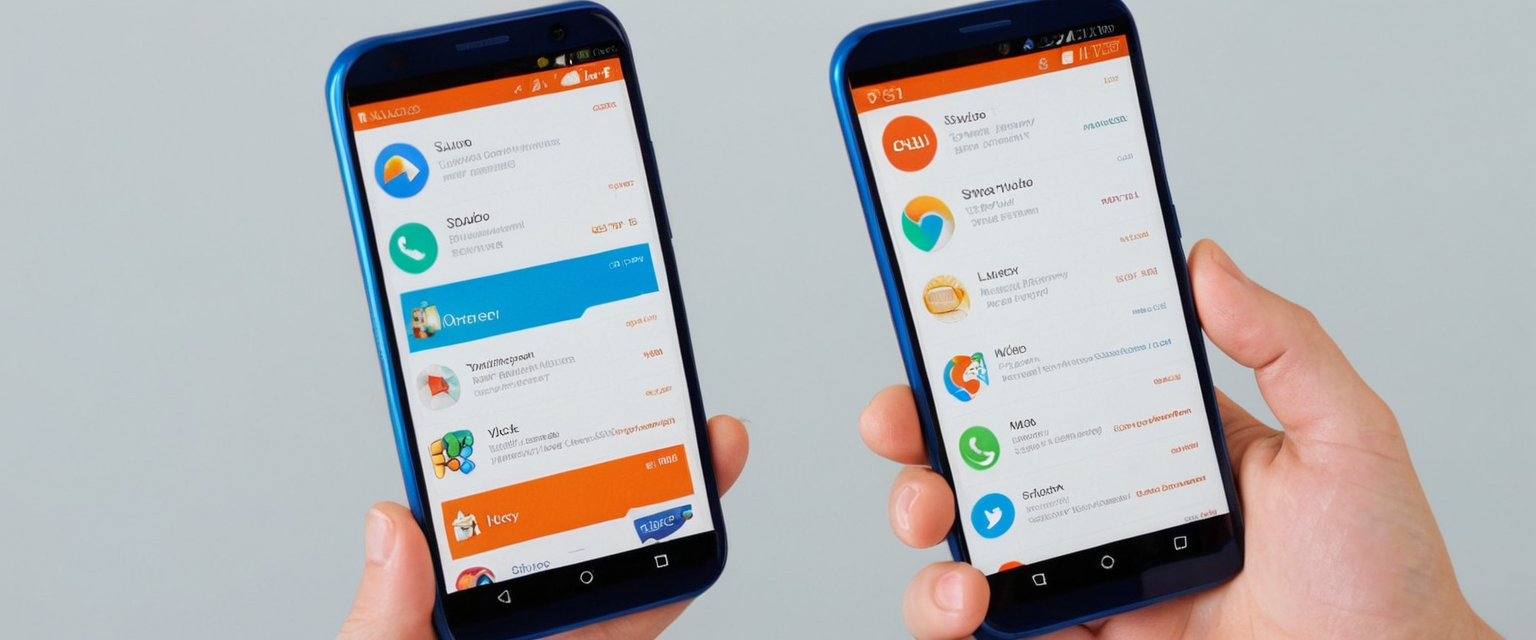
Firefox for Android History Management
Firefox for Android provides mobile users with history management capabilities parallel to the desktop version, though accessed through mobile-specific interface elements. To clear browsing history on Android devices, users tap the menu button (three vertical dots) typically located in the lower right corner of the Firefox mobile interface. This action opens the Firefox menu, from which users select the History option.
Within the History menu, users observe a trash icon in the upper right corner of the screen. Tapping this trash icon initiates the history clearing process and displays the Time range to delete selection panel. Users can select from options including Today, Today and Yesterday, or Everything to specify the temporal scope of deletion. After selecting the desired time range, users tap Delete browsing data to confirm and execute the deletion.
Android users can also configure automatic clearing through the Delete data on exit feature. To enable this option, users tap the menu button, select Settings, scroll down to Privacy and security, and locate the Delete data on exit toggle. Tapping this toggle activates the feature, after which users can check the specific items they want cleared every time Firefox closes, such as browsing and search history, saved passwords, or other data categories.
Firefox for iOS History Management
iOS users employing Firefox on iPhones or iPads access history clearing through slightly different interface mechanics adapted to Apple’s mobile ecosystem. To clear browsing history on iOS, users tap the menu button located at the bottom of the screen (or top right on iPads) to reveal the menu interface. Within this menu, users select the History option to access history management features.
The iOS version displays a trash icon in the bottom left corner of the history interface. Tapping this icon triggers a dialog allowing users to select from timeframe options: Today, Today and Yesterday, or Everything. After selecting the desired timeframe, users tap Clear to confirm deletion. iOS users can also clear individual websites from history by swiping right on specific website entries within the Recently Visited section and tapping Delete, though this action does not remove site data or login credentials.
For more comprehensive data removal on iOS devices, users can access the Clear Private Data option through the menu’s Privacy settings, which removes all website data including history, cache, cookies, and tracking protection exceptions. Swiping right on Recently Visited items on the home page and tapping Remove also eliminates specific sites from the Recently Visited section while preserving related metadata elsewhere.
Advanced Cache and Cookie Management
Distinguishing Cache from History
Firefox users often encounter confusion regarding the distinction between browser cache and browsing history, despite these representing fundamentally different data categories. Browser cache comprises temporary files that Firefox stores locally to accelerate website loading on subsequent visits. When a user visits a website, Firefox downloads images, scripts, stylesheets, and other media components, caching these files so that the next visit to that website avoids re-downloading unchanged resources, substantially reducing page load times.
Conversely, browsing history represents the log of websites visited, searchable through the History menu and displayed in address bar suggestions. While related, these are technically distinct data categories managed through different Firefox systems. Clearing history removes the record of visited websites but may not clear the cached web content associated with those sites. Similarly, clearing the cache removes stored web files but does not eliminate the historical record of websites visited.
Clearing Cache Specifically
Users wishing to clear only the cached web content while preserving other browsing data can access specialized cache clearing options. The direct method involves navigating to Settings > Privacy & Security and locating the Cookies and Site Data section. Within this section, users click the Clear Data button, which opens the Clear data dialog. Importantly, users must ensure that only the Cached Web Content checkbox is selected while unchecking all other options. Clicking the Clear button then removes only cached content without affecting history, cookies, or other data.
Alternatively, users can employ the keyboard shortcut Ctrl + Shift + Delete to access the Clear Recent History dialog, then select Cached Web Content or Temporary cached files and pages from the checklist while ensuring all other categories remain unchecked. Specifying the time range to Everything before clicking Clear ensures complete cache removal. This selective approach proves useful for users experiencing website loading issues potentially caused by outdated cached content while wishing to preserve their browsing history and website cookies.
Comprehensive Cookie and Site Data Management
Cookies merit detailed attention as they represent a category of data distinct from browsing history with independent clearing mechanisms. Firefox stores cookies on behalf of websites, maintaining login status, site preferences, shopping cart contents, and tracking information. To clear cookies for a website currently open in Firefox, users click the padlock icon at the left of the address bar, which reveals a dropdown menu containing a Clear cookies and site data option.
For clearing cookies associated with websites not currently visited, users navigate to Settings > Privacy & Security > Cookies and Site Data. Within the Cookies and Site Data section, users click the Manage Cookies and Site Data button, which displays a searchable list of all websites with stored cookies and site data. Users can search for specific websites using the Search websites field and then select individual sites to remove, clicking the Remove Selected button to delete cookies and site data for those specific sites.
To clear all cookies and site data simultaneously, users navigate to Settings > Privacy & Security > Cookies and Site Data and click the Clear Data button in the main section. The Clear data dialog appears with checkboxes for Cookies and Site Data and Cached Web Content. Ensuring both are checked and clicking Clear removes all stored cookies and site data from the system.
Setting Time-Based Cookie Retention Policies
Firefox accommodates users preferring automatic cookie deletion through time-based retention policies configured in the Privacy & Security settings. Within the Cookies and Site Data section, users observe options for cookie retention including the checkbox for Delete cookies and site data when Firefox is closed. Checking this box ensures Firefox automatically removes all cookies and site data each time the browser terminates normally.
For more granular control, users can employ the History section settings where selecting Use custom settings for history reveals additional cookie management options. Users can specify that Firefox should clear cookies only for certain websites while preserving them for sites where automatic login is desired. This nuanced approach balances privacy concerns against convenience preferences.
Targeted Data Removal and Privacy Considerations
Selective Removal of Specific Data Types
Firefox’s history clearing interface provides granular checkboxes allowing users to delete specific data categories while preserving others. The Browsing & Download History checkbox controls deletion of the list of visited websites and downloaded files. The Cookies checkbox, when selected, clears both cookies and site data with non-persistent storage. The Cache checkbox removes temporary stored files including web pages and media. The Active Logins checkbox clears any HTTP basic authentication logins active since the Firefox session began.
The Form & Search History checkbox eliminates entries saved into web form fields and search engine queries. The Site Preferences checkbox removes site-specific settings including zoom levels, character encoding, and site permission exceptions. The Offline Website Data checkbox deletes files websites have stored for offline access. This comprehensive set of options allows users to craft customized clearing operations matching their specific privacy requirements.
Handling Synced History Across Multiple Devices
Firefox users employing the Firefox Sync feature to synchronize browsing data across multiple devices encounter additional complexity when attempting to delete history across all devices. Firefox Sync maintains a temporary repository of synced data on Mozilla’s servers, facilitating synchronization among all connected devices. However, deleting history on one synced device does not automatically delete the same history entries on other synced devices.
To comprehensively delete synced history across all devices, users must manually delete the history on a single primary device, then disable and re-enable Firefox Sync on that device. The process involves accessing the Sync settings, identifying the specific history items for deletion using the primary device’s history management interface, and performing the deletion on that device. After confirming the deletion, users can then disable syncing, and upon re-enabling Sync, the deletion propagates to all other connected devices. This approach, while functional, requires multiple steps and cannot accomplish one-click cross-device history deletion.
Handling Problematic Residual History Entries
Firefox users occasionally encounter situations where history entries cannot be deleted using standard mechanisms, with history persisting even after repeated deletion attempts. This issue can arise from database corruption or unusual Firefox configurations. Users experiencing such problems should first verify they are not in private browsing mode or automatic private browsing mode, as history retained from regular sessions cannot be cleared from within private mode windows.
If history deletion continues to fail, users can access the about:config configuration interface by typing this address into the Firefox location bar and pressing Enter. After accepting the warning about modifying Firefox settings, users can search for places.history.expiration.max_pages to view or modify the maximum number of pages Firefox retains. For more severe issues, users may need to rename the places.sqlite database file located in their Firefox profile folder, which forces Firefox to create a new clean history database upon restart.
Troubleshooting History Clearing Issues
Firefox Not Shutting Down Properly
The automatic history clearing feature contingent upon Clear history when Firefox closes fails to execute if Firefox does not terminate through normal shutdown procedures. When Firefox crashes or forcibly closes, the shutdown routine does not trigger, leaving selected data intact. Users experiencing crashes should investigate problematic extensions or themes that may cause instability. Firefox Safe Mode, activated by holding Shift when launching Firefox on Windows or Option on Mac, disables most extensions and can help identify whether extensions are causing crashes preventing automatic history clearing.
Private Browsing Mode Complications
Users configuring Firefox to operate in Always use private browsing mode should understand that history retained from regular browsing sessions cannot be cleared using the automatic clearing feature. The automatic history clearing routine functions only for regular mode sessions. To enable automatic clearing in private browsing mode, users must change from Always use private browsing mode to regular history settings and restart Firefox.
Additionally, some users report that Firefox continues recording recently closed tabs even when configured for Always use private browsing mode. This occurs because recently closed tabs persist until all private windows close, after which the session information is cleared. Users can disable this by accessing about:config and setting browser.sessionstore.max_tabs_undo to 0, though this removes the ability to restore closed tabs.

Form History Complications
Some users discover search autocomplete suggestions persisting even when Private Browsing is enabled, with searches appearing in the search field dropdown despite expectations of privacy. This issue sometimes originates not from Firefox itself but from the search engine provider storing search history on their servers. For example, Yahoo users may find that Yahoo is storing search history regardless of Firefox’s private browsing configuration. In such cases, users must disable search history recording through the search engine provider’s own settings rather than through Firefox.
Advanced Privacy Configuration Through About:Config
Fingerprinting Resistance and First-Party Isolation
Advanced Firefox users seeking enhanced privacy beyond standard settings can configure about:config preferences to implement sophisticated privacy protections. The privacy.resistFingerprinting preference, when set to true, resists browser fingerprinting techniques that advertisers use to identify users across the web. Browser fingerprinting collects information about user device configuration, installed fonts, and browser capabilities to create a unique identifier even when cookies are cleared.
The privacy.firstparty.isolate preference, when enabled, isolates cookies to individual domain contexts, preventing cookies from being utilized across multiple websites for tracking purposes. This setting affects not merely cookies but also cache, HTTP authentication, DOM storage, and numerous other browser mechanisms that could facilitate cross-domain tracking. First-party isolation originated from the Tor Uplift Project, reflecting privacy protection strategies proven effective in the Tor Browser.
Cookie Behavior Configuration
The network.cookie.cookieBehavior preference provides granular cookie acceptance policies with several options. Value 0 accepts all cookies by default, representing standard browser behavior. Value 1 restricts cookie acceptance to originating websites, blocking third-party cookies that facilitate cross-website tracking. Value 2 blocks all cookies entirely, though this may break functionality on many websites requiring cookies. Value 3 blocks cookies from unvisited sites, allowing cookies only from websites the user has explicitly visited. Value 4 implements the newer Cookie Jar policy preventing storage access to known trackers.
The network.cookie.lifetimePolicy preference determines the cookie retention approach. Value 0 maintains cookies indefinitely until they expire through their own mechanisms. Value 1 prompts users before accepting each cookie. Value 2 configures Firefox to accept cookies only for the current browsing session, automatically deleting all cookies when Firefox exits. Value 3 allows cookies for a specified number of days. Setting this preference to 2 provides robust privacy by ensuring automatic cookie deletion at session end while maintaining website functionality.
Enhanced Tracking Protection Configuration
The privacy.trackingprotection.enabled preference activates Mozilla’s built-in tracking protection, which blocks known tracking elements using the Disconnect.me filter list. This protection may prove somewhat redundant for users already employing third-party tracker-blocking extensions like uBlock Origin configured with appropriate filter lists.
Related Privacy and Performance Considerations
Cookies and Logins Relationship
Users often question whether clearing their browsing history will also delete saved passwords and login credentials. The Firefox Password Manager stores passwords separately from browsing history in a distinct encrypted storage system, ensuring that clearing history does not affect saved passwords. Users should utilize the Firefox Password Manager to store passwords, guaranteeing password preservation across history-clearing operations. Third-party password management utilities may not integrate with Firefox’s history clearing and could potentially lose data unless separately managed.
However, clearing cookies does affect website login persistence. Websites often rely on cookies to maintain login sessions, so clearing cookies will log users out and require re-authentication the next time they visit these websites. This distinction between password storage and session cookies is crucial for users planning comprehensive privacy maintenance.
Memory and Performance Optimization Through History Management
Accumulating extensive browsing history can consume increasing amounts of system memory and create performance degradation, particularly in Firefox instances remaining open for extended periods. Firefox stores history in memory during active sessions, and each tab requires memory allocation for the web page content. Users maintaining more than 100 tabs simultaneously may experience noticeable performance decline as Firefox competes for memory resources.
Periodic history clearing provides an effective performance optimization strategy, particularly when combined with limiting simultaneously open tabs. Some users employ alternative mechanisms to track frequently accessed websites and reading lists rather than relying on the browser maintaining thousands of history entries. Tools such as Firefox’s Pocket integration allow users to save articles for later reading without maintaining them in browser history. Bookmarking frequently visited sites provides faster access than searching through voluminous history lists.
Third-Party Tools and Extensions for History Management
Firefox users seeking advanced automation options can install browser extensions specifically designed for automated history management. The History Cleaner extension, available through Firefox Add-ons, provides automatic deletion of browsing history older than a specified number of days. This extension allows configuration of which history categories to delete, trigger timing (on idle, at startup, or on a timer), and frequency of automatic clearing operations.
The extension default configuration requires user setup to activate, ensuring users do not accidentally delete history without deliberate configuration. Users can specify the number of days to retain history, configuring the extension to delete history older than a user-defined retention period. Trigger modes include idle activation (after specified seconds of inactivity), browser startup triggering, or interval-based triggering at specified time intervals. Optional notification features can alert users when automatic clearing occurs.
Best Practices and Strategic History Management
Balancing Privacy and Convenience
Users must balance privacy preservation against the convenience benefits that history retention provides, such as address bar autocomplete suggestions and quick access to frequently visited websites. Individuals using public computers should implement automatic history clearing on exit or employ permanent private browsing mode to prevent exposure of their browsing activity to subsequent computer users. Individuals sharing computers with household members might configure selective history preservation, maintaining general browsing history while automatically clearing sensitive data categories such as active logins.
Privacy-conscious users can implement periodic manual history clearing on a schedule matching their privacy requirements, perhaps weekly or monthly rather than at every session exit, balancing privacy against the reduced convenience of more frequent clearing. Users concerned about specific sensitive browsing can deliberately use private browsing windows for that activity, limiting permanent record creation to general browsing while keeping sensitive exploration ephemeral.
Strategic Use of Multiple History Deletion Timeframes
Rather than implementing uniform history deletion policies, users can strategically employ different timeframes for different categories of data. For example, users might configure automatic deletion of active logins and form history at session exit while preserving browsing history and cookies longer for convenience. This approach prevents automatic logout on every exit while still maintaining privacy regarding saved form data that might reveal personal information.
Users might manually clear history only when it becomes excessive or periodically, such as monthly, rather than automatically clearing at exit, while simultaneously automatically clearing very sensitive categories such as active logins and search history at every exit. This middle-ground approach accommodates both privacy and convenience needs.
Combination Strategies for Maximum Privacy
Maximum privacy can be achieved through combination approaches integrating multiple Firefox settings and user behaviors. Users can simultaneously enable Enhanced Tracking Protection at the strictest setting, configure first-party cookie isolation through about:config, enable Do Not Track signaling, and configure automatic history clearing at browser exit. This combination substantially limits the ability of advertisers and websites to create comprehensive user profiles through behavioral tracking.
Additionally, users can employ Firefox’s recommended privacy and security settings for families, which include Enhanced Tracking Protection, cookie restrictions, and automatic history clearing. These settings represent Mozilla’s expert recommendations for balancing security, privacy, and usability.
Taking Charge of Your Firefox Privacy
Clearing browsing history in Mozilla Firefox encompasses a spectrum of methodologies ranging from simple one-click operations to sophisticated automated configurations, accommodating users with diverse privacy requirements and technical proficiency levels. Mozilla Firefox records comprehensive information during browsing sessions including website visits, downloaded files, form entries, search queries, cookies, active logins, and site preferences, creating a detailed historical record of online activity that accumulates over time and can consume significant storage space. The browser provides multiple mechanisms for removing this data, including keyboard shortcuts for rapid deletion, menu-based interfaces for graphical navigation, and settings-based configurations for automated recurring deletion at session exit.
Users can selectively delete specific data categories while preserving others according to their particular privacy requirements, clear history for specific websites without affecting unrelated browsing records, or configure automatic deletion policies removing selected data at predetermined intervals. Mobile platforms including Android and iOS implement parallel functionality adapted to mobile-specific interfaces, ensuring consistent history management across devices. Advanced users can leverage about:config preference modifications to implement sophisticated privacy protections including fingerprinting resistance, first-party cookie isolation, and enhanced tracking protection beyond standard user interface options.
The choice of history clearing strategy depends on individual circumstances and priorities. Public computer users should implement immediate deletion mechanisms to prevent exposure of their browsing to subsequent computer users, while private computer owners might implement less frequent clearing to preserve convenience. The automatic clearing feature, while requiring proper browser shutdown to function correctly, provides seamless privacy maintenance without requiring manual intervention for each browsing session. Regular history clearing yields benefits beyond privacy preservation, including improved browser performance by preventing excessive history database accumulation, reduced system storage consumption, and elimination of potentially outdated cached website content that may degrade website functionality.
By understanding the comprehensive toolkit of history management options Firefox provides, users can implement deletion strategies matching their unique needs, whether prioritizing maximum privacy, optimizing performance, maintaining convenience, or balancing these competing priorities through nuanced configuration approaches that evolve to match changing requirements.






