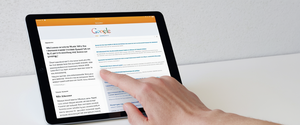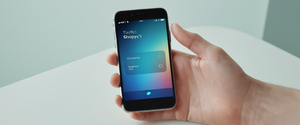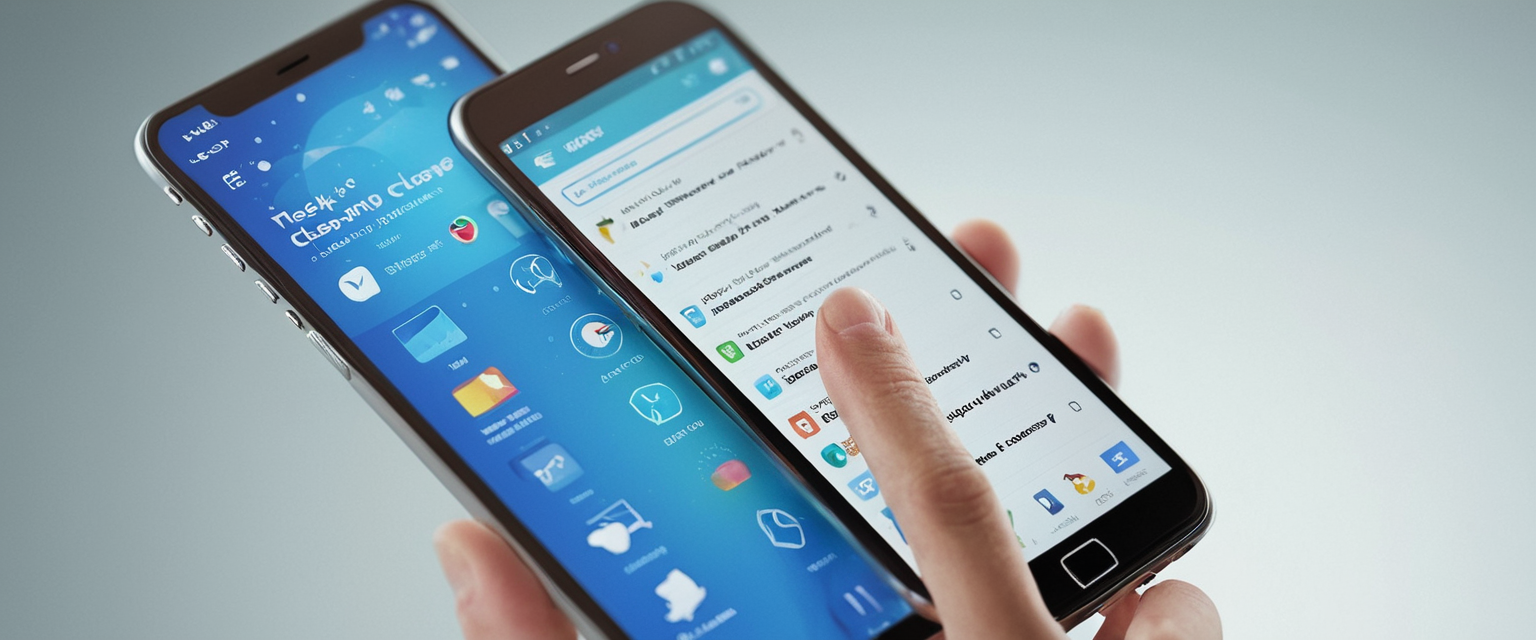
Safari’s browsing history system represents a fundamental component of the browsing experience across Apple’s ecosystem of devices, yet the management of this data remains essential for maintaining personal privacy and device performance. This report provides an exhaustive examination of the mechanisms, procedures, and considerations involved in clearing browsing history within Safari across macOS, iPhone, and iPad platforms, alongside exploration of the underlying data structures, synchronization protocols, and privacy implications that users should understand to make informed decisions about their digital footprint. Understanding the scope of what gets cleared, the various timeframe options available, the relationship between history and other browser data such as cookies and caches, and the cross-device implications of clearing history through iCloud synchronization represents critical knowledge for both casual users seeking privacy and administrators managing device policies. Furthermore, this analysis addresses the nuanced distinctions between simple history clearing and comprehensive data removal, explores the role of private browsing as an alternative to regular history management, and examines common troubleshooting scenarios users encounter when the standard clearing procedures fail to function as expected.
Understanding Safari Browsing History and Its Components
Safari maintains an intricate system of data collection that extends far beyond a simple list of visited websites. When a user browses the web through Safari, the browser systematically records not only the URLs of visited pages but also constructs a complex ecosystem of supporting data structures designed to optimize future browsing and maintain continuity across sessions. The browsing history itself represents merely one component of this larger data management system, and understanding what constitutes “browsing history” versus related but distinct categories of browser data proves essential for effective privacy management.
The fundamental record that Safari maintains consists of the chronological list of webpages that users have visited during their browsing sessions. This history record serves multiple functional purposes within the browser ecosystem. Most prominently, it enables the familiar back and forward navigation buttons that allow users to traverse their recent browsing paths without needing to manually enter URLs or search for previously visited pages. The history system also powers the autocomplete functionality in Safari’s Smart Search field, whereby typing the beginning of a previously visited URL or domain automatically suggests matching sites from the user’s history. Additionally, the browsing history feeds into Safari’s “Frequently visited” list and Top Sites feature, which display sites the user visits most often in a visually organized grid format when opening new tabs or windows.
Beyond the simple list of visited URLs, Safari collects and maintains numerous related data elements that accompany and enhance the historical record. When users clear their browsing history, they simultaneously remove recent search queries that appear in the Smart Search field, as Safari’s history clearing mechanism specifically targets this data. The browser also stores icons or favicons associated with visited websites, maintaining a visual database that allows for quick recognition of sites without requiring text-based identification. Furthermore, Safari creates and preserves snapshots of open webpages, maintaining visual representations of page content that enable users to quickly identify tabs and their contents. The back and forward list for currently open webpages represents another component that gets cleared, ensuring that the navigation history specific to active browsing sessions is reset alongside the broader historical record.
A critical distinction exists between browsing history proper and website data that websites themselves create and store on the user’s device. When clearing history, Safari removes cookies and website data that websites have placed on the device to remember user information such as login credentials, preferences, and tracking identifiers. This distinction proves crucial because websites can maintain independent records of user activity that persist even after Safari’s local history is cleared. As multiple sources clarify, clearing Safari history removes only the records that Safari itself maintains; it does not affect any browsing histories that individual websites may have independently created and stored on their own servers. This means that while a user may successfully erase their local Safari history, the websites they visited retain complete knowledge of their visits and may continue to display personalized content or recommendations based on that independently maintained history.
Clearing Browsing History on macOS
The process for clearing browsing history on macOS Safari involves a straightforward but feature-rich interface that provides users with granular control over what gets deleted and the timeframe covered by the deletion. The fundamental procedure begins with accessing the Safari menu from the top menu bar of macOS. Users click on “Safari” in the menu bar, which reveals a dropdown menu containing various browser functions and settings. Within this dropdown menu, users locate and click on “Clear History and Website Data,” which launches a dialog box designed specifically for configuring history deletion parameters.
The dialog box that appears upon selecting “Clear History and Website Data” provides users with a crucial decision point regarding temporal scope. Rather than forcing users to delete all history at once, Safari offers a dropdown menu that allows selection of specific timeframes for deletion. The available options provide flexibility for different privacy scenarios and user preferences. Users can select to clear only the history from the last hour, which proves useful when a user browsed something sensitive shortly before another person used the device. For more comprehensive but still limited clearing, Safari offers options to delete history from today, or from today and yesterday, allowing users to remove recent activity while preserving older browsing records. Finally, users can select “All History” to completely erase the entire browsing history maintained by Safari on that device, effectively providing a complete digital slate-wiping of the historical record.
Upon selecting the desired timeframe and clicking “Clear History,” Safari initiates the deletion process and removes the specified data. It is important to understand that the clearing process focuses specifically on data that Safari itself has collected and maintains. The process removes the history of webpages visited, the back and forward list for open webpages, the frequently visited site list, recent searches performed through the Smart Search field, icons or favicons for websites, snapshots saved for open webpages, and the list of downloaded items (though the downloaded files themselves remain on the computer). Additionally, Safari removes websites added to the Quick Website Search feature, removes records of websites that requested permission to use location services, and clears records of websites that requested permission to send notifications.
A sophisticated feature of macOS Safari involves the ability to manage history clearing preferences proactively through the application’s settings. Users can access Safari preferences by clicking “Safari” in the menu bar and selecting “Preferences” or “Settings,” depending on their macOS version. Within the General preferences tab, users will find an option labeled “Remove history items,” which contains a dropdown menu allowing them to specify how frequently Safari should automatically delete history. Users can configure Safari to remove history automatically after one day, which proves particularly useful for users who prioritize privacy and wish to minimize the accumulation of historical records. This automated approach eliminates the need for users to manually clear history through the dialog box repeatedly, instead delegating the privacy maintenance function to the browser itself.
A particularly useful hidden feature available on macOS involves the ability to clear history while preserving website data and cookies. By holding the Option key while accessing the Safari menu, a hidden option appears labeled “Clear History and Keep Website Data.” This option allows users to remove the historical record of visited sites without simultaneously clearing cookies and website data, which proves valuable when a user wishes to erase their browsing trail while remaining logged into websites and preserving form data and preferences. This distinction between clearing history alone versus clearing history and all associated website data addresses a common user need to balance privacy concerns with the convenience of maintaining login sessions and personalized browser features.
Clearing Browsing History on iPhone and iPad
The process for clearing Safari browsing history on iPhone and iPad differs somewhat from the macOS procedure, though Apple maintains consistency in the fundamental approach and available options. Unlike the macOS interface where users access history clearing through the Safari application menu itself, iOS and iPadOS implement a settings-based approach that requires users to access the device’s system Settings application rather than the Safari browser directly.
The initial step in clearing Safari history on iOS devices requires users to open the Settings application from their home screen. From the main Settings menu, users must scroll down to locate and tap on “Apps,” which displays a list of installed applications on the device. Once within the Apps section, users scroll further to locate “Safari” alphabetically among the list of applications, then tap on it to access Safari-specific settings. This navigation structure reflects Apple’s design philosophy of centralizing application settings within the system Settings application rather than embedding them within individual applications.
Within the Safari settings, users will find an option labeled “Clear History and Website Data,” typically displayed prominently near the bottom of the visible settings options. Tapping this option triggers a dialog box that presents users with choices regarding the temporal scope of the deletion, mirroring the options available on macOS. Users can select from options to clear history from the last hour, today, today and yesterday, or all history, providing the same flexibility in timeframe selection that the macOS version offers. Once the user has selected their desired timeframe and tapped the “Clear History” button to confirm, Safari immediately proceeds to delete the browsing history, cookies, and website data within the specified timeframe.
An important distinction exists between clearing history and clearing only cookies and cache while preserving history, particularly on iOS devices where users might wish to maintain their historical record while removing website tracking data. To accomplish this selective clearing on iPhone or iPad, users navigate to Settings, select Apps, then Safari, and scroll to the bottom to tap “Advanced.” Within the Advanced settings, users locate “Website Data,” which displays all the stored website data and cookies on the device. Tapping “Remove All Website Data” at the bottom of this screen will delete all cookies and cached website data without simultaneously clearing the browsing history itself. This proves particularly useful when websites are experiencing loading issues or when a user is having trouble logging in, as these problems often relate to cached data conflicts rather than the historical record.
For more granular control, Safari on iPhone also allows users to delete individual websites from their history rather than clearing the entire historical record at once. This selective approach proves valuable when a user wishes to remove evidence of visiting specific sites without completely wiping the entire browsing history. To accomplish this, users open the Safari application and tap the bookmarks button at the bottom of the screen (typically represented by an open book icon). From there, users tap the history button (typically represented by a clock icon) to display their browsing history. Users can then either swipe left on individual entries to delete them one at a time, or for multiple deletions, they can tap “Edit” and then select multiple websites before tapping “Delete.” This granular deletion capability acknowledges the reality that users sometimes need to selectively remove specific browsing records without affecting their complete historical archive.
iOS 17 and later versions introduced enhanced profile functionality that extends to history management on iPhone and iPad. Users can now create separate Safari profiles for different browsing contexts, such as Work, Personal, or School. Each profile maintains its own separate browsing history, cookies, and website data, completely isolated from other profiles. When clearing history on devices with multiple profiles configured, users have the option to clear history for all profiles simultaneously or to clear history for only a specific selected profile. This profile-based separation represents a sophisticated approach to privacy management that allows different browsing contexts to maintain independent historical records without cross-contamination.
Protect Your Digital Life with Activate Security
Get 14 powerful security tools in one comprehensive suite. VPN, antivirus, password manager, dark web monitoring, and more.
Get Protected Now
Advanced Clearing Options and Selective Data Management
Beyond the basic history clearing functionality, Safari provides users with more nuanced options for managing different categories of browser data, recognizing that different types of data may warrant different retention or deletion strategies. Understanding these advanced options proves particularly valuable for users with specific privacy requirements or those seeking to optimize browser performance through selective data clearing.
The distinction between browsing history, cookies, and cache represents one of the most important nuances in Safari’s data management system. Browsing history comprises the record of visited websites displayed in the History menu and used for autocomplete suggestions. Cookies and website data, by contrast, consist of small files and information that websites place on the user’s device to remember login information, preferences, and other personalization data. Cache refers to temporary files that Safari stores from websites to enable faster loading upon subsequent visits, as cached resources do not require re-downloading from the internet. While clearing all three simultaneously provides the most comprehensive privacy protection, situations often arise where users benefit from selectively clearing only certain categories while preserving others.
When users clear their browsing history using the basic procedure, Safari automatically removes cookies and website data alongside the historical record. However, for situations where users wish to preserve cookies and website data to remain logged into websites and maintain personalized settings while still removing their browsing trail, the advanced option to clear history while keeping website data proves invaluable. This selective approach acknowledges that not all browser data warrants simultaneous deletion, as cookies serve legitimate functionality purposes like maintaining login sessions, while historical records may pose privacy concerns if discovered by other users of the device.
Reading List represents a distinct feature within Safari that users may also wish to manage independently from general browsing history. The Reading List serves as a personal library of articles and web content that users have added for later reading, persisting separately from the browsing history proper. Users can access the Reading List by opening Safari and locating it in the sidebar or through the View menu, then deleting individual items by swiping left on them or selecting multiple items and using the Delete function. Complete removal of all Reading List items can be accomplished by right-clicking anywhere on the list and selecting “Clear All Items,” then confirming the deletion when prompted. This separation of Reading List management from general history clearing provides users with additional control over which content records they wish to preserve or delete.
The role of autofill data in privacy management also warrants attention, as autofill represents another category of stored information that some users may wish to clear independently. When Safari is configured to use autofill for usernames, passwords, and credit card information, it maintains records of these values for future use in web forms. However, clearing browsing history does not automatically clear saved autofill data, as Apple maintains these separately to preserve user convenience. To delete autofill information, users on Mac must navigate to Safari preferences, click on the Autofill tab, and then click the “Edit” button next to the autofill categories they wish to clear, such as usernames and passwords. On iPhone, users can access autofill settings through Settings > Apps > Safari and then navigate to the Autofill section to toggle off options for saving contact information and credit cards. This separation acknowledges that autofill data deletion requires different handling than history clearing, as autofill functionality serves a distinct purpose within the browser.
Suggested websites and top sites represent another category of data that users may encounter and wish to manage. Safari’s intelligent algorithms track which sites users visit most frequently and display these suggestions prominently in new tabs or when typing in the address bar. Users who find certain suggestions objectionable or who wish to remove frequently visited sites from appearing can do so by hovering over the top site on the new tab page and clicking the remove icon that appears, or by right-clicking the site and selecting “Delete.” However, it is important to note that merely clearing history does not automatically remove these suggestions, as they may repopulate based on the browser’s algorithms analyzing the newly cleared history data.
Private Browsing as an Alternative to History Clearing
While clearing browsing history after the fact represents one approach to privacy management, Apple’s Safari browser offers an alternative privacy-focused mode called Private Browsing that eliminates the need for subsequent history clearing by preventing history from being recorded in the first place. Understanding Private Browsing and its capabilities provides users with another tool for privacy-conscious web usage.
Private Browsing mode fundamentally changes how Safari operates by disabling the automatic recording of browsing activities. When a user initiates a Private Browsing session on Mac, the address bar and search field appear in dark color, providing a clear visual indicator that private browsing is active. On iPhone and iPad, users can activate Private Browsing by opening Safari, tapping the tab management button, and swiping to access the Private tab group. Once Private Browsing is active, Safari operates under a modified set of rules that prevent the accumulation of historical data.
The specific data that Safari does not save while in Private Browsing mode encompasses the complete range of information that would normally be recorded during standard browsing. Most fundamentally, Safari does not save the webpages that users visit, meaning the history menu will not display any record of sites visited during the private session. Additionally, Safari does not add typed information to the autofill suggestions, preventing the build-up of autofill data based on forms filled during private sessions. The browser also does not store search queries in the Smart Search field’s autocomplete suggestions, and it does not maintain a list of downloaded files from sessions within the private window. Importantly, while downloaded items do not appear in Safari’s downloads list, the actual files themselves remain on the device, as Safari cannot delete items that the user has explicitly saved to the device.
A sophisticated feature of Private Browsing involves isolation of browsing activity across tabs within a private session. When users maintain multiple tabs within a Private Browsing window, the browsing activity in one tab remains completely isolated from activity in other tabs, preventing websites from tracking user behavior across multiple sessions or understanding the relationship between different sites visited within the same private browsing session. This isolation extends to cookie and tracking data, as cookies set by websites in one tab cannot be accessed by websites opened in different tabs, effectively preventing cross-site tracking that would normally occur through shared cookie storage.
Private Browsing on Mac can be configured as the default mode for all new Safari windows through the application preferences. Users can navigate to Safari settings, select the General tab, and choose to open new windows with a private window rather than standard windows. This configuration allows users who prioritize privacy to operate in private mode by default without needing to manually initiate private browsing for each browsing session. However, it is crucial to understand the limitations of Private Browsing and what it does not protect against. While Private Browsing prevents local storage of browsing history, it does not provide anonymity on the internet at large, as the user’s internet service provider and the websites themselves can still observe all browsing activity. Additionally, Private Browsing does not protect against malware, network monitoring, or advanced surveillance techniques employed by determined actors.
iCloud Synchronization and Cross-Device Implications
A significant dimension of Safari history management that distinguishes Apple’s browser from many competitors involves the integration of iCloud synchronization, which extends Safari browsing data across multiple Apple devices using the same iCloud account. Understanding how iCloud synchronization affects browsing history and the cross-device implications of clearing history proves essential for users managing multiple Apple devices.
Safari’s iCloud integration enables users to access their browsing history across their Mac, iPhone, iPad, and Apple Watch devices when all devices are configured with the same iCloud account and have Safari iCloud sync enabled. This synchronization extends not only to the browsing history but also to bookmarks, tabs currently open on other devices, and reading lists. The convenience of this cross-device continuity allows users to seamlessly transition between devices, picking up their browsing sessions where they left off, accessing previously visited sites from any device, and maintaining consistent bookmarks across their entire ecosystem.
A critical implication of iCloud synchronization for history clearing involves the fact that clearing browsing history on one device will simultaneously clear that history from all other devices connected to the same iCloud account, assuming iCloud Safari synchronization is enabled. When a user clears their Safari history on their Mac, that cleared history will also disappear from their iPhone, iPad, and any other Apple devices using the same iCloud account. This automatic synchronization proves convenient for users seeking to maintain privacy across all their devices simultaneously, as a single history clearing action effectively protects privacy on all devices at once. However, for users who maintain different devices for different purposes or who share devices with family members having separate iCloud accounts, this cross-device clearing can create complications.
To prevent Safari history from being synchronized across devices, users can disable iCloud Safari synchronization in their iCloud settings. On Mac, users access System Settings, navigate to the iCloud section, and locate the Safari toggle, which they can turn off to prevent Safari data from syncing with iCloud. On iPhone and iPad, users access Settings, tap their Apple ID name, select iCloud, tap “See All,” and then toggle off Safari to disable synchronization. This action prevents browsing history, bookmarks, and other Safari data from being uploaded to iCloud or downloaded from iCloud to the device.
Users have also reported experiencing issues with Safari history synchronization, wherein history from some devices fails to sync to other devices despite iCloud sync being enabled. These synchronization failures can occur when history from a Mac does not appear on iPhone or iPad, or when history items from iOS devices do not sync to the Mac. In such cases, users have found that certain troubleshooting steps can restore synchronization, though these often involve logging out of iCloud on the affected devices and logging back in, which resets the entire synchronization process. Additionally, users experiencing synchronization issues have reported that the delay between devices can be significant, with history items taking seven to eight minutes to appear on other devices after initial discovery on the source device.

Temporal Aspects and Retention Policies
Understanding how long Safari retains browsing history provides important context for both privacy planning and practical browser management. Safari operates under default retention policies that automatically manage historical data without requiring explicit user intervention, though users can modify these policies through settings.
On iPhone and iPad, Safari automatically retains browsing history for approximately thirty days, beyond which the historical records are automatically deleted by the operating system. This default retention period reflects Apple’s balance between providing users with sufficient historical depth for practical browser functionality while also maintaining a degree of automatic privacy protection that prevents indefinite accumulation of historical records. Unlike macOS, which offers user-configurable options for adjusting history retention duration, iOS and iPadOS do not provide settings to modify this thirty-day retention window, meaning users cannot extend or reduce the automatic deletion period on mobile devices.
On macOS, Safari operates under different default retention parameters than its iOS counterparts. Historical records on Mac persist for approximately one year unless users manually clear them or configure automatic clearing through preferences. This extended retention period reflects the different use patterns associated with desktop and laptop computers compared to mobile devices, providing users with deeper historical access on their primary computing devices while maintaining practical limits on historical accumulation. However, macOS users can modify this retention period through Safari preferences by accessing the General tab and selecting the “Remove history items” dropdown menu to configure automatic deletion after specified intervals such as one day, one week, or one month.
The distinction between retention periods on different Apple platforms reflects different privacy and usability assumptions. Mobile devices receive more aggressive automatic privacy protection through shorter history retention, potentially reflecting assumptions that mobile devices are more likely to be shared or vulnerable to unauthorized access. Desktop computers receive longer default retention periods, reflecting assumptions that they are typically used by single individuals and that users benefit from deeper historical access for research and reference purposes on their primary computing devices.
Troubleshooting and Resolution of Common Issues
While the basic history clearing procedures in Safari function straightforwardly for most users, certain situations arise where users encounter problems executing the clearing operation. Understanding these common issues and their resolutions enables users to address privacy concerns even when standard procedures fail.
One frequently encountered issue involves the “Clear History” button appearing grayed out or disabled in the Safari settings on iPhone and iPad. When users navigate to Settings > Apps > Safari > Clear History and Website Data and find the button unavailable, this typically indicates one of two conditions: either there is no browsing history or website data currently stored on the device, or certain Content & Privacy Restrictions through Screen Time are preventing history clearing. To resolve this issue, users should first verify that they have browsing history to clear by opening Safari directly and checking the History section to confirm that websites are listed. If history exists but the button remains grayed out, users should check their Screen Time settings by navigating to Settings > Screen Time > Content & Privacy Restrictions, ensuring this feature is either disabled or configured to allow history clearing.
Another troubleshooting scenario involves users unable to delete specific entries from their browsing history despite attempting standard deletion procedures. In such cases, the historical database files themselves may have become corrupted or locked. Apple Support documentation recommends that users quit Safari completely, then navigate to their user Library folder through Finder, locate the Safari folder, and move files beginning with “History” to the desktop as a backup. Upon restarting the computer and reopening Safari, users can test whether the history deletion functionality has been restored, as this process effectively resets Safari’s history database. If functionality returns to normal, users can delete the backed-up history files, though if problems persist, they can restore the original files from the desktop backup.
Users attempting to recover accidentally deleted browsing history may also encounter limitations in Safari’s recovery capabilities. Once browsing history is deleted from Safari on iOS, native system recovery options are extremely limited, as iOS does not provide built-in mechanisms to recover deleted browser history from device storage. However, if users have created iCloud backups of their devices prior to deleting the history, they may restore the device from those backups to recover deleted history, though this action will revert the entire device to the state it was in at the time of the backup, affecting all data and settings, not just browsing history. For macOS users, Time Machine backups can prove more effective, as these backups preserve the History.db file that Safari uses to store historical records, allowing users to selectively restore the history database without reverting other system data.
Privacy Justifications and Benefits of Regular History Clearing
Understanding the motivations and benefits associated with regularly clearing browsing history provides users with context for why this practice represents a valuable privacy maintenance activity. The rationale for history clearing extends beyond simple privacy concerns to encompass device performance, security, and protection against various forms of digital exploitation.
The most straightforward justification for clearing browsing history involves preventing others who use or have access to the device from discovering the user’s browsing activities. In household situations where family members share computers or in workplace environments where multiple people might access a device, leaving browsing history visible can reveal personal interests, research activities, or sensitive searches that the user may prefer to keep private. By regularly clearing history, users prevent this inadvertent disclosure of their online activities to other potential device users.
Beyond interpersonal privacy considerations, clearing browsing history reduces the attack surface available to malicious actors who may gain unauthorized access to the device. Hackers or other bad actors who successfully compromise a device and gain access to the browsing history can glean significant information about the user that facilitates further social engineering attacks or identity theft. This historical information, combined with saved autofill data or password information, can provide attackers with critical details for targeting the user with phishing emails, smishing text messages, or other fraudulent schemes. By clearing browsing history, users reduce the amount of valuable intelligence available to such attackers should device compromise occur.
Another important justification for clearing browsing history relates to digital tracking and targeted advertising protection. Marketing networks, internet service providers, and data brokers construct detailed profiles of user behavior based on browsing activities tracked through cookies and other mechanisms. When users clear their browsing history alongside cookies and website data, they eliminate the local records that feed into these tracking systems. While this does not prevent ISPs or websites from maintaining their own independent records, clearing local browser data reduces the amount of information that advertisers and tracking networks can access, thereby reducing targeted advertising that follows users across the web.
From a device performance perspective, though the performance impact is typically modest, clearing browsing history and associated data can contribute to improved browser performance by freeing storage space and eliminating cached data that may conflict with updated website content. Over extended periods of time, accumulated browsing history, cookies, cached files, and website data accumulate storage space and may cause browsers to operate less efficiently, particularly on devices with limited storage capacity. Periodically clearing this data helps maintain optimal browser performance and ensures that cached website data does not prevent updated website content from displaying correctly when users revisit sites.
A Fresh Start for Your Safari
The management of browsing history in Safari represents a multifaceted privacy and device maintenance function that extends across Apple’s entire ecosystem of computing devices. Users who understand the complete scope of Safari’s history-related data, the mechanisms for clearing this data across different platforms, and the implications of iCloud synchronization possess comprehensive knowledge necessary to implement effective privacy strategies tailored to their individual circumstances and concerns. The basic procedures for clearing history remain straightforward and accessible to all users, requiring only a few taps or clicks to execute through either the Safari application on macOS or through device Settings on iOS and iPadOS. However, the availability of more advanced options including selective clearing of specific websites or time periods, isolated clearing of website data while preserving history, profile-based history isolation on newer Safari versions, and automated history clearing through preference settings demonstrates that Apple has invested considerable effort in accommodating diverse user privacy requirements and preferences.
The distinction between standard browsing and Private Browsing mode provides users with two complementary approaches to privacy management: reactive clearing of historical records that have already accumulated, and proactive prevention of history accumulation through private browsing. Users who employ Private Browsing mode for sensitive research or activities can eliminate the need for subsequent history clearing by preventing the creation of historical records in the first place. For users who prefer standard browsing with subsequent history clearing, regular clearing practices following the procedures outlined in this report effectively manage privacy concerns and optimize device performance.
The integration of history clearing with broader privacy features including cookie management, cache clearing, and autofill data management reflects Apple’s recognition that privacy protection extends beyond browsing history alone to encompass the full range of data that browsers collect and store. Users who wish to implement comprehensive privacy protection should understand how these various data categories relate to one another and how different clearing operations affect each category differently. Most importantly, users should recognize that clearing Safari browsing history removes only the records that Safari maintains locally on the user’s device; it does not affect independent records that websites maintain on their own servers or that internet service providers maintain regarding network traffic. True comprehensive privacy protection requires not only clearing local browsing history but also considering broader privacy measures such as VPN usage, privacy-focused search engines, and content blocking extensions.
For users managing multiple Apple devices, the automatic cross-device synchronization of Safari history through iCloud simplifies privacy maintenance by allowing a single history clearing action to protect privacy across an entire device ecosystem simultaneously. However, users should understand that this synchronization can be disabled if they prefer to maintain device-specific history records or if they share devices with other family members who maintain separate iCloud accounts. Additionally, users should be aware of the different default history retention periods across macOS and iOS, with iOS defaulting to thirty-day retention while macOS typically retains history for a full year unless configured otherwise.
Looking toward practical implementation, users seeking optimal privacy should consider establishing regular schedules for history clearing that align with their personal usage patterns and privacy concerns. Users who prioritize privacy might clear history daily or after each sensitive browsing session, while others might clear history weekly or monthly as part of routine device maintenance. The availability of automated history clearing through Safari preferences on macOS provides an option for users who prefer to delegate privacy maintenance to automated systems. For those seeking privacy without the need for regular clearing, Private Browsing mode offers an alternative that eliminates the accumulation of browsing history from the outset. Through understanding and implementing these various approaches to Safari history management in accordance with their individual needs and risk profiles, users can effectively maintain privacy across their Apple device ecosystem while optimizing browser performance and maintaining security against potential threats that historical records might facilitate.