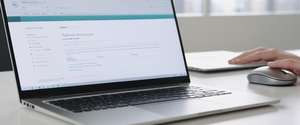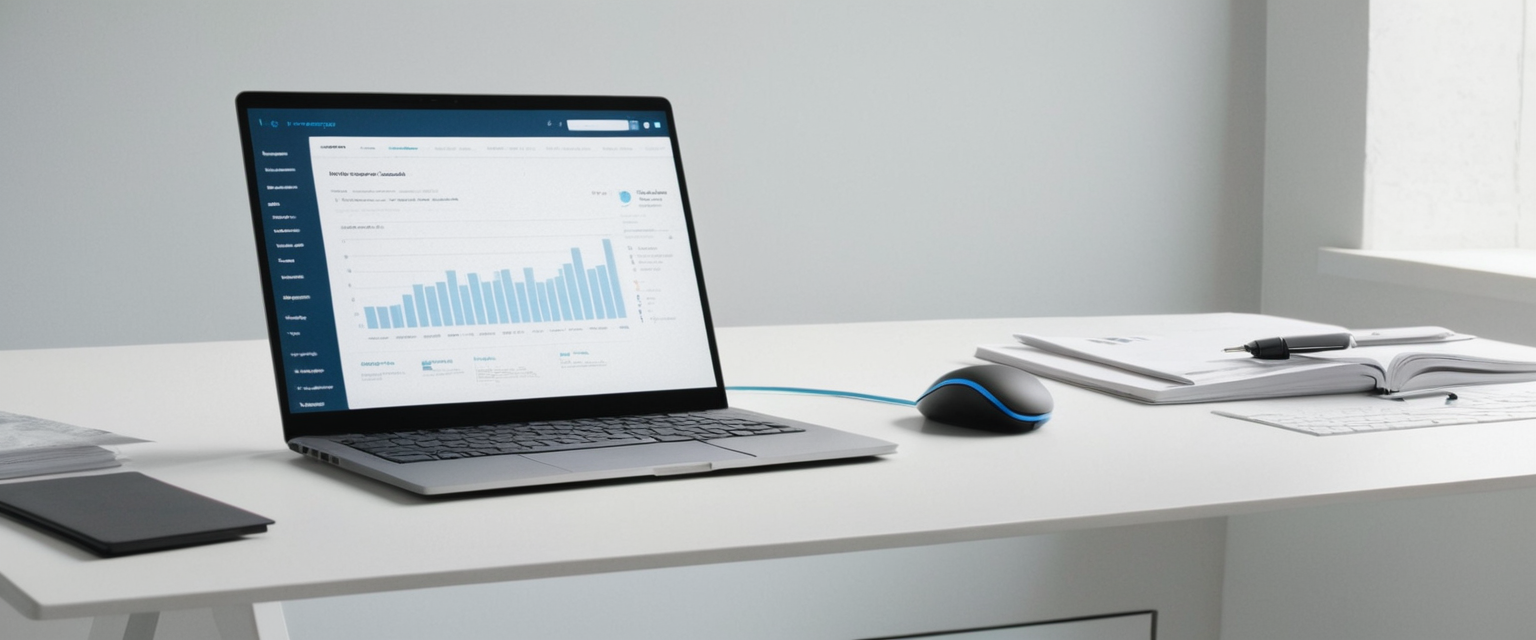
Google Chrome’s browsing history management features represent a critical component of digital privacy and device management, allowing users to control what data their browser retains about their online activities. This comprehensive report examines the multifaceted aspects of clearing browsing history from Chrome, encompassing desktop and mobile platforms, technical specifications of deletable data types, privacy implications, and advanced management strategies. The process of clearing browsing history in Chrome involves multiple layers of data deletion, including standard browsing records, cookies, cached files, and various site-specific information, with users able to select specific timeframes or delete all historical data depending on their privacy needs and preferences. Understanding these mechanisms proves essential for maintaining digital privacy, protecting personal information from unauthorized access, and ensuring optimal browser performance across all devices.
Understanding Chrome Browsing History and Its Components
Before examining the mechanisms for clearing browsing history, it becomes necessary to understand precisely what Chrome records and stores as part of its browsing history functionality. Chrome’s history tracking system represents a comprehensive documentation of user web activity, though not all online activity is stored in the same location or accessible through identical deletion mechanisms. The browsing history feature specifically maintains a record of web addresses visited within the Chrome browser, which users can access through the History page to review past browsing sessions or quickly return to frequently visited websites. However, the full scope of data that Chrome collects extends considerably beyond simple web addresses, incorporating cookies, cached files, form data, download records, and various site-specific preferences that collectively create a detailed portrait of user online behavior.
When users visit websites through Chrome, the browser saves web addresses to the History page, creates shortcuts to those pages on the New Tab page, and generates predictions in the address bar based on frequently visited sites. These visual representations of browsing history serve as convenient navigation tools for returning to previously accessed content, yet they simultaneously create a persistent record of online activities that may contain sensitive information regarding user interests, shopping habits, financial activities, medical research, and other personal matters. The privacy implications of maintaining such comprehensive browsing records necessitate regular deletion practices to prevent unauthorized parties from accessing this detailed activity log. Chrome’s history functionality specifically does not store certain categories of activity, including pages accessed while in Incognito mode, Chrome system pages like chrome://settings, or previously deleted history entries. Understanding these distinctions helps users appreciate the effectiveness of their deletion efforts and recognize when supplementary privacy measures, such as Incognito mode, may provide more robust protection than retrospective history clearing.
The relationship between Chrome history and Google Account data represents another crucial aspect of this ecosystem. When users sign in to Chrome with their Google Account and enable synchronization, the browser maintains separate but related records: local browser history stored on individual devices and synchronized history stored within the Google Account itself. This synchronization feature, while convenient for users accessing their browsing history across multiple devices, creates additional complexity in managing personal data, as deleting history on one device may propagate to all devices where Chrome is signed in and sync is enabled. Furthermore, Chrome distinguishes between browsing history and search history, with the latter referring specifically to searches conducted through Google services or other search engines, which are stored separately in Google Account activity records rather than in Chrome’s browser history. This distinction proves important because users may successfully delete their Chrome browsing history while leaving search history intact within their Google Account, requiring separate deletion procedures through Google’s My Activity interface to achieve complete removal of search-related records.
Desktop-Based Methods for Clearing Browsing History
The desktop platform represents the primary environment where users interact with Chrome’s comprehensive history management interface, offering both streamlined basic options and granular advanced controls for users with specific deletion preferences. The most fundamental approach to clearing browsing history on desktop Chrome involves accessing the Delete Browsing Data dialog through the browser’s menu interface, which provides users with straightforward options for removing their activity records. To initiate this process, users must click the three-dot menu icon located in the top-right corner of the Chrome browser window, then navigate to the History submenu before selecting “Clear Browsing Data,” which opens a dialog box presenting various deletion options. Alternatively, users can employ a keyboard shortcut to access the Delete Browsing Data function directly, pressing Ctrl + Shift + Delete on Windows and Linux systems or Command + Shift + Delete on Mac computers, bypassing the menu navigation entirely and providing faster access to deletion controls. This keyboard shortcut pathway proves particularly useful for users who regularly delete their browsing data and wish to minimize the number of manual steps required for this routine maintenance task.
Once the Delete Browsing Data dialog appears on the user’s screen, they encounter a decision matrix regarding both the timeframe for deletion and the specific categories of data to remove. The time range options presented include Last Hour, Last 24 Hours, Last 7 Days, Last 4 Weeks, and All Time, allowing users to precisely target the historical period they wish to clear. For users seeking comprehensive deletion, selecting “All Time” removes all browsing history regardless of when pages were visited, while those with more targeted needs can select specific time windows, such as deleting only today’s browsing activity while preserving older history that may still be useful for reference purposes. The Basic tab in the Delete Browsing Data dialog presents three fundamental deletion categories: Browsing History, Cookies and Other Site Data, and Cached Images and Files, representing the most commonly deleted data types that address fundamental privacy concerns and browser optimization. When users select the Browsing History checkbox and proceed with deletion, Chrome removes web addresses from the History page, eliminates shortcuts from the New Tab page, and clears address bar predictions for those websites, effectively erasing the visible record of those browsing sessions.
The Advanced tab within the Delete Browsing Data dialog provides access to additional deletion categories beyond the basic options, enabling users to address more specific data management needs. Through this advanced interface, users can additionally remove download history, which deletes the list of files downloaded through Chrome while leaving the actual files on the computer intact, allowing the user to retain downloaded content while removing evidence of the download activity. The Advanced tab also includes options to delete Autofill Form Data, encompassing saved addresses and credit card information, though notably, autofill entries saved within the user’s Google Account are not deleted through this mechanism and require separate deletion through account settings. Saved Passwords can be removed through the advanced deletion options, though users should exercise caution with this setting as it requires re-entering credentials for frequently accessed accounts, potentially disrupting the seamless browsing experience that password managers provide. Site Settings, which encompasses permissions granted to websites such as the ability to use location services, access cameras, run JavaScript, or display notifications, can also be selectively deleted through the advanced interface. These granular deletion options recognize that different users have different privacy requirements and data management priorities, allowing customization of the deletion process rather than enforcing a one-size-fits-all approach.
Detailed Cookie and Cache Management in Chrome
Cookies and cached data represent specialized categories within Chrome’s data management system that warrant detailed examination due to their distinct purposes and implications for both privacy and browser functionality. Cookies are small files created by websites that users visit, designed to enhance the browsing experience by storing information such as login credentials, website preferences, and other personalized data that allows websites to recognize returning visitors and customize content accordingly. While cookies serve legitimate functional purposes, enabling convenient access to frequently used services and personalization of user experience, they simultaneously allow websites and third-party services to track user behavior across sites and compile detailed profiles of user interests and activities. When users delete cookies through Chrome’s Delete Browsing Data interface by checking the “Cookies and other site data” option, the browser removes these stored files, which has the practical effect of signing users out of websites that rely on cookies to maintain login sessions. This consequence of cookie deletion explains why some users choose to selectively preserve cookies for frequently accessed accounts while deleting cookies from less important websites, though Chrome’s deletion interface does not offer site-by-site cookie management in the basic deletion dialog.
Chrome’s cache system operates according to different logic than cookies, serving primarily to optimize browser performance rather than enhance user experience through personalization. The browser cache stores partial copies of web pages, including text, images, and other content, which allows Chrome to load pages more rapidly during subsequent visits by retrieving cached content rather than downloading everything anew from web servers. While caching provides significant performance benefits, improving load times and reducing bandwidth consumption, cached data can sometimes cause problems when websites are updated but cache conflicts with the new content, leading to display issues or functionality problems. Additionally, cached files represent a potential privacy concern as they contain visual and textual content from previously visited websites that could reveal user browsing activity to individuals with access to the device. When users select the “Cached Images and Files” option within the Delete Browsing Data interface and perform deletion, Chrome removes these stored page components from local storage, forcing subsequent visits to those websites to download fresh content from servers, which temporarily increases load times until the cache rebuilds with updated versions of frequently visited sites.
The Advanced tab provides options to manage site data separately from cookies, a distinction that reflects evolving web technologies beyond traditional cookies. Site data encompasses HTML5-enabled storage mechanisms including application caches, Web Storage data, Web SQL Database data, and Indexed Database data, which represent newer technologies that websites use to store information on user devices for purposes ranging from enabling offline functionality to storing application state. These modern storage mechanisms provide website developers with more powerful capabilities than traditional cookies allow, potentially storing larger quantities of data and persisting across browser sessions with greater reliability. When users delete “Cookies and other site data” through Chrome, both traditional cookies and these newer storage formats are removed, comprehensively clearing the persistent data that websites have stored on the user’s device. Chrome also maintains “Media licenses” for HTML5 protected content, such as movies or music obtained through streaming services, and these licenses are similarly deleted when users clear browsing data, potentially requiring users to re-authenticate with protected content services after deletion.
Mobile Platform Methods: Android and iOS
The expansion of Chrome across mobile platforms introduces additional complexity to browsing history management, as Android and iOS present distinct user interface paradigms and deletion workflows adapted to touchscreen interaction patterns. On Android devices, users access Chrome’s history deletion features through a streamlined interface reflecting the platform’s design conventions, beginning with opening the Chrome application and locating the three-dot menu icon, typically positioned in the bottom-right corner of the interface rather than the top-right corner found on desktop versions. Upon tapping this menu icon, Android users navigate to the “Delete Browsing Data” option, which presents a popup window displaying time range options and checkboxes for data categories similar to desktop Chrome, though the interface layout reflects mobile screen constraints and touch-friendly design principles. The time range selection on Android defaults to 15 minutes rather than the longer periods typical on desktop, though users can modify this selection to “All time” to delete the complete browsing history from their device. Unlike desktop Chrome, the Android deletion interface presents data categories within a popup window of limited size, and users must sometimes navigate through additional menus or scroll to view all available deletion options.
iOS users employing Chrome access substantially similar deletion functionality through a comparable workflow adapted to Apple’s interface conventions. On iPhone and iPad devices, users open Chrome and tap the More menu icon, then select “Delete Browsing Data,” which again displays a popup window for configuring deletion preferences. The iOS interface similarly defaults to a 15-minute time range but allows modification to other periods or “All time” for comprehensive deletion. iOS Chrome presents users with a “Browsing Data” option that, when tapped, reveals detailed checkboxes for selecting specific data categories including Browsing History, Cookies, Cached Images and Files, Saved Passwords, and Autofill Data. After configuring deletion preferences, iOS users tap “Delete Browsing Data” to confirm their selection and execute the deletion process. The mobile deletion processes across both Android and iOS accomplish the same fundamental objective as desktop deletion, removing browsing history, cookies, cached content, and other specified data from the device while maintaining the same distinctions between locally stored data and synchronized Google Account data.
A critical consideration for mobile Chrome users involves the synchronization of deletion across multiple devices. When users delete browsing data from an Android or iOS device while signed into Chrome with their Google Account and sync enabled, that deletion propagates to all other devices where Chrome is signed into the same account. This synchronized deletion behavior differs from some desktop-to-mobile scenarios and creates efficiency in privacy management across device ecosystems, though it requires users to recognize that deletion on one device affects the browsing history available on all synchronized devices. Users who wish to delete history on a single device without affecting synchronized devices must ensure they are not signed into a Google Account on that device, or must temporarily disable sync before performing deletion operations. This synchronization feature aligns with Google’s vision of providing seamless access to browsing data across devices, but it requires users to understand the implications of their deletion decisions across their entire device ecosystem.
Protect Your Digital Life with Activate Security
Get 14 powerful security tools in one comprehensive suite. VPN, antivirus, password manager, dark web monitoring, and more.
Get Protected Now
Advanced Deletion Options and Specialized Data Categories
Beyond the commonly selected deletion categories, Chrome’s advanced deletion interface presents additional specialized options that address specific privacy concerns and technical scenarios. Download history represents one such specialized category that receives particular attention from privacy-conscious users, as the download history list in Chrome maintains a record of files acquired through the browser independent of whether those files remain on the user’s computer. This distinction proves important because deleting download history through Chrome does not remove the actual files from the device, merely eliminating the browser’s record of acquiring them, a crucial fact for users who may wish to retain sensitive documents while removing evidence of their acquisition. Users engaging in sensitive research, managing personal medical information, or acquiring documents they prefer others not to know they possess may specifically target download history deletion without touching other browsing data, using the Advanced tab to uncheck all options except Download History before executing deletion. The Advanced tab also contains separate toggles for Passwords and Autofill data, recognizing that users may have different preferences regarding these security-related categories compared to history, cookies, and cache.
Site settings represent another specialized category accessible through the Advanced deletion interface, encompassing the cumulative record of permissions that users have granted or denied to websites, such as location access, camera usage, microphone permissions, notification capabilities, and JavaScript execution rights. Many websites request permission to access device features and sensors, and browsers maintain records of user decisions regarding these permission requests to avoid repeatedly prompting users for the same permissions. However, these permission records can reveal patterns of website usage and specific device capabilities, potentially representing privacy concerns for some users. Deletion of site settings through Chrome’s advanced interface clears this accumulated permission history, resetting websites to default permission status and requiring users to re-grant permissions on subsequent visits to requesting sites. This specialized deletion category appeals particularly to users who have used their device across multiple accounts or who wish to reset permission relationships with frequently accessed websites.
Chrome’s handling of hosted app data provides another specialized deletion consideration for users who have installed Chrome Web Store apps that function as browser-hosted applications. These apps, such as Gmail Offline or other productivity applications designed for the Chrome ecosystem, maintain local storage on the user’s device to enable offline functionality and store application state. When users select to delete browsing data, they can optionally remove hosted app data through the Advanced interface, clearing application-specific stored information and potentially disrupting offline functionality of these apps until they are re-initialized. Users who heavily rely on offline access to hosted apps should carefully consider whether hosted app data deletion aligns with their needs, as the deletion process may require users to reconfigure applications and rebuild offline caches upon subsequent use.
Incognito Mode and Private Browsing as Alternatives
For users seeking to prevent browsing history accumulation from the outset rather than deleting it after the fact, Chrome’s Incognito mode provides a private browsing environment where activity data is not stored on the user’s device by default. When users open an Incognito window through the browser menu or by using the keyboard shortcut Ctrl + Shift + N on Windows/Linux or Command + Shift + N on Mac, they enter a private browsing session that maintains distinct separation from normal browsing activity. The Incognito environment fundamentally differs from standard Chrome browsing in that it does not save browsing history, cookies, site data, or information entered in forms to the device, meaning users can visit websites and interact with web content without creating a persistent record of this activity in the browser. This privacy feature proves particularly useful for scenarios such as shopping for gifts on a shared device without others discovering planned purchases, conducting sensitive research without leaving traces on a shared computer, or maintaining privacy when browsing on public devices in libraries, cybercafés, or other shared environments.
Importantly, Incognito mode provides privacy from other users of the same device but does not render user activity invisible to websites, Internet service providers, schools, employers, or other network infrastructure operators. Websites visited during Incognito sessions still receive the user’s requests and IP address, allowing them to track activities on their own sites or through services they employ. While Incognito mode blocks third-party cookies by default, first-party cookies and site data can still be created during Incognito sessions, and websites can track user activity through methods beyond cookies. Users seeking more comprehensive anonymity and protection from network-level monitoring should consider supplementary privacy measures beyond Incognito mode, such as virtual private networks that encrypt network traffic and mask IP addresses, or Tor browser that provides anonymity through network routing across multiple servers. Incognito mode should be understood as a tool for local privacy within a shared device environment rather than a comprehensive privacy solution protecting against all forms of online tracking and monitoring.
The distinction between local storage deletion and account-level activity records becomes particularly relevant when considering Incognito mode limitations. While Incognito browsing prevents local storage of activity on the device, activities conducted while signed into Google services like Gmail or Google Search during Incognito sessions may still be recorded in the user’s Google Account activity logs. If a user signs into Gmail while in Incognito mode, that email activity becomes associated with their account, potentially defeating the privacy objectives they sought through private browsing. Users seeking comprehensive privacy from their own Google Account activities should sign out of all Google services before engaging in Incognito browsing, or alternatively, should access their Google Account settings to delete activity records from their My Activity page following sensitive browsing sessions.
Automatic Deletion and Ongoing Privacy Management
Rather than requiring manual deletion of browsing history, Chrome offers functionality to automatically delete certain data when the browser exits or on specified schedules, providing continuous privacy management without requiring user intervention. Different browsers implement automatic deletion differently, with some offering straightforward configuration options while others require deeper navigation through settings menus. In Google Chrome specifically, the automatic deletion process requires accessing Settings from the three-dot menu, navigating to Privacy and Security, then proceeding to Site Settings to locate the Automatic Deletion options. This multi-step navigation reflects Chrome’s design philosophy of providing powerful privacy features without necessarily placing them in the most discoverable locations, appealing to users with specific privacy needs while avoiding overwhelming casual users with too many privacy options in primary settings. Once accessed, users can configure Chrome to delete selected browsing data types when the browser closes or on other specified intervals.
Other browsers like Brave implement automatic deletion functionality more prominently, allowing users to access deletion-on-exit settings directly through the main settings menu with clear toggles for different data categories. In Brave, users can navigate to the main menu, select “Delete browsing data on exit,” and then toggle on desired data types that should be cleared automatically whenever the browser closes, making this privacy feature immediately accessible rather than buried in advanced settings. Microsoft Edge similarly provides accessible automatic deletion functionality through its Privacy and Security settings, where users can configure the browser to delete specified data types each time it closes. Mozilla Firefox’s automatic deletion feature can be configured through Settings, then Privacy and Security, where users can enable the option to “Delete cookies and site data when Firefox is closed” and manage specific exceptions for sites where persistent cookies should be retained.
The organizational deployment of Chrome through Enterprise configurations introduces additional considerations for automatic deletion management. Administrators managing Chrome deployments across organizations can establish policies that automatically delete specified browsing data types on all managed devices, either through browser-exit deletion or time-based deletion schedules. Enterprise Chrome configuration allows administrators to specify that browsing history is deleted every 24 hours while more sensitive categories like passwords and autofill data are deleted every 12 hours, providing tailored privacy management across organizational device fleets. This automated deletion capability addresses organizational privacy requirements and ensures compliance with data protection policies without requiring individual user action or awareness. Administrators can also disable Chrome Sync across organizational deployments to prevent data synchronization to Google Account servers, keeping all browsing data confined to local device storage where it can be automatically purged according to organizational policies.
What Data Remains After Deletion
While Chrome’s deletion mechanisms remove substantial categories of browsing data, several important data categories fall outside the scope of standard deletion operations and require separate management procedures. Most significantly, search history conducted through Google services is not deleted when users clear their Chrome browsing history; instead, Google Search activity is recorded separately within the user’s Google Account and requires deletion through the Google My Activity interface rather than Chrome’s local deletion tools. This architectural separation reflects Google’s business model where search activity and account analytics provide valuable data for personalizing Google services and targeting advertising, distinct from local browser history that represents merely a record of website visits. Users conducting searches for sensitive topics should recognize that clearing Chrome history alone does not remove evidence of those searches from their Google Account, requiring explicit deletion through My Activity to achieve complete search privacy. To delete Google search history, users must access their Google Account, navigate to Data and Privacy or My Activity, then select the option to delete activity by time range and data type, specifically checking the box for Google Chrome to ensure related activity is removed.
Extension data represents another category that persists after browsing history deletion. Chrome extensions can independently store data on the user’s computer or within their Google Account, separate from the browser’s primary history, cookies, and cache. Users managing privacy through extension data should uninstall extensions they no longer need or actively use, as uninstallation removes extension-specific stored data, while deleted extensions leave behind no significant privacy vulnerabilities. Saved passwords and passkeys, while technically available for deletion through the advanced deletion interface, are often managed through Chrome’s Password Manager rather than the general deletion dialog. Users who delete passwords through the browsing data deletion interface must re-enter credentials for accounts managed through those passwords on subsequent visits to websites, potentially disrupting convenient access that password managers provide.
Autofill data stored in Google Accounts rather than locally on devices also persists after Chrome history deletion. While locally stored autofill entries are removed through the delete browsing data process, addresses and credit cards saved to the user’s Google Account are not deleted through this mechanism and require separate management through account settings. This design reflects the synchronization architecture where different categories of data are stored in different locations and managed through different interfaces. Users must navigate to their Google Account settings to delete synchronized autofill data, while locally stored autofill entries deleted through Chrome remain removed. This distinction creates complexity in comprehensive privacy management and requires users to understand the distinction between locally stored data managed through Chrome and synchronized data managed through Google Account settings.
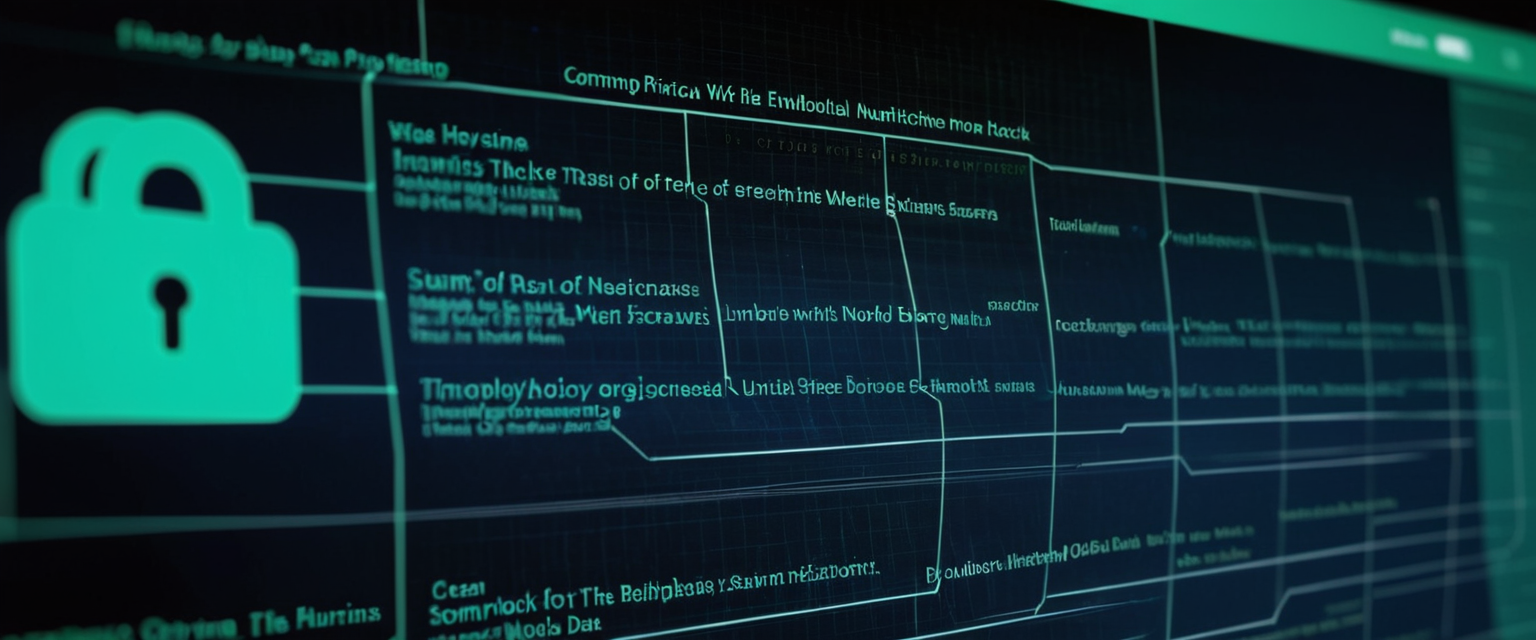
Privacy and Security Implications of Browsing History
The accumulation and potential unauthorized access to browsing history represents a significant privacy and security concern that extends beyond individual convenience into real-world risks of identity theft, financial fraud, and personal safety violations. Browsing history reveals substantial information about user interests, financial status, medical conditions, relationship situations, and countless other aspects of personal life, information that becomes dangerous if accessed by malicious parties seeking to exploit users for financial or personal gain. A single browsing history might reveal a user’s home location through search for local services, planned travel dates through flight searches, medical conditions through healthcare research, financial vulnerabilities through financial services research, and family relationships through social media activity, collectively enabling sophisticated social engineering attacks or identity theft attempts. Hackers who obtain access to a user’s password through data breaches or social engineering can use browsing history records to identify frequently visited websites and attempt credential attacks against those sites using the compromised password. The principle of not leaving “breadcrumbs” for attackers emphasizes the security benefit of regular browsing history deletion, reducing the information available to attackers who gain unauthorized device access.
Users sharing devices with family members, colleagues, or guests should particularly prioritize regular browsing history deletion to prevent others from discovering sensitive personal information about their activities, interests, and vulnerabilities. Parents managing family devices may wish to maintain awareness of children’s online activities through monitoring while still respecting privacy boundaries, creating tension between safety oversight and privacy protection that different families resolve according to their own values. Employees using work devices should recognize that employers may have rights to monitor browsing history on company equipment, particularly when using company networks, creating situations where deletion may be impossible despite privacy concerns. Users working in sensitive fields such as law enforcement, intelligence, journalism, or activism face elevated risks from browsing history disclosure and should implement robust deletion practices along with supplementary privacy measures like VPNs to reduce risks of surveillance and targeting.
The frequency of deletion recommended by privacy experts reflects the practical balance between privacy protection and convenience. Industry recommendations suggest that users delete browsing history at least twice monthly to minimize accumulated exposure of personal information, though users in higher-risk situations should consider more frequent deletion or continuous privacy measures through Incognito browsing and VPN usage. Organizations should establish and enforce browsing history deletion policies as part of comprehensive cybersecurity programs, educating employees about privacy risks and providing convenient mechanisms for privacy management. Regular deletion of browsing history should be understood not as suspicious or paranoid behavior but rather as prudent digital hygiene comparable to password management and software updating, fundamental practices of responsible device and account management.
Recovery Considerations and Data Persistence
Users contemplating browsing history deletion should understand that, once deleted through Chrome’s standard deletion interface, recovery of that data through normal browser mechanisms becomes impossible. The deletion process removes history entries from Chrome’s local database and, if synchronization is enabled, from Google’s synchronized storage across all devices, leaving no residual records accessible through normal Chrome interfaces. However, this apparent permanence of deletion requires important nuance, as sophisticated data recovery methods may potentially retrieve deleted files from device storage in certain circumstances. When Chrome deletes browsing data, the deletion typically marks that data as available for overwriting by new data rather than securely destroying it at the storage level, meaning that if device storage has not been overwritten with new data, specialized data recovery software might theoretically recover deleted history files.
For users seeking to truly ensure that deleted browsing history cannot be recovered through any means, accessing and modifying Chrome history files at the file system level provides additional assurance. Users can navigate to Chrome’s user data directory, locate the “History” file, right-click on its properties, and change the file attributes to read-only, which prevents Chrome from writing new history entries to that file. This approach requires deeper technical knowledge and access to hidden system folders but provides absolute assurance that no new history can be recorded and can be combined with manual deletion of existing history records. Alternatively, users seeking maximum security can employ full-disk encryption on their devices, ensuring that deleted data cannot be recovered even through specialized recovery software, as encryption protects data at the storage level. Operating systems like Windows and Mac provide built-in encryption options such as BitLocker and FileVault respectively, which can be enabled to provide comprehensive protection against data recovery from stolen or compromised devices.
The distinction between browsing history recovery and Google Account data recovery represents another important consideration. While Chrome browsing history becomes unrecoverable after deletion, Google Account activity may be recoverable through Google’s account recovery process for users who regret deletion or who require access to deleted activity for legal or personal reasons. Google maintains deleted activity information within accounts for limited periods before permanent purge, though users should not rely on this temporary retention for recovery purposes. For individuals in legal disputes, regulatory investigations, or other circumstances requiring recovery of deleted browsing data, specialized forensic services may retain possibilities for recovery from local device storage or synchronized account storage through legal discovery processes, though such recovery requires expertise and resources beyond typical user capabilities.
Practical Considerations and User Workflow
The practical implementation of regular browsing history deletion benefits from understanding user workflow patterns and identifying optimal points for deletion within users’ regular routines. Routine deletion performed automatically when the browser exits eliminates the need for manual intervention while providing continuous privacy protection without requiring users to remember to delete history manually. However, automatic deletion may disrupt workflows for users who rely on recent history for navigation or research continuity, necessitating a balance between privacy and convenience. Users who prioritize specific privacy for sensitive sessions might employ Incognito browsing for particularly sensitive activities while accepting standard history maintenance for routine browsing, combining privacy tools strategically according to perceived risk levels of different activities.
Desktop users can integrate history deletion into other computer maintenance routines, such as weekly device maintenance schedules where they delete browsing history alongside other cleaning tasks like temporary file deletion and software updates. Mobile users might establish deletion as a routine activity during device charging periods or evening wind-down routines, making history deletion a habitual part of daily privacy management. Users employing multiple browsers should recognize that browsing history must be deleted from each browser separately, as Chrome history deletion does not affect Safari, Firefox, Edge, or other browsers where users might have accumulated browsing records. This multi-browser environment creates complexity where users must establish deletion routines across all browsers they use regularly to achieve comprehensive privacy management.
Organizations implementing device management systems can streamline privacy management across user populations by configuring automatic deletion through group policy settings, ensuring consistent privacy practices across all managed devices without requiring individual user action or awareness. This centralized approach addresses organizational privacy obligations and reduces burden on individual employees while maintaining compliance with privacy policies and data protection regulations. Enterprise administrators should balance privacy protection against user convenience and productivity, recognizing that excessive automatic deletion might disrupt legitimate workflows if configured too aggressively or with insufficiently granular exceptions.
Specialized Topics: History Grouping and Chrome Journeys
Recent enhancements to Chrome’s history management include the Journeys feature, which automatically groups and organizes browsing history by topic, recognizing that users frequently conduct research on specific subjects by visiting multiple related websites over extended periods. Journeys examines the user’s browsing history and identifies research projects, such as planning a home renovation, searching for healthcare information, or researching a specific topic, then presents these grouped activities together rather than as isolated individual website visits. This organizational feature enhances usability by allowing users to quickly return to their previous research without manually searching through individual history entries, while also providing opportunities for selective deletion, where users can delete individual grouped searches or entire research projects without affecting unrelated history. Journeys appears on desktop Chrome as an optional enhancement to standard history viewing but requires explicit user action to leverage its features, maintaining backward compatibility with existing browsing patterns while providing additional tools for users who benefit from organized history views.
For users finding Journeys functionality valuable, the feature provides a new dimension to history management where deletion becomes more semantically meaningful, allowing users to delete entire research topics at once rather than individual pages. However, users concerned about privacy implications should recognize that the grouping and analysis underlying Journeys functionality itself represents a form of activity tracking and analysis, and deletion of Journeys groups, while removing visible history, may not eliminate all analytical data Chrome has retained about user research patterns. The feature operates only on desktop Chrome and does not synchronize across devices, meaning that Journeys groupings on one device differ from those on other devices even if browsing history is synchronized.
A Clear Path Forward in Chrome
Clearing browsing history from Chrome represents a fundamental component of digital privacy management, addressed through a combination of regular manual deletion, automatic deletion mechanisms, and preventative approaches such as Incognito browsing. Users seeking optimal privacy protection should implement a multi-layered approach combining several complementary strategies rather than relying on any single mechanism. At minimum, users should establish routines for manual browsing history deletion approximately twice monthly to limit accumulated exposure of personal information, though more frequent deletion provides enhanced privacy protection. For particularly sensitive browsing activities, Incognito mode provides local privacy preventing data from being stored on the device, though users should recognize the limitations of this approach regarding account-level tracking and network-level monitoring. Users prioritizing maximum privacy should complement local deletion and Incognito browsing with supplementary measures such as VPN usage, which encrypts network traffic and masks IP addresses from ISPs and network operators.
Different user populations should tailor browsing history management approaches according to their specific circumstances and risk profiles. Individual casual users in relatively low-risk situations might adequately address privacy concerns through monthly or quarterly deletion of browsing history using Chrome’s standard deletion interface. Families sharing devices should implement more frequent deletion to respect individual privacy rights of multiple users accessing the same browser, potentially combined with Incognito browsing for particularly sensitive activities. Users in high-risk professions such as journalism, activism, or intelligence work should implement continuous privacy measures through Incognito browsing for all sensitive activities, regular deletion of any history that does accumulate, VPN usage, and potentially alternative browsers or operating systems designed specifically for privacy. Organizations should establish comprehensive browsing history management policies as part of broader cybersecurity and data protection programs, implementing automatic deletion through device management systems to ensure consistent privacy practices across all managed devices.
Understanding the relationship between Chrome history deletion and related Google Account data management proves essential for comprehensive privacy protection. Chrome’s local history deletion does not affect Google Account activity records, Google Search history, or synchronized autofill data, requiring separate deletion procedures through Google Account settings to achieve complete activity removal. Users seeking total digital privacy should establish routines for managing both Chrome browsing history and Google Account activity, accessing My Activity periodically to delete search history and other Google service activity. Organizations implementing privacy measures should educate users about these distinctions and provide clear guidance on comprehensive privacy management across both browser-level and account-level data.
Technical users seeking maximum assurance of deleted history non-recovery should consider file-system level approaches such as modifying history file attributes or implementing full-disk encryption, though these approaches require greater technical sophistication and may provide diminishing returns for typical users. File-system level modifications such as setting the history file to read-only provide absolute assurance that no new history is recorded while necessitating more complex deletion procedures for existing history. Full-disk encryption protects against recovery of deleted data through storage-level protection but requires consideration of performance implications and key management practices.
The landscape of privacy tools and Chrome history management continues to evolve as privacy concerns receive increased attention and Chrome implements new features. Users should remain informed about Chrome’s latest privacy features, regularly review their privacy settings, and adjust deletion practices as their circumstances and risk profiles change. The fundamental principle underlying effective browsing history management involves regular deletion maintaining awareness of personal information recorded in browsing activity and taking deliberate action to prevent unauthorized disclosure of that information to other device users, account compromisers, or network operators. By understanding Chrome’s history management capabilities and implementing appropriate deletion practices tailored to individual circumstances, users can substantially reduce privacy risks associated with browsing activity while maintaining acceptable convenience and functionality in their web browsing experience.