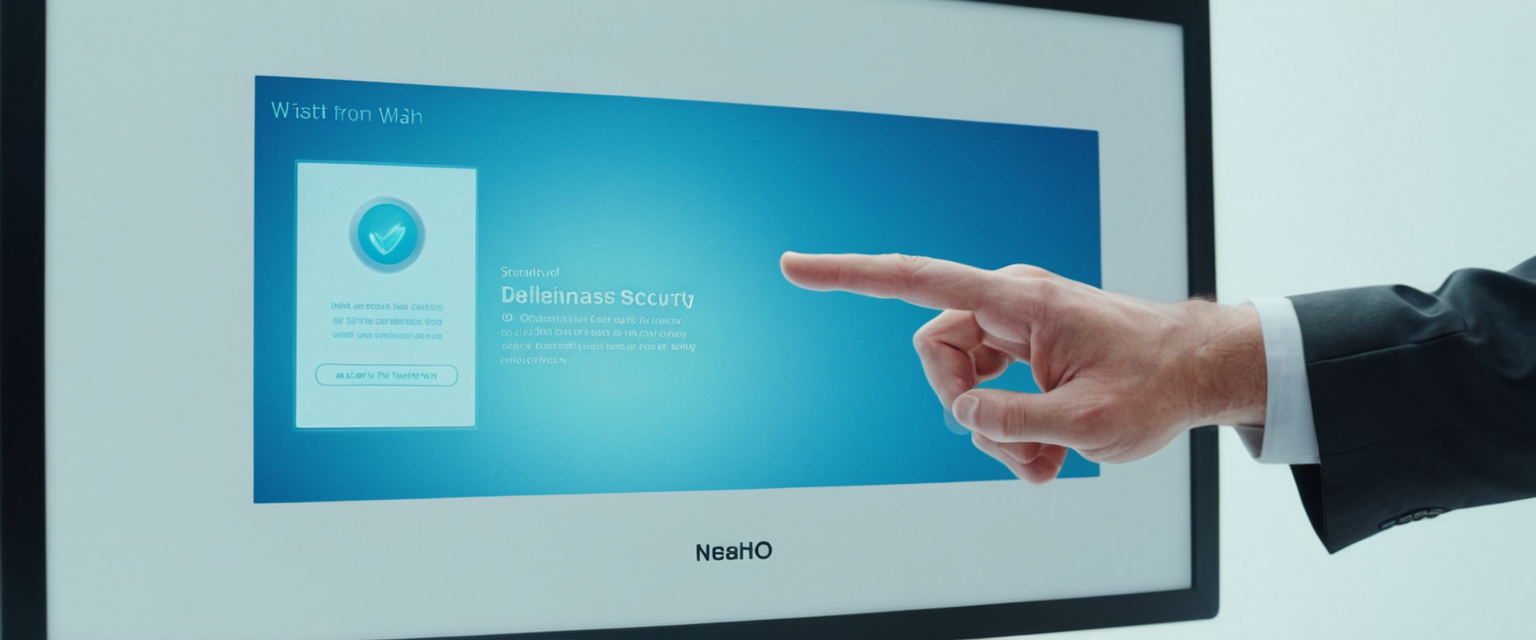
When users navigate the internet, their browsers meticulously record vast amounts of personal data that extends far beyond simple website addresses. Browsing history represents one of the most comprehensive records of a person’s digital life, encompassing not only the websites visited but also the searches performed, passwords entered, form data saved, and cookies stored by third parties for tracking purposes. Understanding how to effectively clear this browsing history has become an essential skill in contemporary digital life, driven by legitimate concerns about privacy, security, and the management of personal information in an increasingly connected world. This comprehensive report examines the methods, technologies, limitations, and best practices for clearing browsing history across diverse computing platforms and browsers, providing users with the knowledge necessary to maintain control over their digital footprint and protect their personal information from unwanted access or surveillance.
Understanding the Comprehensive Nature of Browsing History and Related Data
Before exploring the mechanisms for clearing browsing history, it is crucial to understand precisely what constitutes browsing history and what additional data browsers automatically collect and store alongside historical records. The term “browsing history” often misleads users into thinking it comprises only the websites they have visited; however, modern browsers store an intricate ecosystem of interconnected data that collectively creates a detailed portrait of user behavior. According to technical documentation from major browser developers, browsing history encompasses far more than meets the eye, including search history recorded by search engines, saved passwords and autofill information, website cookies and session data, cached images and files, and information about downloaded files and documents.
The cache represents a particularly significant component of browsing data that many users underestimate in importance. When a user visits a website for the first time, the browser saves pieces of data like images, scripts, and other files on the computer to help websites load faster during subsequent visits. This caching mechanism, while beneficial for performance, creates a comprehensive digital record of user activity that persists long after the browsing session ends. The cache can easily reveal which websites a user has visited and what activities they performed on those sites, making it particularly sensitive data from a privacy perspective. Similarly, cookies stored by websites and third-party trackers create an ongoing record of user preferences, login states, and behavioral patterns that advertisers and other entities use to build comprehensive profiles of individual users.
The distinction between different types of stored data becomes particularly important when users wish to delete some information while preserving other data. For instance, while many users might want to clear their browsing history to hide sensitive searches or website visits from other users who share their device, they might simultaneously want to preserve their saved passwords to avoid the inconvenience of re-entering credentials at every login. Microsoft Edge and other modern browsers recognize this distinction by allowing users to selectively delete certain categories of data while leaving others intact. This granular approach to data deletion reflects the recognition that browsing history deletion serves multiple purposes ranging from privacy protection on shared devices to performance optimization and the resolution of technical issues related to outdated cached data conflicting with updated website versions.
Platform-Specific Methods for Deleting Browsing History on Desktop and Laptop Computers
The process of clearing browsing history varies considerably across different web browsers, each implementing its own interface and organizational structure for managing user data deletion. Google Chrome, which dominates the browser market with over 60 percent of the worldwide market share, provides several straightforward methods for users to delete their browsing history and associated data. To delete browsing history in Chrome on a desktop computer, users must first open the browser and click the three vertical dots located in the top right corner to access the main menu. From this menu, users select “Delete browsing data” which opens the clear browsing data dialog. This dialog presents users with options to select a time range (including “Last hour,” “Last 24 hours,” “Last 7 days,” “Last 4 weeks,” or “All time”) and checkboxes for various data types including browsing history, cookies and other site data, and cached images and files.
An alternative method for accessing Chrome’s history deletion feature involves using a keyboard shortcut that provides faster access to the clearing dialog. Users on Windows computers can press Ctrl+Shift+Delete simultaneously to open the clear browsing data dialog without navigating through menu options, while Mac users accomplish the same task by pressing Command+Shift+Delete. This keyboard shortcut method proves particularly useful for users who regularly clear their browsing history and seek efficiency in their workflow. The advanced section of Chrome’s deletion interface allows users to remove additional data types beyond the basic options, including download history, saved passwords, autofill form data, content settings that control which websites can run JavaScript or access the camera, and hosted app data from Chrome Web Store applications.
Mozilla Firefox implements a comparable approach to history deletion but with slightly different interface terminology and organization. To clear browsing history in Firefox, users click the three horizontal lines (hamburger menu) in the top right corner and select “History” from the dropdown menu. Users then click “Clear Recent History” which opens a dialog box where they select the time range and types of data to remove. The “Time range to clear” dropdown in Firefox presents options similar to Chrome’s, including “Last Hour,” “Last 2 Hours,” “Last 4 Hours,” “Today,” “Everything,” and custom ranges. Users can select which data types to clear including cookies, cache, active logins, site settings, and offline website data. Firefox also supports keyboard shortcuts for accessing the clearing dialog, allowing users to press Ctrl+Shift+Delete on Windows or the equivalent on other operating systems.
Safari on macOS requires users to follow a different procedural path to clear browsing history and associated data. Users access the Safari application menu at the top left of the screen and select “Settings” or “Preferences” depending on their macOS version. From the Settings window, users click the “Privacy” tab and then select “Manage Website Data” to view all stored website data. Users can then click “Remove All” to delete all website data or select specific entries before clicking “Remove.” For a more straightforward approach that doesn’t provide granular selection options, users can return to the Safari menu and select “Empty Cache” which removes cached files and images.
Microsoft Edge, particularly in its contemporary Chromium-based versions, implements a process similar to Chrome’s due to both browsers sharing the same underlying engine. Users access the menu by clicking the three horizontal dots in the top right corner, then navigate to “Settings” and select “Privacy, search, and services” from the left sidebar. Users then click “Choose what to clear” under the “Clear browsing data” section, select their desired time range, choose which data types to delete, and click “Clear now.” Edge displays helpful information about the number of cookies currently stored and the storage space occupied by cached data, measured in megabytes, allowing users to make informed decisions about what to clear.
Mobile Device Approaches to Clearing Browsing History on iOS and Android Platforms
The proliferation of mobile devices as primary internet access points necessitates comprehensive understanding of how to clear browsing history on smartphones and tablets. Google Chrome on Android devices presents users with a mobile-optimized interface for history deletion. Users open the Chrome app, tap the three vertical dots located in the top right corner, select “Delete browsing data” from the menu, choose the time range from the dropdown (with options for specific date ranges or “All time”), check the box next to “Browsing history,” uncheck any other data they do not wish to delete, and tap “Delete data”. Users can delete individual entries from their history by opening the Chrome app, tapping the three vertical dots, selecting “History,” finding the specific entry they wish to remove, and tapping the trash icon next to it.
Safari on iOS devices requires users to navigate through the device’s Settings application rather than the Safari browser itself. Users open the Settings app on their iPhone or iPad, scroll down to find the “Apps” section, locate and tap “Safari,” scroll down to find “Clear History and Website Data,” and tap it. A confirmation popup appears asking users to confirm the timeframe they want cleared, and users can select from predefined options. Notably, clearing history through this method does not affect AutoFill information, which remains intact unless specifically managed through other iOS settings. Some users find this approach less intuitive than browser-based deletion interfaces, but it represents Apple’s security philosophy of centralizing privacy controls in the operating system rather than individual applications.
Android users who prefer Firefox to Chrome can access the browser’s history deletion features through the mobile interface. Users open the Firefox app, tap the three horizontal lines at the bottom right of the screen, select “History,” tap “Clear Recent History,” select the time range to clear, select the types of data to remove, and tap “Clear” to complete the process. Firefox on mobile devices provides similar options to its desktop counterpart, though the interface adapts to touch-based interaction patterns characteristic of mobile operating systems. Additionally, iOS users can access Chrome for mobile and follow the Android-based procedures for Chrome history deletion, as mobile versions of browsers often implement functionality across different mobile operating systems despite the different underlying architectures of Android and iOS.
Protect Your Digital Life with Activate Security
Get 14 powerful security tools in one comprehensive suite. VPN, antivirus, password manager, dark web monitoring, and more.
Get Protected Now
Advanced Data Deletion Techniques and Automatic History Clearing Solutions
For users seeking a more comprehensive or automated approach to history deletion, modern browsers offer advanced features that automatically clear browsing data according to user-defined schedules or upon specific triggering events. Google Chrome allows users to configure automatic deletion of browsing data by navigating to Settings, selecting “Privacy and security,” clicking “Clear browsing data,” and toggling the option to “Clear browsing data” when closing the browser. When this option is enabled, users can click “Settings” to specify which types of data should be deleted automatically each time they close the browser. This approach ensures that users who frequently forget to manually delete their history can maintain privacy through passive, background operations that require no active engagement.
Firefox implements a similar automatic deletion feature through its privacy settings. Users navigate to the Firefox menu, select “Settings,” click the “Privacy & Security” panel, and in the “Cookies and Site Data” section, check the box labeled “Clear history when Firefox closes.” Clicking the “Settings” button opens a dialog where users specify which data types should be cleared automatically upon browser closure, including cookies, cache, active logins, site settings, and offline website data. Users can configure Firefox to delete history after specific durations or at designated times, providing flexible automation options.
For users seeking even more sophisticated automation and control, browser extensions and dedicated privacy software offer enhanced capabilities beyond native browser features. The “Auto Clear Browsing Data” extension available for Google Chrome allows users to define custom tasks that execute at specified time intervals or upon browser startup, removing particular data types while preserving others. This extension provides a comprehensive event log showing when tasks executed and what data was cleared, offering transparency and accountability for automated deletion processes. The “Better History” extension provides advanced search capabilities for browsing history alongside automated cleanup features that can preserve important sites through whitelist domains while removing all other history automatically according to user-defined schedules.
External privacy software like Eraser provides Windows users with advanced tools for securely and permanently removing deleted browsing history and other sensitive data. While standard browser deletion merely marks data as deleted without immediately removing it from the hard drive, Eraser employs overwriting technology that replaces deleted file content with random patterns multiple times, making recovery virtually impossible even by sophisticated forensic techniques. This approach addresses a critical limitation of standard history deletion methods: deleted data can often be recovered from the “free space” area of a hard drive where deleted files remain until overwritten by new data. Users concerned about the potential recovery of permanently deleted browsing history by unauthorized parties should consider such specialized privacy software as supplementary to browser-native deletion tools.
Understanding the Limitations of Browsing History Deletion and Remaining Privacy Vulnerabilities
Despite the availability of comprehensive browsing history deletion tools, users must recognize significant limitations in what deletion actually accomplishes regarding their overall privacy and digital footprint. A critical misunderstanding among many users concerns the nature of deletion itself in computer systems. When a user clicks “Delete” in a browser, the operating system does not immediately erase the file from the hard drive; rather, it removes the file reference from the system directory and marks the space as available for new data. The actual file content remains on the hard drive in the “free space” area until new information is written over it, which can take weeks, months, or longer depending on user activity. This technical reality means that deleted browsing history can potentially be recovered by anyone with access to the computer using standard file recovery software, fundamentally undermining any privacy protection the deletion appeared to provide.
Another significant limitation concerns the distributed nature of browsing history beyond the local device. When users delete their browsing history from their computer, they have not necessarily deleted it from the cloud services connected to their accounts and devices. Google users who delete Chrome browsing history while signed into their Google Account find that the deletion synchronizes across all devices where they are logged in and have sync enabled, but this assumes the user recognizes that syncing was occurring in the first place. Many users are unaware that their browsing history is being synchronized to cloud services, and deletion appears to be local when in fact it affects multiple devices. Similarly, Google’s “My Activity” dashboard maintains a separate record of user searches and browsing activity linked to the Google Account, and this activity persists independently of local browser history deletion.
Internet Service Providers (ISPs) and network administrators represent another category of entity that can observe browsing history regardless of local deletion efforts. When users delete their browsing history, their ISP can still see which websites they visit because all internet traffic flows through ISP infrastructure. Even when websites use HTTPS encryption that protects the specific content of communications, ISPs can observe the domain names of visited websites through DNS (Domain Name System) requests. Users seeking to hide browsing history from their ISP must employ additional privacy technologies beyond browser history deletion, such as Virtual Private Networks (VPNs) that encrypt all traffic and route it through remote servers, preventing ISP observation of destination domains.
Incognito mode and private browsing modes implemented by modern browsers represent another area where users frequently harbor misconceptions about their protective capabilities. While incognito mode prevents a browser from recording browsing history, cookies, and form data locally on the device, it does not provide comprehensive privacy protection from external parties. Websites visited while in incognito mode can still observe the user’s activity through their servers, ISPs can still monitor DNS requests revealing which domains are accessed, and sophisticated tracking mechanisms continue to function. Approximately 25 percent of Americans incorrectly believe that private browsing modes hide their activity from their Internet Service Provider or employer, representing a significant disconnect between user expectations and actual functionality. The primary benefit of incognito mode is protecting privacy from other users of the same device, not from external surveillance by ISPs, employers, or website operators.
Privacy Considerations for Users of Shared and Public Devices
The importance of clearing browsing history becomes particularly acute when users access the internet through shared devices in households, workplaces, or public locations. According to recent surveys, approximately 73 percent of households with children have at least one device regularly used by multiple family members, and 55 percent of Americans share at least one password with a trusted person in their lives. These shared digital environments create significant privacy vulnerabilities that extend beyond casual curiosity about browsing habits to encompass serious security risks including identity theft and financial fraud. When a user accesses their bank account on a shared computer without clearing browsing history or deleting saved passwords and autofill data, subsequent users of that device can easily access the same account and view sensitive financial information or perform unauthorized transactions.
Best practices for protecting privacy on shared devices recommend several complementary strategies beyond simple history deletion. Users should always log out of accounts when finished using a shared device and specifically log out of sensitive accounts such as banking portals, email, and social media. While logging out clears the current session, it does not necessarily delete the browsing history that reveals which accounts were accessed. Users should enable private or incognito browsing modes when using shared devices, which prevents local storage of history and other browsing data, though it does not protect against an observer watching the screen in real-time. Users should never save passwords, credit card information, or other sensitive data on shared devices, instead relying on secure password managers that require authentication before revealing stored credentials.
Law enforcement and domestic abuse advocates recognize the particular vulnerability of individuals in situations of domestic violence who share devices with abusive partners or family members. The Avon and Somerset Police provide guidance specifically addressing this situation, recommending that victims use devices at work, in libraries, or on friends’ computers rather than shared household devices to access support resources. The police guidance emphasizes that the safest approach for completely hiding online activity from someone who has physical access to the computer involves accessing websites entirely on different devices rather than attempting to delete history after accessing sensitive resources on shared computers.

Practical Recommendations for Frequency and Scope of Browsing History Deletion
Understanding how frequently users should delete their browsing history requires balancing privacy and security benefits against the practical inconvenience of clearing data that browsers maintain for legitimate functionality purposes. General consensus among technology professionals and privacy advocates suggests deleting browsing history at minimum once monthly for typical internet users, though the optimal frequency varies based on individual browsing habits and privacy concerns. Users who conduct sensitive searches or visit websites they prefer to keep private might clear history immediately after such sessions or enable automatic deletion upon browser closure. Conversely, users who primarily visit publicly acceptable websites and do not share their devices with others might clear history less frequently unless experiencing technical problems.
The decision of what specific data types to clear alongside browsing history deserves careful consideration. Cookies and cached images provide performance benefits by speeding up website loading and enabling convenient automatic login functionality, but they also facilitate tracking and profiling by advertisers and third parties. Users might reasonably clear cookies and cached data periodically while preserving some cookies to maintain login sessions across clearing operations, though this involves trade-offs between privacy and convenience. Passwords and autofill data pose security risks if the computer is accessed by unauthorized users but provide significant convenience for legitimate users. Users on shared devices should never allow browsers to save passwords, while users with sole access to their devices might find the convenience benefits justify the security risks. Most privacy advocates recommend using dedicated password managers rather than browser-based password storage as a compromise solution that provides both security and convenience.
The decision of whether to clear downloaded file lists, search history, and form data depends on the sensitivity of the information and the context of device usage. Downloaded files themselves are not deleted when users clear their download history; only the record of downloaded files disappears, so clearing this data category has no practical effect other than hiding what files were downloaded. Search history maintained locally by browsers like Safari or Firefox can reveal sensitive searches, and clearing it offers privacy benefits without practical drawbacks. Form data including addresses, email addresses, and other frequently entered information facilitates autocomplete functionality but poses privacy and security risks on shared devices. Users should clear form data on shared devices while potentially preserving it on personal devices to maintain functionality.
Technical Comparison of Different Clearing Methods and Their Effectiveness
The technical mechanisms underlying browsing history deletion vary between browsers and operating systems, with some approaches offering more comprehensive data removal than others. Standard browser deletion functions in Chrome, Firefox, Safari, and Edge delete data references from browser databases while typically avoiding the deep overwriting of disk space that permanent deletion requires. This approach rapidly removes browsing history from user-visible interfaces and disables the browser’s ability to access historical data, but leaves the actual data intact in disk free space where it could potentially be recovered through forensic techniques. For users concerned about forensic recovery of deleted history, specialized software like Eraser provides multiple overwriting passes that replace deleted data with random patterns, effectively preventing recovery through legitimate forensic methods, though sophisticated state-level forensic capabilities might employ other techniques.
Automatic deletion features implemented through browser settings provide more consistent history protection than manual deletion because they operate continuously without reliance on user memory or initiative. However, automatic deletion only affects data on the local device and does not address cloud synchronization of history to services like Google Account or iCloud. Users relying on automatic deletion should verify that cloud synchronization is disabled if they do not wish their browsing history recorded in cloud services. Some browsers offer granular control over which data types are automatically deleted, allowing users to preserve functionality-critical data like cookies and cached files while removing privacy-sensitive data like search queries and browsing URLs.
Keyboard shortcuts and quick-access methods for deletion, such as Ctrl+Shift+Delete in Chrome and Firefox, facilitate more frequent deletion by reducing the effort required to access deletion interfaces. This democratization of access to deletion functionality should theoretically increase deletion frequency among users, though research on actual user behavior would be needed to confirm whether keyboard shortcuts translate to increased deletion activity in practice. The availability of multiple pathways to deletion functionality through menus, keyboard shortcuts, and browser settings suggests that modern browsers recognize the importance of deletion frequency and attempt to reduce friction in accessing deletion features.
Emerging Privacy Technologies and Modern Alternatives to Manual History Deletion
Contemporary developments in browser technology increasingly emphasize privacy protection beyond traditional history deletion, suggesting that the landscape of privacy management is evolving toward more systematic and default-oriented approaches. Google Chrome has begun phasing out support for third-party cookies as part of its Privacy Sandbox initiative, aiming to reduce cross-site tracking that relies on cookies placed by advertisers rather than the websites users directly visit. Firefox includes Enhanced Tracking Protection by default, which blocks known trackers and third-party cookies in regular browsing mode without requiring users to manually clear these elements. These changes represent a philosophical shift away from manual deletion toward automatic privacy protection that operates in the background without user intervention.
DNS-over-HTTPS (DoH) technology provides an additional layer of privacy by encrypting DNS requests, preventing ISPs from observing which domains users visit even when other traffic might be visible. However, this technology remains partially implemented across browsers and may face resistance from ISPs and some governments that view DNS observation as a legitimate tool for network management or law enforcement. VPN technology continues to mature and become more accessible, providing users with comprehensive privacy protection that encompasses browsing history, search queries, and all other internet activity by routing traffic through encrypted tunnels and remote servers.
The emerging recognition that privacy depends on multiple complementary technologies rather than a single solution has led to increased integration of privacy features in browsers and operating systems. Apple’s approach exemplifies this philosophy by centralizing privacy controls in iOS settings, implementing App Tracking Transparency to limit cross-app tracking, and providing privacy reports showing which websites have attempted to track users across the internet. Google has similarly implemented privacy features in Android and Chrome, though critics argue that the company’s business model based on advertising and user data collection creates inherent conflicts of interest that limit the effectiveness of privacy protections.

Recommendations for Comprehensive Privacy Management Beyond History Deletion
Effective privacy management in the contemporary digital environment requires strategies extending significantly beyond simple browsing history deletion. Users seeking comprehensive privacy protection should implement multiple complementary practices reflecting defense-in-depth principles. Regular history deletion remains a valuable component of this broader strategy but should be combined with other measures. Users should evaluate and adjust their browser privacy settings, including the default policies for cookies, tracking pixels, and third-party data collection. Users should consider enabling Do Not Track signals, though they should recognize that many websites ignore these signals. Users should evaluate whether to allow sites to store data using modern web storage technologies like IndexedDB and Local Storage, recognizing the trade-offs between functionality and privacy.
For users prioritizing privacy above convenience, dedicated privacy-focused browsers like Tor and specialized privacy distributions provide more aggressive privacy protections at the cost of reduced functionality and slower performance. Users accessing sensitive information might employ separate devices or virtual machines dedicated to privacy-sensitive activities, preventing cross-contamination of sensitive activity with routine browsing. Organizations and individuals handling classified or highly sensitive information often implement air-gapped systems with no internet connectivity to prevent any possibility of information leakage through browsing history or other digital traces.
Users should employ trusted password managers rather than browser-based password storage, as dedicated password managers typically implement stronger encryption and authentication mechanisms than browser developers provide. Users should maintain awareness of privacy policies and terms of service for services they use, recognizing that browsing history deletion only protects privacy from the browser and device itself, not from the services that users explicitly provide information to. Social media platforms, email providers, search engines, and other online services maintain their own records of user activity that are not affected by browser history deletion on the user’s device.
Your Clear Browsing Future
Clearing browsing history represents a fundamental and valuable component of contemporary digital privacy management, protecting users from unwanted access to their browsing activities by other users of shared devices and providing a degree of protection from casual observation of their digital behavior. The process of clearing browsing history has become substantially more user-friendly across major browsers, with standardized interfaces providing options to delete different data types, select time ranges, and automate deletion according to user-defined schedules. Despite these conveniences and the availability of multiple technical mechanisms for history deletion, users must recognize significant limitations in what history deletion actually accomplishes regarding comprehensive privacy protection.
Browser history exists as part of a complex ecosystem of digital data including cloud synchronization, Internet Service Provider observation, website-based tracking, and local file system residue that persists even after deletion. Truly comprehensive privacy protection requires understanding these limitations and implementing complementary privacy strategies including encrypted DNS, VPN technology, privacy-focused browser settings, and secure password management. Users should clear their browsing history regularly at frequencies appropriate to their specific circumstances and privacy concerns, recognizing that a monthly deletion represents a reasonable baseline for most users while acknowledging that sensitive circumstances might warrant more frequent deletion or continuous automatic deletion upon browser closure.
The continuing evolution of browser technology toward more aggressive privacy protection by default suggests that future users might rely less heavily on manual history deletion as browsers automatically implement privacy-protective features like tracking prevention, cookie isolation, and cross-site data protection. However, manual history deletion will likely remain relevant for users concerned about forensic recovery of deleted data, users who share devices with other parties, and users attempting to minimize their digital footprint across multiple dimensions of privacy. By understanding the capabilities, limitations, and complementary nature of browsing history deletion alongside other privacy technologies, users can make informed decisions about their privacy management practices appropriate to their specific circumstances and privacy concerns.






