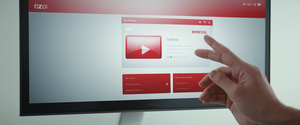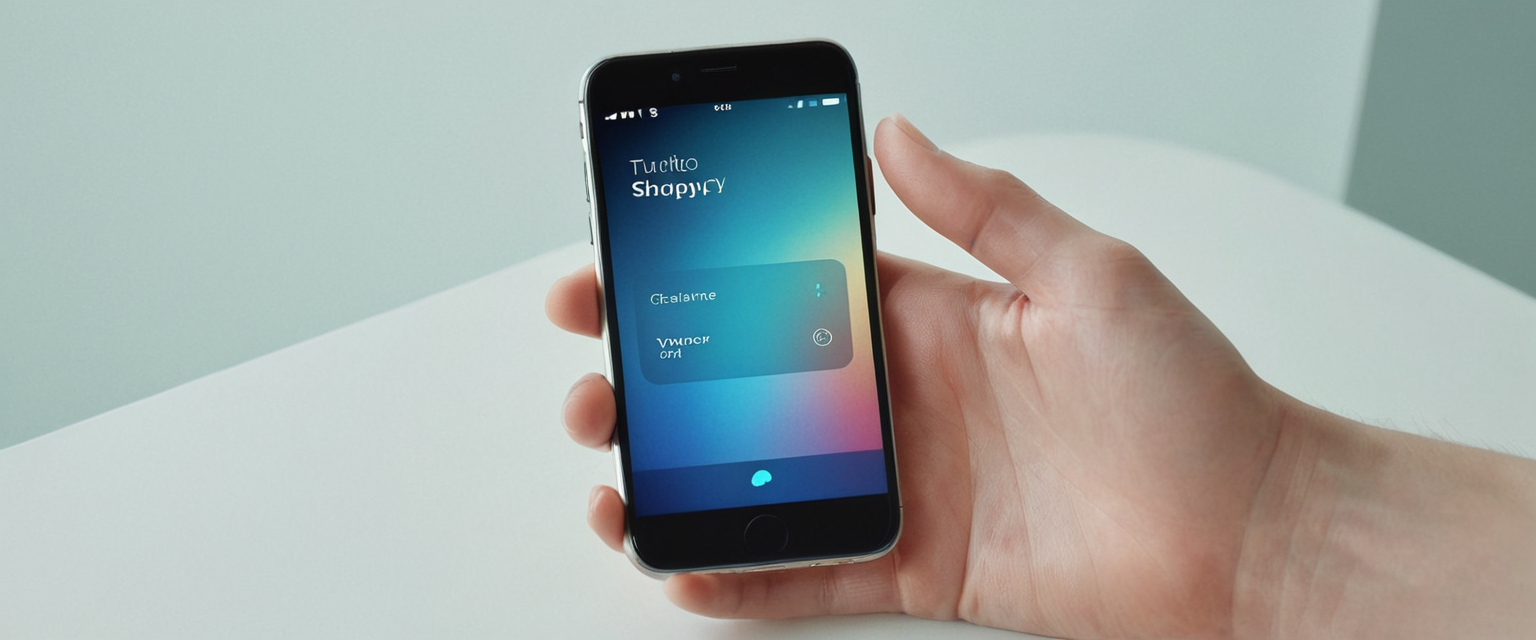
This report provides an exhaustive analysis of browser history management on mobile devices, examining the technical procedures for clearing browsing data across multiple platforms and browsers, the types of information contained within browser histories, the privacy implications of both maintaining and deleting this data, and the limitations users should understand when attempting to achieve complete digital privacy through history deletion. By synthesizing information from official support documentation, security research, and technical resources, this study reveals that while clearing browser history on mobile devices is straightforward across major platforms including Android and iOS, the actual privacy protections offered by this action are more limited than most users believe, with data persisting in multiple locations including synchronized cloud accounts, service provider servers, and forensic recovery tools. The analysis demonstrates that effective privacy management requires understanding the distinction between local browser history and server-side data collection, utilizing private browsing modes strategically, and recognizing that complete erasure of digital activity requires coordination across multiple services and devices rather than relying on browser history deletion alone.
Understanding Browser History: Definition, Components, and Data Storage Architecture
Before examining the practical procedures for clearing browser history on mobile devices, it is essential to establish a comprehensive understanding of what constitutes browser history and what data systems store when users navigate the internet. Browser history represents far more than simply a list of website addresses visited during browsing sessions. Rather, browser history functions as a chronological repository that captures multiple categories of user activity and associated metadata, encompassing not only the uniform resource locators of visited websites but also the precise timestamps of each visit, the duration of time spent on each page, and in many cases the search terms used to locate specific content. The architecture of modern browser history storage reflects decades of development in web technologies, and understanding this architecture is critical to comprehending what happens when users attempt to delete their histories.
When users navigate to websites on mobile devices, browsers engage in several simultaneous data collection and storage processes that extend far beyond the visible display of the visited page. The browser records the web address visited, creates an entry in the history database with timestamp information, stores cookies placed by websites to maintain session state and remember user preferences, caches images and other media files to accelerate future page loading, and captures autofill data including previously entered form information such as addresses, email addresses, and in some cases payment card details. Additionally, browsers maintain download histories documenting what files users have retrieved from the internet, save passwords that users have chosen to store, and preserve site settings including permissions granted to websites for accessing location data, camera and microphone functions, and other sensitive device capabilities. This multifaceted data collection infrastructure means that “clearing browser history” does not constitute a simple, single action but rather involves deliberate decisions about which categories of data to eliminate.
The distinction between local browser history stored on the device and server-side activity data maintained by online service providers and search engines represents a critical differentiator that many users fail to comprehend. When users sign into their browsers with accounts such as Google Account, Apple ID, or Microsoft Account, browsers typically offer functionality to synchronize browsing data across multiple devices where the user is logged in with the same account. This synchronization mechanism means that when a user deletes browsing history on one device, the same deletion occurs automatically on all other devices where that account is signed in and synchronization is enabled. However, this synchronized deletion from the browser itself does not automatically delete the same activity from the broader Google Account activity records, Apple iCloud records, or Microsoft services that maintain their own separate logs of user activity. Search engines including Google, Bing, and others maintain their own databases of searches conducted by users, separate from browser history data, and these search activity records persist on company servers regardless of whether users delete local browser history. This fundamental distinction between browser-level history deletion and company-server-level activity deletion creates a false sense of privacy for users who believe that clearing their browser history eliminates all records of their online activity.
Android Platform: Comprehensive Procedures for Clearing Browser History Across Multiple Browsers
Android devices present users with multiple browser options, each with distinct interfaces and procedures for managing browsing history. The most commonly used browser on Android remains Google Chrome, which dominates with significant market share among Android users. To clear browsing history in Chrome on Android devices, users initiate the process by launching the Chrome application and locating the menu button, typically represented by three vertical dots positioned in the upper right corner of the browser interface. Upon tapping this menu icon, users encounter a dropdown menu displaying various options, from which they must select “History” to access the browsing history management interface. Within the history interface, Chrome provides options to view recently visited websites or to proceed to comprehensive data deletion by selecting “Clear browsing data.”
The data deletion interface in Chrome for Android offers granular control over what information to delete, with users able to specify the temporal scope of deletion through dropdown menus providing preset options including the last hour, the last twenty-four hours, the last seven days, the last four weeks, or all time. For users seeking to eliminate all traces of their browsing activity, selecting “All time” ensures comprehensive deletion of the entire browsing history maintained on the device. The interface also presents checkboxes allowing users to select which categories of data to delete, with the most commonly available options including browsing history, cookies and site data, cached images and files, saved passwords, autofill form data, and site settings. By default, Chrome typically preselects browsing history and cookies, though users can customize these selections to preserve certain information such as saved passwords if they prefer to maintain authentication credentials while still deleting their browsing activity records.
Beyond Chrome, Android users may employ Firefox as their preferred browser, which offers similar but not identical procedures for history management. To clear browsing history in Firefox on Android, users access the browser’s menu button, typically represented by three horizontal lines, and navigate to settings before finding the privacy and security section. Within the privacy section, Firefox provides a “Delete browsing data” option where users can select specific types of information to remove, including open tabs, browsing history and site data, cookies and site data, cached images and files, site permissions, and downloads. A significant difference between Firefox and Chrome procedures involves the temporal options available; Firefox presents users with preset timeframe options similar to Chrome’s interface, allowing selection of specific time ranges for deletion.
Samsung Internet, the browser pre-installed on Samsung Galaxy devices and available on other Android phones, provides yet another interface for history management despite operating on the same Android operating system. In Samsung Internet, users access the tools menu represented by three horizontal lines positioned in the lower right corner of the browser interface and navigate to settings before selecting “Personal browsing data.” From this menu, users select “Delete browsing data” to access the deletion interface, where they can choose which data types to remove by checking corresponding boxes and confirming the deletion action. Samsung Internet provides similar data deletion categories to Chrome, including browsing history, cookies, cached files, and other data types, with the interface presenting time-range options for specifying the scope of the deletion.
A critical technical consideration for Android users involves understanding the synchronization behavior when browsers are integrated with cloud service accounts. When users sign into Chrome with a Google Account and enable sync functionality, their browsing history, bookmarks, passwords, and other browsing data can synchronize across all devices where that Google Account is logged in. If a user deletes browsing data from Chrome on one Android device while signed into their Google Account with synchronization enabled, the deletion propagates to all other devices, tablets, and computers where that same account is signed in with sync active. However, users frequently misunderstand this behavior and believe that deletion on their phone automatically deletes all records from Google’s servers, which is not the case—the data deleted includes only the browser’s local and synced records, not Google’s separate activity logging systems that maintain records of searches and website visits for analytics, personalization, and advertising purposes.
iOS Platform: Safari, Chrome, and Firefox History Management on iPhones and iPads
iOS users operate within a different ecosystem than Android, though the fundamental procedures for clearing browser history remain conceptually similar despite differences in interface design and terminology. Safari, the default web browser on iOS devices, stores browsing history through integration with the device’s settings rather than within the browser application itself. To clear Safari browsing history on an iPhone or iPad, users navigate to the Settings application on their home screen and scroll to find the Safari section. Within Safari settings, users locate and tap the “Clear History and Website Data” option, which presents a submenu allowing users to select the timeframe for deletion, including options for the last hour, today, today and yesterday, or all history. Upon selecting a timeframe, users confirm the deletion, after which Safari removes the specified browsing history from the device.
Beyond basic history deletion, iOS Safari offers additional privacy management capabilities that address related concerns about data accumulation. The same “Clear History and Website Data” option within Safari settings removes not only browsing history but also cookies, website data, and cached content, providing comprehensive cleanup of browsing-related data. For users concerned specifically about cookies while wishing to preserve browsing history, Safari provides an alternative pathway through Settings > Apps > Safari > Advanced > Website Data, where users can select “Remove All Website Data” to delete cookies and website data while maintaining their browsing history intact. This granular control addresses scenarios where users identify problematic cookies affecting website functionality but prefer to retain historical information about previously visited pages.
iOS users who prefer Google Chrome as their browser alternative encounter a somewhat different interface for history management, though the fundamental procedures remain consistent with Android Chrome operations. To clear Chrome browsing history on an iPhone, users tap the menu button represented by three dots positioned in the lower right corner of the browser interface. From the menu, users select “History” followed by “Clear browsing data,” which presents a confirmation dialog where users can select browsing history as the data type to delete and confirm the action. Similar to the Android version of Chrome, the iOS implementation allows users to select multiple data types for deletion and specify timeframe parameters, though the interface styling adapts to iOS design conventions.
Firefox on iOS provides another browsing option for privacy-conscious users, with history management accessible through the menu button represented by three horizontal lines. Within Firefox’s menu interface, users locate the history option and select “Clear Recent History,” which presents timeframe options including today, today and yesterday, or everything for comprehensive history deletion. Additionally, Firefox for iOS allows users to clear individual site data separately from browsing history, accessing this functionality through the privacy section of the settings menu. This separation of browsing history from site data provides users with flexibility in managing different aspects of their browsing activity, allowing deletion of stored login credentials and site data while potentially preserving browsing history if desired.
Protect Your Digital Life with Activate Security
Get 14 powerful security tools in one comprehensive suite. VPN, antivirus, password manager, dark web monitoring, and more.
Get Protected NowAn important distinction for iOS users involves understanding how Private Browsing mode, known as Private Tabs on iOS, differs from standard browsing with subsequent history deletion. When users enable Private Browsing in Safari on iOS 17 or later, they access a separate Private tab group where Safari automatically ceases recording browsing history, cookies are not stored, and autofill information is not recorded or used. However, the key limitation users must understand is that while Private Browsing prevents Safari from storing history locally on the device, websites and internet service providers can still observe the user’s browsing activity, and Private Browsing does not prevent syncing with iCloud when iCloud sync is enabled, meaning private browsing data can still synchronize to Apple’s servers if sync is active. For enhanced privacy, iOS 17 users can lock their Private Browsing tabs with biometric authentication, preventing other users with access to the device from viewing open Private tabs, though this remains a device-level privacy measure rather than providing broader online privacy.

Distinguishing Search History from Browsing History: A Critical Technical Differentiation
Throughout discussions of clearing browser history, a crucial distinction frequently becomes obscured: the difference between browsing history maintained by the browser application and search history maintained by search engines and broader service providers. Search history refers specifically to the chronological record of search queries submitted to search engines such as Google, Bing, DuckDuckGo, and others. By contrast, browsing history encompasses the broader collection of websites visited through the browser, regardless of whether those websites were accessed by typing a URL directly, using bookmarks, following links, or arriving through search engine results. These two categories of history exist in completely separate systems managed by different entities: the browser application maintains browsing history on the device (and potentially synced to the browser service’s cloud systems), while search engines maintain search history on their own servers regardless of which browser or device conducts the search.
This distinction carries profound privacy implications because deleting browser history on a mobile device does nothing whatsoever to remove search history from Google’s servers, Microsoft’s servers, or other search engine providers’ systems. A user can clear all browsing history from their Chrome browser on their phone, yet every search they conducted using Google Search remains permanently recorded in their Google Account’s activity log on Google’s servers until they specifically delete that search activity through separate procedures. Furthermore, search history persists even when users employ Incognito or Private browsing modes, because while these modes prevent the browser from storing history locally, the search engine service provider continues recording the searches and transmitting them to company servers.
To delete search history maintained by Google, users must access the separate “My Activity” system either through Google’s website or through specific account settings on their mobile devices. On Android devices running Google services, users can navigate to their Google Account settings, select “Data & Privacy,” locate “Web & App Activity” within the history settings, and manually turn off this activity tracking going forward or delete previous activity by selecting all time ranges and confirming deletion. This process must occur separately from browser history deletion, as the two systems operate independently despite both being connected to Google services. The same principle applies to other search engines and service providers such as Amazon (which maintains separate search history for shopping queries), YouTube (which logs watch history and search queries distinct from browser history), and social media platforms like Instagram and Facebook (which maintain their own behavioral tracking independent of browser history).
The Reality of Privacy: What Deletion Actually Achieves and What It Does Not
Understanding what actually happens when users delete browser history on mobile devices requires confronting the limited nature of these deletion processes and the multiple persistent data stores that remain unaffected by local history deletion. Research examining user privacy expectations reveals a profound gap between what users believe they achieve through history deletion and what actually occurs. Notably, seventy percent of users surveyed overestimate the privacy protection gained from clearing browsing history, falsely believing that this action completely erases their digital footprints. The reality involves significantly more complexity: when users delete browsing history from their mobile browser, they delete the visible record of websites visited as stored on their device and potentially synchronized across their synced devices, but they do not delete records maintained by internet service providers, website analytics services, advertising networks, or the broader ecosystem of data brokers that have collected information about their browsing behavior.
When browsing history deletion occurs on a device signed into a cloud account such as Google Account, the deletion removes the history from that device and from all synchronized devices where that account is logged in with sync enabled. However, the deletion does not automatically remove historical backups or archive copies that the cloud service provider maintains, nor does it prevent future collection of browsing data if sync remains enabled. Furthermore, law enforcement and digital forensic tools possess capabilities to recover deleted browser history from devices through examination of unallocated storage space and forensic extraction techniques, meaning that deletion at the user interface level does not constitute absolute irrecoverable erasure. The browser history data may persist in cloud backups, in service provider logs, in cached copies maintained for disaster recovery, and in multiple other locations invisible to the user.
An additional crucial consideration involves recognizing that third-party services collect and maintain extensive records of user browsing behavior independent of the browser’s history system. Websites place tracking cookies and employ other tracking technologies to record user behavior, and this third-party tracking continues regardless of whether the user’s browser has deleted local history records. Advertising networks including Google Display Network, Facebook Pixel, and thousands of other tracking services monitor user browsing across websites to build detailed behavioral profiles used for targeted advertising, and this monitoring persists even when users delete local history. Internet service providers can observe which websites users visit regardless of browser history deletion, and this capability remains true whether users access the internet through mobile networks or home internet connections. These third-party data collection mechanisms operate completely separately from the browser’s history system, meaning that clearing browser history leaves these external tracking systems entirely unaffected.
Advanced Privacy Protections: Incognito Mode, Private Browsing, and Automatic Data Deletion
For users seeking enhanced privacy beyond periodic manual history deletion, mobile browsers offer several features designed to minimize browsing data collection. Incognito mode in Chrome and equivalent Private Browsing modes in Safari and Firefox represent the primary built-in tools for reducing local data collection on mobile devices. When users open an Incognito tab in Chrome on their Android or iOS device, Chrome explicitly does not save browsing history, cookies, site data, or autofill information from that browsing session, and closing the Incognito tab erases any temporary data associated with that session. Similarly, Safari’s Private Browsing mode on iOS prevents recording of visited pages, does not store cookies or autofill data, and blocks known trackers and removes tracking parameters from URLs.
Despite the significant privacy protections offered by private browsing modes, users must understand the critical limitation that these modes do not provide complete anonymity or prevent external observation of their activity. When users browse in Incognito or Private mode, their internet service provider can still observe which websites they visit. Third-party tracking mechanisms continue to function during private browsing sessions, with websites and advertising networks still tracking user behavior during these sessions. Search engines continue recording searches conducted in private mode, as the search engine service provider receives the search query directly. Websites visited during private browsing can still observe visitor activity, request permissions, and engage in normal tracking mechanisms despite the private browsing designation. Therefore, private browsing modes represent privacy protections against local device tracking and other device users, rather than comprehensive protections against external observation by websites, internet service providers, and online services.
Recognizing the limitations of manual history deletion and seeking more automated privacy protections, several browser manufacturers have implemented automatic data clearing features. Chrome includes options to automatically clear browsing data when the browser closes, allowing administrators and users to configure which data types should be deleted upon browser exit. Chrome’s administrative features allow organizations to set browsers to automatically delete specified data types including browsing history, cookies, cached images, passwords, and other data after predetermined time intervals, such as every twenty-four hours for history and every twelve hours for passwords and autofill data. Third-party browser extensions such as “Auto Clear Browsing Data” provide similar functionality for users lacking administrative controls, allowing users to configure automatic data deletion at specified intervals such as hourly, daily, or upon browser startup.
Firefox offers similar functionality through its “Clear browsing data on quit” setting, which users can enable to automatically delete selected browsing data categories each time the browser closes. When enabled, this setting requires users to select which data types to delete upon exit, including options for open tabs, browsing history and site data, cookies and site data, cached images and files, site permissions, and downloads. This automatic clearing approach provides ongoing privacy management without requiring users to manually delete history each time they complete a browsing session, though it requires users to accept periodic deletion of their browsing data. Microsoft Edge similarly provides options to clear browsing data automatically when the browser closes, with users selecting specific data categories to delete upon browser exit and setting specific time ranges if preferred.

Limitations and Complications: When History Deletion Fails or Becomes Restricted
Understanding why history deletion might fail or appear unavailable represents an important practical consideration for users encountering obstacles when attempting to clear their browsing data. On iOS devices, the “Clear History and Website Data” button in Safari settings can appear grayed out (disabled), indicating that users cannot access this function. Most commonly, this limitation results from Screen Time restrictions configured in the device’s parental controls or organizational management settings. Users encountering this issue can navigate to Settings > Screen Time > Content & Privacy Restrictions and verify that all websites are allowed, as Safari will refuse to clear history when website content is restricted through parental controls. Disabling these content restrictions or ensuring they permit all websites re-enables the history clearing functionality.
On Android devices, history deletion occasionally fails to complete successfully, particularly when users possess extremely large amounts of accumulated browsing data spanning many years or when storage space is critically limited on the device. When facing these situations, users should ensure their device has available storage space, potentially deleting other files or applications to free storage, after which history deletion may proceed successfully. Additionally, closing the browser entirely and allowing the system to reclaim memory before attempting history deletion can resolve issues where the browser’s data deletion process fails due to insufficient available memory.
The synchronization behavior between local device deletion and cloud account deletion presents another source of confusion and complication for users. Users frequently report deleting browser history from their phone but observing the same history reappear after a browser restart or on other devices, a phenomenon resulting from cloud synchronization restoring history from the cloud service’s servers. When synchronization is enabled, deleting history from one device triggers deletion across all synchronized devices, but this deletion applies only to the browser’s synced storage, not to the cloud service provider’s activity logging systems that maintain separate records for personalization, analytics, and advertising purposes. Users seeking to prevent browser history from reappearing across synchronized devices must first disable synchronization, then delete history, to ensure that cloud synchronization does not subsequently restore the deleted history.
The Broader Ecosystem: Search Engines, Advertising Networks, and Third-Party Data Collection
The practical reality of contemporary internet usage involves recognizing that clearing browser history addresses only a fraction of the comprehensive data collection infrastructure that tracks user behavior online. Google’s data collection practices exemplify the extensive nature of this ecosystem, with the company collecting data not only through its Chrome browser but through Google Search, YouTube, Google Maps, Gmail, Google Photos, Google Workspace applications, and thousands of third-party websites employing Google Analytics, Google Ads, and Google services. A user who carefully clears their Chrome browser history but continues using Google services without managing their broader Google Account activity settings continues providing Google with an extremely detailed profile of their interests, locations, social connections, online shopping behavior, and browsing habits.
Similarly, Facebook and Instagram track user behavior through their mobile applications, their websites, and through tracking pixels embedded on thousands of third-party websites, creating extensive behavioral profiles of users regardless of whether users regularly delete their browser history on those sites. When users log into Facebook or Instagram and those services are active on their devices, Facebook can observe browsing behavior across the broader internet through its tracking infrastructure, and this tracking persists even if users clear their browser history from Safari or Chrome. Amazon operates analogous tracking systems for e-commerce purposes, observing user behavior on its properties and across partners in its advertising network.
Microsoft’s ecosystem similarly employs extensive data collection through Bing, Microsoft Edge, Windows devices, Outlook email services, and third-party properties, creating comprehensive user activity profiles. Users choosing to engage with these major technology platforms accept that their activity is tracked, logged, and utilized for personalization, analytics, and advertising regardless of browser history deletion practices. The business models of contemporary digital services depend fundamentally on user data collection, making comprehensive data deletion impossible without completely abstaining from those services.
Privacy-Focused Alternatives: Browsers and Search Engines for Enhanced Privacy
For users determined to minimize data collection and third-party tracking, alternatives to mainstream browsers and search engines offer different privacy models. DuckDuckGo represents a privacy-focused search engine that does not track users or collect search histories, providing search results without personalization based on user profiles, and therefore making search history deletion unnecessary as no search history is collected or maintained. Brave Browser employs a fundamentally different business model than Chrome or Safari, building privacy protection directly into the browser through ad blocking, fingerprinting prevention, and tracking cookie blocking by default, with Brave not collecting user data for profiling or personalization purposes. Startpage provides another search alternative emphasizing user privacy through no-tracking search engine implementations.
The Firefox browser, while maintained by Mozilla (a non-profit organization with a different business model than Google), provides more transparent privacy policies and more user control over data collection compared to Chrome, though Firefox still collects some telemetry data by default that users can disable through settings adjustments. Using privacy-focused browsers and search engines represents a more fundamental approach to privacy than relying on history deletion, as these alternatives simply do not collect the data that users would subsequently need to delete. However, these alternatives require user initiative to install and configure, and their market share remains minimal compared to dominant browsers and search engines, meaning most users continue with mainstream options despite privacy limitations.
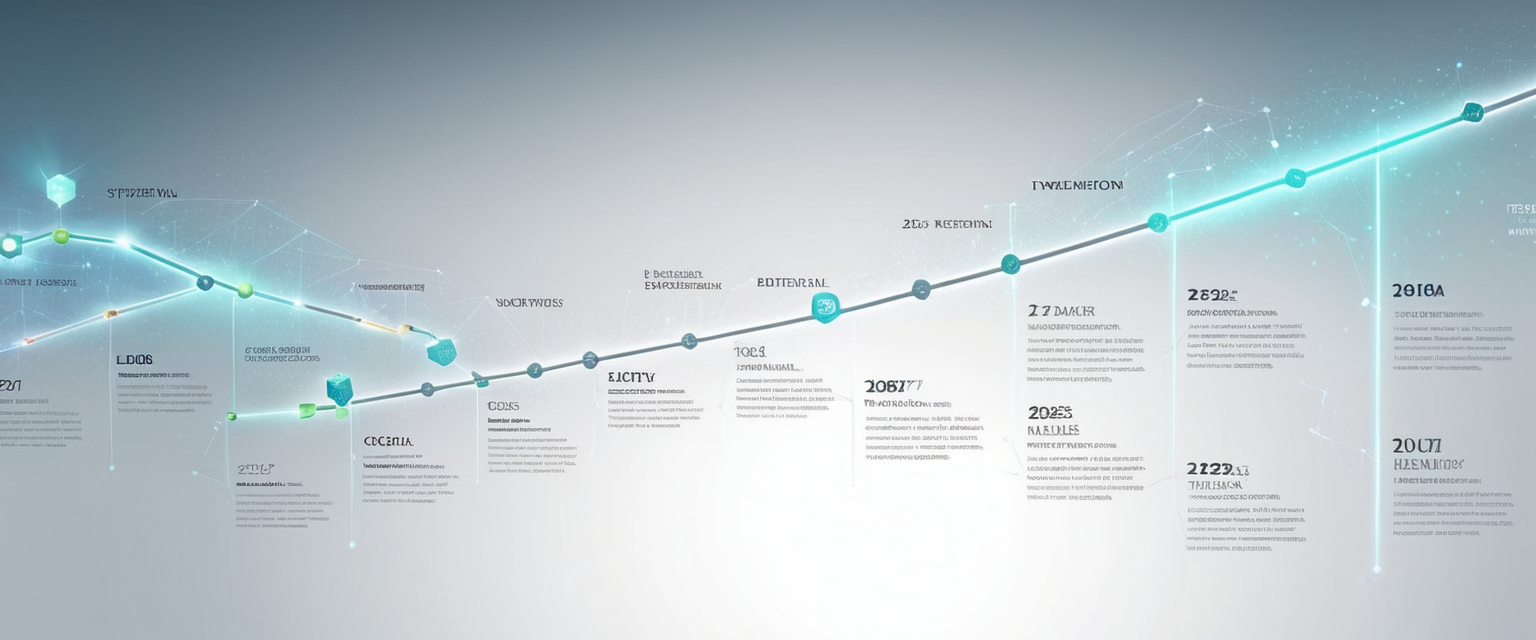
Best Practices and Recommendations for Comprehensive History Management
Formulating effective strategies for managing browser history and online privacy requires understanding both the capabilities and limitations of history deletion alongside complementary privacy measures. Regular browser history deletion, performed monthly or more frequently, reduces the accumulated local records of browsing activity and addresses the most obvious privacy concern regarding device users accessing browsing history. Clearing browsing history should include deletion of cookies, cached data, and autofill information rather than limiting deletion to visible history entries, as cookies and cached data contain substantial tracking and personalization information.
Implementing automatic history deletion through browser settings reduces the burden of manual history management and provides consistent privacy maintenance without requiring user action at each browsing session. Users should configure automatic deletion of all browsing data upon browser exit, specifying timeframes and data categories according to personal privacy requirements and tolerance for periodic authentication requirements when browser-stored credentials are deleted. For users accessing browsers through organizational management systems or parental controls, configuring these systems to permit browser history deletion ensures that restrictions do not prevent privacy maintenance.
Strategic use of private browsing modes for sensitive activities—such as researching health topics, financial matters, or other personal concerns—provides device-level privacy protection separating sensitive activity from routine browsing maintained in standard history. However, users must recognize that private browsing provides protection against local device access rather than protection against website observation, internet service provider monitoring, or search engine tracking, and therefore should not be considered a comprehensive privacy solution.
Managing search history separately from browser history requires accessing each search engine’s activity management systems and either deleting accumulated search history or disabling future search history collection. For Google services, this involves accessing Google Account settings, navigating to “Data & Privacy,” and managing “Web & App Activity” through the My Activity system. Similar systems exist for other major search engines and services, and users should familiarize themselves with these systems for the services they actively use.
Your Private Phone History, Secured.
Clearing browser history on mobile phones represents a straightforward technical procedure implemented consistently across Android and iOS platforms through intuitive settings interfaces accessible through each browser’s menu system. On Android, clearing Chrome history requires accessing the menu, selecting History, choosing Clear browsing data, specifying timeframe and data categories, and confirming deletion, with similar procedures available in Firefox, Samsung Internet, and other browser options. On iOS, Safari history clearing occurs through Settings > Safari > Clear History and Website Data, with timeframe and scope customization available, while Chrome and Firefox on iOS provide comparable functionality accessed through their respective browser menus. These technical procedures remain consistent, stable, and accessible to users of varying technical sophistication.
However, the technical straightforwardness of history deletion masks profound complexity regarding the actual privacy protections this deletion provides and the extensive data collection infrastructure that persists completely unaffected by browser history deletion. Clearing browser history eliminates visible records of websites visited from the user’s device and potentially from synchronized cloud accounts, but does not delete search history maintained by search engine providers on their servers, does not affect tracking by advertising networks and third-party data collectors, does not prevent observation by internet service providers, and does not address the fundamental business model of contemporary digital services based on user data collection and behavioral analysis. Forensic recovery techniques remain capable of recovering deleted browser history from device storage, and cloud service providers maintain archived copies of historical data through backup systems.
Effective privacy management requires understanding browser history deletion as one component of a broader privacy strategy rather than a complete privacy solution. This comprehensive approach should include regular history deletion configured to automatically occur upon browser exit, strategic deployment of private browsing modes for sensitive activities, separate management of search history through search engine activity controls, awareness of and management of third-party tracking through cookie blocking and tracking prevention tools, and potentially adoption of privacy-focused browser and search engine alternatives that minimize data collection by design rather than relying on subsequent data deletion. Users must recognize that complete privacy from observation by websites, services, and internet service providers remains technically impossible without complete abstention from internet usage, and that the privacy they can achieve through deliberate management represents meaningful but necessarily incomplete protection of their behavioral data from collection and analysis by the digital service providers that have become integral to contemporary life.