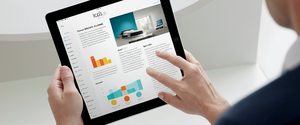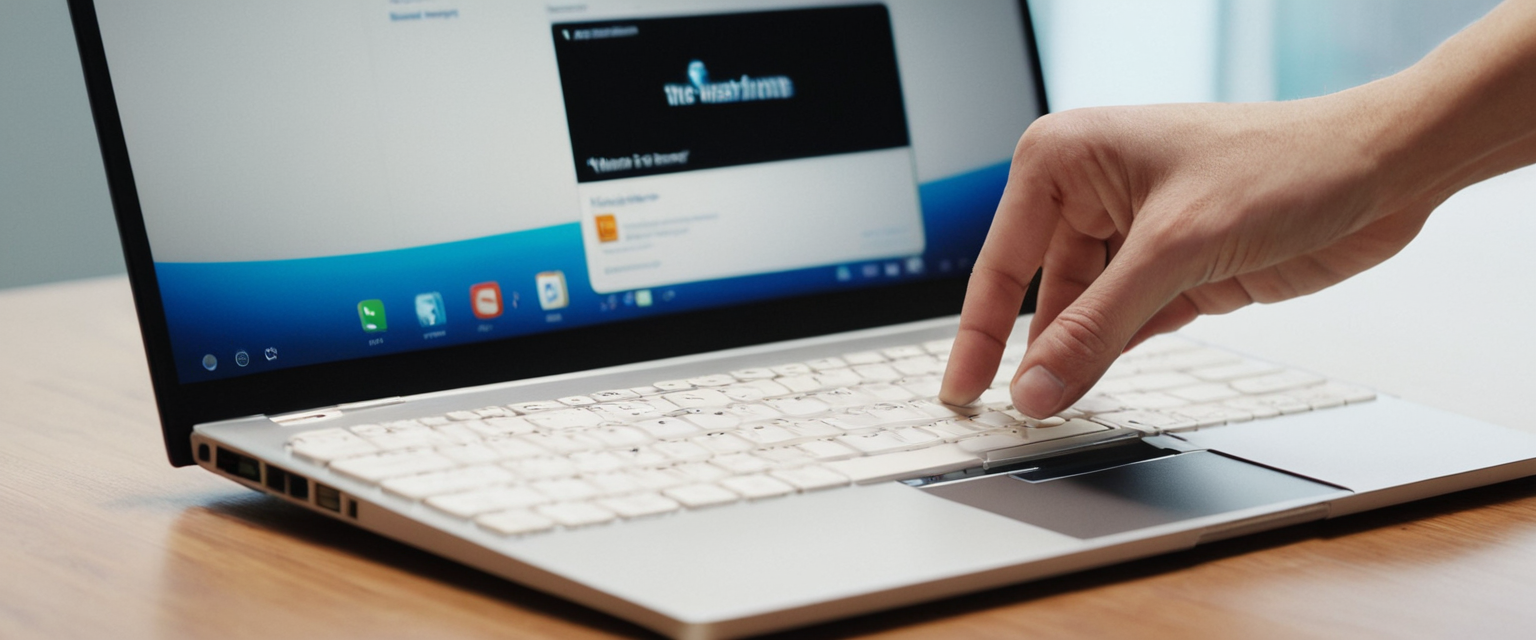
Clearing your browsing history in Google Chrome is a fundamental digital hygiene practice that serves multiple critical purposes for modern internet users, encompassing privacy protection, device performance optimization, and security management. When you browse the web using Google Chrome, the browser maintains detailed records of your online activities, including the websites you visit, files you download, cookies stored by those sites, cached images and files, autofill entries, and saved passwords. Understanding how to effectively manage and delete this browsing data is essential for maintaining personal privacy, as your browsing history can reveal intimate details about your interests, habits, location patterns, and financial activities. Beyond privacy concerns, accumulated browsing data can consume significant storage space on your device and potentially slow down your browser’s performance, making regular deletion a practical necessity for optimal system functioning. This comprehensive guide explores every aspect of clearing browser history in Chrome across all platforms and devices, providing detailed instructions, technical explanations, and best practices for effective digital privacy management.
Understanding Chrome Browser History and Associated Data Types
What Chrome Browser History Contains
Google Chrome maintains a comprehensive record of your online browsing activity that extends beyond simple website URLs. The Chrome history system records the web addresses you have visited, organizing this information by date and time so you can easily locate previously accessed sites. When you access your History page in Chrome, it displays all pages you have visited within the last 90 days, serving as a searchable archive of your browsing sessions. The history interface in Chrome provides multiple organizational methods, allowing you to review your browsing by date or by thematic groups that Chrome automatically organizes for you. It is important to understand that Chrome’s history does not store certain types of data: the browser does not record Chrome system pages such as chrome://settings, pages you have visited while using Incognito private browsing mode, or pages you have already deleted from your browsing history. When you are signed into Chrome with your Google Account and have enabled history synchronization, your Chrome history also displays pages you have visited on other devices where you are logged in, creating a unified browsing record across all your connected devices.
The scope of data associated with your browsing extends far beyond simple page visits. When you browse the internet, Chrome stores multiple categories of information that collectively form your complete digital footprint within the browser. Cookies, which are files created by websites you visit, are stored on your device and contain information about your browsing sessions, login credentials, user preferences, and site-specific settings. These cookies facilitate your browsing experience by remembering your preferences and login information across site visits, but they also enable websites and third parties to track your behavior across the internet. Cached images and files represent another significant data category, as Chrome stores copies of webpage elements such as images, HTML, CSS, and JavaScript files to accelerate page loading on subsequent visits. This cache can accumulate substantial amounts of data over time, as Chrome stores these resources to avoid repeatedly downloading the same elements from web servers. Download history maintains a list of files you have downloaded through Chrome, though it is important to note that deleting this history does not remove the actual files from your computer, only the record that you downloaded them. Autofill form data includes entries you have saved for addresses, credit card information, and other frequently entered information that Chrome offers to complete online forms automatically. Site settings encompass permissions and preferences you have granted to websites, such as authorization for sites to use your camera, microphone, location data, or to run JavaScript code. Hosted app data refers to data from Chrome Web Store apps, including local storage used by offline applications like Gmail Offline.
The Distinction Between Chrome Browser History and Google Account Activity
A critical distinction that many users fail to recognize exists between the browsing history stored locally on your Chrome browser and the search history and activity recorded in your Google Account. When you delete your browsing history from within Chrome, you are removing the local records stored on your individual device, but this action does not automatically delete the corresponding information saved to your Google Account. Google maintains a separate system called “My Activity” or “Web & App Activity” that independently tracks your Google searches, YouTube videos watched, Google Maps locations viewed, and other interactions with Google services. This means that even after you thoroughly clear your local Chrome browsing history, your Google Account may still retain records of your search queries and online activities if you have not separately deleted them through your Google Account settings. This dual-layer data collection system reflects Google’s broader data gathering practices across its ecosystem of services, which enables the company to maintain comprehensive user profiles for advertising and personalization purposes. Understanding this distinction is crucial for users who believe they have achieved complete privacy by simply clearing their Chrome history without realizing that their Google Account continues to store and potentially share this information with Google and its advertising partners.
Manual Methods for Deleting Browsing History on Desktop Computers
Basic Step-by-Step Deletion Process
The most straightforward method for deleting your Chrome browsing history on a desktop computer involves accessing the “Delete Browsing Data” dialog through Chrome’s menu system. To begin this process, open Google Chrome on your computer and locate the menu icon, which appears as three vertical dots in the upper right corner of the browser window. After clicking this menu icon, a dropdown menu will appear with various options; scroll to locate and click on “Delete browsing data” or hover over “More tools” and select “Clear browsing data” depending on your Chrome version. Alternatively, you can access this dialog much more quickly by using the keyboard shortcut Ctrl+Shift+Delete on Windows or Linux computers, or Cmd+Shift+Delete on Mac computers, which immediately opens the delete browsing data window without requiring you to navigate through menus. Once the “Delete browsing data” dialog has opened, you will see a popup window with several important options for controlling what data to delete and the time period from which data should be removed.
The first critical decision in the deletion process involves selecting the appropriate time range for which you want to delete data. Chrome provides several predefined time range options that allow you to customize the scope of your deletion without having to delete all historical data. The available time range options typically include “Last hour,” which deletes only data from the most recent hour of browsing; “Last 24 hours,” which removes the previous day’s browsing data; “Last 7 days,” which covers the past week of activity; “Last 4 weeks,” which encompasses approximately one month of data; and “All time,” which deletes everything Chrome has recorded in your history. The “All time” option is particularly significant because it removes your entire Chrome history dating back to when you first installed the browser, though Chrome only stores history for the last 90 days anyway, after which older entries are automatically deleted and overwritten. For users who want to delete everything, selecting “All time” ensures a complete wipe of locally stored browsing data.
After selecting your desired time range, you must choose which types of information you want to delete by checking the corresponding checkboxes in the dialog window. In the basic view of the delete browsing data dialog, Chrome typically provides checkboxes for three core data types: “Browsing history”, “Cookies and other site data,” and “Cached images and files”. The “Browsing history” checkbox, when selected, removes the web addresses you have visited from the History page, eliminates shortcuts to those pages from your New Tab page, and prevents Chrome from showing address bar predictions for those websites. The “Cookies and other site data” checkbox removes all cookies stored by websites, which will log you out of most websites since you will have deleted the authentication cookies that keep you signed in. This deletion also removes site data stored in HTML5-enabled storage types including application caches, Web Storage data, Web SQL Database data, and Indexed Database data. The “Cached images and files” checkbox removes temporary files stored on your device that Chrome uses to speed up page loading, freeing up storage space that these accumulated files had consumed. After checking the data types you wish to delete, simply click the “Delete data” button to execute the deletion process.
Advanced Deletion Options and Selective Data Management
For users who want more granular control over what information gets deleted, Chrome provides an “Advanced” tab in the delete browsing data dialog that reveals additional data categories beyond the basic options. By clicking on the “Advanced” tab, you gain access to checkboxes for “Download history,” “Autofill form data,” “Passwords and other sign-in data,” “Site settings,” and “Hosted app data”. The “Download history” option allows you to delete the list of files you have downloaded, though selecting this option does not remove the actual files from your computer—it only erases the record that you downloaded them. The “Autofill form data” checkbox removes saved addresses and credit card information, though cards and addresses stored in your Google Account are not deleted through this method. The “Passwords and other sign-in data” checkbox deletes saved passwords, which means you will need to re-enter your passwords when logging into websites again, though this can enhance security by preventing unauthorized access to accounts if your device is compromised. The “Site settings” option removes permissions and preferences you have granted to websites, resetting their ability to access your camera, microphone, location, and other device features. The “Hosted app data” checkbox removes data from Chrome Web Store apps.
Chrome also provides functionality for deleting browsing history on a more selective basis, allowing you to remove specific items rather than entire categories. To access this selective deletion feature, open Chrome and navigate to your History page by clicking the menu icon and selecting History > History, or by using the keyboard shortcut Ctrl+H on Windows/Linux or Cmd+Y on Mac. Once on the History page, you can manually search for specific websites or pages by using the search bar at the top of the page. After locating a site or page you want to remove, hover over the entry and click the three-dot menu icon that appears next to it, then select “Remove from history” to delete just that single entry. If you want to delete all history from a particular website rather than just one page, you can access the “More from this site” option to view all entries from that domain, then select multiple entries using checkboxes before clicking “Delete” to remove them all at once. This selective deletion method is particularly useful when you want to remove traces of specific searches or website visits without deleting your entire browsing history, such as removing visits to sensitive health websites or removing evidence of researching products you want to surprise someone with as gifts.
Understanding Synchronization Across Devices
How Deletion Syncs Across Multiple Devices
A significant aspect of Chrome history management that users must understand is how deletion operations interact with Chrome’s synchronization feature across multiple devices. When you sign into Chrome with your Google Account and enable the history synchronization feature, Chrome synchronizes your browsing history, bookmarks, passwords, tabs, and other browsing data across all devices where you are logged into Chrome with the same Google Account. This synchronization occurs automatically whenever you are connected to the internet, ensuring that your browsing data remains consistent across your computer, smartphone, tablet, and any other devices where you use Chrome. If you sync a particular type of data and then delete it on one device, the deletion automatically propagates to all your other synced devices and to your Google Account. For example, if you delete your browsing history from all time on your desktop computer while signed into a synced Google Account, that same browsing history is simultaneously deleted from your Android phone, your iPad, and any other devices where you are signed into Chrome with that account.
This synchronized deletion behavior carries both advantages and disadvantages depending on your usage patterns and privacy requirements. The advantage is that you achieve consistent privacy across all your devices with a single deletion action, ensuring that sensitive browsing activities are removed from your entire device ecosystem. The disadvantage is that there is no way to delete history from just one device while preserving it on others if you have synchronization enabled; the deletion is either universal across all synced devices or it does not occur at all. Users should be aware of this synchronized deletion behavior because it means that carelessly deleting browsing history on a shared computer could potentially affect the browsing history on other family members’ devices if they are using the same Google Account, which is why Google recommends using separate Google Accounts for different users. Conversely, if you want to prevent your browsing from being synchronized to other devices, you can disable history synchronization in Chrome’s sync settings, though this means sacrificing the convenience of accessing your bookmarks and browser settings across devices.
Protect Your Digital Life with Activate Security
Get 14 powerful security tools in one comprehensive suite. VPN, antivirus, password manager, dark web monitoring, and more.
Get Protected NowImplications When Deleting Cookies While Signed In
One important technical consideration that users should understand involves the behavior of cookies when deleting browsing data while signed into Chrome with a Google Account. When you delete cookies while you are signed into Chrome, the browser automatically refreshes the Google authentication cookies that keep you signed into your Google Account and Chrome itself. This automatic refresh occurs because Chrome needs to maintain your login to function properly and to preserve your synchronization capabilities. This means that while you will be logged out of most websites whose cookies you have deleted, you will remain logged into your Google Account and continue to have access to Chrome’s features. However, if you want to completely delete all Google cookies including the authentication cookies that keep you signed in, you must first sign out of Chrome before initiating the deletion process. After signing out and deleting the data, you would then need to sign back in to Chrome with your Google Account credentials.
Clearing Browser History on Mobile Devices

Android Implementation of History Deletion
The process for deleting browsing history on Android devices running Google Chrome differs somewhat from the desktop process, adapted to mobile interface conventions and touch-based navigation. To delete browsing history on an Android phone or tablet, begin by opening Google Chrome and locating the three-dot menu icon in the upper right corner of the browser interface. After tapping this menu icon, a dropdown menu appears with various options; select “Delete browsing data” from this menu to open the deletion dialog. The default time range setting on Android devices is “15 minutes,” which is more restrictive than the desktop default, reflecting the different context of mobile browsing. If you want to delete more than just the last 15 minutes of activity, you must click on the “Time range” dropdown menu and select from options including “All time,” “Last 7 days,” “Last 24 hours,” or “Last hour”. After selecting your desired time range, you can check the boxes for the types of data you want to delete, with typical options including “Browsing history,” “Cookies and site data,” “Cached images and files,” and on Android specifically, “Saved passwords” and “Autofill data”.
If you want more detailed control over what specifically gets deleted on your Android device, you can tap “More options” in the deletion dialog to access additional categories of data beyond the basic selections. The advanced options on Android are similar to desktop, including the ability to separately manage your autofill data, site settings, and other categories. It is important for Android users to be aware that if they delete data saved to their Google Account from their Android device, that deletion is reflected across all devices where they are signed into Chrome with that Google Account. This synchronization behavior means that an accidental deletion of browsing history on a mobile device could affect history access on other devices. On Android, if you delete cookies while signed into Chrome, you will not be signed out of your Google Account, though you will be logged out of most individual websites.
iOS-Specific Considerations and Limitations
The process for managing browsing data in Chrome on iOS devices such as iPhones and iPads presents unique challenges and limitations due to Apple’s platform requirements and restrictions. To delete browsing data in Chrome on iOS, open the app and tap the “More” menu icon (three horizontal lines or three dots) located at the bottom right of the screen. From the menu that appears, select “Delete Browsing Data” to open the deletion dialog. On iOS, you will see options to set a specific time range for deletion, with the default range being 15 minutes, similar to Android. You can select from options including “All time,” “Last 7 days,” “Last 24 hours,” “Last hour,” or custom time selections. After selecting your time range, you can choose which types of data to delete by tapping “Browsing Data” and selecting the specific categories you want to remove, then tapping “Confirm”. Finally, tap “Delete Browsing Data” to execute the deletion.
It is important for iOS users to understand that Apple’s requirements for third-party browsers on iOS introduce certain limitations compared to Chrome on other platforms. All browsers on iOS, including Chrome, must use Apple’s WebKit engine under the hood, which means the underlying browser technology is actually Safari, with Chrome merely providing a different interface and some additional features. This requirement affects how efficiently Chrome can manage browsing data and limits some privacy features that Chrome can offer on iOS compared to its Android or desktop versions. Additionally, the synchronization of deleted data from iOS Chrome to other devices may take longer than on Android or desktop due to how Apple manages background processes. Despite these limitations, users who want to delete browsing data on iOS Chrome should follow the process outlined above to maintain privacy on their Apple devices.
Automatic and Scheduled History Clearing
Built-in Automatic Clearing Options
Google Chrome provides built-in settings that allow users to automatically delete certain types of browsing data when they close their browser, eliminating the need for manual deletion and helping maintain ongoing privacy without requiring conscious effort. To enable this automatic clearing functionality on a desktop computer, begin by opening Chrome Settings by clicking the three-dot menu and selecting “Settings”. In the Settings page, locate and click on “Privacy and security” in the left sidebar. From the Privacy and security section, navigate to “Site settings,” then scroll down and select “Additional content settings“. Within Additional content settings, scroll further to locate “On-device site data,” which is the section containing automatic clearing options. Under the “Default Behavior” heading, you will see three options for controlling automatic data deletion. The first option is to simply allow sites to save data without automatic deletion, the second option (which is most relevant for automatic clearing) is to select “Delete data sites have saved to your device when you close all windows,” which automatically clears cookies and site data whenever you completely close Chrome. Some Chrome versions and regions may present these options slightly differently, with options labeled as variations of “Clear data when you close all windows” or similar phrasing.
The significant advantage of enabling automatic clearing when closing Chrome is that it provides continuous privacy protection without requiring you to remember to manually delete data after each browsing session. Every time you completely close Chrome by closing all Chrome windows (not just closing individual tabs), the browser automatically deletes the cookies and site data that websites have saved on your device according to your selected settings. This automatic behavior essentially provides ongoing privacy similar to using Incognito mode, but allows you to maintain normal browsing functionality and benefit from features like autofill and saved passwords while you are actively browsing. It is important to note that enabling automatic deletion on closing does not automatically delete your browsing history itself; the automatic deletion only applies to cookies, site data, and cached files, not to the record of which websites you visited. If you want to also automatically delete your browsing history, you would need to manually delete it separately through the delete browsing data dialog.
Customizing Automatic Deletion for Specific Sites
For users who want to use automatic deletion but need to make exceptions for certain websites, Chrome provides an option to whitelist specific sites that should retain their cookies and site data even when automatic clearing is enabled. To customize which sites are protected from automatic deletion, go to Chrome Settings > Privacy and security > Site settings > Additional content settings > On-device site data. Within the On-device site data settings, you will see a section labeled “Allowed to save data on your device,” which lists websites that are exempted from automatic deletion. To add a website to this whitelist, click “Add” next to the “Allowed to save data on your device” section, then enter the URL or domain of the site you want to protect. For example, you might want to whitelist your email service, banking website, or other frequently-used sites so that their login cookies are preserved even when you close Chrome, allowing you to remain logged in on your next visit. You can add multiple sites to this allowed list, and each will be exempt from automatic deletion when you close Chrome.
Third-Party Extensions for Advanced Automation
Beyond Chrome’s built-in automatic clearing options, third-party extensions available from the Chrome Web Store provide more sophisticated automated history management capabilities for users with specific requirements. One notable extension called “Auto Clear Browsing Data” enables users to define custom automated tasks that clear specific types of browsing data on predefined schedules. This extension allows you to set up multiple independent tasks, each configured to delete particular data types (such as cookies, history, cache, etc.) at specified intervals, whether that is every hour, every day, or at specific times. The extension provides a user-friendly interface for creating these tasks, and it maintains a comprehensive event log showing when each automated deletion task was executed. Another extension called “Click&Clean” offers one-click clearing of browsing history, cache, cookies, and other data, with options to schedule automatic clearing at regular intervals. Click&Clean supports deletion of typed URLs, download history, cookies, cached images and files, client-side Web SQL Databases, Flash cookies (also known as Local Shared Objects), and other types of browsing data. These third-party solutions are particularly valuable for users who want more sophisticated control than Chrome’s built-in options provide, such as different clearing schedules for different data types, or selective preservation of specific sites’ data while clearing everything else.
The Role of Incognito Mode in Privacy Protection
How Incognito Mode Prevents History Saving
Google Chrome’s Incognito mode provides an alternative approach to privacy that complements history deletion by preventing data from being saved in the first place rather than requiring deletion afterward. To open an Incognito window on a desktop computer, click the three-dot menu and select “New Incognito window,” or use the keyboard shortcut Ctrl+Shift+N on Windows and Linux or Cmd+Shift+N on Mac. When you browse in an Incognito window, Chrome does not save your browsing history, cookies, site data, autofill entries, or other information related to the websites you visit. This means that when you close your Incognito window, there is no historical record left behind of what you browsed, making Incognito mode particularly useful for private or sensitive browsing without leaving traces on the device. It is crucial to understand that Incognito mode does not make you anonymous on the internet; websites you visit can still see your IP address and identify who you are if you log into an account or provide personal information. Additionally, your internet service provider can still see which websites you visit, and network administrators on school or workplace networks can monitor your Incognito browsing just as easily as normal browsing.
An important feature of Incognito mode is that if you open multiple Incognito windows, your private browsing session continues across all of them, creating a unified Incognito session rather than separate sessions. This means that if you log into an email account in one Incognito window and visit other websites in another Incognito window, those windows share the same login session. To completely exit Incognito mode and end your private browsing session, you must close all Incognito windows. You can see how many Incognito windows you have open by checking the Incognito icon in the top right corner of your browser, which displays a number indicating the quantity of open Incognito windows. Recent versions of Chrome on Android include an additional security feature where you can lock Incognito tabs when you exit Chrome, preventing other users of the device from accessing any Incognito tabs you may have left open when you were finished browsing. To enable this feature on Android, go to Chrome Settings > Privacy and security and turn on “Lock Incognito tabs when you leave Chrome”.
Third-Party Cookies and Incognito Mode
Third-party cookies, which are cookies created by domains other than the website you are directly visiting (usually advertising and tracking networks), are blocked by default in Incognito mode. This default blocking of third-party cookies in Incognito mode provides additional privacy protection beyond what you get in regular browsing mode, as it prevents advertisers and tracking networks from following your activity across multiple websites. However, if a website relies on third-party cookies to function properly, you may experience issues with that site’s functionality while in Incognito mode. Chrome provides an option to temporarily allow third-party cookies for a specific site if you encounter such functionality issues. You can do this by clicking the address bar icon that indicates third-party cookies are blocked (such as a cookie icon or information icon), and then enabling “Third-party cookies” for that site only. This temporary allowance lasts only for the duration of your Incognito session; when you close the Incognito window, the permission is forgotten.
Distinguishing Chrome Browser History from Google Account Activity
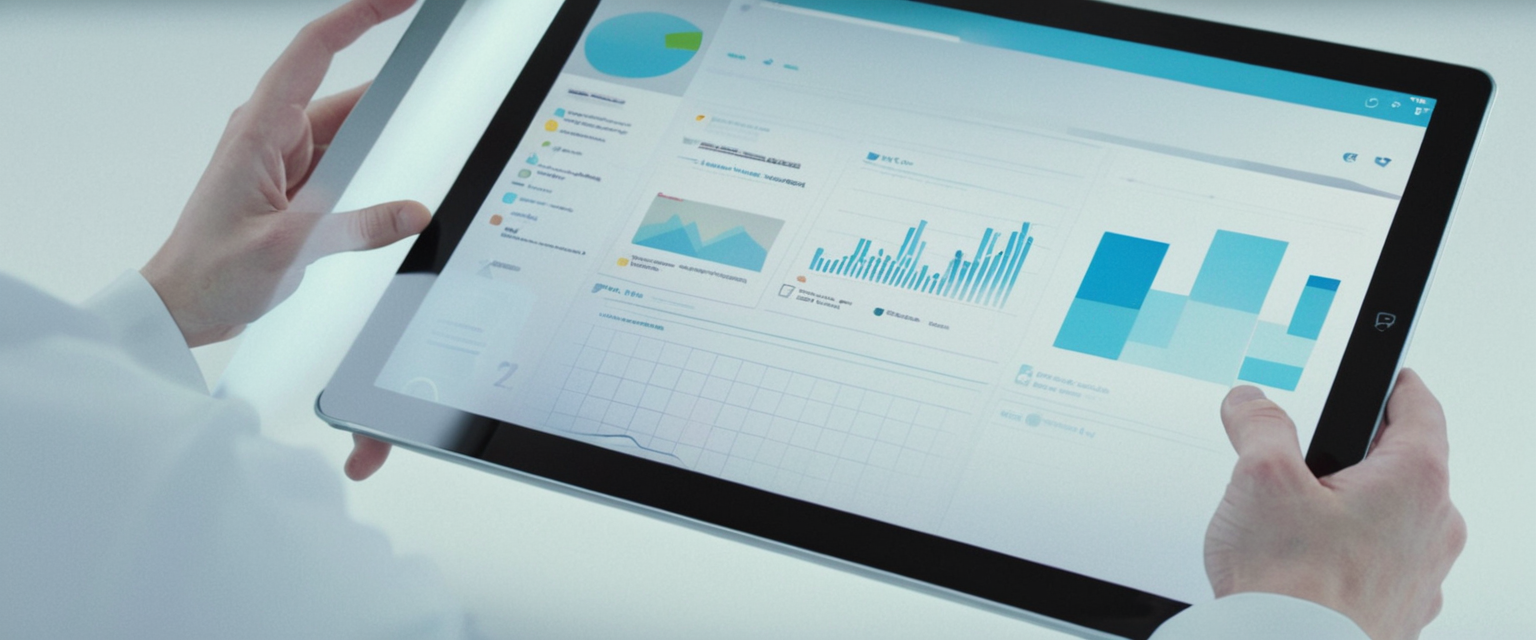
Separate Deletion of Google Search History
A critical aspect of Chrome privacy management that many users misunderstand is the distinction between your local Chrome browsing history and your Google Account activity history stored on Google’s servers. Even after you thoroughly delete your Chrome browsing history, your Google Account may independently maintain records of your Google searches, YouTube videos you have watched, Google Maps locations you have visited, Chrome history synchronized to your account, and other activities within Google services. To achieve complete privacy, you must separately delete your Google Account activity through Google’s “My Activity” interface, accessed at myactivity.google.com. Upon accessing My Activity while logged into your Google Account, you can review and delete various categories of activity including Web & App Activity, YouTube history, location history, and other interactions with Google services. To delete your Google search history, navigate to the “Web & App Activity” section in My Activity and review the activity log. You can delete individual search entries, delete all activity from a specific date, or delete all activity for a selected time period.
Importantly, the “Web & App Activity” setting is separate from whether you save your Chrome browsing history locally. Even if you never delete your Chrome browsing history, if you turn off “Web & App Activity” in your Google Account, Google will stop saving your search queries and web activity to your account going forward. Conversely, if you regularly delete your Chrome browsing history but leave “Web & App Activity” enabled, Google continues to record your activity in your Google Account. This distinction means that users who believe they are achieving privacy by regularly clearing their Chrome history may be unaware that Google maintains parallel records of their online activity through their Google Account. To truly delete your Google search history, you can use Google’s download and deletion tools to first download a copy of your data through Google Takeout, then delete specific activity categories or disable data collection going forward.
Recovering Accidentally Deleted History
In some cases, users may accidentally delete their browsing history and then realize they needed to reference information from those deleted pages. If you are signed into your Google Account in Chrome and had synced your history before deleting it, there is a possibility of recovering information about your browsing activity through your Google Account’s activity records. To check if your deleted Chrome history is recoverable through your Google Account, go to myactivity.google.com while signed into the Google Account you use with Chrome. On the My Activity page, navigate to the “Data & Privacy” section and look for “Web & App Activity” to see if Google maintains records of your browsing even though you deleted it from Chrome. If your Web & App Activity is enabled, Google may have records of websites you visited that you can review in your account’s activity log. However, it is important to understand that this recovery method only works if you had Chrome history synchronization enabled and if Google captured the activity in its systems. Additionally, once you delete activity from your Google Account, that deletion is typically permanent and cannot be undone.
Troubleshooting Common History Deletion Issues
Resolving Clearing History Problems
Some users encounter technical problems when attempting to delete their browsing history in Chrome, experiencing situations where the deletion process hangs indefinitely or appears to accomplish nothing. Historically, this problem became particularly prevalent after Chrome 72 (released in January 2019), when users reported that initiating the deletion process would run indefinitely with no completion and no way to stop or exit the process. Engineers at Google eventually identified an issue in SessionStorage data that would cause the deletion process to hang when SessionStorage did not properly complete its deletion callback. The fix for this hanging deletion problem was rolled out through subsequent Chrome updates, and it is now relatively uncommon in current Chrome versions, but some users may still experience it depending on their specific setup.
If you encounter a situation where your browsing history will not clear, there are several troubleshooting approaches you can try. First, you can attempt to clear a more limited time range instead of “All time”; clearing just the “Last 7 days” is often more successful than clearing everything. After successfully clearing that limited range, you can then repeat the process with progressively earlier date ranges to eventually clear your entire history in chunks rather than all at once. If clearing more limited time ranges also fails, you can try signing out of your Google Account before attempting to clear browsing data, as sometimes the sync process can interfere with deletion. Another approach is to use third-party cleaning software such as BleachBit, which is a free program that can delete Chrome’s cookies, cache, history, passwords, and other browsing data outside of Chrome’s own interface. Alternatively, on Windows systems, you can manually navigate to and delete cache files at C:\Users\YOURUSERNAME\AppData\Local\Google\Chrome\User Data\DEFAULT\Cache and C:\Users\YOURUSERNAME\AppData\Local\Google\Chrome\User Data\DEFAULT\GPUCache (replacing YOURUSERNAME with your actual username). If you are using Chromium-based browsers, you can try manually deleting cache folders using command-line tools such as the del command in Windows Command Prompt. In extreme cases, some users have resorted to performing a full Chromebook powerwash, which completely resets the device and clears all browsing data, though this is a drastic measure that removes all your local data and settings.
Managing Storage and Performance Issues
Over time, accumulated browsing data including cache files, cookies, and download history can consume significant storage space on your device and potentially slow down Chrome’s performance. If you have not cleared your Chrome cache and browsing data in an extended period, it is likely that your cache has accumulated hundreds of megabytes or even gigabytes of data. Clearing your cache regularly—at least once a month—is recommended for optimal browser performance and to reclaim storage space. When you delete cached images and files through the delete browsing data dialog, you free up the storage space these files were consuming, which can result in faster browsing since Chrome will not have to maintain and search through such massive amounts of cache data. Clearing your cache specifically can often resolve website loading issues where pages do not display correctly, as outdated cached files may be causing conflicts with the current version of the website. If a website is not loading properly or displaying outdated content, the first troubleshooting step is often to clear the cache for that site or generally clear all cached data.
Best Practices and Privacy Recommendations
Establishing a Regular History Deletion Routine
Security experts recommend that users establish a regular habit of deleting their browsing history to maintain ongoing privacy and security. Many sources recommend deleting your browsing history at least twice per month as a minimum baseline to reduce the chances of getting hacked and to minimize the damage if your device is compromised. A more conservative approach would be to delete browsing history weekly or even daily, depending on your privacy concerns and browsing habits. Establishing this as a regular routine, rather than an occasional action, provides continuous privacy maintenance and ensures that you are not accumulating months of sensitive browsing data on your device that could be exposed in a security breach. Users concerned about privacy should consider setting a calendar reminder to clear their history on a regular schedule, or alternatively enable Chrome’s automatic clearing feature so that the deletion happens without requiring conscious effort.
Combining Multiple Privacy Strategies
Comprehensive privacy protection requires combining multiple complementary strategies rather than relying on any single approach. The most effective privacy strategy typically involves deleting browsing history on a regular schedule (such as weekly or monthly), using Incognito mode for particularly sensitive browsing, enabling automatic clearing of cookies and site data when closing Chrome, carefully managing extensions and permissions granted to websites, using strong and unique passwords stored in a password manager, and separately managing your Google Account activity through My Activity. Additionally, users concerned about tracking should consider using a privacy-focused browser or using tools like VPN services and tracker-blocking browser extensions to prevent third-party tracking. Being conscientious about what personal information you enter into web forms, minimizing the personal data you share with websites, opting out of data collection where possible, and periodically reviewing app permissions are also important components of comprehensive privacy management.
Understanding the Limitations of Privacy Tools
While clearing browser history is an important privacy practice, it is important to understand that it does not provide complete anonymity or prevent all forms of tracking. Even if you clear your browsing history, delete cookies, use Incognito mode, and employ other privacy tools, websites can still identify you through various means including your IP address, browser fingerprinting, device identifiers, login credentials if you log into accounts, and personal information you enter into forms. Your internet service provider can see which websites you visit regardless of whether you use Incognito mode or clear your history. Employers and school network administrators can monitor your browsing activity on their networks even if you use privacy tools. Law enforcement agencies and hackers who gain access to your device can potentially recover deleted browsing history through forensic data recovery techniques, though these recovery methods become progressively less effective the longer ago the data was deleted. Therefore, clearing browsing history should be understood as a practical privacy maintenance practice that protects against casual observation and provides a baseline level of privacy, rather than as a guarantee of complete anonymity.
Embrace a Clear Chrome Experience
Managing your browser history in Google Chrome is a fundamental aspect of digital privacy and security in the modern internet environment, involving both immediate deletion of accumulated browsing data and the establishment of ongoing practices to prevent excessive accumulation of sensitive information. The most effective approach to browser history management involves understanding what data Chrome stores, regularly deleting that data through Chrome’s built-in delete browsing data functionality, separately managing your Google Account activity through My Activity, enabling automatic clearing of cookies when closing Chrome if appropriate for your usage patterns, supplementing these practices with Incognito mode for sensitive browsing, and combining these Chrome-specific practices with broader digital privacy strategies. Users should take care to understand the distinction between local browsing history stored in Chrome and the activity history maintained separately in their Google Account, recognizing that deleting one does not automatically delete the other. For users who encounter technical difficulties when deleting browsing history, alternative approaches including clearing limited time ranges, signing out before deleting, using third-party cleaning software, or manually deleting cache folders can often resolve the problem. Ultimately, establishing a routine habit of regularly clearing browser history—whether through manual deletion, automatic clearing when closing Chrome, or a combination of approaches—provides meaningful privacy protection that reduces the risk of sensitive personal information being exposed through compromised devices or security breaches. By following the comprehensive guidance provided in this report and adapting it to your individual privacy needs and usage patterns, you can maintain effective control over your digital footprint in Google Chrome and protect your personal information in an increasingly data-driven online environment.