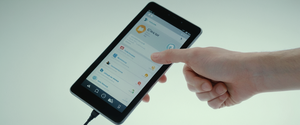Clearing browser history is a fundamental digital hygiene practice that encompasses far more than simply removing the list of visited websites from your device. When you clear your browsing history, you are systematically removing multiple categories of stored data including your complete browsing record, cookies and site data, cached images and files, download history, saved passwords, autofill form data, and various website permissions. The process varies significantly across different browsers and devices, with modern browsers like Google Chrome, Mozilla Firefox, Microsoft Edge, and Apple Safari each providing distinct interfaces and options for managing this sensitive information. This comprehensive report explores the mechanisms of browser data storage, provides detailed instructions for clearing history across all major platforms, examines the technical realities of data deletion, and addresses the important distinction between local privacy and true online anonymity in an era where digital tracking occurs at multiple layers beyond just browser-stored information.
Understanding Browser History and the Nature of Stored Data
What Constitutes Browser History and Related Data
Browser history represents far more than a simple chronological list of websites you have visited. When you browse the internet, your browser automatically collects and stores extensive information about your online activities, creating a digital footprint that can reveal your interests, habits, shopping behaviors, and personal preferences. The comprehensive nature of this data storage includes your browsing history, which documents the URLs of every site you visit along with timestamps showing precisely when you accessed each location. Additionally, your browser maintains a record of search queries you entered into search engines, though this search history is technically distinct from your browsing history and may be stored separately depending on your browser and whether you are signed into online accounts.
Beyond simply tracking visited websites, browsers maintain cookies, which are small text files that websites place on your device to remember information about you. These cookies serve multiple purposes, from storing login credentials that keep you signed into services automatically to tracking your behavior across websites for advertising purposes. Your browser’s cache stores copies of images, scripts, stylesheets, and other website elements that your browser has downloaded, allowing websites to load faster on subsequent visits. This cached data can accumulate significantly over time, potentially consuming gigabytes of storage space on your device while simultaneously creating a detailed record of the visual content of every website you have visited.
The data storage ecosystem extends further to include autofill form data, where your browser remembers information you frequently enter such as your name, email address, phone number, and shipping addresses. Saved passwords represent another category of sensitive information that browsers store, providing convenient automatic login functionality but also creating security vulnerabilities if your device is compromised. Additionally, browsers track site settings and permissions, recording which websites you have allowed to access your camera, microphone, location, and other device features. Download history maintains a list of files you have downloaded through your browser, though it is important to note that this only deletes the record of downloads rather than the actual downloaded files themselves.
How Browsers Collect and Store This Information
The architecture of browser data storage reveals why clearing history has become such a common and important practice among users concerned with privacy. When you visit a website, the browser automatically performs several data collection and storage operations without requiring any action on your part. The browser records the URL you visited, the timestamp of your visit, and how long you remained on that page. Additionally, the browser processes any cookies that the website tries to set, storing these small data files locally on your device so that future visits to that website can retrieve and use this stored information.
The caching process occurs automatically and continuously during your browsing sessions. As websites load, your browser identifies the static elements of the page such as logos, images, stylesheets, and scripts that are unlikely to change frequently. Rather than forcing you to redownload these identical elements every time you visit a website, your browser stores local copies in the cache directory. This optimization significantly improves your browsing experience by reducing load times on subsequent visits, but it simultaneously creates a searchable archive of the visual content you have encountered online. Over time, this cache can grow to consume substantial storage space while also creating a detailed record of your online activity through the images and media content stored within it.
Modern browsers also implement synchronization features that extend data storage beyond the individual device. If you sign into your browser with your Google Account, Microsoft Account, or Apple ID, many of your browser activities automatically synchronize across all your devices. This means that clearing history on one device may automatically clear the corresponding data on all your synchronized devices, or conversely, your history from other devices may repopulate on your current device if synchronization is enabled. Understanding these synchronization mechanisms is crucial for users who wish to maintain consistent privacy practices across their entire ecosystem of devices.
Methods for Clearing Browser History Across Major Browsers
Google Chrome on Desktop Computers
Google Chrome provides multiple pathways to access the browsing data deletion interface, reflecting the frequency with which users need to perform this maintenance task. The most straightforward method on desktop computers involves clicking the three vertical dots menu icon located in the upper right corner of the Chrome window, then selecting the “Delete browsing data” option. Alternatively, users can employ the keyboard shortcut of pressing Control+Shift+Delete simultaneously on Windows computers or Command+Shift+Delete on Mac computers, which directly opens the delete browsing data dialog without requiring menu navigation.
Once you access the delete browsing data interface, Chrome presents you with a dialog box containing several critical options. At the top of this dialog is a time range selector that allows you to specify exactly how much of your browsing history you wish to delete. The options typically include “Last hour,” “Last 24 hours,” “Last 7 days,” “Last 4 weeks,” or “All time” for comprehensive deletion. Selecting “All time” ensures that your entire browsing history stored on that device gets removed, eliminating every URL you have visited, though it is important to note that Chrome retains history for only the last 90 days by default.
Below the time range selector, Chrome provides checkboxes for different categories of data you can delete. The browsing history checkbox removes the URLs of websites you have visited from your history list, eliminates shortcuts to those pages from your New Tab page, and prevents address bar predictions for those websites from appearing in future searches. The “Cookies and other site data” checkbox removes the cookies that websites have stored on your device, which simultaneously clears your login sessions and forces you to sign in again to websites on subsequent visits. The “Cached images and files” checkbox removes the copies of web pages, images, and media that your browser has stored locally, which can free up significant storage space but may cause websites to load more slowly on your next visit since the browser must redownload these resources.
For more granular control, Chrome offers an “Advanced” section that expands to reveal additional data types you can delete. Beyond the basic options, advanced settings allow you to remove your download history, delete saved passwords, erase autofill form data including addresses and credit card information, clear content settings that control website permissions, and delete hosted app data from Chrome Web Store applications. It is worth noting that deleting cookies while you are signed into your Google Account will not sign you out of Google services, as Chrome maintains your account login separately. However, if you want to sign out of all websites simultaneously, you should sign out of your Google Account in Chrome entirely rather than simply clearing cookies.
Google Chrome on Android Devices
The process for clearing browsing history on Android devices running Chrome follows similar principles to the desktop version but with interface adjustments appropriate for touchscreen navigation. To access the deletion options on an Android device, open the Chrome application and tap the three vertical dots menu icon located on the right side of the address bar. This action opens a menu where you should select “Delete browsing data” or “Clear browsing data”. On Android devices, Chrome presents the deletion interface as a popup window rather than a full dialog box, reflecting the screen size limitations of mobile devices.
The Android version of Chrome provides the same time range options as the desktop version, though the interface presents these options slightly differently. You can choose to delete browsing data from the last 15 minutes (the default duration), last hour, last 24 hours, last 7 days, last 4 weeks, or all time. For users who want more granular control over what data gets deleted, Chrome on Android includes a “More options” button that expands the deletion categories to match those available on desktop. The same categories apply, including browsing history, cookies and site data, cached images and files, and advanced options for passwords, autofill data, and site settings.
An important distinction on Android is that the default time range for deletion is 15 minutes rather than all time, which means users who simply tap “Clear data” without adjusting the time range will only delete recent browsing activity rather than their entire history. Users should consciously select “All time” from the time range dropdown if they intend to remove their complete browsing history from the device. Like the desktop version, clearing cookies on Android does not automatically sign you out of your Google Account, as Chrome maintains that authentication separately.
Google Chrome on iOS Devices
The process for clearing browsing history in Chrome on iOS (iPhone and iPad) requires accessing the Chrome application menu and navigating to the browsing data deletion interface. To initiate this process, open Chrome on your iOS device and tap the three vertical dots menu icon located in the bottom right corner of the screen, which represents the Chrome menu. From the menu that appears, select “Settings” to access Chrome’s preferences and configuration options. Within Settings, navigate to the “Privacy” section, which contains options related to your browsing data and privacy management.
In the Privacy section on iOS, you will see options related to clearing browsing data. Tap on “Clear browsing data” or a similar option that allows you to delete your browsing history and related data. A popup window will appear where you can set the duration of data to delete and select the specific types of browsing data you want to remove. The time range options on iOS match those on Android, with a default of 15 minutes but the ability to select “All time” for complete deletion. You can then choose which data categories to delete from the standard options of browsing history, cookies and site data, and cached images and files.
One notable difference between Chrome on iOS and Chrome on Android is that iOS implements additional restrictions due to Apple’s App Store policies and iOS platform constraints. These restrictions may affect the range of data you can delete or the ways in which deletions are processed, though the fundamental functionality of removing your browsing history remains consistent. As with other Chrome platforms, clearing cookies on iOS does not sign you out of your Google Account, and if your Chrome data is synchronized with your Google Account, clearing history on your iOS device will also clear that history from other synchronized devices and your Google Account.
Mozilla Firefox on Desktop Computers
Mozilla Firefox provides access to its history and data clearing functions through the menu located in the upper right corner of the browser window, represented by three horizontal lines. Clicking this menu icon reveals a dropdown menu where you can select “History” to access browsing history options. Within the History submenu, you will find an option to “Clear Recent History” or “Clear browsing data”. Alternatively, you can use the keyboard shortcut Ctrl+Shift+Delete on Windows or Command+Shift+Delete on Mac to directly open the history clearing dialog.
When you open Firefox’s clearing history dialog, the interface presents you with a time range selector at the top that allows you to choose exactly how much history to delete. The options include “Last Hour,” “Last Two Hours,” “Last Four Hours,” “Today,” and “Everything” for complete deletion. Firefox’s default option is typically “Everything” rather than a limited timeframe, which means users need to consciously select a specific timeframe if they want to delete only recent history rather than their entire browsing record. Once you select your time range, Firefox displays checkboxes for various data categories you can delete.
Firefox’s deletion categories include “Browsing & Download History,” which removes your list of visited websites and the files you have downloaded. The “Cookies,” “Cache,” and “Active Logins” options work similarly to other browsers, removing stored cookies, cached website files, and active login sessions respectively. Additionally, Firefox offers options to clear “Site Settings” which removes permissions you have granted to websites, and “Offline Website Data” which deletes data that websites have stored for offline functionality. Firefox also provides a particularly useful feature called “Open Tabs” which you can check to close all your currently open browser tabs when clearing your history, providing a comprehensive reset of your browsing session.
Protect Your Digital Life with Activate Security
Get 14 powerful security tools in one comprehensive suite. VPN, antivirus, password manager, dark web monitoring, and more.
Get Protected NowIt is important to note that Firefox automatically closes and requires restart after clearing your history and related data to ensure all changes take effect properly. On Windows systems, you should close all Firefox windows and reopen Firefox for the changes to take effect. On Mac systems, you should go to the Firefox menu in the top menu bar and select “Quit” to properly close the browser and allow your clearing operations to complete. This requirement stems from how Firefox manages its memory and file system caches during operation.
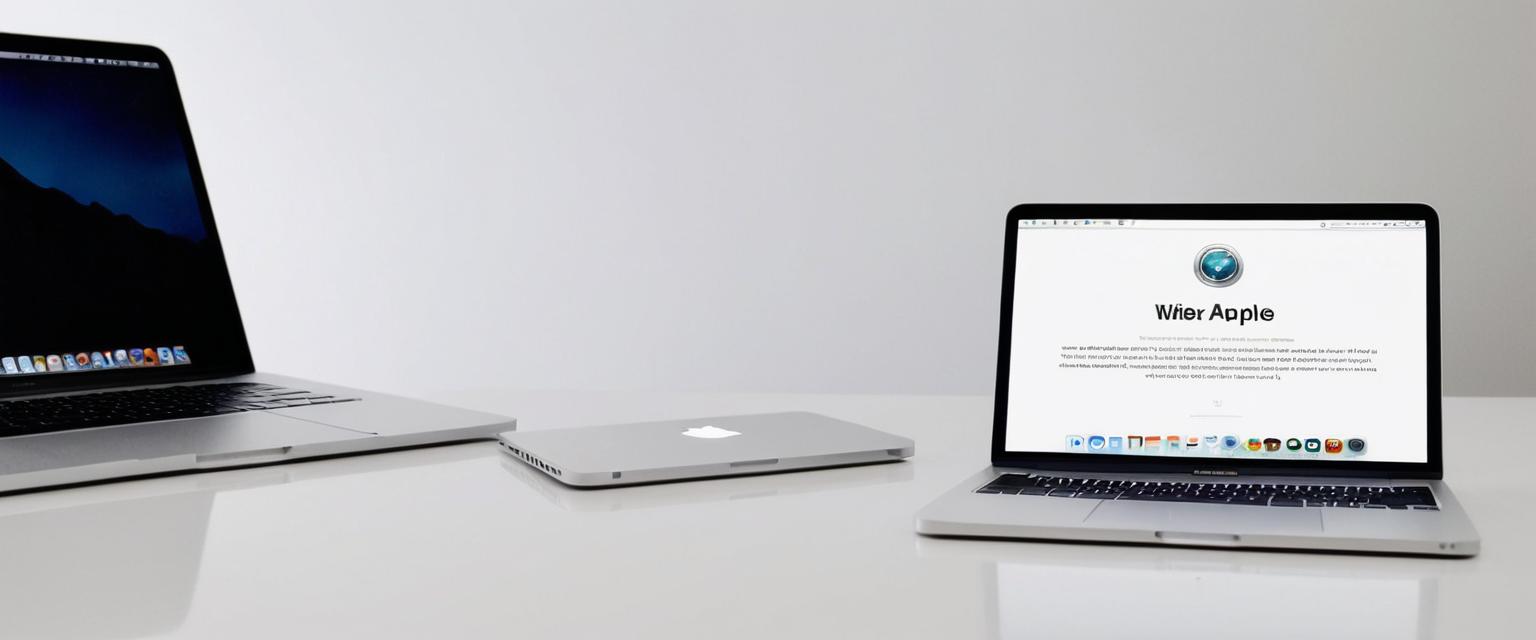
Safari on macOS and iOS
Apple’s Safari browser on macOS provides access to history clearing through the menu bar at the top of the screen. To clear browsing history on a Mac, click on “Safari” in the top menu bar and select “Settings” (or “Preferences” on older macOS versions). Within the Settings window, navigate to the “Privacy” tab, which contains options for managing your browsing data and privacy settings. In the Privacy tab, you will see a button labeled “Manage Website Data…” which opens a dialog showing all the websites that have stored data on your device.
In the “Manage Website Data” dialog, you can select individual websites and click “Remove” to delete data for that specific site, or click “Remove All” to delete stored data for all websites at once. After selecting “Remove All,” you should click “Remove Now” to confirm and execute the deletion. Alternatively, you can access a more comprehensive history clearing function through Safari’s main menu by selecting “History” > “Clear History and Website Data,” which opens a dialog allowing you to select the timeframe for deletion (Last hour, Today, Last 24 hours, Last week, Last 2 weeks, or All time) and then choosing “Clear History” to execute the deletion.
On iOS devices, the process for clearing Safari history differs due to the touch-based interface and iOS system architecture. To clear Safari browsing history on iPhone or iPad, you must access the Settings app rather than the Safari app itself, which reflects iOS’s system-level approach to managing application data. Open the Settings app on your iOS device and scroll down until you find the Safari section. Within Safari settings, scroll down further to find and tap on “Clear History and Website Data”. A confirmation prompt will appear asking you to verify that you want to clear your history and website data; tap “Clear History and Data” again to confirm the deletion. The button will turn gray once the clearing process has completed successfully, indicating that your browsing data has been removed.
Microsoft Edge on Windows
Microsoft Edge provides multiple pathways to access its browsing data clearing functions, reflecting its position as Windows’ native browser. To clear browsing data in Microsoft Edge, click the three-dot menu icon labeled “Settings and more” in the upper right corner of the browser window. From the dropdown menu that appears, select “Settings” to access Edge’s configuration options. Within Settings, locate the “Privacy, search, and services” option in the left sidebar menu and click on it. This action reveals various privacy options, including a section titled “Clear browsing data” with options to manage your browsing information.
Under the “Clear browsing data” section, you will see an option to “Choose what to clear” next to “Clear browsing data now”. Clicking this option opens a dialog where you can select your preferred time range and the specific categories of data you want to delete. Edge provides the standard time range options including “Last hour,” “Last 24 hours,” “Last 7 days,” “Last 4 weeks,” and “All time”. The data categories you can delete include browsing history (the URLs of visited websites), downloads (the list of downloaded files), cookies and other site data, cached images and files, saved passwords, autofill form data, and media licenses.
One distinctive feature of Microsoft Edge is the ability to configure automatic deletion of browsing data when you close the browser. Within the Privacy settings, you can select the option “Choose what to clear every time you close the browser” to enable automatic deletion. When you enable this option, Edge presents a submenu where you can toggle on or off specific data types that should automatically be cleared each time you close the browser. This automation provides an alternative approach to manual clearing, ensuring that your browsing data does not accumulate over time if you prefer a more hands-off privacy management approach.
Firefox on Android and iOS
Firefox on mobile devices provides similar browsing data clearing functionality to its desktop counterpart, though adapted for touchscreen interfaces. To clear browsing data in Firefox on Android, open the Firefox app and click the menu button (typically three dots or three horizontal lines depending on your Android version). From the menu that appears, select “Settings” to access Firefox’s preferences. Within Settings, look for an option related to “History,” “Privacy,” or “Clear data”. Once you locate the appropriate section, you can select which data types to clear (browsing history, cookies, cache, etc.) and confirm the deletion.
On iOS, Firefox follows a similar process but may present slightly different menu options due to Apple’s App Store restrictions. Open the Firefox app and access the menu, then navigate to Settings. Look for privacy or data clearing options and select them to access the browsing data deletion interface. The available options and data categories should match those in the desktop version, allowing you to remove browsing history, cookies, cached files, and related data. As with desktop Firefox, mobile Firefox typically requires restarting the application for the changes to take full effect.
Technical Considerations and What Actually Gets Deleted
Understanding Data Deletion and File Recovery
A crucial distinction exists between the functional deletion of browsing data and the technical permanence of that deletion at the file system level. When you clear your browsing history through your browser’s settings, the browser marks those files as deleted and removes references to them from its internal directories. However, the actual data remains on your hard drive or solid-state drive in the “free space” designated for overwriting. Because the operating system does not immediately overwrite this free space with new data, the deleted information can potentially be recovered by anyone with the right tools and technical knowledge.
This technical reality is particularly important for users who believe that clearing their browsing history provides complete privacy protection from someone with physical access to their device. Windows and other operating systems employ a user-independent pattern for overwriting deleted files, meaning that it can take weeks, months, or even years for the actual data to be overwritten and truly removed from the storage drive. During this extended period, forensic tools freely available on the internet can recover deleted browser history files containing your URLs, timestamps, and associated data. This limitation of browser-level deletion has led to the emergence of specialized data destruction software that uses multiple passes of random overwriting to securely erase sensitive information.
An additional technical consideration involves Chrome’s session files stored in the AppData directory structure on Windows systems. Even after users clear their browsing history through Chrome’s interface, session and tab files in the Local Google Chrome User Data Default Sessions folder may retain information about previously visited websites. These session files persist even after history clearing because they record current session information rather than historical data. In certain scenarios where a user clears history but does not open new Chrome sessions afterward, the previous session files containing browsing information remain accessible, allowing technically sophisticated users to recover this information.
Distinction Between Browser History and Synced Account Data
An important distinction exists between clearing browsing history stored locally on your device and clearing the browsing activity associated with your online accounts. When you sign into Chrome, Firefox, Edge, or Safari with your respective account credentials (Google Account, Firefox account, Microsoft account, or iCloud account), your browsing history may sync to the company’s servers. Clearing your browsing history through the browser’s local deletion interface typically removes the history stored on that specific device, but it may not automatically remove the corresponding information from your account’s cloud servers.
For Google Chrome users, this creates a particularly important consideration because Google maintains your search history separately from your Chrome browser history. Even if you clear your Chrome browsing history completely, your Google search history persists in your Google Account’s “My Activity” section unless you specifically delete it through Google’s account management interface. To fully remove your search history from Google’s systems, you must access your Google Account settings, navigate to “My Activity,” and use the “Delete” controls there to remove your search queries. This two-stage deletion process reflects how modern browsers and search engines compartmentalize user data across multiple systems.
Similarly, Microsoft maintains browsing history associated with your Microsoft Account in their privacy dashboard separately from the local browsing history stored on your device. Clearing browsing data through Microsoft Edge on your local device only removes the history from that device, but the information may remain in Microsoft’s cloud storage if you have enabled browsing history syncing and personalization features. To fully remove your browsing history from Microsoft’s systems, you must access the privacy dashboard, which provides controls for viewing and deleting data stored in Microsoft’s cloud infrastructure.
What Data Is Not Deleted by History Clearing
Understanding what remains undeleted after you clear your browser history is crucial for accurate threat modeling and privacy assessment. When you clear your browsing history, the deletion typically does not affect bookmarks you have explicitly saved, as bookmarks are separate from history and require individual removal if desired. Form autofill data saved for addresses and payment information may or may not be deleted depending on whether you specifically selected that option when clearing your data. Browser extensions retain their own data stores and are not affected by standard history clearing operations.
Downloads you have made through your browser are not deleted when you clear history, though the record of the download is removed from your download history list. The actual files remain on your device exactly where you downloaded them; only the browser’s record that you downloaded them is removed. Extensions and any data associated with extensions are not deleted through the standard history clearing process. Additionally, if you have given websites permission to store files locally for offline access, enabling Progressive Web Apps or offline functionality, clearing your browsing history may not remove this locally stored data.
Most importantly, clearing your browser history does not remove data that exists outside your browser’s storage. Your Internet Service Provider maintains logs of all the websites you visit at the network level, regardless of whether you clear your browser history. Individual websites maintain server-side logs of your visits and activities, which persists independently of your local browser history. Data aggregators and advertising networks that track you across websites maintain their own records of your online activity. If you have been logged into social media accounts like Facebook or Instagram while browsing, those platforms have recorded your activity through their tracking pixels and cookies regardless of your local history clearing.
Privacy Implications and Limitations of History Deletion

The Reality of Online Tracking Beyond Browser Storage
Clearing your browser history provides only local privacy on your specific device and does not constitute true anonymity or comprehensive online privacy protection. This fundamental misconception leads many users to believe they have achieved privacy when in fact they have only removed evidence of their browsing from their local device. While clearing history prevents someone with access to your physical device from easily viewing your browsing activity, it does nothing to prevent the numerous parties tracking your online behavior through other mechanisms.
Your Internet Service Provider maintains detailed logs of all the websites you visit, regardless of your browser history settings. These logs exist at the network infrastructure level, before any traffic reaches your device, so they cannot be affected by clearing your browser history. Additionally, each website you visit maintains its own server-side logs of your activity, which may include not just the fact that you visited but also what you did on that website, what you clicked, what you searched for, and if you were logged in, it identifies you specifically. This server-side tracking is completely independent of your browser’s history tracking and persists indefinitely regardless of your local history clearing.
Advertising networks and data brokers maintain their own comprehensive tracking systems that follow you across websites through third-party cookies, tracking pixels, and other identification mechanisms. Facebook pixels, Google Analytics, and similar tracking tools collect information about your activity on thousands of websites, creating detailed behavioral profiles that exist in data broker databases completely outside your browser. Clearing your browser history does nothing to remove these records maintained by advertising networks and data brokers. In fact, even if you prevent your browser from storing cookies, many websites can still identify and track you through browser fingerprinting, which examines characteristics of your browser, operating system, installed fonts, and display resolution to create a unique identifier.
Misconceptions About Privacy Protection Through History Clearing
A widespread misconception exists that clearing browser history protects you from hackers, which is technically incorrect in most scenarios. Hackers typically target accounts through stolen credentials, weak passwords, reused login information, and unpatched software vulnerabilities rather than by examining your local browser history. While removing saved passwords from your browser through history clearing does eliminate one potential attack vector if your device is compromised, this provides only marginal security benefit compared to using strong, unique passwords managed by a password manager and enabling two-factor authentication. Clearing history is not a substitute for proper cybersecurity hygiene like software updates, strong authentication, and avoiding malicious links.
Another common misconception holds that Incognito mode, also called Private browsing or InPrivate mode, provides complete privacy protection from all tracking. While Incognito mode does prevent your browser from storing local browsing history, cookies, and form data on your device, it does absolutely nothing to prevent websites, your ISP, your employer, advertising networks, or other parties from tracking your online activity. Websites cannot determine whether you are browsing in Incognito mode, so they track you just as thoroughly as they would in normal mode. Your ISP can still see exactly what websites you are visiting, and if you sign into any accounts while in Incognito mode, those services can track and record your activity exactly as they normally would.
Users often incorrectly believe that clearing search history on their browser also clears their search history from their search engine account. This represents a significant misconception because browser search history and search engine account history are entirely separate systems. If you use Google Search while signed into your Google Account, Google records your searches in your “My Activity” section regardless of whether you clear your browser history, which only affects local browser records. Similarly, if you clear your Chrome browser history but do not sign out of Chrome and do not delete your activity from your Google Account, Google still maintains records of your searches and online activity. Complete search history deletion requires separate action within your Google Account settings.
Legitimate Reasons for Clearing History and When It Provides Genuine Benefits
Despite the significant limitations of browser history clearing for privacy protection, legitimate use cases exist where clearing history provides meaningful benefits. On shared computers in households, schools, libraries, or workplaces, clearing your browser history prevents other users with access to the device from easily discovering which websites you visited and what you searched for. This local privacy on shared devices is a genuine and important benefit, particularly in contexts where different people use the same computer. Employers can still potentially access your browsing activity through corporate network monitoring, but at minimum clearing history prevents casual discovery by other device users.
From a performance and troubleshooting perspective, clearing your cache can legitimately resolve certain website loading errors and display problems. When websites are updated but your browser continues to load outdated files from its cache, you may experience formatting issues, missing content, or broken functionality. Clearing cached files forces your browser to reload the current versions of website resources, frequently resolving these types of errors. Additionally, clearing accumulated cache over time can free up substantial storage space on your device, particularly if you have been browsing for years without clearing. This storage recovery can improve device performance and make disk space available for other purposes.
Clearing browsing history also protects against targeted advertising based on your recent browsing activity. While clearing history does not remove you from advertising networks’ comprehensive tracking systems, clearing cookies does prevent websites from immediately retrieving stored data about your interests and browsing habits. This provides temporary relief from the most direct form of behavioral targeting, though as noted earlier, fingerprinting and network-level tracking continue regardless.
Automation and Advanced Management Strategies
Automatic History Clearing Configuration
Modern browsers recognize that many users prefer not to manually clear their browsing data periodically and have implemented features allowing automatic deletion of browsing data on a schedule. Chrome does not currently have a built-in automatic history clearing feature like some competing browsers, but users can download third-party extensions that automate history clearing on a schedule or when the browser closes. These extensions typically allow users to define independent tasks for removing specific data type sets at designated time intervals or when the browser closes. Some popular auto-clearing extensions provide event logs that document what data was cleared and when, giving users visibility into the automatic deletion process.
Firefox provides a built-in option to automatically clear history when Firefox closes without requiring third-party extensions. To enable this feature in Firefox, navigate to Settings, select the History panel, and look for the option “Firefox will” followed by a dropdown menu. In this dropdown, you can select an option to clear history automatically, which reveals additional checkboxes for specific data categories you want automatically cleared each time you close Firefox. You can select individual categories like cookies, cache, and form data to be cleared automatically while preserving others like saved passwords. Firefox will then clear your selected data categories every time you completely close the browser application.
Microsoft Edge also provides built-in automation for browsing data clearing. Within Edge’s Privacy and Security settings, you can select the option “Choose what to clear every time you close the browser,” which enables automatic deletion of specified data categories when you exit the browser. Edge provides checkboxes for various data types including browsing history, download history, cookies, cached images and files, passwords, and autofill information. Once you configure these settings, Edge automatically clears the selected data categories every time you completely close the browser and reopen it.
Advanced Extension and Tool Options
For users seeking more granular control over browsing history management, advanced tools and extensions provide sophisticated features beyond basic clearing functionality. Browser extensions specifically designed for history management allow filtering history by keywords, dates, or specific time ranges. Some extensions provide the ability to export browsing history in various formats including CSV for spreadsheet analysis or HTML for web viewing. This export capability enables users to maintain their own archives of their browsing history while still clearing it from the browser. Additionally, advanced extensions can block specific domains from being recorded in browsing history, preventing certain websites from appearing in history records regardless of whether you visit them.
Specialized privacy software designed for complete data destruction provides more permanent deletion than browser-level clearing. These tools use cryptographic techniques to overwrite deleted files with random data across multiple passes, ensuring that even forensic recovery tools cannot retrieve the original information. Such privacy software can perform secure deletion not just of browser history but of all temporary files, cache data, and other digital traces left by computer usage. These tools are particularly valuable for users who are concerned about forensic recovery of their browsing activity from shared or about-to-be-discarded devices.
Platform-Specific Considerations and Multi-Device Scenarios
Cross-Device Synchronization and Clearing
The reality of modern computing involves using multiple devices including smartphones, tablets, laptops, and desktop computers. Most modern browsers implement synchronization features that spread your browsing activity across all these devices when you sign into your browser account. Google Chrome synchronizes your browsing history, bookmarks, passwords, and other data across all devices where you are signed in with the same Google Account. Similarly, Firefox syncs browsing data when you sign into a Firefox Account, and Microsoft Edge syncs data when you are signed into your Microsoft Account.
The implications of this synchronization for history clearing are significant and often misunderstood. When you clear your browsing history on one device while signed into your synchronized browser account, the clearing typically synchronizes across all your signed-in devices. This means that deleting history on your smartphone will also delete that history from your laptop, tablet, and desktop computer if they are all synchronized through the same account. This provides comprehensive clearing across your device ecosystem but requires conscious awareness that history deletion is not limited to the individual device where you initiated the clearing.
However, the situation becomes more complex when considering unsynchronized data. If you have used multiple Chrome profiles on different devices and have not ensured they are all synced to the same Google Account, clearing history in one profile may not affect history in other profiles. Additionally, data stored in your Google Account beyond just Chrome history, such as search history from Google Search itself, requires separate deletion through your account settings. Users managing multiple devices must carefully track which devices are synced to which accounts and understand the separate nature of browser history versus search engine history to achieve complete deletion across their device ecosystem.
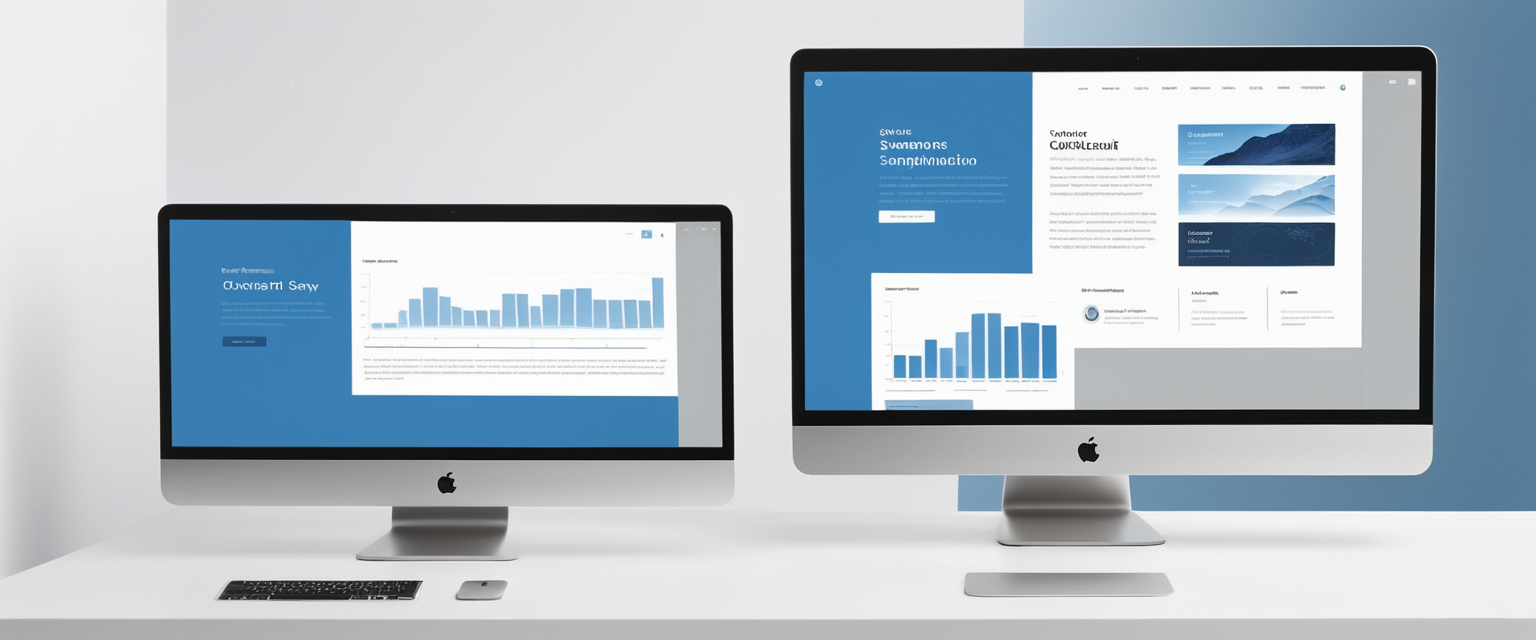
Desktop Versus Mobile Considerations
Clearing browsing history on mobile devices presents different user experience considerations and technical implications compared to desktop clearing. Mobile browsers typically present deletion options through touchscreen-friendly interfaces that condense options into popup windows or modal dialogs rather than full dialog boxes. The default time ranges for deletion often differ on mobile, with many mobile browsers defaulting to clearing only the last 15 minutes of data rather than all time, requiring conscious user action to delete the entire browsing history.
Additionally, on mobile devices running iOS, Apple’s restrictions on how third-party applications can manage system data mean that browser access to certain types of data may be limited. On Android devices, the greater flexibility of the operating system allows browsers more comprehensive access to manage browsing data, though this flexibility also varies between different Android versions and device manufacturers. Users switching between desktop and mobile devices should understand that clearing history on one platform does not automatically affect the other unless explicit synchronization is configured through your browser account.
Mobile devices present particular privacy considerations because smartphones and tablets are more likely to be lost or stolen than desktop computers. For mobile device users, the convenience of saved passwords and autofill information must be balanced against the risk that a lost device provides direct access to all these saved credentials and personal information. Mobile users may need to clear browsing data more frequently or use different privacy strategies than desktop users depending on their risk assessment.
Mission Accomplished: Your History Wiped Clean
Clearing your browser history represents a fundamental digital hygiene practice that provides meaningful local privacy benefits but operates within significant limitations when considered as a comprehensive privacy solution. The process varies across different browsers and platforms, requiring users to understand the specific interface and options provided by their chosen browser and operating system. Google Chrome, Mozilla Firefox, Microsoft Edge, and Apple Safari each provide accessible interfaces for clearing browsing data, with options available on desktop computers, tablets, and smartphones. The ability to select specific time ranges and data categories allows users to tailor their history clearing to specific needs, whether eliminating recent browsing activity or comprehensively removing all stored history from a device.
The technical reality of data deletion means that browser-level clearing does not permanently erase information from storage drives, as deleted files typically remain recoverable until the operating system overwrites that storage space with new data. This distinction between functional deletion and permanent erasure matters particularly in scenarios where a device might be stolen, lost, or examined by technically sophisticated parties. For security against forensic recovery, users concerned with true data destruction should consider specialized privacy software that uses cryptographic overwriting techniques to ensure deleted information cannot be recovered.
The separation of browser history clearing from account-level history deletion creates a complex privacy landscape where users must take multiple steps to achieve comprehensive deletion. Clearing your Chrome browsing history does not automatically delete your Google search history. Clearing your Microsoft Edge local data does not remove your activity from Microsoft’s privacy dashboard. This compartmentalization of user data requires users to understand and navigate multiple systems to achieve the privacy outcomes they desire. Contemporary internet infrastructure means that clearing your local browser history protects only against discovery by other device users and provides no protection against ISP-level tracking, website server logs, advertising network tracking, or data broker records. True online privacy requires additional measures including VPN services to encrypt network traffic, conscious avoidance of logged-in sessions that identify you to services, and tools that prevent cross-site tracking.
Automated clearing options through browser extensions or built-in browser features provide convenience for users who prefer continuous privacy rather than periodic manual clearing. For users managing multiple devices and browser accounts, understanding synchronization behavior becomes essential to ensure that history clearing achieves the intended results across your complete device ecosystem. Regular browser history clearing remains a worthwhile practice for maintaining local device privacy in shared environments, improving browser performance through cache management, and reducing the accumulation of stored personal data on your devices. However, users should maintain realistic expectations about what browser history clearing actually accomplishes and should not rely on this practice as a substitute for broader privacy measures and cybersecurity best practices. The comprehensive approach to digital privacy requires understanding both what browser history clearing can achieve in protecting local device privacy and its significant limitations in protecting against the broader ecosystem of online tracking and data collection that operates largely outside individual browser controls.