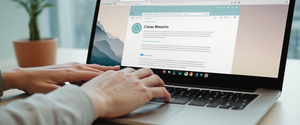Private browsing mode represents one of the most widely available privacy features across modern web browsers, yet understanding how to properly identify, activate, and utilize this feature remains a significant concern for users seeking to maintain confidentiality during their online sessions. This comprehensive report examines the multifaceted aspects of private browsing mode detection, including visual indicators across different browser platforms, the technical mechanisms underlying private browsing identification, the specific data handling protocols employed during private sessions, and the important limitations users must understand regarding the actual privacy protections offered by these modes. Through detailed exploration of browser-specific implementations and advanced detection methods, this analysis provides actionable guidance for users seeking to verify their private browsing status across Google Chrome, Mozilla Firefox, Apple Safari, Microsoft Edge, and mobile platforms.
Visual Indicators and User Interface Recognition Across Browser Platforms
The most straightforward approach to determining whether you are currently browsing in private mode involves observing the visual cues that each browser displays within its user interface. Different browser developers have implemented distinct visual markers to help users quickly identify their browsing mode status, though the consistency and clarity of these indicators varies significantly across platforms. Understanding these interface changes is essential for users who wish to maintain awareness of their privacy status during active browsing sessions.
Google Chrome implements one of the most distinctive visual systems for indicating Incognito mode activation. When you open an Incognito window in Chrome, the browser displays a noticeably darker interface compared to regular browsing windows, and a stylized spy icon appears prominently at the top right of the address bar area. The Incognito window itself typically has a dark background theme that clearly contrasts with the standard light appearance of regular Chrome windows. Additionally, when multiple Incognito windows are open simultaneously, Chrome displays a numerical indicator next to the Incognito icon showing how many private windows the user currently has active. This numerical counter provides immediate visibility into the number of concurrent private browsing sessions, allowing users to track their open incognito windows at a glance. The keyboard shortcut Ctrl+Shift+N on Windows, Linux, or Chrome OS, and Command+Shift+N on macOS, enables rapid activation of this private mode without requiring navigation through menu systems.
Mozilla Firefox uses a distinctly different visual approach to mark private browsing sessions. The most recognizable indicator is a purple mask icon that appears in the top right corner of Firefox windows when private browsing is active. This purple mask serves as the primary visual confirmation that a user is operating within a private browsing session distinct from standard browsing. The Private Browsing window also typically features a purple-themed interface design that further reinforces the private mode status to the user. However, Firefox presents an important caveat regarding this visual indicator: when users configure Firefox to “Always use private browsing mode” through the browser’s settings, the purple mask icon no longer appears, creating potential confusion for users who expect consistent visual feedback. This design choice has been criticized by some users who argue that the absence of the mask actually increases confusion rather than reducing it, particularly for users managing both private and public browsing sessions. For users with this setting enabled, the absence of visual indication paradoxically means they are in private mode despite the lack of the traditional purple mask marker.
Apple’s Safari browser indicates private browsing through changes to the address bar coloration and tab organization. When Private Browsing is activated on Safari, the address bar changes from its standard white or gray appearance to black or dark gray. On iOS devices running the latest versions, Safari uses tab group organization, with a dedicated “Private” tab group that users can swipe to access. The visual distinction of the darkened address bar provides a consistent cue that users are operating in private mode, though this indicator is only visible when actively viewing the address bar area, meaning users navigating to content pages may temporarily lose this visual confirmation.
Microsoft Edge, which the company refers to as “InPrivate” browsing mode, marks private sessions with visual indicators similar to Chrome’s approach. When InPrivate mode is activated, Edge displays text indicating “InPrivate” at the top right of the browser window and typically adopts a slightly different visual theme from regular browsing. The InPrivate mode can be activated through the menu system by selecting the three dots icon and choosing “New InPrivate window,” with the keyboard shortcut Ctrl+Shift+N on Windows providing rapid access. The visual distinction, while present, is somewhat less dramatic than Chrome’s darkened theme, leading some users to report difficulty distinguishing between regular and private windows when viewing content away from the new tab page.
The limitations of visual indicators present a real challenge for users across multiple browsers. Users report that once they navigate away from the new tab page to actual website content, the visual distinction between private and regular windows becomes far less apparent or completely disappears. This means that users cannot always maintain visual confirmation of their private mode status while actively browsing, potentially leading to situations where users accidentally conduct sensitive activities in regular browsing mode after temporarily losing track of their mode status.
Activation Methods and Keyboard Shortcuts for Rapid Access
Understanding how to activate private browsing mode across different browsers requires familiarity with both menu-based approaches and keyboard shortcuts that provide immediate access to private windows. The activation methods vary by browser and operating system, though most major browsers now standardize on predictable keyboard shortcuts that enable users to quickly enter private mode without navigating through multiple menu layers.
In Google Chrome, users on Windows, Linux, or Chrome OS can activate Incognito mode by pressing Ctrl+Shift+N, while Mac users use Command+Shift+N. The menu-based approach involves clicking the three vertical dots in the upper-right corner of the Chrome window and selecting “New Incognito Window” from the dropdown menu. These activation methods create an entirely new Incognito window with a fresh session, meaning that multiple Incognito windows opened in succession become part of the same browsing session until all Incognito windows are closed. Understanding this session continuity is important because it means that cookies and site data persist across multiple Incognito windows within the same session, only being cleared when the final Incognito window is closed.
Firefox users access Private Browsing through the menu by clicking the three horizontal lines (hamburger menu) in the upper-right corner and selecting “New Private Window.” The keyboard shortcuts for Firefox are Ctrl+Shift+P on Windows or Linux, and Command+Shift+P on Mac, providing consistent rapid access comparable to Chrome’s approach. Firefox also allows users to configure the browser to always operate in private mode by navigating to Settings > Privacy & Security and selecting “Always use private browsing mode” from the History dropdown menu. When this permanent private browsing mode is configured, every window and tab opened in Firefox operates in private mode automatically, though notably the purple mask indicator no longer appears as a visual cue.
Safari users on macOS can activate Private Browsing by selecting File from the menu bar and choosing “New Private Window,” or by using the keyboard shortcut Shift+Command+N. On iOS devices, the activation process differs slightly; users tap the Tabs button (usually located at the bottom right of the screen on newer iOS versions) and then swipe to the Private tab group before tapping the Private button to access private browsing. Safari’s iOS implementation in iOS 17 includes enhanced security features, allowing users to lock Private Browsing with biometric authentication (Face ID or Touch ID) so that private tabs remain inaccessible even if someone gains temporary access to the unlocked device.
Microsoft Edge implements InPrivate browsing through the menu system by clicking the three dots in the upper-right corner and selecting “New InPrivate Window,” with the keyboard shortcut Ctrl+Shift+N providing rapid access on Windows. Mobile versions of Edge similarly use three-line menu access to open new InPrivate tabs. The straightforward activation methods across all major browsers indicate a deliberate design choice to make private browsing accessible and immediately available to users without significant friction.
Technical Methods for Detecting Private Browsing Mode Status
Beyond visual identification, technical methods exist to detect whether a browser is operating in private browsing mode through programmatic testing of browser APIs and storage limitations. These detection methods have become increasingly important due to concerns about fraudulent activity in private mode and legitimate use cases such as verifying proper browsing configuration for security-sensitive transactions. Website developers and security researchers employ various technical approaches to identify when users are browsing in private mode, though the methods vary significantly across different browsers.
Chrome and other Chromium-based browsers employ the FileSystem API, which behaves differently in Incognito mode compared to regular browsing. The FileSystem API is disabled or restricted in Incognito mode, so attempting to request file system access through the window.requestFileSystem or window.webkitRequestFileSystem method will fail with an error when users are in Incognito mode. This technical difference enables detection because developers can attempt to request temporary file system storage; if the request fails, the browser is likely in Incognito mode. However, this detection method has become less reliable over time, as Google deliberately made efforts to modify these APIs to prevent detection of Incognito mode, arguing that the ability to detect private mode actually infringes on user privacy by allowing websites to discriminate against private mode users.
Firefox implements different storage mechanisms, and researchers have identified that checking IndexedDB behavior provides an alternative detection method. In Firefox’s private browsing mode, attempting to open an IndexedDB database throws an InvalidStateError exception, which differs from the normal behavior in regular browsing. By attempting to open a test database and checking for this specific error condition, developers can determine whether a Firefox browser is operating in private mode. This method represents one of the more reliably detectable differences between private and normal browsing in Firefox, though like Chrome’s approach, it relies on specific API behaviors that browser vendors may change in future updates.
Safari employs yet another approach based on the openDatabase method, which functions differently in private browsing mode. Attempting to call window.openDatabase in Safari’s private browsing mode will fail, enabling detection through similar error-handling logic to the Firefox and Chrome approaches. The diversity of detection methods across browsers reflects the fundamental architectural differences in how each browser implements private mode storage restrictions.
Additional detection techniques analyze browser storage quotas, performance memory values, and navigator properties that differ between private and normal browsing modes. Chromium-based browsers expose different values for navigatorStorageEstimate and performanceMemory properties in private mode compared to regular browsing. These subtle data point differences enable sophisticated detection algorithms that analyze multiple browser characteristics rather than relying on a single API failure. CSS history sniffing attacks represent another detection method, where websites check whether specific URLs have been visited by examining link styling differences—visited links typically display in a different color than unvisited links, but this behavior differs in private mode where the browser does not maintain history for the session. By embedding hidden links to unique URLs and checking their rendered colors through CSS methods, websites can determine whether the browser maintains browsing history, thereby detecting private mode status.
The arms race between detection methods and browser vendors’ efforts to prevent privacy-infringing detection continues to evolve. Google’s decision to allow FileSystem API access in Incognito mode after Chrome version 76 was explicitly motivated by privacy concerns, yet researchers subsequently discovered that storage quota values still differed between Incognito and normal modes, providing an alternative detection vector. This ongoing tension reflects broader questions about whether allowing websites to detect private mode users serves legitimate purposes or primarily enables discrimination against privacy-conscious users.

Data Handling and Storage Behavior in Private Browsing Sessions
Understanding precisely what data private browsing mode saves and deletes is essential for users to accurately assess the privacy protections offered and avoid accidentally storing sensitive information. The data handling protocols implemented by private browsing modes involve complex decisions about what to persist temporarily during active sessions and what to delete upon session termination, with significant variations between browsers and even between first-party and third-party data types.
In all major browsers, browsing history represents the primary data category that private mode explicitly prevents from being saved. Pages visited during a private browsing session do not appear in the browser’s history menu or in the address bar’s autocomplete suggestions that typically display previously visited sites. This fundamental feature addresses a primary user concern—preventing other users of the same device from discovering which websites have been visited during private sessions. However, importantly, previously visited pages that were browsed in regular mode continue to display their visited status in history autocomplete even when viewing from within a private browsing window, meaning users see their full history from normal sessions even while operating in private mode.
Protect Your Digital Life with Activate Security
Get 14 powerful security tools in one comprehensive suite. VPN, antivirus, password manager, dark web monitoring, and more.
Get Protected NowCookies represent another major data category handled distinctly in private browsing. During private sessions, cookies created by websites are stored temporarily in memory but are not written to persistent storage on the device. This temporary in-memory storage allows websites to maintain session state during an active private browsing window—for example, keeping users logged into email accounts throughout their session. However, once all private browsing windows are closed, all cookies generated during that private session are immediately deleted. Importantly, cookies from previous regular browsing sessions remain accessible to websites during private sessions, meaning sites can still recognize users if those users had previously been tracked through persistent cookies. Additionally, third-party cookies are blocked by default in Incognito mode in Chrome, and private browsing modes in other browsers similarly restrict third-party cookie storage to provide enhanced privacy against cross-site tracking.
Web cache and temporary internet files behave similarly to cookies in private mode. Cached images, scripts, and other downloaded page elements that normally persist on disk to speed up page load times are instead stored in memory during private sessions and deleted when the window closes. This prevents websites from leaving cached traces on the device that could reveal browsing activity to other users. However, this temporary caching behavior during active sessions means that web content still loads normally without unusual performance degradation during private browsing.
Form data and search bar history follow the same temporary storage pattern. Text entered into website form fields and searches performed in the browser’s search bar are not saved for future autocomplete when browsing in private mode. This means that if a user types a query or form entry during private browsing, that data will not appear in autocomplete suggestions in future browsing sessions, keeping intimate search queries and form submissions from accidentally appearing in autocomplete while using shared devices.
Downloads represent a significant exception to private mode’s deletion protocols that users frequently misunderstand. Files downloaded during private browsing sessions are still saved to the device’s normal file system and remain permanently accessible after the private session ends. Private browsing mode does not delete downloaded files, meaning files remain in the Downloads folder or specified download location indefinitely. This distinction is critical because users may believe that downloading sensitive documents in private mode provides complete privacy, when in fact the downloaded files themselves require separate deletion to achieve complete privacy. The browser’s download history may not be saved, but the actual downloaded files persist.
Bookmarks and manually saved items similarly persist across private browsing sessions. Bookmarks created during private browsing remain saved in the browser and are accessible in future browsing sessions. This design choice reflects the assumption that bookmarks represent intentional user preferences worth preserving, contrasting with incidental history and cookies that are presumed to be temporary tracking data rather than deliberate user choices.
HTML5 Local Storage and IndexedDB represent more complex storage mechanisms that behave differently across browsers. In Firefox’s private mode, attempts to access localStorage fail, preventing websites from storing data in these mechanisms. However, the behavior varies across browsers, and some implementations allow temporary storage during active sessions while preventing permanent persistence. This variation means that complex web applications may function differently or experience issues in private mode depending on their reliance on these storage APIs and the specific browser implementation.
The session data isolation that private browsing implements becomes particularly important when considering multiple simultaneous sessions. Users can maintain completely separate browsing sessions by using regular browsing and private browsing simultaneously on the same device. This enables scenarios such as logging into two different email accounts simultaneously—one in regular mode and one in private mode—without either session interfering with the other due to shared cookies or login state.
Limitations and Critical Misconceptions About Private Browsing Privacy
Despite the data protection mechanisms implemented by private browsing modes, significant limitations exist regarding what these modes actually protect against, and widespread misconceptions about private browsing’s scope of protection create dangerous gaps in user understanding and expectations.
The most critical misconception is that private browsing mode provides anonymity on the internet or prevents tracking by external entities. Private browsing explicitly does not prevent Internet Service Providers from monitoring browsing activity—ISPs can see all traffic flowing through their networks regardless of private browsing mode status. Similarly, employers and schools using network monitoring can observe all traffic originating from devices on their networks, and private browsing offers no protection against such monitoring. Websites themselves can still identify users through IP addresses and other mechanisms even when users are browsing in private mode, meaning the sites visited can definitively see that a particular IP address accessed their services.
Geolocation tracking represents another area where private browsing provides limited protection. Private browsing does not prevent websites from requesting access to device location information, and users who grant location permissions while in private mode enable websites to pinpoint their geographic position through GPS, Wi-Fi data, or cellular information. The location permission exists at the browser profile level rather than the private mode level, meaning that location settings configured for regular browsing apply equally to private browsing.
Malware and phishing attack protection is explicitly not provided by private browsing mode. Private browsing offers no enhanced protection against malicious websites, viruses, spyware, or phishing attacks compared to regular browsing. Users browsing in private mode remain fully exposed to the same security threats as regular browsers, and private mode provides no additional safeguards beyond its privacy-related data deletion functions. A 2010 academic analysis of private browsing modes in modern browsers identified numerous security vulnerabilities where data entered in private mode persisted to permanent storage through unintended code paths, demonstrating that private mode implementations contain gaps beyond what users might assume.
Password managers and autofill represent another significant misconception. While Firefox allows users to save and autofill passwords during private browsing, most browsers and password managers do not store new passwords created during private sessions. This means users who change passwords or create new accounts in private mode may find themselves unable to autofill those new passwords in future sessions, creating an authentication inconvenience that surprises users expecting consistent password management across browsing modes.
The issue of third-party tracking cookies and fingerprinting demonstrates important privacy protections but also critical limitations. While private browsing blocks or restricts third-party cookies, advanced tracking techniques such as browser fingerprinting—which identifies users through combinations of browser and device characteristics—can still function in private mode. These fingerprinting techniques create persistent identifiers without using cookies, enabling websites to track users across private browsing sessions even though cookies are deleted. Users relying on private mode to prevent targeted advertising face disappointment when personalized ads continue appearing, often unaware that tracking methods beyond cookies still function.
A particularly important limitation involves the persistence of identifiable data when users sign into accounts. If a user logs into Gmail, Facebook, or any other service while in private browsing mode, that service captures the user’s authenticated identity and can track all subsequent browsing activity associated with that logged-in session. Private mode provides no protection against tracking by services users have explicitly authenticated to, fundamentally because the authenticated identity represents legitimate session state that users explicitly authorize. In Google’s case, a $5 billion lawsuit settlement in December 2023 alleged that Google continued tracking users’ private browsing activity despite claims of privacy protection, highlighting the gap between private mode assumptions and actual company practices.
Downloaded files and bookmarks created in private mode also represent persistent privacy gaps. Files downloaded during private sessions remain permanently on the device, and deleted files may remain recoverable through forensic techniques until overwritten by new data. Additionally, bookmarks saved during private browsing persist permanently, creating permanent records that contradict the temporary nature users might assume for private mode data. Brazilian forensic researchers used data carving techniques to extract information about users’ browsing activities even from browsers with private mode enabled, reconstructing pages visited and partially recovering cached content that remained on disk in the operating system’s paging files.
Browser-Specific Features and Advanced Privacy Protections
Beyond basic private browsing mode, modern browsers have implemented additional privacy features that complement or enhance private browsing’s protections. These enhanced protections address specific privacy concerns that private browsing alone does not fully resolve, offering users more sophisticated privacy controls when properly configured and understood.
Firefox’s Enhanced Tracking Protection represents one of the most comprehensive complementary privacy features. Introduced in Firefox 65 as Enhanced Tracking Protection (ETP), this feature actively blocks known trackers, analytics scripts, social media tracking pixels, and cryptominers by default in standard mode. Firefox further strengthened tracking protection in 2020 with Total Cookie Protection (TCP), which isolates cookies to the site where they were created, preventing cross-site tracking even when third-party cookie blocking might be bypassed. When used in combination with private browsing, Firefox’s tracking protection substantially reduces the likelihood of cross-site tracking compared to private browsing alone. Firefox 79 introduced the ability to partition storage and block redirect tracking, addressing sophisticated bounce-tracking techniques that redirect users through tracking domains.
Microsoft Edge implements three distinct levels of tracking prevention through its Tracking Prevention settings, accessible through edge://settings/privacy. The “Basic” level protects against malicious trackers such as fingerprinters and cryptominers but allows personalized advertising. The “Balanced” default level blocks trackers from sites users never engage with, attempting to balance privacy with website compatibility. The “Strict” level maximizes privacy by blocking the broadest range of trackers, though this may cause some websites to function incorrectly. These configurable levels provide users with control over the privacy-functionality tradeoff, allowing each user to select an appropriate protection level for their specific needs.
Safari’s Intelligent Tracking Prevention on macOS and iOS represents an ecosystem-level approach that combines device-based storage isolation with sophisticated tracking detection. Safari removes tracking identifiers from URL referrers, preventing referrer-based tracking, and automatically blocks known trackers from loading. Safari also allows users to prevent cross-site tracking through the Safari settings, which limits third-party cookies and tracking data by default.
Google Chrome, despite implementing basic third-party cookie blocking in Incognito mode, has faced criticism for less comprehensive tracking prevention compared to Firefox and Edge. However, Chrome includes features such as “Incognito” mode with third-party cookie blocking and privacy sandboxing initiatives designed to reduce tracking while maintaining ad functionality.
iOS privacy implementations present particular constraints for third-party browsers. Apple requires all browsers on iOS to use the WebKit rendering engine, preventing third-party browsers from implementing their own rendering engines and limiting the privacy innovations they can introduce. This framework constraint means that privacy-focused browsers like Firefox on iOS cannot implement privacy protections beyond what WebKit provides, though they may layer additional features through JavaScript and other supported mechanisms.

Detection Limitations and Privacy Implications for Users and Websites
The ability of websites to detect private browsing mode raises important privacy considerations that pit legitimate security uses against privacy-invasive applications. Understanding how websites use detection methods and what legitimate purposes exist for such detection provides essential context for evaluating whether privacy-conscious users should be concerned about detectability.
Legitimate uses for private browsing detection include identifying potential fraud attempts, as some researchers hypothesize that fraudsters may use private browsing to avoid device fingerprinting and fraud detection systems. By detecting private mode, security systems may be able to flag suspicious transactions for additional verification, though this approach also has the effect of blocking legitimate private mode users from completing transactions. Domestic abuse hotlines have requested private mode detection capabilities to warn users if they are not in private mode when accessing sensitive resources, recognizing that private browsing provides at least minimal protection against casual device surveillance by abusers.
The opposing concern is that website-side detection of private mode enables discrimination against privacy-conscious users. Multiple publications including The New York Times have historically blocked or limited access to users browsing in private mode, requiring such users to subscribe or sign in to access content. This practice undermines the privacy benefits of private mode by penalizing users for seeking privacy, though it reflects publishers’ concerns about analytics accuracy and user engagement measurement in private mode. The ethical question of whether websites should be allowed to discriminate against private mode users remains contested in the privacy and security communities.
Google’s explicit design decision to allow FileSystem API access in Incognito mode in Chrome 76, specifically to prevent detection-based discrimination, represents one browser vendor’s stance that detection prevention serves important user privacy interests. However, the subsequent discovery that storage quota values still differ between modes demonstrates that determined websites can find alternative detection vectors if motivated sufficiently. This ongoing technical arms race between browser vendors seeking to protect private mode and websites seeking to detect it reflects deeper tensions about privacy, security, and commercial interests on the web.
Comparative Analysis of Private Mode Across Operating Systems and Devices
Private browsing mode implementations differ across operating systems and device types, with mobile implementations often introducing platform-specific features and integration constraints. Understanding these variations is important for users maintaining privacy across multiple devices and platforms.
iOS Safari’s private browsing implementation on Apple’s ecosystem integrates device-level security features unavailable on other platforms. Private tabs in iOS Safari are inaccessible to other devices using the same Apple Account and can be locked with biometric authentication or device passcode. When a user locks their iPhone or iPad, private tabs in Safari automatically lock and require Face ID, Touch ID, or passcode entry to access, providing device-level privacy protections beyond what desktop browsers offer. This integration reflects Apple’s broader privacy-focused marketing, though it comes with the caveat that iOS browser constraints limit privacy innovation by third-party developers.
Android’s Chrome implementation provides different capabilities, including the ability to lock Incognito tabs when exiting the Chrome app through Chrome 111 and later versions. This feature enables users to close the Chrome app while leaving Incognito tabs open but protected from casual viewing by other device users. However, Android’s broader platform openness means that users can install competing browsers with potentially different private browsing implementations, providing more choice but potentially less consistent privacy experiences.
Desktop implementations remain the most consistent across platforms, with Windows, macOS, and Linux all supporting essentially identical private browsing mechanisms within Chrome, Firefox, and Edge. Cross-platform synchronization of private browsing state remains largely absent, as private mode sessions are intentionally isolated per-device and not synchronized across a user’s ecosystem in most implementations. This isolation preserves privacy by preventing private browsing history from being uploaded to cloud backup systems.
Practical Recommendations for Verifying and Utilizing Private Browsing Effectively
For users seeking to maintain privacy awareness and verify their private browsing status, several practical approaches combine technical verification with behavioral best practices. Understanding how to reliably confirm private mode status and combine private browsing with other privacy tools creates substantially better privacy outcomes than relying on private mode alone.
Visual confirmation through recognizing browser interface changes remains the most reliable and immediate method for most users. For Chrome users, the dark theme and spy icon clearly indicate Incognito status. Firefox users should note the purple mask in the title bar, though remembering that permanent private mode eliminates this visual cue. Safari users can observe the black address bar color change. Edge users see “InPrivate” text in the title area. Mobile users should become familiar with tab group organization or mode-specific interface changes on their respective platforms. Consistently observing these visual indicators trains users to maintain awareness of their browsing mode through habit.
For situations where users need confirmed detection beyond visual confirmation, testing access to specific browser features provides reliable verification. Attempting to access the download history, checking whether recently visited websites appear in address bar autocomplete, or observing whether saved passwords autofill all provide functional confirmation of private mode status. Users can also verify by attempting to use browser features known to be restricted or unavailable in private mode, though this approach requires familiarity with mode-specific limitations.
When private browsing is essential for protecting sensitive activity, combining it with additional privacy tools substantially improves actual privacy outcomes. Using a reputable Virtual Private Network (VPN) service in combination with private browsing mode prevents ISPs and network administrators from observing browsing activity. While VPNs add costs and typically require installation of additional software or browser extensions, they address the critical privacy gap that private browsing alone cannot close—ISP-level visibility into browsing patterns. Users seeking true anonymity rather than merely preventing local device traces should consider combining private browsing with Tor Browser, which routes traffic through multiple encrypted relays to effectively anonymize web activity.
For users concerned about tracking, configuring enhanced tracking protection settings in browsers provides meaningful protection supplementing private browsing. Firefox users should enable strict mode Enhanced Tracking Protection for maximum protection. Chrome users should enable blocking of third-party cookies through settings. Edge users should consider setting tracking prevention to Strict level. These supplementary protections address tracking vectors that private browsing alone does not adequately prevent.
Users maintaining multiple accounts on the same website can leverage private browsing’s session isolation to simultaneously access different accounts without logging out and back in repeatedly. Opening regular browsing and private browsing windows and accessing the same site in each enables managing personal and work accounts simultaneously, personal and business email accounts, or separate accounts on social media platforms without constant authentication switching.
Device-shared scenarios require particular care with private browsing. When devices are shared with family members or colleagues, users should verify that private browsing windows are completely closed after use, not merely minimized or hidden. Minimized private windows may remain active but unnoticed, maintaining session state that could be accessed by the next device user. Actively closing all private windows ensures comprehensive cleanup of session state. Additionally, users should remember that files downloaded during private sessions require manual deletion to achieve complete cleanup on shared devices.
The Verdict on Your Incognito Mode
The ability to check private browsing mode status and effectively utilize private browsing features requires understanding both the visual indicators that browsers display and the underlying technical mechanisms that define private mode behavior. Across Google Chrome with its Incognito implementation, Mozilla Firefox with its purple mask indicator and enhanced tracking protections, Apple Safari with its darkened address bar and device-level security integration, and Microsoft Edge with its InPrivate designation, browsers have standardized on accessible activation methods through keyboard shortcuts and menu interfaces that enable rapid access to private modes. Visual verification of private mode status through interface changes, address bar appearance, or tab group organization provides users with immediate confirmation of their browsing mode, though the visual indicators fade when users navigate away from new tab pages to actual website content, potentially creating momentary uncertainty about mode status.
However, private browsing mode’s actual protective scope remains substantially narrower than widespread user expectations suggest. Private browsing reliably prevents other users of the same device from discovering browsing history, blocking the saving of cookies and form data to persistent storage, and deleting temporary caches and downloaded website content upon session termination. Yet these protections address only one specific privacy concern—preventing other device users from discovering your browsing history. Private browsing provides no meaningful protection against ISP monitoring, employer or school network surveillance, website tracking through IP address identification, malware and phishing attacks, or sophisticated tracking techniques such as browser fingerprinting that operate independently of cookies. Users frequently misunderstand these limitations, falsely believing that private browsing provides anonymity or comprehensive online privacy, when in fact it provides only device-local privacy against other device users.
Technical detection methods that websites and security systems can employ to identify private mode status reveal additional complexity and tension between privacy preservation and legitimate security interests. FileSystem API access patterns in Chromium browsers, IndexedDB error conditions in Firefox, CSS history sniffing attacks, and storage quota analysis all enable private mode detection for those motivated and technically sophisticated enough to implement such detection. This detection capability enables both legitimate uses such as fraud prevention and problematic uses such as discrimination against privacy-conscious users through access restriction or content limitation.
For users seeking meaningful privacy beyond what private browsing alone provides, supplementary approaches dramatically improve actual privacy outcomes. Combining private browsing with Virtual Private Network services prevents ISPs from monitoring activity. Using enhanced tracking protection features available in modern browsers addresses sophisticated cross-site tracking beyond basic cookie blocking. For situations requiring true anonymity rather than merely preventing local device traces, Tor Browser provides substantially more robust protection than private browsing, though at the cost of substantially reduced browsing speed and compatibility.
The proliferation of private browsing modes across all major browsers represents acknowledgment that device-level privacy from other users of shared devices constitutes a legitimate user need worthy of built-in browser features. The accessibility of private modes through consistent keyboard shortcuts and simple menu access reflects browser vendors’ recognition that privacy should not require technical sophistication or specialized knowledge. Yet the critical gap between private browsing’s actual protections and users’ often-exaggerated beliefs about what private mode protects against represents an urgent area where browser interfaces and user education could substantially improve. Users benefit from understanding that private browsing mode serves a narrow but important purpose—preventing other device users from discovering their local browsing history—while genuinely not addressing broader privacy concerns requiring additional tools and techniques. With this accurate understanding of private browsing’s scope and limitations, users can make informed decisions about which privacy protections to employ for their specific privacy needs and concerns.