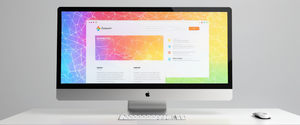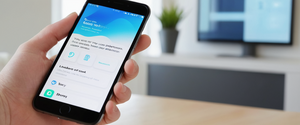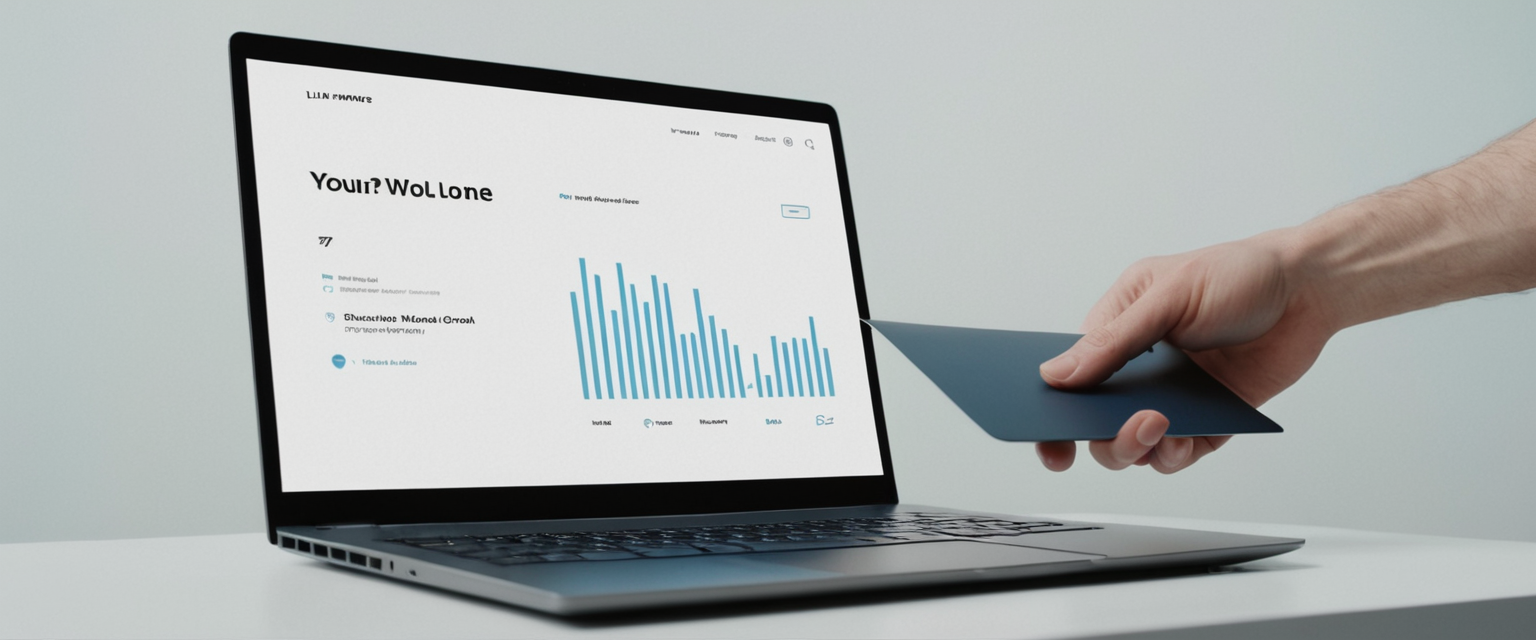
The modern web experience has become increasingly cluttered with unwanted advertisements, particularly in the form of popup windows that interrupt user browsing and create frustrating digital environments. Pop-up advertisements represent one of the most pervasive challenges facing internet users today, with their intrusive nature ranging from mild annoyances to serious security threats that can compromise device integrity and personal data. To effectively reclaim control over your browsing experience, understanding the various methods available for blocking these unwanted intrusions—from basic browser settings to sophisticated third-party solutions—becomes essential. This comprehensive report examines the landscape of popup ad blocking technologies, exploring built-in browser features, specialized extensions, mobile solutions, and advanced network-level approaches that enable users to achieve cleaner, faster, and safer web experiences across all their devices.
Understanding Pop-ups and Their Threat Landscape
Before exploring specific blocking mechanisms, it is crucial to understand what constitutes a popup and how different types of popups function within the modern web ecosystem. A popup, also known as an overlay or popover, is a window or dialog that appears on top of the page content without explicit user invitation. These elements can take many forms, ranging from legitimate website features to malicious advertisements designed to compromise user security and privacy.
The categorization of popups exists along multiple dimensions according to usability research. Popups can be classified as either modal or nonmodal, depending on whether users can interact with the rest of the page while the overlay remains visible. Modal popups disable content interaction until users explicitly dismiss them, while nonmodal popups permit continued page interaction in the background. Additionally, popups may be lightboxes with dimmed backgrounds or simple overlays without visual dimming. Understanding these distinctions proves valuable when configuring blocking tools, as different popup types may require different blocking approaches.
The variety of popup types has proliferated significantly across the modern web. Some popups serve legitimate purposes, such as age verification for age-restricted content, cookie consent notifications required by European Union privacy regulations, or important security warnings. However, research has documented that the average internet user encounters approximately 25 popups per week, which far exceeds any reasonable utility threshold. The overuse of popups has created a situation where the problematic instances substantially outweigh beneficial implementations. Beyond simple ad popups, users encounter subscription requests positioned before content consumption, email capture forms appearing immediately after page load, and exit-intent popups that trigger when users attempt to leave a website—all of which create friction in the user experience while generating minimal engagement value.
The security implications of popups extend far beyond mere annoyance. Browser hijackers, a category of malware that modifies browser settings without user consent, often operate by redirecting users to malicious websites through popup mechanisms. These hijackers can install unwanted toolbars, change homepage settings, inject advertisements into web pages, and in severe cases, contain keyloggers capable of recording user keystrokes to steal account credentials and financial information. According to security research, browser hijackers frequently arrive bundled with free software downloads from third-party sites and can modify system registry entries to persist on devices even after apparent removal. The infection methods typically involve compromised email attachments, unsecured websites, malware payloads, or freeware installations that include hijacker code as part of their payload. Understanding these threat vectors becomes essential when selecting blocking solutions, as prevention through comprehensive popup blocking represents a significant defense mechanism against these security threats.
Built-In Browser Pop-up Blocking Solutions
Most contemporary web browsers include native pop-up blocking functionality that provides baseline protection against unwanted popups without requiring additional software installation. Google Chrome implements this protection by default, automatically blocking popups that fail to meet certain quality standards. By default, Google Chrome blocks pop-ups from automatically showing up on your screen, and when a pop-up is blocked, the address bar displays a “Pop-up blocked” indicator. Chrome’s built-in approach includes both general popup blocking and more sophisticated detection of intrusive advertisements that violate the Coalition for Better Ads standards.
To configure Chrome’s popup blocking settings on desktop devices, users navigate to Chrome Settings, then select Privacy and Security, proceed to Site Settings, and finally select Pop-ups and redirects. From this interface, users can choose their default setting—either allowing or blocking popups across all websites. Chrome also provides granular control through site-specific permissions, enabling users to allow popups from trusted websites while maintaining blocks on suspicious sites. For instance, if a legitimate website requires popups for features like displaying account statements or important documentation, users can add that site to an allowlist by clicking the “Pop-up blocked” indicator in the address bar and selecting the option to always allow popups from that specific domain. Importantly, Chrome also provides notifications blocking capabilities, as websites can exploit the Notifications API to push unwanted messages to users’ screens even when the website is not open.
Firefox provides comparable built-in popup blocking functionality through its pop-up blocker settings. Firefox allows users to control both pop-ups and pop-unders (windows that appear underneath the Firefox window) through Firefox Settings. By default, Firefox blocks popup windows, and when a popup is blocked, the browser displays an information bar as well as an icon in the address bar. Firefox’s approach includes third-party redirect blocking, which protects against deceptive websites attempting to load their pages outside of approved browser environments, often overriding tabs or opening content in full-screen windows or fake login pages. To configure Firefox’s popup blocker, users access the Preferences menu, navigate to the Privacy & Security section, scroll to the Permissions section, and locate the popup blocker settings. Users can create a whitelist of sites allowed to display popups by entering website addresses in the exceptions list.
Microsoft Edge implements popup blocking through its browser settings, accessible via Settings > Privacy and Security > Site Settings, where users find the Pop-ups and redirects option. Edge’s tracking protection feature offers three levels—Basic, Balanced, and Strict—with more restrictive settings potentially blocking more intrusive elements. If popups continue appearing despite enabling the blocker, Microsoft recommends several troubleshooting steps: ensuring the browser is fully up to date, scanning the device for malware, disabling extensions that might interfere with the popup blocker, blocking third-party cookies to limit ad tracking, and clearing the browser cache.
Safari on macOS provides popup blocking through its website settings interface. To configure Safari’s popup blocking on Mac, users access Safari Settings, navigate to the Websites tab, and select Pop-up Windows from the left sidebar. Safari offers three options: Allow (permits all popups), Block (prevents all popups), and Block and Notify (blocks popups but notifies the user when a popup attempt occurs, allowing manual enabling if needed). Users can configure these settings globally for all websites or create site-specific rules for trusted domains that require popup functionality. For iOS devices, Safari’s settings are accessed through the device Settings application, where users can toggle the “Block Pop-ups” option.
While these built-in solutions provide essential baseline protection, their effectiveness remains limited. Chrome’s built-in settings can automatically block intrusive or misleading ads, but they won’t eliminate all ads. Critics argue that Google, as one of the world’s largest advertising companies, lacks sufficient incentive to implement comprehensive ad blocking that would restrict its own advertising revenue streams. This fundamental conflict of interest means that while Chrome’s built-in blocking addresses the most egregious offenses, it permits vast quantities of advertising that the Coalition for Better Ads considers acceptable. Firefox and Safari offer somewhat more comprehensive built-in protection, but even these browsers’ native solutions leave substantial room for improvement, particularly regarding sophisticated targeting ads and tracking scripts that operate alongside legitimate content delivery.
Third-Party Ad Blocker Extensions and Their Effectiveness
To achieve more comprehensive popup and ad blocking, users typically supplement browser-native protections with third-party ad blocker extensions. uBlock Origin stands as one of the most effective free ad blockers available, operating as a wide-spectrum content blocker with CPU and memory efficiency as primary design features. Designed as an open-source, cross-platform browser extension, uBlock Origin utilizes the webRequest API to intercept and block unwanted content before it loads on users’ screens. This approach proves particularly effective because it prevents ad network requests from executing rather than simply hiding ad elements after they load. The extension is available for Chrome, Chromium, Microsoft Edge, Opera, Firefox, and historical Safari versions prior to version 13.
uBlock Origin’s effectiveness derives from its sophisticated filtering mechanisms that support custom rules, regular expressions, and wildcard syntax for advanced users. The extension includes predefined filter lists that block most common ads and trackers by default, but users can create custom filter lists to target specific types of unwanted content. The tool’s architecture emphasizes resource efficiency, consuming minimal CPU cycles and memory compared to alternative blockers. Research estimates that globally, uBlock Origin could save consumers more than $1.8 billion annually through reduced bandwidth consumption and faster page loading times. Despite Manifest V3 browser extension platform changes that have limited some blocking capabilities in Chrome, uBlock Origin remains available and functional, though users may need to employ workarounds to maintain full functionality.
Adblock Plus represents another prominent free ad blocking solution, ranking among the most downloaded ad blockers with over 500 million downloads since its debut in 2006. Adblock Plus functions as a content filtering extension that blocks annoying ads including popups, video ads, and banners, while also blocking third-party trackers and reducing cyber fraud from malicious ads containing viruses and phishing scams. The extension is available for Chrome, Firefox, Microsoft Edge, and Opera browsers. Adblock Plus implements the Acceptable Ads program, which by default allows certain nonintrusive advertisements that comply with specific standards, though users can disable this feature to block all ads. The extension provides an overview of blocked ads on each page and maintains statistics on total blocked advertisements since installation. Customization options allow users to whitelist specific websites to support content creators and set custom filters for personalized control.
Total Adblock has emerged as one of the leading ad blocking solutions in 2025, particularly valued for its balance of usability and effectiveness. Total Adblock is best described as the best ad blocker overall for its value, usability, and bundled web protection. The free version blocks ads on websites, but upgrading to the premium version adds substantial functionality including filtering of tracking scripts that monitor browsing behavior across websites, targeted removal of video ads even on anti-adblock websites, and integration with TotalAV antivirus protection. Premium Total Adblock also permits whitelist customization, custom filter creation for selective ad display, and priority customer support. The solution’s ease of setup combined with effective blocking performance makes it attractive for both casual users and more technically inclined individuals.
Ghostery represents a comprehensive privacy-focused approach to ad blocking and tracker prevention. Ghostery Ad & Pop-Up Blocker extension enables users to block ads, trackers, and cookies, with customizable settings that allow increasing online privacy to suit personal preferences. The extension blocks ads, trackers, and cookies at multiple levels, preventing websites from tracking user activity and data collection organizations from building behavioral profiles used for targeted advertising. Ghostery is available for Chrome, Firefox, Safari, Edge, and Opera browsers, and the core features are completely free. The extension displays the trackers it blocks through a transparent tracker panel, giving users visibility into which companies attempt to monitor their online behavior. Ghostery’s community-driven, open-source approach ensures continuous updates to address emerging tracking techniques.
Surfshark CleanWeb combines ad blocking with VPN and additional security features in a single integrated solution. CleanWeb is a powerful ad blocker that protects against intrusive ads, malware, trackers, and phishing links at the DNS level. In desktop and mobile apps, CleanWeb operates at the DNS level to block advertisements network-wide, which covers not just browser advertising but also ads in mobile applications. The browser extension version, CleanWeb 2.0, offers updated features that alert users to data breaches and don’t require a VPN connection to function. Surfshark CleanWeb comes with a 30-day money-back guarantee and operates without limitations even in its free tier, supporting an unlimited number of devices simultaneously.
NordVPN Threat Protection extends beyond ad blocking to encompass comprehensive threat detection and malware prevention. NordVPN Threat Protection combines anti-malware and ad-blocking features, stopping intrusive ads before they load to improve browsing experience and speed. The service identifies malware-ridden files and blocks visits to malicious websites while encrypting data and blocking third-party trackers. NordVPN Threat Protection includes real-time protection that monitors online activity across web browsing, email, and app usage to immediately alert users of suspected malicious activity. The solution also provides anti-phishing capabilities that identify and block phishing attempts before users encounter them. Like other premium solutions, NordVPN Threat Protection includes a 30-day money-back guarantee, making it possible to evaluate the service before committing financially.
Performance comparison testing conducted in 2025 demonstrates significant variation among leading ad blockers in their blocking effectiveness. According to comprehensive testing across popular advertising formats, Surfshark CleanWeb, Total Adblock, and NordVPN Threat Protection represent the highest-performing options currently available. Each solution passed tests for blocking various ad formats including banner ads, video ads, and tracking scripts. When tested against the “Can You Block It” testing suite, which evaluates effectiveness against web banners, native ads, pop-unders, and in-page push ads, top-tier blockers demonstrate removal rates exceeding 95% for most ad categories, though specific success rates vary based on ad network sophistication and blocker update frequency.

Mobile Device Pop-up Blocking Solutions
Pop-up blocking on mobile devices requires different approaches than desktop solutions due to platform-specific architectural constraints and browser design philosophies. Android devices using Chrome face particular limitations, as Google intentionally restricts extension availability in Chrome for Android. To block pop-ups on Android devices, users open Chrome, tap the three-dots menu in the top-right corner, select Settings, navigate to Permissions, and then Pop-ups and redirects to toggle them off. This native blocking provides baseline protection against popup windows generated through standard JavaScript techniques, though it doesn’t block overlay-style popups or fullscreen ads that function as page elements rather than traditional popup windows.
Protect Your Digital Life with Activate Security
Get 14 powerful security tools in one comprehensive suite. VPN, antivirus, password manager, dark web monitoring, and more.
Get Protected NowFor more comprehensive blocking on Android, users must employ alternative browser options that support extensions. Firefox for Android supports addon installation, making it compatible with Ghostery, uBlock Origin, and other ad blocking extensions. The process involves downloading Firefox, opening the app, accessing the three-line menu button, selecting Add-ons, and searching for desired blocking extensions. Android users can also install dedicated ad blocking apps designed to operate at the system level, intercepting ads before they reach any application. Some of these solutions, like Popup Ad Detector & Blocker, identify which applications trigger popup ads by monitoring system-level popup events, allowing users to identify and uninstall the offending application.
iOS devices present even more significant blocking constraints due to Apple’s restrictive extension API in Safari. iOS devices using Chrome must navigate Chrome, tap More, select Settings, tap Content Settings, and toggle Block Pop-ups to on/off. However, iOS browsers all use Safari’s underlying rendering engine, meaning extension availability remains severely limited compared to desktop platforms. Ghostery Tracker & Ad Blocker is available for iOS through the App Store and can be added to Safari, but its capabilities remain constrained compared to desktop versions. For comprehensive blocking on iOS, users often install content blockers designed specifically for the iOS ecosystem, such as the Hush extension, which blocks cookie consent popups and other nags.
Mobile devices frequently encounter popup ads delivered through installed applications rather than browser-based mechanisms. The Popup Ad Detector & Blocker app for Android addresses this specific challenge by detecting lock screen ads, home screen ads, ads overlaying other apps, and notification bar ads. When a popup appears, the app indicates which application triggered it, allowing users to uninstall problematic apps. Important limitations exist with this approach—the app detects but doesn’t block popups, requiring manual identification and removal of the offending application. Regardless, this provides valuable intelligence for addressing the root cause of unwanted popups rather than merely treating symptoms.
Clear browsing data on mobile devices can also reduce popup frequency, as popups often rely on cached content or cookie data stored from previous interactions. On Android devices, users access Chrome’s settings, navigate to Privacy and Security, and select Clear Browsing Data, choosing the Cached Images and Files option to remove stored ad content and prevent site retargeting. Combining this data clearing with app uninstallation and browser permission management creates a multi-layered defense against mobile popups.
Advanced and Network-Level Ad Blocking Approaches
Beyond browser-based and application-level solutions, advanced users can implement network-level ad blocking that protects all devices on a network simultaneously. Pi-hole operates as a network-wide ad blocker, using DNS-level blocking to filter ads in non-traditional places such as mobile apps and smart TVs, regardless of hardware or operating system. Pi-hole functions as a custom DNS server that intercepts DNS queries and blocks resolution for known advertising domains, preventing ad networks from loading content on any device using Pi-hole as its DNS provider. This approach offers several advantages over browser-based blocking: it protects all connected devices simultaneously, blocks ads even in applications that don’t support extensions, and functions on smart home devices lacking browser extension support.
Installation of Pi-hole requires either deploying it in a container environment or directly to a supported operating system via automated installer. Once installed, users configure their network router to use Pi-hole as the DHCP-assigned DNS server, or manually configure individual devices to point to the Pi-hole instance for DNS resolution. Pi-hole provides a sophisticated web interface displaying real-time DNS query statistics, allowing users to monitor which domains devices are querying and view blocked ad requests. Advanced users can manage white and black lists, refining the blocking behavior through regex statements for precise control. The web interface includes detailed query logs, long-term statistics tracking, and audit logs documenting the most queried domains.
AdGuard DNS represents a commercial alternative to Pi-hole, offering three different modes depending on which server addresses users select. The “Default” mode blocks ads, trackers, malware, and phishing websites, while “Family protection” mode adds blocking of adult content and enforces safe search settings in compatible browsers. The “Non-filtering” mode provides secure and reliable DNS connection without blocking any content. AdGuard DNS supports multiple secure DNS protocols including DNSCrypt, DNS-over-HTTPS, DNS-over-TLS, and DNS-over-QUIC, protecting DNS queries from observation or manipulation. As a free service, AdGuard DNS provides privacy-oriented ad blocking without configuration complexity, though it offers less granular control than self-hosted Pi-hole solutions.
Advanced users can also customize ad blocker behavior through filter rule creation. Adblock Plus provides comprehensive filter syntax supporting basic blocking rules, element hiding filters, and exception filters that override blocking in specific contexts. Filters can match at the beginning or end of addresses, supporting wildcards for flexible matching. AdGuard similarly supports extensive filtering rule syntax allowing domain-specific blocking, method modifiers, and popup detection modifiers. Filter creation requires technical understanding of URL patterns, HTML selectors, and regex expressions, but enables precise targeting of specific ad formats and behaviors.
Dealing with Specialized Pop-ups and Cookie Consent
A particular category of popups that deserves specific attention comprises cookie consent notifications mandated by European Union privacy regulations. The ePrivacy Directive and General Data Protection Regulation require websites to obtain informed consent before storing personal data including cookies used for tracking and behavioral targeting. While these requirements serve legitimate privacy protection purposes, the resulting proliferation of cookie consent popups has created significant user experience degradation. Rather than reading and making informed choices about each site’s cookie practices, most users rapidly dismiss these popups without engagement.
Browser extensions have emerged specifically to address cookie consent popup fatigue. Consent-O-Matic and Super Agent are browser extensions that respond to cookie consent popups automatically using preferences set once by the user. These extensions work by learning how to interact with common consent popups from major Consent Management Platforms like Osano and CookieYes, automatically clicking switches to match user preferences such as rejecting all non-essential cookies. On Apple devices, the Hush extension—which bills itself as a nag blocker—silently blocks cookie consent popups without attempting to register preferences, available free from the App Store. If a site requires cookies for functionality, disabling content blockers temporarily resolves functional issues. Regular updates to these tools help maintain compatibility as consent management platforms modify their interfaces.
Advanced web development techniques also enable disabling cookie banners programmatically. Users can open browser developer tools, use CSS selectors to identify popup elements, and add CSS rules to hide them using display: none properties or other visibility-modifying attributes. JavaScript injection can also interact with cookie banners by locating accept buttons via CSS selectors and simulating click events. However, these manual approaches prove time-consuming for complex websites with extensive scripts and don’t persist across page refreshes or new site visits.
The broader challenge with cookie consent popups involves balancing privacy protection with user experience. Websites legally required to display these popups often design them to maximize cookie acceptance rather than facilitate genuine informed consent. The modal dialogs frequently place accept buttons prominently while hiding reject options in smaller text or requiring multiple clicks to disable all cookie categories. While complete elimination of these popups remains legally untenable in EU-regulated contexts, tools that automate rejection of non-essential tracking cookies represent a pragmatic balance between regulatory compliance and user convenience.

Technical Challenges and the Future of Ad Blocking Technology
The landscape of ad blocking faces significant technical challenges and ongoing evolution as both browser manufacturers and ad networks implement changes designed to restrict or enhance ad blocking capabilities. Manifest V3, the latest version of the Chrome Extensions platform, introduces changes intended to enhance security, privacy, and performance by modifying how extensions interact with web content. One of the most significant changes is the modification of the webRequest API, which many content blockers use to intercept and modify network requests. Under Manifest V3, the webRequest API is limited, and extensions are encouraged to use the new declarativeNetRequest API instead.
This transition creates substantial challenges for ad blockers. The declarativeNetRequest API allows for predefined rules but lacks the dynamic capabilities that uBlock Origin and similar advanced blockers utilize for nuanced content filtering. Many static rules prove insufficient to address the continuously evolving landscape of ad delivery methods, especially sophisticated adversarial ads designed to bypass filtering. As Chrome implements Manifest V3 more broadly and deprecates Manifest V2 extensions, ad blocking functionality for Chrome-based browsers faces potential degradation unless developers successfully implement workarounds.
However, viable alternatives exist for users committed to comprehensive ad blocking despite these technical barriers. While Manifest V3 introduces challenges for content blockers like uBlock Origin, there are viable options for users to maintain an ad-free browsing experience. Firefox continues supporting advanced ad blockers through its more permissive extension API, allowing users prioritizing ad blocking to migrate to Firefox. Other browsers committed to Manifest V2 support, such as Brave and various Chromium forks, continue supporting full-featured ad blockers. Additionally, users can enable workarounds in Chrome through experimental flags to re-enable Manifest V2 extensions, though this requires technical knowledge and periodic maintenance as browser versions update.
Browser hijackers and malware distribution through fake ad blockers present another significant challenge. Users must carefully evaluate ad blocking solutions before installation, ensuring they originate from reputable sources like official browser extension stores. Malware-laden fake ad blockers can actually increase popup frequency while stealing personal data or installing unwanted software. Security solutions like Avast Free Antivirus address this challenge by detecting and removing adware and browser hijackers, scanning for suspicious applications and monitoring for unusual app behavior indicating compromise.
The technical arms race between ad networks and ad blockers continues evolving as each side develops new techniques. Anti-adblock systems detect when users employ ad blockers and respond with countermeasures, including prompting users to disable blockers, serving ads through non-standard channels, or obfuscating ad-related code. YouTube exemplifies this approach by displaying popup messages asking users to disable ad blockers. Some Chrome extensions exist specifically to bypass these anti-adblock measures, though their legality and ethical implications remain contested.
Comprehensive Comparison and Selection Guidance
Selecting an appropriate popup and ad blocking solution requires evaluating multiple factors including blocking effectiveness, resource consumption, privacy protection, customization options, and device compatibility. The following table presents a comparative overview of leading solutions across these dimensions:
| Solution | Type | Cost | Blocking Scope | Device Support | Advanced Features |
|———-|——|——|—|—|—|
| uBlock Origin | Browser Extension | Free | Highly comprehensive | Chrome, Firefox, Edge, Opera | Custom filters, regex support, low resource usage |
| Adblock Plus | Browser Extension | Free | Comprehensive | Chrome, Firefox, Edge, Opera | Acceptable ads, customizable filters, tracking blocking |
| Total Adblock | Browser Extension | Free/Paid | Basic/Advanced | Chrome, Firefox, Edge | Video ads, tracking scripts, antivirus integration |
| Ghostery | Browser Extension | Free/Paid | Comprehensive | Chrome, Firefox, Safari, Edge, Opera | Tracker transparency, privacy insights, search engine |
| Surfshark CleanWeb | VPN + Extension | Paid | Comprehensive | Windows, Mac, iOS, Android, all browsers | DNS-level blocking, malware blocking, unlimited devices |
| NordVPN Threat Protection | Security Suite | Paid | Comprehensive | Windows, Mac, iOS, Android | Malware detection, phishing blocking, data breach alerts |
| Chrome Built-in | Browser Feature | Free | Limited | Chrome | Intrusive ad blocking only |
| Firefox Built-in | Browser Feature | Free | Moderate | Firefox | Pop-up blocking, redirect blocking |
| Pi-hole | Network-Level | Free | Comprehensive | All network devices | Whitelist/blacklist management, statistics |
| AdGuard DNS | DNS Service | Free | Comprehensive | All devices | Multiple security modes, secure protocols |
For users seeking straightforward popup blocking without complicated configuration, browser built-in solutions combined with a simple extension like Adblock Plus provides adequate functionality for many use cases. Users encountering sophisticated advertising or wanting fine-grained control should consider uBlock Origin, which offers powerful customization while consuming minimal system resources. For those prioritizing privacy alongside ad blocking, Ghostery provides transparent tracking insights. Users managing households or offices where comprehensive protection across all devices is desired should evaluate Pi-hole or network-level DNS-based solutions that protect every device regardless of installed software.
Best Practices and Troubleshooting Strategies
Effective popup blocking requires understanding not only which tools to use but also how to properly configure them and troubleshoot situations where popups still appear despite active blocking. First, verify that popup blocking is actually enabled across all relevant settings. Browser-native popup blocking should be enabled by default, but users should confirm by accessing browser settings and ensuring popup blocking toggles remain active. If an extension is installed, verify that it’s enabled in the browser’s extension management interface and confirm that it hasn’t been disabled by browser security features or incompatibility warnings.
When popups persist despite blocking tools, users should investigate whether they’re encountering new popup types that current tools don’t address. Some sophisticated popups utilize HTML overlay elements styled as modals rather than traditional popup windows, rendering them invisible to window-based popup detection. Other popups load within iframes embedded in webpage content, potentially bypassing extension-level blocking. In these cases, advanced browser extension like uBlock Origin with custom filtering rules may address the issue through element hiding filters that target the specific HTML elements creating the popup visual.
Malware infection represents another common cause of unexpected popup increases. Users experiencing dramatic increases in popup frequency after previously stable environments should scan their system with reputable antivirus software like Avast Free Antivirus or Malwarebytes, which detect adware and browser hijackers. Browser hijackers frequently install themselves silently through bundled software installations or compromised downloads. Clearing browser cache and cookies after malware removal helps eliminate stored hijacker configurations. Users should also check browser extensions for unfamiliar or suspicious additions that they didn’t knowingly install, as malicious extensions sometimes install silently through software bundles or malware infections.
For situations where blocking extensions themselves cause website functionality problems—such as login failures or missing essential content—users can create site-specific exceptions. Most ad blockers including uBlock Origin, Adblock Plus, and Ghostery support whitelisting specific domains. Users can pause blocking temporarily on a per-site basis to allow necessary functionality, or create more nuanced filtering rules that block specific ad types while allowing functional content to load. This approach balances comprehensive blocking on most sites while maintaining compatibility with sites requiring particular content to function properly.
Your Ad-Free Horizon
The challenge of blocking popup ads requires a layered approach that combines browser-native protections with targeted third-party solutions appropriate to individual needs and technical sophistication. Modern internet users have access to exceptionally powerful tools for reclaiming control of their digital environment, though effective implementation requires understanding the various options’ strengths, limitations, and appropriate use cases.
For users seeking immediate improvement with minimal configuration, enabling browser-native popup blocking combined with installation of a straightforward extension like Adblock Plus provides substantial immediate relief from popup interruptions. This approach works effectively for most casual users and requires virtually no technical knowledge. Users experiencing persistent popups despite these basic protections should progress to more sophisticated solutions including uBlock Origin with custom filtering capabilities or comprehensive privacy-focused extensions like Ghostery that address tracking alongside advertising.
Advanced users managing complex network environments should consider implementing network-level blocking through Pi-hole or DNS-based solutions, which provide comprehensive protection across all devices and applications simultaneously. Organizations with security-sensitive requirements should evaluate commercial solutions like NordVPN Threat Protection or Surfshark CleanWeb, which combine ad blocking with additional security features including malware detection and phishing prevention.
Importantly, users should remain vigilant regarding malware and browser hijackers, recognizing that unexpected popup increases often signal infection requiring antivirus remediation rather than merely installing additional blocking extensions. Regular antivirus scanning, careful software download practices, and attention to browser extension additions provide essential complementary security measures.
The landscape of popup and ad blocking will undoubtedly continue evolving, with browser manufacturers, ad networks, and blocking developers engaging in ongoing technical development. Chrome’s Manifest V3 transition presents near-term challenges to comprehensive ad blocking on that platform, though Firefox and alternative browsers committed to robust extension APIs will likely emerge as preferred platforms for users prioritizing effective ad blocking. Regardless of platform-specific changes, the fundamental user need for cleaner, faster, safer browsing experiences ensures that ad blocking tools will remain essential components of the modern digital toolkit. By understanding the options available and selecting solutions aligned with individual needs and technical capabilities, users can significantly improve their online experience while protecting themselves from both annoying interruptions and genuine security threats posed by malicious popup-borne content.