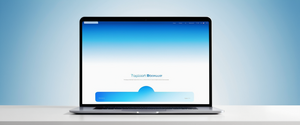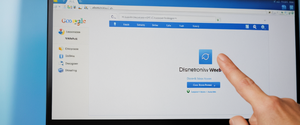In the contemporary digital landscape, online advertisements have become increasingly pervasive and intrusive, with many users reporting significant frustration with the frequency and nature of ads encountered during web browsing. Popup ads, in particular, have emerged as one of the most annoying types of advertisements users encounter, often interrupting the browsing experience and causing considerable distraction. Google Chrome, as one of the world’s most widely used web browsers, offers multiple layers of ad blocking capabilities that range from built-in browser features to sophisticated third-party extensions. This comprehensive report examines the various methods available to block ads on Google Chrome, explores the technical landscape of modern ad blocking, evaluates popular ad blocker solutions, and addresses the emerging challenges posed by Google’s Manifest V3 update. The analysis encompasses both free and premium ad blocking options, discusses installation procedures, examines privacy and security considerations, and provides practical guidance for users seeking to optimize their browsing experience while maintaining awareness of the evolving dynamics between advertisers and privacy advocates.
Chrome’s Native Built-in Ad Blocking Capabilities
Google Chrome includes sophisticated native ad blocking features that operate by default without requiring any additional software installation or configuration. By default, Google Chrome blocks pop-ups from automatically showing up on your screen, and when a pop-up is blocked, the address bar will be marked with a “Pop-up blocked” indicator. These built-in features represent Chrome’s response to the Coalition for Better Ads research, which identified ad formats that consumers find most objectionable and disruptive to their browsing experience.
The browser implements what Google calls an intrusive ads blocker, which automatically removes advertisements that violate the Better Ads Standards from websites. These standards were developed through extensive consumer research conducted with more than 66,000 consumers in countries representing 70% of global online advertising spend, and they identify the ad experiences most likely to drive users toward installing third-party ad blockers. The Better Ads Standards discourage several specific ad formats that are particularly annoying to people, including too many ads concentrated on a single page, ads featuring flashing graphics or autoplaying audio, and ad walls that must be cleared before users can access the actual content they seek. When these intrusive ads are blocked by Chrome’s built-in system, users receive an “Intrusive ads blocked” message, providing transparency about the browser’s protective actions.
Chrome’s approach to pop-up blocking is particularly robust because pop-ups represent one of the most historically problematic ad formats. The browser comes with pop-up blocking enabled by default, preventing unwanted windows from opening without user consent. However, not all pop-ups are advertisements or spam, as some legitimate websites display important web content in pop-up windows for genuine functional purposes. This reality necessitates a nuanced approach to pop-up management, which Chrome accommodates through its site-specific settings system.
Built-in Configuration of Pop-up and Intrusive Ad Settings
To enhance Chrome’s native ad blocking capabilities beyond their default state, users can access the browser’s settings to adjust permissions for both pop-ups and intrusive advertisements. The process begins by opening Chrome and clicking the three-dot menu icon located at the top right of the browser window. From this menu, users should select “Settings,” which opens the configuration interface. Once in settings, users navigate to the “Privacy and security” section and then locate “Site settings,” which contains the granular controls for various content types.
Within Site Settings, users can access the “Pop-ups and redirects” section to establish their default behavior regarding pop-up windows. By default, Chrome is configured to “Don’t allow sites to send pop-ups or use redirects,” which prevents most unsolicited pop-up windows from appearing. However, for users who prefer to allow pop-ups globally or wish to make exceptions for specific trusted websites, this setting can be modified. Additionally, users can manage pop-ups and redirects for specific sites they frequent by visiting those sites directly and clicking “View site information” to the left of the web address, then adjusting the pop-up permissions in the site-specific settings panel.
The intrusive ads blocking feature operates through a separate control mechanism within Site Settings. Users can access “Additional content settings” and then select “Intrusive ads” to modify how aggressively Chrome blocks advertisements. The default behavior is “Ads are blocked on sites known to show intrusive or misleading ads,” which aligns with the Better Ads Standards and removes the most objectionable advertising formats. Should a user wish to view all advertisements regardless of their intrusiveness, they can change this setting to “Any site you visit can show any ad to you,” which disables Chrome’s native intrusive ad filtering. For sites that users specifically trust and wish to support with advertising revenue, they can allow ads on specific sites while maintaining the default blocking across other websites.
Notification and Permission-Based Ad Management
Beyond the traditional visual ads that appear on web pages, Chrome users often encounter notifications and permission requests from websites that function as alternative advertising channels. Chrome addresses this concern through comprehensive notification controls that allow users to block communications from sites without disabling other functionality. By default, Chrome alerts users whenever a website attempts to send notifications, and users can grant permission on a case-by-case basis. However, when Chrome detects patterns of intrusive or misleading notifications from specific sites, the browser automatically blocks notification permissions and recommends users continue blocking these notifications in the future.
To manage notification settings systematically, users should navigate to Settings, then Privacy and security, then Site Settings, and finally Notifications. From this interface, users can adjust their default notification setting by selecting “Block,” which prevents all websites from sending notifications by default. This global blocking can be selectively overridden for specific trusted websites by navigating to the site and manually enabling notifications through the site information menu. Chrome also provides a “Use quieter messaging” option that allows notification prompts while suppressing the intrusive pop-up notifications that interrupt browsing, instead showing only a subtle bell icon in the address bar. For users who become overwhelmed with notification permissions, Chrome periodically reviews the notification permissions granted to unused sites and automatically removes these permissions after the user hasn’t visited a site for an extended period, with alerts informing users of these automatic removals.
Third-Party Ad Blocker Extensions: An Overview of the Landscape
While Chrome’s built-in ad blocking capabilities address some concerns, many users find that these native features do not provide comprehensive protection against all forms of advertising and tracking. This limitation has created a significant market for third-party ad blocker extensions that provide enhanced functionality beyond Chrome’s default settings. The ad blocker extension landscape has undergone significant transformation in recent years, particularly following the announcement of Google’s Manifest V3 initiative, which fundamentally alters how browser extensions can interact with web traffic.
According to comprehensive testing conducted in 2025, several third-party ad blockers have emerged as category leaders offering robust protection across multiple dimensions. Total Adblock has consistently ranked as the best overall ad blocker due to its combination of effectiveness, user-friendliness, and bundled features. In testing environments like AdBlock Tester, which measures how effectively ad blockers prevent pop-ups, banner ads, and other intrusive content, Total Adblock achieved perfect scores of 100/100, demonstrating exceptional blocking capability. Surfshark CleanWeb represents another top-tier option, particularly notable for its seamless integration with the Surfshark VPN service, providing users with comprehensive online protection that combines ad blocking, VPN encryption, and antivirus software in a single unified subscription.
NordVPN Threat Protection offers specialized capabilities for users who prioritize malware and phishing protection alongside ad blocking. This tool employs DNS filtering technology to block ads and trackers at the network level, though some users report that this approach may not capture all advertising formats, particularly video ads on platforms like YouTube. Aura Ad Blocker distinguishes itself through an all-in-one approach that bundles ad blocking with password management, VPN functionality, antivirus protection, and safe browsing tools, making it an excellent choice for users seeking comprehensive digital security. AdGuard has maintained its reputation as a versatile ad blocker available across multiple browsers and platforms, with recent Manifest V3 compliance improvements ensuring continued functionality as the browser platform evolves.
Premium Versus Free Ad Blocker Options and Pricing Structures
The ad blocker market encompasses both free options that require no financial investment and premium services offering additional features and comprehensive protection packages. Free ad blockers like Adblock Plus, which has accumulated over 500 million downloads since its launch in 2006, provide basic ad blocking functionality without requiring payment. The free versions of tools like AdBlock and Total Adblock offer impressive capabilities for blocking banner ads, pop-ups, and video advertisements on platforms including YouTube and Facebook. These free options make comprehensive ad blocking accessible to users regardless of financial constraints, democratizing privacy protection across the user population.
Premium ad blockers typically cost between $1.49 and $3.99 per month when paid annually, representing minimal financial investment for comprehensive online protection. Total Adblock Premium, for instance, offers unlimited ad blocking across all websites along with the bundled TotalAV antivirus software for just $1.59 per month. Surfshark CleanWeb requires a Surfshark VPN subscription starting at $1.99 per month and includes additional features like cookie banner removal, malicious website blocking, and multi-device protection across unlimited simultaneous connections. NordVPN Threat Protection is available with qualifying NordVPN subscriptions starting at $3.89 per month and offers features including scam detection, malware blocking, and web tracker prevention. The pricing structures of premium ad blockers often represent excellent value propositions when considering the bundled features provided alongside ad blocking capabilities, as users frequently receive VPN services, antivirus software, and password managers in addition to comprehensive ad filtering.
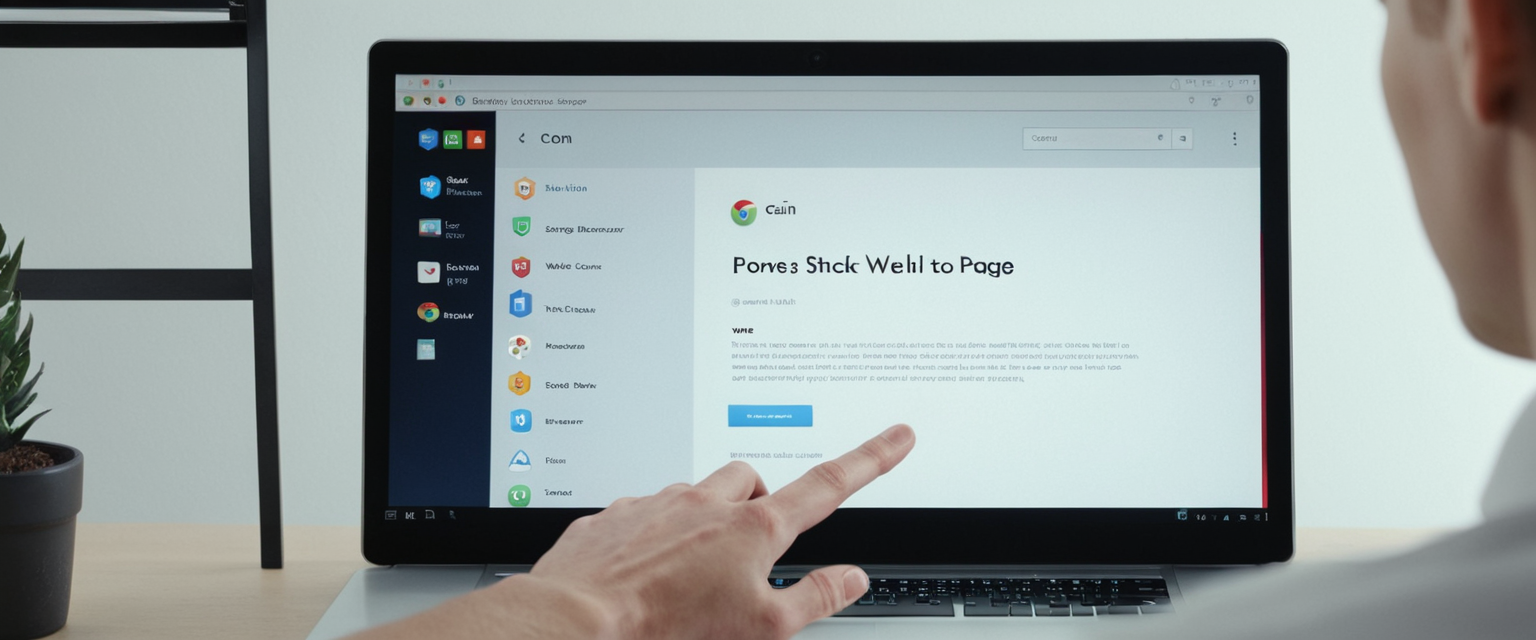
Step-by-Step Installation of Ad Blocker Extensions
Installing an ad blocker extension on Google Chrome involves accessing the Chrome Web Store, locating a desired ad blocker, and adding it to the browser through a straightforward process that typically requires fewer than two minutes. To begin, users should open a new tab in Chrome and navigate to the Chrome Web Store by typing “Chrome Web Store” into the address bar or accessing it through Chrome’s extension management interface. Once in the Chrome Web Store, users can search for their preferred ad blocker by name, such as “AdBlock,” “Total Adblock,” “AdGuard,” or “Ghostery”. When the desired extension appears in the search results, users should click the blue button that says “Add to Chrome” or “Install,” which initiates the installation process.
Upon clicking the add button, Chrome displays a confirmation dialog that outlines the permissions the extension requires to function effectively. Users must review this permission request and click “Add extension” to confirm the installation, after which Chrome automatically downloads and integrates the extension into the browser. Once installation completes, the extension icon typically appears in the browser toolbar at the top right of the window. Users can enhance convenience by “pinning” the extension to the toolbar, which keeps it always visible and easily accessible, allowing quick access to settings and configuration options.
Many ad blockers offer setup wizards or information pages that appear immediately after installation, providing guidance on how to configure the extension according to user preferences. These introductory pages typically explain the extension’s core features, offer customization options, and sometimes present information about premium upgrade options. Users can access the extension’s settings at any time by clicking its icon in the toolbar and selecting options or settings from the menu that appears.
Protect Your Digital Life with Activate Security
Get 14 powerful security tools in one comprehensive suite. VPN, antivirus, password manager, dark web monitoring, and more.
Get Protected NowCustomization and Advanced Features of Ad Blockers
Modern ad blockers provide extensive customization capabilities that allow users to tailor their ad blocking experience to their specific needs and preferences. Most ad blockers include whitelist functionality, commonly called an “allowlist” or “trusted sites list,” which allows users to specify websites where they want to permit ads to display. This feature is particularly valuable for users who wish to support content creators they appreciate by allowing advertising revenue from those sites while maintaining blocking on other websites. To whitelist a website in most ad blockers, users click the extension icon while visiting the site they wish to support and select an option like “Pause on this site” or “Add to allowlist,” which typically maintains the whitelisting for a defined period before requiring renewal.
Ad blockers typically provide granular filtering controls that allow users to customize precisely what types of content get blocked. These controls often include toggles for specific ad categories such as banner ads, video ads, pop-ups, and tracking scripts. Advanced users can access filter lists and custom filter options, enabling them to create specific rules that block particular URLs or content patterns matching criteria they define. Some ad blockers like uBlock Origin offer particularly sophisticated customization options for technically proficient users, including the ability to use regular expressions and CSS selectors to create highly specific blocking rules.
Privacy-focused ad blockers also provide tracker blocking functionality that operates alongside ad blocking to prevent data collection and behavioral profiling by advertising companies. Cookie banner blocking represents another valuable feature included with premium ad blocker subscriptions, automatically hiding or declining intrusive cookie consent notices that have proliferated following European privacy regulations. Additional features available in premium ad blockers include DNS leak protection, which prevents internet service providers from monitoring browsing activity through DNS requests, and social media filter options that remove embedded tracking elements from social media platforms.
YouTube Ad Blocking: Specialized Challenges and Solutions
YouTube represents a particularly challenging platform for ad blocking due to the platform’s sophisticated anti-blocking detection and implementation techniques. YouTube has employed multiple strategies to discourage ad blocker usage, including displaying warnings that violate YouTube’s terms of service, deliberately slowing page load times for users with ad blockers, and in some cases denying platform access until the blocker is disabled. The platform’s aggressive posture toward ad blockers reflects its dependence on advertising revenue, as removing ads from YouTube represents a substantial loss of potential income for Google.
Despite these obstacles, several ad blockers continue to provide effective YouTube ad blocking functionality as of 2025. Ghostery, which boasts over 100 million downloads, successfully blocks YouTube pre-roll ads, mid-roll ads, and banner overlays while adapting to YouTube’s continuously evolving anti-blocking measures. Total Adblock includes a built-in YouTube ad blocker and even provides a mobile app workaround for blocking ads in the YouTube mobile application, addressing a platform that otherwise proves resistant to ad blocking. Adblock for YouTube is a specialized extension designed specifically to remove YouTube ads while remaining lightweight and non-invasive. Stands Adblocker is explicitly designed to bypass YouTube’s detection mechanisms and continues to evolve to maintain effectiveness as the platform updates its anti-blocking technology.
For users experiencing decreased YouTube ad blocker effectiveness, several troubleshooting steps can restore functionality. Clearing browser cookies and cache, which may interfere with ad blocker operation, often resolves many blocking issues. Updating the browser to the latest version ensures compatibility with the latest web technologies. Verifying that the ad blocker extension itself has been updated to the latest version is critical, as developers continuously refine blocking filters to match platform changes. In some cases, reinstalling the ad blocker completely and configuring filter lists from scratch restores full functionality.
The Manifest V3 Transition and Its Impact on Ad Blocking
Google announced in 2019 that it would transition Chrome’s extension platform from Manifest V2 to Manifest V3, with full implementation occurring in 2024 and 2025. This transition represents one of the most significant technical changes affecting ad blockers in recent years, fundamentally altering how extensions can interact with web traffic and introducing capabilities limitations that substantially reduce ad blocking effectiveness. The Manifest V3 framework limits extensions to only 30,000 rules, whereas popular ad blockers like uBlock Origin historically relied on approximately 300,000 rules to effectively filter content.
The core technical change involves modifications to the webRequest API, which ad blockers have historically used to intercept and modify network requests before they reach the browser. Under Manifest V3, the webRequest API is limited, and extensions are encouraged to use the new declarativeNetRequest API instead, which lacks the dynamic capabilities that comprehensive ad blockers require. This architectural change means that ad blockers can no longer dynamically analyze web traffic in real time but instead must operate from predetermined rule lists, reducing their ability to block novel ad formats and circumvention techniques.
The impact of Manifest V3 has been profound, particularly affecting uBlock Origin, which was originally one of the most effective and popular ad blockers for Chrome. uBlock Origin has chosen not to maintain primary support for Manifest V3, instead releasing uBlock Origin Lite, a simplified version designed for Manifest V3 compatibility but with substantially reduced blocking capabilities. Testing has shown that uBlock Origin Lite achieves approximately 96/100 on the AdBlock Tester, compared to the original version’s superior performance, and fails all three Cover Your Tracks tests that measure tracker blocking effectiveness, compared to the original’s superior results.
Other ad blockers have adapted to Manifest V3 by redesigning their extensions for the new framework. AdGuard released a Manifest V3-compliant version that achieved nearly perfect scores in testing (100/100 on AdBlock Tester) and successfully blocked trackers on Cover Your Tracks tests. Adblock Plus updated its extension to maintain Manifest V3 compliance while preserving substantial ad blocking capabilities. However, industry experts have concluded that ad blocking with any extension under Manifest V3 will be less effective than under Manifest V2, with blocking effectiveness potentially dropping from near 100% to approximately 75%. This decline reflects the technological limitations imposed by the new framework rather than any reduction in developer effort or ingenuity.
Malware Detection and Unwanted Software Removal
Internet users sometimes experience unwanted ads that appear outside of normal web browsing, indicating potential malware or browser hijacker infections rather than normal website advertisements. Symptoms of malware infection include pop-up ads and new tabs appearing without user action, the browser’s homepage or search engine changing without permission, unwanted toolbars appearing in the browser interface, browsing being hijacked with redirects to unfamiliar pages, and alerts about virus infections or compromised devices. When such symptoms occur, users should suspect malware rather than assuming it represents an ad blocking failure.
Addressing suspected malware requires a comprehensive approach involving browser reset, unwanted software removal, and antivirus scanning. First, users should reset their Chrome browser settings to eliminate any changes made by malicious software by accessing Settings, selecting “Reset settings,” and choosing “Restore settings to their original defaults”. Following the reset, users should manually remove suspicious or unrecognized applications from their operating system by accessing the Apps or Applications list and uninstalling any software they do not recognize. Comprehensive antivirus scanning using reputable security software is essential to identify and remove malware that may have infected the system beyond just the browser.
To prevent future malware infections, users should avoid sites that encourage downloading of potentially unwanted software, such as sites offering copyrighted content at no charge or promising contest prizes. Users should be wary of encrypted archives that require passwords, as these may bypass antivirus detection. Suspicious browser warnings about viruses or infected devices, particularly if the user has not recently run a virus scanner, often indicate malware attempting to trick users into downloading additional harmful software. Secure connections using HTTPS protocol should be prioritized, as files downloaded from non-HTTPS sites face increased infection risk. Users should exercise caution with suspicious program update notifications, instead visiting official publisher websites directly to download software updates.

Performance and Energy Efficiency Impact of Ad Blocking
Research has demonstrated that ad blocking provides substantial benefits beyond simply removing visual advertisements, with significant implications for device performance, battery life, and energy consumption. A comprehensive study examining the power consumption of various web browsers found that browsers with integrated ad-blocking capabilities, such as Brave, consume dramatically less CPU and GPU power than traditional browsers like Chrome without ad blocking. Specifically, Brave reduced CPU usage by up to 44% and GPU usage by 68% compared to Chrome without ad blocking, with even more dramatic reductions on video-heavy websites where CPU power consumption dropped by up to 40%.
The energy savings from ad blocking stem from the reduced computational requirements associated with rendering fewer page elements, executing fewer tracking scripts, and processing fewer resource-intensive advertisements. Video advertisements, in particular, impose significant computational demands, and their removal through ad blocking dramatically reduces power consumption on video-heavy platforms like YouTube. These energy savings translate directly to practical benefits for mobile device users, as reduced power consumption extends battery life substantially, allowing users to browse longer between charges. For desktop users, reduced power consumption means lower cooling requirements and potentially lower electricity costs over extended usage periods.
Beyond energy efficiency, ad blocking improves browsing speed by reducing the data that must be transferred to load websites. Advertisements, trackers, and associated scripts often constitute a significant portion of page data, and their removal accelerates page loading substantially. The Ghostery ad blocker’s performance study demonstrated that removing ads and trackers actually reduces website loading time by up to a factor of 2 on some sites, contrary to claims that ad blockers slow browsing. This performance improvement becomes particularly noticeable on slower internet connections where bandwidth is limited, and users are attempting to load data-heavy content.
Privacy Implications and Data Protection Considerations
Ad blocking provides privacy benefits by preventing tracking companies from collecting data about user browsing habits through cookies, pixels, and other tracking mechanisms embedded in advertisements. Third-party trackers, which operate embedded on websites they do not own to monitor cross-site browsing behavior, can be comprehensively blocked by ad blockers that include tracker blocking functionality. This capability prevents advertisers and data brokers from building detailed behavioral profiles that could be used for targeted advertising, price discrimination, or other forms of consumer manipulation.
However, users should be aware that some ad blocking solutions include features that compromise privacy in ways users may not anticipate. The “Acceptable Ads” feature available in Adblock Plus and other ad blockers operates on the premise that some ads are less intrusive than others and should be displayed by default. Research has revealed that while this compromise aims to balance user and advertiser interests, users of Acceptable Ads encountered 13.6% more problematic advertisements compared to users browsing without any ad blocking. Furthermore, advertising exchanges behave differently when serving ads to users with ad blockers enabled, actually increasing their delivery of problematic content to privacy-conscious users despite being part of the Acceptable Ads program. This differential treatment creates a concerning situation where users’ attempts to protect their privacy make them identifiable through digital fingerprinting, potentially subjecting them to more manipulative advertising practices.
Chrome’s native privacy features complement ad blocking by providing granular control over ad-related data collection. Users can manage ad privacy settings by accessing Chrome settings, navigating to Privacy and security, and selecting Ad privacy. From this interface, users can view their “Topics of interest” as determined by Chrome’s analysis of their browsing history and disable specific topics that should not be shared with advertisers. Users can also block specific sites from storing ad suggestions by adding them to the blocked sites list, preventing those sites from retaining targeting information. These controls provide transparency and user agency regarding how Chrome participates in ad targeting systems.
Safety Browsing Features and Enhanced Protection
Beyond ad blocking, Chrome provides comprehensive safety features designed to protect users from malicious websites, phishing attempts, and malware downloads through its Safe Browsing system. Google Safe Browsing protects over five billion devices every day by analyzing the web to identify potentially harmful sites and adding them to security lists that Chrome consults whenever users visit a website or attempt a download. The service provides warnings to users when they attempt to navigate to dangerous sites or download malicious files, helping prevent accidental exposure to threats.
Chrome offers multiple Safe Browsing protection levels that users can configure based on their security preferences. Standard protection, which is enabled by default, provides security against known dangerous sites, downloads, and extensions by checking URLs and downloads against Safe Browsing lists. Enhanced protection represents a more aggressive security approach that provides protection against potentially dangerous sites and downloads that Google has not previously encountered, using additional data to identify novel threats. Enhanced protection involves more active monitoring and real-time checks but may involve sending sample page content and extension activity to Google for security analysis.
Google’s Enhanced Safe Browsing feature works automatically in the background to provide faster, proactive protection against dangerous websites, downloads, and extensions when enabled at the account level. Users who enable Enhanced Safe Browsing across their Google Account benefit from consistent protection across Chrome and Gmail, with Google using this information to improve threat detection not only for the individual user but for all internet users by identifying emerging threats. The system can warn users about compromised passwords, provide real-time security scanning, and offer deeper file scans to check downloaded files for malware.
Troubleshooting Common Ad Blocking Issues and Solutions
Users sometimes experience situations where their ad blockers appear to be malfunctioning or ineffective, with more ads appearing than expected or specific ad formats continuing to appear despite blocking being enabled. Common causes of ad blocker malfunction include outdated extensions or browser versions, conflicting browser extensions, browser cache and cookies interfering with blocking functionality, and newer ad blocking circumvention techniques employed by websites and ad networks. When experiencing ad blocking issues, users should first clear their browser’s cookies and cached data by accessing Chrome settings, selecting “Clear browsing data,” and confirming the deletion. This action often resolves situations where cached content prevents the ad blocker from functioning correctly.
Ensuring that both Chrome and all installed extensions are updated to their latest versions is critical, as developers continuously release updates to maintain compatibility and improve functionality. Users can check for Chrome updates by clicking the three-dot menu, selecting “About Chrome,” and allowing the browser to automatically search for and install available updates. Extension updates typically install automatically, but users can manually check for updates by accessing Chrome’s extension management page and ensuring all extensions display current version numbers.
Some websites employ anti-ad-blocking scripts that detect when ad blockers are active and either display warning messages or restrict content access until the blocker is disabled. In these situations, users have several options: they can temporarily disable the ad blocker for the specific site, whitelist the site to allow ads only from that domain, or attempt to disable the anti-blocking detection through advanced ad blocker settings if available. Reinstalling the ad blocker completely, which clears any corrupted settings or caches, sometimes resolves persistent blocking issues.
YouTube ad blocking specifically requires addressing additional considerations, as the platform continuously updates its detection mechanisms. Users experiencing YouTube ads that are not being blocked should verify that the specific YouTube ad blocker extension has been updated to its latest version. Some ad blockers work more effectively with certain YouTube formats than others, so users experiencing YouTube blocking issues might consider trying an alternative ad blocker designed specifically for YouTube. Clearing YouTube-related cache and cookies can also improve blocking effectiveness on the platform.
Alternative Approaches: Browser Selection and DNS-Based Solutions
While third-party extensions represent the most common approach to ad blocking on Chrome, users should be aware that alternative solutions exist that may provide advantages in specific situations. The Brave browser, which is built on the same Chromium foundation as Chrome, includes sophisticated built-in ad blocking and tracker blocking features without requiring any extensions. Brave’s integrated approach provides native ad blocking that operates more efficiently than extension-based solutions and cannot be affected by Manifest V3 restrictions, since the blocking occurs at the browser level rather than through extensions. For users seeking a Chrome alternative with comprehensive privacy protection built in, Brave represents an excellent option that provides faster browsing, reduced power consumption, and enhanced privacy without extension management requirements.
DNS-based ad blocking represents an alternative approach that blocks ads and trackers at the network level by filtering the domain name resolution process. Services like NextDNS, AdGuard DNS, Cloudflare Family, Quad9, and CleanBrowsing provide DNS filtering that works across all browsers and applications on a device, offering comprehensive protection beyond just the browser. Proton VPN’s NetShield feature combines DNS-based ad and malware filtering with VPN encryption, blocking malicious domains, tracking domains, and advertising domains at the DNS level. These DNS-based solutions can be particularly effective for users who want device-wide ad blocking without installing browser extensions or for households seeking centralized filtering through network-level controls.
The advantages of DNS-based solutions include working across all browsers automatically, protecting against ads in applications as well as browsers, and not being subject to extension platform changes like Manifest V3. However, DNS-based approaches have limitations including less granular control over specific ad formats, inability to remove ads that are already loaded, and potential compatibility issues with some networks. The most effective approach for many users combines Chrome’s built-in ad blocking with a trusted third-party extension like Total Adblock or Ghostery for comprehensive protection against advertisements, trackers, and malware.

Ethical Considerations and Content Creator Support
Users should consider the ethical implications of ad blocking, recognizing that many websites depend on advertising revenue to fund content creation and maintain operational expenses. Content creators, publishers, and website operators frequently rely on ad revenue as their primary income source, making comprehensive ad blocking potentially problematic for the sustainability of free online content. This reality has led to the development of the Acceptable Ads standard and allowlisting features in many ad blockers, which permit non-intrusive ads to display by default as a compromise between user interests and creator sustainability.
Users who appreciate specific websites or content creators can support them through allowlisting, which exempts those sites from ad blocking and allows advertising revenue to reach the creators. Most ad blockers make this process straightforward by providing options to pause blocking on specific sites or allow ads from specific domains. Some ad blockers include smart allowlisting that maintains the exemption for defined periods and then removes it if the user does not revisit the site, preventing accumulation of permanently whitelisted sites. Users should consider selectively supporting creators whose work they value through allowlisting while maintaining comprehensive blocking on sites with intrusive advertising practices, achieving a balance between personal browsing experience and creator sustainability.
Reclaim Your Chrome Experience
The landscape of ad blocking on Google Chrome encompasses multiple complementary approaches, from built-in browser features to sophisticated third-party extensions, offering users flexibility to configure their browsing experience according to their specific needs and values. Chrome’s native built-in ad blocking, which removes intrusive ads violating the Better Ads Standards and blocks pop-ups by default, provides a foundation of protection that requires no additional installation or configuration. For users seeking more comprehensive protection against all forms of advertisements and tracking, premium ad blockers like Total Adblock, Surfshark CleanWeb, or Ghostery offer exceptional blocking capabilities while often bundling additional security features including VPN protection, malware detection, and antivirus software.
For most users, an optimal configuration includes enabling Chrome’s built-in intrusive ad and pop-up blocking through the browser settings, then installing a reputable third-party ad blocker extension to provide comprehensive coverage against all advertisement types and tracking mechanisms. Users should prioritize ad blockers that have adapted to Manifest V3’s requirements to ensure continued functionality as Chrome’s platform fully transitions to the new extension framework. Regular updates to both Chrome and installed extensions are essential to maintain compatibility and leverage the latest security improvements and blocking capabilities.
Users should remain mindful that the ad blocking landscape continues to evolve, with ongoing tension between advertisers implementing new circumvention techniques and ad blocker developers refining detection methods. The emergence of Manifest V3 represents a significant technological shift that will reduce ad blocking effectiveness across all extensions but has motivated developers to create innovative solutions and enhanced extensions to maintain strong protection despite the new limitations. Users seeking maximum privacy and ad blocking effectiveness should consider whether alternative browsers like Brave might better serve their needs, or whether DNS-based solutions could complement their current setup.
Finally, users should balance their own interests in ad-free browsing with consideration of the broader digital ecosystem’s sustainability. Content creators and website operators depend on ad revenue, and thoughtful allowlisting of trusted creators’ websites through ad blocker whitelisting represents a constructive compromise that maintains personal browsing quality while supporting content creation. By implementing a layered approach combining Chrome’s built-in features, third-party extensions, security practices, and ethical allowlisting considerations, users can achieve comprehensive ad blocking while contributing to a sustainable digital environment that supports both user privacy and content creator sustainability.