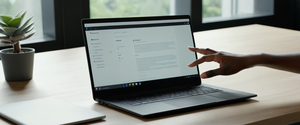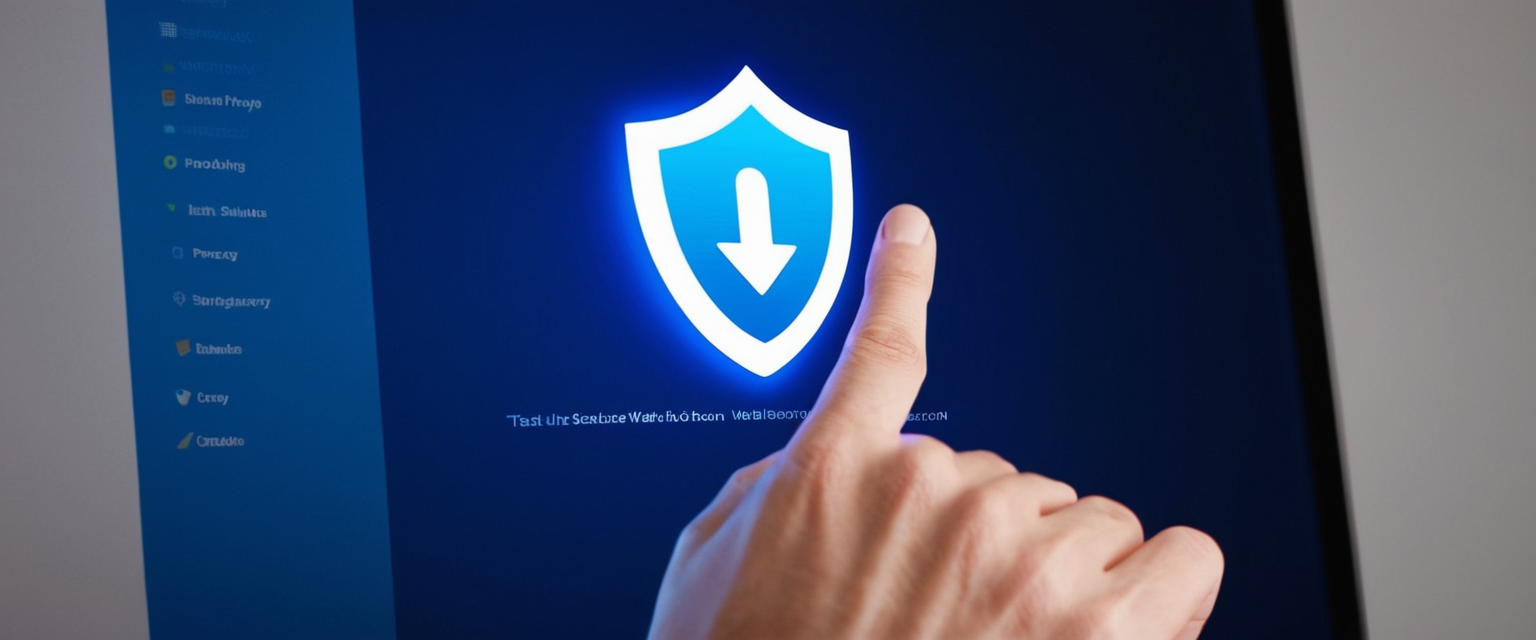
Private browsing represents one of the most widely adopted privacy features in modern web browsers, allowing users to browse the internet without leaving traces of their activity on their local devices. This comprehensive report examines the practical steps for enabling private browsing across all major browsers, including Google Chrome, Mozilla Firefox, Microsoft Edge, Apple Safari, Opera, Brave, and other specialized privacy-focused browsers. While private browsing modes operate under different names depending on the browser—incognito mode for Chrome, private browsing for Firefox and Safari, InPrivate for Edge, and private tabs for Opera—they all share the fundamental purpose of preventing local storage of browsing history, cookies, cached files, and form data. Understanding how to activate these modes properly is essential for users seeking to maintain basic privacy on shared or public devices, manage multiple accounts on the same website, or simply reduce the local digital footprint they leave behind during browsing sessions. However, this report also emphasizes the critical distinction between what private browsing actually accomplishes and the widespread misconceptions about its protective capabilities, as research indicates that over seventy percent of users mistakenly believe private modes provide complete anonymity.
Understanding the Fundamentals of Private Browsing Mode
What is Private Browsing and Why Users Enable It
Private browsing is a specialized browser feature designed to create isolated browsing sessions that do not persist data on the user’s device after the session ends. When users engage private browsing mode, the browser operates in a fundamentally different manner than standard browsing, preventing the accumulation of digital traces that would normally accumulate from regular internet usage. Specifically, private browsing stops the browser from recording browsing history in its history database, storing cookies that websites attempt to place on the system, caching images and files that are downloaded during the session, saving form data or autocomplete suggestions, and recording passwords or login credentials. The practical applications for private browsing are numerous and legitimate, extending far beyond any nefarious purposes. Users frequently employ private browsing when shopping for gifts for family members or colleagues on shared devices, wanting to keep the surprise from other household members who might check the browser history. Professionals working on confidential projects that only a select group should know about find value in private browsing when using shared office computers. Students researching sensitive topics, whether personal health questions, social issues, or other subjects they prefer to keep private, can conduct their research without concerns about family members or roommates discovering the searches.
The feature has become particularly valuable in household environments where multiple family members share computing devices. Without private browsing, a family member checking their email on a shared computer would leave behind evidence of their online activities that subsequent users could easily discover by simply checking the browser history. Additionally, private browsing facilitates the simultaneous use of multiple accounts on the same website, a capability that would be impossible under normal browsing conditions. For example, an individual managing both personal and professional email accounts can log into both simultaneously—one in a regular browser window and another in a private browsing window—without the constant need to log out of one account to access the other. This parallel account access proves particularly valuable for social media managers, customer service representatives, or anyone who must maintain separate identities across the same platform.
How Private Browsing Differs from Standard Browsing
The distinction between private browsing and standard browsing centers on fundamental differences in how browsers handle data persistence. During normal browsing, every webpage you visit gets recorded in your browsing history, every login credential you enter becomes available for future autofill, cookies accumulate on your system to identify you to websites, cached versions of images and other files remain stored to speed up subsequent visits, and temporary internet files build up on your computer. These design choices exist for legitimate reasons—they make browsing faster, more convenient, and more personalized, allowing you to revisit favorite sites quickly and maintain seamless login sessions. However, private browsing deliberately sacrifices these conveniences in exchange for privacy by preventing all of this data accumulation. The trade-off proves acceptable for many users during specific browsing sessions where convenience matters less than maintaining privacy.
When private browsing is activated, the browser creates what amounts to a temporary, isolated environment for that session. Every action taken within that private window exists in a separate space from both the regular browsing windows and from other private browsing windows you might open. This isolation extends to cookies, which private browsing prevents from being stored permanently on your system. Some browsers block third-party cookies entirely during private browsing sessions, which prevents tracking companies from following your browsing across multiple websites. Most modern browsers implement this blocking by default in private mode, representing a significant privacy enhancement compared to standard browsing where third-party cookies normally operate freely.
Enabling Private Browsing on Desktop Browsers
Google Chrome Incognito Mode
Google Chrome, the world’s most widely used web browser, offers its private browsing functionality under the name “Incognito mode”. Activating Incognito mode on desktop computers running Windows, Linux, or Chrome OS involves a straightforward three-step process that most users can complete in seconds. First, you must open Google Chrome if it is not already running on your computer. Once Chrome is open, you then locate the menu button in the upper right corner of the browser window, which appears as three vertical dots (sometimes referred to as the “hamburger menu” or “more menu”). Clicking or tapping on these three dots opens a dropdown menu displaying various options. From this menu, you select the option labeled “New Incognito window,” which immediately opens a new browser window operating in Incognito mode. Users working on Apple computers running macOS follow an identical process, with the only difference being the keyboard shortcut: pressing Command (⌘) + Shift + N opens an Incognito window on Mac systems.
For users who prefer keyboard shortcuts to navigating menus, Google Chrome provides accelerated methods for launching Incognito windows. On Windows, Linux, and Chrome OS systems, pressing Ctrl + Shift + N immediately opens a new Incognito window without requiring any menu navigation. This keyboard shortcut proves particularly convenient for frequent private browsing users, allowing them to launch private sessions with just three key presses. The visual appearance of Chrome’s Incognito mode is distinctive—the window that opens is noticeably darker than regular Chrome windows, featuring a dark background and displaying the Incognito icon (a stylized spy figure wearing a hat and dark glasses) in the top left corner. This visual distinction serves an important purpose, ensuring that users can immediately confirm they are operating within a private browsing session.
Once you have an Incognito window open in Chrome, you can seamlessly switch between it and regular Chrome windows. Opening multiple Incognito windows creates a continuation of the same Incognito browsing session—all Incognito windows opened during the same session share cookies and site data. This means that if you log into a website in one Incognito window, that login persists across all other Incognito windows you have open. However, the moment you close all Incognito windows, Chrome permanently discards all session data associated with that browsing session, including cookies, cached files, and temporary site data. It is important to note that closing a single Incognito tab does not end your Incognito session—you must close all Incognito windows to complete the session. If you see a number next to the Incognito icon in Chrome’s toolbar, it indicates that multiple Incognito windows are currently open, and you must close all of them to end the session.
Mozilla Firefox Private Browsing
Mozilla Firefox, which maintains a significant market share particularly among privacy-conscious users, implements its private browsing feature under the designation “Private Browsing”. Enabling Private Browsing in Firefox on Windows or Linux computers requires opening the Firefox browser and then locating the menu icon in the upper right corner, which appears as three horizontal lines (referred to as the “hamburger menu”). Clicking on these three lines reveals a menu, from which you select “New Private Window” to open a new window operating in private browsing mode. Users on Apple computers follow the same basic procedure, though the keyboard shortcut differs slightly: Command (⌘) + Shift + P launches a private browsing window on macOS.
The keyboard shortcut method for launching Firefox private browsing windows proves especially useful for regular users. On Windows and Linux systems, pressing Ctrl + Shift + P immediately opens a new private browsing window. This single action simultaneously launches a fresh Firefox window and activates private browsing mode in that window, eliminating the need to navigate through menus. The visual indicator for Firefox private browsing differs from Chrome—instead of a dark background, Firefox displays a purple-themed window with a mask icon in the top right corner, providing a clear visual confirmation that private browsing is active. Firefox also displays informational text explaining what private browsing does and does not do, helping users understand the feature’s capabilities and limitations.
Firefox distinguishes itself among browsers by allowing users to configure permanent private browsing mode, where Firefox can be set to always operate in private browsing. Users who prefer to maintain private browsing as their default behavior can navigate to Firefox’s settings, access the Privacy & Security section, locate the History preferences, and select “Always use private browsing mode”. Once this setting is activated and Firefox is restarted, the browser operates entirely in private browsing mode by default. This means that every window Firefox opens operates as a private browsing window, providing continuous privacy protection for all browsing sessions. Users who later decide to disable this setting can reverse the process by returning to the same preferences and unchecking the option.
Microsoft Edge InPrivate Browsing
Microsoft Edge, which has gained significant usage following its transition to the Chromium engine, offers private browsing functionality under the name “InPrivate browsing”. The process for enabling InPrivate mode on Windows and Mac computers requires opening Microsoft Edge and then clicking on the three-dot menu icon located in the upper right corner of the browser window. This menu click reveals various options, from which you select “New InPrivate window” to open a new browser window in private mode. Like other Chromium-based browsers, Microsoft Edge provides keyboard shortcuts for rapid access to private browsing. Users on Windows systems can press Ctrl + Shift + N to immediately open an InPrivate window, while Mac users press Command (⌘) + Shift + N to achieve the same result.
Microsoft Edge’s InPrivate mode displays the InPrivate indicator in the top right corner of the window, providing visual confirmation that private browsing is active. The browser window typically appears darker or distinctly different from regular Edge windows, making it immediately obvious to users that they are operating in private mode. When you open an InPrivate window in Microsoft Edge, the browser automatically deletes browsing history, download history, cookies, site data, cached images, passwords, autofill form data, and site permissions when you close all InPrivate windows. Importantly, Microsoft Edge provides advanced features for managing Incognito tabs, including the ability to lock them when you leave the browser—a feature that prevents unauthorized access to your private browsing session if someone gains physical access to your device.
Safari on Mac OS
Apple’s Safari browser, which powers browsing on all Apple devices, implements private browsing under the designation “Private Browsing”. To enable Private Browsing on a Mac computer running Safari, users must first open the Safari application and then access the File menu at the top left corner of the screen. From the File menu dropdown, users select “New Private Window” to open a fresh browser window operating in private mode. Safari provides a keyboard shortcut for users who prefer rapid access to private browsing: pressing Shift + Command (⌘) + N on Mac computers immediately opens a new private browsing window. The visual indicator for Safari private browsing is the Safari address bar—when private browsing is active, the address bar becomes distinctly darker (appearing in dark theme) compared to the white or gray appearance of the address bar during standard browsing.
One notable feature of Safari’s Private Browsing implementation is the visual isolation it provides. When you open a private window in Safari, it appears as a separate window from your regular Safari windows, making it immediately clear that you have entered private browsing mode. Safari’s private windows do not display your recently visited websites or browsing suggestions based on browsing history, as the browser does not record or reference any private browsing activity. Additionally, Safari’s AutoFill feature, which normally auto-completes form fields based on previously entered information, does not function in private windows. This design choice prevents sensitive information such as addresses, payment details, or other personally identifiable information from being stored during private browsing sessions.
Safari offers additional privacy features that work in conjunction with private browsing. When you use Safari’s Private Browsing, the browser blocks known trackers from loading on websites you visit, which prevents tracking companies from gathering data about your browsing behavior. Safari also removes tracking codes that some websites embed in URLs to identify and follow individual users. Furthermore, Safari implements protections against advanced fingerprinting techniques that some websites use to identify users by analyzing subtle characteristics of their browser and device configuration. These layered protections mean that Safari’s private browsing offers more comprehensive tracking prevention than some competing browsers.
Opera Private Mode
Opera, a browser with a dedicated user base particularly in certain European regions, offers private browsing under the designation “Private Mode”. To enable Private Mode in Opera on Windows or Mac computers, users must open the Opera browser and then access the File menu. From the File menu, users select “New Private Window” to open a new browser window operating in private mode. Like other browsers, Opera provides keyboard shortcuts for rapid access to private browsing: pressing Ctrl + Shift + N on Windows and Linux systems, or Command (⌘) + Shift + N on Mac systems, immediately opens an Opera private window. The visual appearance of Opera’s private mode window is distinctive—the window appears noticeably darker than regular Opera windows, and Opera displays informational text explaining what private mode does.
Opera distinguishes itself by offering additional privacy features within private mode. The browser allows users to activate Opera’s built-in VPN directly from private mode windows, providing an additional layer of privacy protection beyond what standard private browsing offers. This VPN integration means that Opera users can simultaneously benefit from private browsing’s local data deletion and from a VPN’s IP address masking and encryption. Additionally, Opera’s private mode includes a feature allowing users to set a dedicated private search engine—for example, users can configure Opera to use DuckDuckGo as the default search engine exclusively within private mode windows, ensuring that search queries within private browsing sessions are not tracked by the user’s primary search engine.
Brave Browser Private Windows
Brave, a newer browser developed with privacy as a primary design principle, offers private browsing functionality called “Private Windows”. Activating a Private Window in Brave on desktop computers involves opening the Brave browser and then navigating to the menu (typically accessed through three horizontal lines or dots in the interface). From the menu, users select the option to open a new private window. Keyboard shortcuts provide faster access: pressing Ctrl + Shift + N on Windows and Linux, or Command (⌘) + Shift + N on Mac, immediately opens a Brave Private Window. The visual appearance of Brave private windows is distinctive, typically appearing darker or with distinctive visual indicators that private browsing is active.
Brave’s private browsing implementation includes unique features that differentiate it from other browsers. One distinguishing feature is the ability to use “Private Windows with Tor Connectivity”—a special type of private browsing that routes your connection through the Tor network, providing substantially greater anonymity than standard private browsing. However, it is important to note that Brave does not implement all of Tor Browser’s privacy protections in its Private Windows with Tor feature, so users requiring maximum anonymity should use Tor Browser itself rather than Brave’s Tor-enabled private windows.
Enabling Private Browsing on Mobile Devices
iOS Private Browsing in Safari
Private browsing on iOS devices has evolved with each major operating system update, reflecting Apple’s continuous improvements to privacy features. For users with iPhone or iPad running iOS 17 or later, the process for enabling Private Browsing in Safari involves opening the Safari application and then tapping the tabs button (typically represented by two overlapping squares) located at the bottom right of the screen. After tapping the tabs button, the user sees the tab groups list, and they must swipe to the “Private” tab group button. Finally, they tap the plus (+) button to open a new tab in private browsing mode. The visual indicator that private browsing is active is the Safari address bar—it changes to a dark appearance when private browsing is engaged.
For users with older iOS versions such as iOS 16 or earlier, the process differs slightly. These users must open Safari and then tap the tabs button to reveal the tab groups list. From the list, they select “Private” and then tap “Done”. Once Private Browsing is activated, users can tap the plus (+) button to open new tabs in private mode. The visual indicator—a dark address bar—confirms that private browsing is active.
Apple provides additional advanced features for iOS Private Browsing, including the option to lock private browsing sessions. Users can configure Safari to require Face ID, Touch ID, or their device passcode to unlock private tabs. This feature proves particularly valuable on shared devices where multiple family members use the same iPhone or iPad. To enable locked private browsing, users must open the Settings app, scroll down to Safari, locate the “Privacy & Security” section, and turn on “Require Face ID (or Touch ID) to Unlock Private Browsing”. Once enabled, private windows automatically lock when Safari is not actively running in the foreground, when you switch away from Private Browsing, or when your device locks. To use private tabs, you must then unlock them using your biometric authentication or device passcode.
Protect Your Digital Life with Activate Security
Get 14 powerful security tools in one comprehensive suite. VPN, antivirus, password manager, dark web monitoring, and more.
Get Protected NowAndroid Private Browsing in Chrome
Private browsing on Android devices follows similar principles to desktop private browsing but adapted to mobile interfaces. To enable Incognito mode in Chrome on an Android device, users must first open the Chrome application. Once Chrome is open, users tap the three-dot menu button located in the address bar. This reveals a dropdown menu with various options. From this menu, users select “New Incognito tab” to open a new incognito browsing tab. The confirmation that incognito mode is active appears in the form of the distinctive spy icon with fedora and glasses, accompanied by text confirming “you’ve gone incognito”.
Android users can seamlessly switch between incognito and regular browsing by using the tab switcher in Chrome. Tapping the tab switcher icon (typically displayed as overlapping squares) reveals all open tabs. Users can then navigate between regular tabs and incognito tabs simply by tapping on the appropriate tabs. It is crucial to note that you are only browsing privately when you are viewing actual incognito tabs—switching to a regular tab immediately ends private browsing, and websites can resume tracking you.
Chrome on Android provides advanced privacy features comparable to desktop implementations. Users can configure Chrome to lock their incognito tabs when they exit the application, preventing others from accessing open incognito tabs if they gain access to the device. To enable this feature, users must open Chrome, tap the three-dot menu, navigate to Settings, select “Privacy and security,” and turn on “Lock Incognito tabs when you leave Chrome”. Important limitations apply to this feature—it only works on Android 11 and later devices. Additionally, Chrome on Android prevents users from taking screenshots in incognito mode, which is a security measure to prevent accidental data leakage through screenshots.

Firefox Private Browsing on Mobile
Mozilla Firefox on Android devices implements private browsing through a straightforward process accessible to users of any technical level. To enable private browsing in Firefox on Android, users must open the Firefox mobile application and tap the three-dot menu button located in the lower right corner of the screen. This menu click reveals various options, from which users select “New Private Tab”. Firefox immediately opens a new tab in private browsing mode. The visual indicator that you are in private browsing is distinctive—Firefox displays a mask icon and indicates that you are in a private tab.
Firefox allows users to customize their private browsing experience through settings. Users can configure Firefox to automatically hide private tabs when they close the application, providing an additional privacy layer. This feature requires users to unlock private tabs using biometric authentication or their device passcode before accessing any previously-hidden private tabs. Additionally, Firefox on Android, like its desktop counterpart, allows users to set a default private search engine, enabling privacy-conscious searches even when in private browsing mode.
What Private Browsing Actually Accomplishes
Local Privacy on Your Device
The primary accomplishment of private browsing is the prevention of local data accumulation on your specific device. When you browse in private mode, the browser does not record your browsing history in its history database, which means that other users of your device cannot discover which websites you visited by checking your browser history. This local privacy protection represents the core purpose of private browsing and proves genuinely valuable on shared devices. Anyone who subsequently uses your device will not find evidence of your private browsing activities in the browser’s history, recent searches, or other local records.
Private browsing similarly prevents the storage of cookies from your browsing session. Cookies are small text files that websites store on your device, and they serve multiple purposes—some cookies are essential for website functionality, while others track user behavior across multiple websites to enable personalized advertising. By not storing these cookies permanently, private browsing prevents websites from building persistent tracking profiles about you based on the data stored on your local device. When you close all private browsing windows, the browser deletes all cookies associated with that session.
Cached images and other temporary files that websites normally store on your device are similarly not saved during private browsing. Websites cache images and other media files on your computer to speed up subsequent page loads, but these cached files can reveal information about the websites you visited. Private browsing prevents this caching, further reducing the digital footprint left on your device. Additionally, any form data you enter while browsing privately—such as text you type into search boxes or form fields—is not saved to your browser’s autocomplete database.
Third-Party Cookie Blocking
Most modern browsers block third-party cookies by default in private browsing mode. Third-party cookies are cookies set by websites other than the one you are currently visiting, typically set by advertising networks or data brokers. These third-party cookies allow tracking companies to follow you across multiple websites, gathering information about your browsing behavior, interests, and preferences. By blocking these cookies in private mode, browsers prevent tracking companies from constructing comprehensive profiles of your online activities. This proves particularly valuable because third-party tracking represents one of the most pervasive forms of online tracking.
The blocking of third-party cookies in private browsing substantially reduces the ability of advertising networks and data brokers to track your behavior across different websites. While you are in a private browsing session, these tracking companies cannot see the full picture of your web browsing—they can only see what happens on individual websites without being able to correlate your behavior across multiple sites. This partial protection against tracking represents a genuine privacy benefit compared to standard browsing, where third-party cookies usually operate freely.
Protection from Credential and Payment Information Storage
Private browsing prevents browsers from saving sensitive personal information you enter during your session. When you enter passwords, usernames, or payment card information while browsing privately, the browser does not save this information to your password manager or autofill database. This prevents the accidental exposure of sensitive data if someone gains access to your device. For instance, if you enter your banking credentials while in private browsing mode on a public computer, those credentials will not be saved, making it impossible for subsequent users to accidentally discover your login information.
This protection proves particularly valuable on shared computers, such as those in libraries, internet cafes, educational institutions, or shared household computers. Users can conduct transactions, access personal accounts, or enter sensitive information without worrying that this information will be permanently recorded on the device. While private browsing does not provide any additional security during the actual transaction—a compromised public computer could still steal information in real-time through malware—it does prevent the information from being permanently stored on that device for future extraction.
Critical Limitations of Private Browsing: What It Does Not Protect
IP Address Visibility and ISP Monitoring
Despite the comprehensive privacy protection private browsing offers at the local device level, it does not hide your IP address from websites you visit. Your IP address is the unique numerical identifier assigned to your internet connection, and it reveals your approximate location and internet service provider to every website you visit. When you browse in private mode, websites can still see your IP address just as they do during regular browsing. This means that websites can still identify your general location and potentially link multiple visits to your browsing patterns if they choose to correlate activities based on IP address.
More significantly, private browsing does not prevent your internet service provider (ISP) from monitoring your online activities. Your ISP sits between your device and the internet, meaning all your traffic passes through their infrastructure. Even when you are browsing in private mode, your ISP can see which websites you visit, how much data you download, and when you visit them. This capability exists because the ISP’s role in routing your internet traffic gives them visibility into all your network activity regardless of whether you are using private browsing. Unless you use additional privacy tools such as a Virtual Private Network (VPN) that encrypts your traffic, your ISP maintains complete visibility into your browsing activities.
Tracking Through Alternative Methods
Websites can still track users during private browsing sessions through mechanisms beyond cookies. Browser fingerprinting represents a particularly pervasive tracking technique that creates a unique profile of your device based on characteristics such as your browser version, operating system, installed fonts, screen resolution, graphics hardware, and other technical details. This fingerprint remains consistent across websites even when cookies are blocked or private browsing is active. Tracking companies can use this fingerprint to identify you across multiple websites, enabling continuous tracking even in private mode. Research shows that online fingerprinting can track users for months, even when using private browsing or clearing browser storage.
Websites can also track users through your IP address, which as mentioned remains visible even in private browsing mode. By correlating the IP address with timing information and other behavioral data, websites can infer your identity and track your activities. Additionally, if you log into any website while in private browsing mode, that website knows exactly who you are and can track your behavior. Your email provider, social media accounts, and other services you access while logged in can track your entire private browsing session within their own websites and coordinate with advertising partners. This represents a significant tracking vector that private browsing cannot prevent.
No Protection Against Malware or Network Threats
Private browsing offers no protection against malware, viruses, or other malicious software. If you visit a compromised website, click on a malicious link, or download an infected file while in private browsing mode, your device becomes vulnerable to the same threats as during regular browsing. Private browsing does not provide any additional defense against these threats. Users still need comprehensive security practices, including antivirus software, careful evaluation of links before clicking, and avoiding downloads from untrusted sources. The fact that your browsing history is not saved locally does not provide any protection if malicious code is executed on your device.
Similarly, private browsing provides no protection against phishing attacks, where websites deceive users into entering credentials by impersonating legitimate services. If you fall for a phishing attack while in private browsing mode, the attacker gains the same access to your account as they would if you were browsing normally. The privacy feature of private browsing is entirely irrelevant to these security threats.
Activity Visibility to Monitored Networks
If you are browsing through a network that is monitored by your employer, school, or organization, private browsing does not prevent those administrators from seeing your online activities. Network administrators can see what websites all devices on their network visit through traffic monitoring and network logs. Private browsing provides no protection against this visibility. Users at schools or workplaces should understand that their organization can monitor their internet usage regardless of whether they use private browsing. Many organizations specifically configure their networks to prevent employees and students from using private browsing mode for exactly this reason.
This represents one of the most commonly misunderstood limitations of private browsing. Users sometimes assume that private browsing provides protection from their employer or school, but this is not the case. If your device is managed by your organization through Mobile Device Management (MDM) or similar software, the organization can see your activities regardless of browsing mode. Even on personal devices used on an organization’s network, the network administrators can monitor what websites you visit.
Advanced Private Browsing Features and Customization
Locking Private Browsing Sessions
Modern browsers increasingly offer the ability to lock private browsing sessions, requiring users to authenticate before accessing previously-opened private tabs. Safari on iOS 17 and later implements this feature prominently, allowing users to require Face ID, Touch ID, or their device passcode before unlocking private tabs. When this feature is enabled, private tabs automatically lock when you switch away from Safari, when you close and reopen the application, or when your device locks. This provides protection against others gaining access to your private browsing sessions if they obtain physical access to your device.
Microsoft Edge similarly offers the capability to lock InPrivate tabs on Windows and other platforms. When locked InPrivate tabs feature is enabled, your InPrivate windows remain open but hidden from view, requiring authentication to access them. This feature proves particularly valuable for shared devices where multiple users have access. The locking feature prevents others from discovering which websites you visited or accessing your private browsing sessions if they gain temporary access to your unlocked device.
Forced Private Browsing Mode
Some users prefer to make private browsing their permanent default, where the browser operates entirely in private mode. Firefox explicitly supports this through its settings interface. Users who want Firefox to always operate in private mode can access the Privacy & Security settings, select “Custom settings for history,” and enable “Always use private browsing mode”. Once activated and Firefox is restarted, every window Firefox opens operates as a private browsing window. This continuous private browsing provides ongoing protection by preventing any local data accumulation across sessions.
Chrome provides similar functionality through its Ephemeral profile feature for enterprise and education deployments. Administrators can configure Chrome to always run in Ephemeral mode on managed devices, forcing all browsing to operate with the privacy protections of private browsing. This feature proves valuable in educational and corporate environments where standardized privacy policies are desired.
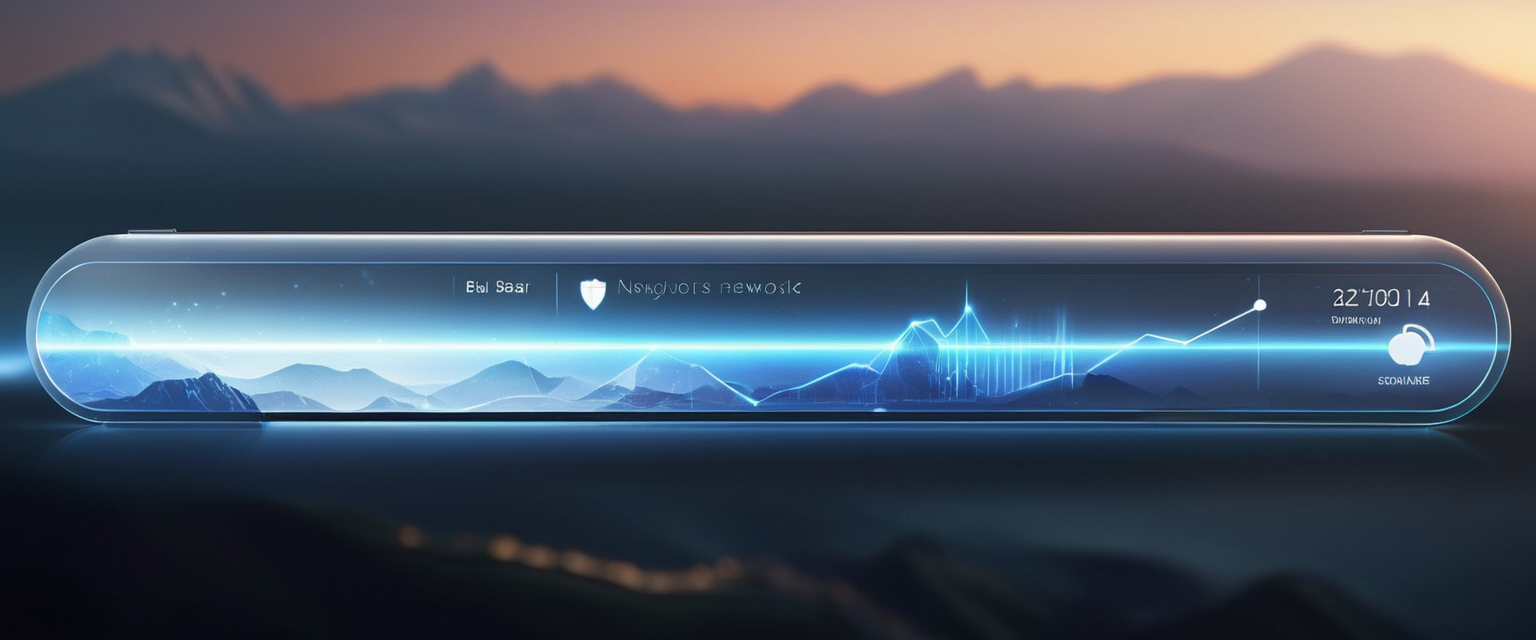
Search Engine Customization in Private Mode
Several browsers allow users to set a different default search engine specifically for private browsing. Vivaldi browser, for instance, allows users to set DuckDuckGo as the default search engine exclusively in private mode, ensuring that searches conducted in private windows are not tracked by the user’s primary search engine. This customization adds an additional privacy layer by combining private browsing’s local data deletion with a privacy-focused search engine. Similar features exist in other privacy-conscious browsers, allowing users to maintain their preferred search engine for regular browsing while using a non-tracking search engine in private mode.
Comparing Private Browsing Across Different Browsers
A comprehensive comparison of private browsing implementations across major browsers reveals important differences in privacy protection levels and features. While all browsers block third-party cookies by default in private mode, the extent of additional protections varies considerably. Safari stands out among mainstream browsers for its robust tracking protections in private browsing, blocking known trackers and removing tracking identifiers from URLs while also protecting against fingerprinting. Firefox similarly offers strong protections through its Enhanced Tracking Protection, which has been incrementally expanded to reduce fingerprinting techniques. The latest Firefox releases have implemented major privacy upgrades in fingerprinting protections that reduce the percentage of users seen as unique by nearly half, demonstrating Firefox’s commitment to comprehensive privacy beyond basic cookie blocking.
Browsers specifically designed for privacy such as Mullvad Browser and Brave provide enhanced privacy features beyond standard private browsing. Mullvad Browser runs in private mode by default with all sessions starting fresh, implements first-party isolation to prevent tracking, uses uBlock Origin to block third-party trackers, and removes all telemetry. Brave similarly offers advanced features including Private Windows with Tor connectivity for users requiring maximum anonymity. These privacy-focused browsers demonstrate that significant additional protections are possible beyond what mainstream browser private modes offer.
Research comparing browser privacy implementations reveals that users seeking comprehensive protection should consider not only private browsing itself but also browser choice. PrivacyTests.org conducted extensive testing of desktop browsers and found significant variations in privacy capabilities. Browsers like Mullvad, LibreWolf, and Tor Browser scored exceptionally well in privacy tests, while mainstream browsers showed mixed results depending on their specific implementations. This variation emphasizes that private browsing mode is just one component of online privacy—the specific browser you choose significantly impacts your overall privacy protection.
Best Practices for Using Private Browsing Effectively
Appropriate Use Cases and Situations
Understanding when private browsing provides genuine value helps users maximize the feature’s benefits. Private browsing proves most valuable when you are using shared devices and want to keep your activity hidden from other users of that device. Planning gifts or surprises, researching sensitive personal topics, or managing household finances all represent situations where private browsing effectively prevents other household members from discovering your activities. Similarly, accessing personal accounts on shared workplace computers or school computers provides legitimate use of private browsing.
Private browsing also offers value when you want to log into multiple accounts on the same website simultaneously. You can maintain one account logged in in a regular browser window while logging into a different account in a private browsing window. This capability proves valuable for social media managers, customer service representatives, or anyone who needs to maintain multiple separate accounts.
However, users should abandon the expectation that private browsing provides anonymity on the internet. If privacy from your ISP, employer, school, or network administrator is important, private browsing alone is insufficient. Similarly, expecting private browsing to protect against malware, viruses, or phishing attacks proves misguided—these threats represent security issues distinct from privacy. Understanding these limitations prevents users from developing a false sense of security.
Complementary Tools and Practices
For users requiring privacy beyond what private browsing offers, complementary tools prove essential. Virtual Private Networks (VPNs) represent the most effective tool for hiding your IP address and preventing ISP monitoring. When you use a VPN while browsing, your traffic gets encrypted and routed through a server in another location, making it appear to websites and your ISP that you are browsing from the VPN server’s location rather than your actual location. Using private browsing together with a VPN provides comprehensive local and network-level privacy.
Browser extensions that block trackers and advertisements provide additional privacy benefits beyond what private browsing offers. Extensions such as uBlock Origin, Privacy Badger, and Ghostery can block many tracking scripts before they load on websites. Using these extensions during private browsing sessions provides multiple layers of protection against tracking.
Privacy-focused search engines such as DuckDuckGo and Searx represent another important tool. These search engines do not track search queries or create user profiles based on searches, unlike Google Search. Using a privacy-focused search engine during private browsing ensures that even your search queries remain private. Many users find that combining private browsing, a privacy-focused search engine, and a VPN provides comprehensive privacy protection for most common use cases.
Closing Private Sessions Properly
Users must remember to properly close all private browsing windows to ensure that session data actually gets deleted. Closing individual private tabs does not end the private browsing session. You must close all private browsing windows associated with that session to trigger data deletion. If you see a number next to the private browsing icon indicating multiple private windows are open, you must close all of them. Only after all private windows close does the browser delete cookies, cached files, and other session data.
Additionally, users should manually delete any bookmarks they created during private browsing sessions if they do not want those bookmarks to persist. While bookmarks created during private browsing are typically preserved and transferred to the regular browsing environment, some users may prefer to remove these bookmarks. Firefox requires users to find bookmarks created in private browsing within the Unsorted folder and manually delete them if desired.
Addressing Common Misconceptions About Private Browsing
The Complete Anonymity Myth
The most pervasive misconception about private browsing is that it provides complete anonymity on the internet. Over seventy percent of users mistakenly believe that private mode provides complete anonymity, according to research from the University of Chicago. This fundamental misunderstanding represents the biggest problem with private browsing’s market positioning and user education. Private browsing does not make you anonymous on the internet—websites can still identify you through various means, your IP address remains visible, and your ISP can still monitor your activities. The term “private browsing” itself contributes to this misconception by implying that all of your browsing becomes private.
Browsers’ marketing language contributes significantly to this misconception. Phrases like “browse like no one’s watching” or marketing copy emphasizing privacy create unrealistic expectations about what private browsing actually accomplishes. The actual capability—preventing local data accumulation on your device—proves far more limited than users often believe.
The Security Protection Myth
Another widespread misconception holds that private browsing provides security protection against malware, viruses, and phishing attacks. Private browsing offers no additional security against these threats—it is purely a privacy feature. Users can still download malware while in private browsing mode, still fall victim to phishing attacks, and still become compromised by visiting compromised websites. The fact that your browsing history is not saved locally does not provide any protection against active threats. Users requiring security protection must rely on antivirus software, secure browsing practices, and careful evaluation of links and downloads.
The Foolproof Tracking Prevention Myth
Users often assume that private browsing completely prevents all tracking. While private browsing does prevent cookie-based tracking to some extent, it does not prevent tracking through alternative methods such as browser fingerprinting, IP address tracking, or behavioral tracking based on logged-in accounts. Websites can still track your activities through these methods even in private browsing mode. The sophisticated tracking methods employed by modern advertising networks and data brokers operate largely independently of private browsing protections.
Specialized Private Browsing Features and Advanced Implementations
Tor Browser for Maximum Anonymity
For users requiring genuine anonymity rather than basic privacy, Tor Browser represents the appropriate tool rather than standard browser private browsing modes. Tor Browser is specifically designed to prevent identification and anonymize your browsing by routing your connection through multiple computers in the Tor network before reaching the destination website. The Tor Project, which develops and maintains Tor Browser, emphasizes that it provides the strongest available defenses against tracking and identification. However, Tor Browser requires specific technical knowledge to use correctly—users must avoid enabling JavaScript, not install additional extensions, and follow numerous best practices to maintain anonymity. The browsing experience through Tor is considerably slower than standard private browsing due to the encryption and relay overhead.
Privacy-Focused Browsers and Their Implementations
Dedicated privacy browsers such as DuckDuckGo, Mullvad Browser, and Brave offer private browsing implementations with significantly enhanced protection compared to mainstream browsers. DuckDuckGo browser implements built-in tracking protections including third-party tracker blocking, cookie blocking, encryption forcing, and email protection without requiring additional extensions. The browser never tracks user searches or browsing behavior. Mullvad Browser similarly implements aggressive privacy protections including default private mode, first-party isolation preventing third-party cookies from being linked across websites, uBlock Origin for tracker blocking, and complete removal of telemetry.
Brave browser offers unique privacy features including Brave Shields, which blocks trackers and ads automatically, and the option to use Private Windows with Tor for enhanced anonymity. These privacy-focused browsers demonstrate that significantly stronger privacy protections are possible compared to private browsing modes in mainstream browsers. Users prioritizing privacy should evaluate these alternatives to standard browsers.
Flipping the Switch to Private Browsing
Private browsing represents a fundamental feature of modern web browsers that accomplishes the specific task of preventing local data accumulation on your device while browsing. When properly understood and used for appropriate situations, private browsing provides genuine value—particularly on shared devices where preventing other users from discovering your browsing activity matters. The process of enabling private browsing is straightforward and consistent across all major browsers, requiring just a few clicks or keyboard shortcuts to activate. Whether you use Chrome’s Incognito mode, Firefox’s Private Browsing, Safari’s Private Browsing, Edge’s InPrivate, or any other browser’s private mode, the fundamental purpose remains identical: creating an isolated browsing session that leaves no traces on your local device.
However, the critical finding from comprehensive research on private browsing is that users must understand and accept its significant limitations. Private browsing does not hide your IP address, does not prevent ISP monitoring, does not protect against malware or phishing, and does not provide complete anonymity on the internet. The extensive misconceptions about private browsing—with over seventy percent of users mistakenly believing it provides complete anonymity—demonstrate the gap between user expectations and actual capabilities. This gap creates a potentially dangerous false sense of security that could cause users to engage in riskier online behavior than warranted.
For users requiring privacy beyond what private browsing offers, additional tools prove essential. Virtual Private Networks provide IP address masking and encryption, preventing ISP monitoring while browsing privately. Privacy-focused search engines ensure that search queries remain private. Browser extensions that block trackers and advertisements provide multiple layers of protection. For users requiring maximum anonymity, specialized tools like Tor Browser or dedicated privacy browsers represent better choices than standard browser private modes.
The most important recommendation is that users activate private browsing when they have legitimate needs to prevent local data accumulation on shared devices, but they should simultaneously develop realistic expectations about what the feature actually protects. Private browsing should be viewed as one component of a broader privacy strategy, not as a comprehensive privacy solution. Users should understand that they are simply preventing other users of their device from discovering their browsing history—not becoming invisible on the internet or protected from all online threats. With proper understanding of its capabilities and limitations, private browsing remains a valuable privacy tool for appropriate situations, even if it cannot deliver the complete privacy many users expect.