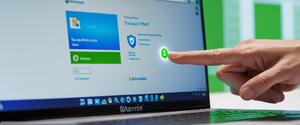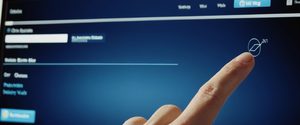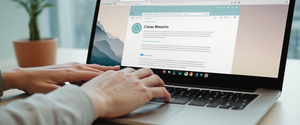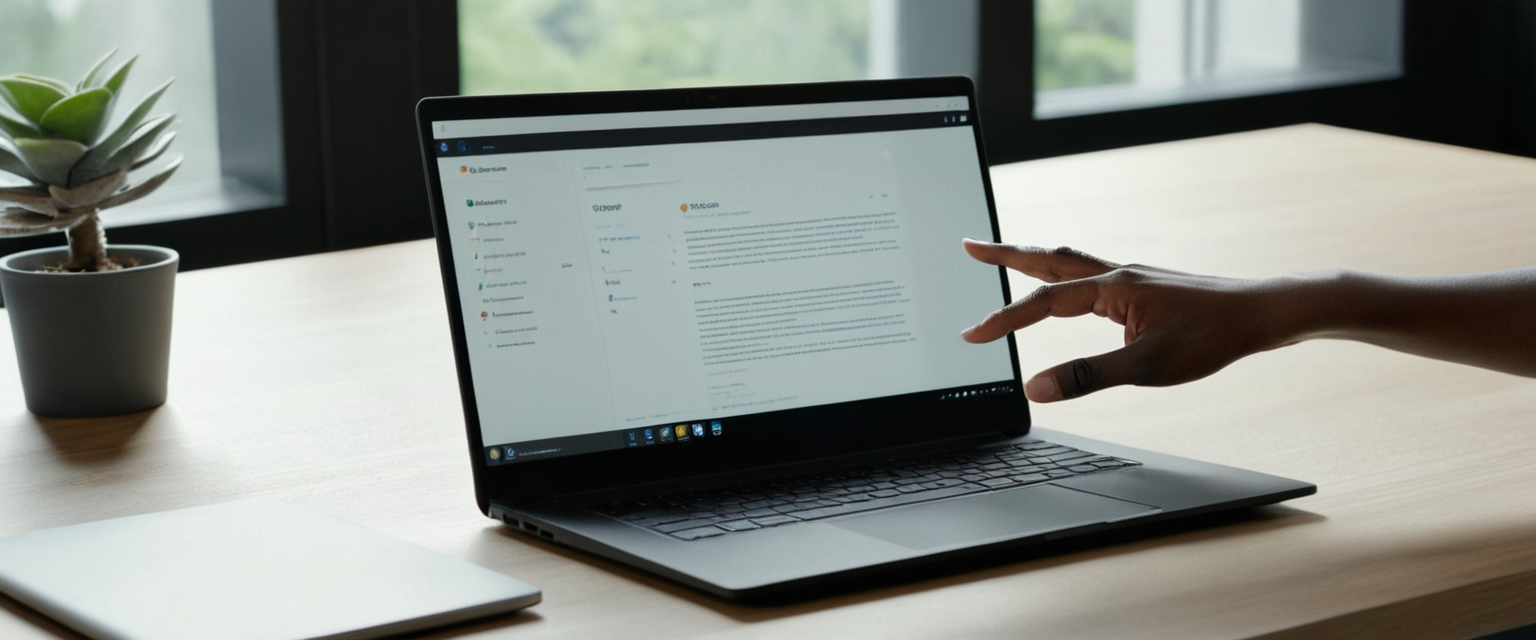
Comprehensive Guide to Turning Off Private Browsing: Methods, Limitations,
and
Practical SolutionsThis comprehensive report examines the multifaceted category of private browsing questions, with particular focus on the methods available to users
and
administrators who wish to turn off or disable private browsing features across modern web browsers
and
devices. The analysis reveals that while private browsing can be temporarily exited through simple interface changes, permanently disabling the feature requires platform-specific technical interventions ranging from operating system settings on Apple devices to registry modifications on Windows computers. Furthermore, the report demonstrates that despite multiple avenues for disabling private browsing, the feature remains remarkably persistent across browsers,
and
complete elimination often requires coordinated efforts across device management systems, parental control tools,
and
in some cases, hardware-level filtering. The motivations for disabling private browsing primarily stem from parental monitoring concerns, organizational oversight requirements,
and
accountability measures, though misconceptions about the true protective capabilities of private browsing persist among both casual users
and
those implementing restrictions.Underst
and
ing Private Browsing: Fundamentals
and
PurposePrivate browsing, known by different nomenclature across browsers including “incognito mode” in Google Chrome, “InPrivate” in Microsoft Edge,
and
simply “Private Browsing” in Safari
and
Firefox, represents a fundamental feature in modern web browsers designed to provide users with temporary anonymity during their browsing sessions. The core functionality of private browsing centers on the principle of leaving no persistent traces of user activity on the device itself, though this protective scope is considerably more limited than many users underst
and
. When a user engages private browsing, the browser refrains from saving browsing history, cookies, cached web content, form data,
and
autofill information after the session concludes. Additionally, modern implementations block known trackers
and
remove tracking parameters embedded within URLs.The technical implementation of private browsing varies meaningfully across different browsers, though all modern implementations follow a similar conceptual framework. When you activate private browsing in Safari on an iPhone, for instance, the interface changes noticeably, with the address bar displaying in a dark color rather than the st
and
ard white or gray, providing immediate visual feedback to the user that they have entered this mode. Similarly, Firefox displays a distinctive purple mask icon at the top of private browsing windows, while Chrome shows a distinct incognito window with specific visual markers. These visual differentiators serve practical purposes, as they immediately communicate to users that their current session operates under different data retention policies than st
and
ard browsing.The reasons users choose to utilize private browsing are remarkably diverse
and
generally reflect legitimate privacy concerns rather than nefarious intent. Common use cases include shopping for gifts without triggering targeted advertisements that might spoil surprises for recipients also using the same device, accessing shared computers without leaving traces of personal searches or account information, toggling between multiple online accounts simultaneously without managing separate profiles, researching sensitive medical or personal topics,
and
preventing personalized advertising based on browsing behavior. Furthermore, private browsing proves valuable for developers testing websites, avoiding price gouging through cookie manipulation on airline
and
hotel booking sites,
and
maintaining separation between professional
and
personal browsing activities. Given these legitimate applications, the question of how to disable private browsing often arises from perspectives of oversight rather than general usage optimization.Temporary Methods to Exit Private Browsing on Current Devices
Before examining permanent disabling strategies, it remains important to underst
and
the simple, temporary mechanisms by which users can exit private browsing mode during an active session. These methods involve no configuration changes
and
can be reversed immediately by reactivating private mode. On iOS devices running recent versions of Safari, exiting private browsing requires a straightforward process that relies on tab group switching. Users need only tap the tabs icon located in the bottom right corner of the Safari interface, which typically appears as two overlapping squares. After tapping this icon, users observe the tab groups interface displaying their current browsing session. Within this interface, they can see separate sections for private tabs
and
regular tabs, usually labeled as “Private”
and
“[number] Tabs” respectively. By tapping on the regular tabs group, users immediately transition their browsing session from private to st
and
ard mode, though they retain all currently open tabs within the private session should they choose to return to private browsing later.The process remains virtually identical on iPad devices, with the same tab interface serving as the mechanism for mode switching. Users encounter no loss of data when making this transition; private tabs remain accessible through the same interface should users wish to return to private browsing. Interestingly, the sources indicate that many iOS users inadvertently stumble upon private browsing without underst
and
ing they have activated it, particularly if they interact with tab controls without clear awareness of what private mode signifies. The simplicity of the switching mechanism reveals a fundamental design philosophy in Safari: private browsing constitutes one available mode among several, rather than a deeply embedded feature inaccessible to users.On desktop Safari implementations running macOS, temporarily exiting private browsing operates similarly in concept but differs slightly in execution. To exit a private browsing session on Mac, users should either close the private window entirely, switch to a non-private Safari window if one remains open, or manually open a new st
and
ard window through the File menu by selecting “New Window” rather than “New Private Window”. This mechanism again preserves existing private browsing sessions; closing a private window does not permanently disable the private browsing feature but merely terminates that particular session. The visual distinction remains important; macOS Safari displays private windows with a dark theme to differentiate them from st
and
ard windows.On Windows
and
other operating systems using Google Chrome or Microsoft Edge, the temporary exit process involves similarly straightforward steps. In Chrome, users must close all incognito tabs
and
windows to return to st
and
ard browsing. This process entails clicking the tabs icon displaying a number (representing open tabs), then tapping the “Incognito” icon at the top of the screen to view all open private tabs,
and
systematically closing each private tab using the X icon. Once all private tabs are closed, regular tabs automatically become the active browsing mode. In Microsoft Edge, the process involves closing all InPrivate windows or tabs, after which st
and
ard browsing resumes.Firefox provides perhaps the most straightforward temporary exit method on desktop platforms. Users navigating the menu button (three horizontal lines) can simply select “New Window” instead of “New Private Window,” immediately returning to st
and
ard browsing mode for new tabs while preserving any existing private windows. The distinction between closing private sessions
and
disabling the feature remains crucial throughout these examples; all temporary methods preserve the underlying private browsing capability
and
merely change the active mode for new tabs
and
windows.Disabling Private Browsing on Apple’s iOS Devices: Screen Time
and
RestrictionsPermanently disabling private browsing on iPhone
and
iPad devices operated by Apple represents a more complex undertaking than simply exiting an active private session, yet Apple provides built-in mechanisms through its Screen Time
and
content restriction systems designed precisely for this purpose. The most effective method involves accessing the Screen Time settings within the device’s Settings application. Users must navigate to Settings, then locate
and
tap Screen Time. Once within the Screen Time interface, users should proceed to Content & Privacy Restrictions, which may require enabling this feature through a toggle switch. Apple strongly recommends creating a Screen Time passcode at this juncture, as doing so prevents anyone lacking the passcode from reversing the restrictions without proper authorization.After enabling Content & Privacy Restrictions with a passcode in place, users navigate to the Content Restrictions section
and
proceed to Web Content settings. Within the Web Content menu, users encounter several options for controlling web access on the device. The critical setting for disabling private browsing involves selecting “Limit Adult Websites” from the available Web Content options. Paradoxically, while “Limit Adult Websites” functions primarily as a content filtering mechanism nominally designed to prevent access to adult content, its technical implementation in Safari simultaneously disables the private browsing feature. When this restriction activates, the Private button previously visible in Safari’s tab interface becomes unavailable or grayed out, rendering private browsing functionally inaccessible. This bundling of content filtering with private browsing disabling reflects Apple’s design decision that content filtering mechanisms require comprehensive visibility into all browsing activity, which private browsing would otherwise conceal.Multiple Apple support discussions confirm that this method proves highly effective. Users report that once the “Limit Adult Websites” restriction activates, the Private Safari button simply vanishes from the tab menu, making the feature completely inaccessible. One notable limitation emerged in discussions regarding older iOS versions (iOS 11.1 was specifically mentioned), where holding down the “+” button to create a new tab could still enable private browsing despite the restriction appearing active. This workaround may have been patched in subsequent iOS versions, though current documentation does not explicitly address this potential circumvention. Apple’s documentation confirms that re-enabling private browsing requires returning to the same Web Content menu
and
selecting “Unrestricted” instead of “Limit Adult Websites”.The Screen Time approach offers considerable advantages beyond merely disabling private browsing. First, the passcode protection prevents children or other users from independently reversing the restriction without authorization. Second, enabling “Limit Adult Websites” provides supplementary content filtering that accompanies the private browsing disabling, creating a more comprehensive oversight system. Third, Apple provides intuitive interface guidance through its Settings application, requiring no comm
and
-line knowledge or technical expertise beyond basic navigation. However, important limitations exist. The Screen Time approach specifically disables private browsing only in Safari; it does not prevent installation or use of third-party browsers on iOS that might offer their own private browsing implementations. Additionally, the method restricts private browsing globally at the device level; users cannot selectively disable private browsing for specific user profiles or contexts.Permanently Disabling Private Browsing on macOS
Disabling private browsing on Apple’s macOS operating system involves a broadly similar approach to iOS, again leveraging Apple’s Screen Time framework but with slightly different navigation flows reflecting the desktop interface. On macOS, users must first open the System Settings application
and
locate Screen Time within the menu structure. The process proceeds identically to iOS from this point: users navigate to Content & Privacy, enable these restrictions if not already active,
and
proceed to Content Restrictions, then Web Content. Upon selecting “Limit Adult Websites” from the Web Content options, Safari on macOS experiences the same restriction as iOS devices.Users can verify successful disabling by opening Safari
and
navigating to the File menu at the top left. Previously, this menu would display a “New Private Window” option. Once the Screen Time restriction activates, this option becomes grayed out or entirely unavailable, confirming that private browsing has been disabled. Apple’s documentation indicates this behavior applies consistently across macOS versions from Monterey onward. As with iOS, re-enabling private browsing requires returning to System Preferences/System Settings
and
changing the Web Content setting from “Limit Adult Websites” back to “Unrestricted”.The macOS implementation shares both advantages
and
limitations with the iOS approach. The primary advantage remains that no technical expertise beyond basic system navigation is required,
and
the passcode protection remains fully functional. However, the identical limitation persists: third-party browsers remain unaffected by this setting,
and
users with administrative access could potentially create new user accounts to circumvent the restriction. Apple’s documentation from 2021 explicitly notes that the Screen Time approach “will not disable private browsing in any other web browser. That said, you can use Screen Time to prevent other browsers from opening”, suggesting comprehensive oversight requires additional restrictions beyond merely disabling Safari’s private browsing feature.Permanently Disabling Private Browsing on Windows: Chrome, Edge,
and
BraveDisabling private browsing on Windows computers requires substantially more technical involvement than Apple’s graphical interface approach, typically involving comm
and
-line operations
and
registry modifications. The preferred method for Google Chrome on Windows 10
and
11 employs the Registry Editor, accessed through administrative comm
and
-line tools. Users must open Comm
and
Prompt with administrator privileges, then input specific registry comm
and
s that configure Chrome’s local policy settings. The critical comm
and
for disabling incognito mode reads as follows:
“`
REG ADD HKLM\SOFTWARE\Policies\Google\Chrome /v IncognitoModeAvailability /t REG_DWORD /d 1
“`
This comm
and
creates or modifies a registry entry that prevents Chrome users from accessing incognito mode. Additional related comm
and
s can further harden Chrome’s privacy settings; administrators often simultaneously disable guest mode
and
profile creation capabilities to prevent users from circumventing the incognito mode restriction through alternative workarounds. The specific comm
and
s include:
“`
REG ADD HKLM\SOFTWARE\Policies\Google\Chrome /v BrowserGuestModeEnabled /t REG_DWORD /d 0
“`
and
“`
REG ADD HKLM\SOFTWARE\Policies\Google\Chrome /v BrowserAddPersonEnabled /t REG_DWORD /d 0
“`
These comm
and
s disable guest mode
and
the ability to add new user profiles, respectively, preventing users from exploiting these features as alternative private browsing methods. Users must restart their computers after executing these registry modifications for the changes to take effect. Microsoft Edge on Windows employs similar registry-based configuration, though the specific registry paths
and
comm
and
parameters differ from Chrome. The comm
and
for disabling InPrivate mode in Edge reads:
“`
Protect Your Digital Life with Activate Security
Get 14 powerful security tools in one comprehensive suite. VPN, antivirus, password manager, dark web monitoring, and more.
Get Protected Nowreg add HKLM\SOFTWARE\Policies\Microsoft\Edge /v InPrivateModeAvailability /t REG_DWORD /d 1 /f
“`
Edge administrators typically disable guest mode
and
profile creation simultaneously to prevent circumvention. The specific comm
and
s include:
“`
reg add HKLM\SOFTWARE\Policies\Microsoft\Edge /v BrowserGuestModeEnabled /t REG_DWORD /d 0 /f
“`
and
“`
reg add HKLM\SOFTWARE\Policies\Microsoft\Edge /v BrowserAddProfileEnabled /t REG_DWORD /d 0 /f
“`
Additionally, blocking users’ ability to delete browsing history reinforces the monitoring capability:
“`
reg add HKLM\SOFTWARE\Policies\Microsoft\Edge /v AllowDeletingBrowserHistory /t REG_DWORD /d 0 /f
“`
For Brave Browser, similar registry comm
and
s apply, though Brave’s additional privacy features including Tor mode necessitate disabling that capability as well. The Brave-specific comm
and
s include:
“`
reg add “HKEY_CURRENT_USER\Software\BraveSoftware\Brave-Browser” /v IncognitoModeAvailability /t REG_DWORD /d 1 /f
“`
and
for Tor disabling:
“`
reg add “HKEY_CURRENT_USER\Software\BraveSoftware\Brave-Browser” /v TorDisabled /t REG_DWORD /d 1 /f
“`
The Windows registry approach offers considerable granularity
and
allows administrators to disable private browsing across all user accounts simultaneously through Group Policy deployment in enterprise environments. However, this method requires administrator access to the computer
and
comm
and
-line familiarity, limiting accessibility for non-technical users. Furthermore, users with sufficient technical knowledge can potentially reverse these registry modifications by directly editing the registry themselves, making the approach less suitable for devices where the administrator cannot maintain exclusive control. Additionally, these registry modifications apply exclusively to the Chrome/Edge browsers on Windows; they do not affect Firefox, Brave, or other third-party browsers without additional configuration.Disabling Private Browsing on Firefox
and
Browser-Level Enterprise Solutions Disabling private browsing in Firefox requires fundamentally different approaches depending on whether users operate the browser in st
and
ard mode or enterprise mode. For non-enterprise Firefox installations, disabling private browsing cannot be accomplished through user-facing interface settings, as Mozilla deliberately avoided providing such functionality in st
and
ard Firefox. However, Firefox Enterprise Edition, introduced in Firefox 60, provides administrative capabilities specifically designed for organizational deployment
and
includes the ability to disable private browsing. Enterprise administrators can disable Firefox private browsing through a policies configuration file named policies.json. This file can be created in the Firefox installation directory
and
includes structured policy definitions. The specific policy configuration for disabling private browsing appears as follows:
“`
json {“policies”: {
“DisablePrivateBrowsing”: true,
“DisableForgetButton”: true,
“SanitizeOnShutdown”: false
}
}
“`
The DisablePrivateBrowsing policy prevents users from accessing the “New Private Window” option in Firefox, while DisableForgetButton removes the quick-clear history feature,
and
SanitizeOnShutdown can be set to false to allow browsing data persistence across sessions. After creating this policies.json file in the correct Firefox directory, administrators must restart Firefox for the policies to take effect. For Mac users operating Firefox, disabling private browsing can be accomplished through terminal comm
and
s that write to the system preferences file for Firefox:
“`
sudo defaults write /Library/Preferences/org.mozilla.firefox EnterprisePoliciesEnabled -bool TRUE
“`
After enabling policies, the DisablePrivateBrowsing policy can be set with:
“`
sudo defaults write /Library/Preferences/org.mozilla.firefox DisablePrivateBrowsing -bool TRUE
“`
These terminal comm
and
s require administrative credentials
and
restart of Firefox to take effect. Mozilla’s deliberate choice to exclude private browsing disabling from st
and
ard Firefox reflects the organization’s philosophical stance on user autonomy
and
transparency. As Mozilla support representatives noted, the organization does not provide an easy method for disabling private browsing “nor to prevent users from deleting history accumulated in regular browsing”. Mozilla community members have discussed workarounds involving add-ons that hide the private browsing menu option, though such approaches lack robustness; as one Mozilla representative explained, users can restart Firefox with add-ons disabled to re-enable the feature. This st
and
s in stark contrast to Apple’s approach, which provides graphical controls accessible to all users,
and
to Chrome/Edge’s approach, which provides granular administrative controls. For organizations requiring strong private browsing controls across multiple employees, Google has implemented Chrome management through its G Suite administrative console (now Google Workspace). Enterprise administrators can navigate to Device Management, then Chrome Management, then User Settings,
and
scroll to Security to locate the Incognito Mode policy. Within this interface, administrators can select “Incognito mode disabled” to prevent all managed users from accessing incognito mode. This enterprise approach scales significantly more effectively than manual registry edits on individual machines, though it requires appropriate administrative access to the Google Workspace account.
The Persistence Problem: Why Private Browsing Remains Difficult to Eliminate Completely
Despite multiple technical methods for disabling private browsing across different platforms
and
browsers, a fundamental problem persists: the feature’s remarkable durability
and
users’ tendency to discover alternative means of maintaining privacy even when single browsers have restrictions. This persistence problem manifests in several critical ways that limit the effectiveness of private browsing disabling strategies. First, as mentioned previously, disabling private browsing in one browser does not prevent installation of alternative browsers with their own private browsing features. A user facing private browsing restrictions in Safari can download Firefox, Chrome, or Edge with their own private browsing capabilities intact. On Android devices, Google’s Family Link application provides more comprehensive control, though even here users can potentially sideload alternative browsers. Second, the technical sophistication required to maintain restrictions has proven surprisingly high. Registry modifications on Windows can be reversed by users with sufficient technical knowledge; iOS
and
macOS Screen Time passcodes can potentially be reset through account recovery mechanisms if the user has access to the associated Apple ID; Firefox can be reinstalled to circumvent policies.json modifications. While these workarounds require increasingly sophisticated technical knowledge, motivated users have demonstrated ability to circumvent them. Third, private browsing represents only one component of a broader ecosystem of privacy-preserving technologies. Even if private browsing is completely disabled, users can employ Virtual Private Networks (VPNs) to obscure their browsing activities from network administrators. Operating system-level privacy settings, incognito features within individual applications (such as YouTube’s incognito mode within the YouTube app itself), browser extension ecosystems,
and
Tor-based technologies all provide alternative privacy protection mechanisms. An analysis by security researchers examining UCognito (a privacy s
and
box system) revealed that different browsers implement private browsing fundamentally differently, with Chrome distinguishing between Incognito Mode
and
Guest Mode, while other browsers provide no such differentiation. This variation means that truly comprehensive privacy disabling would require addressing all these inconsistent implementations. Fourth, empirical research into private browsing discoverability has revealed widespread misconceptions among both users implementing restrictions
and
those subject to them. Research examining how browser explanations impact underst
and
ing of private mode found that substantial percentages of users underestimate or overestimate private browsing’s actual capabilities. For instance, 56.3 percent of respondents incorrectly believed that using private mode would prevent search queries from being associated with their account if they remained logged in. These misconceptions suggest that users may believe they have achieved privacy through private browsing even after restrictions have been allegedly implemented, or conversely, may take additional measures such as VPNs believing private browsing inadequate.Parental Control Integration
and
Broader Monitoring Solutions The primary motivation for disabling private browsing across all surveyed sources involves parental oversight concerns. Parents consistently express concern that private browsing allows children to access inappropriate content without leaving evidence that parents could otherwise monitor. As one parent explicitly stated in Apple support discussions, “It’s an absolutely horrible feature to have when children are using technology”. However, many sources emphasize that disabling private browsing represents merely one component of a comprehensive approach to child online safety, rather than a st
and
alone solution. Apple’s Screen Time framework integrates private browsing disabling with supplementary features including app usage monitoring, screen time limits, app blocking,
and
content filtering. By bundling private browsing disabling with these other controls, Apple presents a more holistic parental oversight system. However, security researchers
and
parental control experts emphasize that the most effective approach to child safety involves communication, education,
and
trust-based relationships rather than purely technical restrictions. One source explicitly noted: “If your child has been using private browsing to hide their online activity, remember that it’s normal for kids to want privacy
and
to exert their independence. Disabling private browsing is possible, but it’s also important to maintain an open line of communication with your child
and
to regularly check their device (with their knowledge)”. Several comprehensive monitoring solutions extend beyond simple private browsing disabling. BrightCanary, for example, implements keyboard logging
and
content analysis across private
and
st
and
ard browsing modes, flagging concerning content regardless of which browsing mode a child employs. Such solutions employ machine learning trained on context rather than mere keywords, attempting to identify cyberbullying, sexual content, predation, suicide content,
and
violent material across all browsing modes. Bark provides similar monitoring capabilities, scanning 30+ platforms
and
applications for concerning content while alerting parents to issues requiring intervention. These solutions acknowledge the reality that disabling private browsing provides insufficient protection against sophisticated users or those determined to access inappropriate content. Additionally, network-level solutions offer an alternative approach to traditional device-level restrictions. By configuring routers with strong parental controls, parents can monitor
and
filter website access across all devices connected to the home network, regardless of which browser individual devices employ or whether private browsing is disabled. Content filtering DNS services provide similar network-level control, allowing administrators to block access to specific website categories across all devices without requiring configuration on each individual device. These solutions operate at a layer below the browser itself, preventing circumvention through browser settings or private mode features.Misconceptions About Private Browsing Capabilities
and
Limitations Comprehensive analysis of the search results reveals pervasive misconceptions about private browsing’s actual scope
and
effectiveness, with these misunderst
and
ings affecting both those implementing restrictions
and
those subject to them. The most fundamental misconception equates private browsing with anonymity, when in reality private browsing merely prevents local data retention on the device itself. As Norton’s official guidance explains, “private browsing does not protect you from being tracked by websites you visit, other third-parties, or your ISP”. This critical distinction remains poorly understood; users frequently believe private browsing renders them invisible online when it actually only obscures their activity from other users of the same device. Research examining how browser explanations impact user underst
and
ing found that many participants overestimated private mode’s protective capabilities. Specifically, 56.3 percent of participants incorrectly believed that search queries would not be associated with their Google account when using private mode while logged in. Similarly, 40.2 percent believed private mode would prevent geolocation estimation, 37.0 percent believed their employer could not track browsing,
and
25.2 percent believed private mode would prevent IP address collection. Conversely, 51.7 percent of participants underestimated private browsing’s protective capabilities, incorrectly believing that downloaded files would remain listed in the browser’s download history when they actually disappear. Another persistent misconception suggests that private browsing provides protection from malware, keyloggers, spyware,
and
other security threats. In reality, private browsing provides no such protection; it functions purely as a data-retention mechanism within the browser itself. Firefox’s official guidance explicitly states: “Private Browsing also doesn’t protect you from keyloggers or spyware that may be installed on your computer”. Users relying on private browsing for protection against these threats have adopted a fundamentally inadequate security posture. Furthermore, substantial misunderst
and
ing exists regarding what data private browsing actually prevents from being saved. While private browsing prevents saving of browsing history, cookies, cache,
and
form data, it does NOT prevent downloaded files from remaining on the computer, does NOT prevent bookmarks from persisting across sessions, does NOT prevent access to bookmarks saved in previous sessions,
and
in some browsers does NOT prevent passwords from being available through password managers. One researcher explicitly noted: “Files downloaded during private browsing remain on your computer… Bookmarks can be saved in private mode
and
accessed later… Your computer is never invisible to the sites you visit”. Additionally, users often misunderst
and
the scope of tracking that occurs despite private browsing activation. Internet service providers, network administrators, employers, schools,
and
government entities can all observe browsing activity in private mode because these entities monitor network traffic rather than browser storage. A parent implementing private browsing restrictions based on the belief that monitoring browser history will provide comprehensive oversight of children’s internet activity has adopted a fundamentally flawed security model. These misconceptions underscore why comprehensive approaches combining technical restrictions with open communication
and
education prove more effective than reliance on technical controls alone.Parental Controls Integration with Private Browsing Monitoring
Research examining private browsing in the context of parental controls found that even when private browsing is engaged, parental controls continue to function, though with important nuances. One comprehensive study documented that when Safari is set to private browsing mode in an account subject to parental controls, “the sites visited are still logged into the Parental Controls log column”. This finding suggests that parental control mechanisms operate at a system level below the browser’s private browsing implementation, allowing monitoring of all sites visited regardless of browsing mode. However, parental controls may not prevent all workarounds; the same research indicated that parental controls could prevent teenagers from accessing certain categories of sites, but “there are some apps that will track usage,” suggesting parents should deploy multiple oversight mechanisms simultaneously.
The MSU Human Resources department’s research on private browsing discovered that private browsing creates practical complications even for legitimate workplace use cases. Their investigation found that private browsing prevents the z-drive (a virtual temporary drive for transferring files between computers
and
web-based applications) from functioning properly, causing error messages when attempting to upload attachments to payroll applications. This finding illustrates that disabling private browsing may be necessary for technical compatibility reasons beyond security
and
oversight concerns.
Comprehensive Strategies for Ensuring Transparent Browsing Environments
The sources collectively indicate that truly ensuring transparent browsing environments—whether for parental oversight, organizational oversight, or other accountability purposes—requires coordinated strategies rather than reliance on single technical controls. Organizations requiring transparent browsing should implement multiple layers of control: browser-level settings disabling private browsing, network-level filtering preventing circumvention through VPNs or proxy services, DNS filtering monitoring all domain queries, router-level controls, periodic device audits to detect installed unauthorized browsers or applications,
and
ongoing communication about organizational expectations. For parents seeking to ensure child safety online, experts recommend combining technical controls with educational approaches
and
open communication. Specifically, parents should discuss online safety expectations with children, explain why monitoring is necessary, maintain knowledge of what their children access online, implement Screen Time or equivalent restrictions, monitor which applications are installed on devices, review parental control logs regularly,
and
maintain open channels for children to discuss concerning content rather than merely hiding activity. Research suggests this balanced approach proves more effective than purely technical solutions, as it builds trust while maintaining oversight. For enterprises managing employee devices, more comprehensive technical solutions exist through device management platforms, enterprise-level browser configurations through Group Policy (Windows) or Mobile Device Management (iOS/macOS/Android), network security appliances, endpoint detection
and
response tools,
and
DNS filtering services. These enterprise solutions provide granular control allowing administrators to enforce browsing policies, monitor network traffic, detect suspicious activity patterns,
and
investigate security incidents.Bringing Your Private Browsing to a Close
and
Technical Feasibility Turning off private browsing encompasses far more complexity than the straightforward question initially suggests. The category of “how do I turn off private browsing” encompasses at least two fundamentally distinct scenarios: temporary session-level exiting of private browsing mode through simple interface changes,
and
permanent disabling of the private browsing feature across devices
and
browsers. The temporary mechanisms remain consistently straightforward across all platforms—users need only switch from private to st
and
ard tab groups or create new windows in st
and
ard mode rather than private mode. Permanently disabling private browsing, however, requires platform
and
browser-specific technical interventions varying significantly in complexity. Apple’s integrated Screen Time approach provides the most user-friendly implementation, requiring only navigation through graphical settings menus to select “Limit Adult Websites,” which simultaneously disables private browsing while providing supplementary content filtering. Windows users must engage comm
and
-line registry modifications to disable private browsing in Chrome, Edge, or Brave, with each browser requiring distinct registry paths
and
comm
and
parameters. Firefox deliberately resists non-enterprise private browsing disabling, though Firefox Enterprise users can implement policies.json configurations. This fragmented l
and
scape reflects different platform vendors’ philosophies regarding user autonomy, administrative control,
and
privacy protection. Critical limitations constrain the effectiveness of private browsing disabling strategies. Disabling private browsing in one browser does not prevent installation of alternative browsers with their own private modes. Third-party applications including YouTube maintain independent incognito implementations not controlled by browser-level restrictions. Users with sufficient technical knowledge can potentially reverse restrictions through registry modifications, account recovery mechanisms, or browser reinstallation. Most fundamentally, network-level privacy preservation technologies including VPNs, Tor,
and
proxy services can circumvent browser-level restrictions entirely. Widespread misconceptions about private browsing’s actual capabilities undermine the effectiveness of disabling strategies. Many users overestimate private browsing’s protective scope, believing it provides anonymity when it merely prevents local data retention. Others underestimate its capabilities, incorrectly assuming that all browsing data is retained in private mode when some data persists. Parental oversight
and
organizational oversight strategies dependent on private browsing disabling as a st
and
alone solution risk providing false confidence in oversight capabilities. The most effective approaches to ensuring transparent browsing combine technical controls with education, communication,
and
multi-layered oversight mechanisms. For parents, this entails Screen Time configuration, supplementary network-level filtering, parental control systems that monitor beyond private browsing,
and
open conversations about online safety. For organizations, this involves device management platforms, enterprise browser configurations, network security appliances,
and
endpoint monitoring. For individuals temporarily needing to exit private browsing sessions, simple interface changes provide immediate, reversible solutions. The persistent difficulty in comprehensively disabling private browsing reflects fundamental tensions between user privacy expectations, legitimate oversight concerns,
and
technical realities. While methods exist to disable private browsing across all major platforms
and
browsers, no single approach prevents all circumvention,
and
achieving truly transparent browsing requires addressing multiple attack vectors
and
maintaining ongoing vigilance. Underst
and
ing these limitations while implementing appropriate controls for individual circumstances—whether parental, organizational, or personal accountability—allows development of realistic strategies balancing privacy expectations with legitimate oversight needs.