
This report provides an exhaustive examination of antivirus software disablement across multiple platforms and scenarios. The analysis reveals that while temporary disabling may be necessary for specific tasks such as software installation or system troubleshooting, permanently turning off antivirus protection exposes systems to significant security risks including ransomware, malware, and data theft. The report covers platform-specific procedures for Windows, macOS, and Linux systems; differentiates between temporary and permanent disablement methods; explores the motivations behind antivirus deactivation; and emphasizes critical security precautions that users must undertake before proceeding. Furthermore, this analysis identifies emerging threats from sophisticated malware capable of independently disabling antivirus systems, cybercriminal tactics exploiting disabled protections, and safer alternatives to complete system disablement such as file and folder exclusions or uninstalling and replacing security software entirely.
Understanding Antivirus Software and Its Role in System Protection
Antivirus software functions as a critical security layer protecting computing devices from malicious threats ranging from viruses and worms to sophisticated ransomware and spyware. Modern antivirus programs employ multiple protective mechanisms working in concert to defend systems against evolving threats. Real-time protection continuously monitors files and programs as they are accessed or executed, identifying suspicious activity before it can compromise system integrity. Cloud-delivered protection works in conjunction with real-time scanning to leverage cloud-based threat databases, enabling the software to identify zero-day threats—previously unknown malware variants—through behavior-based analysis and artificial intelligence technologies. Traditional signature-based detection methods remain relevant, scanning files against known malware signatures, though contemporary antivirus solutions increasingly employ behavioral analysis and machine learning to identify suspicious activities regardless of whether they match known threat patterns.
Windows Defender, renamed Microsoft Defender Antivirus in Windows 10 and later versions, represents the built-in antivirus solution that automatically activates upon operating system installation. On macOS systems, the operating system includes native security mechanisms such as Gatekeeper, though third-party antivirus applications remain available for users seeking additional protection. Linux systems also offer antivirus capabilities through programs such as Kaspersky File Anti-Virus for Linux and ClamAV, though these represent a smaller market segment than Windows and macOS antivirus solutions. The architecture of antivirus systems ensures comprehensive protection by operating continuously in the background, monitoring system activities even when the graphical user interface remains closed or inactive. This background operation proves essential for effective threat prevention, as malware often attempts to execute during system startup or other moments when user attention is diverted.
Legitimate Reasons for Temporarily Disabling Antivirus Protection
Users encounter genuine situations necessitating temporary antivirus disablement, though these circumstances remain relatively limited in scope and should represent exceptions rather than standard practice. Software installation conflicts represent perhaps the most common legitimate reason for temporary antivirus disablement, occurring when antivirus programs incorrectly flag legitimate installation files as malicious threats. This phenomenon occurs particularly frequently when users download software from sources unfamiliar to the antivirus vendor, as security software may apply overly conservative detection policies to minimize false negatives, accepting an elevated false positive rate as an acceptable trade-off. Third-party antivirus vendors developing competing security solutions sometimes find their installation packages blocked by pre-existing antivirus software, requiring temporary deactivation of the original solution before successfully installing the replacement.
Gaming represents a secondary reason cited by users seeking performance optimization, though modern antivirus solutions have substantially minimized this issue. Earlier generations of antivirus software imposed noticeable performance penalties when executing graphically intensive applications, a problem that has largely been resolved through optimizations in current versions. However, users experiencing system resource constraints may still find value in temporarily disabling real-time scanning during computationally demanding tasks, provided such disablement occurs only for the minimum necessary duration. Professional troubleshooting and diagnostic testing occasionally requires antivirus deactivation to isolate whether security software itself causes observed system problems. System administrators performing technical support or IT professionals implementing new software solutions may need temporary disablement to confirm whether the antivirus represents a compatibility issue source, though this approach should only be pursued after exhausting alternative diagnostic methods.
Exam administration and secure testing represent additional legitimate scenarios requiring temporary antivirus disablement, as some examination software like Examplify incorporates security-focused features that conflict with antivirus real-time protection mechanisms. These examination platforms often implement anti-cheating measures including application window detection and virtual machine monitoring that can generate conflicts with antivirus behavior monitoring, necessitating temporary security software disablement specifically limited to the examination duration. However, even in these scenarios, security experts strongly recommend maintaining network isolation and disconnecting from internet access during the period when antivirus protection remains disabled.
Safety Precautions Mandatory Before Disabling Antivirus Protection
Before undertaking any antivirus disablement procedure, users must implement comprehensive risk mitigation strategies to minimize exposure to malicious threats during unprotected periods. Creating a complete system backup represents an essential first precaution, ensuring that if unexpected malware infection occurs during the antivirus-disabled window, system recovery remains possible. This backup should encompass all critical system files, personal documents, and configuration data, stored on an external storage device disconnected from the primary system to prevent malware spreading to backup media. The backup process itself provides an opportunity to verify system integrity before disablement occurs, establishing a clean baseline for potential restoration.
Understanding the precise method for re-enabling antivirus protection constitutes another critical precaution, as confused or forgotten re-enablement procedures leave systems vulnerable for extended periods. Users should thoroughly document or screenshot the exact steps required to restore protection before proceeding with disablement, ensuring that regardless of system state following the antivirus-disabled period, protection can be rapidly restored. For third-party antivirus solutions, bookmarking the vendor’s support documentation page proves invaluable, as this provides rapid access to re-enablement instructions if system problems prevent accessing the antivirus interface itself.
Complete network isolation during antivirus disablement periods represents perhaps the single most effective risk mitigation strategy. Users should physically disconnect ethernet cables or disable wireless network adapters before disabling antivirus software, preventing malicious code from reaching the system through network-based attack vectors. While this approach seems extreme, the duration of unprotected network access should be minimized to the absolute minimum necessary, typically measured in minutes rather than hours. Only after completing the required software installation, diagnostic testing, or examination should network connectivity be restored and antivirus protection re-enabled. This strategy proves particularly important for laptop users in environments with multiple computers, as malware could otherwise spread to adjacent systems on shared networks.
Avoiding third-party downloads during antivirus-disabled periods represents another essential precaution, as many malware variants distribute through legitimate-appearing software downloads, freeware offers, and browser extensions. Users tempted to download software while antivirus protection remains disabled should recognize this as an exceptionally high-risk period when traditional security barriers remain absent. Even if the download source appears trustworthy, antivirus protection provides an essential verification layer that remains absent during disablement. This precaution extends to browser plugins, email attachments, and any external media such as USB drives that might contain malicious code capable of exploiting the unprotected system state.
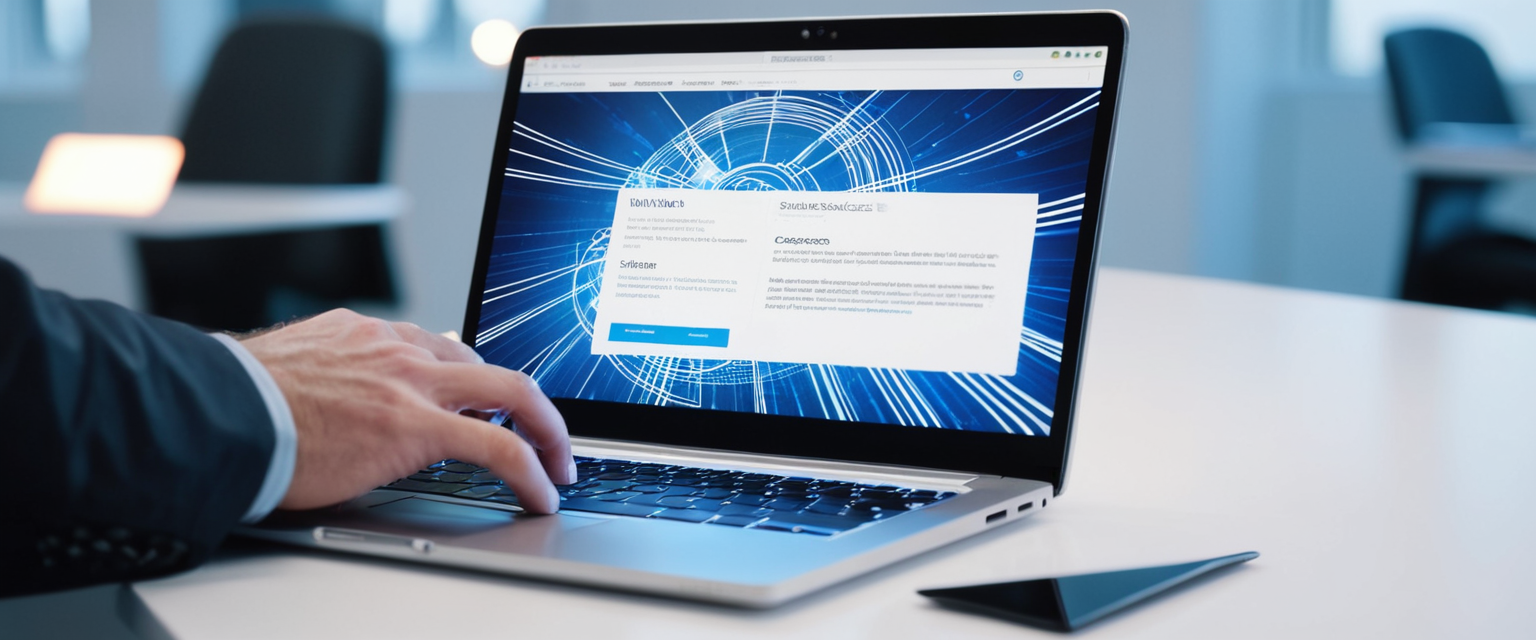
Platform-Specific Methods for Temporary Antivirus Disablement on Windows Systems
Windows operating systems offer multiple approaches to temporarily disable built-in Microsoft Defender Antivirus, with the most straightforward method occurring through the graphical Windows Security interface. Users beginning this process should open Windows Security by clicking the Start button and typing “Windows Security” into the search field, then selecting the Windows Security application from the search results. Within the Windows Security interface, users navigate to the “Virus & threat protection” section, which displays comprehensive protection status and granular control options. Under the “Virus & threat protection settings” heading, clicking the “Manage settings” link opens additional configuration options controlling specific protection components.
The primary disablement control appears as the “Real-time protection” toggle switch, which users can set to the “Off” position to temporarily disable active threat scanning. Windows presents a warning message indicating that the device becomes vulnerable once real-time protection is disabled, alerting users to the security implications of their action. The toggle remains in the off position for a limited duration before automatically re-enabling, reflecting Microsoft’s design decision to force protection restoration even if users forget manual re-enablement. This automatic re-enablement typically occurs after approximately 30 minutes but varies depending on Windows version and configuration, providing a safety mechanism preventing indefinite unprotected operation through user error or forgetfulness.
Beyond real-time protection toggling, Windows Security offers additional protection component controls that users might consider disabling alongside real-time protection. “Cloud-delivered protection” represents another toggleable setting within the same interface, controlling whether Microsoft’s cloud-based threat detection services supplement local scanning. The “Automatic sample submission” option determines whether suspicious files are automatically transmitted to Microsoft for analysis, a setting some users disable for privacy reasons while others accept for enhanced threat detection capabilities. For users requiring more aggressive disablement, “Controlled folder access” provides protection against ransomware by preventing unauthorized program modification of sensitive folders; toggling this off removes that specific protection layer. However, security experts caution that completely disabling all protection components simultaneously creates substantially higher risk than disabling only the most essential real-time protection, suggesting that users carefully consider which components genuinely require disablement for their specific purpose.
For users requiring permanent Microsoft Defender Antivirus disablement rather than temporary cessation, more advanced technical approaches become necessary. Registry Editor, accessible through pressing Windows+R and typing “regedit,” provides access to Windows system configuration settings including security settings. Within Registry Editor, navigating to the path HKEY_LOCAL_MACHINE\SOFTWARE\Policies\Microsoft\Windows Defender allows users to create or modify specific configuration values that directly control Defender behavior. Creating a new DWORD (32-bit) value named “DisableAntiSpyware” and setting its numerical value to “1” permanently disables Windows Defender antivirus functionality, with this state persisting even after system restarts. Reversing this configuration requires changing the value back to “0” or deleting the value entirely, restoring standard Defender operations. However, Microsoft explicitly warns that permanent Defender disablement creates substantial security vulnerabilities and recommends this approach only when implementing alternative antivirus solutions.
Tamper protection represents an important consideration for Windows security configurations, as this feature prevents unauthorized modification of security settings that might occur through malware compromise. When tamper protection is enabled, certain security settings become locked against alteration, potentially preventing even authorized administrators from disabling Defender without first disabling tamper protection itself. Disabling tamper protection requires accessing Windows Security settings, navigating to “Virus & threat protection,” and locating the “Tamper protection” setting to toggle it off, a step that must precede any registry-based permanent disablement attempts.
Protect Your Digital Life with Activate Security
Get 14 powerful security tools in one comprehensive suite. VPN, antivirus, password manager, dark web monitoring, and more.
Get Protected NowDisabling Antivirus on macOS Systems
macOS users face a somewhat different antivirus disablement landscape compared to Windows users, as the operating system incorporates native security mechanisms distinct from comprehensive third-party antivirus solutions. For users running third-party antivirus applications on macOS, the primary disablement method involves opening the antivirus application and locating its settings or preferences menu. Within these settings, users typically find protection control options allowing temporary or permanent disablement of specific protection components. The most direct termination approach involves force-quitting the antivirus application entirely using macOS’s force-quit functionality, accessed by pressing Command+Option+Escape, which opens the Force Quit Applications window allowing direct application termination. However, force-quitting merely stops the currently running application process and does not prevent it from reactivating upon system restart, making this approach appropriate only for temporary protection cessation.
More comprehensive macOS antivirus disablement requires accessing the antivirus application’s native preferences or settings. Users should open their antivirus application, typically accessible through the Applications folder or by searching via Spotlight, and navigate to Settings, Preferences, or similar menu options. Within the antivirus preferences interface, users should search for options labeled “quit,” “stop components,” or protection toggling controls typically located in General sections. For applications like McAfee Total Protection or LiveSafe on macOS, the process involves clicking the McAfee icon in the menu bar, accessing the Total Protection Console, clicking the gear icon for settings, and then selectively disabling components including Real-Time Scanning, Firewall, and Automatic Updates. This multi-step process reflects the compartmentalized nature of comprehensive antivirus suites, where multiple protection components operate somewhat independently.
System Settings access on modern macOS versions provides another disablement pathway, particularly for firewall-related protections that often integrate with third-party antivirus solutions. Opening System Settings and navigating to Network then Firewall allows users to disable macOS firewall settings, though this typically requires administrator authentication. Some antivirus applications integrate their firewall functionality with macOS system-level firewall controls, making this approach valuable for users seeking comprehensive protection disablement.
For cases where standard disablement approaches prove insufficient, complete antivirus removal becomes necessary. This more aggressive approach involves fully uninstalling the antivirus software rather than merely disabling it. Users can attempt manual removal by accessing Applications folder, dragging the antivirus application to the Trash, and emptying the Trash afterward. However, antivirus applications often scatter supporting files throughout the macOS system, requiring additional cleanup. Accessing the Library folder (accessible through Finder menu > Go > Library while holding Option key) and searching for Preferences folders containing antivirus-related files and LaunchAgents allows more complete removal. Specialized uninstaller utilities like CleanMyMac provide more thorough antivirus removal, scanning for and deleting orphaned files throughout the system that standard uninstallation processes might miss.
Third-Party Antivirus Disablement on Windows and Mac
Norton, McAfee, Kaspersky, AVG, Bitdefender, ESET, Trend Micro, Sophos, and other third-party antivirus vendors each implement their own disablement interfaces and procedures, though common patterns emerge across most solutions. The system tray, accessible by right-clicking the taskbar’s notification area, typically displays icons for running third-party antivirus applications. Right-clicking the antivirus icon usually reveals a context menu with options such as “Disable protection,” “Pause protection,” “Exit,” “Turn off,” or “Control shields,” though exact terminology varies between vendors.
For AVG Antivirus, right-clicking the AVG icon in the taskbar notification area reveals a menu with a green slider next to “Protection is ON,” which users click to toggle protection off. Upon disablement confirmation with an “OK, stop” button, the slider turns red indicating protection remains disabled, with automatic re-enablement occurring upon computer restart AVG’s architecture allows disablement of individual protection components including Computer Shield, File Shield, Behavior Shield, Web Shield, Email Shield, Enhanced Firewall, and others, providing granular control beyond complete disablement.
Trend Micro Security disablement can occur through either system tray right-clicking or through more advanced diagnostic toolkit access. Right-clicking the Trend Micro icon reveals an exit option that terminates the running antivirus process; however, this provides only temporary disablement until the next system restart. For more persistent disablement, Trend Micro’s Diagnostic Toolkit, accessed through pressing Windows+R, typing “supporttool.exe,” and providing administrator confirmation, offers more comprehensive disablement options within the “Uninstall” tab, where selecting “Stop all components” halts all Trend Micro protection functions.
Norton Security Suite disablement proceeds through the main Norton splash screen, accessible by opening the Norton application and navigating to Settings, then AntiVirus, then the Automatic Protection tab to toggle “Auto-Protect” off. After applying settings changes and selecting a desired resume timeframe, Norton protection ceases for the specified duration. Alternatively, right-clicking the Norton icon in the system tray provides direct access to “Disable Antivirus Auto-Protect” options allowing selection of specific disablement durations.
McAfee provides particularly granular disablement options through multiple interface pathways. For McAfee Total Protection or LiveSafe, accessing the application’s home page, clicking Real-Time Scanning, then clicking Real-Time Scanning settings allows users to toggle protection off with confirmation of a desired resumption timeframe. Users can specify 15 minutes, 1 hour, until restart, or never for automatic re-enablement. The multiple restart interval options reflect McAfee’s design philosophy allowing temporary disablement without requiring manual re-enablement for extended periods. Similar processes apply to McAfee Security Center, where right-clicking the McAfee icon and navigating to “Change settings > Real-Time Scanning” opens the Real-Time Scanning status window with Turn Off button.
Kaspersky Internet Security employs “Pause protection” functionality accessed through the taskbar icon menu, which temporarily disables all Kaspersky protection components for specified durations. Accessing Kaspersky’s interface, clicking Setup, then Real-time File System Protection, and selecting “Until next restart” from the time interval dropdown allows temporary disablement until restart. However, users should note that Kaspersky’s “Pause protection” feature may not provide complete disablement in some versions, with more thorough protection cessation requiring disabling automatic startup through system services or Task Scheduler.
Bitdefender, particularly Netgear Armor powered by Bitdefender, lacks simple quick disablement options, instead requiring users to systematically disable individual protection modules through the application interface. This design reflects Bitdefender’s security philosophy prioritizing protection persistence over user convenience, accepting increased friction for disablement to reduce accidental protection cessation.

Critical Security Risks and Emerging Threats from Malware-Based Antivirus Disablement
The cybersecurity landscape has evolved to include increasingly sophisticated threats specifically designed to disable antivirus protection, representing a concerning escalation in attack sophistication and consequence severity. Historically, cybercriminals manually disabled antivirus software after gaining system access through other compromise vectors, representing a secondary exploitation step following initial system breach. Contemporary threats demonstrate alarming evolution toward automated antivirus disablement capabilities integrated directly into malware code.
Ransomware represents the most visible threat class employing antivirus disablement as a core attack component, as these malicious programs must prevent detection and termination to successfully encrypt victim files and demand ransom payments. Advanced ransomware variants including MegaCortex, PYSA, Ragnar Locker, and REvil incorporate programmed antivirus disablement capabilities, meaning that upon infection, the ransomware automatically attempts to disable whatever antivirus solution protects the system. The malware discovers installed antivirus products, identifies their core system processes and services, and then employs privilege escalation exploits to terminate or disable these processes before proceeding with file encryption. This evolution represents a significant threat amplification, as it means systems become compromised and encrypted before administrators even recognize an intrusion occurred, let alone initiate antivirus re-enablement procedures.
LemonDuck, an advanced cryptomining Trojan, demonstrates similar antivirus disablement capabilities, having been specifically programmed to attempt antivirus uninstallation following system compromise. This approach reflects malware developers’ recognition that maintaining persistent system access requires neutralizing protective software, and that antivirus programs represent the primary technical barrier against malware detection and termination. The advancement from occasional manual disablement to automated, integrated disablement capabilities represents a fundamental change in threat sophistication requiring corresponding changes in defensive strategies.
EDRKillShifter represents an emerging threat specifically targeting Endpoint Detection and Response (EDR) systems, which represent enterprise-grade antivirus and endpoint security solutions deployed across large organizations. EDRKillShifter operates by identifying installed EDR solutions and deploying various neutralization techniques including process termination, service disruption, privilege escalation, and stealth mechanisms to avoid detection while disabling security infrastructure. The advanced nature of EDRKillShifter reflects that contemporary threats target not merely consumer antivirus solutions but sophisticated enterprise security infrastructure, representing alarming capability escalation.
Ransomware attack methodologies have fundamentally transformed from mass distribution campaigns toward targeted, hands-on compromise approaches targeting organizations rather than individual computers. Modern ransomware operators typically gain network access months before launching the actual ransomware attack, using intervening time to understand system architecture, identify critical systems, and prepare disablement strategies for defensive systems including antivirus software. These advanced attack teams employ manual antivirus disablement steps in addition to any programmed disablement capabilities their malware may possess, representing a coordinated multipronged approach to overwhelming defensive systems. Organizations have discovered that ransomware attack success increasingly depends on achieving administrative access enabling antivirus disablement, recognizing that properly functioning antivirus software can still provide significant ransomware protection even against sophisticated malware variants.
The concerning trend of malware-based antivirus disablement demonstrates that user-initiated disablement represents merely one vector for protection compromise. Even systems whose users never manually disable antivirus software face substantial risk of forced disablement through malware exploitation. This reality underscores why maintaining continuous antivirus updates and employing layered security approaches beyond single antivirus reliance proves essential for robust system protection.
Safer Alternatives to Complete Antivirus Disablement
Rather than entirely disabling antivirus protection, users requiring working with potentially problematic files or applications should consider safer alternative approaches providing substantially reduced risk while still addressing the underlying concerns motivating antivirus disablement. File and folder exclusions represent perhaps the most important alternative, allowing antivirus software to skip scanning designated files or folders while maintaining comprehensive protection for the remainder of the system. Windows Security provides straightforward exclusion configuration through the same interface used for disablement control; under “Virus & threat protection settings” and “Manage settings,” users can click “Add or remove exclusions” and specify individual files, folders, file types, or processes to exclude from antivirus scanning.
Exclusions can be configured through multiple specification methods, accommodating various user technical proficiency levels. File exclusions designate specific individual files for scanning bypass, useful when particular files consistently generate false positive alerts. Folder exclusions bypass entire directories and all contained files and subdirectories from antivirus scanning, appropriate when working with specific development folders or software directories generating repeated antivirus conflicts. File type exclusions designate all files with specified extensions for scanning bypass, though this approach carries higher risk than file or folder exclusions due to broader scope. Process exclusions allow files opened by specified applications to bypass antivirus scanning, a sophisticated approach useful when particular software generates antivirus conflicts but exclusion scope requires precision to avoid security gaps.
PowerShell provides programmatic exclusion configuration for advanced users preferring command-line approaches over graphical interfaces. The Add-MpPreference cmdlet accepts parameters including -ExclusionExtension for file type exclusions and -ExclusionPath for file and folder exclusions, automating exclusion configuration for multiple systems or batch operations. For example, the command “Add-MpPreference -ExclusionExtension ‘.test'” would exclude all .test files from Microsoft Defender Antivirus scanning.
Installing alternative antivirus solutions represents another practical approach for users dissatisfied with their current antivirus software rather than operating unprotected. Microsoft Defender Antivirus automatically disables itself upon installation of compatible third-party antivirus software, preventing conflicting protection attempts between competing antivirus solutions. This design reflects operating system recognition that multiple antivirus programs simultaneously active creates system problems rather than enhanced protection, as antivirus programs may detect each other as malicious code. By automatically disabling Windows Defender when third-party antivirus installation is detected, the system prevents such conflicts while ensuring that some antivirus protection remains continuously active. Users dissatisfied with Defender features or capabilities can therefore install replacement antivirus software from vendors like Norton, McAfee, Kaspersky, Bitdefender, or others, receiving improved protection rather than unprotected operation.
Isolated testing environments represent another valid alternative for users needing to safely test potentially problematic software without risking main system contamination. Virtual machines create completely isolated computing environments, allowing users to execute suspicious software in complete sandboxing preventing any system compromise from affecting the host computer or network. While this approach requires technical sophistication beyond typical user capabilities, it provides absolute protection for host systems while allowing unrestricted testing in the isolated virtual environment. Organizations frequently employ this approach for security research, malware analysis, and testing unknown software before broader deployment.
Disconnecting network access while executing suspicious software, while maintaining antivirus protection, represents a middle-ground approach reducing risk without complete disablement. Even if antivirus software fails to prevent malicious code execution, network isolation prevents the compromised system from spreading malware to adjacent networked systems or exfiltrating data to remote attacker infrastructure. This approach particularly benefits users executing unknown software from untrusted sources, as it maintains antivirus protection while preventing network-based attack consequences should antivirus prove insufficient.
Re-enabling Antivirus Protection Following Disablement
Successfully re-enabling antivirus protection after temporary disablement requires understanding the specific procedures for the antivirus solution in use. For Microsoft Defender Antivirus, the same Windows Security interface and “Virus & threat protection” menu that enabled disablement provides re-enablement controls. Users simply toggle the “Real-time protection” setting back to “On,” restoring immediate threat protection. If the protection had automatically re-enabled due to passage of time, no manual re-enablement becomes necessary, though verifying active protection status through Windows Security provides confirmation.
For third-party antivirus solutions, re-enablement procedures vary depending on specific product design. For AVG Antivirus, clicking the green slider next to “Protection is OFF” toggles protection back on, with the slider returning to red upon successful re-enablement. For Trend Micro, re-activation occurs through the Diagnostic Toolkit, navigating to the Uninstall tab and selecting “Start all components,” which restores protection functionality. For Norton, clicking “Enable Antivirus Auto-Protect” through the same Settings menu where disablement occurred restores protection, with optional selection of resumption timing.
Users should verify successful re-enablement by checking the antivirus application’s status display or the Windows Security indicator to confirm protection has restored to full functionality. For Windows Defender, returning to “Virus & threat protection” in Windows Security should display real-time protection as “On” with a green checkmark indicating active protection status. System tray antivirus icons typically change color or appearance to reflect protection status, with green indicators suggesting active protection and red or yellow indicators suggesting disabled or problematic protection. Taking moments to confirm successful re-enablement prevents unintended extended periods of unprotected operation due to technical failures or forgotten re-enablement.

Permanent Antivirus Disablement and Replacement Considerations
Users seeking permanent rather than temporary antivirus disablement should carefully consider whether their motivation reflects genuine issues with current software or unfounded concerns about antivirus impact on system performance or operation. Research has consistently demonstrated that modern antivirus solutions impose minimal performance penalties on contemporary computers, representing a substantial improvement over earlier antivirus generations that noticeably slowed system operation. Legitimate reasons for permanent antivirus replacement include genuine incompatibility with critical software, preference for alternative vendors’ feature sets, or desire for alternative pricing models. Permanent disablement without replacement, conversely, creates unjustifiable security risks in modern computing environments where threats proliferate continuously.
For users genuinely wishing to replace antivirus solutions, the recommended approach involves installing the replacement antivirus before removing the current solution, ensuring continuous protection without windows of unprotected operation. Most third-party antivirus installers automatically detect existing antivirus software and either prompt for removal or disable existing solutions during installation, preventing conflicting simultaneous operation. Following successful installation of replacement antivirus and verification of proper operation, removal of the previous antivirus proceeds cleanly without leaving redundant security components consuming system resources.
Users should recognize that permanent antivirus disablement through registry editing represents a technical modification requiring careful precision, as incorrect registry modifications can compromise system stability or functionality. Individuals lacking confidence in registry editing should avoid this approach, instead consulting technical support or utilizing clean installation approaches ensuring proper antivirus configuration rather than operating unprotected systems.
The Final Word on Antivirus Control
The ability to disable antivirus software addresses legitimate user and administrator needs for software installation, system troubleshooting, and diagnostic testing, yet creates substantial security vulnerabilities requiring careful risk management. Temporary disablement of protective systems represents an acceptable practice when implemented with appropriate precautions including network isolation, backup creation, and minimized disablement duration. However, permanent antivirus disablement or extended unprotected operation exposes systems to contemporary threats that have evolved to specifically target security software, recognizing that disabled protection removes the primary technical barrier to successful system compromise.
The emerging trend of malware-based antivirus disablement represents a troubling development indicating that user-initiated disablement constitutes merely one vulnerability vector for antivirus compromise. Sophisticated ransomware, cryptominers, and trojans now incorporate automated antivirus disablement capabilities, meaning that systems face threats capable of independently achieving the same unprotected state that manual disablement creates. This reality underscores that maintaining active antivirus protection provides essential defense against attacks that would otherwise automatically compromise protective systems.
Users requiring temporary antivirus disablement should approach such actions with appropriate caution, implementing comprehensive precautions including network isolation, secure backups, and rapid re-enablement upon task completion. Those seeking permanent antivirus changes should install replacement antivirus solutions providing superior protection rather than operating entirely unprotected. Safer alternatives including file exclusions, process-specific filtering, and isolated testing environments often provide adequate solutions to underlying concerns motivating antivirus disablement without requiring complete protection cessation. In all cases, recognizing that modern antivirus software represents an essential security foundation rather than an optional operating system component proves fundamental to maintaining system and data security in an increasingly hostile digital threat landscape. Users bear responsibility for ensuring that their antivirus management decisions reflect careful risk assessment rather than unfounded assumptions about security software performance impact or unnecessary security reduction to address problems admitting less destructive solutions.






