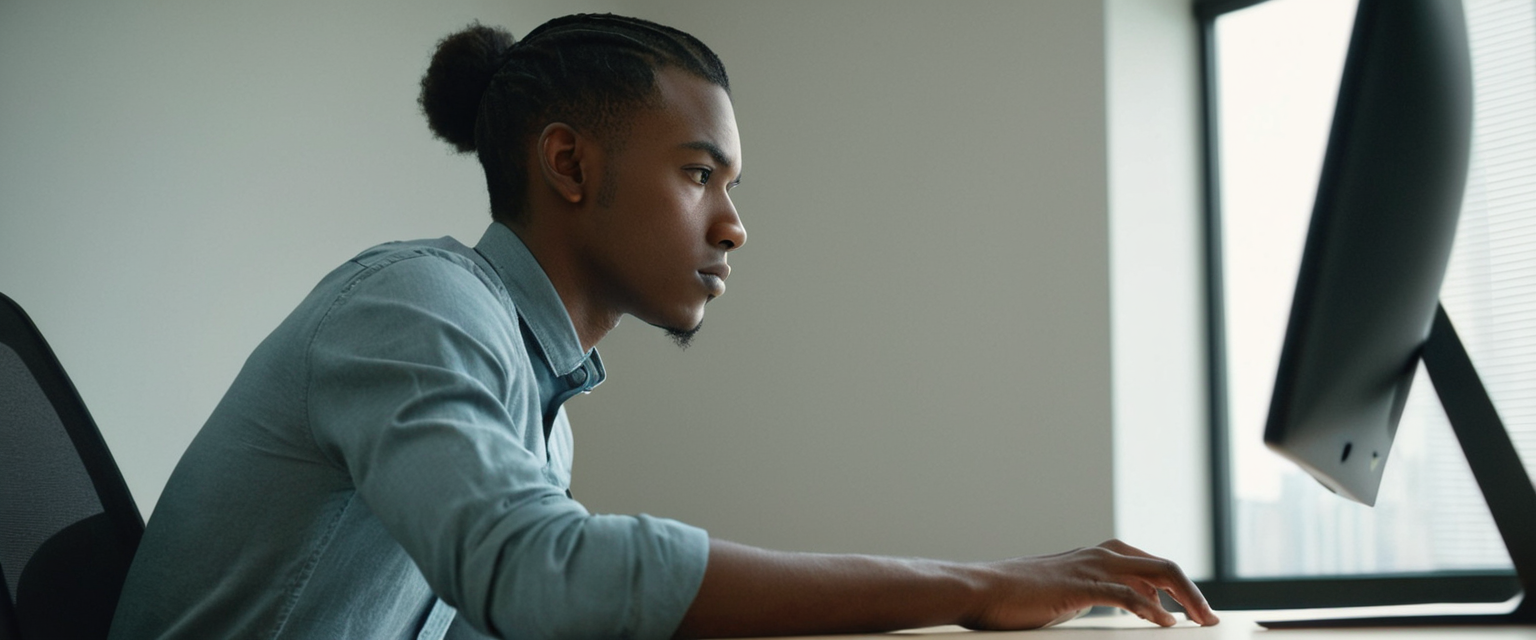
This comprehensive research report examines the multifaceted topic of disabling antivirus software across various computing platforms and environments. The analysis reveals that while there are legitimate circumstances requiring antivirus deactivation—such as software installation conflicts, performance optimization, and system troubleshooting—the practice carries significant security risks that users must carefully weigh. The report documents detailed procedures for disabling antivirus on Windows, macOS, Linux, and mobile devices, explains the distinction between temporary and permanent disabling methods, explores emerging threats from malware specifically designed to neutralize antivirus protection, and provides comprehensive guidance on protective measures and best practices for users who must temporarily disable their antivirus defenses.
Understanding the Context and Prevalence of Antivirus Disabling
The practice of disabling antivirus software has become increasingly common across home users, system administrators, and cybersecurity professionals, each with distinct motivations and risk profiles. Users encounter situations where antivirus software interferes with legitimate system operations, creating a fundamental conflict between security protection and practical functionality. The process of disabling antivirus protection is not a monolithic action but rather exists along a spectrum from temporarily pausing real-time scanning for a few minutes to permanently removing all antivirus functionality through registry modifications or group policy settings. Understanding this landscape requires examining not only the technical methods of disabling antivirus but also the underlying reasons driving these decisions and the substantial security implications that accompany the loss of protection.
The prevalence of antivirus disabling has grown in part because antivirus software has become more resource-intensive and comprehensive in its protective approach. Modern antivirus programs employ layered protection mechanisms including real-time scanning, behavioral analysis, cloud-delivered threat intelligence, and ransomware prevention systems—all of which can consume significant system resources and occasionally interfere with legitimate software installation and operation. This has created a paradoxical situation where the security measures designed to protect systems sometimes impede their intended functionality, prompting users and administrators to consider deactivating these protections. Additionally, the rise of false positive alerts—where antivirus software incorrectly identifies legitimate programs as malicious—has led users to question the reliability of their protection and consider disabling features that generate excessive warnings.
Legitimate Reasons for Disabling Antivirus Software
Several legitimate and well-documented scenarios justify temporary antivirus disabling, though each carries specific considerations and should be approached with appropriate caution. The most common reason cited by users involves software installation conflicts. When downloading software from the internet, antivirus programs frequently flag installer files or block the installation process, often due to the legitimate activities that software installers perform—such as modifying the Windows registry, creating system-level services, writing files to protected folders, and establishing auto-start functionality. These activities, while normal for legitimate software installation, are identical to techniques employed by malware, making antivirus software overly cautious when evaluating installers. Users often find that temporarily disabling antivirus protection allows them to complete the installation of genuinely trusted software that their antivirus incorrectly flagged as suspicious.
Performance optimization represents another significant motivation for antivirus disabling. Resource-intensive antivirus applications can consume substantial CPU, memory, and disk input-output resources, particularly during scheduled scans or when running real-time protection on systems with limited hardware capabilities. Users engaged in resource-demanding activities such as video editing, modern gaming, or running large-scale data processing tasks may experience noticeable system slowdowns when antivirus software operates simultaneously. While modern antivirus vendors have invested heavily in optimizing their products for performance, some users still perceive that disabling antivirus temporarily during these activities provides meaningful performance improvements.
System troubleshooting and diagnostic procedures frequently require antivirus disabling to properly identify whether antivirus software itself is causing system problems. When users or technical support personnel encounter system instability, application crashes, or network connectivity issues, temporarily disabling antivirus helps isolate whether the protection software is responsible for the problem. This diagnostic process is particularly important when multiple antivirus products are installed on a system, as they can conflict with each other and cause mutual interference.
False positive situations represent another legitimate disabling scenario, though users should approach these cautiously. Occasionally, antivirus software incorrectly identifies legitimate applications or files as malicious due to the inherent limitations of heuristic and behavior-based detection methods. When users are absolutely certain that an alert represents a false positive—for instance, when they obtained software directly from an official vendor or have verified its legitimacy through multiple sources—temporarily disabling antivirus to use the flagged application may be justified.
Testing and development environments require antivirus disabling, particularly for security researchers and software developers who need to examine malware samples or test security-related applications in isolated laboratory settings. However, such activities should only occur in completely isolated environments with no network connectivity and with appropriate precautions to prevent accidental exposure to network systems.
Disabling Antivirus on Windows Systems: Registry and Group Policy Methods
Windows systems offer multiple technical pathways for disabling antivirus protection, with the specific method depending on the Windows edition, user privileges, and whether permanent or temporary disabling is desired. For Windows Defender specifically, the most straightforward temporary disabling method involves accessing the Windows Security application through the graphical interface. Users can access this interface by searching for “Windows Security” in the Start menu, navigating to “Virus & Threat Protection,” selecting “Manage settings,” and toggling off the “Real-Time Protection” option after disabling Tamper Protection if it is enabled. However, this graphical method provides only temporary disabling; Windows Defender will automatically re-enable real-time protection after a limited period or upon system restart.
For more permanent disabling of Windows Defender on Windows Home and Pro editions, users can employ Registry Editor modifications. The process involves opening Registry Editor by pressing Windows Key + R, typing “regedit,” and navigating to the registry path “HKEY_LOCAL_MACHINE\SOFTWARE\Policies\Microsoft\Windows Defender”. Users then create a new DWORD (32-bit) value named “DisableAntiSpyware” and set its value to 1, followed by a system restart. This method persists across reboots, making it suitable for permanent disabling, though the change can be reversed by deleting the registry value or changing it back to 0. Additionally, users must disable Tamper Protection in the Windows Security settings before attempting registry modifications, as Tamper Protection prevents such system-level changes.
Windows Pro and Enterprise editions offer access to Group Policy Editor for more robust antivirus control. To use this method, users press Windows Key + R, type “gpedit.msc,” and navigate through the policy tree to “Computer Configuration” > “Administrative Templates” > “Windows Components” > “Microsoft Defender Antivirus”. Within this policy folder, users locate the setting “Turn off Microsoft Defender Antivirus,” double-click it, select “Enabled,” and apply the changes. This group policy approach provides enterprise-level control and persists across system reboots, making it suitable for organizational deployments where antivirus disabling must be enforced across multiple systems.
For users who have disabled Windows Defender but wish to re-enable it, the process depends on the disabling method employed. If registry modifications were made, users should open Registry Editor and navigate back to the same registry path, then delete the “DisableAntiSpyware” DWORD value and restart their system. Alternatively, they can double-click the value and change it from 1 to 0. For group policy disabling, users should open Group Policy Editor, navigate to the same “Turn off Microsoft Defender Antivirus” setting, change it from “Enabled” to “Disabled” or “Not Configured,” and restart their system. It is important to note that Microsoft Defender will not automatically re-enable itself after disabling through these methods; users must manually restore it through the same configuration interfaces.
Disabling Antivirus on macOS Systems
The macOS operating system presents a different antivirus disabling landscape than Windows, primarily because macOS systems employ different built-in security mechanisms and third-party antivirus adoption rates differ significantly from Windows. macOS includes Gatekeeper as its primary antivirus and security validation mechanism, which can be adjusted to allow installation of applications from anywhere. However, for third-party antivirus applications on macOS, users have several disabling options that vary depending on the specific application installed.
The most straightforward method for temporarily disabling antivirus on macOS involves using the application’s menu bar icon. Users can right-click or control-click the antivirus application’s icon in the menu bar and select options such as “quit,” “stop,” or “disable protection” depending on the specific antivirus software installed. Many third-party antivirus applications on macOS provide menu bar controls that offer quick access to disabling functions without requiring users to open the full application interface. If the menu bar method does not work, users can try the Dock method by right-clicking or control-clicking the antivirus application icon in the Dock and selecting “Quit”.
For more complete antivirus disabling on macOS, users can access the Force Quit Applications menu by pressing Command + Option + Escape. This opens a window displaying all running applications, allowing users to locate their antivirus software and click “Force Quit” to terminate it completely. Additionally, users can access the Activity Monitor application, which can be found in Applications > Utilities, where they can search for antivirus-related processes and quit all associated components by clicking the X button in the toolbar.
For System Settings adjustments on macOS, users experiencing firewall-related blocks can navigate to System Settings > Network > Firewall and use the toggle to disable the firewall if it is associated with their antivirus software. Some antivirus applications also provide settings within the System Settings interface that can be adjusted to reduce protection levels or disable specific protection components. If these methods prove insufficient, manual removal of antivirus software may be necessary, which involves dragging the antivirus application from the Applications folder to the Trash, emptying the Trash, and then checking the Library > Preferences and Library > LaunchAgents folders for associated files that should also be deleted.
Importantly, macOS users should understand that many security experts argue that third-party antivirus software is unnecessary on modern macOS systems. Apple’s built-in security features, including Gatekeeper, XProtect, and System Integrity Protection, provide substantial protection against malware threats, and many security researchers actually recommend against installing third-party antivirus applications on Mac systems due to the performance impact and potential compatibility issues they can introduce.

Disabling Antivirus on Linux Systems
Linux systems present a substantially different security landscape than Windows or macOS, as Linux distributions typically do not include comprehensive graphical antivirus software by default, though administrators may install third-party solutions for specific security requirements. The primary security mechanism in many Linux distributions is firewalld, which provides firewall protection at the system level, and SELinux (Security-Enhanced Linux), which implements mandatory access control policies. The approach to disabling these security features differs from traditional antivirus applications.
To temporarily disable the firewalld service on Linux systems, administrators use command-line tools. The process involves opening a terminal and executing “systemctl status firewalld” to check the current status of the firewall service. To stop the firewall temporarily, administrators enter “systemctl stop firewalld,” which halts the service until the next system restart. To make the disabling permanent even across reboots, administrators use “systemctl disable firewalld,” followed by a verification check using “systemctl status firewalld” to confirm that the firewall is no longer active. However, system administrators should note that these commands require root or sudo privileges and should only be employed in appropriate contexts such as lab environments rather than production systems.
Disabling SELinux on Linux systems requires a different approach because SELinux configuration persists across system reboots and applies mandatory access control policies at the kernel level. To check the current SELinux status, administrators execute “getenforce,” which displays whether SELinux is in “Enforcing,” “Permissive,” or “Disabled” mode. To temporarily set SELinux to permissive mode without enforcement, administrators use “setenforce Permissive,” which allows the system to function without SELinux restrictions for the current session. For permanent disabling that persists across reboots, administrators must edit the SELinux configuration file located at “/etc/selinux/config” using a text editor such as nano, changing the SELINUX setting from “enforcing” to “disabled,” and then restarting the system for changes to take effect.
Protect Your Digital Life with Activate Security
Get 14 powerful security tools in one comprehensive suite. VPN, antivirus, password manager, dark web monitoring, and more.
Get Protected NowFor third-party antivirus applications on Linux systems, such as Kaspersky File Anti-Virus, the disabling process depends on the specific application. Many Linux antivirus applications include graphical interfaces or command-line utilities for managing protection components, with options to disable File Anti-Virus components by clearing associated checkboxes and applying the changes. The specific process varies considerably depending on the antivirus vendor and application design.
Disabling Antivirus on Mobile Devices and Alternative Platforms
Mobile devices running Android or iOS present unique antivirus considerations that differ substantially from desktop and laptop systems. For iOS devices including iPhones and iPads, antivirus software is generally unnecessary because iOS implements comprehensive built-in security features that prevent the installation of malware-infected applications. The App Store’s rigorous application review process, code signing requirements, and sandboxing architecture make iOS highly resistant to malware threats, making third-party antivirus applications redundant and potentially detrimental to system performance.
Android devices present different considerations, as the Android platform permits installation of applications from multiple sources and has experienced more malware threats than iOS. For users with antivirus applications installed on Android 8.0 or higher devices, the permanent notification requirement introduced in Android 8.0 provides a unique disabling mechanism. Android 8.0 requires all background services to display a permanent notification in the notification tray to continue operating; by disabling this permanent notification, users effectively prevent the antivirus application from running in the background. To disable antivirus on Android 8.0 or higher, users open the notification tray by swiping down, locate the antivirus application’s permanent notification, swipe left on it, tap the gear icon, and toggle off “Permanent Notification”.
For older Android versions predating the permanent notification requirement, users can attempt to disable antivirus by forcing the application to close. This involves accessing the device’s Settings, navigating to Apps, locating the antivirus application, and tapping “Force Close”. However, users should understand that forcing antivirus to close on older Android versions provides only temporary disabling; the application will resume running the next time the device starts or the user manually launches it.
Browser-based antivirus extensions on Chrome, Firefox, and other browsers can be disabled by accessing the extensions or add-ons management interface. On Chrome, users navigate to “chrome://extensions/,” locate the antivirus extension, and toggle it off or remove it entirely. On Firefox, users access “about:addons,” navigate to the Extensions section, find the antivirus extension, and toggle it off. Safari users access Settings from the menu bar, click Extensions, and deselect any antivirus extensions they wish to disable.
Vendor-Specific Procedures for Popular Antivirus Software
Different antivirus vendors implement disabling mechanisms through distinct interfaces and procedures, requiring users to understand the specific steps relevant to their installed protection software. For Norton Antivirus, the most straightforward temporary disabling method involves right-clicking the Norton icon in the system tray and selecting “Disable Auto-Protect” and “Disable Smart Firewall” in sequence. Each option typically allows users to specify a duration for disabling, such as 15 minutes, or to select “More Options” for custom timeframes or permanent disabling. However, users should note that disabling Auto-Protect and Smart Firewall does not deactivate all Norton protection components; Intrusion Protection, Browser Protection, Data Protector, Exploit Prevention, SafeCam, and AntiSpam features may remain active depending on Norton configuration.
McAfee Antivirus disabling procedures vary depending on whether users have McAfee Security Center, McAfee Total Protection, McAfee LiveSafe, or McAfee VirusScan Enterprise installed. For McAfee Security Center, users right-click the McAfee icon in the system tray, navigate to “Change settings > Real-time Scanning,” and select the “Turn Off” button in the Real-Time Scanning status window. To prevent Real-Time Scanning from automatically resuming, users should click “Never” on the dropdown menu and confirm by selecting “Turn Off”. Similarly, users can disable the firewall by right-clicking the M icon, selecting “Change settings > Firewall,” and choosing the “Turn off” button. For McAfee Total Protection, the process involves opening the program, selecting the PC Security tab, navigating to Real-Time Scanning on the left, and selecting “Turn Off” in the pop-up window. McAfee LiveSafe users open the program, access the My Protection tab, select Real-Time Scanning, and choose “Turn Off” with a specified resume time.
AVG Antivirus and AVG Internet Security implement straightforward disabling through the system tray icon. Users simply right-click the AVG icon in the Windows taskbar and toggle the green slider next to “Protection is ON” to disable all AVG protection. AVG automatically re-enables protection the next time users restart their PC. For users desiring more granular control, AVG allows disabling of individual components through the main application interface by clicking relevant tiles such as Computer for File Shield, Behavior Shield, or Ransomware Protection, clicking the green (ON) slider to disable the component, selecting how long until auto-re-enablement occurs, and confirming the action.
Bitdefender disabling requires navigating through multiple protection modules due to the comprehensive nature of Bitdefender’s protection suite. Users open Bitdefender, click “Protection” on the left side menu, and proceed to disable multiple components: In the Antivirus panel, clicking “Open” and navigating to the Advanced tab to turn off Bitdefender Shield, choosing between permanent disabling or temporary disabling until system restart. Users must then disable Advanced Threat Defense, Online Threat Prevention (including web protection, search advisor, encrypted web scan, fraud protection, phishing protection, and network protection), Firewall, Antispam, Vulnerability protection, Cryptomining Protection, and Ransomware Remediation features. This multi-step process reflects Bitdefender’s layered protection approach and demonstrates the complexity involved in completely disabling comprehensive antivirus solutions.
Kaspersky Internet Security implements antivirus disabling through both the application preferences window and the application icon. Users can click the Kaspersky application icon in the menu bar (macOS) or system tray (Windows) and choose “Turn Protection Off/Turn Protection On” directly. Alternatively, users can access the application’s preferences window, locate protection component settings, and disable them individually. Importantly, Kaspersky emphasizes that disabling protection will not be automatically re-enabled when Kaspersky starts again; users must manually re-enable protection, and disabling places the computer at significantly higher infection risk.
ESET antivirus disabling involves opening the ESET application, navigating to Setup in the left panel, clicking “Computer Protection,” and selecting “Pause Antivirus and Anti-Spyware Protection” at the bottom. Users can then select how long the antivirus should remain paused before automatic re-enablement. ESET also allows disabling of individual real-time protection components, such as Mobile Security for Android, by tapping Antivirus, accessing Advanced settings, selecting Real-time protection, and changing it to Disabled status.
Sophos Home and Trend Micro implementations emphasize administrative control and configuration management. Sophos Home disabling involves logging into the Sophos Home Dashboard, selecting the desired computer, clicking on the PROTECTION tab, and turning all blue sliders to gray position across multiple protection sub-sections (General, Exploits, Ransomware, Web). Trend Micro agents may require command-line interfaces for configuration, with agent self-protection disabling potentially involving execution of specific dsa_control commands on Windows or Linux systems. Webroot SecureAnywhere disabling occurs by right-clicking the system tray icon and selecting “Shut down Protection,” confirming via a pop-up prompt, and optionally entering CAPTCHA verification if requested.
Temporary Versus Permanent Antivirus Disabling
The distinction between temporary and permanent antivirus disabling represents a critical consideration that affects both security risk profiles and practical implementation. Temporary disabling refers to deactivating antivirus protection for a limited, specified duration, after which protection automatically re-enables itself without user intervention. This approach applies when users need antivirus protection paused for specific troubleshooting activities, software installation, or system maintenance tasks. Most antivirus applications are designed to support temporary disabling through graphical interfaces that allow users to specify durations ranging from 15 minutes to several hours, providing a natural boundary after which protection resumes. Temporary disabling minimizes the risk window during which systems operate without protection, as users typically cannot forget to re-enable protection since it happens automatically.
Permanent antivirus disabling represents a more significant security decision, involving modification of system registry entries, group policy settings, or uninstallation of antivirus software such that protection remains disabled until deliberately re-enabled through deliberate user action. Permanent disabling might be employed when users install alternative third-party antivirus solutions, as many Windows systems automatically disable Windows Defender when compatible third-party antivirus software is installed. This approach presents substantially greater security risks compared to temporary disabling because users must remember to re-enable protection, and systems may operate in an unprotected state indefinitely if users forget to restore antivirus functionality.
For Windows Defender specifically, users should understand that temporary disabling through the graphical Windows Security interface only pauses real-time protection for a limited period. Upon system restart or after the automatic timer expires, Windows Defender real-time protection automatically reactivates. However, registry modifications or group policy changes that set the DisableAntiSpyware DWORD value or “Turn off Microsoft Defender Antivirus” policy to enabled represent permanent disabling that requires deliberate reversal through the same configuration mechanisms. Users employing permanent disabling methods must remember that they bear responsibility for re-enabling protection at an appropriate future time.
The security implications of this distinction cannot be overstated. Temporary disabling with automatic re-enablement provides a reasonable compromise between allowing necessary system operations and maintaining protection for as much of the user’s computing activity as possible. Permanent disabling without intention to maintain active protection leaves systems vulnerable to malware infection for indefinite periods, potentially resulting in data compromise, identity theft, ransomware attacks, and other serious security consequences. Security professionals consistently recommend that permanent antivirus disabling should only be employed when users intend to install alternative security solutions, and that any temporary disabling should be reversed as expeditiously as possible following completion of the activity requiring protection to be paused.

Critical Security Risks and Threats from Disabling Antivirus
The process of disabling antivirus protection creates a substantial window of vulnerability during which systems become susceptible to malware infection, data theft, ransomware attacks, and other cybersecurity threats. These risks are not theoretical; cybercriminals and malware authors actively exploit environments where antivirus protection is disabled or degraded. Recent research has documented a disturbing escalation in malware designed specifically to disable antivirus and endpoint detection response (EDR) systems, representing a new and dangerous class of threats that exploit the fundamental importance of antivirus protection.
One particularly alarming threat vector identified in recent years involves EDRKillShifter and related malware specifically engineered to neutralize antivirus and EDR software. These threats operate through several sophisticated techniques: attempting to terminate processes associated with security software, disrupting core services of antivirus applications by corrupting files or altering configurations, escalating privileges to gain administrative access that allows bypassing security restrictions, and employing stealth techniques such as code obfuscation, rootkits, or fileless attacks residing in memory rather than on disk. Once EDRKillShifter successfully disables endpoint protection, attackers can install additional malicious programs, steal sensitive data, or establish backdoors for persistent access.
Beyond malware specifically targeting antivirus, cybercriminals actively exploit situations where users have voluntarily disabled their protection. Ransomware gangs have evolved from distributing mass-scale attacks through spam campaigns to conducting targeted, hands-on-keyboard attacks against organizations. Modern ransomware attacks involve attackers gaining initial network access, maintaining persistence for weeks or months while conducting reconnaissance, and only then executing their encryption payload. During this pre-encryption period, attackers specifically work to disable antivirus and EDR software to maximize the probability that their attack will succeed without detection. Research has documented that ransomware families including MegaCortex, PYSA, Ragnar Locker, and REvil have incorporated antivirus-disabling capabilities directly into their malware code.
A particularly concerning attack trend involves the Bring Your Own Vulnerable Driver (BYOVD) technique, wherein attackers deploy signed, vulnerable drivers to target systems and exploit them to disable security software. Common BYOVD tools include TrueSightKiller (exploiting a vulnerable driver in RogueKiller Anti-Malware), Gmer (a rootkit scanner that can terminate security processes), Warp AVKiller (leveraging a vulnerable Avira anti-rootkit driver), KillAV (deploying multiple vulnerable drivers), GhostDriver (using vulnerable drivers to terminate processes), Poortry/BurntCigar (a malicious driver deployed alongside a loader), and AuKill (exploiting outdated Process Explorer drivers). The prevalence of BYOVD techniques among ransomware actors has risen markedly over recent years, with attackers using these techniques during 2024 at substantially higher rates than previously observed.
Malware distribution through social engineering represents another significant risk amplified when users voluntarily disable antivirus. Researchers discovered networks of over 3,000 YouTube videos distributing malware disguised as free software, with attackers specifically instructing viewers to disable Windows Defender during installation. These videos employ fake social proof through coordinated engagement from compromised and fake accounts to establish perceived legitimacy, presenting fraudulent positive comments, manufactured likes, and fabricated subscriber activity. Victims are directed to password-protected archives containing malware, which bypasses antivirus scanning, and are explicitly told to turn off Windows Defender, receiving false reassurances that this is simply addressing a false alert. The malware distributed through these campaigns includes information-stealing malware such as Lumma Stealer, Rhadamanthys, StealC, and RedLine, which harvest passwords, browser data, and other sensitive information for transmission to attacker-controlled servers.
The dangers of inactive antivirus software extend beyond direct malware infection to encompass data theft, financial fraud, and identity compromise. Without antivirus protection, systems become vulnerable to information-stealing malware that captures browser passwords, saved credentials, cryptocurrency wallets, banking information, and other sensitive data. This stolen information can be used for fraudulent transactions, account takeovers, and identity theft that may take years for victims to discover and remediate.
Tamper Protection and Defense Against Antivirus Disabling
Recognizing the severe security risks posed by antivirus disabling, modern antivirus vendors and operating system developers have implemented tamper protection mechanisms designed to prevent unauthorized disabling of security software. Tamper Protection represents a critical security feature that helps guard against bad actors disabling security settings during cyberattacks. Microsoft Defender for Endpoint and Windows Defender include Tamper Protection capabilities that prevent both malware and local users from disabling Windows Defender through registry modifications, group policy changes, or other configuration methods.
Tamper Protection in Windows works by restricting security settings to their secure default values and preventing changes to tamper-protected settings. When Tamper Protection is enabled, users cannot manually disable Windows Defender through typical registry or group policy modifications. Instead, they must first disable Tamper Protection through the Windows Security application before they can modify fundamental antivirus settings. This additional step creates a deliberate friction point that discourages casual disabling while still allowing legitimate administrative control for users with appropriate authorization and access to system credentials.
The implementation of Tamper Protection across different Windows versions and configurations exhibits important variations. On Windows 10 version 1709 through 1809 and Windows Server 2012 R2, Tamper Protection status cannot be directly viewed in the Windows Security app; instead, users must use PowerShell to check whether Tamper Protection is enabled by executing “Get-MpComputerStatus” and checking for “IsTamperProtected: true”. Tamper Protection is available for devices running Windows 10, Windows 11, Windows Server 2016 and later, Windows Server version 1803 or later, Windows Server 2012 R2 using the modern unified solution, and Azure Stack HCI OS version 23H2 and later.
Importantly, Microsoft’s platform version 4.18.2208.0 and later implementations introduced modified logic for Tamper Protection that prevents switching between active and passive modes when tamper protection is enabled. When Tamper Protection is enabled, the “ForceDefenderPassiveMode” setting cannot force Microsoft Defender Antivirus into passive mode, ensuring that security remains maintained in active mode. This represents a hardening of Tamper Protection to prevent attackers or malware from weakening antivirus protection even if they gain administrative access to the system.
Other antivirus vendors have similarly implemented tamper protection features with varying names and capabilities. Sophos Home includes Tamper Protection that prevents unauthorized changes to Sophos security components, files, and folders. Users requiring temporary disabling of Sophos Tamper Protection for troubleshooting purposes must access Help at the bottom left of the Sophos Home shield, click the Troubleshooting arrow to display advanced settings, and use the slider to temporarily disable Tamper Protection. Importantly, Sophos Tamper Protection automatically re-enables after 4 hours or upon system restart, providing temporary disabling without permanent unprotected windows. Trend Micro implements agent self-protection features that require deliberate disabling through specific dsa_control command-line syntax before agents can be modified or stopped.
Best Practices and Safety Measures When Disabling Antivirus
Should users determine that antivirus disabling is genuinely necessary for specific activities, several protective practices can substantially reduce the security risks associated with operating without antivirus protection. Most importantly, users should only disable antivirus temporarily and for the minimum duration necessary to accomplish the required task. Leaving antivirus disabled indefinitely represents an unacceptable security posture for any connected computing device. Users should set specific time limits for antivirus disabling, and ideally should set reminders to re-enable protection once the task is complete.
Network isolation represents a critical protective measure when antivirus must be disabled. Users should temporarily disconnect from the internet before disabling antivirus, as malware can be delivered and installed within seconds of an unprotected system connecting to the internet. This involves either physically disconnecting the network cable or disabling wireless connectivity before antivirus protection is paused. Users should only reconnect to the internet after antivirus protection has been fully re-enabled and confirmed to be running.
Verification of software authenticity and source legitimacy must occur before installing any software requiring antivirus disabling. Users should only download software from official vendor websites or established trusted sources, never from third-party download sites, file-sharing services, or suspicious links encountered online. If any installer or tutorial instructs users to disable antivirus without providing clear, trustworthy justification, users should treat this as a major red flag suggesting the software is malicious. Legitimate software from established vendors should not require antivirus disabling for installation; if antivirus interference occurs, the appropriate response is to add the installation file or the vendor’s software to antivirus exclusion lists rather than completely disabling protection.
Exclusion lists and whitelisting represent safer alternatives to complete antivirus disabling for most situations. Rather than disabling all antivirus protection, users can add specific files, folders, or processes to antivirus exclusion lists, which instructs the antivirus to skip scanning those particular items while maintaining protection for the rest of the system. For Windows Defender, users can access exclusion settings by opening Windows Security, navigating to Virus & Threat Protection, selecting “Add or remove exclusions,” and specifying individual files, folders, file types, or processes to exclude from real-time scanning. This granular approach allows installation of specific applications without leaving the entire system unprotected.
Deploying additional security measures during necessary antivirus disabling can provide defense-in-depth protection. This might include enabling a hardware firewall if available, using a software firewall if the primary antivirus firewall must be disabled, ensuring all operating system security updates are current before disabling antivirus, and potentially enabling additional advanced security features such as Windows Exploit Guard or Controlled Folder Access if available. These complementary protections cannot fully substitute for antivirus but provide meaningful additional security layers during temporary disabling periods.
Documentation and change management should accompany any antivirus disabling in organizational or professional contexts. System administrators should maintain records of when antivirus was disabled, the reason for disabling, who authorized the change, and when protection was re-enabled. This documentation supports security audits, troubleshooting if system compromises occur, and identification of patterns that might indicate recurring problems requiring systemic rather than individual solutions.
Re-enabling Antivirus After Disabling
Depending on the specific disabling method employed, re-enabling antivirus requires different procedures and verification steps. For temporary disabling through graphical interfaces, antivirus typically re-enables automatically after the specified duration or system restart, requiring no user action. However, users should verify that protection has successfully resumed by checking the antivirus application status, reviewing the system tray icon for indication of active protection, or accessing the antivirus application’s main interface to confirm real-time scanning is active.
For permanent disabling through registry modifications, users must access Registry Editor again, navigate to the same registry path “HKEY_LOCAL_MACHINE\SOFTWARE\Policies\Microsoft\Windows Defender,” and delete the “DisableAntiSpyware” DWORD value that was previously created. After deleting this value, users should restart their computer for changes to take effect. Alternatively, rather than deleting the value, users can double-click it and change the value from 1 to 0 to re-enable antivirus while leaving the registry entry in place.
For group policy-based disabling, users must open Group Policy Editor, navigate to “Computer Configuration” > “Administrative Templates” > “Windows Components” > “Microsoft Defender Antivirus,” locate the “Turn off Microsoft Defender Antivirus” setting, double-click it, and change the setting from “Enabled” to either “Disabled” or “Not Configured”. Users should then click “Apply” and “OK,” and restart their computer to ensure changes take effect. Similar procedures apply to re-enabling real-time protection settings that may have been separately disabled.
Verification of successful re-enablement should include multiple confirmation steps. Users should check that the antivirus application icon appears in the system tray with an indication of active protection status, access the antivirus application directly to confirm that real-time scanning is enabled and functional, and examine recent scan logs to ensure the antivirus is actively monitoring the system. For Windows Defender specifically, opening Windows Security and confirming that the “Virus & Threat Protection” status shows “Protection against viruses and threats is on” provides clear verification. Users should also note that antivirus re-enablement does not retroactively protect against malware that may have been installed during the disabling period; systems that operated without protection should ideally be scanned comprehensively with updated antivirus definitions once protection is restored.
The Final Word on Antivirus Control
The practice of disabling antivirus software reflects a fundamental tension in modern computing: the need to perform legitimate system operations sometimes conflicts with the requirement to maintain comprehensive security protection. While circumstances do exist where temporary antivirus disabling serves legitimate purposes—including software installation troubleshooting, system performance optimization, and controlled testing environments—these scenarios must be approached with careful deliberation, understanding the substantial risks involved, and implementation of appropriate compensating security measures.
This comprehensive examination reveals that disabling antivirus protection is far from a simple task; different operating systems employ distinct procedures, numerous antivirus vendors implement diverse disabling mechanisms, and the distinction between temporary and permanent disabling carries significant security implications. The proliferation of antivirus-targeting malware, including sophisticated tools like EDRKillShifter and widespread deployment of BYOVD techniques in ransomware campaigns, demonstrates that cybercriminals actively exploit situations where antivirus protection is weakened or disabled. These threats underscore why users and organizations must treat antivirus disabling as an exceptional action requiring strong justification rather than a routine system management task.
The development and implementation of Tamper Protection features across modern operating systems and antivirus applications represents an important advance in combating both user-initiated disabling and malware-driven attacks on security software. These mechanisms create deliberate friction that discourages casual disabling while still permitting legitimate administrative control when appropriate justification exists.
For users who must temporarily disable antivirus protection, adherence to best practices is essential: limiting disabling duration to absolute minimums, disconnecting from internet connectivity during disabling periods, verifying software authenticity before installation, considering antivirus exclusion lists as alternatives to complete disabling, and promptly re-enabling protection once tasks are completed. Organizations and professional administrators should implement comprehensive change management procedures, maintain detailed documentation of disabling events, and periodically review whether recurrent disabling needs indicate systemic problems requiring architectural solutions rather than perpetual workarounds.
Ultimately, antivirus software remains a critical component of modern cybersecurity defenses, and while disabling it sometimes serves legitimate purposes, the security risks associated with operating without protection cannot be ignored. Users and organizations must weigh specific, justified needs against the substantial vulnerabilities created by unprotected systems, implement appropriate protective measures when disabling is necessary, and prioritize rapid re-enablement of protection once legitimate needs have been addressed. The escalating sophistication of malware threats targeting antivirus software makes maintaining active, current protection essential for nearly all computing scenarios in 2025 and beyond.






