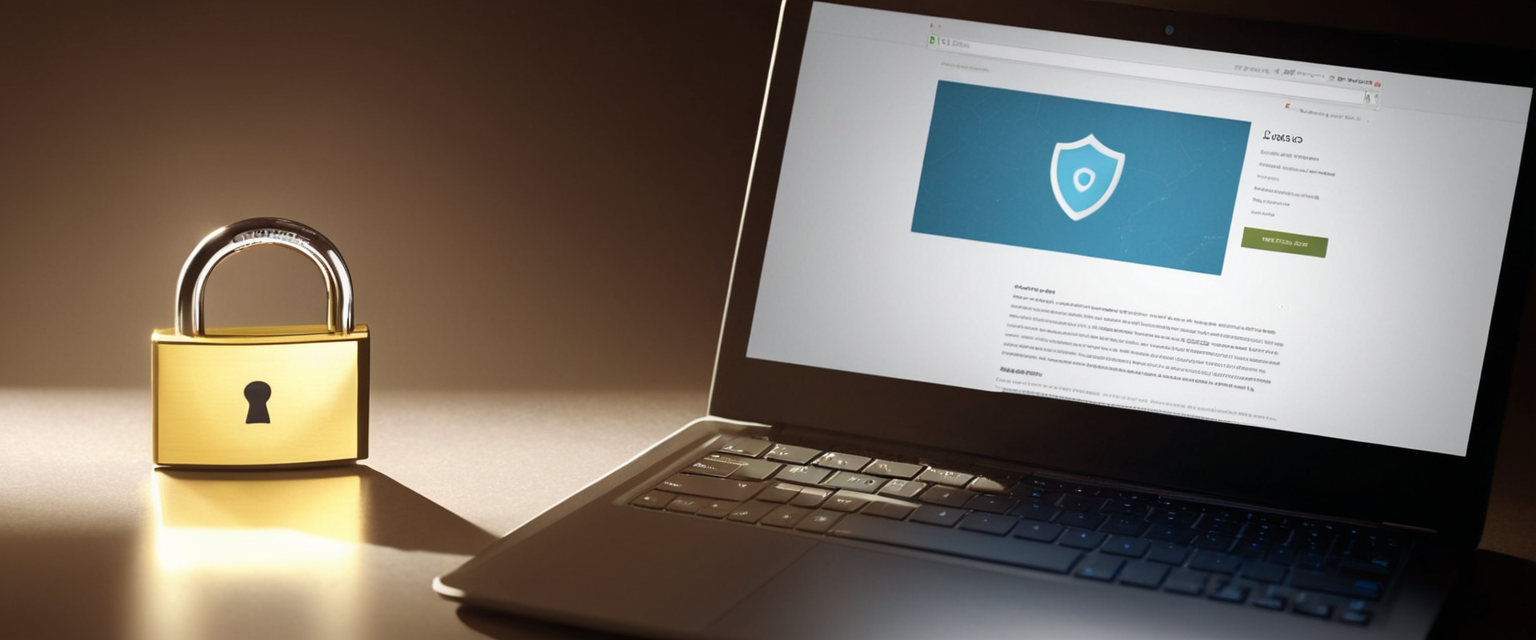
Private browsing represents one of the most fundamental yet frequently misunderstood privacy features available to internet users today. While the majority of modern web browsers offer some form of private browsing mode—whether called Incognito, Private Browsing, InPrivate, or Private Mode—many users remain uncertain about how to access these features, what they genuinely accomplish, and what they fail to protect. This comprehensive report examines the mechanics of switching to private browsing across all major browsers and devices, explores the genuine benefits and significant limitations of this feature, and contextualizes private browsing within the broader landscape of online privacy tools and practices. By understanding both the capabilities and constraints of private browsing, users can make informed decisions about when and how to utilize this feature effectively.
Understanding Private Browsing: Definition and Core Functionality
Private browsing, across all major web browsers, operates on a fundamental principle of local data isolation and temporary session management. When a user switches to private browsing mode, the browser creates a temporary, isolated browsing session that operates independently from the user’s regular browsing history and stored data. During this session, the browser deliberately prevents certain categories of information from being permanently stored on the user’s device. Specifically, browsing history, cookies, cached web content, temporary internet files, and autofill information from forms remain in memory only during the active session and are systematically deleted once all private browsing windows are closed.
The philosophical foundation of private browsing rests on a relatively straightforward but important distinction: private browsing protects the user’s privacy on the local device level, shielding other users of the same computer from viewing browsing history, accessing saved passwords, or discovering which websites were visited. This localized protection addresses a genuine and widespread concern in households and offices where multiple people share computing devices. However, this local protection represents the primary and primary extent of private browsing’s actual security scope. The feature does not extend protection beyond the device itself, nor does it obscure the user’s activities from external observers, including internet service providers, website administrators, network operators, or government agencies.
Different browsers have implemented private browsing under various branded names, each with slightly different terminology that sometimes creates confusion among users. Google Chrome implemented its version as “Incognito mode,” Firefox offers “Private Browsing,” Apple’s Safari includes “Private Browsing,” Microsoft Edge provides “InPrivate” mode, and Opera delivers both “Private Mode” and integrated VPN options. Despite these nomenclatural variations, the fundamental mechanism remains consistent across all implementations: temporary session isolation with automatic data deletion upon session termination.
Switching to Private Browsing on Desktop Browsers
Google Chrome on Desktop Computers
Accessing Incognito mode in Google Chrome on desktop computers represents one of the most straightforward private browsing implementations across any browser. The most efficient method utilizes the keyboard shortcut, which varies slightly between operating systems. On Windows machines, users press the Ctrl, Shift, and N keys simultaneously to open a new Incognito window immediately. Macintosh users executing the same function press the Command key combined with Shift and N. ChromeOS devices use the Ctrl+Shift+N combination identical to Windows.
For users who prefer navigating through graphical menus rather than keyboard shortcuts, Chrome provides an alternative approach through its interface menu system. Users should locate and click the three vertical dots icon positioned in the upper right corner of the Chrome window, which opens a dropdown menu containing various browser options. Within this dropdown menu, users will find the option labeled “New Incognito window” displayed prominently among the available options. Selecting this menu item opens a new window displaying the Incognito interface, which differs visually from regular Chrome windows through its darker color scheme and distinctive Incognito icon.
Upon opening an Incognito window, users should observe a distinctive visual change in the browser interface. The window typically appears darker than regular Chrome windows, and the address bar displays the Incognito icon alongside explanatory text about how Incognito mode functions. Chrome allows users to maintain multiple Incognito windows open simultaneously, and the browser intelligently tracks the number of open Incognito windows, displaying a number indicator next to the Incognito icon when multiple windows remain active. Users can seamlessly switch between Incognito and regular Chrome windows without closing either type of window, maintaining separate browsing sessions in parallel.
Important technical considerations accompany Chrome’s Incognito implementation. By default, Google Chrome blocks third-party cookies in Incognito mode, a feature that distinguishes Chrome’s private browsing from the regular browsing mode where third-party cookies remain enabled by default. If a website relies on third-party cookies for proper functionality and does not function correctly in Incognito mode, users possess the capability to temporarily allow third-party cookies for that specific site through Chrome’s settings interface, though this represents a conscious deviation from the default private browsing configuration.
Firefox Private Browsing on Desktop
Mozilla Firefox implements private browsing through a feature consistently branded as “Private Browsing” across all Firefox installations. The keyboard shortcut for opening a new Private Browsing window differs from Chrome’s implementation: Firefox users on Windows, Linux, and ChromeOS devices use Ctrl+Shift+P, while macOS users employ Command+Shift+P. This keyboard shortcut variation represents one of Firefox’s intentional differences from Chrome and reflects Mozilla’s design philosophy of creating independent solutions rather than directly copying competitor implementations.
Accessing Private Browsing through Firefox’s menu system follows a pattern consistent with other Firefox features. Users click the three horizontal lines icon, often referred to as the hamburger menu, located in the upper right corner of the Firefox window. This menu action opens a dropdown containing numerous Firefox options, including the “New Private Window” selection. Clicking this option immediately opens a new Firefox window displaying the distinctive Private Browsing interface. Firefox’s private browsing window features a visual identifier in the form of a purple mask icon, which appears in the upper right corner alongside accompanying text explaining that the user is browsing in a Private Window.
Firefox distinguishes itself among browsers through its built-in Enhanced Tracking Protection feature, which operates automatically in Private Browsing windows. When Private Browsing is active, Firefox automatically blocks resources from loading if the URL belongs to a list of known trackers maintained by Mozilla and the Disconnect organization. This tracking protection extends beyond the simple data deletion that occurs when closing private browsing windows; instead, it proactively prevents tracking scripts and resources from executing during the private browsing session. Research comparing page load times between Firefox’s Private Browsing and Chrome’s Incognito mode revealed that Firefox’s Private Browsing loaded pages 2.4 times faster than Chrome’s Incognito mode on average, largely attributable to Firefox’s active tracking prevention eliminating tracker-related delays.
Firefox also provides an option to configure the browser to always operate in Private Browsing mode, effectively making private browsing the default behavior for all browsing sessions. Users accessing Firefox’s settings through the menu system can navigate to the History section and select “Use custom settings for history,” then enable the “Always use private browsing mode” option. This configuration particularly benefits users who maintain exclusively private browsing requirements and prefer not to toggle between modes. Importantly, Firefox allows users to open links from external applications or text messages directly into Incognito tabs by enabling an option to “Ask to open links from other apps in Incognito,” providing seamless integration between private browsing and external link handling.
Microsoft Edge InPrivate Mode
Microsoft Edge, built on the same Chromium engine that powers Google Chrome, implements private browsing functionality under the name “InPrivate” mode. The keyboard shortcut for opening a new InPrivate window remains identical to Chrome’s Incognito shortcut due to the shared Chromium foundation: Ctrl+Shift+N on Windows, Linux, and ChromeOS devices, and Command+Shift+N on macOS machines. This keyboard consistency reflects the technical reality that Edge’s rendering engine shares the same fundamental architecture as Chrome’s engine.
Accessing InPrivate through the menu system requires clicking the three dots icon in the upper right corner of the Edge window, then selecting “New InPrivate window” from the resulting dropdown menu. Users can also right-click the Microsoft Edge logo in the Windows taskbar and select “New InPrivate window” directly from the context menu, providing an alternative access point for users who prefer taskbar interaction. Additionally, Edge allows users to right-click individual links and select “Open link in InPrivate window” to immediately open specific links in a new InPrivate session rather than requiring the creation of a new window first.
Microsoft Edge’s InPrivate mode features distinctive visual indicators to help users recognize they are browsing privately. The InPrivate window displays “InPrivate” text prominently in the upper right corner, similar to other browsers’ private browsing indicators. Edge automatically uses InPrivate search with Microsoft Bing in InPrivate windows, meaning searches entered in the address bar or InPrivate landing page search bar utilize Bing’s search functionality within the private session. When users close all InPrivate windows, Microsoft Edge deletes browsing history, download history, cookies, cached images and files, passwords, autofill form data, site permissions, and hosted app data associated with those InPrivate sessions.
Safari Private Browsing on Mac
Apple’s Safari browser on macOS includes Private Browsing functionality accessed through the File menu system. Users click the “File” option in the Safari menu bar at the top of the screen, then select “New Private Window” from the resulting dropdown menu. Alternatively, macOS users can employ the keyboard shortcut Command+Shift+N to open a new Safari Private Browsing window directly, using the same shortcut pattern as other browsers. Safari’s Private Browsing windows display distinctive visual characteristics through the use of a dark-colored address and search field with white text, making it immediately apparent to users that they are browsing privately.
When a user opens multiple private windows in Safari on macOS, each window maintains its own separate browsing session and cookie storage, preventing tracking across multiple private windows. Safari implements isolation such that “browsing initiated in one tab is isolated from browsing initiated in another tab, so websites you visit can’t track your browsing across multiple sessions.” This isolation architecture represents a significant privacy enhancement beyond simple cookie deletion, as it prevents the fundamental technical mechanism that allows cross-site tracking.
Safari on macOS also provides users with the option to configure the browser to always open with a new private window, effectively making private browsing the default mode for all Safari sessions. Users access Safari’s settings, then navigate to the General settings tab and click the “Safari opens with” dropdown menu. Selecting “A new private window” from this dropdown ensures that whenever Safari launches, it automatically opens in private browsing mode. This configuration option accommodates users with strong privacy preferences who want all Safari sessions to default to private browsing without requiring manual mode selection.
Switching to Private Browsing on Mobile Devices
iPhone and iPad Private Browsing in Safari
Accessing Private Browsing on iOS devices (iPhones and iPads) differs substantially from desktop Safari due to the different interface design and touch-based interaction model. On iOS 17 and later versions, the process begins by opening the Safari application and locating the tabs icon at the bottom of the screen. Users tap this tabs icon to reveal the tab management interface, which displays a sidebar containing various options. Users then swipe to locate the “Private tab group button” and tap it to access the private browsing interface.
For users operating iOS 16 or earlier versions, the process follows a slightly different sequence due to iOS interface changes between versions. These users open Safari and tap the tabs button to display the tab management interface. The interface shows a “Tabs” or “Start Page” option in the center of a menu bar at the bottom of the screen. Users tap this option to display the Tab Groups list, which presents various tab group options including the “Private” group. Selecting the Private group transitions the user into private browsing mode.
After successfully entering private browsing, the Safari address bar changes appearance as a visual confirmation of the mode switch. The address bar transforms from its normal white or gray color to a black or dark color, providing immediate visual feedback that the user now operates in private browsing mode. To create a new private browsing tab within the existing private session, users tap the plus icon that appears on the private browsing screen, which opens a new tab within the same private browsing session.
iOS 17 introduced an important security enhancement allowing users to lock Private Browsing when not actively using the device. Once this feature is enabled, when users lock their iPhone or iPad, the private tabs automatically lock alongside the device. When the device is unlocked again, users must unlock private browsing separately using the same authentication method (Touch ID, Face ID, or device passcode) required to unlock the device itself. This additional security layer prevents other users who obtain temporary access to an unlocked device from viewing private browsing tabs without requiring separate authentication.
Android Private Browsing in Chrome
Google Chrome on Android devices provides access to Incognito mode through the application’s interface, following similar principles to desktop Chrome but adapted for touchscreen interaction. Users open the Chrome application on their Android device and locate the three dots icon positioned in the upper right corner of the screen. Tapping this icon opens a dropdown menu containing various Chrome options, among which users will find “New Incognito Tab” (or “New Incognito window” depending on the specific Chrome version).
Selecting this option opens a new Incognito tab displaying the distinctive incognito interface with the incognito icon visible on the left side of the address bar. Users can identify the incognito mode status by observing the address bar position—the incognito icon appears on the left side of the address bar in the Android version, whereas desktop Chrome displays the incognito icon on the right side. Chrome on Android allows users to switch between multiple Incognito tabs and regular tabs, with a tab switcher interface showing the total number of tabs open in each mode.
Android Chrome includes a feature allowing users to lock Incognito tabs when they leave the Chrome application, providing an additional security layer similar to the iOS 17 feature described previously. This feature is available only on Android 11 and later versions. When enabled through the Chrome settings under “Privacy and security,” the “Lock Incognito tabs when you leave Chrome” option causes Incognito tabs to become hidden and inaccessible when the user switches away from Chrome. Upon returning to Chrome, users must authenticate using device authentication methods to regain access to their Incognito tabs, whether through Face recognition, fingerprint scanning, or passcode entry.
Technical Mechanics: What Occurs When Switching to Private Browsing
Data Isolation and Temporary Storage
When a user successfully switches to private browsing mode, the browser immediately creates a separate, isolated storage environment that operates independently from the user’s regular browsing session. This separation is not merely organizational but represents a fundamental technical partition within the browser’s memory and temporary storage systems. All data generated during the private browsing session—including cookies, cached web content, browsing history entries, site data, and temporary internet files—remains segregated from the regular browsing data stored on the device.
Protect Your Digital Life with Activate Security
Get 14 powerful security tools in one comprehensive suite. VPN, antivirus, password manager, dark web monitoring, and more.
Get Protected NowCookies represent one of the most technically significant categories of data handled differently in private browsing mode. In private browsing sessions, cookies set by websites are stored temporarily in the browser’s memory (RAM) rather than being written to the device’s persistent storage (hard drive or solid-state storage). This distinction proves crucial for understanding private browsing’s actual privacy benefits and limitations. Cookies remain functional during the private browsing session—websites can set cookies and use them to track activity within that session—but upon closing all private browsing windows, the browser purges the cookies from memory entirely, ensuring no persistent cookie data remains on the device to reveal browsing patterns to subsequent device users.
Third-party cookies deserve particular attention due to their role in cross-site tracking. Google Chrome implements a particularly protective approach by blocking third-party cookies by default in Incognito mode, whereas regular Chrome browsing allows third-party cookies unless the user has configured Chrome to block them globally. This default blocking of third-party cookies in Incognito represents a meaningful privacy enhancement, as third-party cookies constitute one of the primary mechanisms through which advertising networks and data brokers track users across multiple websites.

Autofill and Form Data Behavior
Private browsing modes handle autofill data and form completions through a carefully designed approach that balances usability against privacy concerns. When users enter information into form fields during private browsing—such as names, addresses, email addresses, or search queries—the browser explicitly avoids storing this information in its autofill database. However, the behavior of previously-saved autofill data from regular browsing sessions demonstrates a nuanced design choice in most browsers.
Firefox’s implementation illustrates this nuance clearly. While Firefox does not store new form data entered during Private Browsing sessions, it maintains access to previously-saved usernames, passwords, and bookmarks from regular browsing sessions within the private browsing context. Users switching to Firefox Private Browsing will observe autofill suggestions appearing in the address bar from previous regular browsing sessions, such as previously-visited websites appearing in dropdown suggestions. This design choice recognizes that users may need access to previously-saved credentials while maintaining protection against new data storage during private sessions.
Google Chrome implements a similar approach, displaying previously-saved searches and browsing suggestions from regular browsing sessions even when browsing in Incognito mode, while explicitly preventing new searches or form data from being stored. This behavior allows users to benefit from previously-established autofill convenience while maintaining the assurance that their current private browsing session will not contribute new data to their regular browsing profiles.
Password and Credential Handling
Most private browsing implementations demonstrate careful attention to password management. Generally, users are not automatically signed into accounts when switching to private browsing mode, even if they maintained active login sessions in regular browsing. Google Chrome’s Incognito mode, for example, begins each new Incognito session with users in an unsigned-in state by default. This design prevents private browsing sessions from being automatically associated with user accounts and creating tracking linkages between the private session and the user’s identity across the internet.
However, users retain the explicit capability to sign into accounts during private browsing if they choose to do so. The critical distinction lies in the permanence of this authentication state: signing into an account during private browsing creates a temporary association for the duration of that private browsing session, but this association does not persist after the private browsing windows close. Once all private browsing windows have been closed, the browser automatically signs the user out, and any new browsing will begin in an unsigned state unless the user explicitly signs in again during a new private browsing session.
This authentication handling proves particularly important for users who share devices but maintain separate accounts. When a different user opens private browsing on a shared computer, they encounter a clean authentication state with no artifacts from previous users’ sessions, preventing unauthorized access to previously-signed-in accounts. However, if a user remains signed in during private browsing and allows another user to access the device before properly closing all private browsing windows, that subsequent user could potentially access the signed-in account, which represents an important security consideration for shared devices.
What Private Browsing Does NOT Protect Against
IP Address and ISP Visibility
One of the most critical misconceptions about private browsing involves the scope of network-level privacy it provides. While private browsing successfully prevents local storage of browsing history and cookies on the user’s device, it does not obscure the user’s Internet Protocol (IP) address or hide browsing activity from the user’s Internet Service Provider. When a user initiates a connection to any website through private browsing mode, their IP address remains fully visible to the website’s servers, the websites’ administrators, and network intermediaries including the user’s ISP.
This fundamental technical reality stems from the architecture of internet communication itself. IP addresses represent the essential routing information required for data packets to travel across the internet from client devices to destination servers and back. Without transmitting an IP address, network communication becomes technically impossible. Private browsing operates at the browser application layer, managing data that the browser stores locally, but it does not extend to the network layer where IP address transmission is mandatory.
The practical implications of IP address visibility extend beyond simple identification. ISPs and network operators can observe the websites their customers visit based solely on IP address logging and network traffic analysis, entirely independent of browser settings or cookie configurations. Employers and school network administrators can similarly monitor the websites accessed by network users through IP address tracking and traffic inspection, regardless of whether individuals use private browsing. This limitation represents one of private browsing’s most significant gaps for users seeking comprehensive online privacy.
Tracking Through Cookies Set During Sessions
While private browsing prevents cookies from persisting beyond the current session, it does not prevent websites from tracking user behavior within an active private browsing session through cookies and other mechanisms. During a private browsing session, when users visit a website, that website can set cookies that track activity within the current session, just as it would in regular browsing. Advertising networks and data brokers can collect behavioral data during the private browsing session through tracking pixels, social media widgets, and other embedded content.
The critical distinction lies in the persistence of this tracking data: when the user closes all private browsing windows, the browser deletes cookies and tracking data associated with that session, preventing the data from being used to construct a persistent profile across future browsing sessions. However, the website’s own servers may have simultaneously recorded the visitor’s activities, creating server-side records that persist independently of the user’s browser settings. Advertising networks and data brokers may have processed and stored the collected behavioral data on their own servers before the private browsing session was terminated.
This distinction proves particularly important for understanding private browsing’s role in privacy architecture. Private browsing protects against the creation of locally-stored tracking profiles on the user’s device, but it does not prevent the collection and server-side retention of behavioral data during active sessions.
Browser Fingerprinting and Device Identification
Modern tracking techniques extend far beyond traditional cookie-based mechanisms, employing sophisticated methods collectively known as “browser fingerprinting” or “device fingerprinting” that private browsing does not address. Browser fingerprinting involves analyzing identifying characteristics of a user’s device and browser configuration, such as browser type and version, operating system, installed plugins, screen resolution, system fonts, GPU capabilities, timezone, language settings, and hardware characteristics.
Individually, each of these data points remains relatively common across multiple devices, but collectively they create a unique digital fingerprint that accurately identifies a specific device with high confidence. Studies have demonstrated that the combination of these technical characteristics can uniquely identify a single device among thousands or even millions of users with statistical certainty. Critically, private browsing does not alter any of these identifying device characteristics; the browser does not randomize or spoof these values during private browsing sessions, leaving the device’s fingerprint intact and identifiable.
Website operators and tracking services can therefore continue to track users across multiple websites and sessions through browser fingerprinting techniques that operate entirely independently of cookies or locally-stored data. While advanced browsers like Safari have begun implementing fingerprinting protection through techniques that normalize or randomize certain browser characteristics, most browsers including Chrome and Firefox do not implement comprehensive fingerprinting protections by default.
Credential and Authentication Tracking
If a user signs into a personal account, email service, or social media platform during private browsing, that service can immediately associate all subsequent activity within the private browsing session with the user’s authenticated identity. Facebook, Google, Amazon, Apple, and other services tracking users through sign-in authentication can construct complete browsing profiles based on the authenticated user’s activities, entirely independent of whether private browsing mode is active.
This authentication-based tracking creates particular challenges for users attempting to use private browsing to maintain separation between different browsing contexts or identities. Once authenticated through a personal account, private browsing provides no protection against that service observing the user’s visits to other websites, particularly if those websites contain embedded content or tracking code from the authenticated service (such as Facebook’s Like button or tracking pixel).
For users maintaining multiple accounts on the same service (such as personal and professional email accounts), private browsing does provide valuable functionality—different account authentications can remain active simultaneously without interference from cookie contamination. However, each authenticated account can still track associated browsing activity independently.
Malware, Phishing, and Security Threats
Private browsing provides absolutely no protection against malware infection, phishing attacks, ransomware, or other cybersecurity threats. The security of a website and the safety of interactions with that website operate independently of whether the user accesses the site through private browsing or regular browsing. Users remain equally vulnerable to downloading malicious software, becoming victims of phishing scams, or having credentials harvested through credential theft attacks during private browsing sessions.
In fact, private browsing can create a false sense of security that potentially encourages riskier browsing behavior. Users who mistakenly believe private browsing provides comprehensive protection might be more inclined to visit potentially dangerous websites, download suspicious files, or interact with phishing emails, creating increased vulnerability rather than improved protection.
Browser-Specific Enhancements to Private Browsing
Firefox Enhanced Tracking Protection
Mozilla Firefox distinguishes itself among browsers through its implementation of Enhanced Tracking Protection, a feature that actively blocks known tracking resources during all browsing, with particularly aggressive protection in Private Browsing mode. Firefox’s tracking protection prevents resources from loading if their URLs appear on Mozilla and Disconnect’s maintained list of known tracking domains. This active blocking approach differs fundamentally from passive data deletion approaches employed by other browsers—instead of allowing tracking scripts to execute and then deleting the resulting cookies, Firefox prevents the tracking scripts from executing in the first place.
The practical performance implications of Firefox’s tracking protection prove significant. Research comparing Firefox Private Browsing page load times with Chrome Incognito mode demonstrated that Firefox’s Private Browsing loads pages 2.4 times faster on average, with 95 percent of news site page loads completing within six seconds compared to only 70 percent for Chrome Incognito. This performance advantage directly results from Firefox’s active prevention of tracking script execution, eliminating network requests to tracking domains that would otherwise delay page loading.
Safari’s Advanced Tracking and Fingerprinting Protection
Apple’s Safari has progressively enhanced its private browsing implementation through advanced protections introduced in Safari 17.0 and subsequent versions. Beyond traditional private browsing functionality, Safari 17.0 implements Link Tracking Protection, which removes tracking parameters embedded in URLs as users navigate between websites. Safari also blocks network loads from known trackers and prevents certain CNAME-cloaked tracking attempts, providing proactive tracking prevention rather than relying solely on reactive cookie deletion.
Safari 17.0 extends additional protections through advanced fingerprinting prevention, preventing websites from using device characteristics to create identifying fingerprints that persist across browsing sessions. Safari automatically disables extensions with website or history access in Private Browsing by default, ensuring that browser extensions cannot access or record private browsing history without explicit user permission. For iCloud+ subscribers who have enabled iCloud Private Relay, Safari provides additional network-layer privacy protections, encrypting DNS queries and proxying HTTP traffic through Apple’s infrastructure to prevent network operators from observing user activity.

Brave Browser Privacy-First Architecture
While not exclusively a private browsing feature, Brave browser implements privacy protections throughout all browsing modes that exceed the scope of traditional private browsing features. Brave blocks ads and trackers by default across all browsing, preventing the tracking infrastructure that dominates web advertising from operating regardless of whether users activate any additional privacy modes. Brave implements fingerprinting protection that normalizes browser characteristics to make all Brave users appear identical, preventing device identification through fingerprint analysis.
Using Multiple Accounts and Testing with Private Browsing
One of the most practical applications of private browsing involves managing multiple simultaneous accounts on the same service without requiring constant log-out and log-in cycles. Many web services limit users to a single active session per account by design—the second login from a different location or browser automatically logs the previous session out. This technical limitation creates inconvenience for users maintaining multiple accounts, such as personal and professional email accounts or personal and business social media profiles.
Private browsing provides an elegant solution to this technical constraint through its session isolation architecture. A user can maintain an active login to one account in regular browsing while simultaneously accessing a different account in private browsing, with both accounts remaining authenticated and functional. The browser treats the private browsing session as a completely separate browsing context with isolated cookie storage, allowing websites to maintain separate sessions for the two accounts without forcing one account to log out when the other logs in.
Similarly, web developers and testers utilize private browsing to validate website functionality as it appears to new, unauthenticated users without interference from previously-stored login credentials or cached data. Web developers need to test website experiences from the perspective of new visitors who have no prior relationship with the site—private browsing provides clean environment for this testing by preventing cached data and stored credentials from contaminating the test experience.
Comparison with Complementary Privacy Tools
Private Browsing Versus Virtual Private Networks
Virtual Private Networks (VPNs) represent a fundamentally different privacy tool addressing different privacy threats than private browsing. While private browsing operates at the browser application layer managing locally-stored data, VPNs operate at the network layer, encrypting all traffic leaving the user’s device and routing it through encrypted tunnels to VPN servers before connecting to destination websites.
The primary advantage of VPNs over private browsing involves IP address masking. A VPN replaces the user’s true IP address with the IP address of the VPN server, causing websites to observe the VPN server’s IP address rather than the user’s actual location. This masking prevents ISPs, websites, and network operators from determining the user’s true geographic location based on IP address geolocation.
VPNs also encrypt all network traffic, including both website content and headers, preventing ISPs and network eavesdroppers from observing which websites users visit in detail. This encryption represents another dimension of privacy that private browsing does not address—ISPs can still observe website visits even in private browsing, but VPNs encrypt this information from ISP observation.
However, VPNs introduce their own limitations. Users must trust the VPN service provider with knowledge of their true IP address and browsing patterns. VPN providers theoretically could log user activity, though reputable VPN services publicly commit to no-log policies and undergo regular security audits to validate these commitments. Users accessing VPNs should carefully evaluate the VPN provider’s privacy policy, technical architecture, and security track record before trusting them with privacy-sensitive browsing.
Private Browsing Versus Tor Browser
Tor represents an even more privacy-intensive approach than VPNs, implementing multiple layers of encryption and routing traffic through randomly-selected volunteer-operated relays located around the world. Instead of routing traffic through a single VPN server, Tor directs traffic through at least three separate relays, with each relay encrypting traffic using different encryption keys, making it technically impossible for any single relay to determine both the user’s true IP address and the destination website simultaneously.
This multi-relay approach provides stronger anonymity than VPN solutions against well-resourced adversaries, but at the cost of substantially reduced browsing speed—Tor typically delivers browsing speeds significantly slower than regular browsing or VPN-enabled browsing due to the multiple routing layers and reliance on volunteer infrastructure. Tor also makes visiting websites more difficult through CAPTCHA requirements and potential website blocks that treat Tor users as suspicious.
Tor represents the appropriate privacy tool for journalists, activists, and others facing sophisticated adversaries such as government surveillance, whereas VPNs provide adequate privacy for protecting against ISP observation and casual tracking, and private browsing serves primarily local device privacy and reduced cookie-based tracking within sessions.
Private Browsing Combined with Other Privacy Measures
Security experts consistently recommend implementing private browsing as one component of a comprehensive privacy strategy rather than as a standalone solution. The most effective approach combines private browsing with additional complementary measures including VPN use for network-level privacy, privacy-focused search engines like DuckDuckGo that avoid tracking search queries, browser extensions that block tracking scripts and advertisements, and careful credential management practices.
Privacy-focused browsers like Brave, Firefox, and newer versions of Safari provide better baseline privacy than Chrome while still utilizing private browsing for session isolation and local device protection. Extensions such as uBlock Origin and Privacy Badger provide additional tracking protection beyond browser defaults. Regular cache and cookie clearing combined with use of privacy-focused search engines further reduces tracking exposure.
Best Practices for Effective Private Browsing Usage
Proper Session Termination
Many users fail to properly terminate private browsing sessions, leaving Incognito or Private windows open beyond their intended duration. The critical point at which private browsing data deletion occurs is when the user closes all private browsing windows. As long as even a single private browsing window remains open, the browser retains data from that session in memory, and closing the browser entirely without closing the private browsing windows will still delete the data upon browser restart.
However, some users misunderstand this mechanism and believe that simply navigating away from private browsing by switching to regular browsing will terminate the private session. This misunderstanding proves problematic because the private browsing windows remain open in the background, with their session data persisting. Users must explicitly close all private browsing windows to trigger the cleanup process.
Manual Download Management
While private browsing prevents most data from being permanently saved, explicitly downloaded files persist on the device regardless of private browsing status. Files downloaded during private browsing sessions are saved to the user’s regular Downloads folder or other explicitly designated location, creating permanent artifacts on the device even after private browsing has been terminated.
Users concerned about maintaining complete privacy of their activities should manually review and delete files downloaded during private browsing sessions. Simply terminating the private browsing window does not delete downloaded files, requiring users to actively locate and remove them through file management tools.
Bookmarks Created During Private Browsing
Different browsers handle bookmarks created during private browsing sessions through varying approaches. Firefox maintains bookmarks created during private browsing in the browser’s regular bookmarks database, preserving them after private browsing ends. Safari similarly preserves bookmarks created during private browsing, making them accessible through the browser’s regular bookmark management interface.
These persistent bookmarks can potentially reveal browsing interests to other device users who access the bookmarks through the browser’s interface, despite the private browsing session’s attempt to maintain privacy. Users concerned about comprehensive privacy should manually review and delete bookmarks created during private browsing if they prefer to prevent other device users from discovering the bookmarked content.
Avoiding Credential Entry in Public Environments
While private browsing prevents cookie persistence that could betray browsing history to subsequent device users, it does not protect sensitive authentication credentials entered during private browsing sessions. If a user signs into banking or email accounts during private browsing on a public or workplace computer, malicious software such as keyloggers or screen capture tools could potentially record the authentication credentials. For more information on whether private browsing is truly private, consider external resources.
Best practice recommends avoiding entry of sensitive credentials on public computers entirely, with private browsing offering no meaningful protection in this scenario. For workplace computers, private browsing adds a layer of device-level privacy from coworkers but does not protect against workplace monitoring tools or employer network administration tools that observe all network traffic.
Making the Switch Complete
Switching to private browsing represents a straightforward process available consistently across all major browsers and devices, with keyboard shortcuts and menu options providing multiple access methods for users preferring different interaction styles. Understanding how to switch to private browsing and the mechanism through which it functions proves essential for all internet users, as private browsing addresses genuine privacy concerns in shared computing environments where multiple individuals use the same device.
However, comprehensive understanding of private browsing requires equally clear understanding of its significant limitations. Private browsing protects against local device privacy threats—preventing other device users from viewing browsing history, accessing saved passwords, or discovering visited websites through browser artifacts. Private browsing reduces some tracking exposure by preventing cookie persistence and enabling blocking of certain tracking mechanisms. Private browsing facilitates management of multiple simultaneous accounts on single services through session isolation.
Conversely, private browsing completely fails to address network-level privacy concerns including ISP observation of browsing activity, IP address tracking, and website observation of visitor behavior. Private browsing does not protect against sophisticated tracking techniques including browser fingerprinting, authentication-based tracking, and server-side behavioral data collection. Private browsing provides no protection against malware, phishing, ransomware, or other cybersecurity threats.
Users seeking comprehensive online privacy must implement private browsing as one component of a broader privacy strategy that incorporates complementary tools including VPNs for network-level privacy protection, privacy-focused browsers and search engines, tracking-blocking extensions, and careful credential management practices. The most effective privacy approach recognizes that different threats require different tools—private browsing addresses device-level privacy, VPNs address network-level privacy, Tor addresses adversary-resistant anonymity, and comprehensive digital hygiene practices address security threats.
Understanding private browsing’s genuine capabilities and its meaningful limitations enables users to employ this widely-available feature appropriately, protecting against the specific privacy concerns it actually addresses while remaining aware of threats that require additional or alternative privacy solutions. As internet privacy concerns continue intensifying, users equipped with this comprehensive understanding can make informed decisions about which privacy tools appropriately match their specific threat models and privacy requirements.






