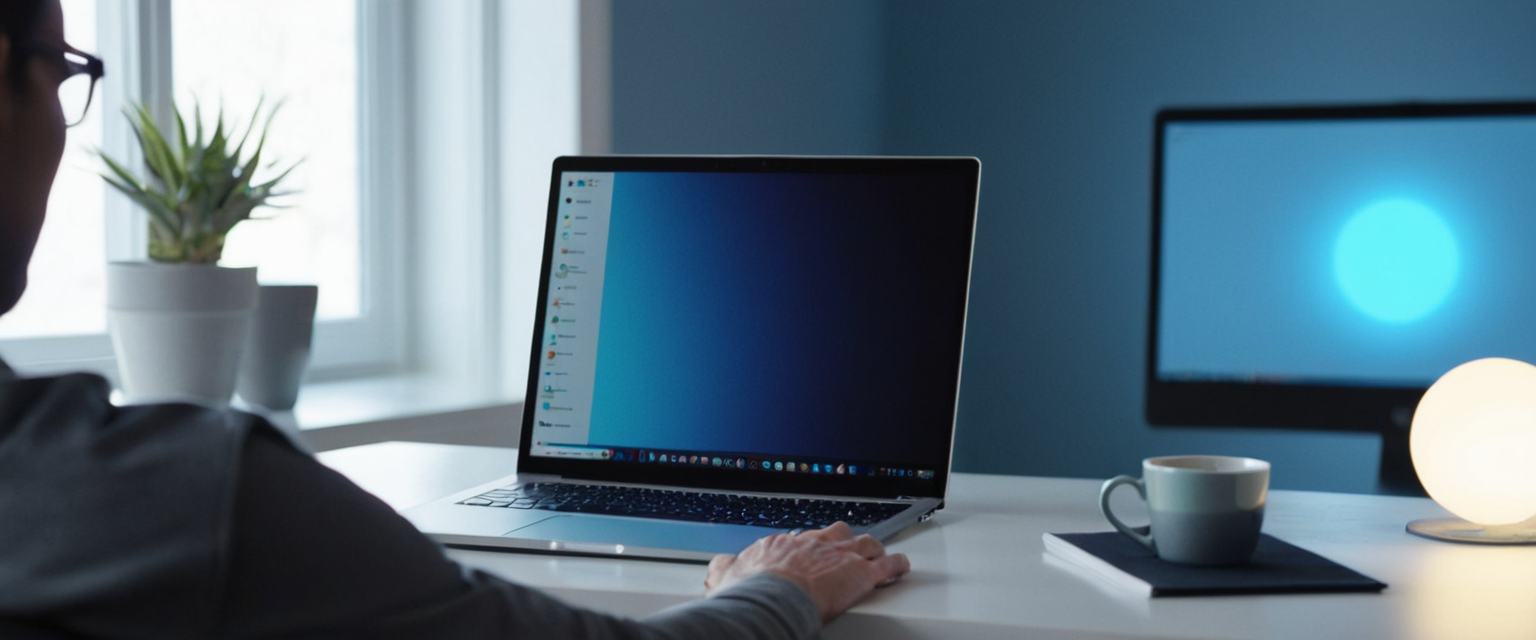
Private browsing, commonly known by various names such as Incognito mode, Private mode, or InPrivate browsing depending on the browser manufacturer, represents a fundamental feature in modern web browsers that allows users to browse the internet while minimizing the local storage of their browsing data on their devices. While this feature has gained widespread adoption among internet users seeking greater privacy during their online sessions, substantial research and user surveys have revealed widespread misconceptions about what private browsing actually accomplishes. This comprehensive analysis examines how private browsing functions across major web browsers, clarifies its genuine capabilities and significant limitations, explores the technical mechanisms underlying this feature, and provides evidence-based guidance on when and how private browsing should be employed as part of a broader privacy strategy.
Understanding Private Browsing: Definition and Core Purpose
Private browsing represents a browsing mode that fundamentally alters how web browsers interact with user data during internet sessions, creating a temporary, isolated environment that discards certain types of information when the user closes their private browsing windows. Unlike regular browsing, where browsers persistently store detailed records of user activities including browsing history, cookies, cached files, and form data that can be accessed later, private browsing sessions operate within an ephemeral framework where this data accumulates only temporarily and is automatically purged upon session termination. The primary architectural difference lies in how browsers handle data persistence; in private mode, browsers maintain a separate, isolated session state that does not interact with the user’s standard browsing profile, thereby preventing the intermingling of private and regular session data.
The terminology surrounding this feature reflects the marketing approaches and philosophical positions of different browser manufacturers. Google Chrome uses the term “Incognito mode,” which evokes the notion of remaining unrecognized or invisible. Mozilla Firefox and Apple Safari employ the more straightforward terminology of “Private Browsing” or “Private Window,” emphasizing the feature’s relationship to personal privacy. Microsoft Edge branding this feature as “InPrivate browsing,” while Opera and other Chromium-based browsers offer similar nomenclature. Despite these naming variations, all these implementations share the core function of preventing browsers from recording certain categories of user activity data locally on the device. Importantly, the nomenclature itself has become a source of user confusion, as research from the University of Chicago demonstrated that the term “private” is heavily overloaded with meaning and leads users to make incorrect assumptions about the scope of privacy protection.
The historical development of private browsing emerged from a practical concern regarding device sharing. As personal computing evolved from individual ownership toward shared device usage in educational and professional environments, users expressed mounting concerns about other device users viewing their browsing activities. Private browsing was conceptualized as a technical solution to this specific problem: preventing other local users of the same device from accessing information about which websites someone visited during their session. This localized privacy protection, however, became psychologically conflated with broader notions of internet anonymity and ISP-level privacy in the minds of many users, creating a significant gap between user expectations and actual functionality.
How to Enable Private Browsing Across Major Browser Platforms
Accessing private browsing functionality has been deliberately engineered to be straightforward across all major browser platforms, with multiple pathways available to users seeking to initiate a private session. The simplicity of activation reflects browser manufacturers’ intentions to make this feature readily accessible to mainstream users without requiring technical expertise or knowledge of system settings.
Google Chrome Implementation
Google Chrome, which commands substantial market share in the desktop and mobile browser markets, provides multiple straightforward methods for launching Incognito mode. On desktop systems running Windows, macOS, or Linux, users can initiate Incognito mode through three distinct methods. The first and most accessible method involves navigating to the browser’s main menu, represented by three vertically stacked dots positioned in the upper right corner of the browser window. Clicking this menu reveals a dropdown list of browser functions, among which appears the “New Incognito window” option, clearly labeled and easily identified. Selecting this option immediately opens a new browser window with characteristic visual indicators that signify active Incognito mode; primarily, the window displays dark theming and features an incognito icon (typically representing a person wearing sunglasses or a spy-like figure) prominently displayed in the interface.
Chrome also provides keyboard shortcut functionality for power users and those seeking rapid access. On Windows and Linux systems, the keyboard combination of Ctrl+Shift+N launches an Incognito window without requiring menu navigation. Macintosh users employ the equivalent shortcut of Command+Shift+N to achieve the same result. These keyboard shortcuts represent a significant usability advantage for users who frequently employ private browsing, as they eliminate the need for mouse-based menu navigation and streamline the process to a single keystroke combination. The keyboard shortcut functionality operates consistently across all Incognito windows opened during a session; users can maintain multiple Incognito windows simultaneously, and all windows opened during the same session are considered part of the same Incognito session and share the same ephemeral session state.
Mobile implementations of Chrome’s Incognito mode require slightly different procedural steps adapted to touchscreen interfaces. On both Android and iOS platforms, users first open the Chrome mobile application and locate the menu button, typically represented by three dots and positioned in the upper or lower right corner of the screen depending on the device orientation and operating system. Tapping this menu button displays options including “New Incognito tab,” which, when selected, opens a private browsing tab within the mobile Chrome interface. The visual indicator for active Incognito mode on mobile consists of a dark theme applied to the interface, making it readily apparent to users that they are browsing privately.
Mozilla Firefox Implementation
Firefox, which emphasizes user privacy and open-source development principles, implements private browsing through its “Private Browsing” feature accessible through multiple pathways. On desktop platforms, users can initiate private browsing by clicking the hamburger menu icon (three horizontal lines) positioned in the upper right corner of the Firefox window. Within the resulting dropdown menu, users select “New Private Window,” which immediately opens a new Firefox window configured for private browsing. The Firefox private browsing window displays distinctive visual indicators including a purple mask icon in the address bar area, clearly communicating to users that private browsing is active.
Firefox provides keyboard shortcut accessibility identical in functionality to Chrome’s implementation. Windows and Linux users employ Ctrl+Shift+P to launch a private window, while macOS users use Command+Shift+P for the same function. This consistency in keyboard shortcut conventions across browsers reflects industry standardization that benefits users who employ multiple browsers.
Mobile Firefox implementations follow a pattern analogous to desktop versions but adapted for touch interfaces. Users open Firefox on their Android or iOS device and tap the menu button (typically three dots), then select “New Private Window” or equivalent option from the resulting menu.
Apple Safari Implementation
Safari, the default browser on Apple devices including macOS, iOS, and iPadOS, integrates private browsing functionality in ways that reflect Apple’s ecosystem integration philosophy. On macOS, Safari users access private browsing through the traditional “File” menu at the top of the screen, where they locate and click “New Private Window.” This action opens a new Safari window with a characteristically dark Smart Search bar, providing clear visual feedback that private browsing is active. Alternatively, Safari users on macOS can employ the keyboard shortcut Command+Shift+N to rapidly open a private window without menu navigation.
iOS and iPadOS implementations of Safari’s private browsing differ from desktop versions due to the mobile operating system’s interface design. Users open Safari and tap the tabs button typically located at the bottom right of the screen (represented by a square containing a number indicating the quantity of open tabs). This action reveals the tab groups interface, where users can locate and select “Private,” transitioning their browsing session into private mode. Subsequent tabs opened within the same Safari session will operate in private mode until the user switches back to regular browsing. On iOS 17 and later, Apple introduced enhanced tab group functionality that makes private browsing mode more seamlessly integrated with the overall browsing experience than in earlier iOS versions.
Microsoft Edge Implementation
Microsoft Edge, built on the Chromium engine like Chrome but maintained by Microsoft, implements private browsing under the “InPrivate” designation. On desktop platforms, users access InPrivate browsing by clicking the three dots menu button in the upper right corner and selecting “New InPrivate window” from the dropdown menu. Alternatively, the keyboard shortcut Ctrl+Shift+N (Command+Shift+N on macOS) provides rapid access to InPrivate mode. The InPrivate window displays distinctive visual indicators including an “InPrivate” label in the upper left corner of the window, clearly communicating the active private browsing state to users.
On mobile platforms, Edge’s InPrivate mode is accessed through the three-line menu button (hamburger icon) in the upper or lower corners depending on orientation, with users selecting “New InPrivate Tab” from the resulting menu.
Alternative Browser Implementations
Other browsers including Opera, Brave, and various privacy-focused alternatives each implement private browsing with minor nomenclature and interface variations but fundamentally similar functionality. Opera, built on Chromium like Edge and Chrome, uses “Private Browsing” terminology and provides access through the main menu with keyboard shortcuts of Ctrl+Shift+P (Windows/Linux) or Command+Shift+P (macOS). Brave, which emphasizes privacy protections by default, similarly implements private browsing with interface designs consistent with Chromium-based conventions. These implementations demonstrate significant standardization across the browser ecosystem regarding both functionality and access mechanisms.
The Technical Mechanisms of Private Browsing
Understanding how private browsing functions at a technical level illuminates both its actual protections and its inherent limitations. Private browsing operates through a combination of browser-level data isolation, session management, and storage handling that fundamentally differs from regular browsing sessions, yet importantly remains confined to local device operations.
When a user opens a private browsing window, the browser creates a new, isolated session state that exists independently from the user’s standard browsing profile. This architectural separation prevents data generated during the private session from being written to the same storage locations where regular browsing data accumulates. Specifically, private browsing sessions prevent the storage of browsing history, cookies, cached files, and form data that would normally accumulate during internet usage. When the user closes all private browsing windows, the browser’s session management system systematically deletes all data associated with that private session, ensuring that subsequent re-opening of the browser presents no accessible record of the prior private browsing activity.
The technical implementation of cookie handling in private browsing represents a particularly important distinction. In regular browsing mode, cookies—small text files containing data that websites use to identify returning users and maintain session information—are stored persistently on the device’s storage system and remain available across multiple browser sessions. In private browsing mode, the browser accepts and processes cookies during the active session (allowing websites to function normally), yet stores these cookies in temporary memory rather than in persistent storage. When the private session terminates, these in-memory cookies are discarded without being written to disk, thereby preventing their recovery or future use by websites seeking to track the user across sessions.
Third-party cookie handling varies across browsers, representing an important technical distinction. Google Chrome, by default, blocks third-party cookies only within Incognito mode; in regular mode, third-party cookies function without restriction. Mozilla Firefox implements more aggressive third-party cookie blocking through its Enhanced Tracking Protection feature, which blocks third-party cookies even in regular browsing mode. Apple Safari similarly blocks third-party cookies by default in both regular and private modes through its Intelligent Tracking Prevention system. These variations reflect different philosophical approaches to privacy among browser manufacturers.
The browser fingerprinting landscape represents another technical dimension of private browsing that varies substantially across implementations. Browser fingerprinting is a tracking technique that identifies users based on their unique combination of browser characteristics, system settings, fonts, plugins, and hardware information, rather than through cookies or other traditional tracking mechanisms. Several browsers have implemented fingerprinting protections, though with varying effectiveness. Firefox offers fingerprinting protection at the “Strict” level of Enhanced Tracking Protection, incorporating protections derived from Tor Browser research. Safari implements fingerprint randomization that presents simplified system configurations to websites to increase the likelihood that multiple devices appear identical. Chrome offers limited fingerprinting protections, primarily relying on third-party extensions for this functionality. These technical distinctions mean that users relying solely on private browsing for fingerprinting protection may find their protections vary significantly depending on which browser they employ.
What Private Browsing Actually Accomplishes: Verified Protections
Despite the widespread misconceptions surrounding private browsing, the feature does provide legitimate and meaningful protections within its defined scope. These protections primarily address local device privacy—preventing other users of the same device from accessing information about browsing activity—rather than achieving internet-wide anonymity.
The most significant and universally implemented protection is the prevention of browsing history retention on the local device. In private browsing mode, when users visit websites, navigate through pages, and search the internet, the browser does not record this activity in its browsing history database. Users who close all private browsing windows can rest assured that when they subsequently use regular browsing or when another user accesses the same device, the previous user’s website visits will not appear in the browser’s history functionality, address bar autofill suggestions, or other history-dependent features. This protection proves particularly valuable in environments where device sharing occurs, such as family households, educational institutions, or public library computers where sequential users desire privacy from one another regarding their online activities.
Protect Your Digital Life with Activate Security
Get 14 powerful security tools in one comprehensive suite. VPN, antivirus, password manager, dark web monitoring, and more.
Get Protected NowCookie management in private browsing represents a second significant protection, though with important nuances. The deletion of cookies upon session termination prevents websites from using persistent cookies to identify returning users in subsequent browsing sessions, at least from the perspective of local device usage. However, this protection functions exclusively at the local device level; it prevents cookie-based tracking within a single private browsing session from persisting to subsequent sessions, but it does not prevent website tracking during the active private session itself. Additionally, cookies placed on the device during a private session can still be read and acted upon by websites while the private session remains active, enabling targeted advertising and personalization during that specific session.
The suppression of saved passwords and autofilled form data represents a third important protection provided by private browsing. In regular browsing mode, browsers typically offer to save passwords after users authenticate to websites, and they autofill these credentials on subsequent visits to the same websites. Private browsing disables this functionality, preventing the browser from saving new passwords or autofilling credentials. This protection proves especially valuable when users access accounts through shared devices; if a user logs into their email or financial services accounts through private browsing on a shared device, the credentials will not be saved and available to subsequent device users.
The related suppression of form data represents another significant privacy protection. When users fill out online forms in regular browsing mode, browsers often save the entered information (such as name, address, phone number) to facilitate faster form completion during future browsing sessions. Private browsing disables this functionality, preventing the browser from storing form data that could later be accessed by other device users or retrieved through browser history inspection. This protection proves particularly valuable for sensitive activities such as health information searches, financial transactions, or other personal activities that users wish to keep confidential from other device users.
The deactivation of browser extensions in private browsing mode provides an additional layer of protection against certain tracking mechanisms. Browser extensions frequently engage in data collection activities, and many extensions contain functionality to log or track user activities for various purposes. By disabling extensions during private browsing sessions, the browser prevents these extensions from collecting data about private browsing activities. However, this protection functions only insofar as extensions are concerned; it does not prevent website-level tracking or other tracking mechanisms external to extensions.
Critical Limitations: What Private Browsing Does NOT Accomplish
Understanding the significant limitations of private browsing represents perhaps the most important aspect of informed privacy decision-making, as research demonstrates that most users substantially overestimate the protections provided by this feature. The University of Chicago’s groundbreaking research on user misconceptions about private browsing found that even after reading the privacy disclosures provided by browser manufacturers, over half of survey participants held fundamentally incorrect beliefs about what private browsing protects. This disconnect between user expectations and actual functionality has critical implications for online privacy and security decisions.
Internet Service Provider (ISP) Visibility
One of the most significant limitations of private browsing is that it provides no protection whatsoever against surveillance by internet service providers. When users connect to the internet, their traffic must necessarily pass through their ISP’s network infrastructure, and ISPs maintain the technical capability to observe all internet traffic traversing their networks, regardless of whether the user employs private browsing mode. Private browsing does not encrypt internet traffic or mask the user’s IP address; it exclusively prevents local storage of browsing data on the user’s device. Therefore, ISPs can observe the exact same websites that private browsing users visit as they would observe for any regular browsing user. This represents a fundamental architectural limitation; any browsing activity, whether private or regular, must traverse the ISP’s network infrastructure, and the ISP retains observational capabilities regardless of browser mode.
Research and regulatory actions have documented instances where ISPs have monetized this observational capability by selling browsing history data to third-party advertisers and data brokers. Most notably, the Federal Communications Commission investigated Verizon Wireless for inserting tracking headers (called Unique Identifier Headers or UIDHs) into network traffic that enabled persistent user tracking across websites. Following this investigation and a $1.35 million settlement, Verizon agreed to allow users to opt out of this tracking, though the process requires navigating to Verizon’s website and managing account settings. The fundamental point remains: private browsing mode provides no protection against these ISP-level tracking mechanisms.
Website and Third-Party Tracking
A second critical limitation of private browsing is that it does not prevent websites themselves from tracking user activity during the active browsing session. When users visit a website in private browsing mode, that website can observe which pages the user visits, what actions the user takes on the website, and what information the user voluntarily provides through forms, searches, or other interactive elements. The website can engage in real-time tracking of the user’s behavior during the private session and can use that information to deliver targeted content, targeted advertising, or personalized experiences.
Additionally, if a user logs into an account while browsing privately, the website gains the ability to link all subsequent activity during that private session to the user’s account and identity, thereby rendering the user’s anonymity moot. The fundamental principle underlying this limitation is that private browsing is a local device feature; it does not alter the user’s network identity or change how websites perceive requests. Websites continue to see the user’s IP address, device information, and browser characteristics exactly as they would in regular browsing mode. The research on private browsing misconceptions found that over half of participants incorrectly believed that their search history would not be logged by search engines like Google even when logged into their Google accounts during private browsing.
Third-party trackers embedded within websites through scripts, pixels, and other mechanisms similarly function unimpeded in private browsing mode. These trackers can collect data about user behavior on the website hosting them and can attempt to correlate this data with tracking activities on other websites, though such cross-site tracking faces technical barriers in private mode due to cookie isolation. The critical point is that websites and their integrated third-party services maintain full observational and tracking capabilities regardless of whether users employ private browsing.

IP Address and Location Visibility
Private browsing does not mask, hide, or change the user’s IP address, which represents a fundamental component of internet communication architecture. The IP address functions as a unique identifier that enables network traffic routing and allows websites to identify the approximate geographic location of the requestor. When users visit websites in private browsing mode, those websites observe the exact same IP address as they would observe in regular browsing mode, enabling them to:
Track users across browsing sessions by correlating IP addresses with timestamps, thereby building longitudinal records of user behavior even without persistent cookies. Deliver location-based advertising and content by correlating IP addresses with geographic databases that map IP addresses to physical locations. Implement anti-fraud and anti-abuse measures by tracking IP addresses associated with suspicious activities. Block users by IP address if the user is engaging in activities the website considers undesirable.
This IP address visibility represents a particularly important limitation because IP addresses often serve as semi-persistent identifiers—they may change periodically but typically remain the same for extended periods for residential internet users. Sophisticated tracking techniques can correlate IP addresses with other user identifiers to maintain tracking capabilities even when traditional cookies are unavailable in private browsing mode.
Malware and Security Threats
Private browsing provides no protection against malware, viruses, phishing attacks, or other cybersecurity threats. The feature is entirely designed around local data privacy on the device and has no functional relationship to security protections against malicious software or deceptive websites. Research participants surveyed by the University of Chicago demonstrated particular confusion on this dimension, with 27 percent of participants mistakenly believing that private browsing offered protection against viruses and malware. Users who visit malicious websites, accidentally download infected files, or encounter convincing phishing pages while in private browsing mode remain just as vulnerable to security compromise as they would be in regular browsing mode. Users should continue to employ standard security practices including antivirus software, cautious link handling, and verification of website authenticity regardless of whether they are using private browsing.
Downloaded Files and Bookmarks
Private browsing does not delete downloaded files or prevent their storage on the device. When users download files while browsing privately, those files are saved to the device’s file system exactly as they would be in regular browsing mode, and they persist on the device after the private browsing session ends. Only the download history metadata is deleted from the browser’s download history log when the private session terminates; the actual files remain on the device. This represents a significant consideration for users concerned about confidentiality, as other device users will be able to locate and access downloaded files in the standard file system locations.
Similarly, bookmarks created during private browsing sessions persist after the session ends. While the private browsing session leaves no history of websites visited, if a user bookmarks a website during private browsing, that bookmark remains in the browser’s bookmark collection and is accessible to other device users or to the user themselves in subsequent sessions. This distinction reflects the browser manufacturers’ design philosophy that private browsing protects against visibility of *visited* websites but not against user-created metadata about websites the user has deliberately chosen to save.
DNS and Network-Level Tracking
A subtle but important limitation of private browsing relates to DNS (Domain Name System) queries that occur when users visit websites. When users enter a website address into the address bar or click a link, the browser must translate the website’s domain name into an IP address through a DNS query. These DNS queries can be logged by the ISP and potentially by the user’s network administrator or any other party positioned to observe network traffic. While private browsing prevents storage of the website names in the browser’s history database, DNS records of which websites were visited can persist in the device’s DNS cache and potentially in ISP logs. Users seeking to clear this DNS-level tracking must manually flush the DNS cache through command-line tools such as “ipconfig /flushdns” on Windows or terminal commands on macOS. The fact that these technical steps are required, and that they are not performed automatically by private browsing mode, means that most private browsing users inadvertently leave DNS traces of their activities.
Legitimate and Practical Applications for Private Browsing
Despite its significant limitations, private browsing provides legitimate value in specific scenarios where users seek to maintain device-level privacy from other device users. Understanding these appropriate use cases helps users employ private browsing effectively within its actual scope.
Shared Device Usage
The most straightforward and legitimate application of private browsing involves scenarios where multiple users share the same device but desire privacy regarding their individual browsing activities. In family households where a single computer or tablet is shared among family members, private browsing allows individual family members to browse without other family members accessing the browsing history to observe which websites they visited. This application proves particularly valuable for adults who value privacy from children or other family members, and for adolescents who value privacy from parents (though parents should note that private browsing does not prevent parental monitoring software from observing activity). Similarly, in educational environments where students share computer lab facilities, or in public settings such as library computers that are accessed sequentially by different users, private browsing prevents subsequent users from observing the browsing history of previous users.
Multiple Account Management
A second legitimate application involves users who maintain multiple accounts on the same website but desire to access these accounts simultaneously without continuous logging in and out. For example, a user might maintain both a personal Gmail account and a work Gmail account. In regular browsing mode, the browser would sign the user out of one account when they sign into a different account on the same website, requiring tedious repeated authentication. By opening one account in a regular browser window and the other in a private browsing window, both accounts remain authenticated simultaneously, with each browser window maintaining its own session state. This functionality extends beyond email to other services supporting multiple accounts such as social media platforms, project management tools, financial services, and other online applications.
Sensitive Transactions and Information Access
Private browsing provides value when users seek to access sensitive information through searches or website visits without that activity being recorded in their browsing history accessible to other device users. Users researching health conditions, accessing mental health resources, exploring sensitive personal topics, or conducting other intimate searches may desire privacy from household members or others with access to the device. Similarly, users shopping for gifts or planning surprise events can search for relevant products and services without subsequent device users encountering autocomplete suggestions or history entries revealing the surprise. While this application does not protect against ISP or website tracking, it effectively prevents the most immediate privacy threat in shared device scenarios: visibility of browsing history to other local device users.
Price Comparison and Dynamic Pricing Avoidance
A frequently cited but nuanced application of private browsing involves circumventing dynamic pricing schemes where websites vary prices based on browsing history and user profile information. Some online retailers adjust prices based on perceived customer segments, repeat visitor status, and previous browsing and purchasing patterns, with the theory that established repeat customers and users who have previously demonstrated willingness to pay higher prices receive higher quoted prices. By using private browsing for price comparison and shopping, users may avoid having their browsing history inform pricing algorithms. However, this application faces limitations because websites can employ other tracking mechanisms beyond cookies (such as IP address tracking, fingerprinting, and account-based tracking) to identify repeat users and adjust pricing accordingly. Additionally, prices may be dynamically adjusted based on real-time market conditions, inventory levels, or other factors unrelated to browsing history.
Comparison with Alternative Privacy Technologies
Recognizing the limitations of private browsing, many users and privacy advocates recommend supplementing or replacing private browsing with alternative privacy technologies that address broader privacy concerns than device-level data retention.
Virtual Private Networks (VPNs)
Virtual Private Networks (VPNs) represent a fundamentally different privacy technology compared to private browsing, operating at the network level rather than the application level. When users connect to the internet through a VPN, their internet traffic is encrypted and routed through VPN servers operated by the VPN provider, rather than directly through their ISP. This architecture provides several privacy advantages over private browsing alone: the user’s IP address is masked from websites, which observe the IP address of the VPN server instead; internet service providers cannot observe which websites the user visits because all traffic appears encrypted and routed to generic VPN infrastructure; and network-level tracking becomes substantially more difficult because the user’s real IP address is obscured.
However, VPNs introduce their own considerations and limitations. VPN providers themselves can potentially observe user traffic if they maintain detailed logs, creating a situation where users are trusting the VPN provider with their privacy rather than their ISP. Reputable VPN providers publish no-logs policies committing to not recording user traffic or connection metadata, but the verification of such policies remains challenging. Additionally, VPNs typically reduce browsing speed somewhat due to the additional encryption and routing overhead. When combined with private browsing, VPNs provide multilayered privacy protection: private browsing prevents local device history storage, while the VPN prevents ISP-level tracking and masks the user’s IP address from websites.
The Tor Browser
The Tor Browser represents the most extreme privacy-focused browsing technology currently available to mainstream users, employing multiple layers of encryption and routing traffic through a volunteer-operated network of servers called Tor relays to achieve anonymity rather than merely privacy. When users employ Tor Browser, their internet traffic is encrypted multiple times and routed through at least three different Tor relays operated by volunteers around the globe, with each relay knowing only the identity of the previous relay and the next relay in the chain, making it extraordinarily difficult for any single party to correlate the user’s identity with their browsing activity.
Tor Browser provides substantially stronger privacy and anonymity protections than either private browsing alone or private browsing combined with a VPN, but introduces significant trade-offs. Tor Browser operates substantially slower than normal browsing due to the multiple encryption layers and the rerouting through volunteer servers that may be geographically distant from the user. Additionally, some websites block Tor exit nodes, preventing Tor users from accessing certain services. Tor Browser represents the appropriate tool for users facing sophisticated adversaries such as authoritarian governments or advanced adversaries, but represents overkill for users seeking privacy from commercial tracking or casual surveillance by ISPs and data brokers.

Privacy-Focused Browsers
Several browsers have been engineered specifically with privacy as a core design principle rather than as an add-on feature. Brave Browser, for example, blocks third-party tracking cookies and advertisements by default, even in regular browsing mode, whereas standard browsers only block these elements in private browsing mode. Firefox includes Enhanced Tracking Protection by default across all browsing modes, with a Strict setting that blocks fingerprinting trackers, whereas Chrome requires private browsing mode to access these protections. DuckDuckGo offers both a search engine that does not track search queries and a privacy-focused web browser with built-in tracking protections.
These privacy-focused browsers provide stronger baseline protections than mainstream browsers like Chrome in regular browsing mode, reducing the need to rely exclusively on private browsing to achieve meaningful privacy. However, they do not address ISP-level tracking or provide anonymity from websites, and they do not mask the user’s IP address. They represent a complementary approach to private browsing, offering stronger default privacy postures that benefit users across all browsing modes rather than only within private browsing sessions.
Browser-Specific Features and Distinctions
While all major browsers implement private browsing functionality with similar core features, important distinctions exist in specific implementations and supplementary features that affect the privacy protection offered.
Enhanced Tracking Protection Implementations
Firefox’s Enhanced Tracking Protection system represents one of the most sophisticated browser-integrated tracking prevention approaches available in mainstream browsers. Firefox implements this protection across three selectable levels: Standard (the default), Strict, and Custom. At the Strict level, Firefox blocks known trackers across all websites, prevents cross-site tracking through first-party cookie isolation, and implements fingerprinting protection to prevent identification of users through system characteristics. Safari’s Intelligent Tracking Prevention (ITP) similarly blocks third-party cookies by default and implements fingerprint randomization. Chrome, by contrast, only blocks third-party cookies in Incognito mode by default, though users can manually enable third-party cookie blocking in settings.
Third-Party Cookie Handling Differences
The approach to third-party cookie blocking represents an important distinction across browsers that affects both the privacy experience in private browsing mode and in regular browsing mode. Firefox blocks third-party cookies by default across all sites since June 2019, implementing a Total Cookie Protection system that partitions cookies by site even when third-party cookies are theoretically enabled. This means that even if a third-party tracker attempts to place a cookie on the user’s device, Firefox isolates that cookie to the specific website where it was placed, preventing the tracker from accessing the cookie on other websites and thereby preventing cross-site tracking.
Safari similarly blocks third-party cookies by default through its Intelligent Tracking Prevention system that has evolved substantially since its original implementation in 2017. Chrome does not block third-party cookies by default in regular browsing mode, though Google has announced plans to eventually phase out third-party cookies across Chrome entirely as part of its Privacy Sandbox initiative. Microsoft Edge offers configurable tracking prevention levels that allow users to select their preferred balance between privacy and website functionality.
Private Browsing Tab Isolation Features
Apple Safari and some other browsers have implemented architectural innovations in private browsing that go beyond the standard cookie deletion upon session termination. Safari’s implementation creates a new ephemeral session for each private browsing tab, meaning that cookies and site data are isolated between tabs within the same private browsing session. This architectural distinction provides an additional layer of privacy by preventing websites loaded in one private tab from accessing cookies or tracking data placed by websites loaded in another private tab. This represents a meaningful distinction from browsers that maintain a single private session across multiple tabs, where all tabs within the same session can potentially share cookies and tracking data.
Bookmark Behavior Differences
While most private browsing implementations allow users to create bookmarks during private sessions that persist after the session ends, the handling of bookmark history metadata varies. Some browsers provide more granular control over whether bookmarks created during private sessions are recorded in bookmark history and chronological bookmark lists, while others do not clearly distinguish bookmarks created during private sessions from those created during regular browsing.
Best Practices and Recommendations for Effective Private Browsing Use
Based on an understanding of what private browsing actually accomplishes and its significant limitations, several best practices emerge for users seeking to employ this feature effectively and appropriately.
Realistic Expectations and Appropriate Use Cases
Users should calibrate their expectations regarding private browsing to the feature’s actual capabilities: preventing local browsing history storage on a device, preventing storage of cookies and form data on the device, and maintaining privacy from other users of the same device, particularly in shared device scenarios. Private browsing should be employed for these legitimate purposes but should not be expected to provide comprehensive internet-wide anonymity, ISP privacy, or protection against website tracking. Users who require privacy from ISPs or comprehensive anonymity should employ VPNs or Tor Browser as appropriate for their threat model and use case.
Multi-Factor Authentication Considerations
Users should be aware that private browsing mode’s deletion of cookies and session data upon termination impacts two-factor authentication (2FA) systems. When users log into accounts that employ 2FA in private browsing mode, the device or software authenticator token validation occurs successfully during the session. However, upon closing the private browsing window and terminating the session, the browser’s memory of that 2FA validation is cleared. Reopening private browsing and attempting to access the same service will require re-authentication including re-validation of 2FA credentials, effectively requiring the two-factor authentication challenge to be completed again. Users who frequently employ private browsing to access multiple accounts should be prepared for this repeated authentication requirement and should understand that it represents a design consequence of private browsing rather than a security flaw.
Supplementary Privacy Measures
Private browsing functions most effectively when supplemented with additional privacy measures appropriate to the user’s specific privacy concerns. For users concerned about ISP-level tracking, employing a reputable VPN service in combination with private browsing provides substantially stronger privacy protection than private browsing alone. For users concerned about website tracking and behavioral advertising, employing a privacy-focused browser like Firefox with Enhanced Tracking Protection enabled in Strict mode, or alternatively employing Brave Browser, provides more comprehensive protection than relying solely on private browsing in mainstream browsers like Chrome.
Users concerned about DNS-level tracking should manually flush their DNS cache upon terminating private browsing sessions, using command-line tools such as “ipconfig /flushdns” on Windows or appropriate terminal commands on macOS and Linux. While this step requires technical knowledge beyond what most mainstream users possess, it provides meaningful additional privacy protection by removing DNS cache entries that could otherwise reveal which websites were visited during private browsing sessions.
Device and Account Security
Private browsing does not eliminate the need for standard security practices including strong unique passwords, two-factor authentication for important accounts, antivirus software, and cautious behavior regarding suspicious links and downloaded files. Users should continue to employ all standard security practices regardless of whether they employ private browsing, as private browsing provides no protection against malware, phishing, or other security threats.
Data Recovery Awareness
Users should be aware that while private browsing deletes browser-level data, forensic recovery tools can sometimes recover deleted data from device storage depending on the specific storage technology and file system involved. For users with extremely sensitive security concerns, employing additional tools such as dedicated privacy operating systems or dedicated privacy devices may be appropriate, but for mainstream users, understanding that private browsing provides robust local privacy without guaranteeing absolute forensic impossibility of recovery suffices.
Putting Private Browsing into Practice
Private browsing represents an important but limited tool within a comprehensive approach to online privacy and security. The feature successfully accomplishes its primary design objective of preventing local storage of browsing data on devices, thereby maintaining privacy from other users of shared devices. However, private browsing does not provide the comprehensive privacy protections that many users mistakenly believe it provides, particularly regarding ISP-level tracking, website-level tracking, IP address masking, or malware protection.
The widespread user misconceptions about private browsing documented through academic research underscore the importance of accurate information about this feature’s capabilities and limitations. Browser manufacturers have attempted to communicate these limitations through privacy disclosures presented when users open private browsing windows, yet research demonstrates that these disclosures have proven ineffective at correcting user misconceptions for most browsers, with only Chrome’s formatted disclosure demonstrating significant effectiveness.
Effective online privacy requires a multi-layered approach that combines appropriate tools for specific threat models: private browsing for device-level privacy in shared device scenarios; VPNs for protection against ISP-level tracking when appropriate; privacy-focused browsers with strong default protections for users seeking reduced tracking and better browser-level privacy; and Tor Browser for users requiring comprehensive anonymity in the face of sophisticated adversaries. The choice among these tools depends on the user’s specific privacy concerns, threat model, technical capacity, and willingness to accept performance trade-offs associated with more sophisticated privacy technologies.
Users should approach private browsing as one component within a privacy toolkit rather than as a comprehensive privacy solution. For legitimate use cases such as maintaining privacy on shared devices, managing multiple accounts, or conducting sensitive searches without visible browsing history, private browsing provides meaningful value. However, users seeking comprehensive privacy should recognize that private browsing alone proves insufficient and should employ supplementary technologies appropriate to their specific threat models and privacy requirements. By understanding both the genuine capabilities and the significant limitations of private browsing, users can make informed decisions about how to employ this feature effectively within a broader privacy and security strategy.






