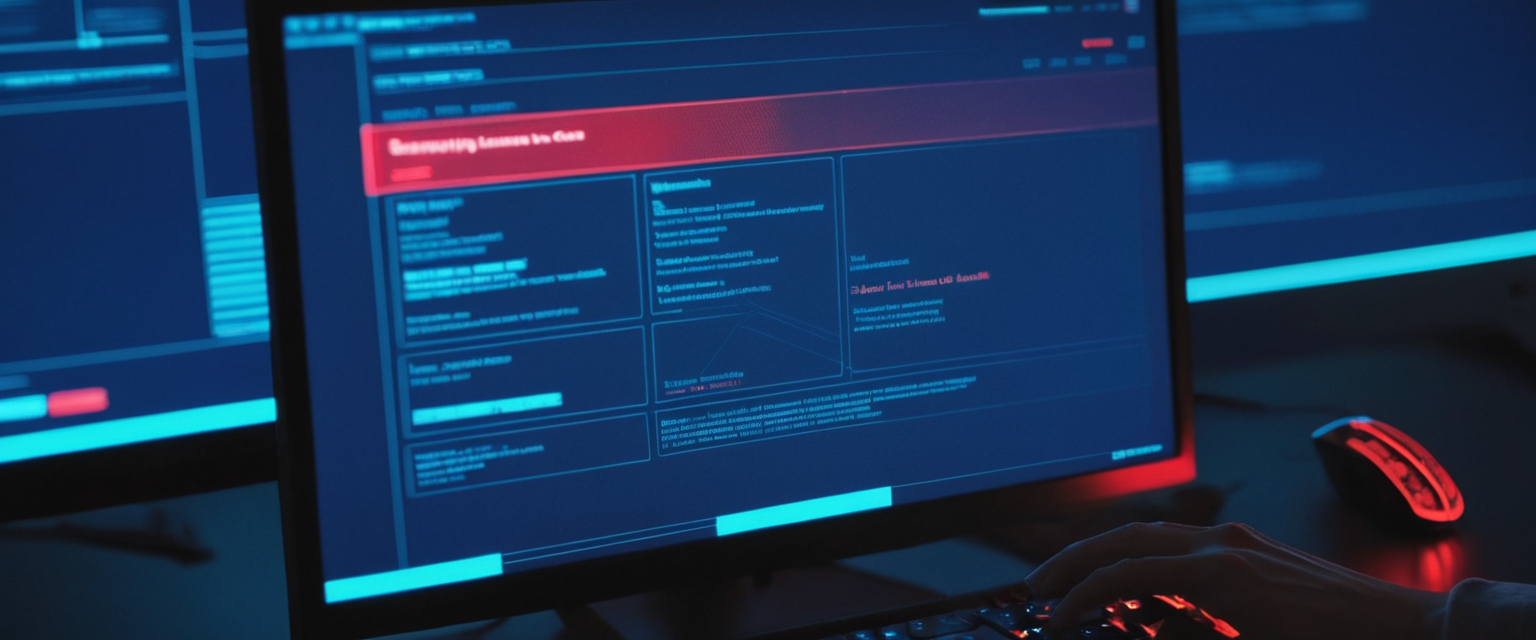
Disabling antivirus software has emerged as a complex and multifaceted topic within cybersecurity, presenting legitimate technical challenges alongside significant security vulnerabilities that users and organizations must carefully navigate. While modern antivirus solutions serve as essential protective layers against evolving cyber threats, circumstances occasionally arise where users feel compelled to disable these protective mechanisms, whether due to software compatibility conflicts, performance concerns, installation requirements, or system troubleshooting needs. This comprehensive report examines the landscape of antivirus disabling practices across multiple computing platforms, explores the underlying motivations driving these actions, analyzes the substantial security implications involved, and presents evidence-based strategies for safely managing such situations while maintaining adequate protection against contemporary threats.
Technical Methods for Disabling Antivirus Software Across Operating Systems
The process of disabling antivirus software varies significantly depending on the operating system in use and the specific antivirus solution deployed. Each platform presents distinct technical pathways and constraints that users must understand to successfully manage their security software. Understanding these platform-specific approaches is essential for both legitimate troubleshooting scenarios and for recognizing how attackers might attempt to disable protections.
Disabling Antivirus on Windows Systems
Windows systems represent the most complex landscape for antivirus management due to the prevalence of both built-in Microsoft Defender and numerous third-party solutions. Microsoft Defender, which is integrated into Windows 10 and Windows 11 systems by default, can be disabled through multiple methods that range from straightforward GUI-based approaches to more advanced registry and Group Policy modifications.
The most accessible temporary method for disabling Windows Defender involves navigating through the Windows Security application. Users can open Windows Security by searching for it in the Start menu, then accessing the Virus & Threat Protection section. Within this interface, selecting Manage Settings reveals the Real-Time Protection toggle, which can be switched off to temporarily disable active scanning. However, this approach only provides temporary protection suspension, as Windows will automatically re-enable real-time protection after a period of time or upon system restart.
For more persistent disabling, users can employ the Registry Editor approach, which provides greater control but requires administrative privileges. By pressing Windows+R and typing regedit, users can navigate to the HKEY_LOCAL_MACHINE\SOFTWARE\Policies\Microsoft\Windows Defender registry path. Creating a new DWORD value named DisableAntiSpyware and setting it to 1 will disable the antispyware component more permanently. Similarly, navigating to HKEY_LOCAL_MACHINE\SOFTWARE\Policies\Microsoft\Windows Defender\Real-Time Protection and creating a DisableRealtimeMonitoring value set to 1 will disable real-time monitoring capabilities.
Professional environments and enterprises often employ Group Policy Editor for managing Windows Defender across multiple devices. By opening gpedit.msc and navigating to Computer Configuration > Administrative Templates > Windows Components > Microsoft Defender Antivirus, administrators can access the “Turn off Microsoft Defender Antivirus” setting. Setting this to Enabled will permanently disable Windows Defender until the policy is modified. This approach, however, is only available on Windows Pro and Enterprise editions, not on Home editions.
An important consideration when attempting to disable Windows Defender is the presence of Tamper Protection, a security feature that prevents unauthorized modifications to Windows Security settings. If Tamper Protection is enabled, users will need to first disable it through Windows Security settings before they can successfully turn off real-time protection. Microsoft designed this feature specifically to prevent malicious software from disabling protections, making it a crucial security barrier.
PowerShell commands offer another avenue for disabling Windows Defender functionality. Running the command Set-MpPreference -DisableRealtimeMonitoring $true from an elevated PowerShell prompt will disable real-time monitoring, though this approach typically requires administrator privileges and knowledge of command-line interfaces.
Third-Party Antivirus Disabling on Windows
Third-party antivirus solutions like Norton, McAfee, Bitdefender, Kaspersky, and others implement their own disabling mechanisms that vary by vendor and product version. The general approach involves locating the antivirus icon in the system tray (usually the bottom-right corner of the taskbar) and right-clicking it to access protection controls. Most third-party solutions present options such as “Disable,” “Turn Off Protection,” or “Pause Protection” within this context menu. Users typically can select a timeframe for disabling, with common options including 15 minutes, one hour, until the next system restart, or until manually re-enabled.
However, simply closing the antivirus application window is insufficient for complete disabling, as most antivirus programs continue running protective processes in the background even when the main interface is closed. The actual scanning and protection services must be stopped through the application’s built-in controls rather than through task termination. Some advanced antivirus solutions may require password authentication or administrator confirmation before allowing disabling actions to proceed.
Antivirus Management on macOS Systems
macOS systems present a different landscape for antivirus management. While macOS includes built-in security features such as XProtect (which silently scans downloaded files), Gatekeeper (which prevents unsigned apps from running), and System Integrity Protection (which protects core system files), these built-in protections are not typically designed to be user-disabled except in advanced troubleshooting scenarios.
For third-party antivirus applications on macOS, users can employ force-quit functionality by pressing Option+Command+Escape simultaneously to open the Force Quit Applications dialog. Selecting the antivirus application and clicking Force Quit will terminate the process. Alternatively, opening the antivirus application directly and locating a “Stop” or “Disable” option within its interface provides a more controlled disabling approach.
The menu bar icon method offers another avenue for macOS users. By right-clicking or control-clicking the antivirus icon in the macOS menu bar, users can often access a dropdown menu containing options to quit, disable, or pause protection. Some antivirus applications on macOS may request administrative passwords before allowing such modifications, serving as an additional security layer.
Manual removal of antivirus software from macOS involves navigating to Applications, dragging the antivirus application to the Trash, and then emptying the Trash. Users should also check the Library folder (which can be accessed by holding the Option key while selecting Go in Finder) for any associated preference files or support files that should be removed for complete uninstallation.
Antivirus Disabling on Linux Systems
Linux systems present distinct challenges for antivirus management given the diversity of distributions and security approaches. For Kaspersky File Anti-Virus for Linux, disabling the File Anti-Virus component involves accessing the application settings and clearing the File Anti-Virus checkbox, followed by clicking Apply. For Sophos Anti-Virus on Linux systems, administrators can disable on-access scanning by executing the command /opt/sophos-av/bin/savdctl disable from the command line. However, some Linux antivirus implementations may only temporarily disable on-access scanning until the next system reboot, with permanent disabling requiring additional configuration modifications.
Mobile Device Antivirus Considerations
Mobile platforms present fundamentally different approaches to antivirus management. iOS devices (iPhones and iPads) do not require third-party antivirus software due to iOS’s inherent security architecture, making the question of disabling antivirus largely irrelevant for these devices. Android devices, however, do support antivirus applications. For Android 8.0 and higher, antivirus applications depend on persistent notifications to maintain background operation. Users can disable these notifications by opening the notification tray, swiping left on the antivirus app’s persistent notification, tapping the gear icon, and toggling off Permanent Notification. This action will effectively disable the antivirus application, though older Android versions may require accessing Settings > Apps, locating the antivirus app, and selecting Force Close instead.
Browser-Based Antivirus and Extension Management
Web browsers increasingly incorporate or support antivirus and security extensions. Chrome users can disable antivirus protection extensions by navigating to the More button (vertical ellipsis) in the top right corner, selecting More Tools, then Extensions, and finally removing or disabling the antivirus extension. Firefox users can access extensions by typing about:addons into the address bar, then toggling off any antivirus or security extensions. Safari users can access extensions through Safari > Preferences > Extensions and deselecting extensions they wish to disable.
Motivations and Legitimate Use Cases for Disabling Antivirus
Understanding why users choose to disable antivirus software is crucial for developing comprehensive security policies and for distinguishing between legitimate operational needs and potentially dangerous practices. Multiple scenarios exist where disabling antivirus may be considered necessary, though each carries distinct security implications.
Software Compatibility and False Positive Issues
One of the most common legitimate reasons for temporarily disabling antivirus is addressing false positives, which occur when antivirus software incorrectly identifies legitimate programs as malicious. These misidentifications can prevent users from installing or running essential applications that they trust. False positives can have serious consequences, ranging from preventing installation of legitimate software to rendering entire system files inaccessible if a critical system component is incorrectly flagged and quarantined. In April 2010, a major antivirus vendor released a malware definitions file that incorrectly identified the Windows system file svchost.exe in Windows XP SP3 as malicious, causing affected computers to enter endless reboot cycles. Such incidents demonstrate why temporary disabling to install or run trusted applications may sometimes be the only practical solution when false positives occur.
Users may also encounter situations where multiple antivirus programs conflict with one another. While modern antivirus solutions theoretically “play nice” with each other, historically there have been instances where two antivirus programs attempt to scan the same files simultaneously, causing system slowdowns or crashes. Installing a compatible third-party antivirus program typically causes Microsoft Defender to automatically disable itself to avoid conflicts. In situations where automatic disabling does not occur, manual disabling becomes necessary to prevent competing scanning processes from degrading system performance.
Installation of Trusted Third-Party Security Solutions
Organizations and advanced users may need to disable built-in antivirus when installing enterprise-grade security solutions. Many managed IT service providers deploy specialized endpoint protection or endpoint detection and response (EDR) solutions that are designed to replace the default operating system antivirus rather than coexist with it. These solutions often provide more comprehensive protection than built-in options and may be specifically configured for an organization’s threat model. Disabling the default antivirus in these scenarios is often required during the transition to the third-party solution.
Gaming and Performance Optimization
Gaming communities have long debated whether disabling antivirus improves gaming performance. Some users claim that real-time antivirus scanning consumes system resources that could otherwise be allocated to gaming processes. However, the relationship between antivirus and gaming performance is more nuanced than commonly believed. While antivirus software does consume system resources, modern antivirus solutions like Windows Defender are optimized to minimize performance impact during normal usage. Claims about significant FPS improvements from disabling antivirus are often exaggerated, though some marginal improvements may be possible in resource-constrained environments.
Research specifically examining gaming performance indicates that antivirus software running in the background typically uses around 200 megabytes of RAM and performs scanning operations that can be observed in task manager. For gaming on high-end systems, this resource consumption is generally negligible. However, on lower-end or older systems, the cumulative effect of antivirus scanning combined with other background processes might result in observable performance changes. Kaspersky specifically offers a Gaming Mode feature in its products designed to minimize antivirus interference during gaming sessions without requiring complete disabling.
Penetration Testing and Security Research
Cybersecurity professionals, penetration testers, and security researchers frequently need to disable antivirus on isolated laboratory systems to test malware samples, security tools, and defensive capabilities without triggering false positives or automatic removal of test files. These professionals typically work on systems that are not connected to production networks and maintain strict protocols for handling potentially dangerous materials. In these specialized research contexts, disabling antivirus is a necessary and controlled action rather than a security liability.
Educational and Examination Scenarios
Students using specialized proctoring software such as ExamSoft’s Examplify may encounter situations where antivirus software interferes with secure exam delivery platforms. In these cases, temporary disabling of antivirus during the examination period is necessary, though best practices recommend reconnecting to secure networks and re-enabling antivirus immediately after the examination completes. Organizations deploying such software typically provide explicit instructions for temporarily disabling antivirus and emphasize the importance of re-enabling protection afterward.
Protect Your Digital Life with Activate Security
Get 14 powerful security tools in one comprehensive suite. VPN, antivirus, password manager, dark web monitoring, and more.
Get Protected NowSystem Troubleshooting and Recovery
IT professionals and system administrators frequently disable antivirus temporarily when troubleshooting system issues to determine whether the antivirus itself is contributing to the problem. If a system is experiencing crashes, slowdowns, or unusual behavior, isolating variables by temporarily disabling antivirus can help identify the root cause. Once troubleshooting is complete, antivirus protection should be immediately restored.
Security Implications and Risks of Disabling Antivirus
While legitimate reasons for temporarily disabling antivirus exist, doing so introduces significant and immediate security vulnerabilities that can have severe consequences. Understanding these risks is essential for users making decisions about when and how to disable protection.
Exposure to Malware and Ransomware
The most direct and obvious risk of disabling antivirus is exposure to malicious software. When antivirus real-time protection is disabled, files that are accessed, downloaded, or opened are not scanned for threats in real-time. This means that malware, ransomware, trojans, or other malicious code can be downloaded and executed without any automated detection or prevention. Ransomware represents a particularly acute threat in this context, as ransomware attacks can encrypt critical files and render entire systems or networks inoperable within minutes of successful infection.
Research indicates that ransomware attacks have evolved from mass email campaigns targeting individual users to carefully targeted attacks on entire organizations. Modern ransomware attacks often involve cybercriminals manually breaking into networks and establishing persistent access before deploying ransomware to maximize damage. In these attacks, the first step that attackers typically take is disabling or removing antivirus protection to ensure that their malware can operate undetected. By voluntarily disabling antivirus, users and organizations essentially perform the initial step that attackers would otherwise need to accomplish manually.
Trojan and Backdoor Installation
Trojans represent a particular threat when antivirus is disabled. These malicious programs disguise themselves as legitimate software or updates but perform destructive actions when executed. Common motives behind trojan attacks include financial gain (stealing banking credentials and credit card information), corporate espionage, botnet recruitment, and ransomware delivery mechanisms. With antivirus disabled, trojans can install themselves and establish persistent access to systems that could be exploited immediately or held for future use by attackers.
Credential Harvesting and Data Theft
Malware left undetected by disabled antivirus can operate invisibly to collect sensitive information. Some malicious programs are specifically designed to steal login credentials for email, banking, and social media accounts. This information is then either sold on dark web markets or used directly for fraudulent purposes. The longer malware remains undetected on a system, the more data it can potentially steal and the more damage it can cause.

Network-Level Threats and Lateral Movement
In enterprise environments, disabling antivirus on a single endpoint creates a vulnerability that attackers can exploit for lateral movement across the network. Once an attacker gains control of an unprotected system, they can use it as a pivot point to attack other systems on the network that may have stronger protections in place. This cascading effect means that disabling antivirus on even a single non-critical system can potentially compromise the security of an entire organization.
Compliance and Regulatory Violations
Many industries are subject to regulatory requirements mandating the maintenance of active antivirus protection. Healthcare organizations subject to HIPAA, financial institutions regulated by PCI-DSS, and government contractors working with classified information all typically have specific requirements to maintain active endpoint protection. Disabling antivirus in these environments can result in regulatory violations, failed audits, and potential legal consequences for individuals or organizations.
The Role of Malware in Disabling Antivirus
A particularly concerning aspect of antivirus disabling is that cybercriminals and malware authors have made disabling antivirus a core capability of many sophisticated attacks. This represents an escalation in the arms race between defenders and attackers, with attacker capabilities becoming increasingly sophisticated.
Malware-Driven Disabling Mechanisms
Malware has been engineered with the specific capability to detect and disable antivirus software on infected systems. This capability is not limited to obscure or novel malware but appears in widely deployed and well-known malware families. Trojan malware, in particular, is frequently programmed to attempt uninstalling or disabling antivirus, making antivirus circumvention a standard component of many malware payloads. LemonDuck, an advanced cryptominer, exemplifies this category of malware, as it specifically attempts to uninstall antivirus products to allow itself to operate undetected.
Ransomware families have also incorporated antivirus disabling capabilities into their standard playbooks. MegaCortex, PYSA, Ragnar Locker, and REvil ransomware all include programmed ability to disable antivirus, either before or during their primary attacks. This represents a fundamental shift from earlier ransomware that relied on stealth through social engineering, to modern ransomware that takes active measures to remove security obstacles.
Advanced Driver Exploitation (BYOVD Attacks)
Recent sophisticated attacks have demonstrated the use of legitimate, digitally signed drivers to disable antivirus solutions. A particularly notable incident targeting a Brazilian enterprise involved attackers using the ThrottleStop.sys driver (designed for CPU performance tweaking) to exploit a vulnerability that allowed them to read and write physical memory. By leveraging this vulnerability, attackers could execute code at kernel level and directly terminate antivirus processes without antivirus detection. This “Bring Your Own Vulnerable Driver” (BYOVD) attack technique represents an escalation in sophistication, as attackers use legitimate system components to circumvent security software.
In this attack, the AV killer program enumerated running processes and compared them against a hardcoded list of major antivirus vendors including Microsoft Defender, Kaspersky, Symantec, and CrowdStrike. The malware then forcibly terminated each security process it identified. Windows’ built-in self-restoring features proved futile, as the malware looped to kill any revived process instantly. This attack demonstrates that modern malware has moved beyond attempting to disable antivirus through conventional means and now leverages kernel-level access to achieve complete circumvention.
Group Policy and Registry Manipulation
Attackers who gain administrator access can disable antivirus through the same methods that legitimate administrators use. By modifying Group Policy settings or registry keys, attackers can permanently disable Windows Defender or modify its behavior in ways that prevent detection of malicious activity. The difficulty that legitimate users face in re-enabling such settings (due to Group Policy enforcement) also benefits attackers seeking to maintain disabled protections.
Windows Security Center Service Manipulation
Advanced attackers sometimes directly target the Windows Security Center Service that manages antivirus status. By deleting or disabling this service, attackers can prevent Windows from detecting that antivirus is no longer functioning or from automatically restoring antivirus functionality. Victims who try to re-enable antivirus after such an attack discover that the service fails to start because critical files have been deleted or corrupted.
Temporary Versus Permanent Disabling: Technical and Philosophical Differences
The distinction between temporary and permanent disabling of antivirus carries important implications both for user safety and for understanding the threat landscape.
Temporary Disabling and Automatic Restoration
Temporary disabling of antivirus, which is the most common and safest approach, typically results in automatic restoration of protection either after a specified time period or upon system restart. Windows Defender specifically implements a temporary disabling mechanism that automatically re-enables real-time protection after a period of time to prevent accidental long-term exposure. This design reflects Microsoft’s recognition that users may legitimately need temporary disabling but should not be exposed to indefinite protection gaps.
Third-party antivirus solutions typically offer users the ability to specify the disabling duration when they choose to disable protection. Options commonly include 15 minutes, one hour, until restart, or until manually re-enabled. Users making these choices typically intend temporary disabling and plan to re-enable protection after completing whatever task necessitated disabling.
Permanent Disabling and Persistent Vulnerabilities
Permanent disabling of antivirus represents a more significant security decision and is generally not recommended except in specific circumstances where an alternative protection solution is being implemented. Permanent disabling typically requires more technical knowledge than temporary disabling and involves modifications to system settings that persist across reboots.
The decision to permanently disable antivirus should be made deliberately and only when an adequate replacement security solution is in place. Organizations that disable antivirus without implementing an alternative endpoint protection solution create persistent security gaps that expose systems to malware indefinitely. For individuals, permanently disabling antivirus without replacing it with another solution is almost never advisable, as it exposes all subsequent device usage to malware risks.
Best Practices and Safety Measures for Safely Disabling Antivirus
When disabling antivirus is deemed necessary, following best practices can significantly mitigate the risks inherent in temporarily reducing protection.
Network Isolation During Disabling
The most important safety measure when disabling antivirus is isolating the system from the broader network before beginning the operation. If possible, users should disconnect their computer from the internet entirely or at minimum disconnect from shared networks. This prevents malware on an unprotected system from potentially infecting other computers on the same network. ExamSoft specifically recommends that users disable their network connection after disabling antivirus to minimize exposure. Only for specific scenarios such as ExamID verification, where internet connectivity is required during the disabling period, should users accept the additional risk of maintaining network access.
Using Secure, Private Networks
If complete network disconnection is not possible, users should ensure they are connected to secure, private networks rather than public Wi-Fi or untrusted networks. Public networks and untrusted networks present significantly higher risk because attackers on these networks can actively attempt to inject malware into systems that lack antivirus protection. Private networks are less likely to contain active malware threats seeking to exploit unprotected systems.
Minimizing Time Windows
Users should minimize the time period during which antivirus is disabled. The longer a system remains without protection, the greater the window of opportunity for malware infection. Tasks that require antivirus disabling should be completed as quickly as possible, and protection should be restored immediately upon task completion. Leaving antivirus disabled overnight or for extended periods represents an unnecessary security risk.
Avoiding Suspicious Activities During Disabling Periods
While antivirus is disabled, users should strictly avoid downloading files from untrusted sources, visiting suspicious websites, opening email attachments from unknown senders, or performing any other activities that might expose the system to malware. The entire value of antivirus lies in its protection against such threats, and voluntarily disabling that protection while simultaneously engaging in risky behavior compounds the danger exponentially.
Maintaining Backups
Before disabling antivirus or performing operations that might result in malware infection, users should ensure that critical data has been backed up to external storage or cloud services. If malware infection occurs despite precautions, having recent backups can enable data recovery even if the infected system must be rebuilt or reformatted.
Administrative Privileges and Access Control
Users should be cautious about disabling antivirus when logged into accounts with administrative privileges. While administrative privileges may be necessary to disable antivirus in the first place, performing additional tasks while running as administrator with disabled antivirus represents elevated risk. If possible, after disabling antivirus, users should switch to lower-privilege accounts to perform the necessary tasks before returning to an administrator account to re-enable protection.
Re-enabling and Recovery Procedures
Once the operation necessitating antivirus disabling is complete, users must promptly re-enable protection through the appropriate mechanisms for their system and software configuration.

Re-enabling Windows Defender
For Windows Defender, users can restore real-time protection by reopening Windows Security, navigating to Virus & Threat Protection > Manage Settings, and toggling Real-Time Protection back to On. For systems where Windows Defender has been disabled through Group Policy or Registry modifications, these same mechanisms must be used to restore the settings to their enabled state. Users should verify that Real-Time Protection status shows as “On” and that the protection status indicator in the Windows Security app displays green to confirm successful re-enablement.
Re-enabling Third-Party Antivirus
For third-party antivirus solutions, users can typically re-enable protection by opening the antivirus application and selecting an “Enable” or “Turn On” option. For antivirus applications disabled via right-click context menu from the system tray, the same context menu will typically contain an option to re-enable protection.
Verification and Scanning After Disabling
After re-enabling antivirus, users should conduct a thorough system scan to detect any malware that may have been downloaded or executed during the disabling period. Most antivirus solutions support full system scans, which check all files on the system against the current malware definitions. Running a full scan after disabling and re-enabling antivirus provides assurance that no malware was introduced during the vulnerable period.
Addressing Persistent Issues
In situations where antivirus fails to restart after being disabled, or where antivirus settings appear to have been compromised (such as by malware), more advanced recovery procedures may be necessary. Registry cleaning, WMI repository repair, or even complete operating system reinstallation may be required in severe cases. Users encountering persistent problems should consider seeking professional IT support rather than attempting complex repairs that could worsen the situation.
Alternatives to Complete Antivirus Disabling
Rather than completely disabling antivirus, several alternative approaches exist that allow users to achieve their operational goals while maintaining at least partial protection.
Exclusions and Whitelisting Approaches
Instead of disabling all antivirus protection, users can add specific files, folders, or processes to exclusion lists, allowing those items to bypass antivirus scanning. Microsoft Defender supports the addition of custom exclusions for files, folders, file types, and processes. By adding a legitimate program that is generating false positives to the exclusion list, users can allow that program to run while maintaining antivirus protection for the rest of the system.
However, exclusions should be used cautiously and only for files that the user is confident are not malicious, as exclusions represent a security gap. Exclusions are technically a protection gap and should be audited periodically to ensure they remain necessary. Some advanced antivirus solutions allow administrators to hide exclusions from users or local administrators to prevent well-intentioned users from creating inappropriate exclusions.
Passive Mode Operations
For systems onboarded to Microsoft Defender for Endpoint, Microsoft Defender Antivirus can operate in passive mode rather than being completely disabled. In passive mode, Microsoft Defender continues to scan files and generate detections, but it does not actively remove malicious files, deferring that action to the primary antivirus solution. This approach is particularly useful in scenarios where organizations want to maintain Microsoft’s threat intelligence and EDR capabilities while using a different antivirus solution as the primary protection mechanism.
Passive mode can be configured through registry settings by creating a ForceDefenderPassiveMode registry key set to value 1 in HKEY_LOCAL_MACHINE\SOFTWARE\Policies\Microsoft\Windows Advanced Threat Protection. EDR in block mode complements passive mode by enabling endpoint detection and response capabilities to detect and remediate threats missed by the primary antivirus solution.
Gaming Mode and Optimized Operation Modes
Many modern antivirus solutions, including Kaspersky products, implement specialized operating modes such as Gaming Mode that minimize antivirus interference during specific activities without requiring complete disabling. Gaming Mode can typically be enabled from within the antivirus interface and configures the antivirus to postpone non-urgent scans and avoid notifications during full-screen gaming sessions. This approach allows users to optimize system performance during gaming while maintaining continuous protection.
Scheduled Scanning Rather Than Real-Time Protection
In situations where continuous real-time scanning is not critical, users can disable only real-time protection while maintaining scheduled scans at defined intervals. Periodic or scheduled scanning, unlike real-time scanning, performs scans at predetermined times rather than continuously monitoring file access. For systems with minimal exposure to external threats, periodic scanning combined with user awareness can provide adequate protection while reducing resource consumption.
However, this approach sacrifices the immediate detection and remediation capabilities that real-time protection provides. Malware downloaded or executed between scheduled scan intervals could potentially operate undetected during that gap. This approach is therefore most suitable for systems with low risk profiles operating on protected internal networks.
Updating Virus Definitions and Configurable Protection Levels
Rather than disabling antivirus entirely, users can sometimes reduce protection intensity by adjusting sensitivity levels or specific scanning options. However, reducing protection intensity still leaves systems vulnerable to threats that might be caught by higher protection levels. This approach should be considered inferior to adding proper exclusions or using alternative solutions when legitimate software generates false positives.
Evaluating When Disabling Is Truly Necessary
Given the significant risks associated with disabling antivirus, users should carefully evaluate whether disabling is truly necessary or whether alternative approaches would suffice.
Questions to Consider Before Disabling
Before proceeding with disabling antivirus, users should ask themselves several critical questions. First, is the file or application I’m trying to install or run truly from a trusted source, or am I making assumptions about its safety? Attackers can impersonate trusted sources, and social engineering remains an effective attack vector. Second, have I verified that this is actually a false positive from antivirus rather than a genuine detection? False positives do occur, but so do malware detections that users dismiss as false positives. Third, is there an alternative approach, such as adding an exclusion or updating the antivirus definitions, that would solve this problem without requiring complete disabling? Fourth, am I prepared to accept the risk and implement adequate mitigation if malware infection occurs?
Consulting Security Professionals
In enterprise environments, users encountering antivirus conflicts should consult with their IT security teams rather than unilaterally disabling protection. IT professionals can verify whether files are genuinely safe, update antivirus exclusions appropriately, and ensure that alternative solutions are properly implemented. Organizations that establish clear policies about when and how antivirus can be disabled provide guidance that protects both security and operational needs.
Modern Antivirus Effectiveness and the Case Against Disabling
Modern antivirus software, particularly Microsoft Defender, has evolved significantly to minimize performance impact while maximizing protection. Research and real-world experience suggest that the theoretical benefits of disabling antivirus are frequently overstated.
Performance Optimization in Modern Antivirus
Windows Defender is specifically optimized to minimize performance impact on modern systems. Research demonstrates that Windows Defender consumes negligible system resources on contemporary hardware, particularly compared to third-party antivirus solutions that often have significantly larger performance footprints. The concern that antivirus significantly slows systems is largely a relic of earlier antivirus implementations that were genuinely resource-intensive. Modern systems rarely experience meaningful performance improvements from disabling antivirus.
Compatibility With Modern Software
Microsoft Defender plays nice with third-party antivirus solutions, automatically disabling itself when third-party antivirus is detected to avoid conflicts. This means that users installing legitimate third-party security solutions do not need to manually disable Microsoft Defender, as the automatic detection and disabling mechanism handles this transparently.
Free Built-In Protection
Windows Defender is built-in and free, eliminating cost as a barrier to maintaining protection. For users in home or small business environments, the cost-benefit analysis of disabling free antivirus in exchange for malware risk is heavily weighted against disabling. Users seeking more advanced features can invest in premium antivirus solutions rather than disabling protection entirely.
Disabling Your Antivirus: A Final Word
Disabling antivirus software represents a complex decision that involves weighing legitimate operational needs against substantial security risks. While circumstances occasionally exist where temporary disabling is necessary and appropriate, permanently or unnecessarily disabling antivirus exposes systems to significant malware, ransomware, and data theft risks that frequently outweigh any perceived benefits.
The technical landscape has evolved substantially, with modern antivirus solutions incorporating sophisticated mechanisms to prevent exactly the kind of disabling that attackers attempt. Malware authors have simultaneously evolved their capabilities to specifically target antivirus systems, making antivirus an increasingly critical component of layered security rather than an optional tool. Recent attacks using kernel-level driver exploitation and registry manipulation demonstrate that antivirus disabling has become a primary target of sophisticated attackers.
Users and organizations contemplating antivirus disabling should first explore alternative approaches including exclusions, passive mode configurations, and specialized operating modes that achieve operational goals without sacrificing protection. When temporary disabling is genuinely necessary, following best practices including network isolation, minimal time windows, and immediate re-enablement can significantly mitigate risks. Before permanently disabling antivirus, alternative endpoint protection solutions must be ready for immediate deployment to avoid creating persistent security vulnerabilities.
The future security landscape will likely continue to emphasize antivirus as a critical component of defense-in-depth strategies, with modern solutions becoming increasingly sophisticated in detecting and preventing the very attacks that motivate users to disable protection. Rather than attempting to circumvent antivirus protection, users and organizations should invest in understanding how to work effectively with modern antivirus solutions, leverage advanced features like exclusions and passive mode, and maintain the protection these tools provide as part of comprehensive security postures.






