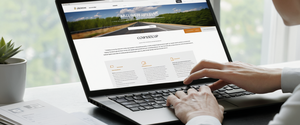Activating a Virtual Private Network (VPN) represents an essential step in securing your digital presence and protecting your online privacy across multiple devices and platforms. This comprehensive report examines the complete process of VPN activation, encompassing the fundamental prerequisites, account setup procedures, platform-specific installation methods, authentication mechanisms, and advanced configuration options that enable users to successfully establish secure encrypted connections to remote servers. By understanding the complete activation workflow, users can ensure proper implementation of VPN technology regardless of their chosen provider or device platform, while also gaining insight into verification procedures and troubleshooting methodologies that maintain optimal VPN performance over extended usage periods.
Understanding VPN Fundamentals and Prerequisites for Successful Activation
Before initiating the VPN activation process, it is crucial to comprehend what a Virtual Private Network accomplishes and why activation represents a critical security measure. A VPN functions by creating an encrypted tunnel that routes all internet traffic through a remote server, effectively hiding your real Internet Protocol address and masking your online activity from internet service providers, cybercriminals, and other potentially malicious actors. When you activate a VPN, your device establishes a secure connection that encrypts the data you send and receive online, helping to disguise your browsing activities and protect sensitive information from interception or manipulation. This encryption process means that even on public Wi-Fi networks, such as those found in coffee shops or airports, your personal data remains protected from snooping threats.
The activation of a VPN requires several essential prerequisites that must be satisfied before the connection process can begin. First and foremost, you must establish a subscription with a reputable VPN service provider, as this subscription provides the authentication credentials necessary to access the VPN network. Whether you choose a premium paid service or a limited free option significantly impacts the features and performance you will experience. Premium VPN services typically offer better speeds, more server locations, and enhanced security features, while free VPNs often impose data limitations or bandwidth throttling that can restrict your experience. Second, your device must have an active internet connection, as the VPN itself relies on existing internet connectivity to establish the encrypted tunnel to the VPN servers. Without this baseline internet connection, the VPN client cannot establish communication with the provider’s servers, regardless of how properly you have configured your credentials.
Third, you should verify that your device meets the system requirements specified by your chosen VPN provider, as different providers support different operating systems and versions. Most modern VPN services support Windows, macOS, iOS, and Android, though the specific version requirements vary by provider. Additionally, having sufficient storage space on your device is important, as VPN applications require installation space and temporary storage for operational files. Finally, ensure that you have administrative privileges on your device or access to a network administrator who can grant necessary permissions, particularly for Windows systems where VPN client installation may require elevated permissions. Understanding these prerequisites establishes the foundation for successful VPN activation and prevents common setup failures that occur when essential requirements have not been met.
VPN Account Creation and Subscription Management
The activation process fundamentally begins with establishing a VPN account and managing your subscription credentials, as these elements provide the authentication foundation for all subsequent connection attempts. When you decide to activate a VPN, your first step typically involves visiting your chosen VPN provider’s website and creating an account. This account creation process usually requires you to provide a valid email address, as most providers send verification codes and important account information to your email inbox. Upon entering your email during the sign-up process, you will receive a verification code that must be entered to confirm your email ownership. This verification step prevents unauthorized account creation and ensures that you have control over the email address associated with your VPN subscription.
After creating your account, you must choose and purchase a subscription plan that aligns with your needs and budget. VPN providers typically offer multiple subscription options, such as monthly, annual, or biannual plans, with longer-term commitments generally providing significant cost savings per month. During the subscription purchase process, you will need to provide payment information, which the provider securely processes to authorize your subscription. Once your payment is processed successfully, the VPN provider will generate an activation code or provide login credentials that you will use during the activation process on your devices. This activation code is particularly important because many providers, such as NordVPN and ExpressVPN, use a 25-character or 16-character alphanumeric code that serves as your proof of purchase when activating multiple devices.
Understanding how to locate and manage your activation code represents a critical skill for VPN users who plan to activate their subscription on multiple devices. Most VPN providers maintain an online account dashboard where you can access your current activation key or redemption code at any time. To find your activation code, you typically need to log into your Nord Account or equivalent provider portal using your email address and password, then navigate to the account settings or dashboard section where subscription information is displayed. The provider’s website will display your unique activation code prominently, and you should copy this code carefully, taking care to avoid introducing typographical errors that would cause activation failures. If you encounter an error message indicating that your activation code has expired or is incorrect, you may need to visit your provider’s website to retrieve the current valid code, or contact customer support for assistance if you believe your subscription remains active. Some providers also allow you to manage multiple activation codes if you have purchased multiple subscriptions or extended your service, and keeping track of these codes prevents confusion during the activation process on additional devices.
Platform-Specific VPN Installation and Activation on Desktop Systems
The activation process requires platform-specific approaches that vary significantly between Windows and macOS operating systems, as each system presents unique installation pathways and configuration requirements. For Windows users seeking to activate a VPN connection, the process typically begins by downloading the VPN application from either the provider’s official website or the Microsoft Store, depending on which download source your provider supports. Upon accessing the VPN provider’s website, locate the downloads section and select the Windows version that matches your system architecture; most modern computers use the 64-bit version, though some older systems may require the 32-bit installer. The downloaded installer file will typically appear in your Downloads folder, and double-clicking this file initiates the installation wizard that will guide you through the setup process.
Once the installer launches, you will encounter an on-screen installation wizard that requests your confirmation to proceed with the installation process. This wizard typically presents license agreements and terms of service that you must acknowledge before installation can continue. After accepting these terms, the installer will copy VPN application files to your system’s Program Files directory and may request administrative privileges to complete certain setup steps, such as installing virtual network adapters that enable the VPN connection functionality. Following successful installation, the VPN application will launch automatically, or you can manually open it from your Start menu by searching for the VPN application name. This is the critical moment when you must enter your login credentials to activate the VPN connection on your Windows device.
For macOS users, the VPN activation process follows a similar but distinctly different pathway that reflects Apple’s system architecture. To activate a VPN on your Mac, you should download the VPN application from either the provider’s website or the Mac App Store, depending on availability. Once downloaded, the application will typically appear in your Downloads folder or automatically open in the App Store. If you downloaded from the provider’s website, you may need to open the downloaded disk image file and then drag the VPN application icon to the Applications folder to complete the installation. This drag-and-drop installation method reflects macOS conventions and differs significantly from Windows installation procedures. After completing this installation step, you can launch the VPN application by locating it in your Applications folder or by using Spotlight search to find it by name.
Upon launching the VPN application on macOS, you will encounter the login screen where you must enter your credentials to activate your VPN subscription on the device. The Mac activation process may require you to grant the VPN application permission to access your system preferences or network settings, depending on the specific VPN provider. Some providers prompt you to install a network extension that enables the VPN functionality on your Mac, and you must approve this installation to proceed with activation. Once you have logged in successfully, the VPN application will display your connection status and available server options, indicating that the activation process has completed successfully on your macOS device.
Mobile VPN Activation on iOS and Android Platforms
Activating a VPN on mobile devices requires distinct approaches tailored to iOS and Android architectures, with each platform presenting unique installation and activation workflows that differ substantially from desktop implementations. For iOS users seeking to activate a VPN, the recommended approach involves downloading a dedicated VPN application from the Apple App Store rather than attempting manual VPN configuration. To begin this process, open the App Store application on your iPhone or iPad and search for your chosen VPN provider by name. Once you locate the VPN application in the search results, tap the “Get” button to initiate the download, which may require you to authenticate using Face ID, Touch ID, or your Apple ID password, depending on your device’s security settings. After the application downloads and installs, it will appear on your home screen, and you should tap it to launch the application for the first time.
Upon first launch of the iOS VPN application, the system will prompt you to grant permission for the VPN to add VPN configurations to your device, which is a critical authorization step. Tap “Allow” when this permission prompt appears, as denying this permission would prevent the VPN from functioning properly. You may be asked to enter your iPhone passcode or use biometric authentication to confirm this permission, adding an additional security layer to the process. Once you have granted permissions, you should see the VPN application’s main interface, which will display a login screen requiring your VPN credentials. Enter your username and password or activate code, then tap the login or connect button to authenticate your account with the VPN servers. Immediately after successful authentication, the VPN application will typically attempt to connect to the fastest available server or a default server location, establishing the encrypted tunnel that indicates successful activation.
For Android users, the VPN activation process follows a similar pattern but with Android-specific variations in user interface design and permission handling. Download the VPN application from the Google Play Store by opening the Play Store application, searching for your VPN provider by name, and tapping “Install” when you locate the correct application. After the installation completes, tap “Open” to launch the application, or locate the application on your home screen or in your app drawer and tap it to open. Upon first launch, the Android VPN application will display its initial setup screen, which typically includes login fields for your VPN credentials. Enter your email address and password or your activation code in the appropriate fields, then tap the login or connect button to initiate the authentication process.
Protect Your Digital Life with Activate Security
Get 14 powerful security tools in one comprehensive suite. VPN, antivirus, password manager, dark web monitoring, and more.
Get Protected NowAndroid will display a system notification indicating that the VPN application is requesting permission to create a VPN connection on your device. This system-level permission is necessary for the VPN to function and represents an important security feature of the Android operating system. Tap “OK” or “Allow” to grant this permission, which enables the VPN application to establish the encrypted tunnel to the VPN servers. Once you have granted this permission and successfully authenticated your credentials, the VPN application will establish a connection to an available VPN server, and you should see a confirmation notification indicating that the VPN connection is active. A small VPN icon will appear in your Android status bar, confirming that the VPN is currently protecting your internet traffic.

Authentication Methods and Credential Management During VPN Activation
Successfully activating a VPN requires understanding the various authentication methods that VPN providers employ and knowing how to properly enter your credentials to establish a successful connection. The most common authentication method involves entering a username and password combination that you created or received during the account setup process. When you launch your VPN application and see the login screen, you must enter these credentials precisely, paying careful attention to capitalization and special characters, as authentication systems typically treat these as case-sensitive. A single typographical error in your username or password will result in an authentication failure that prevents the VPN from connecting, even if your subscription is valid and active. If you cannot remember your exact credentials, most VPN providers offer a password reset function on their website that allows you to create a new password and regain access to your account.
For users who have purchased VPN subscriptions through retail channels or received VPN access through corporate or educational institutions, an activation code represents the primary authentication method rather than a username and password combination. These 16-character or 25-character alphanumeric codes function as proof of purchase and must be entered precisely as displayed, without spaces or variations. When activating with an activation code, you typically paste the code into a designated field on your VPN provider’s website or within the VPN application, and the provider’s system validates the code against their database of active subscriptions. Successfully validating your activation code establishes your account within the provider’s system, and you will then receive or create login credentials that you can use for future VPN activations and account management.
Beyond basic username and password authentication, more advanced VPN providers offer multi-factor authentication options that enhance security during the activation and login process. Some providers implement one-time passwords sent to your email address, requiring you to enter an additional code beyond your standard credentials to complete the login process. Others support certificate-based authentication using digital certificates stored on your device, or even biometric authentication methods such as fingerprint or facial recognition on mobile devices. During the initial VPN activation, if your provider offers multi-factor authentication, you may be prompted to enable this additional security layer. While this process adds an extra step during activation, it substantially enhances account security by ensuring that unauthorized individuals cannot access your VPN account even if they obtain your password.
VPN Protocol Selection and Its Role in Successful Activation
Part of the VPN activation process involves selecting which protocol the VPN will use to establish its encrypted connection, and understanding the available options helps optimize both security and performance. VPN protocols function as the underlying communication standards that govern how your VPN client and the VPN server establish and maintain their encrypted connection. Different protocols offer varying balances between speed, security, and compatibility with different networks and firewall configurations. During the initial activation on most VPN applications, the provider defaults to a recommended protocol, but users with specific needs or who encounter connection issues can manually select alternative protocols.
OpenVPN represents one of the most widely supported and recommended VPN protocols, functioning as an open-source standard that many VPN providers and organizations employ. This protocol stands out for its strong security properties and broad compatibility across different operating systems and network conditions, making it an excellent choice for users seeking a reliable and secure connection. However, OpenVPN operates through more complex code than some newer protocols, which can occasionally result in slower connection speeds compared to more streamlined alternatives. L2TP/IPSec combines two complementary protocols to create a secure tunnel with robust authentication and encryption capabilities. This protocol combination provides excellent security but may be blocked by some aggressive firewall configurations, making it less ideal for users attempting to connect from restrictive networks.
WireGuard represents a newer protocol that has gained significant adoption among VPN providers seeking to offer superior speed and efficiency without compromising security. This protocol uses modern cryptographic algorithms and maintains a substantially smaller codebase than OpenVPN, enabling faster connection establishment and lower latency during active use. For users whose primary concern involves speed and who are comfortable with a newer technology, WireGuard offers compelling advantages. IKEv2 provides another modern protocol option that balances security and performance, particularly excelling at reconnection stability when switching between network connections, such as when a mobile device transitions from Wi-Fi to cellular data. During VPN activation, examining your provider’s protocol options and understanding which protocol is enabled by default helps ensure that you achieve the performance and reliability characteristics most appropriate for your circumstances.
Connecting to VPN Servers and Establishing the Initial Connection
After successfully installing the VPN application and entering your authentication credentials, the final essential activation step involves selecting a VPN server and establishing your first encrypted connection. Most VPN applications display a “Connect” or “Quick Connect” button prominently on their main interface, and tapping or clicking this button initiates the connection process. When you click Quick Connect, the VPN application typically connects to the server that offers the fastest speeds and most stable connection based on your geographic location and current network conditions. This automatic selection process removes technical decision-making from the activation experience and allows users to activate and begin using their VPN immediately without requiring server knowledge or optimization decisions.
For users who prefer to select a specific server location or who need to connect through a server in a particular geographic region, the VPN application provides an expandable server list or interactive map that displays available server locations worldwide. By accessing this server selection interface, you can browse servers organized by country and city, then tap or click a specific server to connect through it. The VPN application will then establish a connection to your selected server, displaying a “Connecting” status that transitions to “Connected” once the encrypted tunnel has been successfully established. This server selection flexibility represents an important capability for users who need to appear as if they are connecting from a specific country, either for accessing geographically restricted content or for maintaining connections to specific organizational networks.
The connection establishment process typically completes within seconds to a few seconds, though the exact duration depends on your internet connection quality, server proximity, and current server load. During the connection process, you may observe a connecting animation or progress indicator within the VPN application, assuring you that the activation process is actively proceeding. Once the VPN has successfully established the encrypted tunnel, the application will display confirmation indicating that you are now connected, often displaying your new VPN-assigned IP address and the server location you are currently connected through. A VPN icon will typically appear in your system taskbar or status bar, providing a persistent visual indicator that your VPN connection remains active. At this point, your VPN activation is complete, and all internet traffic from your device will flow through the encrypted VPN tunnel to your selected server and then onward to your intended destination.
Advanced VPN Activation Features: Always-On VPN and Auto-Connect
Beyond the basic activation and connection process, modern VPN applications offer advanced features that automate aspects of VPN activation and ensure continuous protection even in circumstances where users might otherwise forget to manually activate their VPN. The Always-On VPN feature, available on Windows and Android devices, represents one of the most valuable activation-related capabilities, enabling the VPN to start automatically whenever your device boots up or whenever you switch to a different network. To enable Always-On VPN functionality, you typically access the VPN application’s settings menu and locate the “Always-On VPN” or “Auto-Connect” option. Enabling this feature provides peace of mind by ensuring that your device remains protected by the VPN whenever you are online, even if you momentarily forget to manually activate it each time you turn on your device or connect to a new network.
The Auto-Connect feature builds upon the basic Always-On functionality by automatically connecting your device to the VPN when it joins an untrusted network, such as public Wi-Fi, while allowing you to bypass the VPN when connected to networks you have designated as trusted. During the setup of Auto-Connect, you can add your home Wi-Fi network or your workplace network to a “trusted networks” list, and the VPN will automatically disable on these networks while remaining active on unfamiliar networks. This intelligent automation balances security with convenience, ensuring maximum protection when you need it most while avoiding unnecessary encryption overhead when connected to your personal trusted networks.
Additionally, some VPN applications offer the capability to set specific applications to automatically use the VPN connection while allowing other applications to bypass the VPN, a feature known as split-tunneling or per-app VPN configuration. This advanced capability allows you to route sensitive traffic like banking applications through the VPN while allowing other traffic to connect directly, potentially improving performance for applications that do not require VPN protection. Configuring these advanced features during the initial VPN activation or shortly thereafter can substantially enhance your VPN experience by automating the activation process and ensuring consistent protection without requiring manual intervention.

Verifying Successful VPN Activation and Connection Integrity
After completing the activation process and establishing what appears to be a successful VPN connection, it is essential to verify that the VPN is actually functioning as intended and that your real IP address and location remain hidden from external observers. The most straightforward verification method involves checking your IP address both before and after VPN activation using an online IP checking service. To perform this verification, disconnect from the VPN and visit a website such as “whatismyipaddress.com” or simply search “what is my IP” in any search engine. Note your real IP address displayed by this service, and also observe what geographic location the service associates with your IP address. Now, reconnect your VPN and revisit the same IP checking website, which should now display a completely different IP address that belongs to the VPN service rather than your internet service provider. The geographic location displayed should correspond to the VPN server location you connected through, confirming that your real IP address is successfully hidden.
Beyond basic IP verification, more comprehensive VPN testing involves checking for DNS leaks, which occur when your DNS queries are processed by your internet service provider’s DNS servers rather than through the encrypted VPN tunnel. A DNS leak represents a privacy vulnerability that allows observers to see which websites you visit even though your IP address appears hidden. To test for DNS leaks, visit specialized testing websites such as “dnsleaktest.com” or similar services that perform comprehensive VPN security assessments. These services run automated tests that check whether your DNS queries, WebRTC IP leaks, or IPv6 address information are being exposed outside the VPN tunnel. A successful VPN activation should result in clean test results showing no DNS leaks or other information disclosure, confirming that your VPN is properly protecting all aspects of your internet connection.
Checking the VPN application’s own connection status indicators represents another essential verification method that confirms your activation remains active and uninterrupted. Most VPN applications display a prominent indicator showing “Connected” along with the current server location, the IP address you have been assigned, and sometimes the duration of your connection. Examining this information regularly helps ensure that your VPN connection has not unexpectedly disconnected, which could temporarily leave your traffic unprotected. Additionally, observing that your VPN icon remains visible in your system taskbar or status bar provides a quick visual verification that the VPN activation remains active throughout your computing session.
Common VPN Activation Issues and Troubleshooting Solutions
Despite careful attention to the activation process, users may encounter various issues that prevent successful VPN connection or cause connection failures shortly after activation. One of the most prevalent activation problems involves incorrect login credentials, resulting in an authentication failure that prevents the VPN from connecting. When encountering authentication failures, the first troubleshooting step involves carefully re-entering your username and password or activation code, paying meticulous attention to capitalization, punctuation, and special characters. If you cannot recall your exact password, most VPN providers offer a password reset function on their website that enables you to create a new password and regain access to your account. For users attempting to activate using an activation code, ensure you are copying the code exactly as displayed, with no additional spaces or characters.
Firewall and antivirus software interference represents another common cause of VPN activation failures, as security software may block the VPN application’s connection attempts by default. When experiencing connection failures despite correct credentials, temporarily disabling your firewall or antivirus software to test whether it is blocking the VPN helps identify this issue. If disabling the security software resolves the problem, you should add an exception or allow-list entry for your VPN application in your security software’s settings, enabling the VPN to communicate with its servers while maintaining protection for other activities. This exception should remain permanent to prevent future VPN connection failures caused by security software interference.
Network connectivity problems can also prevent successful VPN activation, particularly when your baseline internet connection is unstable or experiencing issues. Before troubleshooting VPN-specific issues, verify that your device can connect to the internet by opening a web browser and attempting to access a website. If basic internet connectivity is not available, contact your internet service provider to resolve underlying network problems before attempting VPN activation. Additionally, some internet service providers block VPN traffic by default, preventing VPN connections on their networks. Testing your VPN connection on a different network, such as cellular data from a mobile device or a friend’s Wi-Fi network, helps determine whether your specific ISP is blocking VPN traffic. If your ISP is blocking VPN connections, you may need to contact your provider to request they allow VPN traffic, or explore alternative VPN protocols that your ISP has not blocked.
Protocol incompatibility can also prevent successful VPN activation on certain networks, particularly networks with restrictive firewall rules that block specific VPN protocols. If you experience connection failures with the default protocol, attempt to change to an alternative protocol through your VPN application’s settings menu. For example, if OpenVPN fails to connect on a particular network, attempting IKEv2 or WireGuard might succeed. Different VPN applications display protocol options in different locations, but most provide an obvious settings or preferences menu where protocol selection is available. Systematically trying different protocols helps identify which protocols your network allows and enables you to maintain VPN connectivity despite network restrictions.
Alternative VPN Activation Methods: Router, Browser Extensions, and Manual Configuration
While VPN activation through dedicated applications represents the most common approach, alternative activation methods exist that extend VPN protection to multiple devices or provide enhanced convenience in specific circumstances. Router-level VPN activation enables you to protect all devices connected to your router by configuring the VPN directly on the router hardware rather than installing individual applications on each device. To activate a VPN on your router, begin by accessing your router’s administration panel by typing your router’s IP address (commonly 192.168.1.1 or similar) into a web browser’s address bar. Log in using your router’s administrator credentials, typically found on a label attached to the router. Once logged in, locate the VPN settings or advanced networking options within the router’s menu system, then follow your VPN provider’s specific instructions for configuring the VPN on your particular router model. After entering your VPN credentials and server information, save and apply the settings, then restart your router to complete the activation process.
Browser-based VPN extensions represent another convenient activation alternative for users who primarily browse the web and do not require VPN protection for all device activities. Many VPN providers offer browser extensions compatible with Chrome, Firefox, and other popular browsers that enable VPN activation directly from your browser without requiring a separate full application. To activate a browser VPN extension, open your browser’s extension store, search for your chosen VPN provider, and install the extension. Upon installation completion, the extension icon will appear in your browser’s toolbar, and clicking this icon displays the extension interface. Enter your VPN credentials into the extension interface and click the connect button to activate the VPN. Browser extensions typically protect only web traffic routed through the browser rather than all device traffic, making them ideal for users who have privacy concerns primarily related to web browsing rather than comprehensive network protection.
For users who need to manually configure a VPN connection without installing a VPN application, both Windows and macOS provide built-in VPN configuration capabilities within their network settings. On Windows, you can navigate to Settings > Network & Internet > VPN and select “Add a VPN connection,” then enter the VPN server details provided by your provider. On macOS, open System Settings, select Network, and choose “Add VPN Configuration,” then enter the necessary VPN connection parameters. These manual configuration methods require detailed knowledge of VPN protocols and server settings but provide complete control over the VPN connection for users with advanced technical requirements or situations where dedicated VPN applications are unavailable.
Organizational and Enterprise VPN Activation Considerations
Enterprise and organizational users face distinct VPN activation requirements that differ substantially from individual consumer activation processes, particularly concerning authentication, device management, and security compliance. Organizations deploying VPN solutions to their employees typically implement always-on VPN policies that automatically activate the VPN whenever devices connect to the corporate network or whenever specific business applications launch. These organizational deployments frequently utilize certificate-based authentication rather than simple username and password combinations, enabling stronger security and automated credential management without requiring employees to remember passwords. During enterprise VPN activation, IT administrators typically provision devices with the necessary certificates and VPN configurations before the device reaches the employee, enabling seamless activation without end-user involvement.
Mobile device management (MDM) solutions used by organizations can automatically deploy and activate VPN configurations across corporate-owned devices without requiring individual user activation steps. Through MDM platforms such as Microsoft Intune or Apple’s Device Enrollment Program, IT administrators can push VPN configurations to devices, and these configurations activate automatically according to administrator-defined policies. This automated approach ensures consistent VPN activation across the organization while eliminating the possibility of employee mistakes or non-compliance with security policies. Organizations may also implement split-tunnel VPN configurations that route specific business applications through the VPN while allowing other internet traffic to connect directly, optimizing network performance and reducing VPN server load while maintaining security for sensitive business traffic.
VPN Activated: Final Thoughts
Successfully activating a Virtual Private Network encompasses a multifaceted process that extends far beyond simply clicking a connect button, requiring understanding of prerequisites, account management, platform-specific procedures, authentication mechanisms, protocol selection, and advanced configuration options. Whether you are an individual user seeking personal privacy protection or an IT administrator deploying VPN solutions across an enterprise network, understanding the complete activation workflow enables you to establish secure encrypted connections reliably and maintain those connections across all your devices and network environments. The activation process begins with establishing a VPN subscription and account with a reputable provider, continues through platform-specific installation procedures tailored to your operating system and device type, advances through proper credential entry and authentication, and culminates in server selection and connection verification that confirms your VPN protection functions as intended.
Throughout this comprehensive examination of VPN activation, several critical principles emerge consistently. First, paying meticulous attention to credential accuracy prevents the authentication failures that represent the most common activation obstacles. Second, understanding the platform-specific procedures appropriate for your device’s operating system ensures smooth installation and connection without unnecessary troubleshooting. Third, verifying successful activation through IP address checking and DNS leak testing confirms that your privacy protection is genuine rather than merely apparent. Fourth, troubleshooting connection failures methodically, addressing firewall interference and protocol incompatibility, resolves most activation issues that users encounter. Finally, exploring advanced features such as always-on VPN, auto-connect functionality, and alternative activation methods through router or browser extensions extends VPN protection comprehensively across your digital life.
The importance of proper VPN activation extends beyond convenience or technical competence, reaching directly into your digital security and privacy rights in an increasingly surveilled online environment. When your VPN remains properly activated, your internet service provider cannot monitor your browsing activities, cybercriminals cannot intercept your data even on public Wi-Fi networks, and websites cannot identify your true geographic location or device location. Establishing these protections requires completing the VPN activation process correctly and maintaining that activation consistency across all your internet-connected devices. By understanding the complete activation process and applying the methodologies described throughout this report, you can confidently activate your VPN across all platforms and maintain the security and privacy protections that VPN technology provides in contemporary digital environments where privacy threats and data interception risks continue escalating.