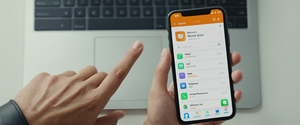This comprehensive report explores the complete process of enabling a Virtual Private Network on iPhone devices, examining both straightforward app-based methods and advanced manual configuration techniques. The analysis covers VPN protocols supported by iOS, detailed setup instructions, various deployment models, optimization strategies, and troubleshooting approaches. Understanding these aspects allows iPhone users to effectively implement VPN connections for enhanced privacy, security, and access to geographically restricted content, while also considering practical implications such as battery consumption and network performance. This guide addresses needs ranging from personal privacy protection on public Wi-Fi networks to enterprise deployment requirements, providing both consumer and organizational perspectives on iPhone VPN implementation.
Understanding VPN Technology and Its Role on Modern iPhones
A Virtual Private Network, or VPN, represents a critical security and privacy technology that has become increasingly essential in contemporary digital life. The fundamental purpose of a VPN is to encrypt internet traffic and route it through a secure server, effectively masking your IP address and making it significantly harder for outsiders to monitor your online activity. When you connect to a VPN on your iPhone, your data travels through an encrypted tunnel to a remote VPN server, where it gets decrypted and sent to its final destination on the public internet. This encryption process renders your data indecipherable to internet service providers, hackers on unsecured networks, and other malicious actors attempting to intercept your communications. The encryption happens in real-time, maintaining your privacy and security throughout your browsing session.
The practical applications of VPN technology for iPhone users span multiple dimensions of digital life and security concerns. For individuals concerned with personal privacy, a VPN prevents websites from gathering personal information by encrypting the connection and protecting the IP address, providing users with the ability to browse more freely and control what information they share and access. When you connect to public Wi-Fi networks—such as those found in coffee shops, hotels, or airports—your iPhone becomes vulnerable to various security threats, as these networks lack encryption and authentication mechanisms that protect data. Hackers snooping on unsecured networks can potentially watch users while they shop or conduct banking online, potentially leading to identity theft and financial fraud. Anytime you use public Wi-Fi, your privacy and data face significant risk, making VPN protection particularly valuable in these scenarios. Beyond personal browsing, many individuals use VPNs to bypass internet censorship and access geographically restricted content, as websites and streaming services often contain content that can only be accessed from certain parts of the world.
For enterprise environments, VPN implementation serves distinctly different but equally important purposes. When organizations request their employees to use a VPN on business iPhones, the primary goal is to secure access to corporate resources, especially when employees are working remotely. An enterprise VPN creates a secure tunnel between the mobile device and the company’s private network, allowing employees to access email, cloud services, and internal applications safely from any location without exposing sensitive company data to interception or theft. The encryption protocols used in enterprise VPNs ensure that only authorized users with proper credentials can access the company’s valuable information. However, organizational security leaders must understand that VPNs alone do not constitute a complete security strategy; rather, they represent just one component of a comprehensive access management framework that includes identity verification, device management, and activity monitoring.
VPN Protocols Natively Supported by iOS and Their Characteristics
Apple has engineered its iOS operating system to natively support several industry-standard VPN protocols, eliminating the need for users to install additional software or third-party VPN applications if their organization uses these standard protocols. Understanding these protocols is essential for both personal users making informed choices about VPN providers and IT administrators deploying VPN solutions across their organizations. The protocols supported represent a careful balance between security, performance, and mobile device considerations, recognizing that iPhone users demand speed and reliability while maintaining encryption standards necessary to protect sensitive data.
IKEv2, combined with IPsec encryption, represents one of the most modern and recommended VPN protocols for iOS devices. This protocol supports authentication through multiple methods, including shared secrets, RSA Certificates, Elliptic Curve Digital Signature Algorithm (ECDSA) Certificates, EAP-MSCHAPv2, and EAP-TLS authentication mechanisms. IKEv2 has gained particular prominence for mobile devices like iPhones because it can quickly re-establish a connection if you switch between Wi-Fi and cellular networks, a feature known as MOBIKE (Mobility and Multihoming Protocol). The protocol also supports IKE fragmentation and server redirect capabilities, as well as split tunneling, which provides a flexible VPN experience when connecting to organizational networks. For modern security implementations, IKEv2 can utilize Suite B cryptography standards, including ECDSA certificates, ESP encryption with GCM (Galois/Counter Mode), and ECP Groups for Diffie-Hellman parameter exchange. Due to these characteristics and its native iOS support, IKEv2 is the most common choice recommended by IT professionals and VPN providers for iPhone deployments.
L2TP over IPsec represents an older but still reliable protocol that maintains broad support across iOS devices. This protocol handles user authentication through MS-CHAP v2 password methods, two-factor token authentication, and certificates, while machine authentication occurs through shared secrets or certificates. While L2TP/IPsec remains secure and functional, it generally performs slower than more modern protocols like IKEv2, and is often considered a fallback option when newer protocols are not available or when organizational legacy systems require backward compatibility. The protocol’s continued support ensures that organizations with long-standing VPN infrastructure can continue supporting iOS devices without requiring complete system overhauls, though new implementations typically favor IKEv2 for its superior performance and mobility handling characteristics.
iOS also supports IPsec connections with user authentication through passwords, two-factor tokens, and machine authentication through shared secrets and certificates. This standalone IPsec option provides another layer of flexibility for organizations with specific IPsec requirements, though it is less commonly used than IKEv2 in contemporary deployments.
While iOS does not natively support OpenVPN and WireGuard protocols through its built-in VPN client, these two protocols have gained tremendous popularity in the VPN industry and represent some of the most trusted encryption solutions available. OpenVPN stands as the gold standard for security with a robust open-source codebase, while WireGuard has emerged as a newer protocol known for its incredible speeds and modern cryptography implementation. To use OpenVPN or WireGuard on an iPhone, users must download and utilize the provider’s dedicated app from the App Store, as these protocols require third-party applications rather than the system-level VPN client. This technical requirement has not hindered their popularity; many VPN service providers now offer dedicated iOS applications that seamlessly handle the complexity of these protocols, presenting users with simple interfaces that hide the technical implementation details while delivering the advanced security these protocols provide.
WireGuard has emerged as a particularly compelling choice for iOS users seeking to optimize battery consumption while maintaining security. Testing has demonstrated that WireGuard connections can achieve lightning-fast speeds ranging from 150-280 Mbps in typical testing scenarios, while maintaining minimal battery impact due to its extremely efficient code, which consists of approximately 4,000 lines compared to OpenVPN’s 100,000+ lines. One iOS user reported that after initially experiencing “nothing but issues and actually terrible speeds” with OpenVPN, switching to WireGuard yielded dramatically improved performance, leading them to conclude that “WireGuard is the way to go in my opinion.” The protocol enables quick reconnection when switching networks and utilizes modern ChaCha20 encryption that balances both security and speed effectively. Despite these strengths, some iOS users have reported occasional performance inconsistencies with WireGuard, though these typically relate to Maximum Transmission Unit (MTU) settings that can be fine-tuned to optimize connection speeds.
Methods to Enable VPN on iPhone: App-Based Configuration
For most iPhone users, using a dedicated VPN application represents the recommended and most straightforward approach to enabling VPN connectivity. This method has gained universal recommendation because VPN app developers have optimized their applications specifically for the iOS platform, creating intuitive user interfaces that simplify the technical aspects of VPN connection establishment while maintaining comprehensive security features. The app-based method eliminates the need for technical knowledge about VPN protocols, server addresses, or authentication credentials, as the application handles these details automatically and transparently behind a clean user interface.
To begin the app-based VPN setup process, users should open the Apple App Store on their iPhone and search for their desired VPN provider or a general VPN application. The App Store contains numerous VPN applications ranging from free options to premium services, offering users flexibility in choosing solutions that match their budget and requirements. Once the user identifies and selects their preferred VPN application, they should tap the “Download” or “Install” button to initiate the download and installation process to their iPhone. The App Store typically prompts for authentication through Face ID, Touch ID, or the Apple ID password to authorize the installation, ensuring that only authorized users can install applications on the device.
After the installation completes, users should locate and open the newly installed VPN application on their iPhone’s home screen. Upon first launch, most VPN applications present setup screens that guide users through account creation if they do not already have credentials with that VPN provider. For applications offering free tiers, users can typically create accounts without payment information, though this may limit features like server selection, connection speeds, or monthly data allowances. Premium VPN services usually require users to enter subscription information, selecting from monthly, annual, or multi-year plans before proceeding with installation. Some applications streamline this process by allowing users to authenticate using existing credentials from the VPN provider’s website if they previously subscribed through a web browser.
Once the user has authenticated and opened the VPN application, iOS typically presents a permission dialog requesting authorization to add VPN configurations to the device. This critical permission request states “VPN would like to add VPN configurations” and requires users to tap “Allow” to proceed, granting the application permission to establish VPN connections on the device. Many applications then request additional permissions such as access to send notifications or collect usage data. In most cases, iOS requires users to authenticate again through Face ID, Touch ID, or entering their device passcode to confirm that they authorize the application to modify network settings, ensuring that malicious applications cannot surreptitiously enable VPN configurations without explicit user knowledge and consent.
After granting necessary permissions, the application typically displays a clean interface featuring a prominent “Connect” or “Power” button that users tap to establish a VPN connection. Most modern VPN applications default to automatically selecting the fastest or most appropriate server based on the user’s location, connection type, and the application’s optimization algorithms. However, applications universally provide functionality allowing users to manually select specific servers by country or region, enabling them to connect through servers in particular geographic locations to access regionally restricted content or optimize for specific purposes. For users seeking optimal performance, selecting a server geographically closest to their actual location typically provides the best combination of speed and reliability, as data traveling shorter physical distances usually encounters less latency and potential performance degradation.
Once connected to a VPN server, a distinctive VPN icon appears in the iPhone’s status bar at the very top of the screen, providing visual confirmation that the VPN connection is active and protecting all internet traffic. This status bar indicator, which typically displays the letters “VPN” in a small rectangular shape, remains visible whenever the VPN connection is active, allowing users to quickly verify their VPN status without opening the application. The icon disappears when the VPN disconnects, either through user action or due to connection interruption, providing immediate notification that the VPN protection has ended.
Most VPN applications offer customization options accessible through settings or preferences screens that allow users to configure advanced features suited to their specific needs. Users can typically configure settings to automatically connect to the VPN whenever connecting to untrusted Wi-Fi networks, specify whether the VPN should remain connected during cellular data usage, and enable features like kill switches that immediately disconnect all internet access if the VPN connection unexpectedly drops, preventing unencrypted data transmission. Some applications provide options to select specific locations or server types optimized for particular purposes, such as streaming-optimized servers for accessing entertainment content or gaming-optimized servers for competitive online gaming. Additional features offered by premium VPN services often include ad blocking capabilities, malware protection, and DNS leak prevention that ensures DNS queries route through the VPN provider’s secure servers rather than potentially exposing browsing history to internet service providers.
Methods to Enable VPN on iPhone: Manual VPN Configuration
For advanced users, IT administrators, or situations where a dedicated VPN application is unavailable or unsuitable, iOS provides built-in functionality to manually configure VPN connections directly through the device’s Settings application. This manual configuration method enables users to establish VPN connections using industry-standard protocols without requiring third-party applications, though it demands more technical knowledge and specific information from the VPN provider. Manual configuration typically applies to enterprise environments where organizations provide their employees with VPN credentials and specific server addresses, or to users who prefer not to install proprietary VPN applications on their devices.
To initiate manual VPN configuration, users should open the Settings application on their iPhone and navigate to the General section by scrolling through the main Settings menu. Within the General settings, users should scroll down to locate the “VPN & Device Management” option (or simply “VPN” on some iOS versions) and tap to access VPN configuration options. This reveals the VPN settings interface where users can add new VPN configurations to their device.
Upon entering the VPN settings screen, users should locate and tap the “Add VPN Configuration…” option to create a new VPN connection profile. This action opens a configuration interface presenting several essential fields that users must populate with information provided by their VPN provider or organization. The initial critical decision involves selecting the VPN protocol type by tapping the “Type” field and choosing from the available options. For most users and organizations, IKEv2 (often displayed as “IKEv2/IPsec”) represents the optimal choice, as it provides the best combination of modern security standards, reliable mobile network switching capabilities, and native iOS support. Alternatively, users might select IPSec or L2TP/IPSec depending on their organization’s VPN infrastructure and specific requirements. The VPN provider should specify which protocol type to select, as choosing the incorrect protocol will result in connection failures.
After selecting the protocol type, users must populate several additional configuration fields with specific information provided by their VPN provider or IT administrator. The “Description” field allows users to create a friendly name for their VPN connection, such as “Company VPN” or “Secure Work Network,” providing clear identification if the user configures multiple VPN profiles on their device. The “Server” field requires the exact server address or hostname provided by the VPN provider, such as “vpn.company.com” or a numeric IP address. This address must be entered precisely as provided, since any typos or variations will prevent the iPhone from locating the correct VPN server. The “Remote ID” field contains authentication information specific to each provider’s VPN implementation, which the provider should furnish during setup. This field differs from the Username and Password fields, as it relates to server-side authentication requirements rather than user authentication.
Users must then enter their authentication credentials, typically including both a username and password provided by the VPN provider. It is crucial to recognize that these credentials often differ significantly from regular account login credentials; organizations frequently issue separate VPN-specific usernames and passwords to be used exclusively for VPN connections, distinct from email accounts or other regular access methods. Users should enter these VPN-specific credentials exactly as provided, maintaining proper case sensitivity and avoiding any accidental spaces. Some VPN providers alternatively accept certificate-based authentication rather than password authentication, in which case the user would select certificate options rather than entering passwords, with the specific method depending on the provider’s configuration. For organizations using advanced authentication methods like two-factor tokens or smart card authentication, the provider should supply detailed instructions for entering these credentials in the iOS VPN configuration interface.
Protect Your Digital Life with Activate Security
Get 14 powerful security tools in one comprehensive suite. VPN, antivirus, password manager, dark web monitoring, and more.
Get Protected NowSome advanced configuration options may appear depending on the VPN protocol selected and the iOS version running on the device, though most basic users can accept default settings. The interface typically allows users to configure proxy servers if their network requires this additional layer of connectivity routing. For most standard VPN implementations, users can skip proxy configuration entirely unless their organization explicitly requires it. After populating all necessary fields with complete and accurate information, users should tap the “Done” button to save the VPN configuration.
After successfully saving the VPN configuration, the iPhone displays the VPN settings screen showing the newly created profile. Users can now establish a VPN connection by toggling the status switch next to their VPN profile name from “Off” to “On.” When the toggle transitions to the “On” position, iOS immediately initiates connection to the configured VPN server, with a small VPN icon appearing in the status bar to indicate active VPN connectivity. If the connection succeeds, users will see the status change to “Connected” within the VPN settings interface. However, if connection fails, error messages typically appear with indications such as “No acceptable proposal found,” “VPN server did not respond,” or similar diagnostics that can help troubleshoot the issue, usually indicating either incorrect configuration information, network connectivity problems, or server unavailability.

Specialized VPN Deployment Models on iOS: Advanced Implementation Strategies
Beyond basic manual configuration and application-based setup, Apple’s iOS operating system supports several advanced VPN deployment models designed primarily for organizational use cases, enterprise environments, and managed device scenarios where organizations require sophisticated control over device network access. These specialized deployment models provide enterprise administrators with granular control capabilities that exceed what individual users typically require, enabling organization-wide security policies that ensure consistent protection across fleets of company-owned and managed devices.
VPN On Demand represents one such advanced deployment model where Apple devices automatically establish VPN connections on an as-needed basis without requiring explicit user action to enable the VPN each time they connect to the network. This deployment model requires authentication methods that do not involve user interaction, such as certificate-based authentication, which eliminates the need for users to type credentials every time the VPN should activate. Configuration of VPN On Demand occurs through configuration profiles managed by mobile device management (MDM) solutions, with policies specified through the OnDemandRules key in a VPN payload. These rules apply in two distinct stages: first, a network detection stage that defines VPN requirements when the device’s primary network connection changes, and second, a connection evaluation stage that determines VPN requirements for connections to specific domain names on an as-needed basis. Organizations can configure rules that recognize when a device is connected to an internal corporate network and automatically disable VPN since the secure connection to the company’s internal infrastructure provides adequate protection, while simultaneously requiring VPN whenever the device connects to unknown Wi-Fi networks, automatically activating protection when connecting to potentially compromised networks. Organizations can also configure rules that start the VPN when a DNS request for a specified domain name fails, ensuring uninterrupted access to critical company services.
Per-app VPN provides even more granular control by facilitating VPN connections on an app-by-app basis rather than applying VPN to all network traffic. This sophisticated approach allows mobile device management solutions to specify different VPN connections for different managed applications and specific domains accessed through Safari, ensuring that secure company data always travels through the corporate VPN while allowing personal data and non-work activities to use the device’s regular internet connection. This segregation approach ensures that corporate data never intermixes with personal traffic, maintaining data privacy and enabling comprehensive organizational data loss prevention policies. Per-app VPN proves particularly valuable in bring-your-own-device (BYOD) scenarios where employees use personal iPhones for work, allowing organizations to protect company data with VPN encryption while respecting user privacy by not forcing their personal activities through the corporate VPN infrastructure.
Always On VPN represents the most comprehensive VPN deployment model, designed to provide organizations with complete control over iOS traffic by tunneling essentially all IP traffic back to the organization’s network infrastructure. This deployment model is available exclusively for IKEv2 VPN connections and requires device supervision through Apple Configurator for Mac, Apple School Manager, or Apple Business Manager enrollment processes. When Always On VPN activation occurs on a supervised device, the VPN automatically activates with no user interaction required and remains continuously activated across device restarts until an administrator removes the VPN profile. Always On VPN creates per-interface tunnels for devices with multiple network connections, maintaining one tunnel for the cellular interface and one for Wi-Fi interfaces, ensuring that traffic always remains encrypted regardless of which network the device uses. This comprehensive tunneling approach gives organizations full control to monitor and filter traffic to and from devices, secure data within their network infrastructure, and restrict device access to the internet by preventing direct internet connectivity while requiring all traffic to route through organizational infrastructure. The default encryption parameter exchange uses IKEv2 with data encryption mechanisms that provide robust protection for all transmitted information.
Practical Setup: Step-by-Step Process for First-Time VPN Users
For a typical first-time user attempting to enable VPN on their iPhone through a dedicated application, a concrete walkthrough illustrates the actual steps encountered during the process. Suppose a user has decided to use a well-known VPN application and wishes to establish their first VPN connection. They would begin by opening the App Store application on their iPhone, typically accessible from the dock at the bottom of the home screen or through the home screen app grid. Upon opening the App Store, they would tap the search button at the bottom of the screen and type the VPN application name into the search field. The App Store displays search results, and the user locates their desired VPN application in the results list and taps it to view the application’s detailed store page.
From the application’s store page, the user taps the cloud download icon or “Get” button to initiate the download process. The App Store typically prompts for authentication, which the user provides through Face ID, Touch ID, or their Apple ID password, confirming the installation authorization. Once authentication completes, the App Store begins downloading and automatically installing the application. A progress indicator shows download advancement, and within moments (or minutes for larger applications), the download completes and installation proceeds. The icon changes to display “Open,” indicating the application is ready for launch.
Upon tapping “Open,” the VPN application launches and typically presents a welcome screen or onboarding interface designed to guide new users through the initial setup process. If this is the user’s first time using this particular VPN service, they must create an account by either entering an email address and choosing a password or signing in with an existing account if they previously registered through the provider’s website. For free VPN services, account creation requires minimal information and proceeds without payment authorization. For premium services, users must select a subscription plan (monthly, annual, or other options) and provide payment information through the App Store’s billing system.
After account creation or login, the application presents a screen explaining that it would like to add VPN configurations to the device, requesting permission to modify network settings. The user must tap “Allow” to grant this essential permission. iOS then prompts for authentication through Face ID, Touch ID, or device passcode to confirm the authorization to modify network settings, ensuring that even if an unauthorized person gains temporary access to the iPhone, they cannot alter critical security configurations without the device owner’s explicit consent and biometric authentication.
Once permissions are granted, the VPN application displays its main interface, featuring a prominent button (typically labeled “Connect”) with an on/off toggle. The user taps this button to establish a VPN connection to the service’s network. The application typically displays a status indicator showing “Connecting,” during which time the device communicates with the VPN provider’s servers and negotiates the encrypted connection parameters. Within several seconds, if the connection succeeds, the status changes to “Connected,” and the distinctive VPN icon appears in the iPhone’s status bar. The application may display additional information such as the name of the VPN server the device connected to, the user’s apparent geographic location while using the VPN, and the duration the VPN has been connected.
With the VPN now active, the user can browse the internet with confidence that their traffic is encrypted and their IP address is masked. Opening a web browser and navigating to an IP address checking website confirms that the device’s apparent location now reflects the VPN server’s location rather than the user’s actual location, providing visible proof that the VPN is functioning correctly. The device’s all internet traffic now travels through the encrypted VPN tunnel, protecting communications from interception by anyone monitoring the network or attempting to intercept unencrypted data.
To disconnect from the VPN, the user can either open the VPN application and tap the button again to toggle it off, or access the VPN settings in the Settings application and toggle the VPN status to off. Once disconnected, the VPN icon disappears from the status bar, indicating that subsequent internet traffic no longer benefits from VPN encryption and protection.
Performance Considerations: Battery Consumption and Connection Speed
An important practical consideration for iPhone users contemplating VPN use concerns the impact on battery consumption, as VPN encryption and decryption processes inherently require additional computational resources that draw battery power. Testing conducted with modern iPhones demonstrates that VPN connections typically increase battery consumption by a measurable but manageable amount. In one comprehensive test using an iPhone 15 running iOS 17.3.1, researchers compared battery consumption during a 60-minute Netflix streaming session with VPN enabled versus disabled, with all other conditions identical. The test showed that with VPN enabled, the battery drained from 100% to 76% (consuming 24% battery), while with VPN disabled, the battery drained from 100% to 90% (consuming 10% battery). This represents approximately a 14 percentage point difference in battery drain during the one-hour test period, translating roughly to 14% additional battery consumption attributable to the VPN connection.
However, this testing result does not represent a universal rule, as battery drain varies significantly based on VPN protocol selection, connection frequency, and usage patterns. In another test conducted with AstrillVPN using the WireGuard protocol on an iPhone 13 Pro Max with iOS 17.5.1, researchers found that with VPN enabled during typical daily usage, battery consumption was approximately 30% after intensive testing, while without VPN, consumption was 19%, representing about an 11% variance. Modern VPN providers emphasize that this variance, while noticeable, remains manageable and falls well within acceptable bounds for most users. ExpressVPN notes that “our tests have shown that using a VPN connection on your iPhone has a minimal impact on battery consumption,” encouraging users not to expect dramatic battery life reductions.
Several factors significantly influence the degree to which VPN usage impacts battery consumption on iPhone devices. The encryption level employed by the VPN contributes substantially to battery drain, as stronger encryption standards like AES 256-bit encryption require more computational resources than weaker alternatives, but also provide superior security. The data routing efficiency affects battery consumption, as VPN protocols that route data through circuitous paths or require complex cryptographic operations consume more battery than streamlined protocols. Mobile signal strength plays a crucial role, as when a device’s cellular signal is weak or fluctuating, it must work harder to maintain a stable VPN connection, increasing power consumption. Background services running on the device, such as location tracking, app refresh, and other automated tasks, interact with VPN connections in ways that can amplify battery drain when multiple demanding processes run simultaneously. Device hardware and software efficiency strongly influence VPN battery consumption; newer devices with more efficient processors and optimized operating systems generally handle VPN connections with less power draw than older models.
For users concerned about battery conservation while maintaining VPN protection, several optimization strategies prove effective. Switching to modern VPN protocols like WireGuard, which uses exceptionally efficient code and minimal processing overhead, can reduce battery drain to just 3-8% daily compared to traditional protocols. Selecting VPN server locations geographically close to the user’s actual location reduces data transmission distances and processing requirements, improving both speed and battery efficiency. Disabling VPN on low-power mode or when the device’s battery is critically low extends usable device runtime when immediate VPN protection is not essential. Configuring the VPN application to connect only on untrusted networks rather than maintaining constant connections conserves battery while still providing protection during vulnerable network scenarios.
Similarly, VPN usage affects internet connection speeds, though this impact also varies substantially based on protocol and implementation choices. A modest speed reduction when using VPN is entirely expected and generally acceptable; some performance decrease of approximately 30% is normal and anticipated when routing traffic through encryption and remote servers. However, users should not experience dramatic speed reductions with modern VPN implementations. Testing with WireGuard demonstrates lightning-fast speeds of 150-280 Mbps in typical testing conditions, often exceeding speeds achieved with older protocols. IKEv2/IPsec typically delivers strong speeds suitable for streaming, video conferencing, and other demanding applications. OpenVPN remains reliable but may show slightly more noticeable speed impacts depending on server load and encryption configuration.
For users experiencing significantly reduced speeds while connected to VPN, several troubleshooting approaches prove effective. Testing speeds with different server locations sometimes reveals that certain servers experience higher loads or greater distance-induced latency. Selecting a server geographically closer to the user’s actual location frequently improves speeds noticeably. Changing the VPN protocol selection to a faster alternative like WireGuard can yield substantial improvements. Disabling interfering applications, particularly file-sharing or cybersecurity applications that interact extensively with network connections, sometimes restores expected performance. Switching between Wi-Fi and cellular networks occasionally resolves speed issues specific to particular network types. Disabling low-power mode if enabled, as this setting sometimes disables networking optimizations that impact VPN performance. Rebooting the device closes idle applications and stops background processes that may be consuming resources and impacting VPN connection quality. As a final resort, resetting network settings clears cached routing data, cached DNS records, and saved Wi-Fi connections, sometimes restoring performance to normal levels.
Troubleshooting Common VPN Issues and Problems
Despite VPN technology’s relative maturity and straightforward implementation, users sometimes encounter issues preventing successful VPN connections or causing unexpected behavior requiring troubleshooting. Understanding common problems and their solutions enables users to quickly restore VPN functionality and maintain consistent protection.
One frequent problem involves VPN connections that fail to activate or establish despite correct configuration and multiple connection attempts. When experiencing this issue, the first troubleshooting step involves verifying VPN settings through the device’s control panel to confirm that the VPN toggle shows as turned on and connected. If the control panel shows VPN as disabled despite the user’s intention to enable it, they should pull down the control menu and explicitly confirm that the VPN toggle indicates active status. If the VPN toggle appears off despite attempts to activate it, the next step involves putting the iPhone into airplane mode briefly before disabling airplane mode again, which performs a quick network refresh that sometimes resolves connection issues. For users employing a dedicated VPN application rather than manual configuration, they should verify that the application shows as connected within its interface, and if not, they should toggle the application’s connection off and then back on to restart the VPN connection process.
If basic troubleshooting does not restore connectivity, users should check whether their VPN application requires a software update, as outdated VPN apps sometimes experience compatibility issues with iOS versions. Opening the App Store and searching for their VPN application displays whether an “Update” button appears next to the app name. If an update is available, users should download and install it, then retry the VPN connection after the update completes. The update often contains bug fixes and compatibility improvements addressing known connection issues.
Another common problem involves VPN connections that repeatedly disconnect or seem to reconnect constantly without user action. This frequently results from having the “Connect On Demand” setting enabled, which automatically reestablishes VPN connections after any interruption. To resolve this issue, users should navigate to Settings, tap General, scroll to the VPN and Management section, locate the VPN profile, and check whether a toggle next to “Connect On Demand” is enabled. If this toggle is on, disabling it prevents automatic reconnection attempts after disconnections. Users experiencing issues where the VPN restarts even after being turned off should delete the VPN profile and reconfigure it fresh, as occasionally corrupted profile data can cause unusual reconnection behavior.
More severe connectivity issues sometimes arise from iOS updates that alter how the operating system handles certain VPN protocols. After updating to iOS 26, some users experienced VPN connection failures despite unchanged configurations that previously worked correctly. These failures resulted from Apple removing support for legacy VPN algorithms in the built-in iOS client, specifically removing support for DES and 3DES encryption, SHA1-96 and SHA1-160 integrity checking, and older Diffie-Hellman groups (groups below 14). This change affects many VPN gateways and firewalls still used in businesses, schools, and by consultants—including devices from Cisco, SonicWall, and Fortinet. Users encountering “No acceptable proposal found,” “VPN server did not respond,” or silent failure messages after iOS updates should discuss with their IT administrators whether their organization’s VPN infrastructure supports modern algorithms, or whether they should switch to VPN applications that provide backward compatibility with older protocols.
Users unable to disable a persistently active VPN can attempt several solutions. If the VPN icon remains visible in the status bar even after explicitly turning off the VPN, they should attempt to force restart their iPhone by pressing and releasing the volume up button, pressing and releasing the volume down button, then pressing and holding the side power button until the Apple logo appears. Despite the power-off slider appearing on screen, they should ignore it and wait for the restart. After the device restarts, users should check whether the VPN status icon has disappeared. If the problem persists, they should delete the VPN profile entirely and delete any associated VPN application if one was installed, completely removing all VPN configurations from the device. If issues continue despite these steps, they should visit Settings > General > Transfer and Reset iPhone > Reset Network Settings to completely reset all network configurations, which resolves most persistent VPN problems.

Testing and Verifying VPN Functionality
After successfully enabling VPN on their iPhone, users should verify that the VPN is functioning correctly and providing the expected protection, particularly for new users unfamiliar with VPN status indicators. Several simple tests confirm that a VPN connection is active and protecting the user’s traffic and identity.
The first and most obvious verification involves checking for the VPN status icon in the iPhone’s status bar. When VPN is active, a small icon—typically displaying the letters “VPN” in a rectangular shape or a key/lock symbol depending on the VPN application—appears in the status bar at the top of the screen. The presence of this icon confirms that a VPN connection is established and active. If the icon does not appear after toggling VPN on, the connection may not have succeeded, and the user should verify their settings and retry the connection.
A second essential test involves checking the device’s apparent IP address and location through an IP address checking website. Users should open Safari or another web browser and navigate to a service like “What is my IP” or specialized IP address checkers provided by many VPN providers. Without VPN enabled, the IP address checker displays the user’s actual IP address assigned by their internet service provider and their true geographic location. After enabling VPN, visiting the same service shows a completely different IP address corresponding to the VPN server’s location, confirming that the IP address masking feature is working correctly. If the IP address remains unchanged before and after enabling VPN, this indicates the VPN is not properly routing traffic or is failing to mask the user’s actual IP address.
A more technical verification involves conducting a DNS leak test to confirm that DNS queries route through the VPN provider’s secure servers rather than the user’s ISP servers. When DNS leaks occur, websites can potentially determine what the user is visiting even though their IP address appears to come from the VPN server, as DNS requests reveal the domains being accessed. Users can access DNS leak testing services provided by VPN companies to verify whether their DNS requests remain protected. The test conducted without VPN typically shows DNS servers belonging to the user’s internet service provider, while the test with VPN enabled should display DNS servers belonging to the VPN provider, confirming that DNS requests are properly encrypted and protected.
Testing for WebRTC leaks represents another advanced verification technique, particularly important for users concerned about comprehensive privacy. WebRTC (Web Real-Time Communication) protocols used for video calls and streaming applications can sometimes leak the user’s actual IP address even when a VPN is active. Specialized WebRTC leak test services can identify whether a user’s real IP is being disclosed despite VPN protection, allowing users to confirm their privacy remains comprehensive.
VPN Applications Available for iPhone Users
The Apple App Store contains numerous VPN applications offering varying levels of features, security standards, and pricing models, giving users substantial choice in selecting solutions matching their specific requirements. Understanding the landscape of available options helps users make informed decisions about which service best suits their needs.
NordVPN consistently ranks among the top VPN recommendations for iPhone users, offering over 7,400 servers across 118 different countries while maintaining very high speeds in testing. NordVPN has developed a standalone iOS app enabling up to 10 simultaneous connections, allowing users to protect all their devices simultaneously. Their iOS application uses NordLynx (based on WireGuard), IKEv2/IPsec, and OpenVPN protocols in conjunction with military-grade 256-AES encryption. The application includes built-in kill switch functionality that disconnects data if the VPN connection drops even momentarily, preventing unencrypted data transmission during VPN disruptions. NordVPN’s competitive pricing starts at just $3.39 monthly for two-year subscriptions, and all plans include a no-questions-asked 30-day money-back guarantee. Users rate NordVPN highly on iTunes, with the app achieving 4.7 out of 5 stars, and the service maintains a strict no-logging policy ensuring user privacy.
ExpressVPN represents another premium recommendation, known for consistently delivering impressive speeds on 100 Mbps test connections and maintaining strong Netflix unblocking capabilities. The application allows eight simultaneous connections, enabling protection across multiple devices. ExpressVPN utilizes its proprietary Lightway protocol (based on WireGuard), OpenVPN, and IPsec protocols for flexible implementation options. The app includes built-in kill switch protection and advanced features blocking ads, trackers, and malicious websites. ExpressVPN’s primary disadvantage relative to some competitors involves higher pricing, with long-term plans averaging around $4.99 monthly for two-year subscriptions, though all plans include a 30-day money-back guarantee. iTunes user ratings show 4.7 out of 5 stars and 88% of benchmark speeds achieved during testing.
SurfShark offers competitive pricing making it an excellent choice for budget-conscious users seeking premium features. This service provides servers in 100 countries and notable features include unlimited simultaneous connections—allowing users to protect all their devices—and split tunneling capabilities that route only necessary traffic through the VPN to improve performance. Surfshark includes a 30-day money-back guarantee and offers a seven-day free trial allowing users to test the service risk-free before commitment.
ProtonVPN has gained significant following through its privacy-first approach and emphasis on transparency. The application delivers stunning speeds and excellent unblocking capabilities through a comprehensive feature set. ProtonVPN includes a 30-day money-back guarantee and maintains a strong reputation for respecting user privacy.
For budget-conscious users or those wanting to trial VPN technology before paying for premium services, several free VPN options exist, though they typically involve trade-offs. PrivadoVPN Free offers the fastest free VPN for iPhone, providing 10 GB of free data monthly at full speed before throttling to 1 Mbps for additional usage. This free tier includes 13 servers across 10 countries, supporting split tunneling for more selective VPN usage. Users appreciate that PrivadoVPN Free operates without ads and delivers reliable performance, though the monthly data limit requires attention from heavy data users.
Proton VPN maintains both free and paid tiers, providing 1 GB of free data monthly alongside a limited server selection but with strong encryption standards. Windscribe offers another popular free option with reasonable data allowances, though premium features require subscription.
Enterprise VPN Deployment and Management Considerations
Organizations implementing VPN solutions for employee iPhones must address considerations distinct from personal VPN use, requiring systematic approaches to deployment, management, and security oversight. Enterprise VPN implementation demands that IT professionals balance security requirements against user experience considerations, ensuring that protective measures do not impede legitimate business productivity.
Organizations typically provide employees with detailed documentation specifying which VPN configuration to use, whether this involves downloading a specific VPN application or manually configuring VPN settings with provided credentials and server addresses. IT teams should distribute clear step-by-step instructions tailored to the organization’s chosen VPN approach, including screenshots or video demonstrations to simplify the process for non-technical users. IT support teams should anticipate user questions and prepare answers addressing common confusion points around VPN purpose, configuration details, and expected behavior changes.
For shared mobile devices common in certain industries—such as on-call medical staff using shared iPhones or field technicians carrying company-provided devices—VPN use becomes significantly more complex, as devices pass through multiple hands during a single day and may be used by different authorized individuals during various time periods. In these scenarios, VPN connections alone prove insufficient for comprehensive security, as the VPN authenticates the device but cannot verify the identity of the person using the device or determine whether an authorized person is accessing sensitive corporate resources. Organizations must implement additional identity verification, device management, and activity monitoring components that work in conjunction with VPN protection, creating layered security architectures that provide comprehensive protection across multiple dimensions of access control.
It is critical for organizations to understand that VPN alone does not constitute complete enterprise security strategy. While VPNs encrypt data in transit and prevent interception of communications, they do not protect against malware infections, phishing attacks, compromised credentials, or unauthorized access by individuals who successfully authenticate but exceed their authorization scope. Organizations must frame VPN as a valuable but limited component of comprehensive security, implementing additional protections including identity and access management systems that verify user identity through multi-factor authentication, device management solutions that verify device health and enforce compliance with security policies, and activity monitoring systems that detect and alert on suspicious behavior patterns indicating potential security breaches or policy violations.
Your iPhone VPN: Engaged for Protection
Enabling and utilizing VPN protection on iPhone devices has evolved from a specialized technical practice to an increasingly important aspect of mainstream digital security and privacy management, reflecting growing awareness of online privacy threats and expanding reliance on mobile devices for sensitive communications. Understanding how to properly enable VPN, select appropriate configurations for specific use cases, and maintain effective VPN connections empowers iPhone users to take meaningful control over their digital privacy and security posture.
The straightforward process of enabling VPN through dedicated applications makes this powerful security technology accessible to all iPhone users, regardless of technical expertise level. Most users benefit from selecting a reputable VPN application, downloading it from the App Store, and tapping a simple button to activate protection with minimal configuration required. This simplicity belies the sophisticated encryption and network routing infrastructure operating behind the scenes, protecting user communications and masking identity without requiring users to understand complex technical details.
For more technically advanced users and IT professionals managing organizational deployments, iOS’s built-in support for industry-standard VPN protocols including IKEv2/IPsec, L2TP/IPsec, and support for third-party applications enabling OpenVPN and WireGuard connections provides flexibility to implement configurations matching specific organizational security requirements. Advanced deployment models including VPN On Demand, Per-app VPN, and Always On VPN enable sophisticated organizational policies that automatically protect sensitive data while respecting user privacy for personal activities.
Practical considerations including VPN’s impact on battery consumption and connection speed should inform user decisions about when and how to utilize VPN protection. Modern VPN protocols like WireGuard minimize battery impact while delivering excellent speeds, making always-on VPN usage practical for many users. For others, configuring VPN to activate automatically on untrusted networks balances protection with battery conservation, activating protections precisely when needed most while minimizing power draw during times when network security risk is lower.
Whether protecting personal privacy on public Wi-Fi networks, accessing geographically restricted content, maintaining security while working remotely, or implementing comprehensive organizational security policies across managed device fleets, VPN technology provides essential capabilities for protecting data confidentiality, enabling privacy, and preventing unauthorized interception of sensitive communications. As digital threats continue to evolve and mobile devices increasingly become primary platforms for accessing sensitive information, mastering VPN configuration and management represents an essential competency for all iPhone users concerned with digital security and privacy.