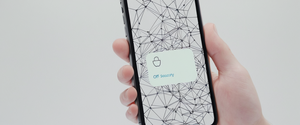Virtual private networks have become essential tools in the modern digital landscape, enabling users and organizations to establish secure, encrypted connections over public networks while maintaining complete privacy and protecting sensitive data from unauthorized access. Setting up a VPN requires understanding both the underlying technology and the practical implementation steps specific to your devices, security requirements, and intended use cases. This comprehensive guide explores the complete VPN setup process, from foundational concepts through advanced configuration, providing readers with the knowledge necessary to establish secure encrypted connections across all their devices and networks. The setup process involves careful planning of network architecture, selection of appropriate protocols, installation of client software across multiple platforms, configuration of security parameters, and ongoing verification that the connection functions properly without leaking sensitive information. By understanding each component of the setup process and following systematic implementation procedures, users can establish robust VPN infrastructure that provides reliable protection for their digital communications and network access from virtually any location on the internet.
Foundational Understanding of VPN Technology and Requirements
Before implementing a VPN on any device or network, users must develop a clear understanding of what virtual private networks actually accomplish and how they function within broader network infrastructure. A virtual private network creates a secure, encrypted tunnel through which all internet traffic travels between a user’s device and a remote server operated by the VPN provider. When you access the internet without a VPN, your Internet Service Provider can observe which websites you visit, your geographic location is visible to websites you access, and your data is transmitted without encryption, making it vulnerable to interception on public networks. A VPN fundamentally changes this dynamic by routing your traffic through encrypted tunnels that mask your real IP address while replacing it with the VPN server’s address, effectively hiding your browsing activities from your ISP and making it difficult for third parties to identify your actual geographic location or track your online behavior.
The importance of understanding why users need VPNs has grown significantly as internet usage patterns have evolved. Organizations increasingly rely on remote work arrangements where employees access corporate resources from diverse locations and network environments, making secure remote access critically important for protecting confidential business information. Individual users benefit from VPNs when accessing public Wi-Fi networks in coffee shops, airports, or hotels where network security is not guaranteed, protecting them from potential man-in-the-middle attacks where malicious actors could intercept unencrypted traffic. Additionally, VPNs enable users to access content that may be geographically restricted, bypass censorship in regions with restrictive internet policies, and maintain privacy from surveillance by preventing external parties from observing their browsing habits and online activities.
Understanding VPN components is essential before beginning any setup process. The basic architecture consists of three primary elements that must work together seamlessly: a VPN client, which is software installed on the user’s device that handles encryption and connection management; a VPN server, which receives encrypted traffic from clients and routes it through the secure network; and a VPN router or gateway, which in enterprise or advanced personal setups can protect all devices connected to it simultaneously. The VPN client application manages the complex technical processes of encryption, authentication, and tunnel establishment, presenting users with a simple interface to control their connection status. The VPN server acts as an intermediary point through which all user traffic passes, making it appear that all internet activity originates from the server’s location rather than from the user’s actual geographic position. Many modern routers now include built-in VPN capabilities, allowing users to set up VPN protection at the network level so that all devices connected to that router automatically benefit from encryption without requiring individual client installation on each device.
Pre-Installation Preparation and Component Requirements
The first critical step in VPN setup involves comprehensive preparation of your devices and network environment before installing any VPN software or configuring any connections. This preparation phase significantly reduces the likelihood of compatibility issues, software conflicts, and connection failures that could undermine the security and functionality of your VPN implementation. Preparation begins with a complete inventory of all devices that will need VPN protection, documenting their operating systems, hardware specifications, and current software installations. Different devices may have different requirements and compatibility considerations, so understanding your specific hardware ecosystem before purchasing a VPN service or beginning installation ensures you select a solution that works across your entire device portfolio.
A critical component of pre-installation preparation involves eliminating potential software conflicts that could interfere with VPN operations. VPN clients occasionally conflict with other VPN client software, antivirus programs, firewall applications, or other networking tools already installed on your system. If multiple VPN clients are present on the same system, they may compete for network control, leading to unpredictable behavior and authentication failures. Before installing a new VPN client, conduct a thorough check of your system to identify and uninstall any existing VPN software that you no longer need or use. Even if you believe VPN clients should theoretically work well together, the practical reality is that competing clients frequently cause problems, so maintaining only the VPN client you actively use is the safest approach. Similarly, temporarily disabling antivirus software and firewalls during the VPN installation process can help identify whether these security tools are interfering with the connection process, though they should be re-enabled immediately after successful installation and proper exceptions configured to prevent future interference.
Network configuration assessment is another essential preparatory step that deserves careful attention. If you plan to access network resources in multiple ways—such as through Wi-Fi, mobile hotspots, wired Ethernet connections, and cellular data simultaneously—you may need to spend significant time configuring the VPN client to handle these various connection scenarios gracefully. Testing your internet connectivity independent of the VPN is important before setup begins, ensuring that your baseline network connection is stable and reliable. This establishes whether subsequent VPN connection problems stem from your ISP connection or from VPN configuration issues. Simplifying your network environment by temporarily disconnecting or powering down unused devices and network adapters can help during initial setup, making it easier to troubleshoot potential issues when they arise. Some network equipment or configurations may interfere with VPN protocols, so reducing variables during initial setup helps identify problems more quickly.
Choosing an appropriate VPN provider represents another crucial preparatory decision that directly impacts your entire VPN experience. The VPN market includes numerous providers with vastly different approaches to security, privacy, server infrastructure, and pricing models. Research potential providers carefully, examining their no-logs policies to understand what information they collect about your usage, reviewing their encryption standards to confirm they employ modern, strong encryption protocols, and checking their server locations to ensure they have points of presence in geographic areas you need to access. Reputable providers transparently publish detailed information about their security architecture, encryption protocols, and data policies, allowing informed decision-making. Understanding whether you need a commercial consumer VPN service, a business-grade solution, or if you plan to build your own personal VPN server helps determine which provider or approach is most appropriate for your specific situation.
VPN Setup Methods and Approaches: App-Based Versus Manual Installation
Two fundamentally different approaches to VPN setup exist, and understanding the differences between them allows you to choose the method that best matches your technical comfort level and specific requirements. The most straightforward and widely recommended approach for most users involves downloading and installing a VPN application provided by your VPN service provider. This app-based approach dramatically simplifies the setup process by automating technical configuration steps and presenting users with an intuitive graphical interface for managing their VPN connection.
The app-based setup process follows a straightforward sequence that takes only minutes for most users to complete. First, you visit your VPN provider’s official website and locate their downloads page, where you’ll find application installers for various operating systems including Windows, macOS, iOS, and Android. After downloading the appropriate application for your device’s operating system and architecture (noting whether you need 32-bit or 64-bit versions on Windows), execute the installer and follow the on-screen prompts, which typically involve accepting license terms and confirming the installation location. Once installation completes, launch the VPN application and log in using the account credentials you established when signing up for the VPN service—often this involves creating a username and password combination, though some providers use email-based authentication or other methods. After successful authentication, the VPN application typically displays available server locations, allowing you to select your preferred connection endpoint before clicking a simple connect button. Many VPN applications automatically select the geographically nearest server to optimize connection speed, providing reasonable defaults for users who don’t have specific server location preferences.
The app-based approach offers significant advantages that explain its popularity among both novice and experienced users. The VPN provider’s engineers have already handled all the technical configuration necessary to establish secure connections, so users need not understand VPN protocols, encryption settings, or network configuration details to achieve a working connection. VPN applications typically include helpful features that go beyond basic connection functionality, such as kill switches that automatically disconnect your internet if the VPN connection drops unexpectedly, DNS leak protection to prevent your real IP address from being revealed through domain name system queries, and split tunneling capabilities that allow you to choose which applications or traffic types route through the VPN versus your regular internet connection. The user interface is designed for simplicity, usually offering one-click connection with minimal additional settings or options that could confuse non-technical users. Furthermore, the VPN provider continuously updates their application with security patches, protocol improvements, and bug fixes, ensuring that users automatically receive the latest security enhancements without requiring any action on their part.
An alternative approach to VPN setup involves manually configuring VPN connections using your device’s built-in VPN client functionality and configuration files or settings provided by your VPN provider. This manual setup approach requires more technical knowledge and involves more configuration steps but provides greater flexibility and control over your VPN parameters. Manual VPN configuration on Windows 11 or Windows 10, for example, begins by opening the Settings application and navigating to Network & Internet, then selecting the VPN option from the left sidebar. From there, you click “Add a VPN connection” and select “Windows (built-in)” as the VPN provider, which opens a form asking for specific configuration details including the VPN server address, the type of VPN protocol to use, your username and password for authentication, and the VPN type (such as L2TP/IPSec, IKEv2, PPTP, or Automatic). After entering these details and clicking Save, you can then connect to your VPN from the Settings application or from a VPN widget in your taskbar.
The manual setup approach offers important advantages in specific circumstances where the app-based approach may be inadequate. If your VPN provider does not offer an application for your particular device or operating system, manual setup allows you to establish a connection using your device’s built-in VPN capabilities. This becomes particularly important for specialized devices or operating systems that VPN providers may not prioritize for application development, such as Chromebooks, Linux systems, or older mobile platforms. Manual setup also provides granular control over encryption algorithms, authentication methods, and other technical parameters, making it valuable for advanced users with specific security requirements or those who need to troubleshoot connection issues by adjusting individual settings. Additionally, understanding manual configuration deepens your knowledge of how VPNs actually function at a technical level, providing valuable context for troubleshooting problems if they arise.
However, manual VPN setup carries drawbacks that make it less suitable for most casual users. It requires accurate information about your VPN provider’s infrastructure, including their server addresses, supported protocols, and authentication methods—information that you must carefully obtain and configure correctly. Even small errors in entering configuration details like server addresses or authentication credentials will prevent connection establishment, and troubleshooting these configuration errors can be frustrating for users unfamiliar with networking concepts. Manual setup also typically does not include the advanced security features like kill switches or DNS leak protection that many VPN applications provide, requiring you to implement these protections through separate system configuration or additional software. Additionally, you won’t automatically receive updates when your VPN provider’s server infrastructure changes or when security improvements become available, requiring manual intervention to update your configuration.

Platform-Specific Installation Procedures
Setting up VPNs successfully requires understanding the specific steps and considerations unique to each operating system and device type, as different platforms present different user interfaces, built-in capabilities, and configuration requirements. This platform diversity means that while the fundamental concepts of VPN setup remain consistent across devices, the practical implementation details vary significantly.
On Windows computers running Windows 11 or Windows 10, users can choose between downloading the VPN provider’s application through the Microsoft Store or using the built-in VPN client functionality. The application approach involves visiting your VPN provider’s website, downloading their Windows application, executing the installer, and following the on-screen setup wizard, which typically completes in under a minute and requires minimal user input beyond confirming installation location and accepting terms of service. If you prefer manual setup on Windows, you access the Settings application, navigate to Network & Internet > VPN, and click Add a VPN connection. You then select “Windows (built-in)” as the provider, assign a descriptive name for the connection, enter your VPN server address, select the appropriate VPN protocol from available options including L2TP/IPSec, IKEv2, PPTP, and Automatic, specify your authentication method (typically username and password but could also include certificate-based options), and save the configuration. Once saved, your VPN connection appears in your VPN connections list and can be activated by selecting it and clicking Connect.
Macintosh computers operating on macOS present a straightforward setup experience through Apple’s built-in VPN client, though the specific interface depends on whether you’re using the app-based or manual approach. For app-based setup, you download the VPN provider’s macOS application from their website, execute the installer, and authenticate with your VPN account credentials. For manual setup, you open System Settings, navigate to the Network panel, and locate the VPN option in the left sidebar. Clicking the VPN option reveals configuration options, and you can select “Add VPN Configuration” to specify connection details including connection type (L2TP, IKEv2, or IPSec), display name, server address, account name, and authentication credentials. If needed, you can configure additional settings for TCP/IP, DNS, and proxies depending on your specific network requirements. Once configured, macOS remembers your VPN settings and typically allows simple toggling between VPN on and off states through the menu bar.
iOS and iPadOS devices enable VPN setup through either dedicated VPN applications available in the App Store or through manual configuration in the device’s Settings application. The application approach involves searching for your VPN provider’s application in the App Store, downloading and installing the application, launching it, creating an account or logging in with existing credentials, and then selecting a server location to connect. Many iOS VPN applications display a notification in the device status bar when the VPN is active, confirming that your connection is protected. For manual iOS setup, you access Settings > General > VPN and Device Management > VPN, tap “Add VPN Configuration,” specify the VPN type and server details, enter authentication credentials, and save the configuration. When using third-party VPN applications on iOS, you’ll typically need to grant the application permission to create VPN configurations in your device settings, which may require entering your device’s passcode.
Protect Your Digital Life with Activate Security
Get 14 powerful security tools in one comprehensive suite. VPN, antivirus, password manager, dark web monitoring, and more.
Get Protected NowAndroid devices support VPN configuration through both dedicated VPN applications from the Google Play Store and through Android’s built-in VPN client. The application approach is generally simpler and more common on Android, involving visiting the Google Play Store, searching for your VPN provider’s application, downloading it, and launching it to create an account or log in. After authentication, you select a server location and click Connect to establish your VPN connection. For manual configuration on Android, you navigate to Settings > Network & Internet > Advanced > VPN, tap the plus sign to add a new VPN profile, and enter your VPN details including protocol type, server address, username, and password. Android displays a persistent VPN notification in your status bar when connected, providing constant visual confirmation that your traffic is being encrypted.
For users working primarily through web browsers, VPN browser extensions offer a lightweight alternative to full device VPN applications. These extensions, available through the Chrome Web Store, Firefox Add-ons, or other browser-specific extension repositories, install directly into your browser and encrypt only the traffic generated by that specific browser instance. Browser extensions typically offer simpler setup than full VPN applications—you simply navigate to your browser’s extension marketplace, search for your VPN provider’s extension, click install, and then authenticate with your VPN account credentials. However, browser extensions provide narrower protection than full applications, encrypting only your browser’s traffic while leaving other applications on your device unprotected. They also frequently lack advanced features like kill switches or split tunneling, and may not provide complete IP masking in all scenarios, potentially allowing websites to detect your true location through other means like WebRTC leaks.
VPN Protocol Selection and Configuration
An important aspect of VPN setup that significantly impacts both security and performance involves selecting an appropriate VPN protocol—the technical standard that dictates how your encrypted connection is established and maintained. Different VPN protocols employ different encryption algorithms, authentication methods, and tunneling techniques, resulting in different security levels, connection speeds, and compatibility with various network environments. Understanding the characteristics of major VPN protocols allows users to make informed choices about which protocol best matches their specific priorities regarding security, speed, and network compatibility.
OpenVPN represents a particularly popular choice for general VPN usage due to its robust security implementation and widespread industry adoption. This open-source protocol means that security researchers can examine its underlying code to verify its security claims, rather than relying on proprietary implementations that might contain hidden vulnerabilities or weaknesses. OpenVPN is rapidly becoming an industry standard, supported by most commercial VPN providers and by most operating systems either natively or through third-party implementations. The protocol employs strong encryption typically using AES-256 in CBC or GCM mode, providing excellent security for sensitive communications. However, OpenVPN’s setup can be more complex than simpler protocols, requiring installation of additional software on some systems, and the protocol’s performance may not match the fastest protocols available, making OpenVPN an excellent general-purpose choice for users prioritizing security over maximum speed.
L2TP/IPSec represents another widely-used protocol that balances security, compatibility, and performance reasonably well. Layer 2 Tunneling Protocol handles the tunneling function by encapsulating your data in L2TP frames, while IPSec provides the actual encryption and authentication, with the two protocols working together to create a secure connection. This combination offers strong security protections and is supported across a wide range of devices and platforms, making it particularly suitable for business environments and for organizations requiring high device compatibility. L2TP/IPSec is often used for manual VPN configuration on devices with built-in VPN client support, making it a practical choice when you’re setting up a VPN without downloading a VPN provider’s custom application. The primary disadvantage of L2TP/IPSec is that double encapsulation—where data is encrypted by both L2TP and IPSec—can result in slightly slower performance compared to simpler protocols, and the protocol sometimes has difficulty traversing firewalls that block certain ports.
WireGuard has emerged as a modern protocol that prioritizes both performance and security through a streamlined design and contemporary cryptographic techniques. Unlike older protocols that may have accumulated technical debt over decades of development, WireGuard employs a relatively simple and elegant implementation that reduces the attack surface and makes security auditing more straightforward. WireGuard demonstrates impressive speed performance, making it an excellent choice for users who prioritize fast connections, and it implements state-of-the-art cryptography using modern algorithms like ChaCha20-Poly1305. However, WireGuard remains relatively new and is not yet supported by all VPN providers or integrated into all operating systems’ native VPN client functionality, and some users have expressed privacy concerns about WireGuard’s static IP address assignments.
Secure Socket Tunneling Protocol (SSTP) offers specific advantages for certain use cases, particularly for Windows users in restrictive network environments. SSTP channels VPN traffic through SSL/TLS encryption, the same security technology that protects regular HTTPS web connections, allowing it to bypass firewalls and network restrictions that might block other VPN protocols. Because SSTP typically operates over TCP port 443, the standard HTTPS port, network administrators often allow this traffic through their firewalls even when explicitly blocking other VPN protocols, making SSTP valuable in environments with strict firewall policies. However, SSTP is primarily designed for Windows systems and isn’t broadly supported on other operating systems, limiting its utility for cross-platform VPN deployments.
Point-to-Point Tunneling Protocol (PPTP) represents one of the oldest VPN protocols, having been created in the 1990s by Microsoft, and despite its historical importance, it is no longer recommended for general VPN usage due to known security vulnerabilities. PPTP remains simple to set up and offers fast performance, making it appealing for legacy systems or situations where speed is the primary concern and security is less critical. However, PPTP’s encryption algorithms are outdated and have been successfully broken by security researchers, meaning that data encrypted with PPTP cannot be considered truly secure against determined adversaries. While some VPN providers continue to support PPTP for compatibility with older devices, using PPTP is generally not recommended for any situation where privacy or security of the transmitted data is important.
Protocol selection during VPN setup typically involves choosing from a dropdown list of available options provided by either your VPN application or your device’s built-in VPN client. Most VPN applications set a reasonable default protocol, often offering OpenVPN or WireGuard as the default choice, and many users can achieve satisfactory results by simply accepting the default rather than spending time researching protocol options. However, if you experience connection problems or need maximum speed for bandwidth-intensive activities like video streaming or online gaming, experimenting with different protocols can sometimes resolve issues or improve performance. Some advanced users find that specific protocols work better with their ISP’s network or particular firewall configurations, requiring trial-and-error testing to identify the optimal protocol for their situation.
Advanced VPN Setup: Remote Access and Site-to-Site Configurations
While basic consumer VPN setup enables individual users to encrypt their internet connection for personal privacy, more complex VPN implementations support broader organizational needs through sophisticated network-to-network connectivity. Site-to-site VPNs establish encrypted connections between multiple office locations or networks, allowing employees at different geographic locations to access shared resources across these connected networks as if they were all part of a single unified network. Organizations use site-to-site VPNs to connect corporate headquarters with branch office networks, to enable retail locations to access centralized inventory systems, and to link distributed data centers together in a unified network infrastructure.
Implementing a site-to-site VPN differs fundamentally from consumer VPN setup because rather than connecting individual user devices to a single remote server, you’re establishing persistent connections between entire networks. This requires configuring VPN gateways or routers at each network location that will serve as the tunnel endpoints for the site-to-site connection. Each gateway is configured with information about the other site’s network address ranges (subnets), and the gateways negotiate encryption and authentication parameters to establish a secure tunnel connecting the two networks. Once the tunnel is established, traffic destined for the remote site is automatically encrypted and routed through the VPN tunnel rather than traveling unencrypted across the public internet. Devices on both sides of the connection can communicate directly with each other through their normal network applications, completely unaware that their traffic is traveling through an encrypted VPN tunnel.
Setting up a site-to-site VPN on cloud platforms like Azure involves creating virtual network gateways at each location you want to connect, then establishing a site-to-site VPN connection between these gateways using a shared authentication key. You begin by creating a virtual network for your cloud resources, then creating a VPN gateway within that virtual network by specifying the gateway type, SKU size, and other configuration options. Next, you create a local network gateway representing your on-premises network, specifying your on-premises network’s address space and the public IP address of your on-premises VPN device. Finally, you create a VPN connection between the cloud VPN gateway and the local network gateway, specifying a shared key that both ends of the connection will use for authentication. To complete the setup, you must also configure your on-premises VPN device with matching settings including the cloud gateway’s public IP address, the shared key, and the address spaces of both networks.
Remote access VPNs enable individual employees to securely connect to their corporate network from any internet-connected device, anywhere in the world. This type of VPN is critically important in modern hybrid and remote work environments where employees may work from home, coffee shops, co-working spaces, or while traveling. Remote access VPN setup from the corporate network administrator’s perspective involves deploying a VPN gateway server that can accept incoming client connections, configuring authentication to verify that connecting users are actually authorized employees, and establishing access control policies determining which network resources each user can access after connecting. The organization may choose to deploy their own VPN server infrastructure running software like OpenVPN or WireGuard, or they may use cloud-based VPN services that handle the infrastructure management.
For individual users connecting to a corporate remote access VPN, the setup process depends on the specific solution the organization has deployed. Users typically download the VPN client application from their company’s IT department or download link, install the application, and configure it with connection details provided by their IT team—typically the VPN gateway address, their username or certificate, and possibly a PIN or second-factor authentication token. When connecting, users launch the VPN client, authenticate with their credentials (which may include multi-factor authentication), and click connect to establish a secure tunnel to the corporate network. Once connected, they can access company resources as if they were physically present in the office, using network printers, file shares, and internal applications exactly as they would at their desk at company headquarters.
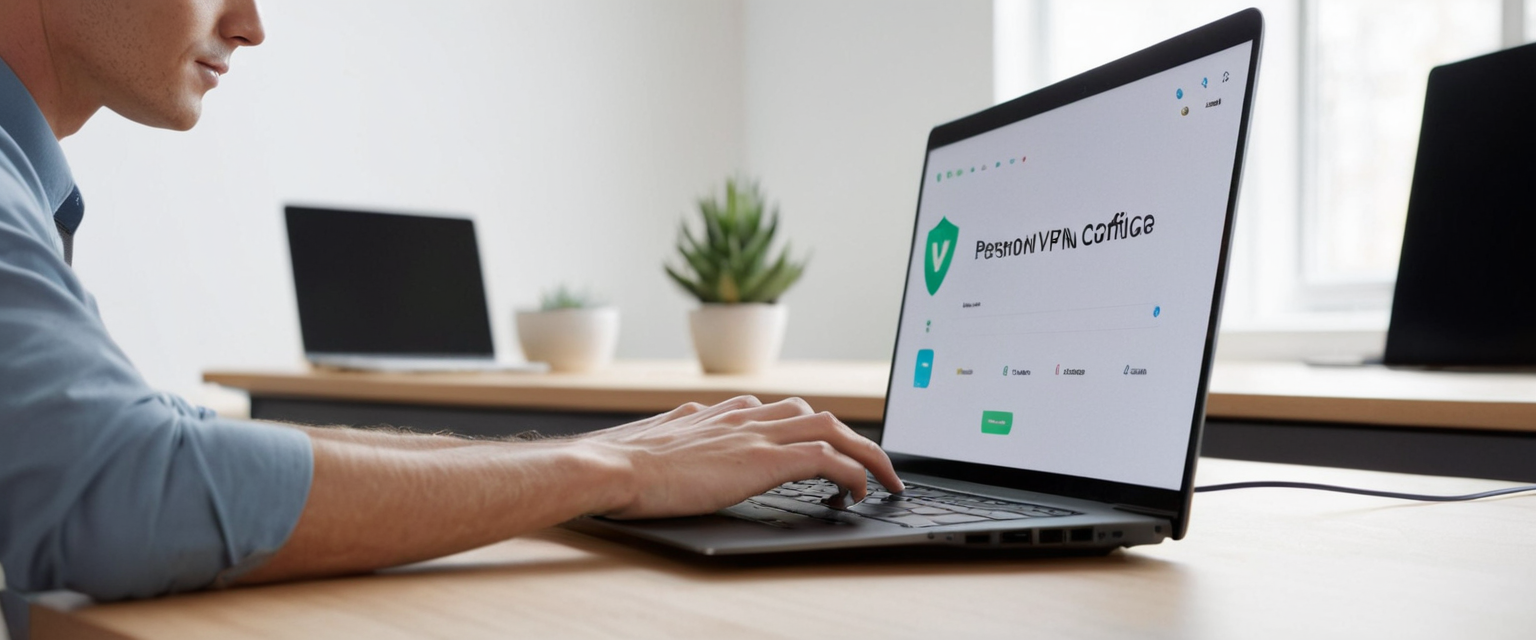
Setting Up Personal VPN Servers
More technically advanced users who want complete control over their VPN infrastructure and who are concerned about trusting their privacy to a commercial VPN provider may choose to build their own personal VPN server. This approach involves deploying VPN server software on a computer, server, or single-board computer like a Raspberry Pi, then configuring client devices to connect to this personal server rather than to a commercial VPN provider’s servers.
Building a personal VPN server using OpenVPN involves multiple steps beginning with selecting appropriate server hardware, installing the OpenVPN software, generating encryption certificates and keys, and configuring firewall rules. The server hardware can range from a powerful desktop computer to a Raspberry Pi or even a cloud virtual machine, depending on how many simultaneous connections you need to support and how much bandwidth you want available. Many users appreciate that a Raspberry Pi offers low power consumption allowing the VPN server to run continuously without excessive electricity costs, while still providing sufficient performance for typical personal or small business use cases. Once you’ve selected hardware, you install the OpenVPN server software appropriate for your operating system, typically through package managers on Linux systems, and then navigate to the OpenVPN configuration directory to edit the sample server configuration file to match your requirements.
A critical and initially intimidating aspect of personal VPN server setup involves generating the encryption certificates and keys that secure communications between clients and the server. These certificates and keys must be created before the server can start accepting client connections, and they form the cryptographic foundation of your entire VPN security. You create a Certificate Authority (CA) that will sign all your certificates, then generate separate server certificates and keys, and finally generate unique client certificates and keys for each device that will connect to your personal VPN server. These commands, while appearing complex to non-technical users, follow well-documented procedures, and many VPN server setup tools include automated scripts that generate these certificates with minimal user intervention, making the process far simpler than it initially appears.
After your server is configured and certificates are generated, you must configure your personal firewall to allow VPN traffic through and potentially configure your home router to forward VPN traffic from the internet to your VPN server. The specific port forwarding configuration depends on your router model and your ISP’s network setup, but the general concept involves telling your router to direct any incoming VPN traffic from the public internet to your personal VPN server’s local IP address. Additionally, if your home internet connection has a dynamic IP address that changes periodically, you’ll want to set up a dynamic DNS service that keeps your domain name pointing to your current IP address, ensuring that your VPN clients can still connect even if your ISP assigns you a new IP address.
WireGuard offers a more modern alternative to OpenVPN for personal server setups, employing a simpler configuration model that many users find more intuitive. WireGuard’s setup process involves generating server and client keys, creating a server configuration file specifying the server’s private key, listening port, and client allowed IPs, and then creating client configuration files for each device that will connect. The configuration files are typically stored as simple text files with key-value pairs rather than complex configuration syntax, making them easier to understand and modify compared to OpenVPN configurations. One particularly elegant feature of WireGuard configuration is that it can be managed almost entirely through command-line tools that display and modify the active VPN configuration, making changes without restarting the service possible in many cases.
Deploying a personal VPN server on a cloud platform like Linode or Vultr offers advantages for users who want their VPN always available and who prefer not to maintain physical hardware at home. You select a cloud provider, deploy a lightweight Linux instance, install OpenVPN or WireGuard software on the instance, configure the instance’s firewall to allow VPN traffic, and generate certificates and keys just as you would for a home-based server. The primary benefit of cloud-based deployment is that your VPN server benefits from the cloud provider’s robust connectivity and uptime guarantees, and your home internet’s availability no longer affects whether your VPN remains accessible. The primary disadvantage is the ongoing monthly cost of maintaining a cloud instance and the need to trust the cloud provider’s infrastructure with your VPN traffic, though many users consider this worthwhile for the reliability and simplicity benefits.
Testing, Verification, and Troubleshooting VPN Connections
After successfully installing and configuring your VPN, verifying that it functions correctly and checking for potential security leaks ensures that your connection actually provides the privacy and security you expect. VPN verification should become a regular practice to confirm that your VPN remains functional and that no unexpected issues have developed that might compromise your security.
The most fundamental verification step involves confirming that your VPN is actually connected and active. Most VPN applications display your connection status prominently in the application window or in your system tray, showing when the connection is active and typically displaying statistics like your current IP address and the VPN server location you’re connected to. Additionally, your device’s network settings typically display a VPN notification or indicator when a VPN connection is active, providing additional confirmation. If your VPN is not connecting, you should verify that your subscription is still active, that your username and password are correct, and that your internet connection is functional before assuming the problem lies with the VPN service.
Testing your VPN’s effectiveness at masking your IP address represents a critical security verification step. Visit a website that displays your public IP address, such as “What Is My IP?” or similar services, and note the IP address shown when you’re not connected to a VPN, then connect to your VPN and refresh the page to verify that a different IP address is displayed. If the same IP address is shown both before and after connecting to the VPN, your VPN is not functioning properly and is not hiding your real IP address as intended. In this case, you should disconnect, try reconnecting, potentially try a different VPN server location, and if the problem persists, contact your VPN provider’s support team for assistance.
DNS leaks represent a critical security concern where your real IP address may be revealed through Domain Name System queries, even when your regular internet traffic is properly encrypted by the VPN. When you visit a website, your computer must first look up the IP address associated with the domain name through a DNS query, and if this DNS query is not routed through your VPN’s encrypted tunnel, your ISP or other network observers can see which websites you’re attempting to visit, defeating the privacy protections that the VPN should provide. Testing for DNS leaks involves using specialized online tools like ipleak.net that check whether your DNS requests are leaking your real IP address or being routed through your VPN as intended. These tools display your real IP address versus your VPN’s IP address and indicate whether DNS queries are leaking to your ISP’s DNS servers or properly being handled by your VPN provider’s DNS servers.
IPv6 leaks represent a related but distinct concern where your device might be leaking traffic through IPv6 protocols even though your main IPv4 traffic is properly encrypted by the VPN. Devices with IPv6 enabled might establish IPv6 connections to websites while your IPv4 connection travels through the VPN, potentially revealing your location and activity patterns through the unencrypted IPv6 traffic. Testing for IPv6 leaks involves examining whether ipleak.net or similar tools display both IPv4 and IPv6 addresses, and if IPv6 is leaking, you should configure your VPN to block IPv6 traffic or manually disable IPv6 on your device until the VPN client is updated to handle IPv6 properly.
Common VPN connection problems and their solutions range from simple configuration issues to more complex network problems. If your VPN won’t connect at all, start by verifying that your internet connection is functional by attempting to access websites without the VPN, that your VPN credentials are correct, and that your device’s firewall or antivirus software isn’t blocking the VPN application. Try restarting the VPN application and your device, as this resolves many temporary connectivity issues, and if the problem persists, attempt to switch to a different VPN protocol or different VPN server location, as server overload or protocol incompatibility with your network sometimes prevents connections. If the connection can be established but then frequently disconnects, check the stability of your internet connection through continuous ping tests, try connecting to a different VPN server, and consider adjusting idle timeout settings that might be disconnecting you after periods of inactivity.
Slow VPN speeds represent a common concern that often has straightforward explanations and solutions. VPN encryption and decryption inherently introduces latency, and routing your traffic through a distant VPN server creates additional latency compared to a direct internet connection, so experiencing slightly slower speeds with a VPN is normal. However, if speeds are severely degraded, try connecting to a different VPN server, preferably one geographically closer to your location, as geographic distance significantly affects latency and speed. Run a speed test both without a VPN and with the VPN connected to establish what speeds you should expect, and check your VPN provider’s server load information to confirm the server you’re using isn’t overloaded with too many simultaneous users. Additionally, some ISPs engage in bandwidth throttling where they intentionally slow down VPN traffic, and if you suspect this is occurring, try connecting to your VPN through your mobile hotspot to confirm whether the problem is ISP-specific or more general.
Security Best Practices and Advanced Configuration
Beyond basic VPN setup, implementing security best practices and understanding advanced configuration options significantly enhances the protection your VPN provides. A kill switch represents one of the most important security features you should enable, automatically disconnecting your internet access if your VPN connection drops unexpectedly. Without a kill switch, if your VPN connection fails but your internet connection remains active, your traffic would suddenly begin flowing directly to the internet without encryption, potentially exposing sensitive information or online activities to network observers before you notice the VPN disconnection. Enabling the kill switch is typically as simple as toggling a checkbox in your VPN application’s settings, and once enabled, you can verify it works by temporarily disabling your VPN and confirming that your internet becomes inaccessible, confirming that the kill switch successfully blocks unencrypted traffic.
Split tunneling represents an advanced feature that allows you to choose which applications or traffic types route through the VPN versus your regular internet connection, providing a balance between security and performance. With split tunneling enabled, you could route sensitive activities like online banking through the VPN while allowing less sensitive activities like casual browsing to use your regular connection, potentially improving speeds for non-sensitive activities while maintaining protection for sensitive communications. Implementing split tunneling requires enabling it in your VPN application’s settings and then specifying either applications that should be excluded from the tunnel or, in inverse tunneling mode, applications that should be included in the tunnel while everything else bypasses the VPN. While split tunneling provides convenience, it reduces overall security compared to routing all traffic through the VPN, so it should be used thoughtfully with clear understanding of which traffic you’re exposing to your ISP.
Multi-factor authentication adds an important additional security layer to your VPN account, requiring you to provide a second form of verification beyond just your password before connecting. With multi-factor authentication enabled, even if someone obtains your password, they cannot connect to your VPN without also possessing your second authentication factor, typically a code from an authenticator application on your phone or a physical security key. Enabling multi-factor authentication typically involves accessing your VPN account settings, selecting the multi-factor authentication option, and completing the setup process which usually involves scanning a QR code with an authenticator app like Google Authenticator or Authy, or inserting a physical security key into your device.
Choosing secure VPN protocols and encryption standards represents a foundational security practice that deserves careful attention. Select VPN protocols like OpenVPN, WireGuard, or IKEv2/IPSec that employ modern strong encryption algorithms like AES-256 or ChaCha20, and avoid older protocols like PPTP which use outdated encryption that has been successfully broken. Examine your VPN provider’s encryption documentation to confirm they’re employing current best practices rather than legacy encryption standards, and be cautious about providers using proprietary encryption schemes that haven’t undergone independent security audits.
Understanding your VPN provider’s logging and data collection practices is essential for verifying that your privacy is actually being protected. Many VPN providers maintain strict no-logs policies where they genuinely do not store any information about your online activities, browsing history, or visited websites, preserving your privacy completely. However, some providers store significant logs about connection times, data volumes, IP addresses, and other metadata, which defeats much of the privacy benefit of using a VPN and could potentially expose your activity history if the provider is hacked or forced by law enforcement to surrender their logs. Carefully read your VPN provider’s privacy policy and logging policy documentation, looking for explicit statements about what data they do and don’t collect, and preferably choose providers based in privacy-friendly jurisdictions outside the Five Eyes countries (United States, United Kingdom, Australia, Canada, New Zealand) that have established legal relationships for sharing surveillance data.
Regularly updating your VPN software ensures that you receive security patches fixing newly-discovered vulnerabilities and that you benefit from performance improvements and new features that developers release. Enable automatic updates in your VPN application’s settings if available, or at minimum check for updates regularly and install them promptly when available. Similarly, ensure that your device’s operating system and all other software is kept current with the latest security patches, as vulnerabilities in your operating system or other applications could potentially compromise your security even though your VPN is properly configured.
Avoiding free VPN services, particularly those of unknown origin, represents an important security practice. Free VPNs frequently monetize their services by collecting user data and selling it to advertisers or data brokers, frequently embed malware into their applications, or operate with extremely limited infrastructure leading to poor performance and unreliable service. The small subscription fee charged by reputable commercial VPN services is typically a worthwhile investment compared to the privacy risks and performance problems associated with free services. If you insist on using a free VPN, research the provider carefully, look for transparent privacy policies and reputable third-party reviews, and verify that their service genuinely employs strong encryption rather than just changing your IP address while leaving your traffic unencrypted.
Your VPN Is Set Up: Now Enjoy Secure Browsing
Setting up a virtual private network successfully requires understanding both the fundamental concepts behind VPN technology and the practical implementation steps specific to your devices, network environment, and security requirements. The comprehensive process begins with careful preparation including assessment of your device portfolio, elimination of potential software conflicts, selection of an appropriate VPN provider, and understanding why VPN protection aligns with your privacy and security goals. From this foundation, users can choose between straightforward app-based setup that automates technical configuration, or more involved manual configuration that provides greater control and flexibility. Each operating system and device platform presents specific implementation procedures that must be followed carefully to ensure proper configuration, with Windows, macOS, iOS, and Android each providing native VPN client support while also supporting third-party VPN applications that often provide superior user experience and advanced security features.
Selecting appropriate VPN protocols represents a critical decision affecting both security and performance, requiring understanding of the tradeoffs between protocols like OpenVPN and WireGuard which prioritize security and modernity, versus older protocols that may offer better compatibility or performance at the cost of reduced security. Beyond consumer VPN setup, more advanced users can implement sophisticated site-to-site VPN connections linking multiple office networks, or build personal VPN servers providing complete control over infrastructure and eliminating the need to trust commercial providers with their privacy.
Verifying that your VPN installation functions correctly and provides the intended privacy and security protections completes the setup process, with verification techniques including IP address testing to confirm masking, DNS leak testing to verify proper handling of domain lookups, and speed testing to confirm that VPN overhead falls within acceptable ranges. Understanding troubleshooting techniques for common connection problems ensures that you can maintain reliable VPN functionality across various network conditions and device configurations.
Implementing advanced security features like kill switches that prevent unencrypted traffic from flowing if your VPN disconnects, enabling multi-factor authentication that prevents unauthorized access to your VPN account, and understanding your provider’s logging policies ensures that your VPN setup actually delivers the privacy protections you expect. By carefully implementing VPN setup following the comprehensive guidance provided throughout this report, users can establish secure encrypted connections that protect their privacy, hide their online activities from ISPs and network observers, and provide reliable secure access to company networks and resources from any internet-connected device regardless of location. The investment of time to properly configure and test your VPN yields substantial dividends in ongoing privacy protection and security assurance.