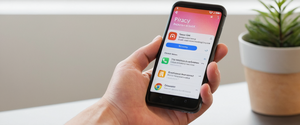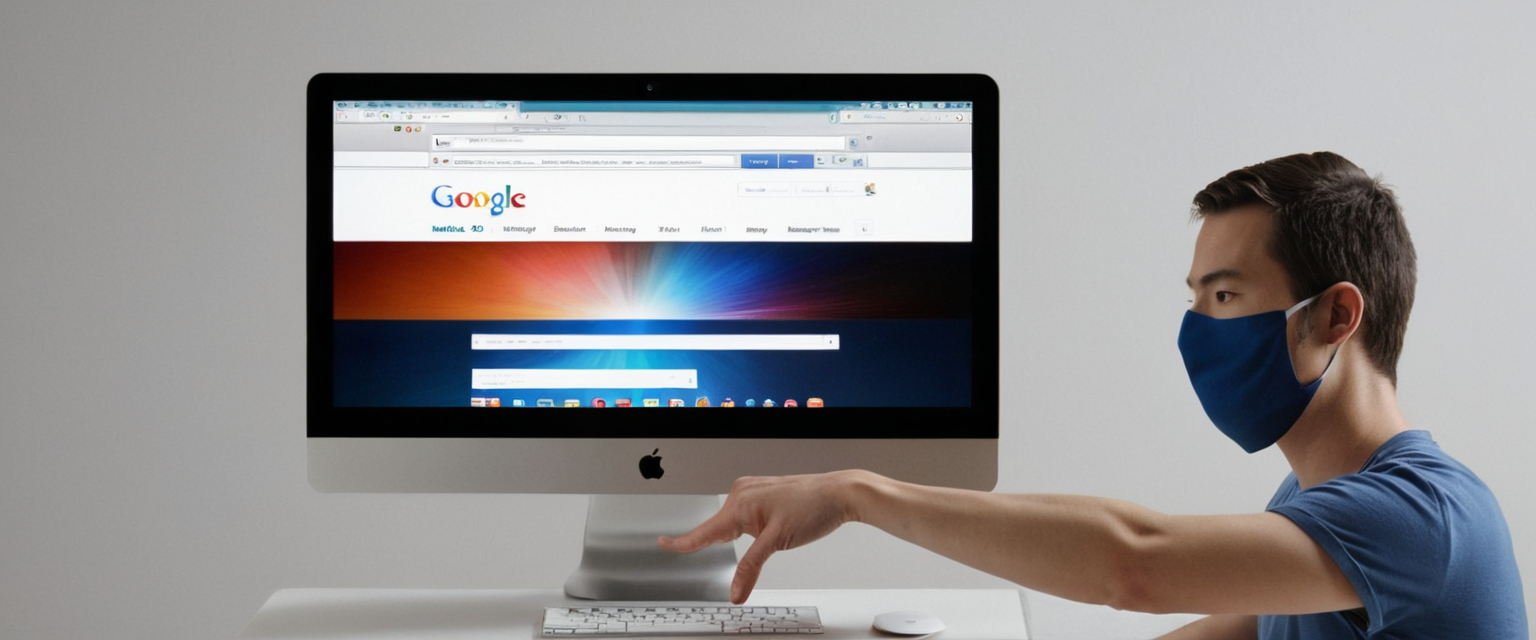
Private browsing, commonly referred to as incognito mode in Chrome and InPrivate in Microsoft Edge, represents one of the most ubiquitous privacy features in modern web browsers. The fundamental purpose of private browsing is to prevent local storage of browsing activity, cookies, cached data, and form entries from being saved to a device. However, parents, employers, and organizations increasingly seek to disable or prevent access to private browsing modes to maintain transparency regarding internet usage and ensure appropriate online behavior. This comprehensive report examines the multifaceted approaches to stopping private browsing across various platforms and browsers, explores the technical mechanisms behind these implementations, discusses the limitations and ethical considerations involved, and evaluates alternative privacy solutions that offer greater oversight capabilities.
Understanding Private Browsing and the Motivations to Disable It
Defining Private Browsing and Its Functionality
Private browsing functionality operates across virtually all major web browsers by creating an isolated browsing session that does not persist user data to the local device. When a user engages in private browsing mode, Safari displays a dark or black address bar instead of the standard white or gray appearance, providing visual confirmation of the active mode. Similarly, Chrome users can identify incognito mode through the distinctive incognito icon displayed at the browser window’s top, and Firefox users observe a purple mask icon to indicate private browsing mode. During a private browsing session, the browser automatically discards temporary internet files, cookies, cached images, browsing history, and form data when the private browsing window closes. Importantly, private browsing also prevents automatic saving of passwords, login credentials, and autofill information.
Modern implementations of private browsing increasingly incorporate tracking prevention mechanisms that extend beyond simple local data deletion. Apple’s Safari now includes features that block known trackers, remove tracking parameters from URLs, and provide protections against advanced fingerprinting techniques. Firefox offers enhanced tracking protection by default during private browsing sessions, disabling third-party cookies and blocking known tracking scripts. These expanded privacy features have transformed private browsing from a purely local privacy tool into a more comprehensive anti-tracking mechanism.
Primary Motivations for Disabling Private Browsing
The impetus to disable private browsing stems from several distinct concerns and use cases, each reflecting different stakeholder interests. Parents and guardians frequently seek to eliminate private browsing access from devices used by minors, motivated by concerns about exposure to inappropriate content, cyberbullying, online predation, and the inability to maintain appropriate oversight of digital activity. The ease with which children can activate private browsing by selecting a toggle button represents a significant accountability gap that worries many caregivers who actively monitor their children’s online behavior.
Employers and educational institutions pursue private browsing restrictions to maintain workplace or campus network security, prevent unauthorized access to restricted websites, and ensure compliance with acceptable use policies. Organizational concerns center on preventing employees or students from circumventing content filters and monitoring systems that would otherwise track and restrict access to inappropriate, malicious, or non-productive websites. Network administrators recognize that private browsing can effectively bypass traffic monitoring and content filtering systems when used in conjunction with proxies or other privacy technologies.
Mental health professionals and addiction specialists in some cases recommend disabling private browsing as part of personal recovery programs, particularly when individuals struggle with compulsive viewing of concerning content that they consciously wish to avoid. In these scenarios, the inability to engage in private browsing mode serves as a friction point that supports the individual’s explicit goals regarding their own behavior.
Temporarily Exiting Private Browsing Mode
Safari on iOS and iPadOS
The most straightforward approach to stopping private browsing involves simply exiting the private browsing mode rather than permanently disabling it as a feature. For Safari users on iPhone, the process to temporarily exit private browsing is remarkably simple and requires minimal technical knowledge. Users open Safari and locate the tabs icon (typically represented by overlapping squares) in the browser interface. Upon tapping this icon, a tab group selection menu appears at the bottom of the screen. When in private browsing mode, the interface displays a “Private” label with an associated icon. To exit private browsing mode temporarily, users simply tap the word “Private” or the tab count associated with private browsing, which reveals the standard tab group options. From this menu, users select the desired number of tabs in standard browsing mode, and the browser immediately switches to regular, non-private browsing. The process is reversible, allowing users to switch between private and standard browsing modes as frequently as desired by repeating these steps.
For iPad users, the interface differs slightly but follows the same fundamental principle. Users touch and hold the tabs button in Safari, which reveals options including “New Private Tab” and the ability to switch between tab groups. To exit private browsing on iPad, users access the tab group selector and choose to return to standard browsing tabs rather than private tabs. The visual indicators remain consistent across iOS and iPadOS, with private browsing displaying dark-colored interface elements that distinguish it from standard browsing modes.
Safari on macOS
Macbook and iMac users running Safari can exit private browsing through comparable mechanisms to their iOS counterparts. On macOS systems, users access the tabs menu and select the option to return to standard browsing tabs, mirroring the iOS approach adapted for the desktop environment. The temporary nature of this exit means that users can quickly resume private browsing when desired by repeating the process in reverse.
Chrome and Chromium-Based Browsers
Chrome users seeking to exit an active incognito session simply close all incognito windows and tabs. When any incognito window remains open, the session persists; only closing all incognito browsing windows terminates the session and returns the browser to standard mode. This design means users can effectively toggle between incognito and standard browsing by opening new standard browser windows or tabs while leaving incognito windows open in the background. Some users find it helpful to lock incognito tabs when exiting Chrome, which prevents casual access to private tabs when the browser restarts.
Permanently Disabling Private Browsing Across Browser and Operating System Combinations
Disabling Private Browsing in Safari on iOS and iPadOS Through Screen Time
While temporary disabling of private browsing is trivial, permanently preventing access to private browsing mode requires more involved configuration changes. The most accessible method for disabling private browsing in Safari on iOS and iPadOS devices involves leveraging the Screen Time parental control system built into iOS. This approach does not require technical expertise beyond navigating Apple’s settings interface and does not involve command-line operations or registry modifications.
To implement this approach, users begin by opening the Settings application on the iOS device. From the main Settings screen, users navigate to “Screen Time” and subsequently to “Content & Privacy Restrictions”. At this stage, if Content & Privacy Restrictions have not been previously enabled, users must toggle the restriction on. Apple strongly recommends creating a Screen Time passcode at this point to prevent unauthorized modification of restrictions by other users, particularly children.
Once Content & Privacy Restrictions are enabled, users navigate to the “Content Restrictions” submenu and select “Web Content“. Within the Web Content settings, the crucial option appears as “Limit Adult Websites,” which serves as the control that simultaneously restricts access to adult content and disables private browsing functionality. Upon selecting this option, Safari private browsing becomes completely unavailable, and users cannot open private tabs through either the standard tab interface or long-press menu options.
Research from Apple Community discussions reveals that this method has proven effective across numerous iOS versions, though some users have discovered workarounds, particularly involving the ability to hold down the plus button to create private tabs even when the private mode button is disabled. Nevertheless, for the vast majority of users, restricting web content through Screen Time effectively prevents casual access to private browsing.
Disabling Private Browsing in Safari on macOS Through Screen Time
The macOS implementation of Safari private browsing restrictions parallels the iOS approach. On a Macbook or iMac, users access System Preferences or System Settings (depending on macOS version), navigate to Screen Time, and access Content & Privacy restrictions. After enabling these restrictions and creating a passcode, users navigate to the Content Restrictions section and select Web Content. Choosing “Limit Adult Websites” from this menu disables private browsing in Safari on the macOS device, preventing users from accessing Safari’s private browsing mode through any standard interface element.
Disabling Private Browsing in Google Chrome Through Registry Edits on Windows
Permanently disabling Google Chrome’s incognito mode on Windows systems requires modifying the Windows Registry, a more technically demanding process than utilizing built-in parental controls. This approach requires administrative access to the device and careful attention to registry editing to avoid system instability. Users open the Run dialog by pressing Windows Logo Key + R, type “regedit” and press Enter to launch the Registry Editor. Within Registry Editor, users navigate to the following path: HKEY_LOCAL_MACHINE\SOFTWARE\Policies\Google\Chrome.
If the “Google\Chrome” path does not exist, users must create it by right-clicking on the parent folder and selecting “New” followed by “Key,” then naming the new key appropriately. Once in the correct registry location, users right-click in the empty space of the right pane, select “New,” and choose “DWORD (32-bit) Value”. They name this new value “IncognitoModeAvailability” and set its value data to “1,” which disables incognito mode. After applying this registry change, users should restart their computer for the modification to take full effect.
Additionally, administrators may wish to prevent users from adding new profiles as an alternative workaround to incognito restrictions, since users could potentially create a new profile to bypass some restrictions. This requires creating an additional DWORD value named “BrowserAddPersonEnabled” with a value of “0”. Some organizations also configure the “AllowDeletingBrowserHistory” registry value to prevent users from manually clearing browsing history, further enhancing monitoring capabilities.
Disabling Private Browsing in Microsoft Edge Through Registry or Group Policy
Microsoft Edge on Windows supports private browsing (called “InPrivate”) which can be disabled through either registry modification or Group Policy, depending on whether the device is connected to a domain. For standalone Windows systems or non-domain-joined computers, users follow a similar registry-based approach to that described for Google Chrome. Users navigate to HKEY_LOCAL_MACHINE\SOFTWARE\Policies\Microsoft\Edge (creating the path if necessary) and create a new DWORD value named “InPrivateModeAvailability” with a value of “1” to disable InPrivate mode.
Protect Your Digital Life with Activate Security
Get 14 powerful security tools in one comprehensive suite. VPN, antivirus, password manager, dark web monitoring, and more.
Get Protected NowFor enterprise environments where devices are joined to an Active Directory domain, Group Policy provides a more centralized and manageable approach. Domain administrators can deploy the “InPrivateModeAvailability” policy through Group Policy Editor, setting it to “Disabled (1)” to prevent InPrivate browsing access across all domain-managed machines. This enterprise approach offers significantly better scalability and manageability compared to registry modifications on individual machines.

Disabling Private Browsing in macOS Through Terminal and Defaults Commands
macOS users can disable private browsing in Microsoft Edge through the Terminal application and the “defaults” command, which modifies application preference files. This approach does not require editing system registries as in Windows, but rather modifies the application’s stored preferences. Users open Terminal and execute commands such as: defaults write com.microsoft.Edge.plist InPrivateModeAvailability -int 1. This command sets the InPrivate mode availability value to 1, effectively disabling InPrivate browsing on the macOS system.
Disabling Private Browsing in Firefox Through Configuration Files
Firefox’s approach to disabling private browsing differs from Chrome and Edge, as it does not support simple registry or Group Policy modifications. Instead, Firefox administrators can disable private browsing by creating or modifying a policies.json configuration file. Users must locate the Firefox installation directory (typically C:\Program Files\Mozilla Firefox on Windows) and create a folder named “distribution” within that directory if it does not already exist. Within the distribution folder, users create a text file named “policies.json” with the following content structure:
“`
json{ “policies”: { “DisablePrivateBrowsing”: true } }
“`
Upon restarting Firefox, the private browsing feature becomes unavailable, and users cannot access Firefox’s private browsing mode through any standard menu option. This approach requires administrator access to the Firefox installation directory and cannot typically be modified by standard user accounts.
Disabling Private Browsing in Brave Browser
Brave, being Chromium-based, can be restricted through similar registry modifications as Google Chrome on Windows. Users create registry values at HKEY_LOCAL_MACHINE\SOFTWARE\Policies\BraveSoftware\Brave and configure the incognito mode availability value to disable private browsing. Additionally, Brave users may wish to disable Tor browsing functionality, which provides an additional privacy layer. This requires creating a registry value “TorDisabled” with a value of 1.
Parental Control Strategies and Monitoring Approaches
Apple Screen Time and Family Sharing
Beyond the basic private browsing disable function, Apple’s Screen Time system offers comprehensive parental controls that extend to monitoring and restricting browser usage more broadly. Parents can establish app limits that restrict Safari usage to specific time periods, set downtime schedules when internet access is completely disabled, and configure content restrictions that block specific categories of websites. When combined with Family Sharing, parents can see detailed activity reports showing which websites their children have visited, though private browsing sites may not appear in these reports with full visibility.
Important limitations exist within Apple’s parental controls regarding private browsing visibility. Research has demonstrated that while disabling private browsing prevents casual access through the standard interface, motivated individuals may discover workarounds, and once private browsing is disabled, the parental controls log may not reveal attempts to access private browsing or what was viewed if access is somehow obtained. Parents should therefore not rely solely on private browsing restriction but should combine it with complementary monitoring approaches and open communication about online safety.
Microsoft Family Safety
Microsoft Family Safety provides Windows, Xbox, and Android device management with InPrivate browsing restrictions available as part of comprehensive content filtering. When a child account has activity reporting enabled, InPrivate browsing becomes automatically disabled and grayed out in Microsoft Edge. The family group organizer can observe activity reports showing visited websites, though this visibility depends on the browser not being in InPrivate mode. Microsoft Family Safety offers a centralized dashboard where parents can view activity across multiple devices and family members, though the scope of visible activity depends on device configuration and browser mode.
Third-Party Monitoring Software
Beyond built-in parental controls, specialized monitoring applications exist that claim to track and record browsing activity even when private browsing or incognito mode is active. These applications typically operate through keyboard logging, screenshot capture, or network-level monitoring that captures DNS queries regardless of browser privacy mode. Applications like BrightCanary offer keyboard monitoring technology that allegedly captures what users type across all applications, including searches performed in private browsing mode. However, these monitoring approaches raise significant privacy, ethical, and legal concerns, as they typically require physical access to install and may violate privacy expectations even of adults on shared devices.
Network-Level Monitoring and DNS Filtering
A complementary approach to preventing private browsing relies on monitoring at the network level rather than the device level. Organizations can implement DNS filtering on routers or through managed DNS services that log and filter queries regardless of the browser privacy mode used. This approach proves particularly effective in organizational environments where the organization controls the network infrastructure. DNS logs reveal which domain names are being accessed, though they do not reveal which specific pages within a domain are visited or the content of HTTPS communications.
Enterprise and Organizational Approaches to Managing Private Browsing
Chrome Enterprise and Managed Policies
Google Chrome Enterprise provides administrators with comprehensive policy management capabilities that allow centralized disabling of incognito mode across organizations. Administrators sign into the Google Admin console and navigate to Device Management > Chrome Management > User Settings, then access the Security section to configure the IncognitoModeAvailability policy. Setting this policy to “Disabled (1)” prevents users from opening incognito windows, while “Forced (2)” mode can require all browsing to occur in incognito (ephemeral) mode.
Chrome Enterprise distinguishes between three private browsing modes available for organizational configuration: Guest mode for temporary browsing without profile access, Ephemeral mode where users access personalized resources but no data persists, and standard Incognito mode. Organizations can apply different policies to different organizational units, allowing granular control based on department or role. This enterprise management approach proves significantly more scalable and maintainable than individual registry modifications across numerous workstations.
Microsoft Edge and Microsoft Intune Management
Microsoft Edge for enterprises can be managed through Intune MDM (Mobile Device Management) and Group Policy, allowing centralized policy deployment across Windows and mobile devices. The InPrivateModeAvailability policy can be set to “Disabled (1)” to prevent InPrivate browsing access across the entire organization. For organizations using Microsoft 365, integration with Microsoft Family Safety provides additional oversight capabilities.
MDM Solutions and Device Privacy Configuration
Mobile Device Management solutions extend private browsing restrictions to mobile devices, though the specific capabilities depend on the MDM platform. Some MDM systems allow administrators to configure whether private browsing is available, block specific apps, enforce automatic browsing data deletion, and configure content filtering. However, MDM administrators must carefully consider privacy implications, as extensive monitoring of browsing activity on personal devices raises privacy concerns and may violate employee privacy expectations, particularly in jurisdictions with strong privacy protection laws.

Limitations, Workarounds, and Effectiveness Considerations
Technical Limitations and User Workarounds
Despite the various methods available to disable private browsing, numerous limitations and workarounds exist that motivated users can exploit. On iOS and iPadOS, while the Screen Time method effectively disables the standard private mode interface, some users have discovered that long-pressing the plus button or accessing private tabs through alternative methods may circumvent the restriction. For older iOS versions, these workarounds may be more effective, demonstrating that no technical control is completely foolproof against determined users, particularly technically sophisticated individuals.
On Windows, users with administrative access can modify registry values that were set by administrators, effectively re-enabling incognito mode or other restricted features. This vulnerability represents a fundamental challenge in device security—administrators cannot prevent technically proficient users with physical device access from circumventing administrative policies. Additionally, users could switch to alternative browsers that do not respect organizational policies, though network-level monitoring might still capture DNS queries even if browser-level monitoring is evaded.
Firefox’s policies.json approach can similarly be circumvented by users with filesystem access, who can modify or delete the policies file to restore private browsing functionality. The fundamental challenge underlying all these restrictions is that, ultimately, a user with physical device access and sufficient technical knowledge can modify browser configuration files, registry entries, or operating system settings to circumvent restrictions.
False Sense of Security and Parental Limitations
Research and expert commentary consistently emphasize that disabling private browsing through browser restrictions does not provide complete visibility into user activity. Even with private browsing disabled, users can employ numerous alternative privacy techniques that browser-level restrictions cannot address. These alternatives include using a Virtual Private Network (VPN) to encrypt all internet traffic and hide browsing from network administrators, accessing the Tor network for anonymous browsing, using proxy services to mask IP addresses, or employing entirely separate privacy-focused browsers like Tor Browser or Mullvad Browser.
Furthermore, private browsing restrictions specifically target only the deletion of local browsing data; they do not prevent tracking by websites, internet service providers, employers, or network administrators. Even when in private browsing mode, websites can still see a user’s IP address, location data, browser fingerprint characteristics, and any personally identifiable information shared through account login. Conversely, when private browsing is disabled, users’ standard browsing activity becomes more visible through standard browser history, but this visibility still does not prevent sophisticated privacy techniques like VPN usage or proxy services from masking activity.
Monitoring Circumvention and Advanced Privacy Techniques
Individuals motivated to evade monitoring by disabling private browsing can employ more sophisticated privacy techniques that exist independent of the browser’s private mode feature. A Virtual Private Network encrypts all internet traffic and routes it through remote servers, preventing ISPs, network administrators, and monitoring software from observing which websites are visited. The Tor network provides even more comprehensive anonymity by routing traffic through multiple volunteer-operated relays, though this typically results in significantly slower browsing speeds.
Privacy-focused browsers designed specifically to resist tracking offer capabilities that extend well beyond simple private browsing mode. Tor Browser, Mullvad Browser, LibreWolf, and others include features such as automatic fingerprint spoofing that presents a standardized browser profile to prevent tracking, cookie isolation that prevents cross-site tracking, forced HTTPS connections to encrypt traffic to websites, and built-in script blocking to prevent tracking scripts from executing. These comprehensive privacy approaches operate at a level that browser-level restrictions cannot effectively address.
Effective Privacy and Monitoring Strategies Beyond Simple Private Browsing Restrictions
Comprehensive Parental Approaches Combining Technical and Communication Elements
Research and expert recommendations consistently emphasize that technical controls alone prove insufficient for effective online safety, particularly for adolescents. Disabling private browsing should represent only one element of a comprehensive online safety strategy that includes open, honest communication about online risks and expectations. Parents who have explicitly discussed online safety, explained why monitoring occurs, demonstrated understanding of adolescent developmental needs for privacy, and established trust are significantly more likely to maintain meaningful oversight even as children become more sophisticated technically.
The tension between parental oversight and adolescent privacy represents an important developmental consideration. Excessive surveillance can damage trust and parent-child relationships while potentially driving risky behavior further underground. More effective approaches involve collaborative establishment of boundaries, clear explanation of safety concerns, and regular check-ins that balance oversight with respect for emerging autonomy.
Education About Privacy Technologies and Online Safety
Rather than relying solely on restrictive technical controls, comprehensive online safety education should include information about how privacy tools work, their legitimate uses, and their potential misuses. Understanding that tools like VPNs, Tor, and private browsing serve legitimate purposes—including protecting privacy on public networks, avoiding targeted advertising, preventing ISP monitoring, and accessing information in censored environments—provides important context. When young people understand the legitimate reasons these tools exist, and when parents can have nuanced discussions about when and where such tools are and are not appropriate, outcomes tend to be more positive than with purely restrictive approaches.
Combining Network-Level Monitoring with Transparent Communication
Rather than attempting to prevent private browsing alone, organizations and homes can implement network-level monitoring and filtering that provides insight into browsing activity regardless of which browser mode is used. DNS filtering at the router level logs domain access for all devices on the network, creating an additional layer of monitoring independent of browser settings. This approach can be transparently communicated—users are informed that network-level monitoring and filtering occur—which maintains honesty while establishing boundaries.
This combined approach acknowledges both parties’ needs: the organization or parents gain meaningful visibility into network activity, while users understand that sophisticated privacy techniques exist but are not accessible through simple browser configuration. This transparency often proves more effective than the false sense of complete control created by disabling private browsing alone.
Broader Implications and Considerations Regarding Privacy and Monitoring
The Incomplete Nature of Private Browsing Restrictions in Privacy Protection
An important understanding to emphasize is that preventing access to private browsing mode does not meaningfully improve privacy protection; rather, it primarily affects *local* device visibility to other users of that device. Private browsing was never designed to protect privacy from ISPs, network administrators, employers, or websites themselves—only from other local device users. Disabling private browsing therefore does not provide the privacy protection that many people assume it does, and conversely, merely enabling private browsing provides limited protection against entities beyond the local device.
This distinction proves crucial for accurate risk assessment. Parents concerned about their children being tracked by advertisers or having browsing data collected by tech companies should recognize that disabling private browsing does not address these concerns—rather, implementing tracking prevention, using privacy-focused search engines, and discussing data collection practices would address these concerns more effectively.
Ethical and Legal Considerations in Monitoring and Surveillance
The appropriateness of monitoring browsing activity varies significantly based on context and jurisdiction. Parents monitoring minor children’s devices generally have legal authority to do so, though privacy expectations for adolescents may vary by jurisdiction and family circumstances. Employers monitoring employee activity on company-owned devices generally have legal authority but may face privacy concerns regarding employee monitoring. Monitoring activity on personally owned devices raises significantly more substantial privacy and ethical concerns, particularly in jurisdictions with strong data protection regulations like the European Union’s GDPR.
The deployment of hidden monitoring software that captures keystrokes or screenshots to track activity in private browsing mode represents a particularly invasive monitoring approach with substantial ethical concerns and potential legal issues. Such approaches often violate reasonable privacy expectations and may violate computer fraud laws in some jurisdictions. More transparent approaches to monitoring and explicit communication about what is being monitored generally prove both more ethical and, counterintuitively, more effective.
From Private Mode to Proactive Protection
Stopping private browsing encompasses multiple distinct approaches with different scopes, technical difficulty levels, and effectiveness across different browsers and operating systems. Temporarily exiting private browsing requires only basic user interface navigation across all major platforms. Permanently disabling private browsing as a feature involves platform-specific technical approaches ranging from simple settings changes through Screen Time on Apple devices to registry modifications on Windows systems and policy file configurations on Firefox.
Parents, administrators, and organizations implementing private browsing restrictions should understand that such restrictions address only a narrow slice of online activity monitoring and privacy concerns. Disabling private browsing does not prevent sophisticated users from employing VPNs, Tor browsers, proxy services, or other privacy technologies to mask their activity. Conversely, private browsing restrictions alone do not provide meaningful protection against tracking by websites, ISPs, or network administrators, since these entities can observe activity regardless of browser privacy mode.
Most effective are comprehensive approaches that combine appropriate technical controls tailored to specific contexts with transparent communication, education about online safety and privacy technologies, and continued relationship-building that maintains trust. In organizational and educational settings, network-level monitoring combined with transparent policies tends to achieve better compliance and security outcomes than relying solely on browser-level restrictions that motivated users can circumvent.
Ultimately, the decision to disable private browsing should be made thoughtfully within the context of specific threat models, relationship dynamics, and legal and ethical considerations specific to each situation, rather than as a reflexive technical control assumed to solve privacy or monitoring challenges.