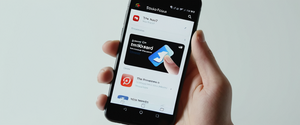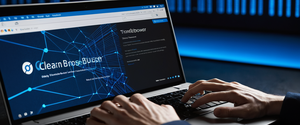Norton Private Browser has become an increasingly common component of Norton’s security software ecosystem, but many users find themselves struggling with its removal once installed. This comprehensive report examines the complete landscape of Norton Private Browser uninstallation, including standard removal procedures, persistent technical challenges that complicate the process, platform-specific methodologies, official Norton tools designed to address removal failures, and advanced troubleshooting techniques for eliminating residual files and registry entries that often remain after conventional uninstallation attempts.
Understanding Norton Private Browser and Its Installation Context
Norton Private Browser represents a significant component within the broader Norton security product family, offering features designed to enhance online privacy and security for Windows and Mac users. Developed as a free, standalone browser built on the Chromium engine, Norton Private Browser includes built-in protections such as anti-tracking capabilities, anti-fingerprinting technology, and web shield functionality that blocks dangerous websites and phishing attempts, providing a more secure browsing experience for Mac and PC. The browser has become notable not only for its security-focused design but also for its aggressive installation practices and subsequent resistance to removal, creating widespread user frustration across multiple platforms.
One of the most commonly reported circumstances surrounding Norton Private Browser installation involves its inclusion with Norton 360 Deluxe and other comprehensive Norton security packages. Many users report discovering Norton Private Browser on their systems without consciously installing it separately, noting that it appears automatically when downloading Norton 360 from the official Norton website. This bundled installation approach has contributed to the browser becoming perceived as bloatware by users who did not explicitly request its installation, thereby triggering the decision to uninstall it. Understanding this context is essential because the integration between Norton Private Browser and the broader Norton 360 ecosystem creates the technical complications that define the removal experience for most users.
The Norton Private Browser Persistence Problem: Technical Complications
The most significant obstacle facing users attempting to remove Norton Private Browser involves its documented resistance to conventional uninstallation methods. Multiple users have reported that Norton Private Browser fails to appear in standard Windows application listings despite being installed on their systems, creating a situation where the browser cannot be found through conventional Control Panel or Settings-based removal procedures. This invisibility extends to registry entries, which users have described as being deliberately hidden by Norton’s development practices, making manual removal extraordinarily difficult for users without advanced technical knowledge.
The underlying technical architecture creating this persistence problem stems from Norton Private Browser’s deep integration with the Windows operating system and its relationship with other Norton products. When Norton Private Browser installs, it may do so in ways that don’t register properly with Windows’ standard application tracking systems, particularly if the installation occurs as part of a larger Norton 360 installation or if the user selected installation for all system users rather than just the current user account. This installation configuration complexity means that even users who successfully navigate Windows uninstallation interfaces may find the application remains partially or completely installed on their systems.
Another documented complication involves the integration between Norton Private Browser and Norton 360 Control Panel. Removing Norton Private Browser becomes significantly more difficult when Norton 360 remains installed, as the systems appear to be intertwined at the software architecture level. Users who attempted to uninstall Norton Private Browser before uninstalling Norton 360 frequently reported that the browser uninstall process appeared to fail or that uninstalling Norton 360 later would restore Norton Private Browser components. This dependency relationship suggests that Norton designed its products to maintain browser integration even during partial uninstallation scenarios, prioritizing ecosystem coherence over user choice.
Standard Windows Uninstallation Methods: Initial Approaches
For users beginning their Norton Private Browser removal journey, the standard Windows uninstallation procedure represents the first logical attempt, though it frequently proves insufficient for complete removal. The conventional Windows uninstallation process requires users to access their installed applications list through either the Settings application or the Control Panel, locate Norton Private Browser in the displayed program listings, and select the removal or uninstall option. Following this selection, users receive an on-screen prompt requesting permission through User Account Control, after which the application’s uninstallation wizard should initiate.
The process appears straightforward in theory, but in practice, Norton Private Browser’s integration with Windows creates complications. If the browser was installed with administrator privileges for all system users, it should populate in the standard “Apps and Features” location within Windows Settings or in “Programs and Features” within the Control Panel, making it discoverable through these conventional locations. However, numerous users have confirmed that Norton Private Browser either fails to appear in these listings altogether or appears in a corrupted state that does not allow successful uninstallation attempts. When the uninstall process does initiate, users frequently report that it completes without actually removing the application from their systems, leaving files, registry entries, and system integrations intact.
In instances where users successfully navigate the standard uninstallation interface, they should expect to see prompts requesting permission to modify their system, followed by the standard uninstallation progress window, and finally a completion notification. However, the completion of this process does not guarantee successful removal, as Norton Private Browser frequently leaves substantial remnants behind. Users implementing this standard approach should prepare themselves mentally for the likelihood that additional removal steps will prove necessary regardless of the standard uninstall process’s apparent success.
Platform-Specific Removal: Windows Detailed Procedures
Windows users have access to multiple removal pathways, each with varying levels of effectiveness depending on the specific circumstances of their Norton Private Browser installation. The most fundamental approach involves accessing the Applications menu through the Settings application, which represents the modern Windows interface for managing installed software. Users should navigate to Settings, select “Apps” or “Applications,” then locate “Apps & Features” in the subsequent menu. From this interface, they can search for or scroll through their installed applications to locate Norton Private Browser. Upon selection, a remove or uninstall button should become available, which initiates the uninstallation wizard that guides users through the removal process.
An alternative approach for Windows users involves accessing the traditional Control Panel interface, which remains functional in contemporary Windows versions despite the interface being gradually phased out in favor of the Settings application. By pressing Windows + R to open the Run dialog box and typing “appwiz.cpl” or “control programs,” users can access the Programs and Features window, which displays all installed applications in a list format. From this interface, users can locate Norton Private Browser, select it, and click the Uninstall button to initiate the removal process. This traditional interface has proven slightly more reliable for some users, possibly because it accesses underlying Windows registries more directly than the newer Settings interface.
A critical consideration for Windows users involves verifying the installation scope before attempting removal. Norton Private Browser installation can occur in two different configurations: installation for the current user only or installation for all users on the system. This distinction affects where the application stores its files and registry entries, which in turn affects where users must search to locate and remove these components. Users who originally installed Norton Private Browser for all users might find the application listed under standard application management interfaces, while those who installed it only for the current user might need to investigate user-specific file paths such as AppData\Local\Norton\Browser. Understanding this distinction helps users determine why their removal attempts might be failing and points toward appropriate corrective measures.

Platform-Specific Removal: Mac Procedures and Considerations
Mac users face somewhat different technical challenges and procedures when removing Norton Private Browser from their systems, primarily because the macOS operating system uses different application management systems than Windows. The official Norton approach for Mac removal involves using the Norton Uninstaller application that typically ships with Norton software installations. Mac users should navigate to their Applications folder, locate Norton Uninstaller.app, and launch this application. The uninstaller guides users through a series of steps, including requesting the administrator password to proceed with the removal process.
Once the standard Norton Uninstaller completes, Mac users should not consider the removal process complete, as significant residual Norton files typically remain on macOS systems after the primary uninstaller finishes its execution. Apple’s operating system stores application support files, preferences, and cached data in locations that standard uninstallers frequently overlook or deliberately skip. For comprehensive Norton Private Browser removal on Mac, users should manually navigate to and delete files from specific library directories, including ~/Library/Application Support/, ~/Library/Preferences/, ~/Library/Cookies/, and ~/Library/Application Scripts/. Additionally, files located in /private/var/db/receipts/ and various paths within /usr/local/bin/ frequently contain Norton-related components that survive the standard uninstall process.
Mac users seeking the most thorough removal procedure can employ Norton’s official RemoveNortonMacFiles tool, which represents a more aggressive removal approach than the standard Norton Uninstaller. This specialized tool must be downloaded from Norton’s website as a separate package, then extracted and executed through Terminal. Upon launch, the RemoveNortonMacFiles.command script prompts users for their administrator password and then systematically removes all identified Norton files and related components from the system. Users should note that macOS security features may initially prevent this script from running, requiring users to navigate to System Settings, proceed to Privacy & Security settings, scroll to the bottom of that window, and click “Open Anyway” next to the security prompt regarding RemoveNortonMacFiles.command. After confirming execution, users receive a list of files and directories that will be deleted and must type “y” to confirm the removal process.
Protect Your Digital Life with Activate Security
Get 14 powerful security tools in one comprehensive suite. VPN, antivirus, password manager, dark web monitoring, and more.
Get Protected NowOfficial Norton Removal Tools: The Remove and Reinstall Tool Approach
When standard uninstallation methods fail or leave substantial residual Norton components behind, Norton provides official removal tools specifically designed to address these persistence issues. The Norton Remove and Reinstall tool represents Norton’s primary recommended solution for cases where conventional removal procedures prove insufficient. This specialized tool can completely remove most Norton products, including Norton Private Browser, and is available for download from Norton’s official support website.
The Norton Remove and Reinstall tool works through a different mechanism than standard Windows application uninstalllers, accessing and modifying system components at a deeper level than conventional graphical user interfaces permit. Users should download this tool from Norton’s support website, launch it on their affected system, and follow the step-by-step instructions provided by the tool’s interface. The tool typically requires users to accept licensing agreements, provide system authorization through User Account Control prompts, and wait while it systematically removes Norton-related files, registry entries, and system integrations. After the tool completes its removal process, users should restart their computers to finalize the removal and ensure all Norton components have been completely purged from the system.
Despite its official status and more aggressive approach, the Norton Remove and Reinstall tool does not always achieve complete Norton Private Browser removal in all scenarios. Some users have reported that even after running the official removal tool, Norton components remain on their systems, suggesting that the tool itself has limitations or fails to address all possible installation scenarios. This limitation has prompted some technical support communities to recommend using the Norton Remove and Reinstall tool in conjunction with additional removal approaches, such as manual registry editing or third-party uninstaller applications. The fact that Norton’s own removal tool does not guarantee complete removal reflects the fundamental complexity of Norton’s software architecture and integration into Windows or macOS systems.
Manual File and Registry Removal: Advanced Cleanup Procedures
After executing standard or official removal tools, experienced users often find it necessary to manually locate and delete remaining Norton Private Browser files and registry entries to achieve truly complete removal. On Windows systems, users should navigate to multiple file system locations where Norton typically stores its components, even after attempted removal. These locations include the Program Files directories where the main browser application typically resides, the ProgramData folder which stores shared application data, the AppData folders within each user’s home directory which contain user-specific configurations and cache files, and the Windows System32 and SysWOW64 directories which may contain Norton-related system integrations.
The registry represents another critical location for Norton removal, as the Windows registry contains pointers and configuration information that Windows uses to recognize and launch applications. Users comfortable with registry editing can access the Windows registry by pressing Windows + R to open the Run dialog, typing “regedit,” and pressing Enter. From the Registry Editor window, users should navigate to HKEY_LOCAL_MACHINE\SOFTWARE and HKEY_CURRENT_USER\SOFTWARE, searching for any registry keys containing “Norton” or “Symantec” (Norton’s parent company identifier). Users should proceed with extreme caution when editing the registry, as incorrect modifications can render Windows unstable or unbootable. Before making registry changes, users should create a system restore point or backup the registry to allow recovery if problems arise.
The technical requirements for manual cleanup necessitate significant user expertise, creating a substantial barrier for non-technical users. Registry editing carries inherent risks, as accidentally deleting critical system registry entries can damage Windows installations beyond practical repair. File deletion from system directories also presents risks, as deleting incorrect files can break system functionality. Consequently, manual cleanup should be considered only by users with substantial technical experience or under professional guidance. For less technically experienced users, the risk of causing additional system damage through incorrect manual removal often exceeds the benefit of achieving slightly more complete Norton Private Browser removal.
Third-Party Uninstaller Tools: Alternative Removal Approaches
When Norton’s own removal tools and manual procedures prove insufficient or too technically demanding, users can employ third-party uninstaller applications designed to remove recalcitrant software that resists conventional removal procedures. Programs such as Revo Uninstaller, Geek Uninstaller, and App Cleaner & Uninstaller specialize in deep scanning for application-related files and registry entries, removing components that standard uninstallers overlook. These tools typically work by first running the application’s own uninstaller, then scanning the file system and registry for remaining components, and offering to delete these discovered remnants. For Norton Private Browser specifically, using such tools after running Norton’s own removal tool or standard Windows uninstallation can often succeed in eliminating remaining traces that prove resistant to other approaches.
CCleaner, one of the most widely used system maintenance utilities, includes an uninstall tool that has demonstrated utility for removing Norton-related software. Users can launch CCleaner, navigate to the Tools section, select the Uninstall option, locate Norton Private Browser in the displayed application list, and execute the removal through CCleaner’s interface. CCleaner’s effectiveness for Norton removal appears to stem from its more aggressive scanning methodology compared to standard Windows uninstallers. Additionally, CCleaner includes registry cleaning functionality that can subsequently remove remaining Norton-related registry entries after the primary uninstall process completes.
The effectiveness of third-party uninstaller tools for Norton Private Browser removal varies based on the specific tool, the completeness of the original installation, and whether Norton 360 remains installed on the system. Users should exercise caution when using these tools, ensuring they understand which components will be deleted and creating system backups before proceeding. Additionally, some third-party tools have known limitations with Norton products, so consulting current reviews and user feedback regarding a specific tool’s effectiveness with Norton components before committing to its use represents a prudent approach.

Addressing the Automatic Default Browser Problem: Norton’s Persistent Resetting Behavior
A particularly frustrating issue that affects Norton Private Browser removal efforts involves the browser’s documented tendency to automatically reset itself as the system’s default browser, even after users have explicitly changed their browser preferences to alternatives like Google Chrome or Microsoft Edge. Users have reported that shortly after changing their default browser settings in Windows settings or through individual browser interface options, Norton Private Browser reactivates itself as the default without user intervention. This aggressive behavior suggests deep system integration and ongoing background processes that continue reasserting Norton Private Browser’s default status despite explicit user actions to the contrary.
The mechanism underlying this persistent default-browser behavior involves startup applications and scheduled tasks that automatically execute when Windows starts or at regular intervals. To address this issue before or during removal attempts, users should access the Windows Task Manager by pressing Ctrl+Shift+Esc or right-clicking the taskbar and selecting Task Manager. Within Task Manager, users should navigate to the Startup tab and search for any Norton or Norton Browser-related entries. Each such entry should be right-clicked and selected for disable, preventing these background processes from automatically launching. Additionally, users should check Windows Scheduled Tasks by pressing Windows + R, typing “taskschd.msc,” and pressing Enter to access Task Scheduler, then searching for Norton-related scheduled tasks that should be disabled.
Some users have reported success in preventing Norton Private Browser from resetting as the default browser by accessing Norton Private Browser’s own settings and disabling any launch-on-startup options. Users can access these settings by opening the browser, navigating to its settings interface, and searching for options related to “On Startup” behavior or “Launch Private Browser automatically when your computer starts,” disabling these options to prevent automatic activation. Additionally, users should manually verify browser file type and protocol associations in Windows settings, ensuring that file types and web link protocols are assigned to their preferred browser rather than Norton Private Browser. After making these changes, users should restart their computer (not merely shut down and power back on, as a full restart is necessary to apply certain system changes), then verify that their preferred browser has retained its default status.
Integration with Norton 360: Dependency Issues and Removal Sequencing
The relationship between Norton Private Browser and Norton 360 introduces an additional layer of complexity to the removal process, as these products are deeply integrated at the software architecture level. Users attempting to uninstall Norton Private Browser while Norton 360 remains installed on their systems frequently encounter failures or find that the browser reinstalls itself as part of Norton 360’s system maintenance processes. Conversely, users who uninstall Norton 360 before Norton Private Browser sometimes experience unexpected behavior where uninstalling Norton 360 causes Norton Private Browser components to be reinstalled.
The optimal removal sequencing when dealing with both products involves careful consideration of the user’s ultimate objectives. If users intend to remove only Norton Private Browser while retaining Norton 360 and its protections, they should first attempt standard Norton Private Browser removal procedures, verify that Norton 360 still functions correctly afterward, and then proceed with manual file and registry cleanup if necessary. If users intend to completely remove all Norton products from their systems, the more effective approach involves first uninstalling Norton 360 using either the standard Windows uninstall interface or the Norton Remove and Reinstall tool, then verifying that Norton Private Browser has been removed as a consequence, and finally performing any remaining manual cleanup procedures necessary.
Users have documented instances where Norton 360 was successfully uninstalled but Norton Private Browser components remained operational on their systems. This scenario suggests that Norton Private Browser maintains sufficient independence from Norton 360 to continue functioning even after its parent product has been removed. If this situation occurs, users should pursue Norton Private Browser removal using the procedures outlined above, treating it as a standalone application that requires specific attention despite Norton 360’s absence. The unpredictability of these dependency relationships reflects the organic growth of Norton’s product ecosystem, where multiple products with overlapping functionality have been integrated over time without completely rationalizing their shared components and separate processes.
Troubleshooting Uninstallation Failures and Error Messages
Despite following established uninstallation procedures, users sometimes encounter specific error messages or situations that prevent successful Norton Private Browser removal. One common failure scenario involves the uninstall process initializing but then halting or appearing to become stuck at certain points in its progress. Users experiencing this issue should attempt restarting their computers and then re-attempting the uninstallation, as temporary system state problems sometimes interrupt ongoing processes. If this proves unsuccessful, users should try the uninstallation process again using the Norton Remove and Reinstall tool, which sometimes succeeds where standard uninstallers fail due to its deeper system access and different technical approach.
Another documented failure mode involves Norton Private Browser appearing to uninstall successfully, with the application disappearing from file listings and program menus, yet residual processes continuing to run in the background. Users experiencing this situation report that Norton Private Browser processes remain visible in Windows Task Manager and cannot be terminated through standard task termination procedures. In such cases, users should attempt to completely kill all remaining Norton processes using Task Manager, restart their computer in Safe Mode, and then attempt the uninstallation process again with full administrative privileges, as Safe Mode removes many background processes that might interfere with the uninstallation.
Users upgrading from Windows 10 to Windows 11 who previously had Norton 360 installed have reported that Norton components, including Norton Private Browser, can become corrupted during the Windows upgrade process, leading to uninstallation failures. In such scenarios, Norton’s official guidance recommends completely removing all Norton products before beginning the Windows upgrade process, performing the upgrade, and then reinstalling Norton afterward if desired. This approach avoids the complications created by attempting to preserve Norton installations across major operating system upgrades.
Verification of Complete Removal and System Recovery
After executing what users believe to be successful Norton Private Browser removal, verification steps should be undertaken to confirm that the application and all its components have been completely purged from the system. Users should perform these verification tasks several days after uninstallation to allow sufficient time for system background processes to complete and for any automated restoration tasks initiated by Norton or other system software to become apparent.
The most fundamental verification step involves checking standard application listing interfaces to confirm Norton Private Browser no longer appears in Windows Settings under Apps & Features or in the Control Panel under Programs and Features. If Norton Private Browser still appears in these listings despite successful-appearing uninstallation attempts, complete removal has not been achieved, and additional removal procedures should be undertaken. Users should also check their file system for remaining Norton folders and files, particularly in Program Files, ProgramData, and user AppData directories. Searching the Windows registry for “Norton” and “Symantec” entries after uninstall should reveal whether registry entries have been properly deleted.
Users should specifically verify that Norton Private Browser no longer launches automatically when Windows starts by monitoring their system on startup following the uninstallation. If Norton Private Browser opens automatically without user action, background startup processes remain active and require additional attention. Additionally, users should confirm that their preferred browser has retained its default browser status several days after Norton Private Browser removal, as the delayed resetting behavior documented in community forums suggests that Norton processes operating on a delayed schedule might attempt to reassert Norton Private Browser’s default status hours or days after removal.
For users who experienced Norton-related system problems following uninstallation, such as lost internet connectivity or Windows Defender becoming inaccessible, more substantial system repairs might be necessary beyond the scope of Norton Private Browser removal procedures. In such cases, users should consider running Windows’ built-in System File Checker utility by opening Command Prompt as administrator and typing “sfc /scannow,” which scans for and automatically repairs corrupted system files. Users experiencing persistent problems after Norton removal might need to perform a Windows repair installation or, in extreme cases, a clean Windows installation to fully restore system stability.

Alternatives and Prevention: Considerations for Future Browser Choices
Understanding why Norton Private Browser proves so difficult to remove provides insight into prevention strategies for future installations. Users should be cautious about installing Norton Private Browser unless they have specific requirements for its features, as the deep system integration that makes it difficult to remove serves the purpose of making the browser difficult to disable or replace once installed. If users must install Norton security software, they should carefully review installation options during the Norton installation process to specifically deselect Norton Private Browser unless they intend to use it as their primary browser.
Alternative browsers with strong privacy and security features might address the same user concerns that motivate Norton Private Browser’s development without introducing the removal complications that Norton products characterize. Mozilla Firefox, Brave, Epic Privacy Browser, and other privacy-focused browsers offer many of the same features as Norton Private Browser, including anti-tracking functionality, ad blocking, and fingerprinting protection, while remaining easier to install and remove without deep system integration. Users prioritizing privacy and security should investigate whether established alternatives meet their specific requirements before committing to Norton Private Browser, as the removal process documented throughout this report represents a significant investment of time and technical effort that many users find frustrating and unnecessary once undertaken.
For users who decide they prefer to retain Norton Private Browser despite its removal complications, understanding its aggressive default-browser reassertion behavior provides guidance for managing it within an otherwise browser-diverse environment. Users who accept Norton Private Browser’s presence on their systems but wish to use alternative browsers as their default can mitigate the problem by regularly checking their browser defaults and disabling Norton browser startup processes, though this approach requires ongoing vigilance to counteract Norton’s persistent attempts to reassert itself as the default browser.
Your Browser Reclaimed: Final Thoughts on Removing Norton Private Browser
Norton Private Browser removal remains a technically complex and frequently frustrating undertaking for users who discover this application on their systems either through bundled Norton 360 installation or as an unanticipated component of broader Norton security product implementations. The removal process is complicated by Norton Private Browser’s deep integration with Windows or macOS operating systems, its integration with the broader Norton 360 ecosystem, and its deliberate architectural design to resist removal and reassert its position as the system’s default browser despite user attempts to replace it with alternatives.
Users beginning the removal process should start with standard uninstallation methods available through Windows Settings, macOS Applications folders, or the traditional Control Panel, understanding that these conventional approaches frequently prove insufficient for complete removal. When standard procedures fail to achieve complete removal or leave substantial residual components behind, users should progress to Norton’s official Remove and Reinstall tool, which accesses system components at a deeper level than graphical uninstallers permit. For users with technical expertise or professional assistance available, manual file and registry cleanup can further eliminate remaining Norton components that resist other removal approaches.
Platform-specific considerations significantly affect the removal process, with Mac users able to employ the specialized RemoveNortonMacFiles tool for more aggressive removal than standard uninstaller applications provide. Windows users dealing with Norton Private Browser that resists removal despite multiple removal attempts should verify that no remaining startup processes or scheduled tasks continue to maintain Norton components on their systems and consider employing third-party uninstaller applications if Norton’s own tools prove insufficient. The removal of Norton Private Browser is rarely completely resolved through single removal attempts, requiring most users to progressively implement additional removal techniques to achieve satisfactory outcomes.
Users who successfully remove Norton Private Browser should engage in thorough verification procedures to confirm complete removal and ensure that no residual processes continue executing on their systems or attempting to reassert Norton Private Browser as the default browser. The documented tendency of Norton Private Browser to reset itself as the default browser hours or days after apparent removal necessitates prolonged vigilance following uninstallation, with users advised to verify their browser defaults multiple times across several days to ensure the removal has truly achieved permanence.
For users not yet facing Norton Private Browser removal but considering Norton security products, the removal complications documented throughout this report should factor into purchase and installation decisions. Careful attention to installation options during Norton software installation, combined with explicit deselection of Norton Private Browser during setup if the user does not intend to use it, represents the most effective prevention strategy. Users prioritizing browsing freedom and future flexibility in software choices should strongly consider alternative security software solutions that do not bundle private browser functionality or should seek confirmation that alternative browsers can easily replace the bundled solution without system-wide friction and resistance. The Norton Private Browser removal experience ultimately reflects broader questions about software design philosophy, user autonomy, and the appropriate balance between security integration and user control that extend beyond the specific removal procedures documented in this analysis.