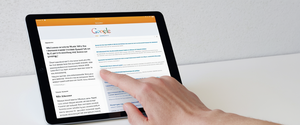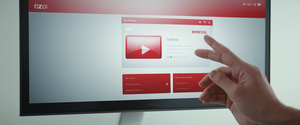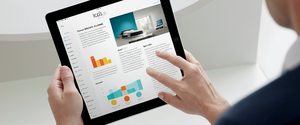Google Chrome stores detailed records of your browsing activity, including websites visited, downloaded files, cookies, cached content, and form data saved across your devices. This comprehensive report examines the complete process of clearing browsing history in Chrome across all platforms, explores the underlying mechanics of data storage, discusses the implications for privacy and performance, and provides detailed guidance for users seeking to manage their digital footprint effectively. Understanding how to clear browsing history has become essential not only for privacy protection but also for optimizing browser performance and maintaining security on shared devices.
Understanding Chrome’s Browsing History and Data Storage System
How Chrome Records and Maintains Browsing History
When you navigate the internet using Google Chrome, the browser automatically creates a detailed record of your online activity. Your browsing history in Chrome lists all the pages you have visited within the last ninety days, creating a timeline of your web navigation that serves multiple purposes for both the browser’s functionality and user convenience. This historical record does not store certain categories of information, including internal Chrome pages like chrome://settings, pages visited while in private Incognito mode, and previously deleted entries from your browsing history.
The architecture of Chrome’s history storage is sophisticated and multifaceted. Beyond simple URLs, Chrome maintains associated metadata including timestamps, visit frequency, and indexed search terms that help power the browser’s autocomplete and address bar prediction features. When you begin typing in the address bar, Chrome leverages this historical data to offer suggestions, which can significantly speed up navigation for frequently visited sites. However, this convenience comes with privacy implications that users should carefully consider, particularly on shared devices or computers where others may gain access to sensitive information about your browsing habits.
The Role of Syncing Across Devices
One of Chrome’s most powerful features is its ability to synchronize data across multiple devices when you are signed into your Google Account. When you enable synchronization, your browsing history becomes available on all devices where you are logged into the same Google Account, including computers, tablets, and smartphones. This means that when you delete your browsing history on one device while signed in and synced to your Google Account, the deletion propagates across all your synchronized devices, removing the history from your other computers and your Google Account itself.
This synchronization mechanism creates important implications for privacy and data management. Users who share devices must be particularly cautious, as synced history can reveal information about their browsing activity to account owners across all connected devices. Conversely, users who maintain multiple devices benefit from seamless history continuity, allowing them to resume previous browsing sessions and access their historical records from any device. Understanding the syncing mechanism is crucial for making informed decisions about when and how to clear browsing history.
Methods for Clearing Browsing History: Platform-Specific Approaches
Desktop Deletion Process
Clearing browsing history on desktop computers running Windows, Mac, or Chrome OS involves accessing Chrome’s built-in deletion interface through multiple entry points. The primary method requires opening Chrome and clicking the three-dot menu icon located in the top-right corner of the browser window. From this menu, users should select “Delete browsing data,” which opens a dialog box with customizable deletion options. An alternative and faster approach utilizes the keyboard shortcut combination, which differs by operating system. Windows and Chrome OS users can press Ctrl+Shift+Delete, while Mac users should press Command+Shift+Delete to immediately open the delete browsing data dialog.
Once the deletion interface opens, users encounter two primary tabs: Basic and Advanced. The Basic tab presents the most commonly used deletion options, including browsing history, cookies and other site data, and cached images and files. The Advanced tab expands the selection to include additional categories such as download history, saved passwords, autofill form data, site settings, and hosted app data. Users can select a time range to customize which historical data they wish to delete. Chrome offers multiple time range options: the last hour, last twenty-four hours, last seven days, last four weeks, or all time. Selecting “All time” ensures complete removal of the selected data categories from the browser.
The deletion process respects user preferences while maintaining browser functionality. If users delete cookies while remaining signed into Chrome, the browser automatically refreshes Google’s authentication cookies to maintain the signed-in state, allowing seamless continued use without requiring re-authentication. However, users who wish to remove all Google cookies, including those that maintain login status, should sign out of their Google Account before initiating the deletion process.
Mobile Deletion: Android Implementation
Android users clearing browsing history in Chrome follow a streamlined process adapted for touchscreen interfaces. Opening the Chrome application and tapping the three-dot menu icon in the top-right corner presents a menu from which “Delete browsing data” can be selected. By default, Chrome offers a fifteen-minute time range for deletion, though users can modify this selection to the last hour, last twenty-four hours, last seven days, last four weeks, or all time. The deletion interface includes checkboxes for browsing history, cookies and site data, cached images and files, saved passwords, autofill form data, and site settings.
One important distinction in Android’s implementation involves the behavior when signed into Chrome. Unlike desktop versions, deleting cookies while signed into Chrome on Android does not result in the user being signed out, maintaining seamless access to Google services without requiring re-authentication. This design choice reflects the mobile-first philosophy of Android where constant sign-out and sign-in cycles would create friction in the user experience.
Android users also have the option to access deletion settings through a different pathway. By tapping the three-dot menu and selecting “History,” users can then tap “Clear browsing data,” which opens the same deletion interface. Alternatively, users can search for “Delete browsing data” in the address bar, and Chrome will display an action chip that directly opens the deletion dialog, providing quick access to this frequently used function.
iOS Implementation and iPad Usage
iPhone and iPad users clearing browsing history experience a slightly different interface adapted for iOS design conventions. The process begins by opening the Chrome application and tapping the three-dot menu icon, which typically appears at the bottom-right corner on iOS devices. From this menu, users select “Delete Browsing Data” or navigate through “History” and then “Delete Browsing Data.” A popup window appears with customizable duration selection and specific data type options.
The iOS implementation maintains the same time range options available on other platforms: fifteen minutes as the default, with options for last hour, last twenty-four hours, last seven days, last four weeks, or all time. Users can select specific data types to delete by tapping the “Browsing Data” section, which reveals checkboxes for browsing history, cookies and site data, cached images and files, saved passwords, and autofill data. After confirming selections, tapping “Delete Browsing Data” completes the process.
One significant consideration for iOS users involves the behavior of cookies and authentication. When users clear cache and cookies on iPhone or iPad, they may be automatically signed out of their Google Account on the device, requiring re-entry of credentials to restore account access. This differs from Android behavior and reflects iOS’s approach to session management and security.
Comprehensive Overview of Deletable Data Categories
Browsing History and Address Bar Predictions
Deleting browsing history in Chrome removes the record of websites visited, eliminating these entries from the History page, removing shortcuts to visited sites from the New Tab page, and preventing those websites from appearing in address bar predictions. This fundamental deletion category forms the basis of privacy management in Chrome, as it addresses the most visible evidence of browsing activity. The address bar predictions feature, which leverages historical data to suggest previously visited sites, becomes reset for the deleted time period once history is cleared.
The history storage mechanism maintains indexed data that enables efficient searching and filtering by date or by grouping related browsing sessions together. Chrome’s “By group” feature organizes browsing history into thematic groups based on search queries and related content, allowing users to find previous research sessions and resumed browsing contexts. When users delete their history, they lose access to these organized views and related searches, eliminating one of Chrome’s most powerful features for revisiting previous research activities.
Cookies and Site Data Management
Cookies represent a complex category of stored information created by websites to enhance user experience by saving browsing information and maintaining login sessions. First-party cookies originate from the site currently displayed in the address bar, while third-party cookies come from other domains embedded within the page through advertisements or tracking services. Deleting cookies removes this information, causing websites to forget user preferences, saved login sessions, and tracking data.
Beyond traditional cookies, the site data category encompasses sophisticated storage mechanisms including HTML5-enabled storage types such as application caches, Web Storage data, Web SQL Database data, and Indexed Database data. These advanced storage systems allow web applications to store significant amounts of information locally on the user’s device, enabling offline functionality and improved performance for web applications. Deleting site data removes all these stored files, potentially affecting the functionality of web applications that rely on this information.
Media licenses represent a specific and often overlooked category within site data. These licenses protect content such as movies and music distributed through HTML5 protected media sources. When users delete their browsing data while including media licenses, they lose these licenses, which may prevent playback of previously accessible protected content until licenses are reacquired.
Cached Images and Files
The browser cache represents stored fragments of web pages, including text and images, that Chrome retains to accelerate page loading on subsequent visits. Rather than requiring users to redownload these resources each time they revisit a website, the cache allows the browser to utilize locally stored copies, dramatically improving page load speeds and reducing bandwidth consumption. Deleting cached images and files removes these stored resources, forcing the browser to download all content fresh on the next visit to those websites.
Protect Your Digital Life with Activate Security
Get 14 powerful security tools in one comprehensive suite. VPN, antivirus, password manager, dark web monitoring, and more.
Get Protected NowThe performance implications of cache deletion are significant. After clearing the cache, users may notice that websites load more slowly initially as the browser redownloads images, stylesheets, and scripts. However, clearing the cache can resolve display issues caused by outdated or corrupted cached files, and it reclaims storage space on the user’s device. Regular cache clearing balances the performance benefits of caching against the need to ensure up-to-date content and maintain available device storage space.

Download History and Form Data
Download history in Chrome maintains a record of all files downloaded through the browser. Importantly, deleting download history removes only the record of downloads from Chrome’s history interface; it does not delete the actual downloaded files from the user’s computer. Users must manually remove files from their Downloads folder or other storage locations to completely eliminate downloaded content from their devices.
Autofill form data encompasses all information that Chrome remembers when users fill out web forms, including saved addresses, email addresses, phone numbers, and autocomplete entries for text fields. When users delete autofill form data, Chrome removes these saved entries, requiring manual entry of this information on future web forms. However, addresses and payment information saved to the user’s Google Account are not deleted through this local deletion process. Users must access their Google Account settings to remove information saved at the account level.
Saved Passwords and Site Settings
Saved passwords represent one of Chrome’s most sensitive data categories, storing credentials for websites where users have elected to have Chrome save their login information. When users delete saved passwords, Chrome removes the stored credentials from the browser’s local storage. However, passwords saved to the Google Password Manager and synchronized to the user’s Google Account require separate deletion through Google’s password management interface.
Site settings represent permissions and configurations that users have granted to specific websites, such as allowing sites to run JavaScript, access the camera, use geolocation data, or display notifications. When deleted, these permissions revert to their default states, and sites must request permission again before accessing these sensitive capabilities. This category of data frequently causes confusion among users, as deleting site settings can result in websites requesting permissions previously granted, seemingly creating additional friction in the browsing experience.
Advanced Deletion Strategies and Automation
Individual Item Deletion
Beyond deleting entire categories of browsing data, Chrome allows granular deletion of individual items. Rather than removing all history within a time range, users can select specific websites and delete only their history. Accessing the History page through the three-dot menu or typing “chrome://history” in the address bar displays a chronological list of visited websites. Users can search for specific sites using the search bar, making it easy to locate entries to delete without browsing through the entire history.
Individual item deletion provides precision in privacy management, allowing users to remove evidence of visiting specific sensitive websites without affecting their broader browsing history. Users can check boxes next to individual entries or groups of entries and click the delete button to remove only the selected items. Additionally, users can delete history while currently visiting a site by clicking the page information icon and selecting the option to remove recent visits from that specific domain.
Automatic Deletion on Exit
Chrome offers the capability to automatically delete specified browsing data categories whenever users close the browser. This automation provides continuous privacy protection without requiring manual intervention for each browsing session. To enable automatic deletion, users navigate to Chrome settings, locate the “On-device site data” section under Privacy and Security, and toggle the option to “Delete data sites have saved to your device when you close all windows.”
The automatic deletion approach represents a balance between privacy and convenience. Upon closing all Chrome windows, the browser automatically removes the selected data types, ensuring that no browsing information persists on the device for the next user. However, this approach requires that users close all Chrome windows to trigger the deletion; simply closing individual tabs does not activate the automatic deletion process. Users can customize which data types are automatically deleted, such as choosing to preserve cookies for frequently visited sites while removing browsing history and cache.
Enterprise and Managed Device Policies
For organizations managing Chrome deployments across multiple devices, administrators can implement policies controlling how long Chrome retains data such as history, cookies, and passwords. These managed policies allow organizations to enforce consistent data retention periods across their deployed devices. Administrators can set browse history to delete every twenty-four hours, password signin and autofill data to delete every twelve hours, or other customized intervals based on organizational security requirements.
The policy implementation varies by operating system. Windows administrators use Group Policy Editor to configure policies through the registry, while Mac administrators deploy policies through Chrome configuration profiles, and Linux administrators use JSON files in the managed policies folder. These administrative controls ensure compliance with organizational data protection policies and prevent individual users from retaining sensitive browsing information on managed devices.
Privacy Implications and Privacy-Focused Browsing
Incognito Mode as a Privacy Alternative
Chrome’s Incognito mode provides real-time privacy during browsing sessions by preventing the browser from saving browsing history, cookies, site data, or form entries to the local device. When users open an Incognito window, Chrome creates a temporary browsing session that does not interact with the user’s main browsing profile. All activity within Incognito windows is completely isolated from regular browsing, with separate cookie storage and no persistence of visited sites after closing the Incognito window.
However, Incognito mode provides only local privacy on the device. It does not prevent tracking by websites, internet service providers, employers, schools, or other entities monitoring network traffic. Websites still receive and process browsing information from Incognito sessions, and they can still set tracking cookies or identify the user based on login credentials if the user signs in during an Incognito session. The key benefit of Incognito mode is preventing other users of the same device from discovering browsing activity through the browser’s local history mechanisms.
Security Risks and Third-Party Data Collection
Browser extension vulnerabilities represent a significant privacy threat that goes beyond traditional browsing history concerns. Recent research from Georgia Tech discovered that thousands of Chrome extensions automatically extract sensitive user data from webpages without transparent disclosure of this behavior. More than three thousand browser extensions identified in the study automatically collect user-specific data affecting tens of millions of users, with over two hundred extensions directly uploading sensitive information to external servers. Many of these extensions failed to clearly disclose their data collection practices in their privacy policies or web store descriptions.
This research highlights a critical limitation of clearing browsing history: the deletion of local browser data does not address data already collected and transmitted by malicious or overly-aggressive extensions. Users must carefully audit their installed extensions and remove those with questionable privacy practices. Third-party cookies, which browsers like Firefox and Safari now block by default, represent another vector for tracking behavior across websites. While Chrome maintains default third-party cookie support, users can modify settings to block these cookies or limit their usage to controlled scenarios.
Data Portability and Account-Level History
Google maintains separate systems for storing browsing information linked to user Google Accounts. My Activity, accessible through myactivity.google.com, displays all searches and activities across Google services including Chrome browsing history when Web & App Activity is enabled. Clearing browser history on individual devices does not automatically remove this account-level activity data. Users must separately access My Activity to manage their Google Account activity history, which persists across devices and requires explicit deletion through Google’s activity management interface.
This dual-layer storage system creates important distinctions in privacy management. Local browser history deletion removes evidence from the device, while account-level activity deletion removes records from Google’s servers. Users concerned with comprehensive privacy protection must manage both systems separately. Deleting account-level activity differs fundamentally from clearing browser history because it affects Google’s understanding of user interests for personalization purposes across Google services including Search, Gmail, YouTube, and Maps.
Technical Considerations and Troubleshooting

Known Issues and Resolution Strategies
Users occasionally experience issues where Chrome’s browse history clearing function appears to hang or fails to complete the deletion process. Google developers identified a specific bug in SessionStorage that would cause the deletion process to hang indefinitely when SessionStorage did not properly complete its callback function. This issue, which persisted for several years across multiple Chrome versions, has been addressed in recent stable releases, though some users on older versions may still encounter the problem.
When experiencing clearing issues, users can attempt several troubleshooting strategies. Selecting a more limited time range, such as “Last 7 Days” instead of “All time,” sometimes allows the deletion process to complete successfully. Signing out of Gmail or disabling the “Save browser data” setting before attempting to clear history can also resolve hanging issues in some cases. For persistent problems, more drastic solutions like performing a Chromebook Powerwash or resetting Chrome settings may be necessary to restore normal deletion functionality.
Recovery and Limitations
Chrome provides no native mechanism for recovering deleted browsing history once deletion is complete. Once data is deleted through the delete browsing data interface, it is permanently removed from the device and the user’s Google Account if synced. Users who inadvertently delete important history cannot use Chrome’s built-in tools to recover this information. Backup services or system recovery tools may potentially recover some data depending on the storage device and deletion method, but such recovery typically requires professional assistance and cannot be guaranteed.
However, users maintaining access to other synchronized devices may retain historical records if they do not delete browsing data on those devices. Since history deletion propagates across synced devices, users must ensure deletion from all desired devices to completely remove records. Users who accidentally deleted history from a newly synced account but have not yet synced another device could potentially prevent propagation by disabling sync immediately after the accidental deletion.
Performance Benefits and System Optimization
Browser Speed Improvement Through Cache Clearing
Regularly clearing browser cache contributes measurably to improved browsing performance and overall system responsiveness. As users browse the internet over time, accumulated cache files consume increasing storage space on the device. A bloated cache can cause the browser to operate sluggishly as it processes unnecessary or outdated data when loading pages. Clearing cached images and files removes this accumulated clutter, freeing system resources and allowing the browser to operate more efficiently.
Outdated cached content can actually cause performance degradation and display problems on websites. When websites update their visual design, layout, or functionality, users with cached versions of the old files may experience broken layouts or non-functional page elements until the cache expires or is manually cleared. Clearing the cache ensures that users always receive the latest versions of website resources, eliminating compatibility issues caused by stale cached files.
Storage Space Liberation
Cached files can consume significant storage space, particularly on devices used intensively for web browsing. Users with limited storage capacity benefit considerably from regular cache clearing to reclaim this space. While individual cached files typically occupy modest amounts of storage, accumulated caches can consume hundreds of megabytes or even gigabytes on devices with extensive browsing histories. For users with device storage approaching capacity, cache clearing represents a straightforward optimization that requires no system administration knowledge.
The trade-off between cache benefits and storage consumption requires individual assessment based on device storage capacity and usage patterns. Users with ample storage space may prioritize the performance benefits of maintaining cache, while those with limited storage should clear cache more frequently to maintain available space. Chrome’s automatic deletion on exit feature allows users to balance these considerations by automatically removing cache with each browser session closure.
Managing Multiple Profiles and Shared Devices
Profile-Based Privacy Segregation
Chrome’s multiple profile feature enables device sharing while maintaining separate browsing histories and personal information for each user. When multiple people share a computer, each person can maintain their own Chrome profile with independent bookmarks, extensions, browsing history, and settings. Profiles eliminate the privacy concerns associated with shared devices by ensuring that one user’s browsing activity does not appear in another user’s history.
Creating separate profiles involves accessing the Profile menu in Chrome and selecting “Add new profile,” then naming the profile and selecting a distinctive photo and color scheme. Each profile operates independently, maintaining completely separate browsing data and allowing users to customize extensions and settings according to their preferences. When users with multiple profiles on a shared device clear their browsing history, the deletion affects only the current profile’s data, leaving other profiles’ histories intact.
However, users sharing a device must understand that profile separation does not provide complete security isolation. The device owner can access any profile’s browsing history by switching to that profile, and in some cases, device administrators may retain access to activity logs regardless of profile separation. Profile management represents a social and organizational solution to device sharing rather than a technical security boundary.
Google Account Considerations
Users who sync their Chrome profiles to their Google Accounts must recognize the account-level implications of history deletion. When syncing is enabled, browsing history, bookmarks, passwords, and other data sync automatically to the Google Account, making this information available on all devices where the user is logged into that account. Clearing browsing history on one synced device propagates this deletion to all synced devices and the Google Account itself.
Users managing multiple Google Accounts through separate Chrome profiles must carefully consider which accounts have sync enabled and understand how deletion on one device affects history across the synced ecosystem. Disabling sync temporarily before clearing history prevents propagation to other devices, though this strategy requires deliberate configuration and understanding of sync settings.
Comprehensive Privacy and Security Best Practices
Regular Maintenance Schedule
Implementing a regular browsing data clearing schedule represents fundamental digital hygiene practice. Clearing browsing data monthly or even more frequently removes accumulated information about user browsing patterns while providing measurable performance benefits. Establishing a routine schedule, such as clearing data at the beginning or end of each month, ensures consistent privacy maintenance without requiring manual remembrance of when the last clearing occurred.
For users engaging in particularly sensitive browsing or research, clearing data more frequently or after specific sessions may be appropriate. Researchers investigating sensitive topics, individuals shopping for private purchases, or users accessing financial information might clear browsing data immediately after completing these sensitive activities to minimize exposure risk on shared devices or to potential data breaches.
Complementary Privacy Measures
Clearing browsing history represents only one component of comprehensive privacy protection. Users seeking enhanced privacy should implement additional measures including using strong, unique passwords stored in password managers rather than browser password saving; regularly updating software and security tools; careful extension selection and regular auditing; and consideration of privacy-focused alternative browsers or services.
Extension management requires particular attention given the significant data collection risks identified by security research. Users should regularly audit installed extensions, remove unused extensions, and carefully examine extension permissions before installation. Browser settings for cookies and tracking should be reviewed and adjusted according to personal privacy preferences, with consideration of blocking third-party cookies to limit tracking across websites.

Education and Awareness
Understanding the distinction between local device history deletion and account-level activity deletion remains crucial for effective privacy management. Many users remain unaware that clearing Chrome’s browsing history does not delete their search history stored in their Google Account through My Activity. Educating users about these distinctions enables more targeted and effective privacy protection aligned with their actual privacy concerns and threat models.
Organizations providing shared computers or internet access should educate users about clearing browsing history before leaving shared systems. Users in public computing environments, such as library computers or cybercafes, should understand the importance of clearing all browsing data before ending their session to prevent subsequent users from discovering their browsing activity.
Achieving a Pristine Chrome Browser
Clearing browsing history in Google Chrome represents a fundamental privacy and maintenance practice that users can implement through multiple methods adapted to their specific platforms and devices. The desktop interface accessed through the three-dot menu or Ctrl+Shift+Delete provides comprehensive deletion options, while mobile interfaces on Android and iOS offer streamlined processes adapted for touchscreen interaction. Understanding the distinction between deletable local data and account-level activity stored through My Activity enables more effective privacy protection aligned with individual needs.
The technical implementation of browsing history deletion encompasses multiple data categories including browsing history, cookies, cached content, downloaded files, saved passwords, autofill information, and site settings. Chrome’s design maintains the distinction between data that can be readily deleted and data that persists separately through Google Account synchronization, requiring dual-layer management for comprehensive privacy protection. Users must access both the delete browsing data interface and My Activity settings to completely remove traces of their browsing behavior.
Chrome’s synchronization across devices creates both convenience and privacy complexity. History deletion propagates across all synced devices, simplifying management but requiring users to understand the implications of account-level syncing. Users concerned with complete deletion must ensure deletion across all devices or disable syncing before clearing data to prevent propagation.
Advanced strategies including automatic deletion on exit, Incognito mode usage, and multiple profile management provide sophisticated privacy and performance options for users with specific needs. Regular implementation of browsing data clearing, combined with extension auditing, careful password management, and awareness of third-party tracking mechanisms, creates comprehensive privacy protection appropriate for modern web browsing. By understanding the complete ecosystem of Chrome data management and implementing appropriate clearing practices, users can maintain both privacy and device performance while leveraging Chrome’s powerful browsing features.