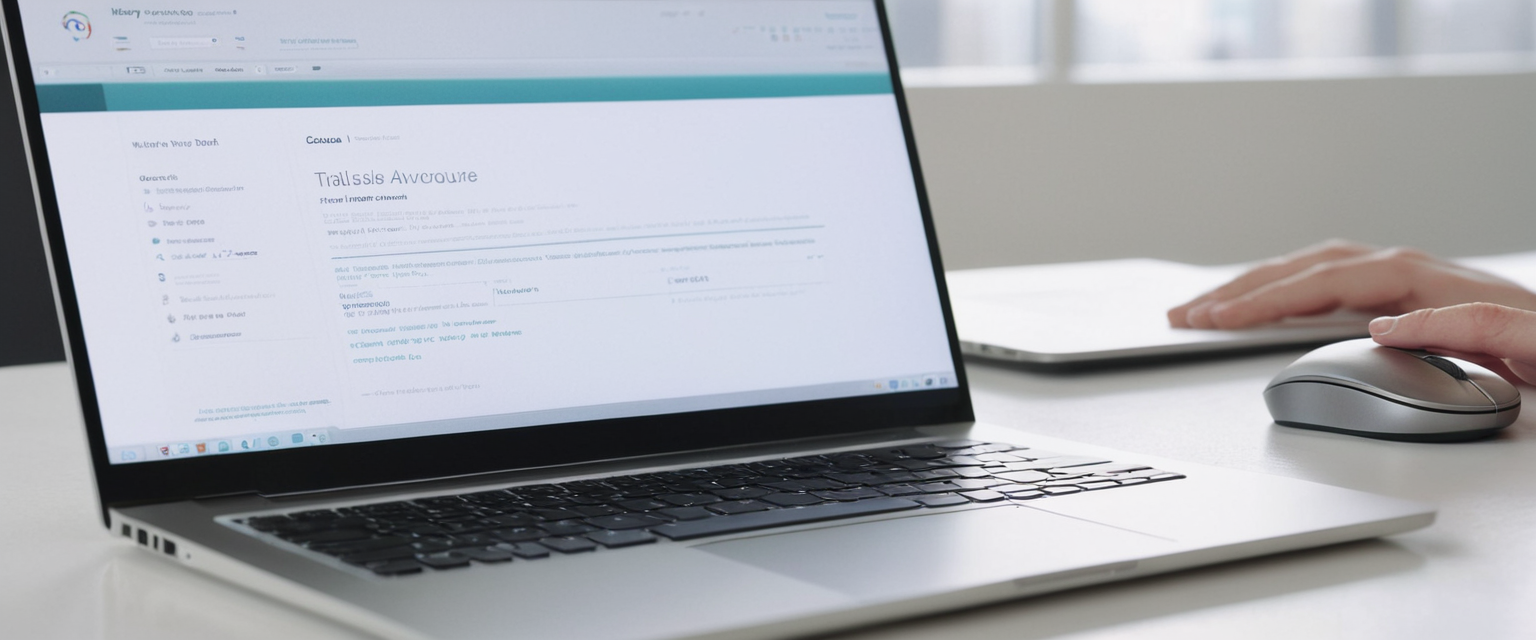
This comprehensive analysis explores the multifaceted topic of clearing web browser history, examining the technical processes across major browsers, the privacy and security rationales behind this practice, the various data categories affected, and the limitations users should understand. The report synthesizes current best practices from major browser developers and digital security experts to provide a detailed understanding of how users can manage their digital footprint while navigating the complexities of modern web tracking infrastructure. Clearing browser history represents a fundamental but often misunderstood privacy measure that requires careful consideration of which data types to delete, when to perform deletions, and what residual traces may remain despite these efforts.
Understanding Browser History and Associated Data
Browser history encompasses far more than simply the list of websites you have visited. When you navigate the internet using any modern web browser, your browser automatically captures and stores a comprehensive record of your online activity, including multiple categories of data that serve different functions. Your browsing history is essentially a detailed log of every URL you have accessed over a specified timeframe, along with the date and time of each visit. This primary record appears in the history interface of your browser, allowing you to revisit previously accessed pages or search for specific sites you cannot immediately recall.
However, the historical record stored by your browser extends well beyond simple URL logging. Cookies, which are small text files created and placed by websites you visit, form a critical component of stored browsing data. These cookies serve legitimate functions such as remembering your login credentials, maintaining your session across multiple pages on a single website, and storing your preferences for how you like a particular site to display content. When you clear your browsing history, cookies are typically handled separately as a distinct category of data, though most comprehensive clearing operations include cookies in the deletion process.
The browser cache represents another substantial data repository that accumulates as you browse. Your browser automatically stores copies of images, scripts, stylesheets, and other media files that websites require to function properly. This caching mechanism dramatically improves your browsing speed on subsequent visits to the same sites because your browser can load these assets from your local storage rather than downloading them again from distant servers. While this optimization benefits user experience significantly, the cache can also accumulate to consume substantial storage space on your device and may occasionally cause display issues when websites are updated but your browser continues serving outdated cached versions.
Beyond these primary data categories, browser history also encompasses saved passwords and autofill form data, which browsers store to accelerate future logins and form submissions. Your search history, if using an integrated search function within your browser, contributes additional records. Download history, which tracks all files you have downloaded using your browser, is maintained separately. Furthermore, modern browsers store site settings and permissions, including decisions you have made about whether particular websites can access your location, camera, microphone, or other sensitive resources. Some browsers also store information about extensions you have installed and any hosted application data from browser-based applications.
The sheer volume and variety of data stored by modern browsers means that a truly comprehensive clearing of your browsing history requires understanding each data category and making deliberate decisions about what to delete. For many users, simply clearing the basic categories of history, cookies, and cache files provides sufficient privacy protection for their typical use case. However, privacy-conscious users who are concerned about comprehensive data removal must often engage with more granular controls to ensure nothing is left behind.
The Rationale Behind Clearing Browsing History
The motivations for clearing browsing history span security, privacy, performance, and practical considerations. From a privacy perspective, clearing browsing history prevents other users of your device from discovering which websites you have visited and what you have been doing online. On shared computers in family homes, libraries, internet cafes, or workplaces, the ability to remove your browsing traces provides essential privacy protection. Even in situations where you trust other users of your device, regular clearing of browsing history can protect your personal information in the event that someone gains unauthorized access to your computer or that your device is stolen.
Beyond privacy from other people using your device, clearing browsing history serves an important role in limiting your exposure to targeted advertising and online tracking. Your browsing history is one of the primary mechanisms through which advertisers and data brokers build comprehensive profiles of your interests, shopping behaviors, and personal characteristics. Third-party tracking cookies in particular enable advertising networks to follow you across multiple websites, compiling an increasingly detailed picture of your online activity. When you clear your browsing history and cookies, you disrupt this tracking infrastructure and force advertisers to essentially start rebuilding their profiles of you from scratch.
The performance benefits of clearing browsing history should not be underestimated. As your browser cache accumulates files over weeks and months of browsing, it can grow to occupy hundreds of megabytes or even gigabytes of storage space on your device. This accumulated cache can slow down your browser’s responsiveness and consume valuable storage space that could be used for other purposes. Additionally, an oversized cache can occasionally cause rendering problems when websites are updated but your browser continues serving outdated cached versions of pages or resources. By periodically clearing your cache, you can restore your browser to a more nimble performance state and free up storage space on your device.
Clearing browsing history and cookies also addresses functional problems that arise from corrupted or conflicting cached data. Sometimes websites change their backend systems, update their styling, or modify their content in ways that conflict with cached versions your browser is serving. Clearing the cache forces your browser to re-download fresh versions of these resources, which often resolves display issues and ensures you are seeing the current version of a website rather than an outdated cached version. This troubleshooting approach of “clear your cache and cookies” remains a standard first step in resolving various web browsing problems across browsers and technical support contexts.
From a legal and regulatory perspective, particularly in jurisdictions governed by data protection laws like the European Union’s GDPR, clearing browsing history aligns with principles of data minimization and individuals’ rights regarding their personal data. While GDPR’s “right to be forgotten” primarily applies to data held by organizations, individuals’ capacity to clear their own browsing history represents an important complement to these regulatory protections. Many privacy-conscious individuals and advocates view regular clearing of browsing history as part of a comprehensive approach to managing their digital footprint and maintaining control over their personal information in an increasingly surveilled digital environment.
Step-by-Step Instructions for Clearing History in Major Browsers
Google Chrome
Google Chrome provides a straightforward process for clearing browsing history that accommodates both users seeking comprehensive data deletion and those with more targeted needs. The fastest method involves using the keyboard shortcut Ctrl + Shift + Delete on Windows and Linux computers, or Cmd + Shift + Delete on Mac systems, which immediately opens the “Clear browsing data” dialog. Alternatively, users can navigate through the menu by clicking the three-dot menu icon in the upper right corner, selecting “Settings,” then navigating to “Privacy and security,” and clicking “Clear browsing data”.
Once the clear browsing data dialog opens, Chrome presents users with several important options to configure. At the top, there is a time range dropdown menu allowing users to select whether they want to clear data from the last hour, last day, last week, last four weeks, or all time. This flexibility is particularly valuable for situations where a user wants to remove only recently visited sites or specific categories of recent activity rather than their complete browsing history. The dialog presents checkboxes for multiple data categories, with the “Basic” tab displaying the most commonly used options: browsing history, cookies and other site data, and cached images and files.
Users who require more granular control can switch to the “Advanced” tab, which reveals additional options including download history, autofill form data, saved passwords, site settings, and hosted app data. For users who want to preserve certain data types while clearing others—for example, keeping saved passwords while deleting browsing history and cookies—Chrome’s granular checkbox system allows this selective approach. After selecting the appropriate data categories and time range, users click “Clear data” to execute the deletion.
An important consideration for Chrome users is the behavior of cookies when deleting while signed in to a Google Account. Chrome refreshes its own authentication cookies to maintain the user’s signed-in state, even when the user selects cookies for deletion. To completely remove all Google cookies from Chrome, users must first sign out of their Google Account, perform the clearing operation, and then sign back in if desired. Additionally, for users who have syncing enabled across devices, clearing browsing data on one device will automatically clear that data across all other devices where they are signed into Chrome.
Chrome offers additional methods for targeted history deletion. Users can access the full History page by typing chrome://history in the address bar or using the keyboard shortcut Ctrl+H on Windows/Linux or Cmd+Y on Mac. Within the History page, users can manually select individual sites or pages they wish to remove by checking boxes next to entries and clicking “Remove“. Users can also search for specific sites using the search bar to locate entries they want to delete without having to manually scan through all history. For users who visit certain websites frequently but want to exclude those sites from their history, Chrome provides a “Suggested articles” section in the New Tab page that can be managed to exclude specific domains.
Mozilla Firefox
Firefox’s cache clearing interface presents users with similarly comprehensive options, though the navigation pathway differs from Chrome. Users can access Firefox’s clearing options by clicking the hamburger menu (three horizontal lines) in the upper right corner, selecting “History,” and then clicking “Clear Recent History…”. Alternatively, Firefox users can employ the keyboard shortcut Ctrl + Shift + Del on Windows/Linux or Cmd + Shift + Backspace on Mac, which directly opens the Clear Recent History dialog. Users can also access clearing options through Firefox’s Settings, specifically through the “Privacy & Security” section where they can click “Clear Data” next to the “Cookies and Site Data” heading.
The Clear Recent History dialog in Firefox presents a “Time Range to Clear” dropdown menu where users can select between clearing just cached web content, or selecting “Everything” to clear all categories of data, or choosing more granular time ranges such as the last hour, last two hours, last four hours, or today. When selecting “Everything” or other time ranges, Firefox displays checkboxes for the specific data categories you want to clear, including browsing history, cookies, cache, active logins, search history, and site settings. Users can carefully select which categories to delete, allowing them to clear history and cookies while preserving cached images and files if they prefer.
Firefox offers additional flexibility through its “Settings for Clearing History” options, accessible from the Firefox menu under Settings > Privacy & Security > History. In this interface, users can configure Firefox to automatically clear history when the browser closes. This “Clear history when Firefox closes” checkbox allows users to select which specific data types should be deleted at closure time, enabling users to maintain a completely cleared history state without manually performing deletion operations. The advantage of this approach is that users can browse normally during each session without accumulating persistent history or cookies that could be used to track their activity or that other users of the device could view.
Safari
Safari’s history clearing process follows a different navigation pattern reflective of macOS design conventions. Users can clear history by accessing the Safari menu in the menu bar and selecting “Clear History…”. A dialog appears allowing users to select which time period to clear—from the last hour to the entire history, or using custom date ranges. Safari clears browsing history using this mechanism, though additional control is available through Settings.
To more comprehensively manage Safari’s stored data, users should navigate to Safari preferences and select the “Privacy” tab. In the Privacy section, users can click “Manage Website Data…” to see a list of all websites that have stored data—primarily cookies and site data—on their device. From this interface, users can select specific websites and click “Remove” to delete data from those sites, or click “Remove All” to comprehensively clear all website data. This approach can be particularly useful for users who want to preserve history or cache for most sites while specifically removing data from particular websites they consider sensitive.
Protect Your Digital Life with Activate Security
Get 14 powerful security tools in one comprehensive suite. VPN, antivirus, password manager, dark web monitoring, and more.
Get Protected NowFor macOS users who prefer the Safari app, clearing cache specifically can be accomplished by accessing Safari > Preferences, selecting the “Privacy” tab, and then navigating to “Advanced” where there is an option to show the “Develop” menu. Once the Develop menu is visible in Safari’s menu bar, users can click Develop and select “Empty Caches” to remove cached web content. iPhone and iPad users can clear Safari history through the device’s Settings app by navigating to Settings > Apps > Safari, scrolling down to find “Clear History and Website Data,” and tapping it.
Microsoft Edge
Microsoft Edge integrates clearing options into its Settings interface in a manner similar to Chrome, reflecting Edge’s Chromium-based architecture. Users can access the clear browsing data interface by clicking the three-dot menu in the upper right corner, selecting “Settings,” and then navigating to “Privacy, search, and services”. In the Privacy section, users find a “Clear browsing data” section with options to either clear data immediately or configure automatic clearing when the browser closes.
To clear browsing data immediately, users click “Choose what to clear” next to the “Clear browsing data now” option. Edge then displays a “Time range” dropdown where users select how far back they want to clear data, similar to Chrome’s options. Below this, users can check or uncheck specific data categories they want to delete, including browsing history, downloads, cookies and site data, cached images and files, site permissions, and passwords. Edge helpfully displays how many cookies the browser currently holds and how much storage space the cache is consuming, providing transparency into what will be cleared.
For users who want automatic clearing, Edge offers the ability to “Choose what to clear every time you close the browser,” which opens a menu where users can toggle different data types to be automatically deleted whenever they close all Edge windows. This configuration enables a “fresh start” approach where users don’t accumulate browsing data over time. Users with synced Microsoft accounts should note that clearing browsing data on their device will also clear that data from other synced devices if sync is enabled. For cloud-based data management, Edge provides access to the Microsoft privacy dashboard where users can view and delete data stored in the Microsoft cloud separately from device-local data.

Mobile Browser Clearing
Mobile browsers present slightly different interfaces for clearing history due to the different operating system conventions on iOS and Android. For Chrome on Android, users tap the three-dot menu in the upper right corner, select “History,” and then tap “Clear browsing data…” at the top. A time range selector appears, allowing users to choose between the last hour, last 24 hours, last 4 weeks, or all time. Users can then select which data categories to clear, including browsing history, cookies and site data, and cached images and files.
For Safari on iOS devices, users can clear history through the iPhone or iPad’s Settings app rather than within the Safari app itself. They navigate to Settings > Apps > Safari and scroll down to find the “Clear History and Website Data” option. Tapping this option presents a confirmation dialog asking users to confirm they want to clear history and data. For more granular control on iOS, users can access Settings > Apps > Safari > Advanced > Website Data to see individual stored cookies and site data, then tap “Remove All Website Data” to delete all cookies and site data while preserving browsing history if desired.
Chrome on iOS follows a similar process to Android Chrome, with users tapping the three-dot menu, selecting “Settings,” then “Privacy,” and finally “Clear Browsing Data” at the bottom. Users select their desired time range and the data categories to delete before confirming the action. Understanding these mobile-specific processes is important because many users maintain active browsing across multiple devices, and comprehensively managing their digital footprint requires clearing history across all their devices.
Deep Dive into Browser Data Components and Their Functions
Browsing History
The core browsing history that your browser maintains serves as a chronological record of every URL you have visited during the specified timeframe. When you clear your browsing history in most browsers, several consequences follow: the visited URLs disappear from the History page, shortcut images for those sites are removed from your New Tab page, and your browser’s address bar autocomplete feature stops suggesting those sites when you type in the address bar. This clearing process operates locally on your device, removing these visual traces of your browsing activity.
It is important to understand that clearing browsing history affects only local records on your device. The websites you visited still have server-side logs showing that someone accessed their content from your IP address, and your Internet Service Provider maintains records of all network traffic flowing through their infrastructure. Search engines you used may retain records of your queries if you were logged into accounts during your searches. Thus, while clearing browsing history provides privacy from other users of your device and removes convenient methods for reconstructing your activity, it does not eliminate all digital traces of your online activity.
Cookies and Third-Party Tracking
Cookies function as small data files that websites place on your device to store information about your interactions with that site. First-party cookies created by the website itself typically store benign information like your login session, your language preference, or items in your shopping cart. These first-party cookies generally enhance your browsing experience by personalizing how websites interact with you on subsequent visits. When you clear cookies, you necessarily log out of websites where you had active sessions, as the authentication cookie that maintained your logged-in status gets deleted.
Third-party cookies present a more concerning privacy issue. These cookies are created by advertising networks and data brokers that embed tracking pixels or ads on multiple websites you visit. Because these third-party tracking pixels appear on numerous sites across the internet, the associated cookies can track your movement across different websites, compiling a comprehensive record of your browsing behavior. This cross-site tracking infrastructure enables advertisers to build detailed behavioral profiles of you and serve targeted advertisements based on your inferred interests. While major browsers have begun restricting third-party cookies to varying degrees, clearing third-party cookies from your browser represents an immediate way to disrupt this tracking infrastructure.
When websites ask for consent before setting cookies—as required by regulations like GDPR in Europe—you have the opportunity to refuse consent to non-essential cookies. However, many users find that managing cookie consent across every website they visit becomes impractical, making periodic clearing of cookies an important privacy maintenance activity. Clearing cookies does reset site preferences that websites have stored, such as theme choices or language settings, but these represent minor inconveniences compared to the privacy benefits gained from disrupting tracking infrastructure.
Cached Images and Files
Browser caching dramatically improves web browsing speed by storing local copies of images, stylesheets, scripts, and other resources that websites require. The first time you visit a website, your browser downloads all these resources from the website’s servers. On subsequent visits, rather than re-downloading these files over your internet connection, your browser serves them from the local cache, which is vastly faster. While this optimization provides significant performance benefits, cached files can accumulate to consume substantial storage space on your device, sometimes occupying hundreds of megabytes or more.
Beyond storage concerns, cached files occasionally cause problems when websites are updated but your browser continues serving outdated cached versions. A website might update its styling or redesign its layout, but if your browser serves cached versions of the old CSS files and images, the site might render incorrectly. This is why “clear your cache” remains a standard troubleshooting recommendation for display problems on websites. Clearing cached images and files forces your browser to re-download fresh versions of all website resources, typically resolving display issues and ensuring you are seeing the current website design.
It is important to note that clearing browser cache does not delete files you have downloaded to your Downloads folder or other locations on your device. The browser cache specifically refers to temporary copies of website resources that your browser maintains internally for performance optimization, distinct from files you have intentionally downloaded. Similarly, clearing cache does not delete bookmarks, which are entirely separate data stored in your browser’s bookmarks database. Clearing cache will, however, impact browsing speed for a period after clearing as your browser re-accumulates cache by downloading resources from websites you visit.
Autofill Data and Saved Passwords
Modern browsers offer to save passwords and autofill form data, convenience features that store your login credentials and commonly-entered information like addresses and credit cards. When you clear browsing data, you can selectively delete autofill form data and saved passwords, or preserve them if you wish. Deleting saved passwords means you will need to manually enter credentials again when logging into websites, which some users find annoying but others appreciate for security reasons.
From a security perspective, there are both advantages and disadvantages to storing passwords in your browser. The primary advantage is convenience and the encouragement of unique, strong passwords for different sites, since users are not relying on memory. However, if your device is compromised by malware or stolen without a strong unlock password, stored passwords become accessible to attackers. Most major browsers now encourage or require multi-factor authentication (MFA) on important accounts, which provides additional security even if passwords are compromised. For particularly sensitive accounts like email and financial services, many security experts recommend not saving passwords in your browser and instead using dedicated password managers with additional security features.
Site Settings and Permissions
Browsers store granular settings for individual websites, tracking which permissions you have granted each site. These permissions might include whether a website can access your precise location, use your camera, access your microphone, access notifications, run JavaScript, or determine your local time. When you clear site settings as part of clearing browsing data, these permissions revert to default states, and websites must request permissions again if they need them. This clearing process can be useful if you previously granted a website permission you no longer want it to have, as it forces re-negotiation of permissions.
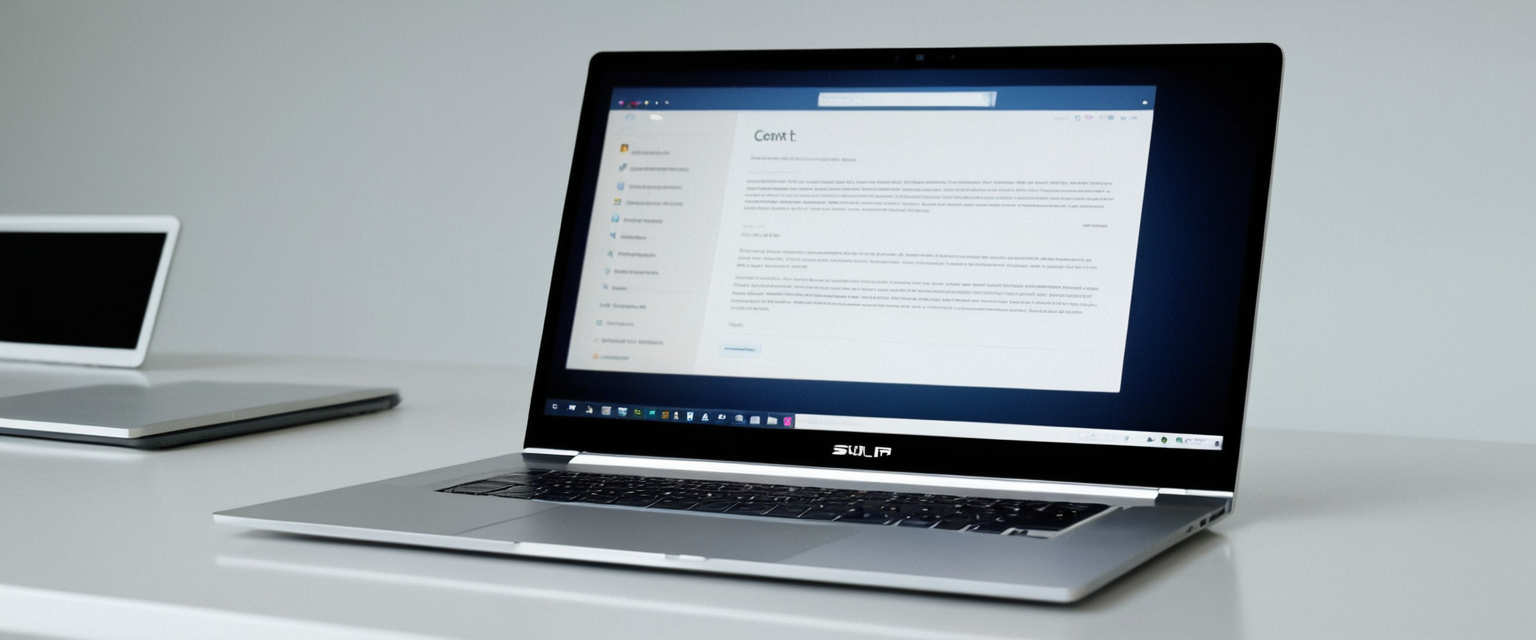
Critical Limitations of Clearing Browser History
Despite the legitimate benefits and important reasons to clear browsing history, users must understand the significant limitations of this practice. Clearing your browser history operates only on your local device and does not automatically delete records maintained by other entities that have observed your online activity. Your Internet Service Provider maintains comprehensive logs of all network traffic flowing through their infrastructure, recording which sites you accessed and when, but not typically the specific pages within sites or search queries you performed. This ISP-level information collection occurs regardless of whether you clear your browser history.
Websites you have visited maintain server-side logs showing that someone from your IP address accessed their content at particular times. These logs can potentially be used to reconstruct your browsing activity even after you have cleared your local history. Furthermore, if you were logged into accounts on these websites during your visits, the websites maintain detailed activity logs associated with your account, completely independent of your browser history.
Search engines and social media platforms maintain comprehensive activity logs of your searches and online behaviors, particularly if you were signed into your accounts while performing these activities. Even if you clear your browser history, Google maintains records of your searches if you were logged into your Google Account during those searches, and Facebook tracks your activity across websites through its pixel tracking infrastructure regardless of whether you clear your browser history. Users who want to remove records from these accounts must separately access the platforms’ own account activity settings and delete activity there.
Third-party data brokers and advertising networks maintain profiles of your interests and behaviors based on browsing data they have collected through tracking pixels and cookies. While clearing browser cookies interrupts this tracking, data brokers may have already compiled profiles from previously collected data, and clearing your cookies does not retroactively remove data from these companies’ records. Additionally, more sophisticated tracking methods like browser fingerprinting, which identifies you through your browser’s unique configuration characteristics, cannot be disrupted simply by clearing cookies. Some browsers are beginning to offer protections against browser fingerprinting, but these protections are not universal across all browsers.
An important technical reality that many users do not fully appreciate is that deleted browser history can sometimes be recovered through forensic analysis. When you “delete” files in Windows or other operating systems, the operating system does not actually overwrite the file data; instead, it simply removes the file’s reference from the directory structure and marks the storage space as available for new data. Until new data actually overwrites the deleted file’s storage location, sophisticated file recovery software can potentially reconstruct deleted browser history, passwords, images viewed, and other sensitive information. For users concerned about this possibility, using specialized data wiping software designed to securely overwrite deleted files with random data provides more robust privacy protection than simply clearing browser history through standard browser interfaces.
Advanced Clearing Methods and Automation
For users who find manual clearing of browsing history tedious or wish to maintain a continuously cleared state, most browsers now offer options to automatically clear history when the browser closes. In Chrome, users access Settings > Privacy and Security and scroll to “Clear browsing data” where they find a checkbox for “Clear cookies and other site data when you quit Chrome” and “Clear cached images and files when you quit Chrome”. Enabling these options ensures that every time you close all Chrome windows, your selected browsing data gets automatically deleted, preventing accumulation of cookies and cache over time.
Firefox offers similar automation through Settings > Privacy & Security > History, where users can configure “Firefox will” to use a dropdown selecting “Use custom settings for history.” Once this option is selected, a checkbox appears for “Clear history when Firefox closes,” and users can click “Settings for Clearing History” to specify which data types get cleared on close. This automation approach represents an excellent middle ground between privacy and convenience, as users get the performance benefits of caching and the convenience of cookies during each browsing session, while still starting each new session with a clean slate.
Browser extensions provide additional functionality for history management beyond native browser capabilities. Extensions like “Auto Clear Browsing Data” allow users to define custom schedules for automatic deletion of specific data types on user-defined intervals. These extensions can clear different data types on different schedules—for example, clearing history and cookies daily while keeping cache intact longer. Some advanced extensions provide whitelisting capabilities that prevent certain websites’ data from being cleared, allowing users to maintain persistent sessions on trusted sites while clearing data for other sites.
Incognito or Private Browsing modes offer an alternative approach to preventing browsing data accumulation. When you browse in incognito or private mode, your browser does not record history, does not store cookies that persist beyond the session, and does not accumulate cache files that remain after the session ends. Every time you close your incognito window, all temporary data from that session gets automatically deleted. However, it is crucial to understand that private browsing does not make you anonymous online; websites can still identify you through your IP address and other technical fingerprinting methods, and your ISP still sees which sites you visit. Private browsing primarily provides privacy from other users of your device rather than comprehensive anonymity online.
Synchronization Across Multiple Devices
Modern browsers increasingly allow users to synchronize their data across multiple devices through cloud accounts. When you sign into Chrome, Firefox, Safari, or Edge with your account across multiple devices, these browsers can synchronize browsing history, bookmarks, passwords, and other data across all signed-in devices. This synchronization provides convenience—you can begin browsing a website on your desktop, then continue where you left off on your mobile device, with your history and bookmarks available everywhere.
However, this synchronization also means that clearing browsing history on one device has consequences for your data across all synced devices. When you clear synchronized data like history, cookies, or passwords in Chrome while signed in to your Google Account, that data gets deleted not only from your current device but also from your Google Account’s cloud storage and from all other devices where you are signed in to that account. This comprehensive deletion across devices serves the privacy needs of many users who want consistent clearing across their entire device ecosystem, but it can frustrate users who prefer to maintain persistent data on some devices while clearing it on others.
For users who want to clear browsing data on only a single device without affecting their other devices, most browsers allow temporarily disabling sync before clearing data. In Chrome, users can go to Settings > Sync and Personalization > Manage your Google Account > Turn off sync to disable synchronization before clearing data, then re-enable sync afterward. Edge similarly allows users to go to Settings > Profiles > Sync and select “Turn off sync” to temporarily disable synchronization. This approach maintains the convenience of synchronization while providing control over which clearing operations affect multiple devices and allows users to view and delete browser history in Microsoft Edge.
Privacy-Focused Browsing Alternatives and Complementary Practices
While clearing browsing history provides important privacy protection, truly privacy-conscious users recognize that this practice represents only one component of comprehensive online privacy management. Private or Incognito browsing modes, while imperfect, provide a practical way to prevent local accumulation of browsing data during sessions when you particularly value privacy. Using these modes for financial transactions, health information searches, or other sensitive activities prevents these activities from appearing in your persistent browsing history.
Virtual Private Networks (VPNs) encrypt your internet connection and route it through remote servers, preventing your ISP from observing which websites you visit. However, VPNs do not prevent websites you visit from seeing your activity or prevent the websites themselves from tracking you through other mechanisms. VPNs represent one component of privacy protection but should not be considered sufficient privacy protection on their own.
Privacy-focused search engines like Startpage provide alternatives to Google’s default tracking-heavy search. These services do not maintain persistent records of your searches, do not associate your searches with your IP address or other identifiers, and do not use your search data to build behavioral profiles. Combined with clearing browser cookies and history, using privacy-focused search engines can reduce your digital footprint.
Browser-based tracking prevention has improved substantially in recent years, with Safari’s Intelligent Tracking Prevention and Firefox’s Enhanced Tracking Protection providing defaults that block many third-party tracking cookies and fingerprinting techniques. Users can additionally install browser extensions like Privacy Badger, which learns which third-party resources are tracking you and blocks them, or ad blockers like uBlock Origin that prevent tracking pixels from loading. These tools provide ongoing protection without requiring users to manually clear history, though they complement rather than replace clearing browsing history.
Legal and Regulatory Dimensions
The European Union’s GDPR establishes the “right to be forgotten,” formally known as the right to erasure, which gives individuals the right to request that organizations delete personal data they hold about them. Article 17 of the GDPR specifies circumstances under which this right applies, including when data is no longer necessary for the original purpose, when individuals withdraw consent for processing, or when data was processed unlawfully. While the right to erasure primarily applies to data held by organizations rather than data individuals maintain on their own devices, the regulation reflects broader principles about individuals’ rights to control personal data about themselves.
Individuals’ capacity to clear their own browsing history aligns with these regulatory principles, representing a form of individual data control. Users who understand their GDPR rights and privacy regulations often view regular clearing of browsing history as part of exercising their broader rights to manage personal information about themselves. However, it is important to note that clearing your browsing history does not trigger organizations’ obligations under data protection laws—you cannot effectively demand that organizations delete data about you simply by clearing your own browser history, as the data they have collected exists in their systems independently of your browser.
Myths and Misconceptions About Clearing Browsing History
Common misconceptions about clearing browsing history can lead users to a false sense of security or, conversely, to excessive pessimism about the privacy benefits of this practice. Myth One: “Clearing history makes you completely anonymous.” The reality is significantly more complex—clearing browser history provides privacy from other users of your device and disrupts local tracking mechanisms, but does not eliminate observations by websites you visit, your ISP, or sophisticated tracking networks that have already compiled profiles about you.
Myth Two: “Cleared history cannot be recovered.” While standard browser clearing interfaces remove history from user-accessible locations, forensic analysis using specialized data recovery software can potentially reconstruct cleared history until the storage sectors are overwritten by new data. This limitation is particularly important in investigations, as law enforcement and forensic analysts have recovered deleted browsing history even from devices where users believed their history was completely erased.
Myth Three: “Clearing history deletes all my data from the internet.” This misunderstanding reflects the scope limitations discussed throughout this analysis—clearing browser history deletes only local records on your device, not records maintained by ISPs, websites you visited, search engines, or data brokers. The internet’s architecture means that many entities beyond your browser have observed and recorded your activity.
Myth Four: “One-time clearing is sufficient.” For users genuinely concerned about privacy, one-time deletion of browsing history provides limited protection as new browsing data accumulates during subsequent internet sessions. Regular, frequent clearing or enabling automatic clearing on browser closure provides more robust ongoing privacy protection than sporadic clearing operations.
Embracing a Clearer Browser
Clearing web browser history represents an important privacy and security practice that complements but cannot serve as a complete solution for online privacy concerns. The process itself is straightforward across all major browsers—users can quickly access clearing dialogs through menu interfaces or keyboard shortcuts and delete browsing history, cookies, cache, and other data categories. However, effective use of these clearing tools requires understanding what data is actually being deleted, recognizing the limitations of local clearing operations, and appreciating what digital traces remain after clearing.
For users of shared devices, clearing browsing history provides essential privacy from other users of that device, preventing others from discovering which websites you have visited and what you have been doing online. For users concerned about targeted advertising, clearing cookies disrupts the tracking infrastructure that advertisers use to build behavioral profiles and serve personalized ads. For device performance and responsiveness, clearing cache files can significantly improve browser speed and free storage space. For website troubleshooting, clearing cache is a standard approach to resolving display issues caused by outdated cached resources.
However, users should maintain realistic expectations about what clearing browser history accomplishes and what it does not accomplish. Your ISP still sees which sites you visit. Websites you have visited still have server-side logs of your activity. Search engines and social media platforms maintain records of your searches and interactions if you were logged in during those activities. Third-party tracking networks may have already compiled behavioral profiles about you that persist even after you clear cookies. More sophisticated tracking mechanisms like browser fingerprinting cannot be defeated through standard history clearing operations.
For comprehensive privacy protection, clearing browser history should be combined with complementary practices including using private browsing modes for sensitive activities, employing VPNs to encrypt your connection, utilizing privacy-focused search engines, enabling browser-based tracking prevention, and carefully managing account-specific activity logs on services you regularly use. Regular clearing of browsing history—whether through manual clearing operations or automatic clearing on browser closure—provides meaningful privacy benefits when understood as one component of a comprehensive privacy strategy rather than as a complete solution to online tracking and surveillance. By understanding the technical mechanics of browser history, the legitimate reasons for clearing it, and its important limitations, users can make informed decisions about their digital privacy practices and manage their online activities with appropriate awareness of both the benefits and limitations of this fundamental privacy tool.






