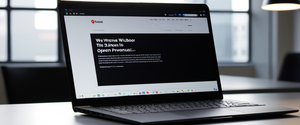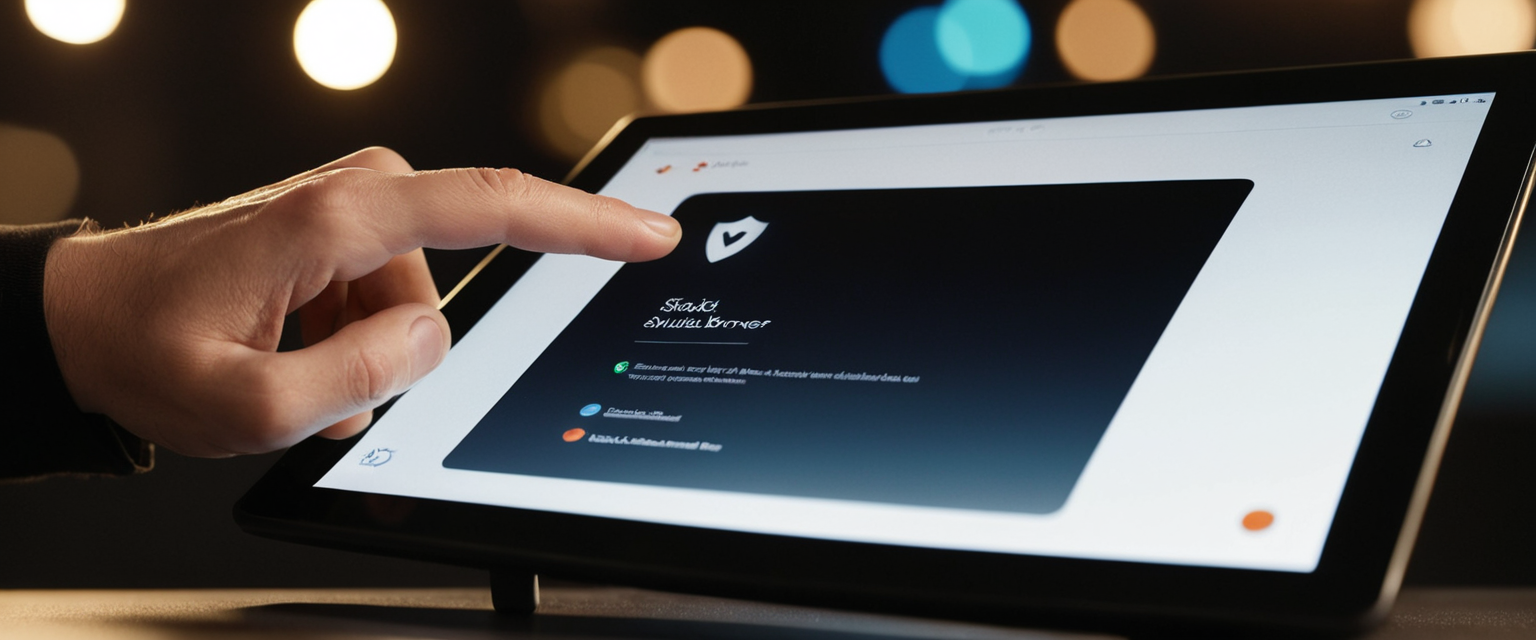
Private browsing, commonly known as incognito mode, represents a fundamental privacy feature available in nearly all contemporary web browsers that prevents local storage of sensitive browsing data while users navigate the internet. This mode operates across multiple platforms and browsers—including Google Chrome, Mozilla Firefox, Apple Safari, and Microsoft Edge—offering users the ability to browse without storing browsing history, cookies, cached files, or autofilled information on their devices. While private browsing provides a valuable layer of protection from other users sharing the same device, it is essential to understand that this feature functions as a device-level privacy tool rather than a comprehensive internet anonymity solution, as internet service providers, websites, employers, and network administrators can still monitor browsing activity. The following comprehensive analysis explores how to activate private browsing across all major browsers and platforms, examines the technical mechanisms that enable this functionality, evaluates legitimate use cases, and addresses the critical distinction between device privacy and true online anonymity.
Understanding the Fundamentals of Private Browsing Mode
What Private Browsing Mode Actually Does
Private browsing represents a distinct operational mode within web browsers that fundamentally alters how the browser manages and stores user data throughout the browsing session. When a user initiates private browsing, the browser enters a temporary session that isolates itself from the standard browsing environment, implementing multiple restrictions on data persistence. The core function of private browsing involves preventing the browser from storing browsing history, search queries, cookies, cached web content, form entries, and autofilled information on the user’s device. This means that when a user searches for information, visits websites, or enters data into web forms while in private mode, none of these activities are recorded in the browser’s local storage systems. When the user closes all private browsing windows or tabs, the browser automatically clears any temporary files created during that session, leaving no accessible record on the device itself.
The technical implementation of private browsing varies slightly across different browsers, but the fundamental principle remains consistent: creating an ephemeral browsing session that operates independently from regular browsing sessions. For example, in Google Chrome’s Incognito mode, the browser operates by isolating each incognito session from regular tabs and maintaining temporary data structures that are deleted upon session closure. Mozilla Firefox’s Private Browsing mode similarly isolates private windows from regular windows and implements a separate cookie jar for private sessions, ensuring that cookies created during private browsing are held temporarily in memory and discarded when the private window closes. Safari’s Private Browsing on iOS and macOS creates isolated tabs that do not appear in the device’s history or in iCloud synchronization, providing device-level privacy without storing information across devices. Microsoft Edge’s InPrivate browsing operates on principles comparable to Chrome’s incognito mode but is maintained separately through Edge’s distinct architecture.
An important distinction exists between what private browsing does accomplish and what it explicitly does not accomplish. Private browsing succeeds in preventing browsers from storing local data that would normally be indexed in the browser’s history menu, saved in cookie databases, or cached on the device’s storage. The feature effectively blocks third-party cookies by default in browsers like Chrome, preventing cross-site tracking at the local level. However, private browsing does not encrypt internet traffic, hide the user’s IP address, prevent websites from tracking users through other means such as browser fingerprinting, prevent ISPs from logging browsing activity, or protect against malware and phishing attacks. This critical distinction between device-level privacy and network-level anonymity represents one of the most widespread misconceptions about private browsing functionality.
Technical Architecture and Session Isolation
The technical implementation of private browsing relies on sophisticated session management techniques that maintain strict separation between private and regular browsing sessions. When a user opens a private window, the browser creates a distinct session context that operates with modified handling of persistent storage mechanisms. In Chrome and Edge, this involves creating new profile contexts specifically for incognito sessions, separate from the default profile used in regular browsing. Firefox accomplishes similar isolation through its private browsing architecture, which maintains separate cookie storage and disables certain extensions by default.
A fundamental aspect of private browsing architecture involves the handling of cookies, which are small data files that websites store on devices to remember user preferences, maintain login sessions, and track browsing behavior across sites. In private browsing mode, cookies are typically stored temporarily in the browser’s active memory (RAM) rather than on the hard drive, ensuring automatic deletion when the session ends. This approach prevents the persistence of tracking cookies that would normally allow websites to identify returning visitors or correlate browsing behavior across multiple sites. Firefox’s Enhanced Tracking Protection and Safari’s Intelligent Tracking Prevention go further by blocking known trackers by default even in private mode.
Third-party cookie blocking represents a significant privacy enhancement within private browsing environments. Chrome blocks third-party cookies by default in Incognito mode, preventing cross-site tracking through embedded advertisements and widgets. This technological feature directly addresses one of the most invasive tracking mechanisms historically employed by advertisers and data brokers. When third-party cookies are blocked, an advertising company cannot follow a user’s browsing behavior across multiple websites, significantly reducing the data available for building detailed behavioral profiles used in targeted advertising and dynamic pricing schemes.
Accessing Private Browsing in Major Desktop Browsers
Google Chrome’s Incognito Mode
Google Chrome refers to its private browsing feature as Incognito mode, reflecting the browser’s visual metaphor of a user in disguise to represent privacy. The straightforward method to access Incognito mode involves clicking the three-dot menu icon located in the upper-right corner of the Chrome window, which reveals a dropdown menu containing the “New Incognito Window” option. Upon selecting this option, Chrome opens a new window with a distinctive dark theme and displays the Incognito icon—typically depicted as a figure wearing a hat, sunglasses, and coat—in the upper-left corner and upper-right corner to continuously remind the user that they are browsing privately. The window also displays informational text explaining that Chrome won’t save browsing history, cookies, site data, or information entered in forms, with additional notes that activity might still be visible to websites visited, employers, schools, and internet service providers.
For users preferring keyboard shortcuts, Chrome offers an efficient alternative to access Incognito mode without navigating menus. On Windows, Linux, and Chrome OS systems, simultaneously pressing Ctrl+Shift+N instantly opens a new Incognito window. Macintosh users accomplish the same action by pressing ⌘+Shift+N (Command+Shift+N), providing consistent functionality across different operating systems. These keyboard shortcuts provide significant convenience for users who frequently utilize Incognito mode, allowing rapid access without menu navigation. The uniformity of these shortcuts across browser applications allows users who work with multiple browsers to develop consistent muscle memory for accessing private browsing functionality.
Chrome’s Incognito mode includes technological features specifically designed to enhance privacy within its private browsing environment. Third-party cookies are blocked by default in Incognito mode, preventing websites from tracking user behavior across multiple domains through cookie-based mechanisms. This represents a significant privacy enhancement compared to regular Chrome browsing, where third-party cookies are subject to different handling. Users can further customize Incognito mode by temporarily allowing third-party cookies for specific websites if necessary for functionality, though this option is disabled by default for privacy reasons.
Chrome also offers advanced features for Incognito tab management on mobile and desktop platforms. The “Lock Incognito tabs when you leave Chrome” feature, available on Android devices and iPhones, requires biometric authentication (fingerprint, face recognition) or PIN entry to access Incognito tabs after the Chrome app is closed or the device screen is locked. This feature adds an additional security layer for users concerned about unauthorized access to private browsing sessions if their device is temporarily accessed by others. To enable this feature on Android, users navigate to Chrome Settings, select “Privacy and security,” and toggle the “Lock Incognito tabs when you leave Chrome” option, then complete the required authentication step.
Mozilla Firefox’s Private Browsing
Mozilla Firefox implements private browsing through its Private Browsing feature, accessed similarly to other browsers but with distinct visual indicators and enhanced tracking protections. To open a new Private Browsing window in Firefox, users click the three horizontal lines menu button (hamburger menu) in the upper-right corner of the browser window and select “New Private Window” from the resulting dropdown menu. Unlike Chrome’s dark-themed incognito window, Firefox’s Private Browsing window features a distinctive purple mask icon displayed at the top-right corner, providing clear visual identification of the private browsing mode. The window header explicitly displays “Private Browsing” to inform users of their mode status.
Firefox offers keyboard shortcut access to Private Browsing that differs from Chrome’s convention. On Windows and Linux systems, pressing Ctrl+Shift+P opens a new Private Browsing window, while Mac users press ⌘+Shift+P (Command+Shift+P) to accomplish the same task. This alternative shortcut pattern reflects Firefox’s independent development approach and provides users familiar with the Firefox browser with consistent access methods. The keyboard shortcut offers rapid access without menu navigation, particularly useful for users who frequently utilize private browsing for specific tasks.
Firefox implements Enhanced Tracking Protection as a core privacy feature that automatically functions within Private Browsing mode and regular browsing windows. Enhanced Tracking Protection blocks trackers that follow users across the internet, including social media trackers, cross-site tracking cookies, tracking content, cryptominers, and fingerprinting techniques. Firefox’s implementation includes three protection levels: Standard (blocks trackers in private windows only), Strict (blocks all tracking content in all windows), and Custom (allows users to select specific protections). The Enhanced Tracking Protection feature operates automatically without requiring user configuration, though users can adjust protection levels through Firefox’s privacy settings.
Firefox’s Private Browsing mode also implements Total Cookie Protection, which isolates cookies created during private browsing to the specific website where they were created, preventing those cookies from tracking user behavior across different sites. This advanced privacy mechanism means that even if a website attempts to embed tracking cookies, those cookies cannot correlate browsing behavior across multiple websites visited during a single private session. When the private browsing window closes, all cookies and temporary data are automatically deleted, providing complete session isolation.
A distinctive feature of Firefox’s approach to private browsing involves the ability to set the browser to “Always use private browsing mode,” effectively making private browsing Firefox’s permanent default setting. Users can configure this by accessing Firefox’s privacy settings, navigating to the History section, and selecting “Always use private browsing mode” from the Firefox Privacy Settings options. When this option is enabled, Firefox operates entirely in private mode, treating every browsing session as private by default. However, visual indicators (such as the purple mask icon) do not display when Firefox is configured to always use private browsing mode, though the functionality remains active. This approach appeals to users who prioritize privacy as their standard browsing preference rather than as an occasional feature.
Apple Safari’s Private Browsing
Apple Safari implements private browsing through its Private Browsing feature available on both macOS and iOS/iPadOS platforms, with implementation varying slightly between desktop and mobile versions. On macOS, users access Safari Private Browsing by clicking the “File” menu at the top-left corner of the Safari window and selecting “New Private Window” from the dropdown menu. The resulting window features a light address bar compared to the standard Safari interface, providing visual distinction between private and regular browsing windows. Alternatively, macOS users can employ the keyboard shortcut Command+Shift+N to open a new private window more rapidly.
On iOS and iPadOS, accessing Safari Private Browsing involves a different interaction pattern reflecting touch-based interfaces. Users open the Safari app and tap the tabs icon (depicted as two overlapping squares) located at the bottom-right corner of the screen. In the tab view that appears, users swipe right on the tab bar at the bottom until the “Private” tab group appears, then tap “Unlock” to initiate private browsing if a passcode is set on the device. Alternatively, users can press and hold the Safari app icon on the home screen and select “New Private Tab” from the context menu that appears. This design approach integrates private browsing into iOS’s broader interface philosophy of touch-based navigation and contextual menus.
Safari’s Private Browsing implementation includes distinctive security features particularly relevant to Apple’s ecosystem. When Private Browsing is enabled on iOS devices with passcode protection, the private tabs automatically lock when the device is not in active use, requiring Face ID, Touch ID, or passcode entry to regain access. Users can customize this behavior through Settings > Apps > Safari by enabling “Require Face ID to Unlock Private Browsing,” “Require Touch ID to Unlock Private Browsing,” or “Require Passcode to Unlock Private Browsing.” This multi-factor authentication approach provides significant protection if the device is temporarily accessed by others while private browsing sessions remain active.
Safari’s Private Browsing integrates with iCloud Private Relay, an additional privacy feature available to iCloud+ subscribers, which encrypts internet traffic and routes it through separate internet relays to prevent websites and network providers from creating detailed profiles about users. When iCloud Private Relay is enabled alongside Private Browsing, the combined protections provide substantially enhanced privacy compared to private browsing alone. The service prevents websites from seeing the user’s IP address and exact location while preventing network providers from collecting browsing activity records.
Microsoft Edge’s InPrivate Browsing
Microsoft Edge refers to its private browsing feature as InPrivate browsing, maintaining naming consistency with Internet Explorer (Edge’s predecessor) to provide continuity for longtime Microsoft browser users. Accessing InPrivate browsing in Edge involves clicking the three-dot menu button (labeled “Settings and more”) in the upper-right corner of the Edge window and selecting “New InPrivate window” from the dropdown menu. The resulting window displays an InPrivate label in the upper-left corner within a blue square, providing clear visual indication that browsing is occurring in private mode.
Microsoft Edge provides keyboard shortcut functionality for InPrivate browsing consistent with other Edge users and browsers, though the shortcut differs from some alternatives. On Windows systems, pressing Ctrl+Shift+N opens a new InPrivate window, while Mac users employ Command+Shift+N to achieve the same result. This consistency with Chrome’s keyboard shortcut (despite the different private browsing nomenclature) facilitates user adaptation when switching between browsers. The keyboard shortcut provides efficient access without menu navigation, particularly valuable for users who frequently utilize InPrivate browsing.
Edge’s InPrivate browsing blocks trackers from unvisited sites by default and blocks known harmful trackers through its tracking prevention system. The browser implements three tracking prevention levels: Basic (limited tracking prevention), Balanced (default setting that blocks trackers from unvisited sites and known malicious trackers), and Strict (maximum tracking prevention blocking trackers from most sites). Edge is actively exploring expansion of third-party cookie blocking in InPrivate mode and across regular browsing modes, aligning with broader industry trends toward enhanced default privacy protections.
Opera Browser’s Private Browsing
Opera browser implements private browsing functionality accessible through menu navigation and keyboard shortcuts consistent with Opera’s interface philosophy. To access Opera’s private browsing, users click the “Opera” menu button in the upper-left corner of the browser window and select “New private window” from the resulting menu. The new window displays a distinctive sunglasses logo on the left side of each tab to indicate private browsing mode. Opera also provides a keyboard shortcut for rapid access: pressing Ctrl+Shift+N on Windows/Linux or Command+Shift+N on Mac opens a new private window.
Opera’s private browsing implementation includes integrated VPN capabilities that users can enable directly from the address bar, providing an additional privacy layer by encrypting internet traffic and changing the apparent location to Opera’s VPN server network. This integrated approach distinguishes Opera from other mainstream browsers, offering privacy-conscious users additional protection options without requiring separate VPN software installation.
Mobile Private Browsing Implementation
Google Chrome on Mobile Devices
Google Chrome on both Android and iOS platforms provides Incognito mode functionality accessible through touch-based interfaces adapted to mobile environments. On Android devices, users open the Chrome app and tap the three-dot menu button in the top-right or bottom-right corner (depending on device orientation and Chrome configuration). The menu displays a “New Incognito tab” option, which opens a new tab with the distinctive Incognito interface indicating private browsing status. On iPhones and iPads, the process is slightly different: users open the Chrome app and tap the menu button, then select “New Incognito Tab” from the menu that appears. The resulting tab displays the Incognito icon and interface design consistent with Chrome’s desktop implementation.
Chrome on mobile devices implements the “Lock Incognito tabs when you leave Chrome” feature for enhanced security on shared or personal mobile devices. When this feature is enabled (through Chrome Settings > Privacy and security > Lock Incognito tabs when you leave Chrome), any Incognito tabs remain open but hidden when the app is closed or the device screen locks. Upon reopening Chrome, users must complete biometric authentication (fingerprint or face recognition) or PIN entry to access previously closed Incognito tabs, preventing unauthorized access if the device is temporarily used by others. This security enhancement addresses a significant vulnerability in mobile environments where devices are frequently shared or temporarily accessed by others in household or workplace settings.
Firefox on Mobile Platforms
Firefox for Android provides private browsing functionality through its Private Browsing feature, accessible through tap-based navigation adapted to mobile interfaces. On Firefox for Android, users access private browsing by tapping the mask button at the top of the screen to switch to Private Browsing mode, or by tapping the tabs icon (numeric icon showing the number of open tabs) and selecting the mask icon to view private tabs. The Firefox home screen displays a distinct interface in private mode, visually distinguishing private browsing sessions from regular browsing. Users can open new tabs in private mode by tapping the “+” button within the private browsing interface.
Protect Your Digital Life with Activate Security
Get 14 powerful security tools in one comprehensive suite. VPN, antivirus, password manager, dark web monitoring, and more.
Get Protected NowFirefox for Android offers convenient shortcuts for launching private browsing directly from the device home screen, bypassing the need to open Firefox in regular mode first. Upon first switching to private browsing, an option to add a home screen shortcut appears, allowing users to tap and confirm the shortcut creation. Subsequently, tapping this home screen shortcut launches Firefox directly in private mode, providing single-tap access to private browsing functionality. Users can also long-press the Firefox app icon and select “New Private Tab” to quickly access private mode without navigating through the full browser interface.
Firefox for Android includes the ability to configure default link opening behavior to launch links from other applications (emails, messaging apps, social media) in private mode by default. This setting allows users who prefer private browsing to maintain privacy across all browsing activities without manually selecting private mode for each application link. Users enable this by accessing Firefox Settings > Privacy and security and enabling the option to open external links in private tabs by default.
Safari on iOS and iPad
Safari Private Browsing on iOS and iPad involves distinctive tap-based navigation reflecting Apple’s interface design philosophy. Users open the Safari app and tap the tabs icon (two overlapping squares) in the bottom-right corner, which displays the tab overview screen. In the tab overview, users can see their regular tabs and a “Private” tab group option; tapping on “Private” or swiping through the tab bar reveals the Private Browsing interface. To open a new private tab, users tap the “+” button while in Private Browsing mode. The interface clearly indicates private browsing status through distinct visual styling and labeling.
An alternative, faster method to access private browsing on iOS involves long-pressing the Safari app icon on the home screen and selecting “New Private Tab” from the context menu that appears. This shortcut provides single-tap access to private browsing without fully launching Safari first, accommodating users who frequently use private mode. This approach exemplifies Apple’s broader iOS design philosophy of providing contextual shortcuts through app icon long-press interactions.
Safari’s private browsing on iOS implements advanced privacy features including automatic locking when Private Browsing is not actively in use. When a device has a passcode or biometric authentication enabled, Private Browsing tabs automatically lock when the device is locked or when Safari hasn’t been used for a period of time. Users access locked private tabs by tapping “Unlock” and completing biometric or passcode authentication, preventing unauthorized access if the device is temporarily accessed by others. This automatic locking occurs without requiring explicit user configuration, providing default privacy protection for users who may be unaware of the feature.
Keyboard Shortcuts and Quick Access Methods

Standardized Keyboard Shortcuts Across Browsers
The browser industry has largely standardized keyboard shortcuts for private browsing access, with minor variations reflecting specific browser naming conventions and development histories. Google Chrome, Microsoft Edge, Opera, and some other Chromium-based browsers universally implement the Ctrl+Shift+N (Windows/Linux) or Command+Shift+N (Mac) keyboard combination to open new Incognito/private windows. This standardization reflects Chromium’s dominance in the browser market and the widespread adoption of its keyboard shortcut conventions. Firefox distinguishes itself with Ctrl+Shift+P (Windows/Linux) or Command+Shift+P (Mac) for opening new Private Browsing windows, maintaining its own keyboard convention separate from Chromium-based browsers. Safari on macOS implements Command+Shift+N, consistent with Chromium-based browsers, facilitating user transition between Safari and Chrome.
The presence of standardized keyboard shortcuts reflects broader industry recognition of private browsing’s importance as a frequently-used feature rather than an occasional option. Users who work across multiple browsers can efficiently develop keyboard muscle memory, enabling rapid private browsing access regardless of the active browser, with the exception of Firefox’s alternative shortcut pattern. This standardization supports user productivity by minimizing the cognitive load required to access functionality across different browser applications.
Context Menu and Direct Access Methods
Beyond keyboard shortcuts, browsers implement context menu options and direct UI elements for accessing private browsing, accommodating users who prefer mouse-based navigation or may not recall keyboard shortcuts. In Google Chrome, right-clicking the Chrome icon in the taskbar (Windows) or dock (Mac) displays a context menu that includes a “New Incognito Window” option, providing direct access without opening the browser first. This pre-launch context menu option proves particularly valuable for users who maintain taskbar or dock icons but do not automatically launch the browser upon system startup.
Firefox similarly provides context menu access to Private Browsing through menu navigation and app icon interactions. The Firefox menu system consistently places “New Private Window” prominently within the main browser menu, ensuring accessibility for users who navigate menus rather than using keyboard shortcuts. Mobile Firefox implementations provide app icon long-press options for quick private browsing access, reflecting platform-specific interface conventions.
Safari provides integrated access to Private Browsing through the File menu on macOS and through app icon long-press and tab management interfaces on iOS. The prominence of File > New Private Window in Safari’s menu hierarchy indicates Apple’s recognition of private browsing as a core browser feature rather than an obscure option hidden within preference menus.
Browser Extensions and Automation Tools
Advanced users can implement automation and browser extensions to further streamline private browsing access beyond standard keyboard shortcuts and menu options. Browser extensions can create one-click buttons in the browser toolbar that open new private windows without requiring keyboard combinations or menu navigation. Users who work exclusively in private mode can employ extensions to launch private browsing by default, creating workflow integration for privacy-focused users. On macOS, Advanced users can create custom keyboard shortcuts through system settings that trigger specific applications or workflows, potentially automating private browsing launch sequences.
Some users maintain permanent desktop shortcuts that directly launch the browser in private mode by default, essentially making private browsing their standard browsing mode without configuring the browser to always use private browsing. This approach accommodates users who want private browsing by default but occasionally need regular browsing functionality for website compatibility or other specific purposes.
Features and Protections Within Private Browsing Modes
Automatic Data Deletion and Session Isolation
The core functionality of private browsing centers on automatic data deletion upon session termination, ensuring that no persistent local records remain after users close private windows. When users close all private browsing windows or tabs, browsers automatically delete browsing history entries, cookies, cached web content, site data, autofilled form information, and download records that were temporarily stored during the private session. This automatic deletion prevents other users of the same device from viewing browsing history through the browser’s history menu or by examining cookie databases and cache folders.
The session isolation approach means that private browsing operates as a completely separate environment from regular browsing, with distinct cookie storage, cache management, and settings. Cookies created in private mode cannot be accessed by regular browsing windows and are held temporarily in browser memory rather than written to permanent storage on the device. This separation prevents tracking mechanisms that depend on persistent cookie storage from correlating browsing behavior across time periods or device restarts. Even if malware or spyware attempts to recover deleted files from disk storage, the typical recovery window for data that was held in RAM is extremely limited, providing additional protection compared to regular browsing.
Third-Party Cookie Blocking
Third-party cookie blocking represents one of the most significant privacy enhancements implemented in modern private browsing modes, directly addressing cross-site tracking that has become pervasive in online advertising and data collection. Third-party cookies are cookies set by domains other than the website currently displayed in the browser’s address bar, typically embedded through advertisements, social media widgets, or analytics services. These cookies enable tracking companies to recognize users across multiple websites, building detailed behavioral profiles used for targeted advertising, dynamic pricing, and identity theft.
Google Chrome blocks third-party cookies by default in Incognito mode, preventing the establishment of cross-site tracking mechanisms through this pathway. Firefox and Safari implement even more aggressive cookie partitioning through Firefox’s Total Cookie Protection and Safari’s Intelligent Tracking Prevention, which isolate cookies on a per-website basis even within private sessions. When third-party cookies are blocked, an advertising network embedded across multiple websites cannot recognize the same user across those websites, substantially degrading the utility of cross-site behavioral tracking.
Enhanced Tracking Protection and Tracker Blocking
Beyond cookie management, modern private browsing modes include sophisticated tracking prevention mechanisms that block known trackers and analytics services from operating within private browsing sessions. Firefox’s Enhanced Tracking Protection actively blocks known tracker domains from loading resources, preventing data collection by major tracking companies like Google, Facebook, and third-party data brokers even when these companies attempt to implement tracking through various technical mechanisms beyond cookies. Safari’s Intelligent Tracking Prevention implements similar functionality, preventing social media trackers and cross-site trackers from following users across websites while in Private Browsing mode.
These tracker-blocking mechanisms operate by maintaining and regularly updating lists of known tracking domains, then blocking network requests to those domains when private browsing is active. When a webpage attempts to load a tracking script or pixel from a known tracker domain, the browser blocks the request entirely, preventing the tracker from receiving data about the user’s visit to that webpage. This approach proves substantially more effective than cookie blocking alone, as it prevents tracking through multiple technical channels simultaneously.
Fingerprinting Resistance
Browser fingerprinting represents an increasingly sophisticated tracking technique that identifies users by combining unique characteristics of their browser configuration, installed fonts, screen resolution, operating system version, and other device attributes into a unique identifier. Even with cookies and tracking pixels blocked, browser fingerprinting can enable tracking companies to recognize users across websites, building behavioral profiles without explicit persistent identifiers.
Modern private browsing implementations include fingerprinting resistance mechanisms that present simplified, randomized, or generalized device configurations to websites, preventing the accumulation of sufficiently unique fingerprints to enable reliable cross-site identification. Safari’s fingerprinting protection presents a simplified version of system configuration to websites, making devices appear more similar to each other and reducing the uniqueness required for cross-site identification. Brave browser implements sophisticated per-session, per-site randomization of device fingerprints (called “farbling”) that prevents consistent fingerprints while maintaining website compatibility.
Extension Management in Private Browsing
Private browsing modes typically disable browser extensions by default in private browsing sessions, reflecting privacy considerations about extension access to sensitive browsing data. Extensions can potentially access browsing history, cookies, and other sensitive data if granted permission, creating privacy risks if extensions are enabled in private mode. By disabling extensions by default, private browsing prevents extensions from logging private browsing activity or accessing data about websites visited during private sessions.
However, users can explicitly enable specific extensions in private browsing mode if necessary for functionality, accepting the privacy trade-offs involved in granting extension access to private browsing data. This approach balances privacy protection with user flexibility, allowing users to decide which extensions they trust with access to private browsing information. Some privacy-focused extensions (such as privacy enhancers and ad blockers) may be safely enabled in private mode, while others (particularly user tracking extensions) should remain disabled for privacy reasons.
Understanding Limitations and Misconceptions About Private Browsing
What Private Browsing Does Not Protect Against
Despite widespread perception of private browsing as providing comprehensive online privacy, multiple critical limitations constrain what private browsing can protect against. Private browsing does not encrypt internet traffic, meaning that internet service providers, network administrators, and other parties monitoring network traffic can observe which websites are visited and potentially view unencrypted data transmitted during private sessions. While websites increasingly implement HTTPS encryption to protect transmitted data from network-level observation, the domain names of visited websites remain visible to ISPs even when HTTPS encryption is active.
Private browsing does not hide the user’s IP address, which represents a unique identifier assigned to the user’s internet connection that enables website servers and ISPs to associate browsing activity with the user’s device. Without IP address concealment (typically through VPN or proxy services), websites can use IP address logs and geolocation databases to identify the general location from which website visits originated, enabling offline correlation with other data about the user. Employers and educational institutions operating network infrastructure can monitor browsing activity through their network equipment regardless of whether users employ private browsing, as this monitoring occurs at the network level prior to browser-level privacy protections.
Private browsing provides no protection against malware, phishing attacks, ransomware, or other malicious software that exploits browser vulnerabilities or social engineering. Users can download malicious files or visit phishing websites while in private mode, suffering identical security consequences as regular browsing, with the only difference being that the malicious activity is not recorded in the browser history visible to device users. Downloaded files remain stored on the device even after private browsing sessions close, presenting potential security risks if malware is downloaded during private browsing.
Private browsing does not prevent logging into online accounts while browsing privately. When users sign into Facebook, Gmail, or other accounts during private browsing, those services can track all browsing activity associated with that logged-in account, linking private browsing behavior to the user’s account identity and aggregating this data with information from non-private browsing sessions. This represents a critical gap in private browsing’s privacy protections: private mode’s default separation between private and regular browsing can be bypassed entirely through account login mechanisms that create identifiable sessions.
IP Address Visibility and ISP Tracking
The fundamental limitation that private browsing does not conceal IP addresses creates substantial privacy vulnerabilities despite the feature’s benefits for local device privacy. The IP address functions as a unique identifier for internet-connected devices, enabling networks, ISPs, and websites to correlate browsing activity with specific physical locations and internet accounts. Even with all cookies blocked, all extensions disabled, and all local browsing history deleted, the IP address visible in web server logs provides a permanent, difficult-to-change identifier linking browsing activity to the user’s internet connection.
Internet service providers logging IP addresses against time stamps can reconstruct browsing history from their server logs even when users employ private browsing on the user’s device. If an ISP suspects a user of illegal activity or if law enforcement issues a subpoena, the ISP can provide complete browsing activity records based on IP address logs, regardless of private browsing usage. The only effective mitigation for IP-address-based tracking involves using virtual private networks (VPNs) that route traffic through intermediary servers, presenting the VPN’s IP address to destination websites while concealing the user’s actual IP address from both the destination website and (in encrypted mode) from the ISP.
Website Tracking Through Alternative Methods
Websites employ numerous tracking mechanisms beyond cookies that remain unaffected by private browsing protections, enabling continued identification and tracking of users even in private mode. Browser fingerprinting using unique device characteristics enables tracking companies to recognize individual browsers through identifying combinations of device attributes, even when cookies are blocked and IP addresses are continuously changing. While modern browsers implement fingerprinting resistance, the techniques remain imperfect, and determined tracking companies continuously develop new fingerprinting approaches that evade existing protections.
Website login credentials provide another tracking vector unaffected by private browsing protections. When users sign into Facebook while browsing privately, Facebook’s tracking pixel (embedded on thousands of websites through the Facebook Like button and similar mechanisms) can identify the user as the logged-in account owner, associating all subsequent browsing behavior with that account identity regardless of private browsing status. This creates a situation where private browsing’s benefits are negated entirely once users authenticate to any website or service, particularly services that embed tracking mechanisms across the broader internet.
User Misconceptions and Overestimation of Privacy
Research consistently demonstrates that users significantly overestimate the privacy protections provided by private browsing, even after reading browser-provided explanations. A University of Chicago study found that users substantially overestimate private browsing’s protections against online tracking and targeted advertising, using the feature primarily to hide local browsing history. Users frequently believe that private browsing prevents Google from recording search history, prevents ISPs from monitoring activity, and prevents websites from tracking behavior—all misconceptions contradicted by the technical realities of how private browsing functions.
This gap between user expectations and actual private browsing functionality creates a false sense of security that can lead users to engage in risky behaviors while in private mode that they would avoid in regular browsing. Users might enter sensitive personal information, financial details, or passwords while believing they are protected by private browsing, when in reality the only protection is against local browsing history visibility. Browser vendors bear some responsibility for this misconception through imprecise language in private browsing descriptions and disclaimers that many users do not read or understand.

Practical Applications and Legitimate Use Cases for Private Browsing
Shared Device Privacy
The most straightforward and legitimate use case for private browsing involves maintaining privacy on shared devices used by multiple household members, workplace colleagues, or public computer users. When multiple family members share a household device, private browsing enables individuals to research sensitive topics, access private email accounts, or browse personal websites without leaving browsing history, cached passwords, or other evidence of the session for other household members to discover. This application proves particularly valuable when researching sensitive medical conditions, intimate topics, or personal information that users prefer to keep private from family members.
In workplace environments, private browsing prevents browsing history and cookies from appearing in the browser history visible to colleagues who share computers during shift work or in shared workstations. Similarly, public computers at libraries and internet cafes benefit from private browsing, as each user can ensure that their browsing history, cached passwords, and browsing session data are deleted upon completion, preventing subsequent users from viewing their activity. Educational institutions frequently recommend private browsing for students who use shared computer lab facilities, ensuring that personal browsing activity remains private from other students using the same devices.
Multiple Account Access
Private browsing enables simultaneous access to multiple accounts on the same website without requiring logout and re-login cycles, streamlining workflows for users managing multiple email addresses, social media accounts, or other services. Professional users with separate personal and work accounts can maintain both accounts logged in simultaneously by using private browsing in one window for work accounts and regular browsing for personal accounts. This approach prevents the inconvenience of repeatedly logging out of one account, logging into the alternative account, and then reversing the process to switch between accounts.
Marketing and social media professionals who manage multiple client accounts benefit significantly from private browsing’s ability to maintain multiple simultaneous sessions with different authentication credentials. Website developers and quality assurance professionals can test how websites appear when logged in with different user accounts by maintaining simultaneous sessions in private and regular windows. This use case demonstrates how private browsing provides practical functionality benefits beyond privacy protection, streamlining workflows and reducing login ceremony overhead.
Avoiding Personalization and Targeted Advertising
Private browsing prevents cookies from being stored and tracked over time, enabling users to conduct price comparisons and product research without websites adjusting prices based on previous browsing history. Airline and travel websites are particularly known for employing dynamic pricing that increases prices for users who have previously searched for the same route, creating incentives to use private browsing for travel research. By browsing in private mode, users can compare prices across multiple booking websites without triggering price increases based on demonstrated interest.
Online shopping and gift purchasing represent another common use case where private browsing prevents targeted advertising from revealing purchases or browsing interests to other device users. When shopping for gifts on shared devices, private browsing ensures that gift-related advertisements and browsing history do not appear in regular browsing history, preventing spoilage of gift surprises. More broadly, avoiding personalized advertisements that track browsing behavior across websites provides value for users who prefer not to receive behaviorally targeted advertisements, even if they accept that websites themselves retain browsing history on their servers.
Sensitive Topic Research
Private browsing enables research into sensitive, embarrassing, or personal topics without creating searchable records in browser history. Medical research, mental health concerns, personal relationship issues, and other intimate topics can be researched in private browsing without creating evidence in the browser’s history menu that could be discovered by family members, roommates, or other device users. While private browsing does not prevent ISPs, employers, or website operators from knowing about this research, it prevents local discovery by other device users, which represents the primary privacy concern for many users engaged in this use case.
This application highlights a critical distinction between device privacy and comprehensive online privacy: private browsing successfully addresses privacy concerns about local device users (the most immediate threat for many people) even though it fails to address privacy concerns about powerful external actors like ISPs, employers, and website operators. The practical value of private browsing in enabling sensitive research without device-level evidence proves substantial even with awareness of its limitations.
Website Testing and Development
Web developers and quality assurance professionals use private browsing to test website functionality without the interference of cached data, saved cookies, or pre-filled autofill information. Testing how websites behave for first-time visitors requires an environment without cookies or cached data, which private browsing provides automatically. Developers can test login flows, form submissions, and website features in the clean environment provided by private browsing, ensuring that website functionality operates correctly for users without existing cookies or cached content.
Advanced Features and Settings for Private Browsing
Locking and Protecting Private Browsing Sessions
Modern browsers implement advanced security features enabling users to lock private browsing sessions when not actively using devices, requiring biometric or PIN authentication to regain access. This advanced functionality extends beyond the standard “private browsing erases data upon closing” model to provide protection against unauthorized access to open private browsing windows if devices are temporarily accessed by others. Google Chrome on both Android and iOS enables users to lock Incognito tabs through Settings > Privacy and security > Lock Incognito tabs when you leave Chrome, requiring subsequent biometric authentication or PIN entry to regain access to private tabs after the app is closed.
Safari on iOS and iPadOS implements automatic locking of Private Browsing tabs when devices are not in active use or when screens are locked, providing default protection without requiring explicit configuration. Users can customize this behavior through Settings > Apps > Safari by enabling or disabling specific authentication requirements (Face ID, Touch ID, or passcode). This feature proves particularly valuable on shared household devices where different family members have access to the same device and may temporarily use it without authorization to access private browsing sessions.
Configurable Privacy Settings Within Private Browsing
While private browsing provides default privacy protections, users can further customize privacy settings within private browsing environments to adjust the balance between privacy and website functionality. In Chrome, users can enable temporarily allow third-party cookies for specific websites that require this functionality for proper operation, accepting reduced privacy on a site-by-site basis. Firefox users can customize Enhanced Tracking Protection levels to Standard, Strict, or Custom settings, enabling fine-grained control over which tracking mechanisms are blocked within private browsing.
Safari users can customize which tracking prevention mechanisms are active through Settings > Apps > Safari, enabling granular control over privacy features. Users concerned about website compatibility issues caused by overly aggressive tracking prevention can disable specific protections for individual websites through browser settings, enabling more permissive browsing on trusted sites while maintaining strict protections elsewhere.
Configuring Search Engine Choices in Private Mode
Some browsers enable users to select alternative search engines specifically for use in private browsing, enabling privacy-focused search engine usage without affecting regular browsing preferences. Safari users can configure a separate search engine for Private Browsing through Settings > Apps > Safari > Private Search Engine, allowing the use of privacy-focused search engines like DuckDuckGo within private browsing sessions while maintaining alternative search engine preferences for regular browsing. This approach enables users to leverage the combined protections of private browsing and privacy-focused search engines without forcing privacy-focused search engine usage across all browsing scenarios.
Relationship Between Private Browsing and Comprehensive Privacy Solutions
Private Browsing vs. Virtual Private Networks
Virtual Private Networks (VPNs) and private browsing serve complementary but distinct privacy functions, and users often conflate the two despite their fundamental differences. Private browsing operates at the browser level, controlling what data the browser stores locally and what tracking mechanisms the browser enables, but it does not encrypt internet traffic or conceal IP addresses from websites and ISPs. VPNs operate at the network level, encrypting all internet traffic from the device regardless of which browser or application generates that traffic, and presenting a VPN server’s IP address to destination websites instead of the user’s actual IP address.
The fundamental distinction means that VPNs address privacy threats that private browsing cannot address, such as ISP observation of browsing activity, IP-based geolocation tracking, and monitoring of unencrypted traffic by network administrators. Conversely, private browsing addresses device-level privacy threats that VPNs do not address, such as other device users examining browser history or discovering cached cookies. Security experts recommend using both VPNs and private browsing together for layered privacy protection, with private browsing protecting against device-level observation and VPNs protecting against network-level and ISP-level observation.
The complementary relationship means that private browsing combined with a VPN provides substantially better privacy than either technology alone. Users conducting sensitive browsing who want to protect against both device-level observation and network-level observation should enable both private browsing and a VPN service simultaneously, creating multiple layers of privacy protection addressing different threat vectors.
Comparison with Tor Browser and Other Dedicated Privacy Browsers
Tor Browser and other dedicated privacy browsers provide more comprehensive anonymity protections than private browsing, accomplishing goals that private browsing explicitly cannot accomplish. Tor Browser routes internet traffic through multiple volunteer-operated nodes in the Tor network, encrypting the traffic at each hop, rendering it nearly impossible for observers to link browsing activity to the user’s actual IP address. Tor Browser provides true anonymity by deliberately obscuring the user’s IP address and making it extremely difficult for even sophisticated adversaries to determine which user initiated a particular web request.
DuckDuckGo Browser provides privacy-focused search combined with tracker blocking and does not save browsing history, offering privacy benefits that exceed private browsing but do not achieve the anonymity level provided by Tor Browser. Brave Browser combines privacy features including built-in ad blocking, tracker blocking, and optional Tor integration with the speed advantages of Chromium-based architecture, providing a middle ground between standard browsers and dedicated privacy browsers.
Private browsing remains simpler, faster, and more broadly compatible with websites compared to dedicated privacy browsers, which explains why private browsing remains the most commonly used privacy feature for the vast majority of users. However, users prioritizing anonymity over simplicity and speed should consider Tor Browser, while users seeking enhanced privacy without sacrificing performance might consider privacy-focused browsers like Brave or DuckDuckGo.
Opening the Door to Enhanced Privacy
Private browsing represents a valuable privacy feature available in essentially all modern web browsers, providing effective protection against device-level privacy threats while operating transparently without requiring external software or configuration changes. Accessing private browsing is straightforward across all major browsers, with consistent keyboard shortcuts (Ctrl+Shift+N for most browsers, Ctrl+Shift+P for Firefox) providing rapid access to private browsing functionality. Modern private browsing implementations include sophisticated privacy protections including automatic session isolation, third-party cookie blocking, tracker blocking, and fingerprinting resistance that substantially reduce tracking and profiling within private browsing sessions compared to regular browsing.
However, critical limitations constrain what private browsing can accomplish, and users must understand these limitations to make informed decisions about privacy practices. Private browsing does not encrypt internet traffic, conceal IP addresses, prevent ISP monitoring, protect against malware, or prevent account-based tracking, making it insufficient as a standalone privacy solution for users concerned about threats from these vectors. The significant gap between user expectations and private browsing’s actual capabilities represents a critical consumer education challenge, as users frequently overestimate private browsing’s protections and may engage in risky behaviors while believing they are protected.
Optimal privacy protection involves combining private browsing with complementary privacy tools and practices appropriate to individual threat models and privacy concerns. Users concerned about device-level privacy should use private browsing, users concerned about ISP and network-level observation should employ VPNs, users concerned about targeted advertising should use privacy-focused search engines, and users prioritizing comprehensive anonymity should consider Tor Browser or other dedicated privacy-focused tools. Most users benefit from combining private browsing with additional measures such as strong passwords, two-factor authentication, regular software updates, and careful evaluation of suspicious links and downloads—practices that address security threats beyond private browsing’s scope.
In conclusion, private browsing functions as a valuable component of broader privacy and security practices rather than as a comprehensive solution to all privacy concerns. Users should employ private browsing appropriately for its intended purposes—protecting against device-level observation on shared devices, managing multiple simultaneous account sessions, avoiding personalized advertising, and researching sensitive topics without local browsing history—while maintaining realistic expectations about its limitations and complementing it with additional privacy and security measures proportionate to their privacy concerns and threat models.