
In an increasingly connected digital landscape, webcam and microphone hijacking represents one of the most invasive privacy violations that users face in their daily online interactions. Camera malware, commonly referred to as “camfecting,” occurs when cybercriminals gain unauthorized access to a device’s camera or microphone without the user’s knowledge or consent, often through sophisticated malware such as Remote Access Trojans (RATs) that can record footage, transmit audio, and execute a wide array of malicious activities. The immediate detection and proper handling of camera malware is critically important for protecting personal privacy, preventing identity theft, and stopping potential blackmail or extortion schemes that often accompany such compromises. This comprehensive report examines the essential first steps individuals and organizations must take when confronting camera malware infections, providing detailed guidance on recognition, immediate response protocols, system isolation techniques, remediation strategies, and the implementation of comprehensive preventive measures that form the foundation of robust cybersecurity hygiene in an era where cameras and microphones have become standard components of virtually all consumer and commercial computing devices.
Understanding Camera Malware: Mechanisms and Threat Landscape
The Nature of Camera Malware and Attack Vectors
Camera malware represents a particularly insidious category of cyber threats because it operates at the intersection of device compromise and intimate privacy violation. When cybercriminals successfully deploy camera malware onto a victim’s system, they gain the ability to remotely activate built-in or external cameras, capture video footage, record audio from microphones, and transmit this sensitive data back to attacker-controlled servers without any indication visible to the user. The mechanisms through which camera malware infiltrates systems vary considerably, but the most prevalent method involves the use of Remote Access Trojans (RATs), which are sophisticated malware variants specifically designed to provide attackers with comprehensive remote control capabilities over compromised devices. These RATs typically arrive on victim systems through deceptive packaging in seemingly legitimate files or programs, often distributed via phishing emails, malicious social media links, compromised websites, or by tricking users into downloading software from untrusted sources. Once installed, a successful RAT deployment grants attackers not only camera access but also the ability to log keystrokes, capture screenshots, access stored files, monitor browser history, steal passwords, and manipulate system settings to maintain their persistent presence on the infected device.
The sophistication of modern camera malware extends beyond simple activation of recording devices. Advanced RATs possess the capability to disable webcam indicator lights, preventing users from receiving the visual feedback that would normally alert them to unauthorized camera access, thereby enabling extended periods of covert surveillance without detection. Some particularly advanced malware variants can bypass system firewalls, modify security settings, alter registry entries, and even reinstall themselves through remote Command and Control (C&C) servers if initial malware removal attempts fail. The infection vectors that deliver camera malware are remarkably diverse and constantly evolving. On Android devices, many RATs are delivered through sideloaded APK files—applications installed outside official app stores—which users inadvertently install believing them to be legitimate games or utility tools. Once installed, these malicious applications gain access not only to cameras and microphones but also to GPS coordinates, contact lists, stored media, social media accounts, email accounts, and the ability to make unauthorized calls. The sophisticated nature of these attack vectors means that ordinary users often cannot distinguish between legitimate and malicious applications through casual inspection alone.
Motivations Behind Camera Malware Deployment
Understanding attacker motivations provides important context for the urgency of addressing camera malware infections. Cybercriminals deploy camera malware for a range of purposes, from predatory surveillance to the collection of compromising footage used in extortion schemes. The existence of a cybercrime underground economy worth trillions of dollars annually has created an environment where attackers can purchase pre-built RAT tools, malware development kits, and distribution services from illegal marketplaces. This commodification of malware has dramatically lowered the barrier to entry for less sophisticated attackers, meaning that individuals without extensive technical expertise can now rent or purchase ready-to-use malware designed specifically to hijack webcams. One particularly notorious example involved a 2013 blackmail attack targeting Miss Teen USA, demonstrating that camera malware threats are not theoretical but have manifested in real-world cases resulting in severe consequences for victims. Beyond blackmail, attackers may use compromised cameras for industrial espionage, stealing trade secrets from home offices or businesses, or for targeting individuals in sensitive positions who may possess valuable information. Government and law enforcement agencies have also been documented exploiting camera malware capabilities for surveillance purposes, though such activities remain controversial and raise significant civil liberties concerns.
Detecting Camera Malware Infections: Recognition and Identification
Warning Signs of Compromised Cameras and Microphones
The detection of camera malware represents the critical first step in addressing infections, yet many users remain unaware of the warning signs that indicate their systems have been compromised. The most obvious indicator of camera compromise is the unexpected activation of the webcam indicator light, particularly when the light illuminates despite the user not deliberately activating any camera-based applications. However, this traditional warning sign has become less reliable as malware developers have learned to disable the indicator light through software manipulation, meaning that the absence of a visible light cannot be interpreted as proof of safety. Users should instead monitor for a constellation of indicators that together suggest possible camera compromise. Unusual battery drain represents one such warning sign, as webcams and microphones consume power when actively transmitting data, and remote recording and transmission operations can substantially increase power consumption even when the device appears idle. Similarly, unexpectedly high internet data usage can indicate that video or audio footage is being transmitted to remote servers without the user’s knowledge or authorization. Network traffic spikes are particularly significant because video transmission requires substantial bandwidth, and monitoring one’s data consumption can reveal patterns consistent with covert surveillance.
Device performance degradation frequently accompanies camera malware infections, as the background processes associated with malware consume system resources for surveillance activities, command and control communication, and potential auxiliary malicious functions. If a formerly responsive computer begins experiencing persistent slowness, application crashes, unexpected freezing, or unresponsive behavior—particularly when the slowdown occurs even during periods when the user is not deliberately running resource-intensive applications—this may suggest the presence of malicious background processes. The unexpected appearance of unfamiliar files or applications on a device represents another critical warning sign of compromise. Users should periodically review their installed applications through their device’s settings or control panels, looking for programs they do not recall installing or that appear to have suspicious names or origins. Similarly, checking file systems for unexpected video or audio files, particularly in temporary folders, downloads directories, or application data folders, can reveal evidence of covert recording. Settings changes without user action constitute another red flag, as malware often needs to modify security configurations to function undetected. If users notice that their firewall has been disabled, antivirus software has been turned off, or system settings have changed in ways they do not recall authorizing, this suggests unauthorized system access.
Additional warning signs include receiving extortion emails or messages claiming that someone has recorded compromising video through the user’s camera and threatening to share this footage with contacts unless payment is provided. While many such messages are mass-spam extortion attempts based on information from previous data breaches, they should not be automatically dismissed, particularly if they are paired with other indicators of camera compromise. Unusual device behavior such as unexpected restarts, screen activation with no user input, applications launching unbidden, or documents printing without user commands all suggest potential malware presence. For mobile devices specifically, users should monitor for microphone indicator dots appearing unexpectedly on iPhones or Android devices, as these indicators show when applications are accessing microphone hardware. Sluggish performance when opening video applications or browser windows can signal that malware is consuming resources during camera or network access attempts.
System-Level Detection Methods and Tools
Beyond observing behavioral changes, users can employ technical methods to determine whether their devices are currently compromised by camera malware. For Windows systems, the Task Manager application provides a mechanism to identify which processes are currently accessing hardware resources. By opening Task Manager (accessible via Ctrl+Shift+Esc), navigating to the Performance tab, and selecting the Webcam option, users can observe whether any applications are currently using the camera hardware. However, this approach has limitations because it only shows processes actively using the camera at the moment the check is performed, meaning that dormant malware will not appear in this view. More comprehensive detection requires the use of Process Explorer, a free utility from Microsoft’s Sysinternals suite, which can search all running processes and display those that are accessing specific device hardware. To use this tool effectively, users must first identify their webcam’s device object name through Device Manager, then use Process Explorer’s “Find Handle or DLL” feature to search for processes attempting to access that device object.
For macOS systems, Activity Monitor serves a similar function to Windows Task Manager, allowing users to observe processes and their resource consumption. Additionally, macOS users can navigate to System Preferences, select Security & Privacy, access the Camera tab, and review which applications have been granted camera access permissions. Tools specifically designed to detect unauthorized device access provide more specialized detection capabilities. OverSight, a free macOS application, provides real-time alerts whenever any process attempts to access the camera or microphone, allowing users to immediately identify and block unauthorized access attempts. On Windows systems, the built-in Windows Defender Firewall can be configured to generate logs of network traffic, which can be analyzed to identify suspicious outbound connections that might indicate malware communicating with remote command and control servers. WebCam On-Off for Windows provides a simpler mechanism to disable the webcam with a single click, though this does not prevent malware from attempting access but rather prevents functionality when the user chooses.
Malware scanning represents the most direct approach to camera malware detection, as specialized antivirus and anti-malware software can identify known malware signatures and suspicious behaviors. Reputable options include Malwarebytes, which provides both free and premium versions with detection capabilities, Norton Antivirus, Kaspersky Antivirus, ESET, and the built-in Windows Defender antivirus. When running malware scans, it is essential to execute them in Safe Mode, where only essential system services operate and malware has reduced capability to interfere with scanning or remediation processes. Safe Mode with Networking allows the computer to maintain internet connectivity while restricting background processes, facilitating both effective malware detection and the downloading of updated malware definitions if necessary. For severely compromised systems or those with particularly sophisticated malware, specialized tools like Emsisoft Emergency Kit provide portable, scannable malware removal capabilities that can operate even on highly compromised systems.
Immediate Response Actions: Containment and Isolation Protocols
Emergency Isolation Procedures
Once a user suspects or confirms camera malware infection, immediate action becomes essential to prevent ongoing data theft, protect personal information, and contain the malware before it can spread to other devices on the same network. The most critical first action involves disconnecting the infected device from all network connectivity to sever the communication channel between the malware and the attacker’s command and control servers. This disconnection can be accomplished through multiple means: unplugging the device’s Ethernet cable if connected via wired network, disabling Wi-Fi through the device settings, using airplane mode if available, or physically removing any external network adapters. The rationale for this immediate disconnection is that while the device remains connected to a network, active malware can continue transmitting sensitive data captured from the camera and microphone to remote servers controlled by attackers, exfiltrating additional personal information such as keystrokes, screenshots, and stored files. By severing network connectivity, the user immediately halts any ongoing data transmission and prevents the attacker from issuing further commands to the malware.
After network disconnection, the user should reboot the device in Safe Mode with Networking to establish a controlled environment where essential system services operate but extraneous processes and background applications remain disabled. This approach significantly restricts malware’s ability to interfere with detection and removal processes while maintaining sufficient network connectivity for downloading updated malware definitions and removal tools if necessary. On Windows systems, Safe Mode can be accessed by restarting the computer and pressing the F8 key during startup, then selecting “Safe Mode with Networking” from the presented menu. For systems already on Windows 10 or 11, users can navigate to Settings, go to Update & Security, select Recovery, click “Restart now” under Advanced startup, then choose Troubleshoot, Advanced Options, Startup Settings, and select the Safe Mode with Networking option. On macOS systems, Safe Mode is entered by restarting the computer and pressing and holding Shift immediately after the startup tone, then releasing when the login window appears.
While in Safe Mode, users should disable external devices that could potentially harbor malware or serve as infection vectors. External hard drives, USB flash drives, network-attached storage devices, printers, scanners, and other peripherals should be physically disconnected from the compromised computer. This precaution prevents the malware from spreading to backup systems, external storage devices, or network-connected peripherals, and it also prevents these devices from serving as persistence mechanisms that could reinfect the system if removed and reconnected later. Additionally, if the compromised device is connected to a home or business network, other devices on that network are at risk of infection through lateral movement attacks where malware exploits network access to propagate to adjacent systems. Consequently, the compromised device should remain disconnected from the network until remediation is confirmed complete, and network administrators should initiate monitoring of other network-connected devices for signs of compromise.

Documentation and Evidence Preservation
Before proceeding with aggressive malware removal actions, users should consider whether they intend to pursue legal action against malware operators or report the compromise to law enforcement, as such action requires preserving evidence in a legally defensible manner. If evidence preservation is desired, users should create forensically sound images—exact bit-for-bit copies of the infected drive—before any remediation attempts. This preservation requires specialized tools and expertise beyond typical user capabilities, so users planning legal action should contact professional digital forensics firms before attempting aggressive malware removal. For users proceeding with immediate self-remediation without evidence preservation, detailed documentation of observed symptoms, timeline of when compromise was suspected or detected, and the specific warning signs noted before remediation attempts can still prove valuable for understanding attack vectors and informing future prevention efforts.
Users should also document any suspicious account activity that might indicate successful compromise of online accounts. If the attacker gained access through the malware to stored passwords, browser cookies, or authentication tokens, they may have compromised email, social media, banking, or other sensitive online accounts. Logging into these accounts from a clean device—never from the compromised computer—to check for unauthorized activity, particularly checking login history and connected devices, can reveal the extent of compromise. If unauthorized access to online accounts is discovered, users should immediately change passwords for compromised accounts, revoke active sessions, and verify that recovery email addresses and phone numbers have not been altered by attackers.
Protect Your Digital Life with Activate Security
Get 14 powerful security tools in one comprehensive suite. VPN, antivirus, password manager, dark web monitoring, and more.
Get Protected NowMalware Remediation: Detection and Removal Procedures
Comprehensive System Scanning and Threat Identification
Once the compromised system has been isolated and initial precautions taken, the next phase involves identifying and removing malware through comprehensive scanning. Users should install or update reputable anti-malware software on the compromised device while operating in Safe Mode with Networking. For users without existing malware protection installed, Malwarebytes provides a well-regarded free version that can be downloaded from a clean device onto removable media (such as a USB flash drive), then transferred to and installed on the compromised system. Similarly, Norton, ESET, Kaspersky, and other established antivirus vendors provide free or trial-version scanning tools. Windows Defender, the built-in antivirus provided with Windows 10 and 11, can also be activated and updated if not already enabled, though independent testing has shown it somewhat less effective than premium alternatives for detecting advanced threats.
After installing or updating anti-malware software, users should initiate full system scans, which examine all files, folders, and system registry entries for malware signatures and suspicious behavior patterns. Full scans are substantially more comprehensive than quick scans and may require 15 minutes to several hours depending on drive size and system performance, but this thoroughness is essential for ensuring comprehensive malware detection. During the scan process, the anti-malware software will identify threats and present options for quarantine or deletion. Quarantine represents a safer initial option, as it isolates detected threats in a secure location where they can no longer execute or access system resources, while preserving the original files in case false positives occur. After scan completion, users should review detected threats and, if confident in the identification, authorize deletion of quarantined malware.
For comprehensive detection, users should run multiple independent anti-malware tools in sequence, as different scanning engines use different malware databases and detection heuristics, and running multiple scanners increases the probability of detecting all malware present. After completing a full scan with the primary anti-malware tool, users can install and run a secondary tool such as Malwarebytes if Norton was the primary scanner, or vice versa. Some malware variants, particularly advanced rootkits or bootkits, hide deeply within system files or even in the device’s firmware, requiring specialized tools to detect and remove. For users suspecting particularly sophisticated malware, specialized rootkit scanners such as Malwarebytes Anti-Rootkit provide additional detection capabilities beyond standard antivirus scanning. Additionally, Windows Defender Offline Scan provides a mechanism to scan the system before the normal Windows operating system fully loads, potentially detecting malware that might otherwise be hidden or protected by other processes.
Manual Removal of Persistent Threats
While automated anti-malware scanning addresses most malware variants, some sophisticated malware persists through mechanisms designed to survive automated removal attempts and anti-malware software intervention. Remote Access Trojans in particular often employ techniques to achieve persistence, such as modifying system startup processes, creating scheduled tasks that relaunch the malware if it is terminated, or modifying registry entries that control system behavior. After anti-malware scanning, users should manually inspect several key persistence locations to identify any remaining threats. On Windows systems, startup locations where programs can be configured to launch automatically include the Windows Startup folder (typically located at C:\Users\[Username]\AppData\Roaming\Microsoft\Windows\Start Menu\Programs\Startup), registry keys under HKEY_LOCAL_MACHINE\SOFTWARE\Microsoft\Windows\CurrentVersion\Run, and the Task Scheduler where automated tasks can be configured.
Users can access these locations through File Explorer and Registry Editor (accessed by pressing Windows+R and typing “regedit”), though modifying system registry requires careful attention to avoid accidentally deleting essential system components that would render the computer inoperable. Similarly, scheduled tasks can be reviewed through Task Scheduler (accessed by pressing Windows+R and typing “taskschd.msc”), where users can identify and delete any suspicious tasks that appear to have been created by malware. On macOS systems, startup items and login hooks can be reviewed through System Preferences, and LaunchAgents and LaunchDaemons in the system Library folder can harbor persistent malware. Manual removal requires users to identify suspicious entries that they did not create, which may be challenging for less technically experienced users, but can be essential for removing particularly stubborn malware variants that regenerate themselves through these persistence mechanisms.
Verification of Malware Removal
After completing scans and manual removal of identified threats, users should perform verification scans to confirm successful malware elimination. Running additional full system scans with the same or different anti-malware tools should result in zero threats detected, confirming that no remaining malware is present on the system. If scans continue detecting threats or if detected threats keep reappearing after removal, this indicates either that removal was unsuccessful, that new malware variants are entering the system, or that malware has achieved persistence in locations that automated tools cannot access. In such situations, more aggressive measures become necessary, including potential reinstallation of the operating system or consultation with professional cybersecurity specialists.
Users should also perform post-remediation behavioral observation, monitoring the system for the warning signs that indicated compromise. If battery drain returns to normal levels, data usage normalizes, system performance improves, and the webcam indicator light no longer activates unexpectedly, this indicates that the malware has been successfully removed and is no longer consuming resources or accessing cameras. However, behavioral improvement should not be interpreted as definitive proof of malware elimination, as particularly sophisticated malware may conceal its activity after initial removal attempts, only to resume operation when the user becomes complacent and stops actively monitoring for threats.
System Recovery and Restoration Procedures
Assessment of Compromise Scope and Data Integrity
After successfully removing camera malware from a device, users face critical decisions about system restoration and data recovery. The first assessment involves determining the scope of the compromise and whether data stored on the compromised device can be trusted. If malware had root or administrative access to the system—which most RATs do—it potentially had the capability to modify any stored files, including documents, photos, videos, financial records, and configuration files. This creates an unsettling situation where even after the malware is removed, any files stored on the compromised drive during the infection period remain subject to suspicion, as attackers could have altered these files without the user’s knowledge. The safest approach involves restoring data exclusively from backups created before the compromise occurred, as these backups should be free from malware contamination and data manipulation.
Users should verify that their backup systems themselves were not compromised. If backups were created through cloud services, users should review the accounts’ access history to confirm unauthorized access did not occur. If backups were stored on external hard drives or network-attached storage, users should verify these devices for malware contamination before relying on them for restoration. Particularly important are email backups and authentication tokens, as malware often targets these for stealing account credentials and establishing persistent access to online services.
Operating System Reinstallation and Clean Rebuild
For severely compromised systems or situations where users cannot confidently verify that all malware has been removed, complete operating system reinstallation represents the most reliable remediation approach. This process involves obtaining clean installation media from the operating system vendor (such as Windows 10 or 11 installation media from Microsoft, or macOS installation media from Apple), erasing the entire hard drive, and installing a fresh copy of the operating system. This approach guarantees removal of any malware, as the malware is destroyed along with all existing data and system configurations when the drive is erased. For Windows systems, users can create installation media using the Media Creation Tool from Microsoft’s website, writing the installation media to a USB flash drive, then booting from that USB drive and following the installation wizard. The process involves selecting the drive to be erased, proceeding through the installation, and allowing the system to complete the setup process with a fresh operating system installation.
However, operating system reinstallation presents practical challenges. All existing user files, installed programs, system settings, and configurations are lost unless they have been backed up. Reinstalling all previously installed programs and reconfiguring system settings requires significant time and effort. Additionally, users must have access to installation media and must be sufficiently technically proficient to complete the installation process without assistance. For technically inexperienced users, professional assistance from computer repair services may be necessary to complete operating system reinstallation safely and correctly.

Data Restoration from Clean Backups
After completing operating system reinstallation or confirming successful malware removal through comprehensive scanning and verification, users can proceed with restoring data from clean backups. This process should be carefully controlled to prevent reintroduction of malware. Users should only restore data from backups created before the compromise was suspected, as backups created during the infection period may contain malware or malware-modified files. Before restoring data, users should scan the backup files themselves with updated anti-malware software to verify they do not contain malware. Additionally, user should avoid restoring system-level settings or configurations from previous backups, as malware often persists through configuration changes; instead, users should manually reconfigure system settings after clean operating system installation.
For users who maintained cloud-based backups through services like OneDrive, Google Drive, iCloud, or similar providers, these backups may be less likely to be malware-contaminated, as cloud providers often employ malware detection systems. However, users should still verify that backup files were not modified or deleted by malware during the compromise period. Users without clean backups face more difficult decisions. They can choose to restore data from backups created during the infection period, understanding that some files may have been modified or contain malware, and rely on anti-malware scanning of restored files to detect and remove any threats. Alternatively, users can accept the loss of data created during the infection period and manually restore only files from earlier, uncompromised backups.
Prevention and Long-Term Security Measures
Establishing Ongoing Device Protection Infrastructure
After successfully addressing an active camera malware infection, the critical next step involves implementing comprehensive protective measures to prevent future infections. The foundation of this protection involves deploying active, real-time antivirus and anti-malware software that continuously monitors the system for threats rather than relying solely on periodic scanning. Real-time protection scans files as they are accessed, monitors process execution for suspicious behavior, and blocks known malware before it can establish persistence. Leading options include Norton 360, which offers comprehensive protection including webcam-specific security features and achieved perfect six scores in independent AV-TEST laboratory evaluations in 2025; Malwarebytes Premium, which provides effective malware detection and removal capabilities; ESET, which combines strong detection with minimal system performance impact; and Kaspersky, which provides robust protection against advanced threats. Windows Defender, included with Windows 10 and 11, provides baseline protection that is better than no protection but has been surpassed by premium alternatives in independent testing.
Firewall protection represents another essential component of device security infrastructure. Windows Firewall and macOS built-in firewalls should be enabled and configured to block unauthorized inbound connections. These firewalls monitor network traffic attempting to connect to the device and block connections from unknown or untrusted sources. Additionally, users should be cautious of disabling or weakening firewall protections, even when prompted by applications claiming to require network access, as malware often attempts to disable firewalls to establish backdoor access.
Operating System and Software Update Discipline
Regular updates to the operating system and installed applications represent one of the most effective malware prevention mechanisms, as these updates typically include security patches that fix vulnerabilities exploited by malware for initial compromise. Cybercriminals often discover and exploit previously unknown vulnerabilities (“zero-day” vulnerabilities) before security vendors release patches, but once patches are available, keeping systems updated closes these entry points. Microsoft releases regular Windows updates that include security patches and should be installed as quickly as practical after release. Similarly, macOS updates from Apple include security improvements and should be installed promptly. Third-party applications such as web browsers (Chrome, Firefox, Safari, Edge), Adobe Reader, Java, and other commonly installed software frequently contain vulnerabilities that malware exploits; updates for these applications should be installed as soon as they become available.
Many applications support automatic update functionality, which automatically downloads and installs updates without requiring user intervention, significantly improving the likelihood that security patches are applied quickly. Users should enable automatic updates where available to ensure security patches are applied even if they do not actively monitor for updates. However, users should disable automatic updates only for specific applications where update processes are known to cause problems, and should instead manually verify that updates have been applied on a regular schedule.
User Behavior and Phishing Awareness
While technical security measures are essential, the human element remains critical to malware prevention. Most malware infections result from user actions that provide malware with an entry point—either through clicking malicious links in emails, downloading files from untrusted sources, or granting excessive permissions to applications. Users should cultivate skepticism regarding email messages, instant messages, social media messages, and other communications that request them to click links or download files. Phishing attacks, wherein attackers impersonate legitimate organizations or known contacts to deceive users into clicking malicious links or downloading infected files, represent one of the primary malware delivery mechanisms. Legitimate organizations typically never request passwords, personal information, or sensitive data via unsolicited email or messages; requests for such information through unsolicited communications should raise immediate suspicion.
Users should examine email addresses carefully, as phishing emails often use sender addresses that are nearly identical to legitimate addresses but contain subtle differences (such as a single character change or a different domain extension). When encountering suspicious emails, users should not click links included in the email; instead, they should independently navigate to the organization’s official website by typing the URL directly into the browser address bar and accessing the relevant account or service through the official website. Similarly, users should avoid downloading files from links in unexpected emails or messages; if they need to access documents or files, they should navigate directly to the source through official channels. Additionally, users downloading software should exclusively use official vendor websites or verified application stores (such as Google Play for Android, Apple App Store for iOS, or the official vendor websites for desktop applications) rather than third-party download sites or file sharing services where malware can be distributed under the guise of legitimate software.
Permission Management and Application Oversight
Modern operating systems provide granular permission systems allowing users to control which capabilities applications can access. Applications should only be granted the minimum permissions necessary for their legitimate function. For example, a simple flashlight application should never require permission to access the camera, microphone, contacts, location, or stored files, and users should be deeply suspicious of applications requesting such permissions. On Windows systems, users can review and manage application permissions through Settings > Privacy & Security, where they can see which applications have been granted access to camera, microphone, location, and other sensitive capabilities. Individual application permissions can be revoked for any application that does not require that particular capability for its intended function. On macOS, similar permission management occurs through System Preferences > Security & Privacy, where users can see which applications have requested camera or microphone access and revoke permissions that were inappropriately granted.
On Android devices, users can navigate to Settings > Apps > Permissions or Settings > Security & Privacy > Permission manager to review which applications have been granted access to camera, microphone, and other sensitive device capabilities. Individual permissions can be revoked from any application, or applications can be completely uninstalled if they request excessive or suspicious permissions. iOS devices similarly provide permission management through Settings, where users can review and revoke application access to cameras, microphone, location, contacts, and other sensitive data. Regularly auditing application permissions—monthly or quarterly reviews of which applications can access sensitive capabilities—helps identify and remove applications that have been granted inappropriate permissions, either through user mistake during installation or through application updates that silently request additional permissions.
Physical Security Measures and Hardware Controls
While software-based security measures form the foundation of malware defense, physical security measures provide additional layers of protection, particularly for camera and microphone security. Many security experts, including Facebook founder Mark Zuckerberg, employ physical camera covers to prevent visual surveillance even if malware successfully compromises the system and activates the camera hardware. Webcam covers can take various forms: adhesive-backed slides that move to cover the lens when not in use, dedicated commercial webcam cover devices, or simple alternatives such as a Post-it note with adhesive on the back that can be affixed to the camera lens. These covers provide defense against visual capture but do not prevent microphone recording or other forms of device compromise; they represent only one component of comprehensive security. However, as a fail-safe mechanism ensuring that video recording cannot occur even if all software protections fail, camera covers provide meaningful additional protection for individuals particularly concerned about surveillance risks.
For desktop or laptop external webcams and microphones, users can simply unplug these devices when not in use, completely eliminating their availability to malware. This approach proves impractical for devices with permanently installed cameras and microphones, but for external peripherals, disconnection provides absolute assurance that these devices cannot be remotely accessed. Some manufacturers, recognizing privacy concerns, have begun offering built-in camera covers integrated into laptop designs or featuring hardware kill switches that electronically disable camera and microphone hardware. Lenovo ThinkPad laptops, for example, include built-in mechanical camera covers, while some devices feature hardware switches that completely disconnect power to camera and microphone components, providing assurance that these devices cannot be activated even through malware compromise.
Network Segmentation and Access Control
For users managing multiple devices, particularly in household or small business environments, network segmentation provides additional protection against malware spreading laterally from one compromised device to others. Rather than connecting all devices to a single shared network where malware can easily propagate between devices, users can create separate virtual networks (VLANs) or network segments with restricted access between segments. For example, a home network might have a guest network completely separate from the primary network containing personal devices, ensuring that guests cannot accidentally introduce malware to personal systems. Similarly, smart home devices (cameras, audio assistants, lighting systems) can be placed on a separate network segment from computers and sensitive devices, limiting the damage if a smart device becomes compromised.
For security-conscious users managing home networks, advanced router configurations can enforce these restrictions through firewall rules and access control lists that restrict communication between different network segments. This approach proves particularly valuable for users operating home office environments where work systems, personal devices, and household IoT devices share network infrastructure, as it prevents compromise of one device type from affecting others.
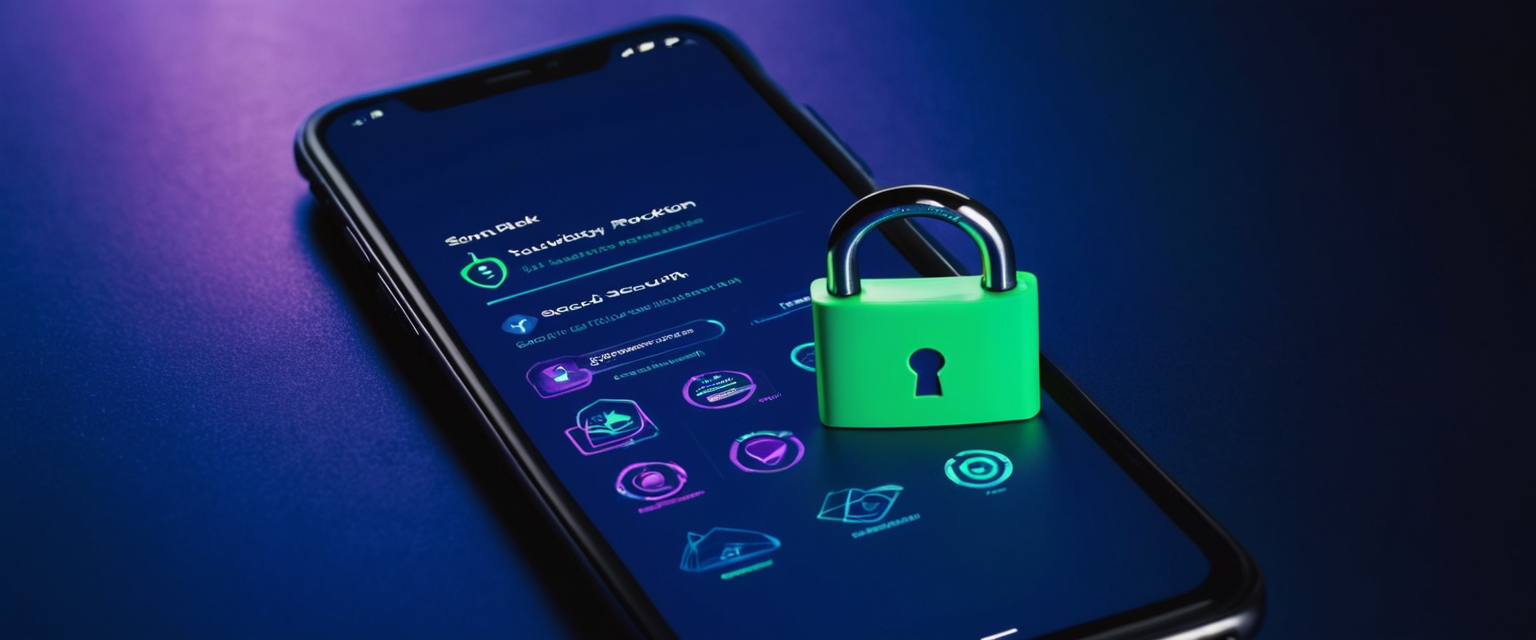
Account Security and Two-Factor Authentication
While camera malware directly affects device compromise, attackers often use malware to capture credentials or authentication tokens that provide access to online accounts, extending the compromise beyond the initial device. Implementing strong account security measures across email, financial services, social media, and other sensitive online accounts provides defense-in-depth against account compromise resulting from device compromise. Two-factor authentication (also called two-step verification), which requires a second authentication factor beyond just the password to gain account access, substantially increases account security. This second factor might take the form of a code sent via text message, a code generated by an authenticator application, or biometric authentication such as fingerprint or facial recognition. Even if attackers steal passwords through malware, they cannot access protected accounts without also possessing or controlling the second authentication factor.
Similarly, strong unique passwords for each account—particularly for email accounts and financial services—prevent attackers from using passwords stolen from one compromised account to access other accounts. Password managers such as those included with Norton, or third-party services like 1Password or Dashlane, help users manage complex unique passwords for dozens of accounts without needing to remember them all. Email account security deserves particular attention, as email accounts serve as master keys to other online services; compromise of an email account can allow attackers to reset passwords for virtually any other online account associated with that email address.
From First Steps to a Safer Shot
Dealing effectively with camera malware requires a comprehensive approach spanning initial detection, immediate response and containment, systematic remediation and removal, system recovery, and implementation of robust preventive measures to avoid future infections. The first and most critical step involves recognizing that compromise has occurred, which necessitates awareness of the warning signs indicating camera malware presence: unexpected camera light activation, unusual battery drain, anomalous data usage, system performance degradation, unfamiliar applications, suspicious file creation, and unauthorized settings changes. Once compromise is suspected or confirmed, immediate network disconnection becomes essential to prevent ongoing data transmission and attacker communication with malware command and control infrastructure. Following disconnection, reboot into Safe Mode with Networking and initiate comprehensive malware scanning using reputable antivirus and anti-malware tools, potentially employing multiple independent scanning engines to increase detection probability.
Successful malware removal often requires more than automated scanning alone; manual inspection and removal of persistence mechanisms, rootkit scanning, and verification scans confirm complete malware elimination. After confirming successful malware removal, users must assess the compromise scope and determine whether complete operating system reinstallation or selective data restoration from clean backups provides the most reliable recovery approach. Finally, comprehensive preventive measures—active real-time antivirus and anti-malware protection, regular operating system and software updates, firewall protection, user awareness training regarding phishing and suspicious links, careful permission management for applications, physical camera covers, network segmentation where practical, strong account security with two-factor authentication, and regular security audits—establish defense-in-depth that substantially reduces the risk of future camera malware infections.
The landscape of camera malware threats continues evolving as attackers develop more sophisticated malware variants and distribution mechanisms, emphasizing the importance of remaining vigilant and continuously maintaining security discipline. While no security measures provide absolute protection against all threats, implementation of the systematic approach outlined in this report substantially improves users’ ability to detect compromises quickly, contain damage, remove infections effectively, and prevent recurrence through comprehensive prevention measures. Users who prioritize camera and microphone security, maintain awareness of warning signs, deploy effective technical protections, and practice disciplined security hygiene dramatically reduce their risk exposure to the privacy violations, identity theft, and blackmail schemes that camera malware enables.






