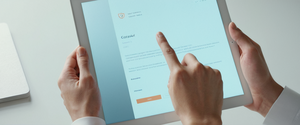Google Password Manager offers users a convenient centralized location to store and manage their login credentials across multiple devices and platforms, yet it contains important limitations regarding access to historical password information that many users do not fully understand. This comprehensive analysis examines the capabilities and restrictions of Google’s password management system, particularly regarding viewing previous or historical passwords, and explores the legitimate methods users can employ to access their saved credentials while understanding the fundamental security architecture that governs password storage and retrieval within Google’s ecosystem. The core finding that emerges from this investigation is that while users can readily view their currently saved passwords across Chrome, Android, and other devices through Google Password Manager, the system does not preserve retrievable copies of previous passwords that have been changed or overwritten, though Google does maintain awareness that certain passwords have been used before to prevent reuse of compromised credentials.
Understanding Google Password Manager Architecture and Its Design Philosophy
Google Password Manager represents a fundamental shift in how individuals manage authentication credentials across their digital lives, functioning as an integrated component within Google Chrome, Android devices, and accessible through the dedicated web interface at passwords.google.com. The architecture of this system reveals important design choices that have profound implications for what users can and cannot retrieve regarding their password history. When users save a password within Chrome or an Android device, Google does not retain the plaintext version of every password change in a retrievable format; instead, the system encrypts passwords and stores them in association with the user’s Google Account, with the understanding that these represent the current active credentials for specific accounts. This design represents a deliberate security choice rooted in cryptographic principles rather than arbitrary limitations, as storing extensive retrievable password histories would create security vulnerabilities if breached or inappropriately accessed.
The foundational principle underlying Google’s approach to password management centers on the concept of “one-way encryption,” where passwords are converted into hashes that cannot be reversed to obtain the original password, even by Google itself. This architectural decision means that when a user changes a password, the system does not maintain a recovery-accessible archive of previous iterations. Instead, Google employs what they describe as “hashes” of passwords, which function as cryptographic fingerprints that allow the system to identify whether a password has been used before without actually storing the password itself. This approach prioritizes security over convenience, ensuring that even if malicious actors gained access to Google’s servers, they could not retrieve users’ actual passwords because they were never stored as retrievable plaintext values. The distinction between what is stored (encrypted current passwords and password hashes for verification purposes) and what is retrievable (current saved passwords only) represents the critical boundary that users must understand when attempting to access historical password information.
Google’s broader password management infrastructure also incorporates multiple security layers that further complicate the retrieval of historical data. When passwords are encrypted and stored within Google Password Manager, they typically use AES-256 encryption for data at rest and TLS encryption for data in transit. The encryption keys themselves are linked to user accounts and managed by Google’s infrastructure, meaning that the company maintains the ability to decrypt stored passwords, but this access is specifically limited to the current active credentials that have been saved. Users do have the option to enable additional “on-device encryption” as an extra layer of security, but this feature is not enabled by default. This multilayered encryption approach ensures that even within Google’s own systems, access to password information is restricted and auditable, but it does not alter the fundamental reality that historical passwords are not preserved in a retrievable format unless they have been explicitly saved separately or are still accessible through synced devices that have not yet synchronized with the updated password.
Methods for Accessing Currently Saved Passwords Across Devices
Despite the limitations on viewing historical passwords, Google Password Manager provides multiple straightforward pathways for users to access their currently saved credentials across various devices and platforms, each with its own specific process and security requirements. On desktop computers, the process begins by opening Google Chrome and navigating to the browser’s menu structure; users should click the three-dot menu icon in the top-right corner, then hover over “Passwords and autofill,” and select “Google Password Manager” to access the complete list of saved credentials. Once in the Google Password Manager interface, all currently saved passwords appear organized by website, displaying the associated username or email address alongside each entry, with the actual password obscured by dots for security purposes. To reveal the actual password, users click the eye icon next to each entry, which typically requires additional authentication, such as entering their computer’s login password (on Windows, this is accomplished through Windows Hello; on Mac, through screen lock authentication).
The process on Android devices follows a similar logical structure, though adapted to mobile interfaces and navigation patterns. Users should open Google Chrome on their Android device and tap the three-dot menu icon in the top-right corner, then proceed to “Settings,” followed by “Google Password Manager” to access the stored credentials interface. From this screen, users can browse through their saved passwords, and tapping on any specific password entry displays the website URL, associated username, and the password itself, with the password typically hidden behind dots until explicitly revealed. On Android devices, viewing the actual password typically requires biometric authentication (fingerprint or face recognition) or entering the device’s unlock pattern or PIN, adding an additional security verification layer. Users can also access their Google Password Manager from the passwords.google.com website when using any web browser, which provides a centralized interface accessible from any device with internet connectivity.
For iPhone and iPad users, the experience differs somewhat because Apple’s ecosystem does not have Google Password Manager integrated as deeply into the operating system as it does on Android. However, iPhone users can still access their Google-stored passwords in two primary ways: through the Chrome browser by following a similar process to Android (accessing the three-dot menu and navigating to Password Manager), or by setting Chrome as the AutoFill provider for passwords in their device’s Settings application. Once Chrome is configured as the AutoFill passwords provider, iOS users can access their saved Google passwords whenever they encounter a login field in any app or website, with the passwords appearing in the keyboard suggestion interface. This flexibility ensures that across all major platforms—Windows, macOS, Linux, Android, and iOS—users with Google Accounts can access their currently saved passwords, though the specific steps and authentication methods vary according to each platform’s security architecture and conventions.
The Fundamental Limitations on Viewing Old or Previous Passwords
The most critical limitation that users must understand regarding Google Password Manager is its consistent and deliberate approach to not storing or displaying previous versions of passwords that have been changed or overwritten. When a user changes their password for a particular service, Google Password Manager stores only the new password; the old password is not retained in a format that users can subsequently retrieve, even if they request it or navigate to their account settings. This represents a fundamental departure from what some users might expect from a comprehensive password management system, as certain standalone password managers do offer password history features that allow users to view previous versions of credentials they have changed over time. The absence of this feature in Google Password Manager is not accidental but rather reflects Google’s architectural decision prioritizing security and simplicity over comprehensive historical tracking.
Google articulates this limitation clearly in their support documentation, stating that they store user passwords as “hashes,” which are one-way encryption functions that cannot be reversed to display the original password. The distinction between storing a hash and storing a plaintext or decryptable version of a password is crucial: a hash serves only to verify that a password is correct when entered but cannot be used to retrieve or display what the password actually is. This means that even Google’s own systems cannot access a user’s actual passwords; they can only verify whether entered passwords match what is stored. Consequently, if a user has changed their password multiple times, there is no mechanism within Google Password Manager to retrieve any of the previous iterations because they were never stored in a retrievable format. The only exception to this scenario would be if a user had separately saved the old password somewhere else or if the old password was synced to another device that had not yet synchronized with the new password before internet connectivity was restored.
There is one specific scenario where users might be able to access an old password through Google Password Manager: if they had enabled Chrome synchronization before changing the password, and if they have a synced device that goes offline and has not yet updated to reflect the new password, they could potentially view the old password from that device if they access the Chrome Password Manager on that offline device. However, once that device reconnects to the internet and synchronizes with their Google Account, the old password will be replaced with the new one. This represents a temporary window of opportunity rather than a permanent archive, and it depends on the specific circumstances of device connectivity and synchronization timing. Additionally, if a user has manually added notes to saved passwords within Google Password Manager, these notes are retained and encrypted with the same security protections as the passwords themselves, which might help users remember details about specific accounts, but the actual password values themselves cannot be recovered if changed.

Account Activity and Password Change History Features
While Google Password Manager itself does not provide a searchable archive of previous passwords, Google does maintain information about when users have changed their passwords, and this information is accessible through the Google Account security settings interface. When users navigate to their Google Account security page at myaccount.google.com and scroll to the password section, they can see when their password was last changed, displayed with the specific date and time of the most recent modification. Importantly, the system displays only the timestamp of the most recent password change; it does not show users the previous versions of the password or a historical timeline of all password changes across an extended period. Users can click on the password change entry to enter a new password if desired, but this interface is designed for password updates rather than historical retrieval.
Beyond password change dates, users can access more comprehensive account activity information through Gmail’s “Last account activity” feature or through the broader “Recent security events” page in their Google Account settings. These resources display sign-in history, including the dates and times when the account was accessed, the devices or applications used to access the account, and the approximate geographic locations and IP addresses associated with those sign-in attempts. While this information provides valuable security visibility by allowing users to spot unauthorized access or unfamiliar sign-in patterns, it does not include the actual passwords used or any historical record of password values. The account activity features function as a security auditing tool rather than a password history archive. Users can review these security events to ensure that their account has not been compromised and to identify any suspicious activity patterns, which might prompt them to change their password, but the account activity logs do not contain the previous password values themselves.
Protect Your Digital Life with Activate Security
Get 14 powerful security tools in one comprehensive suite. VPN, antivirus, password manager, dark web monitoring, and more.
Get Protected NowFor users who are particularly concerned about password security or who need to maintain compliance with specific security standards, Google provides a comprehensive security assessment tool called “Security Checkup,” accessible at myaccount.google.com and integrated throughout Google’s interface. This tool helps users identify potential security issues with their account and provides recommendations for strengthening security, including password recommendations, device security reviews, and privacy settings assessments. While Security Checkup can prompt users to change passwords that have been flagged as potentially compromised or weak, it similarly does not provide access to previous password values. The distinction between security monitoring tools and password history tools is important because it clarifies that Google’s approach treats password management and security auditing as separate functions, with each serving distinct purposes within the broader account management ecosystem.
Recovery Methods for Lost or Overwritten Passwords
When users find themselves unable to access a saved password—whether because they changed it, accidentally deleted it from Google Password Manager, or need to recover it for another reason—they have several recovery pathways available, though each comes with specific limitations and requirements. The first and most straightforward method is to check if the password is still available on a synced device, particularly a smartphone or tablet that may have retained the old password in its offline storage before the changes synchronized across all devices. If a user’s Chrome synchronization includes saved passwords (which it does by default if sync is enabled), then any device that was offline at the time of the password change might still have the old version stored locally; connecting that device to the internet before allowing synchronization to complete would theoretically allow retrieval of the old password before it updates to the new version.
A second recovery method involves utilizing the browser’s “Undo” function if the password deletion was recent and the user immediately realizes the mistake. If a user has deleted a password from Google Password Manager and has not yet navigated away from the page or closed the browser tab, clicking the Undo button or using the keyboard shortcut (typically Ctrl+Z or Cmd+Z) might restore the deleted entry, at least temporarily. This option is time-sensitive and browser-dependent, as browser caches are typically cleared when the browser is closed or refreshed, and the undo buffer is generally very limited in scope. Once passwords have been fully synchronized across all devices or the browser has been closed, the undo option is no longer available.
For users who have previously exported their passwords from Google Chrome as a CSV (comma-separated values) file—which can be accomplished through the Google Password Manager settings by clicking “Export passwords”—they can restore deleted passwords by importing that CSV file back into Google Password Manager. This method requires that users have proactively created a backup of their passwords, which is not the default behavior, so many users will not have this option available. Google’s official guidance recommends that users delete the exported CSV file after importing it into another password manager to prevent the file from being compromised, as plaintext password files are significant security risks if left accessible on devices or in cloud storage.
If none of these methods are viable and users have completely forgotten their password for a particular account, the appropriate course of action is to use the “Forgot password” feature on the website or service itself, typically found on the login page. This website-specific password recovery process varies by service but generally involves verifying the user’s identity through email, phone number, security questions, or other verification methods, after which the user can set a new password for that account. This represents the standard and most reliable method for recovering access to accounts when the password has been lost, though it requires users to have access to their associated recovery email address or phone number and to go through the service’s verification process. Once users have successfully reset their password through the website’s own password recovery mechanism, they should manually update the password in Google Password Manager to ensure that it is current and correct.
Security Implications and Password Protection Best Practices
The architecture of Google Password Manager, including its limitations on displaying historical passwords, incorporates important security considerations that users should appreciate and utilize to their benefit. By not storing retrievable copies of previous passwords, Google reduces the attack surface that malicious actors could target; a more limited amount of password data means fewer opportunities for data breaches to expose extensive password histories that could enable sophisticated targeted attacks across multiple accounts and platforms. This principle aligns with broader cybersecurity best practices that emphasize minimizing the quantity and duration of sensitive data storage, a concept known as data minimization. Google’s approach to password management embodies this principle by maintaining only the current active password for each account rather than accumulating historical versions that would exponentially increase the value of any potential breach.
The security protections that Google Password Manager does implement include encryption of stored passwords, password strength checking through the “Password Checkup” feature (which compares saved passwords against databases of compromised credentials from known data breaches), and the requirement for device authentication before displaying passwords. These features collectively create multiple layers of defense around stored password information, even though they do not include a complete password history feature. The Password Checkup feature in particular serves as a proactive security mechanism that monitors users’ saved passwords against known data breaches and compromised password lists, automatically alerting users when any of their passwords appear in known breaches so that they can change those passwords before malicious actors potentially exploit them on other services where the same password might have been reused.
Users who want to maintain detailed records of their password change history for compliance, security, or personal tracking purposes have several alternative approaches available outside of Google Password Manager itself. They could maintain a separately encrypted password history document, perhaps stored in a service like Google Drive with additional encryption, though Google explicitly advises against storing plaintext passwords in unsecured locations. Alternatively, users could employ dedicated password managers that include password history features, such as Bitwarden, 1Password, or other enterprise-grade password management solutions. These dedicated password managers often provide more granular security controls, password history tracking, secure sharing capabilities, and advanced features that may be valuable for users with particularly stringent security requirements. For organizations managing passwords across teams, specialized enterprise password managers like Device42 provide comprehensive audit trails that track every password change, viewing event, and modification, creating a detailed history suitable for compliance and security auditing purposes.
Users should also implement additional security practices that complement whatever password manager they use. Enabling two-factor authentication on their Google Account significantly strengthens security by requiring a second verification factor beyond the password, such as a code from an authenticator app, a security key, or a prompt sent to a verified phone number. This protects the password manager itself from unauthorized access even if someone were to obtain the master password. Users should also regularly review their saved passwords in Google Password Manager to remove accounts they no longer use, ensuring that the collection of saved credentials remains current and manageable. Additionally, using strong, unique passwords for each account—allowing Chrome or another password manager to generate these rather than creating them manually—significantly reduces the risk that a compromise of one service will lead to compromise of other accounts where the same password has been reused.

Comparative Analysis of Password Management Approaches
Understanding how Google Password Manager compares to other password management solutions helps illustrate why its historical password limitations may or may not be problematic depending on individual user needs and security priorities. Dedicated third-party password managers like Bitwarden, 1Password, Dashlane, LastPass (historically), and others often include password generation and change history features that allow users to view previous versions of passwords they have changed, providing a more comprehensive historical record. This approach trades the security benefit of data minimization for increased convenience and historical visibility. These dedicated managers typically store password history in encrypted form, encrypted with the user’s master password or a similar key, and they do not automatically delete historical versions unless the user specifically configures them to do so after a certain time period.
Apple’s iCloud Keychain and Mozilla Firefox’s password manager, similar to Google Password Manager, do not store retrievable password histories by default, choosing instead to maintain only current passwords to minimize security exposure. This represents a shared philosophy among several major technology companies that prioritizes security through simplicity over convenience through comprehensive history tracking. Smaller, open-source, or specialized password managers take varied approaches; some provide detailed password history with full audit trails suitable for enterprise use, while others maintain minimalist approaches similar to Google and Apple.
The decision by Google to limit historical password visibility reflects a conscious prioritization of security over convenience, which aligns with the principle that most users do not actually need access to previous password iterations under normal circumstances. Most users change passwords infrequently unless forced to by security requirements, and the circumstances under which someone would need the previous password are limited: they might need it to verify that they’ve changed it correctly, to authenticate to multiple accounts that use the same password (which is inadvisable), or for compliance documentation purposes. For the vast majority of users, these scenarios are rare enough that the security benefit of not storing retrievable historical passwords outweighs the convenience cost of potentially losing access to a previous password.
Accessing Saved Passwords Through Alternative Channels
Beyond the standard Google Password Manager interfaces, users have additional methods to locate and verify their saved passwords, particularly if they are attempting to recover or verify credentials on specific devices or through specific browsers. On Android devices, users can check saved passwords through the system settings rather than exclusively through Chrome; by navigating to Settings > Passwords & Accounts > Passwords and selecting their Google account, users can view passwords saved directly to their Android device (as opposed to synced credentials), which represents passwords that have been saved for apps and websites accessed directly through Android’s autofill service. This represents a separate storage location from Chrome-synced passwords and might contain credentials that are not visible in the Chrome browser.
Users who have multiple Google Accounts should ensure they are viewing passwords from the correct account, as this is a common source of confusion when passwords appear to be missing. If a user has switched Google Accounts or is using a different account in Chrome, they will see the passwords associated with that specific account, not the ones saved to a different account. Verifying which Google Account is currently active in Chrome by clicking the profile picture in the top-right corner and checking the associated email address is a fundamental troubleshooting step. Additionally, users should ensure that password syncing is actually enabled in their Chrome settings; while Chrome offers to save passwords by default, this can be disabled, and if disabled, passwords will be stored only on the local device rather than synchronized to the user’s Google Account.
Users experiencing issues with missing saved passwords should verify that their Chrome sync settings include passwords in the items being synchronized to their account; this can be checked in Chrome Settings under “Sync and Google services” where users can see exactly what categories of data are being synced. If only certain categories are selected for sync, passwords might not be included, meaning they remain stored on the device but are not backed up to the user’s Google Account and therefore not visible on other devices or through the passwords.google.com website. Enabling password sync ensures that passwords are backed up to the Google Account and accessible across multiple devices, while disabled password sync means passwords remain local to that specific device and browser installation.
Account Recovery and Password Reset Processes
When users need to recover access to their Google Account itself or when they have forgotten their Google Account password, they face different circumstances than simply retrieving a saved password from Google Password Manager, as the account recovery process becomes necessary. Users who cannot access their Google Account can initiate the account recovery process by visiting the Google Account recovery page and providing their email address or phone number associated with the account, after which Google will send a verification code to a recovery email or phone number if those have been configured on the account. This recovery process does not involve retrieving the old password but rather involves verifying identity and setting a new password.
If a user’s Google Account has been compromised, they should immediately change their password, which they can do through the Google Account security settings if they still have access to the account, or through the account recovery process if they do not. Once the password has been changed, Google provides users with the option to review devices with access to their account and to sign out of all sessions except the current one, ensuring that if a malicious actor had gained access using the old password, that access would be revoked. Additionally, users should review the recent security activity on their account through the “Last account activity” feature in Gmail or the “Recent security events” page in their Google Account settings to identify any unauthorized access patterns that might indicate compromise.
For users concerned about the security of their password information more broadly, Google provides tools like the “Security Checkup” wizard that walks users through important security configurations, prompts them to review which devices have access to their account, recommends enabling two-factor authentication, and identifies weak or reused passwords that should be changed. This proactive security guidance helps users strengthen their overall account security posture beyond just the password management functionality itself.

Practical Recommendations for Effective Password Management
Based on a comprehensive understanding of how Google Password Manager functions and what capabilities it does and does not provide, several practical recommendations emerge for users seeking to effectively manage their passwords and maintain secure access to their accounts. First, users should enable Chrome synchronization and ensure that password synchronization is specifically included in the categories of data being synced to their Google Account, which ensures that their passwords are backed up and accessible across multiple devices. This synchronization provides redundancy and accessibility benefits, though it should be paired with other security measures such as two-factor authentication on the Google Account itself.
Second, users should regularly use the Password Checkup feature in Google Password Manager to verify that none of their saved passwords have been compromised in known data breaches, taking immediate action to change any passwords that are identified as exposed. This proactive monitoring represents one of the most valuable features of Google Password Manager from a security perspective, as it provides early warning of compromised credentials before malicious actors have an opportunity to exploit them.
Third, users should embrace the password generation features in Google Password Manager, allowing Chrome or Android to generate strong, unique passwords for each account rather than attempting to create and remember passwords manually. The auto-generated passwords are sufficiently complex to resist most password cracking attempts and are unique to each account, eliminating the security risk posed by password reuse across multiple services.
Fourth, users should maintain a current backup of their passwords by periodically exporting them from Google Password Manager as a CSV file, storing this file in a secure, encrypted location (such as an encrypted external hard drive or encrypted cloud storage), and updating this backup whenever they create significant new accounts or change important passwords. While users should never leave plaintext password files accessible or unencrypted, maintaining an encrypted backup in a secure location provides protection against data loss if their devices are damaged or stolen and ensures that they are not entirely dependent on Google’s infrastructure for password access.
Finally, users should consider their individual security and convenience preferences in deciding whether Google Password Manager adequately meets their needs or whether they would benefit from switching to a dedicated third-party password manager that provides additional features such as password history, secure note storage, or team password sharing capabilities. For users with basic password management needs who are already deeply embedded in the Google ecosystem, Google Password Manager provides adequate security and convenience. For users with more specialized requirements, particularly those who need password history for compliance documentation or secure password sharing for team or family purposes, dedicated password managers may offer superior capabilities.
Your Credential Trail, Clearly Visible
The comprehensive examination of Google Password Manager reveals a system that successfully balances convenience and security through intelligent architectural choices, even if those choices sometimes disappoint users seeking complete historical password visibility. Users can readily access their currently saved passwords across Chrome, Android, iOS, and web browsers through multiple, well-documented pathways that incorporate appropriate security verification measures such as device authentication. The system functions effectively for its primary purpose: enabling secure, convenient access to current login credentials across multiple devices and platforms.
The limitation on viewing previous passwords, while potentially frustrating in edge cases, represents a deliberate security architectural decision that reduces the attack surface and potential impact of data breaches by not maintaining retrievable archives of historical password information. Users who understand and accept this limitation while simultaneously implementing complementary security practices such as two-factor authentication, regular password security auditing through Password Checkup, and periodic backup exports can effectively utilize Google Password Manager as their primary password management solution.
For users whose circumstances or preferences make the absence of password history a significant concern, alternatives exist in the form of dedicated password managers that include history tracking, though these typically involve switching away from Google’s ecosystem and learning new interfaces and workflows. The decision between Google Password Manager and dedicated alternatives ultimately depends on individual priorities regarding convenience, security, cross-platform compatibility, and specific feature requirements, with no single solution being universally optimal for all users and all use cases.