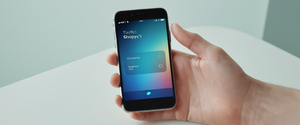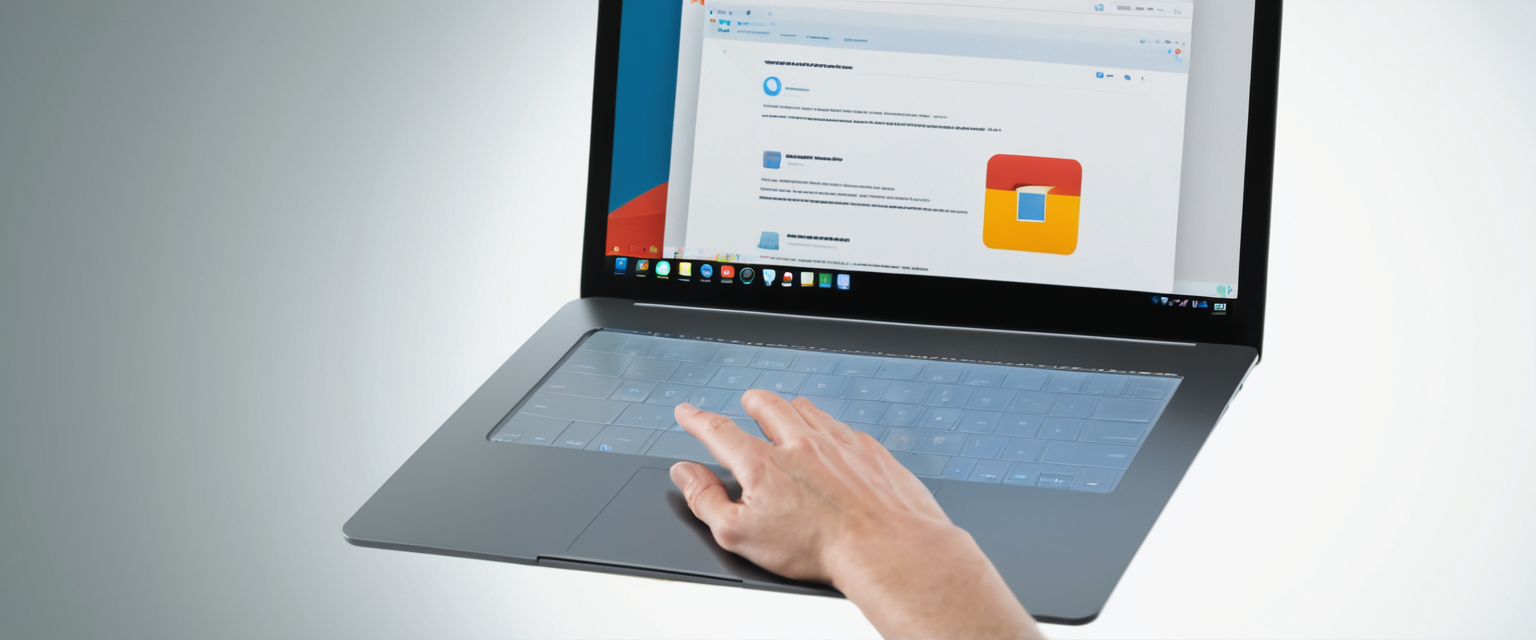
This report provides an exhaustive examination of clearing browsing history in Google Chrome across all major platforms and devices. The analysis reveals that Chrome offers users multiple methods to delete browsing data through intuitive interfaces, keyboard shortcuts, and automated clearing options that vary depending on whether one uses desktop computers, Android devices, or other platforms. Key findings indicate that when users delete browsing history from one device while signed into their Google Account with sync enabled, the deletion automatically propagates across all synchronized devices and the Google Account itself, creating a unified privacy management experience. The process encompasses far more than simple history deletion, extending to cookies, cached files, saved passwords, autofill data, site settings, and additional data categories that collectively represent a user’s complete digital footprint within the browser. Understanding these deletion mechanisms, their implications for browser performance, and the nuances of data synchronization across devices forms essential knowledge for anyone seeking to maintain privacy, optimize browser performance, or manage their online presence through Chrome.
Understanding Chrome Browsing History and Data Storage
Google Chrome automatically records and stores comprehensive information about your browsing activities, creating what the browser calls your browsing history. Your history lists the pages you have visited in Chrome during the last ninety days, presenting this information in chronological order within the browser’s dedicated history interface. This history serves multiple practical functions for users, including the ability to navigate back to previously visited websites quickly, search for specific sites you remember visiting, and maintain continuity across browsing sessions. However, Chrome does not store all browsing activities in the history feature, as certain categories of data are explicitly excluded from the standard history listing.
The exclusions from Chrome history storage are significant and reveal important aspects of Chrome’s privacy and technical architecture. Chrome pages, such as the settings portal accessed through chrome://settings, are not recorded in the browsing history. Pages you have visited while browsing privately in Incognito mode are similarly not saved to your browsing history, as Incognito mode is specifically designed to prevent activity tracking on your device. Additionally, pages that you have already deleted from your browsing history will not appear when you review your history, as the deletion process completely removes those entries from the stored records. This selective recording approach allows Chrome to provide helpful browsing continuity while respecting user privacy choices for sensitive browsing sessions.
Beyond the basic history of visited websites, Chrome accumulates numerous other types of browsing data that extends well beyond simple URLs. The browser stores cookies, which are small files created by websites you visit to enhance your online experience by saving browsing information and maintaining login sessions across visits. Chrome also maintains cached images and files, which represent copies of web pages, images, and other content that the browser stores to help pages load faster during subsequent visits. Additionally, Chrome saves download history, which lists files you have downloaded using the browser, though the actual downloaded files themselves remain on your computer and are not deleted when you clear browsing data. The browser stores autofill form data, including addresses, credit card information, and other frequently entered information that speeds up form completion, though cards and addresses saved to your Google Account are handled separately and are not deleted when you clear local browser data.
Chrome’s data storage also encompasses saved passwords and sign-in information, site settings that record your preferences for individual websites such as JavaScript permissions, camera access permissions, and location permissions, and hosted app data from Chrome Web Store applications that have been installed as extensions. Media licenses for protected content, such as movies or music that has been played or downloaded through the browser, are also tracked and can be individually removed. This comprehensive data collection creates a detailed record of your browsing behavior, online preferences, and frequently accessed services, which collectively enables Chrome to provide personalized features and faster browsing experiences while simultaneously creating privacy considerations that many users wish to address through data deletion.
Clearing History on Desktop and Computer Platforms
The process for clearing browsing history in Chrome on desktop and computer platforms provides users with multiple access points and granular control over what data gets deleted. The most direct method to access the clear browsing data interface on a computer involves opening Chrome and clicking the three-dot menu icon located at the top right of the browser window, then selecting “Delete browsing data” from the menu options. This action opens the clear browsing data dialog window, which presents users with multiple options for configuring their deletion preferences. Alternatively, users can employ a keyboard shortcut that provides immediate access to the clear browsing data dialog without navigating through the menu system. On Windows and Linux computers, pressing Ctrl + Shift + Delete simultaneously opens the clear browsing data window. Mac users can access the same dialog by pressing Command (⌘) + Shift + Delete, providing platform-specific keyboard accessibility. This keyboard shortcut represents one of the quickest methods to reach the deletion interface, particularly useful for users who frequently clear their browsing data.
Within the clear browsing data dialog, the first configuration option users encounter is the time range selector, which allows them to specify exactly how much history they wish to delete. The time range dropdown provides multiple options for granular temporal control over deletion, including “Last hour” for deleting only the most recent sixty minutes of browsing activity, “Last 24 hours” for deleting one full day of history, “Last 7 days” for clearing approximately one week of data, “Last 4 weeks” for removing approximately one month of browsing history, and “All time” for completely clearing all available browsing history and associated data. This temporal flexibility allows users to fine-tune their privacy management based on specific needs, such as clearing only the sensitive browsing performed during a particular session while preserving other historical data that might be useful for reference or functionality.
After selecting the appropriate time range, users must identify which specific types of data they wish to delete by checking the corresponding checkboxes. The basic tab of the clear browsing data dialog typically displays the most commonly deleted data categories, including “Browsing history” which encompasses all web addresses visited, “Cookies and other site data” which includes the small files that websites use to remember user information and maintain sessions, and “Cached images and files” which represents the stored copies of web content designed to accelerate future page loading. Users can select any combination of these options, allowing selective deletion of only the data types they wish to remove while preserving other data that might be more useful to retain, such as saved passwords for frequently visited sites.
For users requiring more comprehensive control over data deletion, Chrome provides an “Advanced” tab within the clear browsing data dialog that exposes additional data categories beyond those displayed in the basic view. The advanced options extend to include “Download history” for removing the list of files downloaded through the browser, “Passwords and other sign-in data” for deleting saved passwords and authentication credentials, “Autofill form data” for removing stored addresses, credit cards, and other automatically completed information, “Site settings” for clearing permissions and preferences associated with individual websites, and “Hosted app data” for removing data from Chrome Web Store applications. Some advanced options additionally include media licenses associated with protected content, and handlers that manage how Chrome opens certain types of links through external applications such as Gmail or iTunes. Accessing these advanced options enables power users and those with specific privacy concerns to execute thorough data purging that extends far beyond simple history deletion, potentially addressing comprehensive privacy concerns across multiple dimensions of browser data storage.
Once users have configured their time range and selected the specific data types they wish to delete, they must click the “Clear data” or “Delete data” button to execute the deletion. Upon clicking this button, Chrome immediately removes the selected data categories for the specified time period. The clearing process typically occurs nearly instantaneously for most data types, though the exact duration depends on the volume of data being deleted and the processing capabilities of the user’s computer. After successful deletion, Chrome may display a confirmation message indicating that the browsing data has been removed, particularly if the deletion affects synced data across multiple devices. Users should be aware that if they are deleting cookies while signed into their Google Account, Chrome refreshes the Google cookies that maintain their signed-in status, ensuring that the browser continues to function as expected even after cookie deletion.
An important consideration for desktop users involves the relationship between local deletion and synced data. If a user has enabled Chrome sync and is signed into their Google Account, deleting browsing data on one computer will automatically delete that same data across all other devices where they have signed in with the same Google Account and have sync enabled. This synchronization feature ensures consistent privacy management across multiple computers and devices, preventing the situation where sensitive browsing data remains on another device even after deletion from the primary computer. However, users should note that signing out of their Google Account on all websites requires explicitly signing out of Chrome itself, as signing out of individual services like Gmail does not automatically sign out of the Chrome browser.
Clearing History on Android Mobile Devices
The process for clearing browsing history in Chrome on Android devices follows similar principles to the desktop version but adapts to mobile interface conventions and touch-based navigation. To access the delete browsing data function on an Android device, users first launch the Chrome app and locate the three-dot menu icon, which is typically positioned on the right side of the address bar. If the address bar is positioned at the bottom of the screen on certain Android devices, users must first swipe upward on the address bar before they can access the menu options. After tapping the three-dot menu icon, selecting “Delete browsing data” from the resulting menu opens the deletion interface on Android.
The Android interface for clearing browsing data presents the time range selection prominently, similar to the desktop version but optimized for mobile touch interaction. Users can select from the same temporal options available on desktop, including deletion of data from the last 15 minutes (the default selection on Android devices), the last hour, the last 24 hours, the last 7 days, the last 4 weeks, or all time. The default time range of 15 minutes on mobile devices reflects the use case of clearing recent browsing activity quickly, such as before handing the device to another person or when clearing sensitive recent activity. Users can modify this default by tapping on the time range dropdown and selecting their preferred time period.
Within the basic deletion options on Android, users encounter checkboxes for the primary data categories, with “Browsing history” typically pre-selected by default. The browser also presents options to delete cookies and other site data, cached images and files, and other basic data categories. Unlike the desktop version where users must explicitly navigate to an advanced tab, the Android interface provides a “More options” button that, when tapped, expands the available deletion categories to include download history, saved passwords, autofill form data, site settings, and other advanced options. This mobile-specific design preserves simplicity for basic operations while providing access to comprehensive options for users who need them.
A distinctive feature of Chrome history deletion on Android involves the handling of open tabs. When users delete their browsing history on an Android device, any tabs that were open in the browser are automatically closed as part of the deletion process. This behavior differs from some desktop scenarios and represents a comprehensive approach to clearing browsing activity on mobile devices, as open tabs represent active browsing sessions that might contain sensitive or temporary browsing activity. Users should be cognizant of this behavior and save any important information from open tabs before proceeding with history deletion if they wish to preserve that information.
On Android devices, users also have the option to delete individual items from their browsing history without clearing all history for a specified time period. This granular deletion capability allows users to remove specific websites or entries they wish to hide from their history while preserving other browsing data. To delete individual items, users access the history view by tapping the three-dot menu and selecting “History,” then navigating to the specific entry they wish to remove. An “X” icon or “Remove” option typically appears to the right of each history entry, which users can tap to delete that individual entry. For users wishing to delete multiple specific entries without clearing their entire history, they can touch and hold an entry until a checkmark appears, then select additional entries they wish to remove, and finally tap the delete or remove button at the top of the interface to remove all selected entries simultaneously.
Protect Your Digital Life with Activate Security
Get 14 powerful security tools in one comprehensive suite. VPN, antivirus, password manager, dark web monitoring, and more.
Get Protected NowInterestingly, Chrome on Android provides a unique option to remove items from a specific website’s history while actually browsing that website. Users can tap the page info icon, access the “Last visited” section, and select the remove option to delete history entries for that particular website without affecting history from other websites. This contextual deletion option recognizes that users might wish to clear the history for a specific site while on that site, providing convenient access without requiring them to navigate to the main history deletion interface.
Specialized Deletion Methods and Individual Site Management
Beyond the comprehensive deletion of all browsing history for a specified time period, Chrome provides several specialized deletion methods that allow users to target specific websites or individual history entries with precision. These specialized methods prove valuable for users who wish to remove evidence of visits to particular sites while maintaining their overall browsing history for reference and functionality purposes. One method involves accessing the history page directly and searching for specific sites that users wish to remove. Users can reach the history page by opening the Chrome menu and selecting “History” then “History” again, or by typing “chrome://history” directly into the address bar. Within the history view, users can employ the search functionality to locate entries for specific websites by entering relevant keywords or partial website addresses.
Once specific sites have been located within the history page, users can remove them by checking the boxes adjacent to each site they wish to delete, then clicking the “Delete” or “Remove” button that appears at the top of the interface. This method allows removal of all history entries for a particular website across the entire time period, ensuring complete removal of that site from the history record. The search-based deletion method proves particularly useful for users who remember visiting certain websites but cannot recall exactly when those visits occurred, as they can search for the site and remove all entries regardless of date.
Chrome’s history interface also offers a “By group” view that organizes browsing activity into related groups based on search topics and browsing patterns. Within this grouped view, users can delete either individual pages within a group or all pages associated with an entire group. To delete a single page within a grouped history view, users locate the desired entry and select “Remove from history” from the options menu. To delete all pages within an entire group, users can select the “More” menu next to the group header and choose “Remove all from history,” which efficiently removes all related browsing activity at once. This grouped deletion approach recognizes that browsing activity frequently occurs in thematic clusters, such as multiple visits to shopping sites during product research or multiple visits to health-related sites during medical information gathering.
When users visit specific websites directly, they can also remove that site’s history and associated cookies without accessing the main history deletion interface. While on the website in question, users can access the page info by clicking the lock icon or site information indicator in the address bar, then selecting “Last visited” and choosing the remove option. This contextual deletion method provides convenience for situations where users are already on a site they wish to remove from history and prefer not to navigate through the main deletion dialogs.
Chrome’s “New Tab” page displays shortcuts to frequently visited websites as visual tiles. Users who wish to remove a website from these shortcut tiles without affecting the broader browsing history can do so by hovering over the shortcut image and clicking the three-dot menu icon that appears, then selecting “Remove”. This approach allows users to clean their new tab interface while potentially preserving the historical record of those sites for other purposes. Alternatively, users experiencing unwanted shortcuts appearing on their new tab page can hide all shortcuts entirely by opening a new tab, clicking “Customize Chrome,” accessing the “Shortcuts” section, and toggling the “Hide shortcuts” option.

Using Chrome Extensions and Tools for History Management
While Chrome provides built-in functionality for clearing browsing history, numerous extensions available through the Chrome Web Store offer additional capabilities and convenience features for history deletion and browsing data management. One such extension is “Delete Browsing History,” which presents itself as a powerful tool enabling users to clear all or specific browser data in just two clicks. This extension provides a streamlined interface that bypasses the multi-step process of accessing settings, navigating to privacy sections, and configuring deletion options, instead allowing users to simply click the extension icon and confirm their deletion preferences. The extension supports deletion of search history, cache, and cookies while maintaining a user-friendly interface designed for simplicity.
According to the extension description, “Delete Browsing History” includes features that allow users to conveniently erase entire browsing data or just specific portions of it based on their preferences. The extension emphasizes rapid cache clearing to optimize browser space and enhance performance, recognizing that accumulated cache can consume significant storage and potentially slow down browser operations. Additionally, the extension provides cookie-clearing functionality to safeguard privacy by removing tracking cookies and site data. The extension’s settings can be customized to align with individual browsing habits, allowing users to configure specific deletion preferences that apply each time the extension is activated.
The creators of this extension highlight several advantages of using their tool compared to the built-in Chrome deletion functionality. The extension offers an intuitive interface for straightforward navigation and operation, a quick process requiring only two clicks to clear browsing data, options to delete cache and cookies beyond just history, negligible impact on browser performance despite clearing significant data volumes, customizable settings that users can tailor to their specific needs and preferences, and the assurance of privacy and security during internet sessions. For users who frequently delete browsing data or wish to perform these deletions more quickly than the standard Chrome interface allows, such extensions provide meaningful convenience and efficiency improvements.
Beyond dedicated deletion extensions, Chrome’s broader extension ecosystem includes privacy-focused tools and security extensions that incorporate history deletion functionality as part of comprehensive privacy suites. These extensions often provide features beyond simple history deletion, including tracker blocking, advertisement blocking, and enhanced privacy protections that extend beyond the browser’s native capabilities. Users seeking comprehensive privacy management through Chrome extensions have numerous options available through the Chrome Web Store, allowing them to select tools that match their specific privacy requirements and preferences.
Automatic and Scheduled History Clearing
For users who prefer to automate the history deletion process rather than performing manual deletion periodically, Chrome and other browsers offer configurations that automatically clear specified browsing data when the browser closes or on a scheduled basis. To enable automatic history clearing in Chrome, users must navigate to the browser’s settings, access the Privacy and Security section, and locate the “Clear browsing data” settings within Site Settings. Within these settings, users find the option to automatically delete data when closing the browser, allowing them to configure which data categories should be deleted each time Chrome is closed. This approach ensures that users never accumulate significant browsing history, cookies, or cached data on their local device, as each browsing session starts fresh after the browser closes.
To implement automatic deletion on browser exit, users access Chrome Settings, navigate to Privacy and Security, then scroll down to find “On-device site data” or similar settings that control data retention behaviors. Within these settings, users can toggle the option to delete data on site closure, which removes locally stored data each time Chrome closes, ensuring a clean state before the next browsing session begins. Some configurations require users to navigate through Site Settings and Additional Content Settings to locate these options, as Google has placed these settings relatively deep within the preferences hierarchy to avoid accidental changes.
Beyond simple on-exit deletion, some browser alternatives to Chrome offer more convenient automatic deletion configurations. For example, Brave browser provides straightforward options to delete browsing data upon browser exit through a simpler settings interface, while Microsoft Edge includes dedicated settings for automatic data clearing that are more accessible than Chrome’s relatively buried options. Firefox similarly offers simplified automatic deletion functionality through clear settings in the privacy section. Despite Chrome’s somewhat convoluted settings navigation for automatic deletion, the functionality does exist and provides users with a method to prevent long-term accumulation of browsing data without requiring manual deletion operations.
An alternative approach to automatic deletion involves preventing the browser from saving browsing history in the first place, rather than periodically deleting accumulated data. For Windows systems, sophisticated users can modify Chrome’s behavior at the file system level by accessing the Chrome history file stored in the user data directory and changing its properties to “read-only”. When the history file is set to read-only, Chrome cannot add new entries to the history database, effectively preventing any browsing activity from being recorded while the file remains in this state. This approach, while more technical than standard browser settings, provides absolute assurance that no browsing history will be saved, regardless of browser functionality or settings changes. However, this method requires administrative access to the file system and technical comfort with modifying Windows directories and file properties.
Incognito Mode and Private Browsing Considerations
Google Chrome provides an alternative to periodic history deletion through the use of Incognito mode, which enables private browsing sessions where browsing activity is not saved to the device or to a Google Account. Opening an Incognito window in Chrome creates a fundamentally different browsing environment where none of the typical history recording, cookie storage, or data collection occurs locally on the device. When users open a new Incognito window through the menu (by selecting “New Incognito window”) or by using the keyboard shortcut Ctrl+Shift+N on Windows and Linux or Command+Shift+N on Mac, Chrome creates an isolated browsing session.
Within an Incognito session, Chrome does not save browsing history, cookies and site data, or information entered in forms. This means that your activity does not show up in your Chrome browser history, preventing other people who use your device from discovering your browsing activity through the history interface. Websites identify users in Incognito mode as new users, and the sites cannot identify who you are unless you explicitly sign into an account on that site. When you close all Incognito windows, Chrome discards any site data and cookies associated with that browsing session, ensuring complete removal of data related to that session. Third-party cookies are blocked by default in Incognito mode, providing additional privacy protections by preventing external tracking services from following your browsing across multiple websites.
However, users should understand important limitations of Incognito mode regarding privacy and security. Incognito mode does not prevent websites from identifying you if you sign into any account while browsing privately, as signed-in websites can track your activity once you have authenticated to them. Your school, Internet Service Provider, employer, or any parental tracking software may be able to track your activity even while using Incognito mode, as these entities operate at network levels above the browser’s privacy controls. Websites can continue to serve advertisements based on your activity during an Incognito session after that session closes, as some tracking occurs through mechanisms beyond the browser’s cookie management. While Incognito mode provides local privacy on your device by preventing other local users from discovering your browsing history, it does not create complete anonymity or prevent all forms of activity tracking.
Despite these limitations, Incognito mode serves valuable purposes for privacy-conscious users and represents an important alternative to relying on periodic history deletion. Users conducting sensitive browsing, such as shopping for gifts for family members or researching personal health topics they prefer to keep private from others sharing their device, can use Incognito mode to prevent that activity from appearing in their browsing history. Additionally, Incognito mode can be used to test website functionality or appearance without the interference of stored cookies and cached data that might affect the browsing experience in normal mode.
Impact of History Deletion on Browser Performance and Functionality
The deletion of browsing history and associated cached data can produce noticeable effects on browser performance, both positive and negative, that users should understand when deciding what data to delete. Clearing cached images and files typically frees significant amounts of storage space on the user’s device, as the cache accumulates copies of frequently visited web pages, images, and other content over extended periods. Accumulated cache can consume hundreds of megabytes or even gigabytes of storage space, depending on browsing habits and the length of time since the cache was last cleared. By clearing cache, users reclaim this storage space for other uses on their device, and may experience modest performance improvements if storage space was becoming constrained.
However, clearing cache and cookies introduces a temporary performance trade-off in the short term following deletion. After clearing cached images and files, websites will load more slowly on the user’s first visit following the cache deletion, as the browser must download all content from web servers rather than loading copies from local cache. Frequently visited websites that previously loaded nearly instantaneously due to cached content may take noticeably longer to load after cache deletion, as the browser performs a complete download of all page resources. Similarly, after clearing cookies, users will likely need to sign into websites again, as cookies often contain authentication information that kept users logged in across browsing sessions. This login requirement adds friction to the browsing experience, though the inconvenience is typically temporary and limited to the most frequently visited sites.
Chrome’s design intentionally mitigates potential performance degradation from history deletion. Chrome implemented technical improvements to its history system that reduced the performance impact of maintaining extensive browsing history records. By removing an outdated caching mechanism from the history system, Chrome eliminated a contributor to shutdown hangs and reduced memory consumption while accepting minimal performance impact to startup times. This architectural decision reflected recognition that the performance benefits of caching historical data were minimal compared to the costs introduced by the caching mechanism itself, including added code complexity, unnecessary memory usage, and system stability issues.
For users concerned about browser performance, regular history and cache clearing provides legitimate benefits by preventing indefinite accumulation of stored data that could eventually degrade performance. A reasonable maintenance schedule of clearing history and cache weekly or monthly, depending on browsing intensity, allows users to maintain optimal performance while avoiding the immediate performance penalties of complete cache clearing. Users can configure Chrome to automatically clear data upon browser exit, ensuring that cache and cookies never accumulate significantly while avoiding the need for manual deletion operations.

Cross-Device Synchronization and the Google Account
One of the most significant features of Chrome’s history deletion system involves its integration with Google Account synchronization across multiple devices. When Chrome sync is enabled and users are signed into Chrome with their Google Account, deleting browsing history on one device automatically deletes that history across all other devices where the same Google Account is signed in with sync enabled. This cross-device synchronization ensures consistent privacy management and prevents situations where sensitive browsing data remains on secondary devices after deletion from the primary computer.
This synchronization behavior extends to all synced data categories, not merely browsing history. If users delete cookies, cached files, passwords, or autofill data on one device, those deletions propagate to all other synced devices and to the Google Account itself if applicable. The synchronization typically occurs within minutes of the deletion on the originating device, though occasionally may require up to several hours for all devices to fully synchronize. For users managing privacy across multiple computers, tablets, and smartphones, this automatic synchronization provides powerful privacy assurance without requiring manual deletion operations on each device individually.
However, users should be aware of important considerations regarding Google Account data storage versus local browser data storage. When users delete browsing data from Chrome, the deletion removes data stored locally on the device and data synced to the Google Account through Chrome sync. However, Google also maintains a separate record of search history and activity through Google Account’s “My Activity” feature, which stores searches and other Google service activity separately from Chrome browsing history. Deleting Chrome browsing history does not automatically delete Google Search history maintained in My Activity, requiring separate deletion through Google’s activity management interface. Users seeking comprehensive privacy regarding their search activity must delete both their Chrome browsing history and their Google search history through My Activity to completely remove records of their searches.
Similarly, cards and addresses saved to a Google Account are not deleted when users clear browsing data from Chrome, as these are maintained as account-level data rather than local browser data. This separation ensures that users do not accidentally lose important payment methods or address information when they clear browser data, but it also means that sensitive financial information may persist in the Google Account even after thorough local browser clearing. Users concerned about account-level data should manage their saved payment methods and addresses through their Google Account settings rather than relying on Chrome’s browsing data deletion to remove this information.
Recovering and Viewing Deleted History
For users who have accidentally deleted important browsing history and wish to recover it, Chrome provides limited recovery options, primarily through synced data if the deletion was recent. If browsing data was deleted on one device but has been recently synced to other devices, users may be able to view the history on those other devices before it synchronizes the deletion. However, once the deletion has synchronized across all devices, local recovery of deleted history becomes extremely difficult through Chrome’s standard tools.
An alternative recovery avenue exists through Google’s “My Activity” interface, which maintains a record of browsing activity when Chrome history is synced to a Google Account with Web & App Activity enabled. Users who have accidentally deleted their Chrome browsing history but had it synced to their Google Account can potentially recover a view of their deleted history by visiting their Google Activity page. While recovering deleted history through My Activity does not restore the history within Chrome’s browser interface, it allows users to see what sites they visited, potentially including deleted entries that had been synchronized before deletion. Users can access their Google Activity by signing into their Google Account, navigating to their activity management page, and reviewing the “Web & App Activity” section, which displays a chronological list of activities including browsing history that was synced.
Once users have reviewed their activity history through My Activity, they can revisit sites they wish to restore to their Chrome history by simply visiting those sites again through the browser. Once a site is revisited in the browser, that visit creates a new history entry, effectively restoring the site to the browsing history without technically recovering the deleted entry itself. This process of revisiting sites to restore their history entries proves practical for users who remember sites they visited before deletion but not necessarily the exact frequency or dates of those visits.
For users who have not synced their browsing data to a Google Account or who deleted their data before syncing, recovery options become extremely limited. Permanent deletion of local browsing history data from Chrome cannot be easily reversed through standard browser tools or Google’s services. Users in such situations would need to investigate advanced data recovery techniques through the operating system or professional data recovery services, which fall outside the scope of typical browser-based recovery methods. This limitation underscores the importance of carefully reviewing deletion configurations before executing comprehensive deletion operations, particularly for users who frequently delete large portions of their browsing history.
Regional and Organizational Considerations
Users should be aware that Chrome’s history functionality and deletion capabilities may be subject to different configurations depending on regional settings, organizational policies, or controlled device management. For users on Chromebooks at work or school, network administrators may disable browsing history functionality entirely through managed device policies. When history is disabled through administrative policy, the history feature will not record pages visited on that device, making it unnecessary for users to manually delete history as nothing is recorded in the first place. Users can determine whether their Chrome browser is managed by checking for a “Managed by your organization” notice at the bottom of the Chrome menu, which indicates that organizational policies apply to their browser.
In enterprise and educational environments, administrators can set policies that require separate browser profiles for managed accounts, restrict secondary managed accounts, or enforce specific deletion behaviors. These administrative controls exist to help organizations maintain security and compliance requirements across managed devices while limiting user actions that might compromise organizational data protection policies. Users on managed devices should consult with their IT department or administrator to understand what deletion capabilities are available and what policies govern browsing data management on their specific device.
Embracing a Clearer Chrome
Clearing browsing history in Google Chrome represents a fundamental component of privacy management and browser maintenance across desktop computers, smartphones, and tablets. The process has been engineered to provide accessibility for casual users through intuitive interfaces while offering granular control for advanced users through comprehensive configuration options. Whether through the straightforward deletion dialog accessible via the three-dot menu, keyboard shortcuts that provide rapid access to deletion functions, automated clearing upon browser exit, or the preventive approach of Incognito mode browsing, Chrome accommodates diverse privacy preferences and deletion schedules. The cross-device synchronization of deleted data through Google Account integration ensures that users can maintain consistent privacy across multiple devices without manually repeating deletion operations on each device individually.
However, effective privacy management through history deletion requires understanding the scope of data being deleted, the distinctions between local browser data and Google Account data maintained separately, and the implications of deletion for browser functionality and performance. Users must consciously decide between the convenience of cached data and cookies that accelerate browsing experiences and the privacy considerations of deleting this data periodically. The availability of specialized deletion methods targeting individual websites or time periods, combined with the ability to configure automatic deletion, provides flexibility for users to implement privacy strategies matching their specific requirements and risk assessments. As privacy concerns continue evolving in an increasingly connected digital landscape, Chrome’s history deletion capabilities remain an essential tool for users seeking to maintain control over their browsing records and digital footprints.