
Every time you browse the internet, your web browser meticulously records a comprehensive record of your online activities, storing information about websites visited, search queries entered, files downloaded, and numerous other data points that collectively form your browsing history. Understanding how to effectively clear this browsing history has become an essential digital hygiene practice for maintaining privacy, protecting sensitive information, and ensuring optimal browser performance. This report provides an exhaustive examination of browsing history management across desktop and mobile platforms, explores the various types of data stored during browsing sessions, explains practical methods for deletion across all major browsers, and discusses the broader implications of browsing history for privacy and security in our increasingly connected digital world.
Understanding Browsing History and Its Components
What Is Stored in Your Browsing History
Your browsing history extends far beyond a simple list of websites you have visited. When you browse the internet, your browser captures and stores multiple categories of data that collectively form a comprehensive record of your digital activities. Your browsing history contains the web addresses and URLs of pages you have visited, along with timestamps indicating when each site was accessed. This historical record serves as a digital trail of your internet exploration and can reveal detailed information about your interests, habits, and behaviors. Beyond just URLs, your browser stores cookies, which are files created by websites you visit that make your online experience easier by saving browsing information. These small text files store information such as login credentials, preferences, and tracking data that websites use to remember who you are and customize your experience during subsequent visits.
Additionally, your browser cache stores temporary copies of images, scripts, and other content from websites you visit. The cache is designed to accelerate the loading of frequently visited websites by avoiding the need to download the same resources repeatedly over the internet. When you visit a website multiple times, your browser can load cached versions of images, stylesheets, and other media files instead of retrieving them from the server each time. Your download history maintains a list of files you have downloaded through your browser, though the actual downloaded files themselves remain stored elsewhere on your computer. Furthermore, browsers store autofill form data, which includes information such as addresses, phone numbers, email addresses, and credit card details that you have entered into online forms. Your site settings include permissions and preferences you have granted to websites, such as allowing access to your camera, microphone, location, or permission to display notifications.
Search history deserves special mention as a distinct category from browsing history. When you use a search engine while signed into your account with services like Google, your search queries are saved to your Google Account rather than just your browser. This means that your search history exists in multiple locations simultaneously—both in your browser’s local storage and in your online account with the search engine provider. Media licenses for HTML5-protected content like movies or music that you have played or downloaded are also tracked by browsers. Additionally, some browsers store hosted app data from Chrome Web Store applications, site data from HTML5 storage systems, and handlers that determine which external applications should open certain types of links.
Why Your Browsing History Matters
Understanding why browsing history matters is crucial for appreciating the importance of regular deletion and management. Your browsing history serves as a detailed digital record of your interests, habits, preferences, and activities. This information can reveal sensitive details about your health conditions, financial status, political beliefs, religious affiliations, and personal relationships. If your device is shared with others, your browsing history can expose private information to family members, friends, roommates, or colleagues who use the same computer. For individuals using shared or public devices, the implications are particularly concerning, as anyone with physical access to the device could view your complete browsing history and gain insight into your private life.
Beyond privacy concerns related to other people on your device, your browsing history is valuable to commercial interests and potential threat actors. Advertisers and data brokers use browsing history information to build detailed profiles of your interests and preferences, which they then use to target you with personalized advertising. This tracking can result in dynamic pricing, where companies adjust prices based on your browsing history and perceived willingness to pay. Your browsing history can also be accessed by your internet service provider (ISP), which maintains logs of all websites you visit regardless of your browser’s history management. In some jurisdictions, ISPs may sell this data to third-party companies or share it with law enforcement under certain legal circumstances. Additionally, websites themselves maintain their own records of your visits and activities on their platforms, independent of your browser’s history.
Desktop Browser Methods for Clearing Browsing History
Clearing History in Google Chrome
Google Chrome remains the most widely used web browser globally, and understanding how to clear its browsing data is essential for most users. Clearing your browsing history in Chrome is a straightforward process that can be accessed through multiple methods. The primary method involves accessing the “Clear browsing data” dialog through the browser’s menu system. To do this, open Google Chrome on your computer and look to the top right corner of the browser window, where you will see three vertical dots representing the menu icon. Click on this menu icon to open the dropdown menu, and then navigate to “Settings” from the options that appear. Once in the Settings page, locate the “Privacy and security” section in the left-hand sidebar and click on it to access privacy-related options.
Within the Privacy and security section, you will find the “Clear browsing data” button prominently displayed. Clicking this button opens a dialog box that presents multiple options for customizing exactly what data you wish to delete. At the top of this dialog, you will see a dropdown menu labeled “Time range” that allows you to specify the scope of your deletion. Chrome provides several predefined time range options for your convenience. You can select “Last hour” to clear data from only the most recent 60 minutes of browsing, “Last 24 hours” to clear data from the previous day, “Last 7 days” to clear a week’s worth of data, “Last 4 weeks” to clear approximately one month of browsing data, or “All time” to delete your entire browsing history stored in Chrome.
The dialog box also presents checkboxes for selecting which types of data to remove. The main categories include “Browsing history,” which contains the URLs and timestamps of websites you have visited. When you delete your browsing history, web addresses you have visited are removed from the History page, shortcuts to those pages are removed from your New Tab page, and address bar predictions for those websites are no longer shown when you type in the address bar. You can also select “Cookies and other site data,” which includes cookies created by websites you visit and various types of site data including HTML5-enabled storage, Web Storage data, Web SQL Database data, and Indexed Database data. Additionally, you can remove “Cached images and files,” which are temporary copies of web pages and images that Chrome has stored to help pages load faster during subsequent visits.
A particularly important feature of Chrome’s data deletion is that keyboard shortcuts provide a faster way to access this functionality without navigating through menus. On Windows and Linux computers, you can press Ctrl + Shift + Delete simultaneously to immediately open the Clear browsing data dialog. On Apple Mac computers, the equivalent keyboard shortcut is Command + Shift + Delete (or Cmd + Shift + Delete). This keyboard shortcut provides an efficient way to quickly access the deletion function without having to navigate through the menu system. Once you have selected all the data you wish to delete and chosen your desired time range, you will click the blue “Clear data” button to execute the deletion. After clicking this button, Chrome will immediately remove the selected data from your browser.
An important consideration when using Chrome is that if you have synced your history to your Google Account, deleting browsing data on your computer will also delete it on all other devices where you are signed into Chrome with the same Google Account. This synchronization feature means that clearing history in one place effectively clears it everywhere, which can be either convenient or problematic depending on your preferences. If you want to delete cookies while signed into Chrome, Chrome will refresh the Google cookies that keep you signed in so that the browser can continue to function properly. However, if you want to delete Google cookies as well, you should first sign out of Chrome before clearing data, which prevents the automatic refresh of authentication cookies.
Clearing History in Mozilla Firefox
Mozilla Firefox represents a significant alternative to Chrome for users concerned about privacy and browser performance. Firefox offers a comprehensive system for managing and deleting browsing data. To clear your browsing history in Firefox on a desktop computer, open Firefox and look for the three horizontal lines (hamburger menu) in the top-right corner of the browser window. Click on this menu icon to open the Firefox menu, and then locate and select “History” from the available options. In the History submenu, you will find an option labeled “Clear Recent History,” which is what you need to click to access the history clearing functionality.
Alternatively, Firefox provides a keyboard shortcut that opens the Clear Recent History dialog directly without having to navigate through the menu system. On Windows computers, press Ctrl + Shift + Delete to open the Clear Recent History dialog. On Mac computers, press Command + Shift + Delete (Cmd + Shift + Delete) for the same result. When the Clear Recent History dialog opens, you will see a dropdown menu at the top that allows you to select the “Time range to clear,” similar to Chrome’s approach. Firefox offers options to clear “Everything” (your entire browsing history), “Last Hour,” “Last 2 Hours,” “Last 4 Hours,” “Today,” or a “Custom Range” that you can specify precisely.
Within the Clear Recent History dialog, you can select which types of data to delete by checking or unchecking various options. Key categories include “Browsing & Download History,” which covers your history of visited websites and downloaded files. You can also select “Cookies,” which removes the small text files that websites store on your device. Another important option is “Cache,” which clears the temporary copies of web content stored to speed up page loading. Firefox also allows you to remove “Active Logins,” which logs you out of websites you are currently signed into. Additional options include “Site Settings,” which clears preferences and permissions you have granted to websites, and “Offline Website Data,” which removes data stored by websites for use when you are offline.
After selecting the time range and checking the appropriate data categories, you will click the “Clear Now” button to execute the deletion. Firefox will then remove the selected data. An important feature of Firefox is that it allows you to configure automatic deletion of certain data when you close the browser. To set this up, go to Firefox Settings, navigate to “Privacy & Security,” and locate the section labeled “Cookies and Site Data.” You will see an option for “Delete cookies and site data when Firefox is closed,” which you can enable by checking the corresponding checkbox. When this option is enabled, Firefox will automatically delete cookies and site data every time you completely close the browser application.
Clearing History in Microsoft Edge
Microsoft Edge has evolved to become a significant browser choice for Windows users, particularly those integrated into the Microsoft ecosystem. Clearing browsing history in Edge follows a similar process to Chrome due to both browsers being built on the Chromium engine. To clear your history in Microsoft Edge, click the three dots (menu icon) in the top-right corner of the browser window. From the menu that appears, navigate to “Settings” to access the browser’s settings panel. In the Settings sidebar on the left, locate and click on “Privacy, search, and services” to access privacy-related options.
Under the “Privacy, search, and services” section, you will find a “Clear browsing data” option. Click on “Choose what to clear” to open the browsing data deletion dialog. In this dialog, you will find a dropdown menu that allows you to select the time range for deletion, with options similar to Chrome including “Last hour,” “Last 24 hours,” “Last 7 days,” and “All time”. You can then check the boxes for the types of data you wish to remove. Edge provides helpful descriptions of what each category includes, such as “Browsing history” (the URLs of sites you have visited), “Download history” (the list of files you have downloaded), “Cookies and other site data,” and “Cached images and files”.
A useful feature of Microsoft Edge is that it displays additional information about your data. The dialog will show you how many cookies Edge currently holds and how much storage space is taken up by cache (measured in megabytes). This information can help you understand how much data accumulation has occurred since your last clearing. Microsoft Edge also offers an option to automatically clear data when you close the browser. To enable this, navigate to the “Clear browsing data” section of Settings and look for the option “Choose what to clear every time you close the browser,” which brings up a menu where you can toggle which types of data should be automatically deleted when you exit Edge. This automatic clearing feature can be particularly useful for users who prioritize privacy and want to ensure their browsing data is not accumulating over time.
Clearing History in Safari
Safari is the default browser for Apple devices and has its own distinct interface for managing browsing data. To clear your browsing history in Safari on a Mac computer, click on “Safari” in the top menu bar. In the dropdown menu that appears, look for the “Clear History” option and click on it. This will open a dialog box with options for what time period of history you wish to clear. You can select “Clear history for the last hour,” “Clear history for the last day,” “Clear history for the last week,” “Clear history for the last 2 weeks,” or “Clear all history” to delete your entire browsing history. When you select one of these options, Safari will immediately clear the history for that time period.
Importantly, when you use the “Clear History” option in Safari, you are not just clearing your browsing history—the browser also simultaneously clears your cookies, cached files, and other browsing-related data. This is a more comprehensive clearing approach than some other browsers that allow you to selectively clear only certain types of data. To have more granular control over exactly which types of data you delete, Safari offers an alternative method. You can go to Safari > Preferences, then click on the “Privacy” tab, and select the “Manage Website Data” button. This interface allows you to see which websites have stored data on your device and gives you the ability to select specific sites and click “Remove” or “Remove All” to selectively clear data from specific websites.
For Mac users, there is also a keyboard shortcut that can speed up the process. Although Safari does not have a built-in keyboard shortcut for opening the Clear History dialog like Chrome or Firefox, many Mac users rely on command-line tools or third-party utilities for more advanced cache clearing. Additionally, Safari on Mac offers automatic clearing options through Safari’s settings, where you can configure the browser to automatically remove cookies and website data under certain conditions.
Protect Your Digital Life with Activate Security
Get 14 powerful security tools in one comprehensive suite. VPN, antivirus, password manager, dark web monitoring, and more.
Get Protected NowMobile Browser Methods for Clearing Browsing History
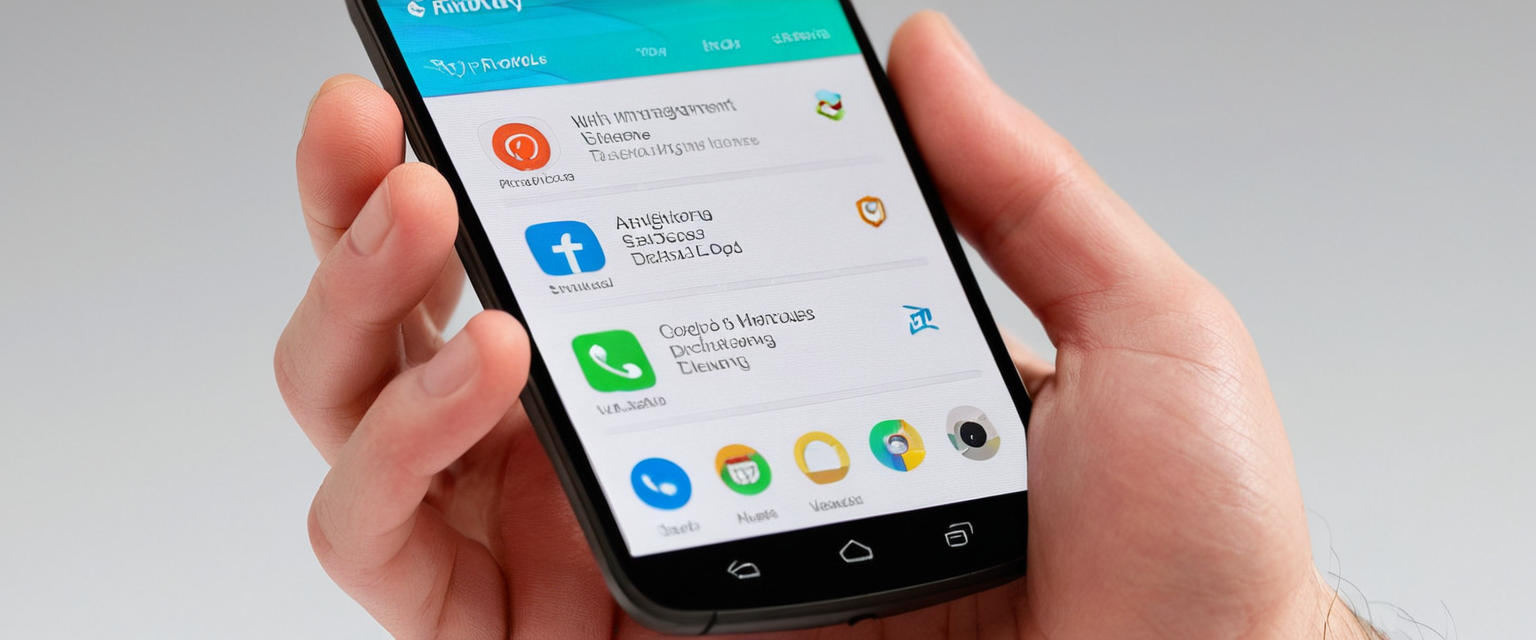
Clearing History on Android Devices
Mobile devices have become primary internet access tools for billions of users worldwide, making it essential to understand how to clear browsing history on these platforms. The process for clearing history on Android devices differs significantly from desktop browsers due to the different interface design of mobile operating systems. For Google Chrome on Android, start by opening the Chrome app on your Android device. In the bottom-right corner of the screen, you will see three vertical dots representing the menu icon—tap on this icon to open the menu. From the menu options that appear, select “History” to access your browsing history.
Once you are viewing your history, you will see an option at the top or within the menu for “Clear browsing data”—tap on this option. A dialog will open presenting your time range options. The default time range is 15 minutes, but you can tap on the time range dropdown to select “Last 24 hours,” “Last 7 days,” “Last 4 weeks,” or “All time”. You can then check boxes for the types of data you wish to delete, including “Browsing history,” “Cookies and site data,” and “Cached images and files”. Some Android devices with Chrome may also show an option for “More options” that allows you to access additional clearing categories. Once you have selected your preferred time range and checked the appropriate boxes, tap the “Clear data” button to execute the deletion.
For those who prefer efficiency, Chrome on Android also supports the command shortcut method. You can tap on the address bar and type “Delete browsing data” to see an action chip that provides quick access to the clearing dialog. When you delete browsing data on Android Chrome, if you are signed into your Google Account and have sync enabled, the data will also be deleted from all other devices where you are signed into Chrome with the same account. This synchronization means your deletion choice affects your entire digital ecosystem of Chrome-enabled devices.
Clearing History on iOS Devices
For Google Chrome on iPhone or iPad, the process is somewhat different from Android due to Apple’s iOS operating system design. Open the Chrome app on your iOS device, and then tap the three-dot menu icon located at the bottom-right corner of the screen. From the menu that appears, select “History” to view your browsing history. You will then see an option to “Clear Browsing Data,” which you should tap. A dialog will open where you can select the time range you wish to clear, such as “Last hour,” “Last 24 hours,” “Last 7 days,” or “All time.” You can then check the boxes for data types you wish to delete and tap the blue “Clear Browsing Data” button to confirm the deletion.
For Safari on iPhone and iPad, Apple provides a different approach integrated into the iOS settings system. Instead of clearing history directly within Safari, you go to the Settings app and navigate to Safari settings. You will then find an option labeled “Clear History and Website Data,” which when tapped displays a confirmation dialog explaining that this action will “clear all history, cookies, and other browsing data”. Tap “Clear History and Data” to confirm the deletion. Importantly, this clears all sensitive browsing data, including your cookies and cache, not just your history. This is a comprehensive clearing action that affects multiple categories of stored data simultaneously.
Safari on iOS also offers a more granular option for clearing only cookies and cache while keeping your history intact. You can go to Settings > Safari > Advanced > Website Data and tap “Remove All Website Data” to clear tracking data and login information saved by websites while preserving your browsing history. When you clear this data, it removes cookies and cached website data while leaving your history log intact, which can be useful if you want to maintain your history for reference purposes while still removing tracking data.
Advanced Deletion Options and Automated Clearing
Setting Up Automatic Deletion Upon Browser Exit
Many users recognize that manually clearing browsing history each time they finish a browsing session is impractical and easy to forget, leading to the accumulation of extensive browsing data over time. To address this issue, most modern browsers offer the ability to automatically clear browsing data when you close the browser. Setting up automatic deletion ensures that your browsing data is regularly cleared without requiring manual intervention.
In Google Chrome, this automation is accomplished through a somewhat indirect method. You need to navigate to Settings > Privacy and security > Site settings, and then scroll down to find “Additional permissions” and subsequently “Additional content settings”. Within this section, you will find “On-device site data,” where you can read the note: “Sites can save data on your device.” You can change this setting from “Allow sites to save data on your device” to “Delete data sites have saved your device when you close all windows.” When you enable this option, Chrome will automatically clear site data when you close all browser windows, though the notification indicates that some features may not work as expected since the browser won’t remember you after you close all Chrome windows.
Brave browser, which is built on Chromium but with privacy as a core feature, offers a more straightforward implementation of automatic history deletion. To set this up in Brave, access your main menu and navigate to Settings > Privacy and Security. In this section, you will find an option labeled “Clear browsing data on exit,” where you can toggle on the feature. Once enabled, you can select which specific data types you want automatically deleted, including “History,” “Download history,” “Cookies,” “Cached images and files,” and other categories. When you close the Brave browser, all selected data will be automatically removed, providing a clean slate for your next browsing session.
Microsoft Edge provides similar functionality with clear labeling. Navigate to Settings > Privacy, search, and services and scroll down to the “Clear browsing data” section. You will find a toggle for “Choose what to clear every time you close the browser,” and when you enable this, a submenu appears where you can select which data types should be automatically deleted. You can customize which categories to clear while preserving others, giving you granular control over the automatic process.
Mozilla Firefox approaches automatic data clearing with an emphasis on flexibility. Go to Settings > Privacy & Security, and locate the “Cookies and Site Data” section. Here, you will find a checkbox for “Delete cookies and site data when Firefox is closed,” which when enabled will automatically clear this category of data. Firefox also provides a “Manage Exceptions” button that allows you to specify certain websites whose data should NOT be cleared automatically, useful for websites where you want to maintain persistent login sessions.
Vivaldi browser, another privacy-conscious option, allows you to set history retention to “Session only,” meaning all browsing history is deleted when you close the browser. To configure this, navigate to your Settings > Privacy and Security and adjust the history settings to session-only mode, then restart the browser to apply changes. This creates a fresh browsing environment each time you close and reopen the browser.
Using Privacy Browser Extensions
Beyond browser-native features, users can also employ privacy-focused browser extensions that automate and enhance data deletion capabilities. One notable example is the “Delete On Exit” extension for Chrome, which “automatically deletes user-selected data when the browser is closed, keeping your banking, crypto, and other personal information safe”. This extension allows you to select exactly which items to delete automatically, providing protection beyond what standard browser features offer. Users can configure the extension to delete application cache, cookies, downloads, file systems, form data, history, IndexedDB, local storage, plugin data, passwords, service workers, and WebSQL data. The extension operates on a schedule controlled by the user, with options for both monthly subscription and lifetime license models.
These extensions often provide more sophisticated deletion logic than browser defaults, such as targeted clearing of specific data types while preserving others you want to keep, or clearing data at regular intervals rather than just at browser exit. However, users should carefully evaluate any privacy extension, as the extension itself has access to sensitive information and could potentially misuse or mishandle the data it manages.
Understanding Data Deletion Limitations and Recovery
What Happens When You Delete Data
When you delete your browsing history using your browser’s built-in deletion tools, it is important to understand exactly what happens to that data and what continues to persist. When you delete browsing history from your device, the data is removed from your browser’s storage systems and the references to that data are deleted from the browser’s indices. However, this does not mean the data is completely erased from your hard drive in a way that prevents recovery. Understanding the technical reality of data deletion is crucial for users who need genuine privacy protection.
At the technical level, when you delete files, your operating system doesn’t actually erase the data from the physical storage medium. Instead, it simply removes the reference to that data and marks the space as “available” for new data to be written over it. The actual data remains on your hard drive in what is called “free space” until new files are written over that location. This means that deleted browsing history can be recovered by anyone with access to your computer using file recovery software, which can scan the free space and reconstruct deleted files.
To demonstrate how extensively data persists after deletion, security researchers have found that even after using a browser’s clear history function, they could recover using standard file recovery tools such as Autopsy or Cellebrite—photos, images, and videos that were previously viewed but deleted, along with cached files containing indicators of browsing activity. The recovered files often have unusual names since the file references were deleted, but they remain readable by appropriate applications.
Additionally, deleted data can remain on backup systems indefinitely. If your device is regularly backed up to cloud storage services or to an external drive, those backups may retain copies of your browsing history even after you delete it from your active device. The next time a backup is performed or restored, the deleted data may reappear on your device.
Where Data Persists Beyond Your Browser
One critical limitation to understand is that clearing your browser’s local storage does not delete data stored elsewhere, particularly data stored in cloud accounts. When you delete your Chrome browsing history, your Google search history is NOT automatically deleted if you have “Web & App Activity” enabled on your Google Account. Google maintains separate systems for storing search history on your account, which persist independently of your browser’s history. To delete Google search history, you must separately access your Google Account’s My Activity dashboard at myactivity.google.com, sign in to your account, and manually delete the search history stored there.
Internet Service Providers (ISPs) maintain comprehensive logs of all websites you visit, regardless of what you delete from your browser. ISPs track the domains you visit and retain this data for 6 to 24 months depending on your jurisdiction’s data retention laws. Even if you clear your browser history completely, your ISP can still see your browsing activity. To hide your activity from your ISP, you would need to use a Virtual Private Network (VPN) or proxy service that encrypts your traffic.
Websites themselves maintain independent records of your visits. When you visit a website, the website’s server logs record your IP address, the pages you viewed, your browsing behavior, and other interactions with the site. These records persist on the website’s servers and cannot be deleted by clearing your browser history. Third-party tracking companies and advertisers also maintain profiles of your browsing behavior across the internet through tracking cookies and pixels, information that is not affected by clearing your local browser cache.
Additionally, if you have synced your browser to a cloud account, such as a Google Account for Chrome, deleting data locally may not delete it from cloud servers. Google retains data on their servers for different periods depending on the data type—the deletion process takes approximately two months from the time of deletion and includes up to a month-long recovery period. Data can also remain on encrypted backup storage systems for up to six months.
Methods for Permanent Data Erasure
For users who need genuine security and cannot accept the possibility of their deleted browsing data being recovered, specialized data wiping software offers a more robust solution. Rather than relying on the simple file deletion methods used by operating systems, these programs use multiple pass overwriting algorithms that repeatedly write random data over the space where deleted files were stored, making recovery substantially more difficult or impossible.
Professional data wiping software like BCWipe or similar tools uses overwriting techniques specifically designed to ensure that deleted data cannot be recovered through standard file recovery methods. These tools work by identifying the locations on the hard drive where deleted browsing data remains and then performing multiple sequential write operations to those locations, overwriting the old data with random characters. After this process, even if someone attempts to use file recovery software to access the space, they will find only meaningless random data rather than recoverable files.
However, it is important to note that solid-state drives (SSDs) present special challenges for data wiping. SSDs use different storage technologies than traditional hard disk drives, and the overwriting method may not be as effective. For SSD users, some data wiping tools recommend using the “Wipe free space” function specifically designed for SSDs to ensure that deleted data cannot be recovered. Despite these challenges, using specialized wiping software provides substantially better data security than relying solely on browser-based deletion.

Why Clearing Your Browsing History Matters
Privacy Protection and Personal Security
The decision to regularly clear browsing history serves multiple important purposes related to personal privacy, security, and online safety. Your browsing history is a highly sensitive personal record that reveals your intimate interests, concerns, and behaviors. Clearing this history regularly helps protect your personal information from unauthorized access. If your computer is lost, stolen, or hacked, the absence of browsing history means that intruders cannot easily learn about your banking activities, health concerns, political beliefs, shopping interests, or other sensitive aspects of your life that your browser might otherwise document. For individuals who share computers with family members or roommates, regular history clearing prevents others from discovering information about your personal life.
Clearing cookies and cached login information also reduces the risk of unauthorized account access. Malware or attackers who gain access to your device could potentially use stored cookies to hijack authenticated sessions on your important accounts. By regularly clearing this data, you force yourself to re-authenticate to important accounts, reducing the window of opportunity for session hijacking attacks.
Reducing Targeted Advertising and Tracking
The advertising and marketing industries have developed sophisticated systems for tracking your browsing behavior across websites in order to build detailed profiles of your interests and display targeted advertisements. When you clear your cookies and cached data, you disrupt many of these tracking systems, at least temporarily. Advertisers use browsing history data to engage in dynamic pricing, where prices are adjusted based on your perceived willingness to pay, determined by analyzing your previous browsing behavior. By clearing cookies, you can avoid being identified by these tracking systems and may see different prices when revisiting shopping websites.
Many websites employ tracking pixels and cookies that follow you across the internet, reporting your browsing behavior to ad networks even when you are not actively visiting the websites that placed the trackers. Clearing cookies removes these tracking mechanisms from your device, forcing trackers to start fresh in building new profiles of your interests. While this clearing is not permanent—trackers can and will resume tracking in future sessions—regular clearing provides periodic respite from constant behavioral tracking.
Enhancing Browser Performance
Over time, accumulated browsing data can negatively impact your browser’s performance and your device’s available storage space. Your browser cache stores temporary copies of images and scripts from websites you frequently visit, which helps pages load faster. However, when this cache grows too large, it can actually begin slowing down your browser as the application spends more time managing the large volume of cached data. Clearing cached files removes these temporary copies and frees up storage space on your computer, potentially improving system performance and responsiveness.
Similarly, accumulated cookies and site data can consume significant storage space, particularly if you have visited thousands of websites over months or years. On devices with limited storage capacity, such as older computers or devices with small solid-state drives, this accumulation can eventually begin impacting overall system performance. Regular clearing of this data helps maintain optimal browser speed and system responsiveness. Additionally, clearing browsing data can resolve issues where websites fail to load correctly or display outdated content, because the browser is using stale cached files from previous visits that no longer match the current version of the website.
Advanced Considerations and Special Scenarios
Clearing History for Specific Websites
In many situations, you may not want to clear your entire browsing history but rather delete history associated with specific websites or searches. Most modern browsers support this granular deletion approach. In Chrome on desktop, you can access your history by pressing Ctrl + H (or Cmd + Y on Mac) to open the History page. In the History sidebar that appears, you can search for specific websites or pages using the search box at the top. When you find the entries you want to remove, you can click the three-dot menu next to each entry and select “Remove from history.” For multiple entries, you can check the boxes next to each item you want to delete and then click the “Delete” button that appears in the upper right corner.
Chrome also organizes history in groups for related browsing sessions. If you go to the “By group” tab in your history, you can see your searches and browsing organized by topic or research session. You can then delete an entire group of related pages by clicking the three-dot menu next to the group and selecting “Remove all from history,” which deletes all pages within that grouped session.
In Microsoft Edge, you can visit the history page by pressing Ctrl + H and use the search function to find and delete specific websites. You can select “By group” to see related browsing sessions organized together. Additionally, Edge allows you to manage cookies and site data for specific websites without clearing your entire history. Go to Edge Settings > Cookies and site permissions > Manage and delete cookies and site data, where you can search for specific websites and remove their associated data while keeping your general browsing history intact.
Browser History and Legal Implications
Increasingly, browsing history has become important evidence in legal and criminal proceedings. Browsing history and search history can reveal intent, premeditation, or post-crime behavior and can be critical evidence in establishing what someone knew or intended at a particular time. Law enforcement and prosecutors frequently request browser history as evidence in criminal cases, and courts often admit this evidence to establish facts about a defendant’s knowledge, intent, or actions.
Digital forensic experts are capable of recovering deleted browsing history even after a user has cleared it using browser tools. These experts use specialized data recovery software and forensic software to extract deleted files from free space on a device’s hard drive and can often recover previously deleted browsing history in its entirety. When evidence is presented in court, forensic experts testify about the methods used to extract and preserve the data, ensuring that the evidence meets legal standards for authentication and admissibility.
Data can be recovered from multiple sources beyond just the device itself. For users with synced cloud accounts, forensic experts can obtain access to synced browsing data stored on cloud servers through legal process such as subpoenas. ISPs, search engines, and website operators maintain records of user activity that can be obtained through legal process, even if the user has deleted all local copies of their history. This reality means that for legal purposes, deleting browsing history locally provides no genuine protection, as forensic evidence can often still be recovered.
Employer Monitoring and Privacy at Work
Many employees use work-provided computers for browsing, and it is important to understand that employers have significant legal rights to monitor employee internet usage, including browsing history. Employers can legally check their employees’ browsing history, subject to certain legal requirements. Employers must generally inform employees that monitoring takes place and obtain their consent, though the specifics vary by jurisdiction. Employers must limit monitoring to what is reasonably needed for legitimate business purposes, such as ensuring productivity or preventing misconduct or theft of company information.
Clearing your browsing history on a work computer does not protect you from employer monitoring, as employers typically have administrative access to computer systems that allows them to view activity logs and recovered deleted files. Furthermore, network-level monitoring by IT departments can track your internet activity regardless of what you delete from your browser, as ISPs and network administrators maintain logs at the network level. If you need privacy for personal activities, using your personal device on a personal internet connection rather than work resources is the only reliable approach.
Final Steps to a Clean Slate
Clearing your browsing history has evolved from a simple optional maintenance task to an essential digital hygiene practice in modern computing. Your browsing history represents a comprehensive record of your digital life, containing sensitive information about your health, finances, beliefs, and personal relationships. Understanding how to effectively clear this history across multiple browsers, operating systems, and devices is fundamental to protecting your privacy and security in an increasingly connected world.
The process itself has become straightforward across all major browsers—Google Chrome, Mozilla Firefox, Microsoft Edge, and Safari all provide clear, accessible methods for deleting browsing history through both menu navigation and keyboard shortcuts. Mobile browsers on both Android and iOS devices offer similar functionality adapted to touch interfaces. Users can select exactly what types of data to delete, specify time ranges from the last hour to all time, and even configure browsers to automatically clear data upon exit, removing the burden of manual clearing.
However, users must understand the limitations of browser-based history deletion. Deleted browsing history persists on hard drives as recoverable data, can be retrieved from cloud backup systems, continues to exist in ISP logs, remains on website servers, and may be obtained by law enforcement through legal process. Complete privacy protection requires not just clearing browser history but also using VPNs to hide activity from ISPs, being mindful of accounts synced to cloud services, and using specialized data wiping software for permanent deletion when necessary.
Ultimately, the most effective approach to managing browsing history involves multiple strategies: regular clearing of browser history, understanding and managing cloud-synced data separately, configuring automatic deletion to prevent accumulation, being aware of what data persists beyond the browser, and recognizing that genuine privacy in the digital age requires active management across multiple layers of data storage and transmission. By implementing these practices, users can significantly reduce their digital footprint, protect sensitive information, and maintain better control over their online privacy and security.






