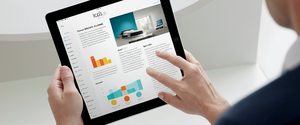Clearing your browsing history represents a fundamental aspect of modern digital hygiene, serving the dual purposes of protecting personal privacy and optimizing browser performance on both personal and shared devices. Understanding the mechanics of browsing history deletion—what data gets removed, how various browsers handle the process, and the implications for privacy across multiple devices—has become increasingly important as internet browsing generates more extensive digital footprints than ever before. This comprehensive report examines the complete spectrum of browsing history management, from basic deletion procedures across popular web browsers to advanced considerations regarding data synchronization, forensic recovery possibilities, and the ongoing tension between convenience and privacy that defines contemporary internet usage.
Understanding Browser History and Associated Data
The Comprehensive Nature of Browser History
Browser history encompasses far more than a simple list of visited websites, representing instead a complex collection of personal data that accumulates during everyday internet use. When you browse the web, your browser records not only the web addresses you visit, but also maintains an intricate web of associated information designed to enhance your browsing experience through improved loading speeds, automatic login functionality, and personalized content delivery. The scope of this data collection means that your browser history becomes a detailed chronicle of your interests, shopping habits, research activities, and personal concerns, making it a sensitive privacy matter worthy of careful management and regular maintenance.
The components of browser history extend significantly beyond the visible list of visited websites that most users encounter when they open their browser’s history tab. Search history, representing the specific queries you have entered into search engines, constitutes a major component of your digital footprint and is often stored both locally on your device and within your search engine accounts. This dual storage creates a situation where clearing local browser history leaves search history intact on remote servers, a critical distinction that many users do not fully appreciate. Additionally, your browser stores cookies, which are small text files created by websites you visit that serve to remember browsing information and enable features such as automatic login functionality. The cache, another vital component of browser history, stores temporary copies of website content including images, scripts, cascading style sheets, and other resources that browsers have downloaded to speed up subsequent page loading on return visits.
Types of Deletable Data
The complete spectrum of browsable data that can be cleared includes browsing history in its most basic form, which consists of the web addresses visited and the dates and times of those visits. Download history, representing the list of files downloaded through the browser, can be independently cleared while leaving the actual downloaded files intact on your computer. Form data and autofill information, which browsers save to streamline data entry on websites and reduce typing burden, can be selectively removed without affecting other browsing data. Cookies and other site data, which websites use to maintain sessions and store user preferences, can be independently managed to clear authentication information while optionally preserving site-specific settings. Cached images and files represent stored copies of web page resources that can consume significant storage space, particularly on devices with limited capacity, while their removal requires websites to reload all resources fresh upon subsequent visits.
Beyond these standard data types, modern browsers also store media licenses for protected content, site settings and permissions that users have granted to websites, hosted application data for browser extensions and web applications, passwords and form autofill entries for usernames and addresses, and site-specific handlers that determine how certain types of links are opened. The complexity of this data architecture means that clearing browser history can have cascading effects on browser functionality, potentially requiring users to re-enter login credentials, re-grant permissions to websites, and reconfigure personalized browsing settings.
Clearing Browsing History in Google Chrome
Desktop Deletion Methods
Google Chrome provides multiple pathways to access and clear browsing history, accommodating different user preferences and technical comfort levels. The primary method involves accessing Chrome’s settings through the three-dot menu icon located in the upper right corner of the browser window, selecting “Delete browsing data” from the menu hierarchy, and then configuring the appropriate settings in the resulting dialog box. For users preferring keyboard shortcuts, pressing Ctrl+Shift+Delete on Windows computers or Command+Shift+Delete on Mac devices opens the clear browsing data dialog directly, bypassing the menu navigation.
Within the clear browsing data dialog, users encounter several critical decision points that determine what information gets deleted and over what time period. The time range dropdown menu offers granular control, allowing users to select deletion windows ranging from “the last hour” to “all time,” with additional options for “last 24 hours,” “last 7 days,” and “last 4 weeks.” This temporal flexibility enables users to perform targeted deletions when concerned about specific recent activity without blanket erasure of all historical data. The data type checkboxes provide independent control over which categories of information to remove, allowing users to delete browsing history while preserving cookies for active login sessions, or conversely, to clear cached files without affecting the browsing history list.
A critical consideration specific to Chrome involves the interaction between clearing browsing data and cookie-based authentication systems. When users delete cookies while remaining signed into their Chrome profile, the browser automatically refreshes the Google authentication cookies that maintain the user’s signed-in status, ensuring that the browser continues functioning normally without requiring immediate re-authentication. However, this automatic refresh mechanism applies only to Google’s own cookies, and users will likely need to re-enter credentials for other websites after cookie deletion, as the session tokens those sites stored in cookies become inaccessible.
Chrome’s History page, accessible through the keyboard shortcut Ctrl+H or through the menu system, offers an alternative interface for more granular deletion control. Users can navigate to the History page and individually select specific websites for removal by checking boxes next to each site and then selecting the delete option. This approach proves particularly valuable when users wish to remove evidence of visiting a specific site without disrupting their entire browsing history, though the interface requires manual selection and can become tedious when dealing with large numbers of entries. Chrome also organizes browsing history into groups through its “By group” feature, which clusters related browsing sessions and search queries together, potentially making it easier to identify and remove sets of related history entries.
Mobile and Android Implementation
The mobile versions of Chrome, available on both iOS and Android platforms, implement history deletion through platform-appropriate user interfaces that maintain functional parity with the desktop version while adapting to touch-based interaction patterns. On Android devices, users access the history deletion feature by tapping the three-dot menu icon in the upper right corner, selecting “Delete browsing data,” and then configuring the time range and data types to be cleared. The Android version defaults to clearing browsing history, cookies, site data, and cached images and files from the last 15 minutes, though users can customize these selections and extend the time range to “all time” for comprehensive deletion.
iPhone and iPad users navigate to Chrome’s settings through the three-dot menu, access privacy settings, and then proceed through similar dialogs to select data types and time ranges for deletion. The iOS implementation requires an additional confirmation step, as users must tap through a confirmation dialog to finalize the deletion, a pattern consistent with iOS user interface conventions designed to prevent accidental data loss.
A particularly important feature across mobile Chrome implementations involves the synchronization of deletion across multiple devices. When users sign into Chrome with their Google Account, the browser synchronizes browsing history across all devices where Chrome is installed and the sync feature is enabled. Consequently, when history is deleted on one synced device, that deletion propagates to all other synced devices, meaning that deleting history on a mobile phone removes those history entries from desktop Chrome as well. Users concerned about maintaining different browsing histories across different devices must either disable syncing or use separate Google Accounts for different devices.
Clearing Browsing History in Other Major Browsers
Mozilla Firefox Implementation
Mozilla Firefox implements history deletion through an interface accessed via Ctrl+Shift+Delete on both Windows and Mac systems, or alternatively through the menu system by selecting History and then “Clear Recent History”. The Firefox clear history dialog requires users to select a time range from a dropdown that includes options ranging from “the last hour” through “everything,” with additional granular options for specific days and weeks. Upon selecting a time range, users can individually toggle checkboxes for specific data categories including browsing and download history, cookies, cache, form and search history, active logins, site settings, and offline website data. Firefox’s approach to data selection slightly differs from Chrome by grouping related deletion categories together, such as explicitly bundling “browsing and download history” as a combined option rather than maintaining them as independently selectable items.
Firefox offers an automated history deletion feature that can be configured to clear specific data types when the browser closes. Within the History settings section, users can select options to have Firefox automatically clear browsing data and cookies when the browser closes, with a settings dialog allowing them to specify which categories to clear automatically and which to preserve. This feature proves particularly valuable for users working on shared computers or those concerned about local privacy, as it ensures that browsing traces are automatically erased after each session without requiring manual intervention.
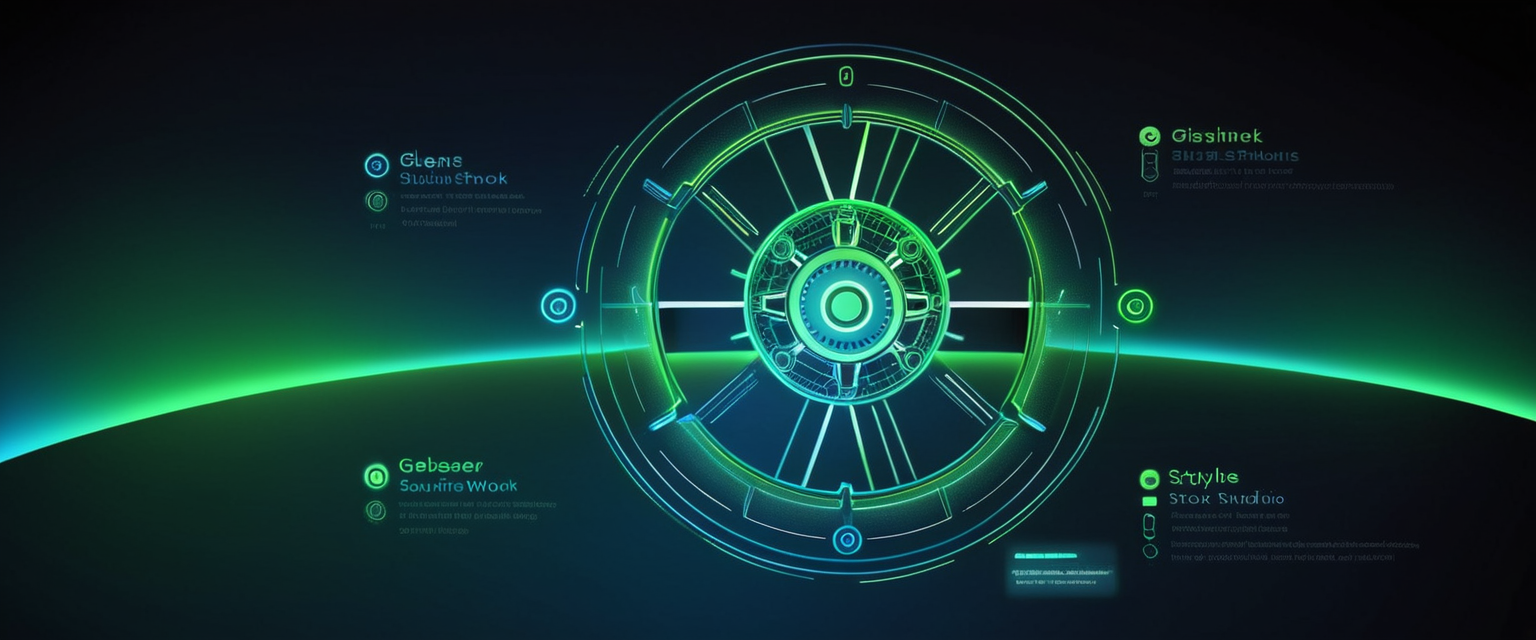
Microsoft Edge Configuration
Microsoft Edge provides history deletion functionality accessible through Ctrl+Shift+Delete or through the Settings menu by navigating to “Privacy, search, and services”. The Edge clear browsing data dialog presents options for selecting both the time range and the specific data types to delete, displaying a count of existing cookies and the storage space consumed by cache data in megabytes, providing users with quantitative information about their browsing data footprint. Edge offers similar time range options to other browsers, including specific periods and “all time,” and allows independent selection of browsing history, cookies and other site data, cached data and files, download history, form data, passwords, media licenses, site permissions, and saved website data.
Protect Your Digital Life with Activate Security
Get 14 powerful security tools in one comprehensive suite. VPN, antivirus, password manager, dark web monitoring, and more.
Get Protected NowA distinctive feature of Microsoft Edge involves the “Choose what to clear every time you close the browser” option, which Edge emphasizes in its user interface design. When users enable this feature, Edge displays the clear browsing data dialog each time the browser closes, requiring explicit selection of what to delete or confirmation of default deletion settings. This feature provides users with granular control while introducing an additional step into the browser closing workflow. Edge also provides browser history deletion functionality specific to the legacy version of Edge, ensuring backward compatibility for users who may have utilized older Edge installations.
Safari on macOS and iOS
Safari’s history deletion interface reflects Apple’s design philosophy by integrating it into the browser’s main menu rather than through a separate settings panel. On macOS, users access history deletion by clicking the “History” menu at the top of the screen and selecting “Clear History,” which presents a dialog asking users to specify the time range they wish to clear, with options ranging from “the last hour” through “all history”. Safari automatically clears browsing history, cookies, and cached files when the clear history option is selected, without providing granular control over individual data categories. This simplified approach contrasts with other browsers’ more granular selection mechanisms, potentially appealing to users prioritizing simplicity over detailed control but frustrating those wishing to preserve specific data types while clearing others.
On iOS, Safari history deletion occurs through the Settings application rather than within Safari itself, reflecting iOS’s architectural approach to managing browser data. iOS users navigate to Settings, locate the Safari section, and select “Clear History and Website Data,” which presents a confirmation dialog. This design choice integrates Safari data management with the broader iOS settings infrastructure, though it creates a less intuitive workflow compared to in-browser deletion mechanisms available in other browsers. Safari on iOS provides options to clear cookies and cache while preserving history, or alternatively to clear everything, offering limited granularity compared to desktop browsers.
Advanced Control and Automation Features
Automatic Deletion on Browser Close
Many modern browsers have incorporated features enabling automatic deletion of browsing data upon browser closure, eliminating the need for manual history clearing and providing continuous privacy maintenance without user intervention. Google Chrome implements this feature through a somewhat convoluted navigation pathway, requiring users to access Chrome settings, navigate to “Privacy and security,” click on “Site settings,” and then locate the “Additional content settings” subsection where they can select the option to “delete data sites have saved on your device when you close all windows”. When this option is enabled, Chrome automatically deletes locally stored site data such as cookies and cached files each time the user closes all Chrome windows, though users should note that Chrome itself may display persistence warnings because this setting affects stored site data.
Microsoft Edge provides a more accessible automation feature through its “Choose what to clear every time you close the browser” option, which users can access through Privacy and Services settings. When enabled, this feature displays a configuration screen allowing users to select which specific data types to delete automatically upon browser closure, including history, download history, cookies, cached data, form data, and site permissions. Brave browser offers particularly streamlined automatic deletion functionality, allowing users to select their preferences through a “Delete browsing data on exit” option accessible from the main menu, with a straightforward dropdown to specify what to delete.
Mozilla Firefox and Opera also support automatic history deletion through their settings interfaces, with Firefox allowing users to designate specific data categories for deletion when the browser closes. This proliferation of automatic deletion features reflects user demand for privacy-preserving default behaviors, though the variation in interface design and navigation requirements across browsers means that users accustomed to one browser’s implementation may find others unintuitive.
Browser Extensions and Automation Tools
Beyond built-in browser features, various Chrome extensions available through the Chrome Web Store offer enhanced history deletion functionality with additional customization options. Extensions such as “Auto Clear Browsing Data” and “Auto History Wipe” enable users to define custom schedules for automatic history deletion, selecting specific time intervals such as every 5, 10, 15 minutes, or at predefined time periods. These extensions allow granular selection of what data to clear, including options to delete browsing history, download history, cookies, cached files, local storage, form data, and passwords. The “Auto Clear Browsing Data” extension documentation indicates that it supports clearing multiple data type sets and maintains an event log documenting when tasks execute, providing transparency about the extension’s operations.
Users should approach browser extensions with appropriate caution, as they represent third-party code running with significant browser privileges. The extension documentation for privacy-focused tools typically includes privacy notices declaring that the extension does not collect or transmit personally identifiable information and that all operations occur locally on the user’s device. However, users should independently verify these claims by reviewing extension permissions, privacy policies, and developer information before installation. The “Chrome History Cleaner” extension offers a lighter-weight alternative that focuses specifically on clearing only browsing history automatically upon browser startup, preserving cookies to maintain session information.
Privacy Implications and Limitations
What Clearing History Does and Does Not Accomplish
While clearing browser history provides meaningful privacy benefits for local device security and removing traces visible to casual inspection, it represents only a partial solution to comprehensive privacy protection, leaving several categories of data potentially accessible to determined investigators. The foundational limitation stems from how operating systems handle file deletion: when users delete files through standard deletion mechanisms, operating systems typically do not immediately overwrite the underlying data with random characters but rather simply mark the space as available for reuse. This means that deleted browsing history files remain physically present on the storage device until new files are written to those locations, a process that may take weeks, months, or even years depending on usage patterns. Consequently, forensic tools with appropriate access to disk storage can recover deleted history files, potentially reconstructing detailed browsing activities that users believed they had successfully erased.
Chrome’s session files present particularly interesting forensic implications, as research has demonstrated that session data persists in specialized files even after users clear their browsing history through standard mechanisms. These session files, located in the Chrome user data directory, contain information about tabs that were open during browsing sessions, and under certain circumstances this information can be recovered even after history deletion. Specifically, if a user clears their history and then closes Chrome without opening new sessions, everything that was browsed during that session remains stored in the session files and can be forensically recovered using appropriate tools and technical expertise.
Beyond local device concerns, clearing browser history provides no protection against data collection by internet service providers, which maintain logs of all websites their customers visit at the domain level regardless of local history deletion. Your ISP can observe the websites you access because requests to visit websites pass through the ISP’s servers, and they can log these requests and potentially sell this information to third parties unless prevented by applicable privacy regulations. Clearing your local browser history provides no mechanism to modify or remove these ISP-level records, creating a situation where you might successfully erase all local evidence of visiting a website while your ISP continues maintaining a complete log of your internet activity.
Forensic Recovery and Permanent Deletion
The possibility of forensic history recovery has motivated the development of specialized privacy software designed to permanently overwrite deleted files rather than relying on standard deletion mechanisms. Secure overwriting involves replacing deleted file data with random characters, ensuring that forensic recovery becomes impossible even with specialized tools, as the original data has been irretrievably destroyed. The difference between standard deletion and secure deletion proves critical: after standard deletion, a deleted history file containing previously visited URLs remains recoverable in its original form, whereas after secure deletion, the same storage locations contain only meaningless random data.
For users without specialized privacy software, the primary practical defense against forensic recovery involves regular and frequent history clearing, combined with heavy internet usage that causes new files to be written to previously used storage locations. By continuously clearing history multiple times daily and engaging in extensive internet browsing that generates new cache files, users increase the probability that old history data will be overwritten before anyone with forensic capabilities can access their device. This approach provides probabilistic privacy rather than guaranteed privacy, a meaningful distinction for users considering the threat model against which they are defending.

Synced Data and Multiple Devices
Users who utilize browser synchronization features face additional complexity regarding history deletion across multiple devices. When users sign into their browser accounts and enable synchronization, history deletes from one device can propagate across all synced devices, meaning that removing a history entry on a smartphone simultaneously removes it from a laptop and tablet. However, this automatic synchronization applies only to local browser data, and does not affect data stored on the service provider’s servers or third-party systems that might have received information about your browsing habits.
Google’s My Activity page represents a particular consideration for Chrome users who maintain Google Account synchronization, as searches and browsing activity get recorded separately through Google’s own tracking systems in addition to being recorded in Chrome’s local history. Clearing Chrome’s local history does not automatically delete this account-level activity data, requiring separate deletion steps through Google Account settings. Users must navigate to their Google Account’s “My Activity” section and separately delete activity associated with Chrome to comprehensively remove Google’s record of their browsing history. This separation of concerns means that technically proficient users might believe they have cleared all their browsing history by clearing Chrome’s browser history, only to discover later that Google’s servers retain detailed records of their activity.
Targeted and Selective Deletion Methods
Removing Individual Sites from History
Situations frequently arise where users wish to remove specific websites from their history without deleting their entire browsing history. Chrome, Edge, and other browsers facilitate this through their history interfaces by allowing users to search for specific websites and selectively delete entries. In Chrome, users access the History page through Ctrl+H or menu navigation, search for the website URL they wish to remove, and then check boxes adjacent to specific entries for deletion. When dealing with a website that generated numerous history entries, users can employ the shift-click technique to select all visible results from the top to bottom of the visible list, then click the delete button to remove all those entries in a single action.
For users dealing with a site that generated extensive history entries across multiple pages, the process requires navigating through multiple search result pages and repeating the selection and deletion process on each page. This manual process, while functional, can become tedious when a website has generated hundreds of history entries, leading some users to seek browser extensions that automate the process of deleting all history entries from a specific domain. Chrome’s search interface does provide some assistance through the ability to search for domain names directly, with searches for “example.com” theoretically matching all subdomains and pages from that site.
Microsoft Edge provides an alternative approach through dedicated site data management, allowing users to navigate to the site data settings and search for specific websites, then delete all associated data and history from that particular domain. This approach focuses on removing site data rather than just history, providing more comprehensive removal of all traces of interaction with a particular website, though it requires awareness of this feature and navigation through Edge’s somewhat deep settings menu structure.
Beyond Browser History: Comprehensive Privacy Considerations
The Role of VPNs and Private Browsing
While clearing browsing history addresses local device privacy concerns, more comprehensive privacy protection requires additional measures to prevent tracking at the network and website levels. Virtual Private Networks (VPNs) encrypt internet traffic and route it through VPN servers, preventing internet service providers from observing the specific websites users visit, though the ISP can still see that the user is connected to a VPN service. VPNs provide meaningful privacy benefits particularly when using public WiFi networks where traffic could be intercepted by other users, and they prevent your home ISP from maintaining logs of your internet activity.
However, VPNs introduce their own privacy considerations that users must understand: the VPN service provider becomes the entity with access to your internet traffic, and if the VPN service maintains detailed logs of user activity, your privacy has essentially been transferred from your ISP to the VPN provider rather than being preserved. Privacy-focused VPN services typically promise to maintain minimal or no activity logs, and users concerned about privacy should carefully review VPN privacy policies before adoption. Additionally, VPNs provide no protection against tracking by websites themselves, which can continue identifying users through cookies, browser fingerprinting, and login information even when the user’s internet traffic is encrypted through a VPN.
Private browsing or Incognito mode, available in all major browsers, provides a different form of privacy protection by preventing the browser from storing history locally on the device during the private browsing session. When users open an Incognito window in Chrome or private browsing mode in Firefox, the browser avoids recording the websites visited, cookies and site data become temporary and get deleted upon closing the private browsing window, and form data and autofill information do not get saved. This approach proves particularly valuable for users on shared computers who wish to prevent other users of the same device from discovering their browsing activities, though it provides no protection against surveillance at the ISP level or website level. Importantly, private browsing does not make users anonymous—websites still observe your requests, and if you sign into accounts during private browsing sessions, those websites can identify you and track your activity.
Search History and Alternative Search Engines
Beyond browser history, search history represents a separate category of data requiring independent deletion, as search queries are frequently logged by search engine providers separately from browser history storage. Google maintains search history as part of its broader Web & App Activity tracking associated with Google Accounts, storing this data on Google’s servers rather than exclusively on the local device. Clearing Chrome’s browsing history provides no mechanism to delete the searches you have performed on Google Search, requiring users to manually navigate to their Google Account settings to delete this activity. Users must access their Google Account’s “My Activity” section, locate Chrome-related activity, and initiate deletion through Google’s interface, a multi-step process unfamiliar to many users.
Privacy-focused search alternatives such as DuckDuckGo and StartPage offer users search engines that, according to their privacy policies, maintain no logs of search activities and do not track users. Adopting such search engines for regular searching, particularly for sensitive queries that users might not want logged, provides meaningful privacy benefits by preventing another major technology company from maintaining permanent records of your research interests and information needs. However, these alternative search engines must be explicitly selected and used regularly, as browsers continue using their default search engines unless users actively change this setting.
Platform-Specific Considerations and Best Practices
Shared Computer Scenarios
The proliferation of shared computers in homes, workplaces, libraries, and internet cafes creates privacy concerns distinct from single-user device scenarios. When multiple users access the same computer, the browsing history created by one user becomes potentially visible to all other users of that computer, revealing personal information, shopping interests, health research, and other sensitive activities unless the browsing user has taken specific precautions. Library and internet cafe computers represent particularly sensitive environments, as the individuals using these shared computers may have concerns about their activities being visible to facility staff or subsequent users.
For users on shared computers, the most straightforward approach involves using private browsing mode for all sensitive activities, as this ensures that no local history is created that subsequent computer users can access. Additionally, users should manually clear browser history, cookies, and cached data before leaving a shared computer, and should avoid permitting the browser to save passwords or autofill information, as this could enable subsequent users to access accounts and personal data. For maximum security on shared computers, users should utilize separate browser profiles when available, allowing different users to maintain completely isolated browser configurations and data storage.

Organizational and Workplace Contexts
In workplace environments, the relationship between employee privacy and employer monitoring rights remains legally and ethically complex. Many organizations maintain the technical capability to monitor employee browser activity, and employees should generally assume that their workplace computer browsing is subject to monitoring and retention beyond their ability to delete through standard history-clearing mechanisms. Organizations often implement firewall logging, DNS logging, and network traffic analysis that captures employee internet activity at the network level regardless of whether employees clear their local browser history. Employees should operate under the assumption that their workplace internet activity may be permanently logged and retrievable by their employer, and should avoid using workplace computers for personal browsing of a sensitive nature.
Your Browsing History: A Fresh Start
Clearing browsing history represents an important component of digital privacy and device security management, though it constitutes only one element of a comprehensive privacy strategy rather than a complete solution to internet surveillance and tracking. The process of clearing history varies across browsers, time ranges, and data categories, providing users with granular control over what information gets deleted, but also creating complexity and potential gaps when users fail to understand the distinctions between local history deletion and account-level activity logs, or between browser history deletion and ISP-level logging that users cannot directly access or modify.
For most users, establishing a regular history clearing routine represents a reasonable balance between privacy and convenience, with monthly clearing sufficient for general privacy maintenance, while users with heightened privacy concerns might clear history weekly or utilize automatic clearing features. The specific approach should depend on individual risk assessment regarding what privacy threats users consider most significant—whether they are primarily concerned about casual inspection of their device by family members or housemates, about forensic recovery from their device if stolen, or about network-level monitoring by ISPs or employers.
Users simultaneously concerned about multiple threat vectors should implement layered privacy practices, combining regular history deletion with private browsing for sensitive activities, VPN adoption for network-level privacy, alternative search engine usage for search privacy, and awareness of the inherent limitations of these tools. Most importantly, users should recognize that no single privacy tool provides complete protection against all forms of tracking and surveillance, and that different tools address different aspects of the complex privacy landscape that emerges from contemporary internet usage.
The technical landscape of browsing history management continues evolving, with browsers implementing increasingly sophisticated tracking and advertising technologies while simultaneously offering improved privacy controls and automated privacy maintenance features. Users who understand what clearing their history accomplishes and does not accomplish, who can navigate their specific browser’s history deletion interface, and who complement local history deletion with additional privacy practices will be well-positioned to protect their browsing privacy to the extent currently feasible within the constraints of modern internet architecture and contemporary surveillance capabilities.