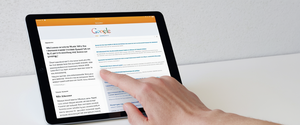When users clear their browsing history through standard browser settings, they often believe their internet activity has been completely erased from their devices. However, this assumption is fundamentally incorrect. As the sources reveal, the standard deletion process employed by major browsers like Google Chrome, Firefox, Safari, and Microsoft Edge typically only removes visible references to browsing data from the file system, leaving the actual underlying data intact on the hard drive where it remains recoverable by unauthorized parties through specialized forensic software. This comprehensive analysis examines the mechanics of browsing history storage, the limitations of conventional deletion methods, advanced permanent erasure techniques, the forensic recovery of deleted history, prevention strategies for future privacy protection, and the broader implications for personal privacy in an increasingly monitored digital landscape. Understanding these mechanisms is essential for anyone seeking to maintain genuine privacy in their online activities and protect sensitive information from unauthorized access or exploitation.
Understanding the Nature and Scope of Browser History Data
What Constitutes Browsing History
Your browser history encompasses far more than a simple record of website URLs you have visited. Browser history includes a comprehensive collection of personally identifiable data that accumulates as you navigate the internet, covering multiple categories of sensitive information that together create a detailed profile of your online activities and interests. When you browse websites, your browser automatically records search history, which includes all search queries you have entered into search engines or within individual website search functions, providing advertisers and third parties with valuable insight into your interests, concerns, and intentions. The cache stores temporary files including web pages, images, JavaScript files, and other media content that websites download to your device to facilitate faster loading times on subsequent visits to those same sites. Cookies are small text files that websites store on your device to remember your preferences, maintain login status, track your behavior across sessions, and enable sophisticated tracking by third-party advertisers and data brokers. Autofill data includes information you have entered into web forms, such as email addresses, phone numbers, shipping addresses, and credit card information, which browsers store to enable convenient auto-population of future form submissions.
In addition to these basic categories, your browsing history may contain saved passwords for websites and online accounts, form data entries that represent sensitive personal information, download history showing which files you have retrieved from the internet, bookmarks indicating your preferred websites and interests, browser extensions and plugins you have installed which extend your browser’s functionality, and various site preferences including zoom levels, language settings, and permissions you have granted to websites. The complete browsing history also encompasses session data showing which tabs and windows were open when you closed your browser, allowing resumption of your browsing activity. Advanced tracking mechanisms embedded in modern browsers include locally stored data such as IndexedDB files, Web SQL databases, local storage information, and application cache data that websites use for advanced functionality and persistent tracking. The cumulative effect of all these data types creates what researchers term a “digital signature” of your browsing behavior that is substantially more comprehensive and revealing than most users realize.
Browser History Storage Locations and Mechanisms
Different browsers store this accumulated history data in specific file locations on Windows, macOS, and Linux operating systems that can be accessed and analyzed during digital forensic investigations. On Windows systems running Chrome, browsing history is stored in SQLite database files located at `C:\Users\[USERNAME]\AppData\Local\Google\Chrome\User Data\Default\`, with specific files including the History database containing navigation records, the Web Data file storing form history and autofill information, and Login Data files preserving encrypted passwords and authentication credentials. Firefox stores similar information in SQLite format within the user’s profile directory, typically located at `C:\Users\[USERNAME]\AppData\Roaming\Mozilla\Firefox\Profiles\[PROFILE_NAME]\`. Microsoft Edge maintains browsing data in `C:\Users\[USERNAME]\AppData\Local\Microsoft\Edge\User Data\Default\` using comparable database structures to Chrome. Cache files containing temporary internet files are typically stored separately from the main history database, usually in dedicated cache directories within each browser’s profile folder. Additional data sources during forensic examination include the Windows Registry which may contain references to previously accessed files, DNS cache entries showing domain names of visited websites, temporary internet files folders that contain cached content, and browser extension data that may include tracking information.
Understanding these storage locations is crucial because it demonstrates that merely deleting visible history through the browser’s user interface does not actually remove the underlying data files from your hard drive. Instead, the browser’s deletion process typically removes only the file system references to this data, leaving the actual content intact within sectors of your hard drive marked as “free space” that can subsequently be recovered by forensic software. This distinction between deleting file references and actually overwriting file content is fundamental to understanding why standard browser history deletion is insufficient for genuine privacy protection.
Browser-Specific Methods for Clearing Browsing History
Google Chrome History Deletion Process
Google Chrome provides multiple methods for users to delete their browsing history, though the standard deletion process has significant limitations regarding the completeness of data removal. To access Chrome’s history clearing functionality, users must open the Chrome browser and click the three-dot menu icon in the upper right corner of the browser window, then select “History” followed by “History” again, or alternatively use the keyboard shortcut Ctrl+H to open the History page directly. Once in the History section, users can access the “Delete browsing data” function by clicking on the three-dot menu and selecting this option, or by using the keyboard shortcut Ctrl+Shift+Delete which opens the clear browsing data dialog box directly.
The clear browsing data dialog provides users with multiple options to customize what data they wish to delete. Users must first select a time range from the dropdown menu, with options including “Last hour” for clearing only the past sixty minutes of browsing data, “Last 24 hours” for the previous day’s activity, “Last 7 days,” “Last 4 weeks,” or “All time” to delete the entire browsing history stored on the browser. After selecting the desired time range, users should check the appropriate checkboxes for the types of data they wish to delete, including “Browsing history” which removes records of visited websites, “Cookies and other site data” which deletes cookies and stored site preferences, and “Cached images and files” which removes temporary files and media content. The advanced options allow users to additionally select deletion of passwords, autofill form data, site settings, and hosted application data. Once the appropriate selections have been made, clicking the “Delete data” button initiates the deletion process.
An important limitation of Chrome’s standard deletion process is that it does not automatically delete Google search history, which is stored separately in Google’s account servers rather than locally on the user’s device. To delete Google search history along with browsing history, users must log into their Google Account, navigate to myactivity.google.com or access their Google Account settings through the profile icon, go to “Data & Privacy,” select “My Activity,” and then use the deletion options there to delete activity from their Google Account records. This two-step process reflects the fact that Chrome stores some browsing data both locally on the user’s device and in cloud storage synchronized with the user’s Google Account, requiring separate deletion operations to address both storage locations.
Importantly, when users delete their Chrome browsing history on a device where they are signed into Chrome with synchronization enabled, the deletion operations propagate across all devices where that Google Account is signed in and synced. This means that deleting browsing history on one device simultaneously deletes the synchronized history from other devices, though it does not affect stored activity in the Google Account unless explicitly deleted through the My Activity interface.
Firefox History Deletion Procedures
Firefox offers similar functionality for clearing browsing history, though with slightly different menu navigation and organization compared to Chrome. To clear Firefox history, users must click the menu button (the three horizontal lines) in the top right corner of the Firefox window, then select “History,” and finally click on “Clear Recent History.” This action opens a dialog box where users can select the time range they wish to clear, with options including “Last hour,” “Last two hours,” “Last four hours,” “The current day,” or “Everything” to delete all stored history. Firefox’s history clearing interface provides checkboxes for selecting which categories of data should be cleared, including browsing history, download history, form history (data entered into web forms), cookies and site data, cache, offline website data, saved login credentials, and site preferences.
Firefox also allows users to configure automatic history deletion that occurs whenever the browser is closed. To enable this feature, users must access Firefox Preferences, navigate to the Privacy section, and select the option to “Clear history when Firefox closes,” then configure which specific data types should be automatically cleared each time the browser application is closed. This automated clearing feature prevents history accumulation over time and reduces the amount of sensitive data remaining on the device, though it still suffers from the same limitations regarding permanent deletion that affect manual clearing operations.
An important Firefox feature allows users to remove individual websites from their history by navigating to the History section, searching for specific websites by name, and deleting those entries individually. This granular approach enables users to selectively remove particularly sensitive browsing records while preserving other history entries, though it lacks efficiency for comprehensive history deletion.
Safari History Clearing on Mac and iOS Devices
Safari on macOS provides history clearing functionality accessed through the Safari menu by selecting “History” and then “Clear History and Website Data.” This action prompts users to select the time period for which they wish to clear history, with options for clearing history from “the last hour,” “today,” “today and yesterday,” or all history. Safari’s clearing process deletes browsing history, cookies, website data, cached files, browsing history used by Siri, and Top Sites information, but importantly does not affect autofill information or saved passwords unless specifically configured otherwise.
On iOS devices including iPhone and iPad, Safari history clearing is accessed through the Settings application rather than within Safari itself. Users must navigate to Settings, scroll to Apps, select Safari, scroll to the bottom of the Safari settings, and tap “Clear History and Website Data.” A time frame selection appears, allowing users to choose between clearing history from “the last hour,” “today,” “today and yesterday,” or “all history.” iOS Safari users can also clear website data separately while retaining browsing history by navigating to Settings, Apps, Safari, Advanced, Website Data, and selecting “Remove All Website Data,” which deletes cookies and tracking information without removing the history record of visited websites.
Safari on all Apple devices integrates with iCloud synchronization, meaning that when users clear history on one device with iCloud Safari features enabled, those changes propagate across all synchronized devices. This ecosystem-wide synchronization ensures consistent privacy settings across multiple Apple devices but also means that history deletion operations affect all connected devices simultaneously.
Microsoft Edge History Deletion
Microsoft Edge provides browser history management tools similar to Chrome, as both are Chromium-based browsers. To clear browsing data in Edge, users must click the three-dot menu in the upper right corner, navigate to “Settings,” select “Privacy, search, and services,” and then click on “Clear browsing data.” Users can then choose the time range from a dropdown menu and select which types of browsing data to clear, including browsing history, downloads, cookies and site data, cached images and files, passwords, autofill form data, and site settings. Microsoft Edge additionally allows users to configure automatic clearing of browsing data upon closing the browser by enabling the option to “Choose what to clear every time you close the browser.”
An important Edge feature is the ability to clear browsing data stored in the Microsoft cloud if the user has enabled synchronization or personalization features. This requires accessing the Microsoft privacy dashboard where users can view and delete data stored in Microsoft’s cloud servers separately from data stored locally on the device. The distinction between local and cloud storage clearing is important because some Edge users may have data synchronized across multiple devices through Microsoft accounts, requiring separate deletion operations to address all storage locations.
Protect Your Digital Life with Activate Security
Get 14 powerful security tools in one comprehensive suite. VPN, antivirus, password manager, dark web monitoring, and more.
Get Protected NowAdditional Browser Platforms
Firefox for iOS users can clear browsing history by tapping the menu button at the bottom of the screen, selecting the history icon, and tapping the trash icon to delete history for selected time periods including “Today,” “Today and Yesterday,” or “Everything.” Firefox for iOS also allows clearing individual website data while preserving browsing history by accessing the menu, navigating to Privacy settings, and selecting options to clear private data or individual site data.
Why Standard Browser Deletion Methods Are Fundamentally Insufficient
The Technical Reality of File Deletion on Hard Drives
The fundamental reason that standard browser history deletion fails to permanently remove data relates to how operating systems handle file deletion at the technical level. When a user deletes a file through their browser’s deletion interface or through standard operating system deletion methods such as right-clicking and selecting “Delete” or pressing the Delete key, the operating system does not actually overwrite the file’s content on the hard drive. Instead, the operating system only removes the file’s reference from the file allocation table or Master File Table, which is the data structure that the operating system uses to track which files exist on the hard drive and where they are located.
After this file reference is removed, the data that constituted the deleted file remains physically present on the hard drive storage media, located in sectors that are now marked as “free space” available for future file writing. However, until the operating system writes new data over those particular sectors to store newly created files, the original deleted file content remains completely intact and fully recoverable by anyone with access to the device and appropriate file recovery software. This situation presents a significant privacy problem because even if weeks or months pass after deletion, the deleted browsing history data remains on the hard drive in a recoverable state.
The Windows operating system follows this same pattern for file deletion, and moreover, Windows employs what experts characterize as a “user-independent pattern” when eventually overwriting deleted file content. This means that even when new data is eventually written over deleted file sectors, the overwriting process happens according to the operating system’s internal schedule based on normal file storage operations, not according to any deliberate pattern designed to make data recovery difficult. In practical terms, this can mean that deleted browsing history data may remain recoverable for weeks, months, or even longer depending on how frequently the user creates new files and stores data on the hard drive.

File Recovery Software Capabilities
The persistence of deleted browsing history on hard drives has created an entire category of commercially available and freely available software tools specifically designed to recover deleted files from hard drives and other storage media. These file recovery tools operate by scanning the free space sectors of hard drives and identifying data patterns that correspond to complete or partially overwritten files, then reconstructing the deleted files so they can be accessed and opened. Professional forensic tools used by digital forensics investigators, law enforcement agencies, and corporate security teams can recover deleted browsing history with high accuracy, including deleted search queries, URLs of visited websites, cached images and videos, cookies, form data, and passwords, even long after users believe they have permanently deleted this information.
Norton’s research demonstrates the practical vulnerability of deleted browsing history by describing how unauthorized parties who gain access to a user’s device can use free file recovery tools to recover deleted history showing which websites were visited, what images were viewed, what search queries were performed, and what personal information was entered into web forms. These file recovery tools can reconstruct deleted browsing history in ways that reveal not just which websites were visited, but what specific pages and content were accessed, what search queries were used, and what personal information was submitted to websites. The implications for privacy are profound, as a stolen laptop, a device confiscated by law enforcement, or a used hard drive sold on the secondary market can all yield complete or nearly complete browsing history records through simple file recovery operations that require no sophisticated technical expertise.
Advanced Permanent Deletion Techniques
Secure File Deletion Software
To genuinely and permanently remove browsing history from a hard drive in a way that prevents recovery through file recovery tools, users must employ specialized secure deletion software that overwrites deleted file content with random data patterns multiple times before marking the space as available for reuse. Unlike simple file deletion which only removes file references, secure deletion software directly writes random data patterns over the physical sectors of the hard drive where deleted files are located, rendering the original data irrecoverable. The effectiveness of secure deletion depends on the number of times the data is overwritten, with more overwriting passes providing greater assurance that original data cannot be recovered by analyzing magnetic patterns on the hard drive surface.
Several commercial and open-source secure deletion tools are available for different operating systems, including Eraser for Windows, which allows users to overwrite file content using multiple passes of random data patterns following the DOD 5220.22-M standard or other secure deletion methods. Eraser operates as a Windows utility that can securely delete individual files, folders, previously deleted files in free space, and can be scheduled to run at predetermined intervals to regularly wipe sensitive data. BCWipe is another commercial secure deletion tool that provides specialized support for clearing browser history with custom options to select specific browsers and data types for secure deletion. Data wiping software typically works by identifying the locations of browser cache files, cookies, history databases, and other browsing-related data, then overwriting these locations with random data patterns multiple times before marking the sectors as deleted.
The effectiveness of these tools is substantially superior to simple browser history deletion, as they directly overwrite the magnetic patterns on hard drive platters, making recovery effectively impossible through file recovery techniques. However, users should understand that even secure deletion tools have limitations, as data stored in RAM (random access memory) during browser operations may leave traces on the device, and data that has been transmitted over networks may exist in copies on servers, ISP systems, or third-party tracking systems beyond the user’s device.
DNS Cache Flushing
An important limitation of standard browser history deletion is that deleted browsing history data can sometimes persist in the DNS cache maintained by the operating system, creating another avenue for recovery of deleted browsing records. The DNS (Domain Name System) cache stores recently-accessed domain names and their corresponding IP addresses, allowing faster resolution of these addresses on subsequent visits. When users delete their browser history through standard methods, the DNS cache may still contain records of domain names visited, providing another source of information about browsing activity. This is particularly problematic for users attempting to hide evidence of Incognito mode browsing, as the DNS cache can reveal websites visited in private browsing mode even though the browser’s Incognito feature prevents saving history locally.
To clear the DNS cache on Windows systems, users must open Command Prompt with administrator privileges and execute the command `ipconfig /flushdns`, which clears all DNS cache entries from the operating system. On macOS systems, users must open Terminal and execute platform-specific commands depending on the OS version, such as `sudo killall -HUP mDNSResponder` for modern macOS versions, which flushes the DNS cache from memory. Linux users can flush the DNS cache through Terminal using commands such as `sudo systemd-resolve –flush-caches` on Ubuntu systems. On iOS devices, users can flush the DNS cache by enabling Airplane Mode, which temporarily disables network connections and automatically clears the DNS cache, then disabling Airplane Mode to restore connectivity.
This additional step of DNS cache flushing is necessary for comprehensive deletion of browsing history records, as failure to clear the DNS cache leaves traces of visited domain names that could be recovered by forensic examination or by individuals with system access.
Limitations: What Cannot Be Completely Deleted
Data Stored in Cloud Accounts and Synchronization Services
A critical limitation of standard computer-based history deletion is that browsing history synchronized to cloud services such as Google’s servers, Microsoft’s cloud infrastructure, or Apple’s iCloud remains stored on those companies’ servers and is not deleted by local deletion operations. Users who have enabled browser synchronization features and have logged into their browser accounts with credentials that enable automatic synchronization to cloud servers must separately delete history from those online accounts to achieve comprehensive history deletion.
For Google Chrome users with sync enabled, browsing history is automatically synchronized to Google’s servers and appears in the user’s Google Account activity log, accessible through myactivity.google.com. Simply deleting browsing history from the local Chrome browser does not delete the synchronized copy stored in Google Account, which continues to exist in Google’s systems unless explicitly deleted through the Google Account interface. Similar synchronization exists for Microsoft Edge users with Microsoft accounts enabled, where Edge browsing data is synchronized to Microsoft’s cloud services and remains there until separately deleted through the Microsoft privacy dashboard. Firefox users who have enabled Firefox sync services have their browsing history stored in Mozilla’s servers, requiring separate deletion through the Firefox account settings to remove all copies.
ISP Records and Network-Level Tracking
Another fundamental limitation of device-based history deletion is that Internet Service Providers maintain complete records of all websites accessed by users on their networks, as the ISP must process all internet traffic requests to deliver content to users. The ISP’s records are stored on ISP servers entirely outside the user’s control and are not affected by any browser history deletion operations performed on the user’s device. ISPs collect and store comprehensive logs showing which websites were visited, when they were visited, how long users spent on those websites, and metadata about the downloads and uploads associated with those visits. This information is often retained for extended periods due to data retention requirements imposed by government regulations, and may be sold to marketers, law enforcement, or other third parties depending on the ISP’s policies and legal requirements.
Users who attempt to hide their browsing from ISPs through deletion of local history are fundamentally mistaken in believing this protects their privacy from ISP monitoring, as the ISP’s records exist independently of any browser history deletion. The only effective method to prevent ISP tracking of browsing history is to use a Virtual Private Network (VPN) that encrypts internet traffic and routes all connections through VPN servers, preventing the ISP from observing which websites are visited, though the VPN provider itself will have access to this information depending on the provider’s data retention policies. However, standard history deletion operations do not affect ISP records in any way.
Browser Fingerprinting and Cross-Site Tracking
Beyond traditional cookies and browsing history, modern websites employ sophisticated browser fingerprinting techniques that create unique identifiers based on browser configuration details and device characteristics. Unlike cookies, which users can delete or block, browser fingerprinting operates passively and collects subtle details about the user’s browser, device, operating system, screen resolution, installed fonts, installed extensions, and how the device renders graphics and processes media. When these details are combined, they create a fingerprint that is often unique enough to identify and track individual users across different websites and browser sessions, even after users clear their browser history and delete cookies.
Recent research from Texas A&M University found that websites covertly use browser fingerprinting to track users across multiple browser sessions, and that this tracking occurs even when users have cleared browsing history or deleted cookies. More concerning, the research found that fingerprinting-based tracking continues to function even for users who have explicitly opted out of tracking under privacy laws such as the European General Data Protection Regulation (GDPR) and California Consumer Privacy Act (CCPA). The distinction between traditional tracking methods and fingerprinting is significant because fingerprinting does not rely on stored data that users can delete, but instead collects inherent characteristics of the user’s device and browser configuration each time a website is visited.
Prevention Strategies: Reducing History Storage
Incognito and Private Browsing Modes
An alternative approach to managing browsing history rather than deleting it after the fact is to prevent the browser from storing history during browsing activities through private browsing or incognito modes offered by all major browsers. Chrome’s Incognito mode prevents the browser from saving browsing history, search history, cookies, site data, autofill information, and form entries while the incognito window is open, with all data deleted when the incognito window is closed. Firefox’s Private Browsing mode similarly prevents local history storage, while Safari offers Private Browsing and Opera provides private tabs with equivalent functionality.
However, users must understand important limitations of private browsing modes despite their name and marketing presentation. Most critically, incognito modes only prevent local storage of browsing history on the user’s device; they do not prevent ISPs from logging internet traffic, do not prevent websites from observing the user’s IP address and identifying the user’s device, do not prevent data from being sent to third parties on visited websites, and do not prevent the websites themselves from retaining logs of the user’s activity. Additionally, browsing history from private browsing sessions may still be stored in the DNS cache maintained by the operating system, potentially leaving traces of visited domain names even though the browser does not save history locally.
Importantly, if a user signs into a Google, Facebook, Microsoft, or other account while in incognito mode, that account service will still collect and store information about the user’s activity and identity, even though the local browser does not save history. The effectiveness of incognito mode is further limited by the fact that employers, schools, and networks may use monitoring software to capture internet traffic flowing through their networks regardless of browser privacy modes.
Automatic History Clearing on Browser Exit
All major browsers provide options to automatically clear browsing history whenever the browser application is closed. Chrome offers the option to “Clear cookies and other site data from sites in the background” in Privacy settings, and additionally allows configuration through extensions like Delete On Exit that perform customized deletion of specified data types upon browser closure. Firefox users can enable automatic history clearing upon browser exit through the Privacy settings by selecting “Clear history when Firefox closes” and specifying which data types should be deleted. Microsoft Edge similarly allows automatic clearing of browsing data upon closing through Settings options that enable deletion of specified browsing data categories whenever the browser is closed.
This automatic clearing approach substantially reduces the accumulation of browsing history over time and decreases the amount of sensitive data remaining on the device at any given moment, though it still does not address ISP-level tracking or data already synchronized to cloud services. However, this approach has practical limitations for users who maintain multiple browser windows open and frequently access websites requiring authentication, as automatic clearing on browser exit would delete saved cookies and login credentials, requiring users to re-authenticate frequently.

Third-Party Tracking Beyond Browser History
Cookies and Site Data Persistence
While browsers store first-party cookies created by websites directly visited by users, these cookies can be deleted through standard browser history clearing operations. However, third-party cookies created by advertising networks and analytics services embedded within websites present more complex challenges, as these cookies are created and managed by entities different from the websites being visited. Safari browser automatically blocks third-party cookies by default, while Firefox blocks third-party cookies in Enhanced Tracking Protection mode, and Chrome announced a multi-year transition to phase out third-party cookies, though this process was extended beyond original timelines.
Despite increasing restrictions on third-party cookies, many websites and advertisers continue employing sophisticated tracking mechanisms that persist even after cookie deletion, including local storage objects, IndexedDB databases, and service workers that store data locally in ways that are not immediately visible to typical users. These alternative storage mechanisms can continue tracking users even after standard browser history and cookie clearing, requiring additional steps to fully delete all stored data.
Data Broker Aggregation of Publicly Available Information
Beyond technical tracking on devices and ISP networks, numerous data brokers collect, aggregate, and sell personal information from public sources, including information harvested from social media, public records, online listings, and aggregated browsing behavior from other users sharing similar demographics or interests. This data broker information remains entirely beyond the scope of any browser history deletion operation, as it exists in external databases maintained by third parties. While users can request removal of their information from specific data broker websites, the process is time-consuming and incomplete, as new data continually appears from other sources. Some data removal services like Incogni and DeleteMe attempt to automate removal requests across hundreds of data brokers, but these services acknowledge that they cannot remove information from public records, social media platforms, or government databases.
Legal and Regulatory Considerations
Law Enforcement Access to Deleted History
An important reality that users should understand is that law enforcement and government agencies possess substantially more sophisticated capabilities for accessing deleted browsing history than typical file recovery tools available to ordinary users. Law enforcement can obtain browsing history through multiple legal mechanisms depending on the circumstances, including obtaining basic subscriber information from ISPs without a warrant, obtaining non-content metadata with a court order, and obtaining stored content including detailed browsing history with a search warrant. More specifically, if a user is charged with a crime, law enforcement can subpoena browsing data including data from incognito or private browsing sessions, even after the user has deleted history from their device.
Furthermore, law enforcement can obtain content in transit through wiretap orders that enable real-time interception of browsing data, and can compel service providers to disclose IP address information that identifies which user was accessing specific content at specific times. This capability exists independently of any local deletion operations, as law enforcement’s authority derives from legal processes that compel service providers to provide records maintained on their systems.
Privacy Laws and Deletion Rights
In jurisdictions with strong privacy protection laws such as the European Union operating under GDPR, individuals have legal rights to request deletion of personal data held by companies, including data held by ISPs, data brokers, analytics services, and advertising networks. However, these rights apply to data held by the companies themselves, not to data stored on individual users’ devices, and enforcement requires submitting formal deletion requests through legal channels rather than simply deleting local browser history. The California Consumer Privacy Act (CCPA) similarly grants California residents the right to delete personal information held by companies, though enforcement is limited to commercial entities and does not extend to government agencies or affect historical ISP records obtained before the law’s effective date.
These regulatory protections represent important privacy rights but function differently from technical history deletion on personal devices, as they address data held by external organizations rather than data accumulated on individual devices.
Practical Recommendations and Best Practices
Comprehensive Multi-Step Approach to History Deletion
Based on the limitations and capabilities described above, genuinely comprehensive and permanent deletion of browsing history requires a multi-step approach that addresses storage at multiple levels. The first step is to delete history from the browser itself using the browser’s built-in clearing functions to remove browsing history, cookies, cache, autofill data, and other locally stored data, selecting “All time” to delete all stored history rather than limiting deletion to recent time periods. The second step is to separately delete cloud-stored history by accessing online accounts associated with the browser, such as Google Account myactivity.google.com for Chrome, Mozilla Account settings for Firefox, or Microsoft Account privacy dashboard for Edge, and deleting all stored activity from these cloud systems.
The third step is to flush the DNS cache maintained by the operating system, using platform-appropriate commands to clear all DNS records of visited domain names. For Windows, this requires opening Command Prompt with administrator privileges and executing `ipconfig /flushdns`; for macOS, it requires executing appropriate Terminal commands depending on the OS version; for Linux systems, it requires Terminal commands appropriate to the specific Linux distribution. The fourth step involves using secure deletion software such as Eraser or BCWipe to overwrite deleted file content with random data patterns, ensuring that previously deleted history cannot be recovered through file recovery tools.
The fifth step requires understanding that ISP records of visited websites cannot be deleted through any local operation and persist for extended periods in ISP systems, with the only effective prevention being use of a Virtual Private Network (VPN) for future browsing rather than attempting to retroactively delete ISP records. The sixth step, for maximum privacy going forward, involves configuring the browser to automatically clear history upon application closure, reducing the accumulation of sensitive data over time. The seventh step involves using private browsing modes for particularly sensitive internet searches and activities, understanding that while this does not prevent ISP or website-level tracking, it does prevent local browser history accumulation.
Tools and Extensions for Automated Clearing
Several Chrome extensions are available that automate browser history and data clearing, including Delete On Exit which automatically deletes specified data when the browser closes, Click&Clean which enables one-click deletion of history, cache, cookies, and temporary files, and Chrome History Cleaner which automatically clears browsing history on browser startup. Firefox users can install History and Cache Cleaner extensions with similar functionality. These automated tools provide convenience and reduce the likelihood of forgetting to manually clear history, though they still suffer from the same fundamental limitations regarding ISP-level tracking and cloud-stored data that are addressed through other means.
Configuration of Privacy Settings
Users concerned with comprehensive privacy should disable all browser telemetry options that send browsing data to browser vendors, which by default are often enabled in commercial browsers like Chrome and Edge. Firefox offers more granular telemetry control than Chrome, and privacy-focused browser alternatives like Brave and LibreWolf provide even stronger default privacy protections. Users should enable Enhanced Tracking Protection in Firefox or equivalent tracking prevention in other browsers to block third-party trackers, and should disable third-party cookies where browser functionality allows.
A Permanent End to Your Browsing Records
The permanent deletion of browsing history from digital devices proves substantially more complex than most users realize, requiring comprehensive understanding of how browsers store data, how operating systems handle file deletion, the limitations of private browsing modes, and the existence of multiple layers of tracking that persist independent of local deletion operations. The stark technical reality is that standard browser history deletion through built-in browser functions removes only local file references while leaving actual data intact on hard drives in a recoverable state, subject to recovery through commercially available file recovery tools. Truly permanent deletion requires additional technical steps including secure data wiping software that overwrites deleted file content, DNS cache flushing to eliminate residual domain name records, and separate deletion of cloud-stored history from online accounts maintained by browser vendors and third-party services. Beyond these technical limitations, significant categories of browsing history information exist entirely beyond user control, including Internet Service Provider records stored on ISP servers, data aggregated by advertising and analytics networks, and information held by data brokers collected from public sources. Users who prioritize privacy protection should pursue a comprehensive multi-step approach that addresses these various storage and tracking mechanisms while understanding that absolute prevention of all tracking remains practically impossible in modern internet environments. The most effective strategy for genuine privacy protection combines proactive measures such as VPN usage, private browsing modes, and automated history clearing with understanding that complete privacy erasure of past internet activity stored across multiple external systems remains fundamentally unachievable through any personal deletion efforts. Organizations and individuals concerned with privacy should maintain realistic expectations about the efficacy of browsing history deletion while implementing available technical controls and maintaining awareness of evolving privacy regulations and consumer rights regarding data deletion and retention.