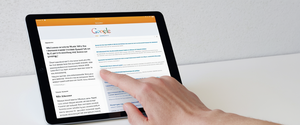Mozilla Firefox stores extensive digital traces of your online activity, and understanding how to effectively manage and delete this browsing history represents an essential skill for maintaining privacy and optimizing browser performance. This analysis provides a complete examination of the various methods, technologies, and best practices for clearing browsing history in Firefox across desktop and mobile platforms, while addressing both the technical implementation and the privacy implications of these actions.
Understanding What Firefox Stores in Your Browsing History
The Firefox browser maintains far more than a simple list of visited websites. As you browse the web, Firefox remembers lots of information for you that collectively comprises your complete digital history. The browsing and download history component records the list of sites you have visited that appear in the History menu, the Library window’s history list, and the address bar autocomplete list. Additionally, Firefox maintains a separate record of files you have downloaded, which is displayed in the Downloads window.
Form and search history represents another critical category of stored information that many users overlook when considering privacy. Form history includes the items you have entered into web page forms for form autocomplete functionality, while search history contains the items you have entered into the search field on the new tab page or into Firefox’s search bar. This data accumulates over time and can reveal patterns about your research interests, shopping habits, and personal concerns.
Cookies and site data constitute another substantial component of what Firefox stores. Websites you visit can store cookies and other site data in your browser, such as login status, site preferences, or task information such as a shopping cart. Importantly, cookies can also be used by third parties to track you across sites, meaning that clearing cookies has significant privacy implications beyond simply removing local browser data.
Firefox also maintains information about active logins, particularly for websites that use HTTP basic authentication schemes. If you entered a username and password for a site that uses HTTP basic authentication since you last opened Firefox, that login is considered active, and clearing this information will log you out of all sites that use this specific authentication method. This differs from websites that use cookie-based authentication, which operate according to different technical mechanisms.
The cache represents a critical performance component that Firefox stores to speed up your browsing experience. The cache stores temporary files, such as web pages and other online media, that Firefox downloaded from the Internet to provide faster access to pages and sites you have already visited. This caching mechanism improves performance but also stores potentially sensitive information about your browsing activities.
Offline website data functions as another category of stored information that requires attention. If you have allowed it, a website can store files on your computer so that you can continue to use it when you are not connected to the Internet. This feature proves useful for certain applications but represents an additional privacy consideration that many users fail to address when clearing history.
Firefox also preserves site preferences, which include the saved zoom level for sites, character encoding, and site permissions such as pop-up blocker exceptions. These seemingly minor settings accumulate over time and collectively represent a significant profile of your browsing habits and preferences.
Manual Methods for Clearing History on Desktop Firefox
The most direct approach to clearing your Firefox browsing history involves using the built-in clear recent history function accessible through the browser’s menu system. To clear your history manually on desktop Firefox, you must first click the menu button to open the menu panel. Once the menu opens, you click and select the history option. The browser then presents you with the option to select how much history you want to clear.
The time range selection dropdown menu represents a critical feature that allows granular control over what gets deleted. When you click the drop-down menu next to the time range to clear option, you can choose how much of your history Firefox will clear, selecting from options including the last hour, the last two hours, the last four hours, the current day, or everything. This flexibility enables users to maintain certain historical data while removing only recent or problematic entries.
The checkbox selection interface provides another layer of control, allowing you to specify precisely which information you want to clear from your history. Your choices encompass the various categories described earlier, including browsing and download history, cookies, form and search history, cache, active logins, offline website data, and site preferences. Users can strategically select which types of data to remove while preserving other information they wish to retain.
An important technical note regarding cookies deserves emphasis: checking the cookies option clears both cookies and site data with non-persistent storage. This means that selecting this option affects more than just cookies alone and may impact website functionality in ways users might not anticipate.
Once you have selected your time range and checked the appropriate data categories, you click the “Clear Now” button to execute the deletion. When you perform this action, the window closes and the items you have selected are cleared from your history. This action is permanent and typically cannot be reversed, making it important to carefully consider what you are deleting before confirming the action.
The Library window offers an alternative method for managing history with more granular control. You can access the Library window by clicking the menu button, then clicking “Show All History” or using the “Manage history” option in the history submenu. The Library window displays all of your browsing history organized by time period and allows you to search for specific websites using the search field in the top right corner. From the Library window, you can right-click on individual websites to view other actions, such as opening in a new tab, opening in a private window, bookmarking the page, copying the URL, and removing websites from history.
Keyboard Shortcuts and Quick Access Methods
Firefox provides keyboard shortcuts that enable rapid access to history clearing functions without navigating through menu hierarchies. The primary keyboard shortcut for opening the clear recent history dialog involves pressing Ctrl+Shift+Del simultaneously on Windows and Linux systems, or Command+Shift+Delete on Apple computers. This shortcut represents the fastest method for users who regularly clear their history and can provide significant efficiency gains for those who perform this task frequently.
The “Forget” button feature offers another quick access method that provides even faster clearing capability. To access this feature, you first add the Forget button to your toolbar, which requires only a one-time setup process. You accomplish this by clicking the menu button, then clicking “Customize,” and then dragging the Forget button from the Customize Firefox panel to your toolbar. Once you have positioned the Forget button on your toolbar, you can clear your recent history with a single click by selecting the red button after choosing the time frame you wish to forget.
The Forget button offers multiple time frame options that provide different clearing granularities. When you click the Forget button on your toolbar, you can choose the time frame that you would like to forget, selecting from five minutes, two hours, or 24 hours. This preset structure simplifies the decision-making process for users who frequently need to clear recent activity without engaging the full clear history interface.
It is important to note that when you click the Forget button, the information is permanently deleted and cannot be recovered. Furthermore, Firefox will then clear the history and cookies from the specified time frame, close your open tabs, and relaunch a new, clean window, providing immediate visual confirmation that the clearing operation has completed successfully.
The address bar offers another convenient access point for history management. The Firefox address bar displays the URL for the page that you are visiting, and when you type into this field to enter a URL or search term, Firefox remembers the pages that you have visited and shows page suggestions in the address bar drop-down. This autocomplete feature provides remarkable convenience but also stores detailed information about your browsing patterns and searches.
Automatic History Clearing on Browser Exit
Firefox enables users to configure automatic history clearing that occurs whenever the browser closes, providing hands-free privacy protection without requiring manual intervention. To implement this feature on desktop Firefox, you navigate to the Settings menu by clicking the menu button and selecting Settings. You then select the Privacy panel and navigate to the History section. In the drop-down menu next to “Firefox will,” you choose the option to use custom settings for history, and then check the box for “Clear history when Firefox closes.”
Protect Your Digital Life with Activate Security
Get 14 powerful security tools in one comprehensive suite. VPN, antivirus, password manager, dark web monitoring, and more.
Get Protected NowTo specify precisely which types of history should be cleared automatically, you click the Settings button next to the “Clear history when Firefox closes” option. The Settings for Clearing History window then opens, allowing you to check the items that you want to have cleared automatically each time you quit Firefox. After selecting the history to be cleared, you click the button to close the Settings for Clearing History window, and then close the Settings page. Any changes you have made are automatically saved by Firefox.
An important caveat regarding this automatic clearing feature requires emphasis: this function will not run under certain circumstances. If Firefox did not shut down normally, such as in the case of a crash, you will need to start Firefox and exit/quit normally to ensure that this function runs. Additionally, if Firefox is set to use automatic private browsing, history retained from regular sessions can only be cleared from a regular window, limiting the effectiveness of the automatic clearing feature in that specific configuration.
Mobile versions of Firefox offer similar automatic clearing capabilities that function independently from desktop settings. On Firefox for Android, you can enable automatic deletion of your selected data every time you quit Firefox by tapping the menu button, selecting Settings, scrolling down to Privacy and Security, tapping “Delete browsing data on quit,” turning on the toggle, and then checking the items you want to clear every time you quit Firefox. When you close Firefox through the three-dot menu option, Firefox will delete your information on each such closure.

Private Browsing as an Alternative Privacy Approach
Firefox’s private browsing mode represents a fundamentally different approach to privacy management compared to manually clearing history or configuring automatic deletion. Private browsing erases the digital tracks you leave behind when you browse online, functioning conceptually like footprints through the woods that disappear automatically as you walk. When you open a new private window, Firefox does not save your browsing information, such as history and cookies, and leaves no trace after you end the session.
By default, when you browse in private windows, you are shielded from third-party cookies and content trackers. Firefox’s anti-tracking policy reflects the organization’s commitment to protecting your privacy and keeping you secure, with enhanced tracking protection preventing hidden trackers from collecting your data across multiple sites and slowing down your browsing.
Opening a new private window can be accomplished through two primary methods. You can open a new private window from the Firefox menu by clicking the menu button and then clicking the option for a new private window. Alternatively, you can open a link in a new private window by right-clicking or holding down the Control key while clicking any link and choosing the option from the context menu. Private browsing windows have a distinctive purple mask at the top to provide visual confirmation of the private browsing mode.
It is critical to understand what private browsing mode does not accomplish, as significant misconceptions persist about its capabilities. Private browsing does not make you anonymous on the Internet. Your Internet service provider, employer, or the sites themselves can still gather information about pages you visit, meaning that private browsing protects your browsing history from local storage but does not protect your network-level activity from monitoring. Private browsing also does not protect you from keyloggers or spyware that may be installed on your computer, representing a critical security distinction.
Firefox provides the option to always use private browsing mode, effectively transforming the entire browser experience into private mode without the visual indicators. To configure this setting, you navigate to the Menu bar at the top of the screen, click Firefox and select Settings, select the History section from the panel, choose “Use custom settings for history” from the drop-down menu, and check the “Always use private browsing mode” setting. Alternatively, you can select “Never remember history” from the drop-down menu, which is functionally equivalent to always being in private browsing mode. After making these changes, you must restart Firefox for the settings to take effect.
An important technical difference distinguishes private browsing mode from manually clearing history each day. In private browsing mode the disk cache is not used, and Firefox also disables the disk cache if you use “Clear history when Firefox closes” to clear the browsing cache. For users who truly want to clear all personal data daily, there is not much practical difference between using private browsing mode and configuring automatic history clearing on exit.
Mobile Firefox History Management
Firefox for Android and Firefox for iOS provide distinct but comparable mechanisms for managing browsing history on mobile devices. The fundamental process on Firefox for Android begins with tapping the menu button to access the primary menu. You then tap History to view a list of websites you have visited. Tapping the trash icon in the top right corner opens the time range selection interface. You then tap “Everything” in the time range to delete panel to clear your entire browsing history, followed by tapping the confirmation button.
For more granular control on Android, you can clear cookies, files, and other browsing data by tapping the menu button, selecting Settings, scrolling down to the Privacy and security section, tapping “Delete browsing data,” putting a mark next to the items you want to clear, tapping the button, and then tapping to confirm your choice. This method allows you to preserve certain data categories while removing others, providing flexibility comparable to the desktop version.
Firefox for iOS follows a slightly different interface pattern due to iOS design conventions. You begin by tapping the menu button at the bottom of the screen, which appears at the top right if you are using an iPad. You then select the History option on the panel to see your visited sites. Tapping the trash icon in the bottom left corner opens the timeframe selection interface where you can choose from Today, Today and Yesterday, or Everything. This streamlined process provides quick access to history clearing with minimal navigation overhead.
For more detailed control on iOS, you can clear individual site data by tapping the menu button, tapping Settings, scrolling to the Privacy section, tapping “Delete Website Data,” tapping the site you want to clear or using the search field to find the site you want to clear, and then selecting “Clear Items” at the bottom of the list. You can also clear all private data by tapping the menu button, tapping Settings, scrolling to the Privacy section, and then selecting “Clear Private Data” to remove all website data in a single action.
An important feature on Firefox for iOS enables removal of specific items from the Recently Visited section on the homepage. You can long-press on an item in the Recently Visited section to open a context menu and tap the Remove icon to remove the specific page and all of its related metadata from your history. This targeted deletion approach proves particularly useful for removing embarrassing or sensitive search results from view without clearing your entire browsing history.
Selective History Deletion for Individual Websites
Many users require the ability to delete history for specific websites while preserving history for other sites, a capability that Firefox supports through multiple interfaces. To remove a single website from your history, you click the menu button to open the menu panel, then click History and click the “Show All History” option at the bottom to open the Library window. You then search for the website you want to remove from your history by typing its name in the Search History field in the top-right corner and pressing Enter or Return.
Once you have located the URL, you right-click or hold down the Control key while you click on the site you want to remove, and then select the option to forget about the site. In the confirmation dialog that opens, you click the “Forget” button. This action removes all history items including browsing and download history, cookies, cache, active logins, passwords, saved form data, exceptions for cookies, images, and pop-ups for that site. Finally, you close the Library window to complete the process.
An alternative shortcut provides faster access to this functionality from your browsing history. You can open the History Manager by pressing Ctrl+Shift+H to display all of your browsing history in a sidebar format. In the search bar, you can enter the name of the site, and Firefox will display matching entries. Right-clicking on one of the listings displays a context menu with the option to “Forget About This Site,” which removes all information for that domain including any passwords and settings.
The address bar autocomplete feature provides another avenue for selective history deletion. To remove a single item from the list of suggested sites that appears when you type into the address bar, you click the three-dot button next to an address bar suggestion and select the option to remove from history. You can also clear a single item using your keyboard by typing or pasting enough text for Firefox to show the item in the drop-down, pressing the down arrow key to highlight the item, and then holding down the Shift key and pressing Delete on your keyboard. This keyboard method works for both browsing history and search history entries, providing rapid selective deletion capabilities.
Download History and Cache Management
Firefox maintains a separate record of your download history that persists in the Downloads window and the Library window. Your Downloads panel and Library keep track of files you download while using Firefox, making it easy to access previously downloaded items or remove them from the record. You can access downloads from your current browsing session by clicking on the Downloads button in the toolbar. The Downloads panel displays your five most recently downloaded files along with their size and download status.
To remove a single downloaded file from your downloads history without deleting the file from your computer, you right-click its entry in the list and select “Remove From History” in the menu that appears. This action removes the download entry from Firefox’s record but does not delete the file that is stored on your computer, allowing you to keep downloaded files while removing evidence of having downloaded them.
To clear your entire Firefox download history in the Library, you must first open the Library by clicking the menu button and clicking “Downloads,” or alternatively by pressing Ctrl+J on Windows or Command+J on Mac. The Library window opens, showing your download history in the sidebar on the left, and you then click the “Clear Downloads” button on the toolbar. After clicking “Clear Downloads,” your download history will disappear, and you can safely close the Library window, having successfully removed all record of your downloads from Firefox’s tracking systems.
An important caveat regarding Firefox’s download clearing functionality requires emphasis: clearing your download history in Firefox will not affect or delete the files you have saved to your device. If you want to delete the files themselves, you will need to find their download locations and delete them manually using your operating system’s file manager. Firefox’s download history clearing affects only the browser’s record of the downloads, not the actual files.
The Firefox cache stores temporary files such as web pages and other online media, that Firefox downloaded from the Internet to speed up your browsing experience. To clear the cache specifically, you navigate to the Menu bar at the top of the screen, click the menu button, and select Settings, then click Privacy & Security on the left side. You then select the Privacy & Security panel and scroll to the Cookies and Site Data section where you click “Clear Data.”
In the Clear Data dialog that opens, you click on the dropdown next to “When:” and choose “Everything.” You must ensure that only “Cached web content” or “Temporary cached files and pages” is checkmarked, being careful not to select other options if you want to preserve other data. After making these selections, you click the button to clear the cache, and then close the page to save your changes.

Troubleshooting History Clearing Issues
Users occasionally encounter difficulties when attempting to clear their browsing history, with various technical issues preventing the normal clearing operations from functioning as expected. One common problem involves Firefox crashing or not shutting down normally, which prevents the automatic history clearing function from executing even when it is properly configured. When Firefox crashes, you need to start Firefox and exit/quit normally to ensure that the automatic clearing function runs.
Another troubleshooting issue arises when Firefox is set to use automatic private browsing mode, which limits the effectiveness of the standard history clearing mechanisms. History retained from regular sessions can only be cleared from a regular window when Firefox is in automatic private browsing mode, limiting your ability to clear history as expected. To address this issue, you must navigate to your History settings, click the button next to “History” to select “Use Custom Settings,” and turn off “Always Use Private Browsing Mode.”
Some users have reported that Firefox’s “Clear history when Firefox closes” function does not successfully clear all browsing data, with external programs like CCleaner subsequently finding cookies and cache that Firefox supposedly cleared. This issue frequently stems from third-party security software interfering with Firefox’s clearing operations. For example, ESET security software’s “browser guard” feature prevents CCleaner from removing Firefox files even when Firefox is closed, and it can also interfere with Firefox’s own clearing mechanisms. To resolve this, you must adjust the settings in your security software’s browser protection features to allow proper clearing operations.
Another workaround involves using Firefox’s settings to achieve the desired result. You can configure Firefox to “delete cookies and site data when Firefox is closed” by enabling this specific option in the History settings, which works independently of the broader history clearing mechanism. Additionally, third-party browser extensions specifically designed for history management can provide more reliable clearing capabilities than Firefox’s built-in mechanisms when encountering these technical obstacles.
The configuration files underlying Firefox’s history and privacy settings can occasionally become corrupted or misconfigured, preventing proper functionality. When users encounter persistent problems with history settings refusing to change or revert automatically, the issue often relates to the preferences files. Users can navigate to about:preferences#privacy in the address bar and examine the current history settings to verify their configuration. If settings repeatedly revert to default values despite repeated attempts to change them, you can attempt to navigate to your Firefox profile folder (accessible through about:support, where you click the “Show Folder” button) and rename the permissions.sqlite file to permissions.sqlite.old, then restart Firefox to rebuild the permissions database.
Browser Extensions for Enhanced History Management
Firefox offers multiple extensions that provide more granular control over history management than the browser’s built-in functionality provides. The “Clear Browsing Data” extension enables you to delete browsing data such as cookies, history, and cache directly from the browser toolbar, with the toolbar button configurable to clear all browsing data with a single click or to show a list of data types available for clearing. This extension supports clearing cookies, browsing history, cached images and files, autofill form data, download history, service workers, plugin data, saved passwords, IndexedDB data, and local storage data. The extension also supports closing and reloading tabs, with these features configurable from the extension’s options menu.
The “eCleaner (Forget Button)” extension provides similar functionality with support for extensive data types. This extension allows you to wipe your browser data from a selected time frame without affecting the rest of your information, supporting clearing of recent application cache, recent browser cache, recent cookies, recent downloads, recent stored files, recent forms, recent history, recent IndexedDB databases, recent local storage, recent certificates, recent passwords, recent plugins’ data, and recent service workers. The extension also enables defining proper zones for wiping data, supporting normal websites, protected websites, and the extensions zone.
The “History Auto Delete” extension provides specialized functionality for automatically deleting browsing history of registered sites. This extension automatically deletes the browsing history of registered sites, though it does not delete all previous browsing history for those sites but rather deletes the history of pages visited during the period when the add-on is enabled. This proves particularly useful for avoiding saving history for services like Google Translate, which generates a history entry every time you type, or Google Maps, which generates a history entry every time you move or zoom on a location.
Privacy and Security Considerations
Clearing your browsing history regularly contributes significantly to protecting your personal privacy in multiple dimensions. Your browsing history reveals extensive information about your interests, concerns, financial situation, health status, political beliefs, and personal relationships. While Firefox itself does not share this information with Mozilla by default, the browser stores it locally where it could potentially be accessed by malware, spyware, or unauthorized users of a shared computer. Clearing this history regularly reduces the risk that sensitive information will be compromised if your device is accessed by unauthorized parties.
The relationship between cookies, tracking, and history deserves special attention as a significant privacy consideration. Cookies can be used by third parties to track you across sites, meaning that cookie-based tracking extends your identifiable presence far beyond your local device. Enhanced Tracking Protection in Firefox automatically protects your privacy as you browse by blocking trackers that follow you around online to collect information about your browsing habits and interests without breaking site functionality. The standard protection level blocks social media trackers, cross-site tracking cookies, cryptominers, and fingerprinters, with stricter modes available for enhanced protection.
Firefox’s total cookie protection feature, enabled by default in standard mode, confines every cookie to the website where it was created and prevents cookies from tracking you across sites. This represents a significant advancement in privacy protection as it isolates tracking cookies while still allowing legitimate cookies to function normally, striking a balance between privacy and functionality.
The distinction between clearing history to maintain privacy and clearing history for performance reasons represents an important consideration. Clearing your cache and cookies can correct problems you may have using Firefox while on a network, and organizations like educational institutions and financial services firms often recommend performing this step before using web-based programs. Over time, accumulated cache files and cookies can slow down browser performance as the system must manage increasingly large numbers of stored files and data structures.
Your Cleared Path to Mozilla Privacy
Clearing your browsing history in Mozilla Firefox represents a multifaceted process with implications for both privacy protection and browser performance that extend significantly beyond the simple act of deleting a list of visited websites. Firefox stores extensive information about your online activities including browsing history, download records, cookies and site data, form entries, cache files, active login credentials, offline website data, and site-specific preferences. Understanding the comprehensive nature of this stored information provides essential context for making informed decisions about which data to clear and when to clear it.
The numerous methods available for clearing Firefox history—from quick keyboard shortcuts to granular selective deletion of individual websites to automatic clearing configurations to private browsing mode—provide flexibility that accommodates diverse user preferences and needs. Desktop users can choose between rapid access methods like the Forget button or keyboard shortcuts for frequent clearing operations, while those who prefer hands-off privacy protection can configure automatic clearing on browser exit. Mobile users receive comparable functionality adapted to touch interfaces and mobile-specific workflows.
The technical issues that occasionally prevent successful history clearing underscore the importance of understanding potential obstacles such as interfering security software or corrupted configuration files. When standard clearing mechanisms fail, browser extensions provide alternative approaches that may function more reliably while offering additional customization options.
Privacy and performance considerations both support regular history clearing, with privacy benefits accruing from reduced exposure of sensitive browsing data should your device be compromised, and performance benefits resulting from reduced cache size and fewer stored cookies to manage. The choice between manually clearing history, configuring automatic clearing, using private browsing mode, or employing specialized extensions represents a personal decision that depends on individual priorities regarding privacy protection, performance optimization, and workflow convenience. By understanding the full range of available options and their implications, users can implement history management practices that align with their specific needs and preferences while maintaining appropriate protection of their personal information and browser performance.