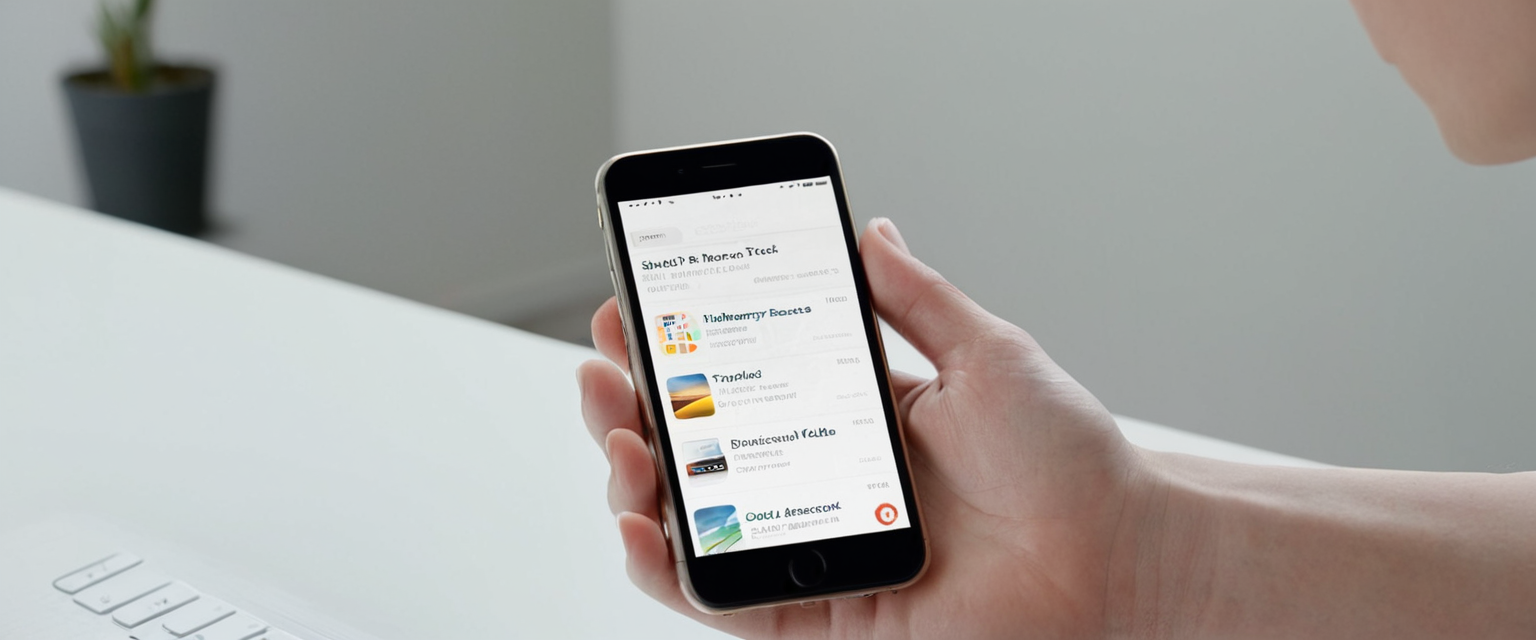
Private browsing on iPhone represents a fundamental privacy feature that allows users to browse the internet without leaving a digital footprint on their devices, yet many iPhone users struggle with understanding how to properly exit this mode or manage its settings effectively. This comprehensive report examines the multifaceted aspects of exiting private browsing mode on iPhone, covering basic operational procedures across different iOS versions, advanced features introduced in recent updates, troubleshooting strategies for common issues, and the distinction between temporarily closing private browsing sessions versus permanently disabling the feature through Screen Time restrictions. The analysis reveals that while exiting private browsing is generally a straightforward process involving tab management and visual interface changes, users frequently encounter complications related to Screen Time restrictions, iOS updates, and misunderstandings about what private browsing actually protects against. Understanding these nuances is essential for iPhone users seeking to manage their browsing habits effectively, parents attempting to monitor device usage, and individuals concerned with their digital privacy and device security.
Understanding Private Browsing Mode on iPhone
Private browsing mode in Safari represents one of Apple’s core privacy features, distinguishing itself from standard browsing by preventing the accumulation of browsing data on the device. When private browsing is activated on an iPhone, Safari fundamentally changes how it processes and stores information about user activity. Specifically, private browsing does not remember the pages users visit, does not save search history, and does not store AutoFill information for future sessions. This means that when a user closes private browsing tabs and exits the private browsing session, all temporary data associated with that session is deleted from the device, leaving no trace of the websites visited or searches performed.
Beyond the basic functions of history deletion and AutoFill prevention, private browsing mode in Safari also blocks known trackers and removes tracking information embedded in URLs. Apple has implemented sophisticated technology that prevents trackers from following users across websites and keeps websites from creating detailed profiles of users based on their browsing patterns. The private browsing interface provides visual feedback to users about their browsing mode status, with the Safari address bar appearing in a dark gray or black color when private browsing is active, as opposed to the white or light gray appearance during regular browsing.
However, it is crucial to understand that private browsing has significant limitations in terms of comprehensive privacy protection. Private browsing does not make users anonymous on the internet, as internet service providers, employers, schools, and the websites themselves can still observe and collect information about pages users visit. The feature primarily protects against local device tracking and prevents other people who share the same device from viewing browsing history and activity. Private browsing also does not protect against malware, keyloggers, spyware, or other cybersecurity threats that may be installed on the device. Additionally, if a user logs into a personal account while in private browsing mode, websites can still track that user’s activity and link it to their identity through the account credentials.
The evolution of private browsing on iPhones has been significant, with Apple continuously enhancing the feature to address emerging privacy concerns. In iOS 17, Apple introduced locked private browsing, a major advancement that allows private tabs to lock automatically when not in use, requiring Face ID, Touch ID, or a passcode to unlock and view them. This represents a substantial improvement over earlier versions, where private tabs remained accessible to anyone with physical access to an unlocked iPhone. The implementation of locked private browsing demonstrates Apple’s commitment to protecting user privacy even from people who may have temporary access to the device.
The Basic Method: Switching Between Private and Regular Browsing on iPhone
The fundamental process of exiting private browsing mode on iPhone involves navigating through Safari’s tab management interface and switching between the Private tab group and regular browsing tabs. The exact procedures vary slightly depending on which iOS version is running on the device, with iOS 17 introducing a redesigned tab interface and earlier versions maintaining a different structure. For users operating on iOS 17, the process begins by opening the Safari application on the iPhone, then tapping the tabs button located at the bottom of the screen, which displays as two overlapping squares.
Once the tabs button has been tapped, the user will see their open tabs organized into different tab groups at the bottom of the screen. In iOS 17, these tab groups are displayed horizontally, allowing users to swipe left or right to view different groupings. To exit private browsing, the user must swipe to the left to access the regular browsing tab group, which is typically labeled with a number indicating how many tabs are open in regular browsing mode. Once the user has swiped to the regular browsing tab group, they can then select any of the open tabs or tap the plus icon to open a new tab in regular browsing mode. This action effectively exits private browsing because the user is now browsing in the regular tab group rather than the private tab group.
For users with iOS 16 or earlier versions, the process is similarly straightforward but uses a slightly different interface structure. These users need to open Safari and tap the Tabs button located in the lower right corner of the screen. In earlier iOS versions, the Tabs button typically shows a number representing the count of open tabs. After tapping this button, the user will see a list of open tab groups at the bottom of the screen. To exit private browsing on these earlier iOS versions, the user needs to look for the “Private” label at the bottom of the screen and tap on it to toggle between private and regular browsing modes. After tapping on “Private” to disable it, the user should then tap on the regular tabs option, which displays as “[number] Tabs” or “Start Page” if no regular tabs are currently open, and finally tap “Done” to complete the transition back to regular browsing.
The visual feedback during this process is important for confirming successful transitions. When a user has successfully exited private browsing mode, the Safari address bar will change from its dark appearance to a white or light gray appearance, clearly indicating that regular browsing mode is now active. This visual distinction serves as an immediate confirmation that the user has successfully switched out of private browsing mode. Additionally, users will notice that in regular browsing mode, Safari will once again begin saving browsing history, AutoFill information, and other session data that is cleared in private mode.
Version-Specific Instructions: iOS 16 Versus iOS 17 Implementation
The differences between iOS 16 and iOS 17 private browsing interfaces reflect Apple’s broader redesign of the Safari experience, with iOS 17 introducing more intuitive navigation patterns and improved visual organization. Understanding these version-specific differences is essential for users who may have recently updated their devices or are using older iPhone models that cannot upgrade to the latest iOS version.
iOS 17 Private Browsing Management
In iOS 17, Apple reorganized the tab management system to use tab groups more prominently, with the Private tab group functioning as one of several available groupings. The iOS 17 implementation is considered more intuitive by many users because the tab groups are displayed as horizontal buttons at the bottom of the screen, allowing for easy swiping between different browsing contexts. When a user opens Safari in iOS 17 and taps the tabs button, they see all their open tabs organized within their current tab group. The Private tab group appears as a distinct button among the other tab groups, making it visually clear whether the user is currently in private browsing mode.
To exit private browsing in iOS 17, users simply swipe to the left on the tab group buttons at the bottom of the screen until they reach their regular browsing tab group, then tap on that group to activate it. This swipe gesture feels natural and aligns with other iOS gestures throughout the operating system, reducing the learning curve for new users. iOS 17 also introduced the ability to create multiple regular tab groups in addition to the Private tab group, allowing users to organize their browsing by context, such as having separate tab groups for Work, Personal, and Shopping activities.
iOS 16 and Earlier Private Browsing Management
In iOS 16 and earlier versions, the tab management system uses a different approach where users must explicitly select between browsing modes rather than swiping through tab groups. When users tap the Tabs button in these earlier iOS versions, they see a list of tab groups at the bottom of the screen, with “Private” appearing as one option among others. To exit private browsing, users look for the “Private” label and tap directly on it to deactivate private browsing mode. This will then show the user’s regular tabs, and they can select “[number] Tabs” or “Start Page” to access their regular browsing session.
The earlier iOS versions make this distinction more explicit and sometimes clearer for users who are not accustomed to touch gestures, as the options are clearly labeled and tappable buttons rather than requiring a swiping motion. However, some users find this approach less elegant than the iOS 17 implementation, as it requires more taps to navigate between browsing modes. Both approaches are equally functional, and the choice between them is determined solely by the iOS version running on the device.
Advanced Configuration: Screen Time and Content Restrictions
Beyond simply turning off private browsing mode during individual browsing sessions, iPhone users and parents can implement more comprehensive restrictions that prevent private browsing from being accessed at all on the device. This is accomplished through Apple’s Screen Time feature, which provides parental control and device management capabilities. Using Screen Time to disable private browsing represents a different approach than merely exiting private browsing on a case-by-case basis; instead, it removes the Private tab option from Safari entirely, preventing anyone using the device from accessing private browsing mode without first removing these restrictions.
Enabling Screen Time and Content Restrictions
To implement Screen Time-based private browsing restrictions, users must first open the Settings app on their iPhone and navigate to the Screen Time section. If Screen Time has not been previously set up on the device, the user will need to follow the prompts to enable it, as Screen Time must be active before content restrictions can be applied. This typically involves choosing whether the device is for the current user or for a child, and if for a child, setting up a Screen Time passcode that the child cannot change without the parent’s authorization.
Once Screen Time has been enabled or accessed, users need to navigate to Content & Privacy Restrictions within the Screen Time menu. This requires tapping on “Content & Privacy Restrictions” in the Screen Time settings, and then if the restriction setting is not already turned on, enabling it by tapping the toggle switch. The Content & Privacy Restrictions feature allows parents and device owners to control what content and apps are accessible on the device, but it also includes specific controls for web browsing through the Web Content settings.
Applying Web Content Restrictions to Disable Private Browsing
Within the Content & Privacy Restrictions menu, users need to locate and tap on “Content Restrictions,” which opens a submenu containing various restriction options. From this submenu, users should select “Web Content,” which displays several options for controlling how the web browser functions on the device. The critical option for disabling private browsing is labeled “Limit Adult Websites,” which, despite its name suggesting it only restricts adult content, actually prevents private browsing from functioning on the device when activated.
When “Limit Adult Websites” is selected within the Web Content restrictions, private browsing mode becomes inaccessible, and the Private tab option disappears from Safari’s tab management interface. This approach effectively removes the capability to use private browsing without removing Safari itself from the device. The restriction remains in place until a user with access to the Screen Time passcode changes the Web Content setting back to “Unrestricted” or selects a different restriction option.
Understanding the Implications of Web Content Restrictions
It is important to note that activating Web Content restrictions in Screen Time affects not only private browsing but also other aspects of Safari functionality. When “Limit Adult Websites” is enabled, Safari will also prevent the search history from being deleted, ensuring that all browsing activity is permanently recorded on the device and cannot be cleared by the user. This dual effect makes the restriction particularly appealing to parents seeking to monitor their children’s online activities and ensure that no browsing goes unrecorded.
Protect Your Digital Life with Activate Security
Get 14 powerful security tools in one comprehensive suite. VPN, antivirus, password manager, dark web monitoring, and more.
Get Protected NowHowever, users should be aware that restricting web content through Screen Time requires creating or setting a Screen Time passcode, which must be remembered because losing it can be problematic. If a device owner forgets their Screen Time passcode, they may need to reset their device or contact Apple Support to regain access to these settings. Additionally, overly restrictive web content settings can interfere with legitimate browsing on certain websites that require cookies or other functionality that these restrictions may block.
Locked Private Browsing: Security Enhancement in Modern iOS
Apple’s introduction of locked private browsing in iOS 17 and later represents a significant evolution in how private browsing works on iPhones, addressing a privacy vulnerability that existed in earlier versions where anyone with access to an unlocked iPhone could view private tabs. Locked private browsing automatically secures private tabs with biometric authentication or a passcode, adding an additional layer of privacy protection even when the device itself is unlocked.
How Locked Private Browsing Functions
In iOS 17 and later, when a user enables locked private browsing through Settings, their private tabs will automatically lock whenever they are not actively using Safari, when the screen locks, or when they switch to another application. When the user returns to Safari and attempts to view their private tabs, the device will present an authentication prompt requiring them to verify their identity through Face ID, Touch ID, or by entering their device passcode before access to the private tabs is granted. This system ensures that even if someone borrows an unlocked iPhone, they cannot casually browse someone else’s private browsing history.
Enabling Locked Private Browsing
To enable locked private browsing on an iPhone running iOS 17 or later, users must open the Settings application and navigate to Apps, then select Safari from the list of installed apps. Within the Safari settings, users should scroll down to the Privacy & Security section and locate the option labeled “Require Face ID (or Touch ID) to Unlock Private Browsing” or, for devices without Face ID or Touch ID, “Require Passcode to Unlock Private Browsing.” By tapping the toggle switch next to this option to turn it on, users enable the locked private browsing feature. When enabled, a toggle switch will appear highlighted, indicating that the feature is active.
Disabling Locked Private Browsing
If users prefer not to use locked private browsing, they can disable this feature by following the same path through Settings to the Safari Privacy & Security section and tapping the same toggle switch to turn it off. Once disabled, the toggle switch will no longer be highlighted, and private tabs will no longer automatically lock when the user is not actively using Safari. It is important to note that disabling locked private browsing does not disable private browsing entirely; it simply removes the authentication requirement that protects private tabs.

Troubleshooting: When Private Browsing Will Not Turn Off
Users occasionally encounter situations where private browsing will not turn off despite following standard procedures, or where private browsing options become grayed out or unavailable in the Safari interface. These issues can arise from various causes, including unintended Screen Time restrictions, software bugs, or configuration issues related to device management profiles.
Verifying Screen Time Restrictions
The most common cause of private browsing being unavailable or impossible to disable is an active Web Content restriction within Screen Time settings. Users experiencing this issue should open the Settings app and navigate to Screen Time, then check whether Content & Privacy Restrictions are enabled. If they are, users should tap on Content Restrictions and then Web Content to verify whether the setting is configured to “Limit Adult Websites” or another restriction option. If it is, the user should change the setting to “Unrestricted” to restore private browsing functionality.
For users who did not intentionally enable these restrictions, they may discover that someone else with access to their device, such as a family member or school administrator, configured these restrictions. If this is the case, the user will need to obtain the Screen Time passcode from whoever set up the restrictions, or in the case of a work or school device, contact the device administrator.
Force Closing and Restarting Safari
If private browsing options remain unavailable after confirming that Screen Time restrictions are not the cause, users can try force closing the Safari application and restarting it. To force close Safari on an iPhone with a Home button, users swipe up from the bottom of the screen to view the app switcher, then find Safari in the list of open apps, and swipe up on the Safari preview to force close it. For iPhones without a Home button, users swipe down from the top-right corner to access the app switcher, find Safari, and swipe up to close it. After waiting a few seconds, users can reopen Safari to see if the private browsing option has returned.
Restarting the iPhone
If force closing Safari does not resolve the issue, restarting the entire iPhone can often fix temporary software glitches that may be preventing private browsing from functioning correctly. To restart an iPhone, users should open the Settings app, navigate to General, and select Shut Down, then drag the power slider to turn off the device. After the device is completely powered off, users can press the side button to turn it back on and wait for the device to boot up completely. Once the device has restarted, users should attempt to access private browsing again to see if the issue has been resolved.
Checking for iOS Updates
Software bugs in Safari can occasionally prevent private browsing from working as intended, and these bugs are often fixed in iOS updates released by Apple. Users experiencing persistent issues with private browsing should check whether their device is running the latest iOS version by opening the Settings app, navigating to General, and selecting Software Update. If an update is available, users should follow the prompts to download and install it, which may resolve the private browsing issue. After updating, users should restart their iPhone to ensure all changes take effect properly.
Parental Controls and Device Monitoring
The ability to disable private browsing on iPhones through Screen Time has significant implications for parents seeking to monitor their children’s online activities and ensure responsible device usage. Many parents recognize that private browsing can be used to hide browsing history from parental oversight, and they implement Web Content restrictions to prevent this behavior.
Parental Perspectives and Use Cases
Parents frequently disable private browsing on their children’s devices to maintain visibility into their online activities and prevent them from visiting inappropriate websites without parental knowledge. This approach allows parents to review Safari history at any time to see which websites their children have visited. By preventing children from using private browsing to hide their activity, parents can more effectively monitor and guide their children’s internet usage in alignment with family values and safety policies.
However, experts note that completely disabling private browsing should be part of a broader approach to digital literacy and online safety rather than a standalone solution. Simply removing the ability to browse privately does not address underlying issues such as children accessing inappropriate content through alternative methods, using other browsers that may allow private browsing, or finding creative ways to circumvent restrictions. Effective online safety requires ongoing conversation between parents and children about internet usage, combined with technical restrictions where appropriate.
Screen Time Passcode Protection
When parents or guardians configure Screen Time restrictions to disable private browsing, they should establish a strong Screen Time passcode that their children cannot guess or access. This passcode prevents children from immediately removing the restrictions by accessing Settings and changing the Web Content setting back to Unrestricted. Apple recommends using a six-digit passcode similar to a standard iPhone passcode, and storing it securely where it can be retrieved if forgotten.
Supervised Mode and MDM Profiles
For educational institutions and organizations managing multiple iPhones, particularly in school or workplace settings, more comprehensive control can be achieved through Supervised Mode or Mobile Device Management (MDM) profiles. These approaches provide IT administrators with the ability to control numerous device settings, including private browsing, directly from a management server rather than requiring manual configuration on each device. Organizations implementing these solutions can prevent private browsing across all managed devices while also collecting usage analytics and enforcing security policies.
Privacy Considerations and Important Limitations
While private browsing provides valuable privacy protections for local device usage, users should understand the significant limitations of this feature and what it does not protect against.
What Private Browsing Does Not Protect
Private browsing does not prevent websites from seeing a user’s IP address, which can reveal general location information and uniquely identify a user on the internet. Websites and advertisers can collect detailed information about user behavior through tracking pixels, cookies, and other mechanisms even when private browsing is active, unless additional tools like VPNs are used in conjunction with private browsing. Internet service providers can still see all traffic from the device, including websites visited and searches performed, because private browsing does not encrypt internet connections or hide activity from ISPs.
The feature also does not protect against malware, ransomware, keyloggers, or other cybersecurity threats that may be installed on the device through compromised apps or websites. Additionally, private browsing offers no protection when a user is logged into personal accounts, as websites can track that user’s activities through their account credentials regardless of browsing mode.
Enhanced Privacy Through Additional Tools
To achieve more comprehensive privacy protection beyond what private browsing provides, users can combine private browsing with additional privacy tools such as Virtual Private Networks (VPNs). VPNs encrypt all internet traffic and route it through a remote server, hiding a user’s IP address and making it more difficult for ISPs and websites to track their activities. Apple also provides iCloud Private Relay as a feature available to iCloud+ subscribers, which helps prevent websites and network providers from creating detailed profiles about users by sending web traffic through two separate relays operated by different entities.
Users concerned with comprehensive privacy should also consider their use of Safari extensions, as some extensions may track user activity. In private browsing mode, any Safari extensions installed on the device that have access to browsing data are automatically disabled to prevent tracking, which is why private tabs may not display certain functionality from extensions that would normally be active.
Distinguishing Between Exiting and Disabling Private Browsing
An important distinction exists between exiting a private browsing session and permanently disabling private browsing on the device, and this distinction has significant implications for both individual users and parents implementing device restrictions.

Exiting vs. Disabling: Operational Differences
Exiting private browsing refers to the normal process of switching from the Private tab group back to regular browsing tabs during a regular Safari session, without making any changes to device settings. This process can be repeated multiple times throughout a day as users move between private and regular browsing contexts. When a user exits private browsing, they are simply choosing to browse in regular mode rather than private mode, but private browsing remains available as an option for future use.
Disabling private browsing, in contrast, refers to using Screen Time restrictions or other device management tools to prevent private browsing from being accessible on the device at all. When private browsing is disabled in this manner, the Private tab option disappears from Safari’s interface entirely, and users cannot access private browsing until these restrictions are removed by someone with the Screen Time passcode. This distinction is crucial because exiting private browsing is something an individual user might do multiple times per day as they switch between different browsing contexts, while disabling private browsing is a more permanent configuration change that affects the device’s functionality.
Scenarios for Each Approach
Individual users who want to exit private browsing for a specific browsing session would use the standard switching procedure described earlier in this report. This might occur when a user realizes they need to log into a website with their account, requiring regular browsing mode where cookies and authentication can be saved. Parents or device administrators who want to ensure that private browsing is never used on a device would implement Screen Time restrictions to disable private browsing entirely. Some organizations might use MDM profiles to disable private browsing across all managed devices in their fleet.
Historical Context and Evolution of Private Browsing Features
Private browsing has evolved significantly since its introduction to Safari, with each iOS version bringing incremental improvements and enhancements to privacy protection. This evolution reflects Apple’s increasing emphasis on privacy as a core differentiator from competing platforms and an essential feature for protecting user data.
Early Implementation and Basic Functionality
Apple introduced private browsing to Safari years before competing browsers offered similar functionality, establishing itself as a privacy leader in the browser market. The initial implementation provided basic privacy protections by preventing Safari from saving browsing history, search history, and AutoFill information, addressing the concern that other people sharing a device could see where the device owner had browsed.
Introduction of Intelligent Tracking Prevention
In iOS 11, Apple introduced Intelligent Tracking Prevention (ITP), a machine learning-based system that identifies tracking cookies and other tracking mechanisms used by advertisers and blocks them from functioning in Safari. This feature works on-device without sending browsing information to Apple, preserving user privacy while improving browsing performance by blocking trackers. ITP has been continuously refined through multiple versions, with each new iteration becoming more sophisticated in identifying and blocking tracking techniques.
Advanced Tracking and Fingerprinting Protection
Recent iOS versions have introduced even more sophisticated privacy protections, including advanced fingerprinting defense that prevents websites from using unique device characteristics to identify and track users. These protections work alongside private browsing to create multiple layers of defense against tracking, making it increasingly difficult for advertisers and tracking companies to create comprehensive profiles of users.
Locked Private Browsing in iOS 17
The introduction of locked private browsing in iOS 17 addressed a previously existing vulnerability where anyone with access to an unlocked device could view another person’s private tabs. This feature uses biometric authentication or passcode verification to protect private tabs, ensuring that private browsing remains private even when a device is unlocked. This represents a significant step forward in protecting privacy from people who have physical access to the device.
Recent iOS Updates and Changes to Private Browsing Management
Recent iOS updates, particularly iOS 18 and the upcoming iOS 26, have introduced changes to how private browsing is managed, particularly regarding parental controls and restrictions on newer devices.
Changes in iOS 18 and Later
Notably, iOS 18 and later versions have altered how Web Content restrictions affect private browsing functionality. In these newer versions, the traditional approach of using “Limit Adult Websites” to disable private browsing no longer works as a complete solution, as Apple has modified the implementation to maintain private browsing availability even when adult content is restricted. This change reflects Apple’s recognition that private browsing provides important privacy protections for all users, not just adults, and suggests a philosophical shift in how the company approaches the balance between privacy and parental control.
Supervised Mode as Alternative for Comprehensive Control
For organizations and parents who need more comprehensive control over private browsing on devices running newer iOS versions, Apple now recommends implementing Supervised Mode, which provides more granular device management capabilities than Screen Time alone. Supervised Mode is particularly well-suited for educational institutions and organizations managing large numbers of devices, as it allows centralized configuration and monitoring of device settings without requiring individual passcodes on each device.
Recommendations and Best Practices
Based on a comprehensive analysis of private browsing functionality, configuration options, and privacy considerations, several recommendations emerge for different user categories.
For Individual iPhone Users
Individual users who wish to maintain their privacy should become familiar with both exiting private browsing for individual sessions and understanding its limitations. Users should recognize that private browsing, while useful for preventing local device tracking and keeping browsing history hidden from other device users, does not provide comprehensive internet privacy. To achieve more comprehensive privacy, users should consider combining private browsing with additional tools such as VPNs or iCloud Private Relay for sensitive browsing activities. Users should also regularly update their iOS version to ensure they benefit from the latest privacy protection improvements.
For Parents and Guardians
Parents seeking to monitor their children’s online activities should evaluate whether disabling private browsing aligns with their overall approach to digital literacy and online safety. While disabling private browsing prevents children from hiding browsing history, it should be part of a comprehensive strategy that includes ongoing conversation about internet safety, education about online risks, and age-appropriate restrictions. Parents should establish strong Screen Time passcodes and regularly review their children’s browsing history to identify concerning patterns or access to inappropriate content. As iOS versions evolve and private browsing functionality changes, parents should stay informed about current capabilities and adapt their approach accordingly.

For Organizations and IT Administrators
Organizations managing multiple iPhones should evaluate whether Screen Time restrictions or Supervised Mode with MDM profiles better meet their security and management requirements. Comprehensive device management through MDM allows for centralized policy enforcement across numerous devices without requiring individual configuration. Organizations should develop clear policies regarding private browsing and communicate these policies to device users. As iOS versions introduce changes to how private browsing functions, organizations should update their device management strategies to ensure continued alignment with security policies.
Your Return to Standard Browsing
Exiting private browsing mode on iPhone involves straightforward procedures that vary slightly depending on the iOS version running on the device, with iOS 17 introducing a more intuitive tab group-based interface compared to earlier versions. Users can simply switch from the Private tab group to their regular browsing tabs using either swiping gestures in iOS 17 or direct tapping in earlier versions. Beyond these basic operational procedures, users have the ability to implement more comprehensive restrictions that disable private browsing entirely through Screen Time and Web Content restrictions, a capability particularly valuable for parents implementing device monitoring and digital safety policies.
The introduction of locked private browsing in iOS 17 represents a significant enhancement to privacy protection, addressing a vulnerability where anyone with access to an unlocked device could view private tabs. Recent iOS updates have brought changes to how private browsing is managed and restricted, with iOS 18 and later versions modifying the effectiveness of traditional Web Content restrictions while introducing Supervised Mode as an alternative for comprehensive device management.
Users should approach private browsing with realistic expectations about what it protects against, recognizing that it primarily prevents local device tracking and hides browsing history from other people using the same device, but does not provide comprehensive internet privacy or protect against websites, ISPs, or malicious actors. For comprehensive privacy protection, users should combine private browsing with additional tools such as VPNs and should stay informed about the latest privacy features available in current iOS versions. Whether exiting private browsing for individual sessions or implementing device-wide restrictions through Screen Time, users and administrators can effectively manage private browsing functionality to align with their individual privacy needs and organizational policies.






