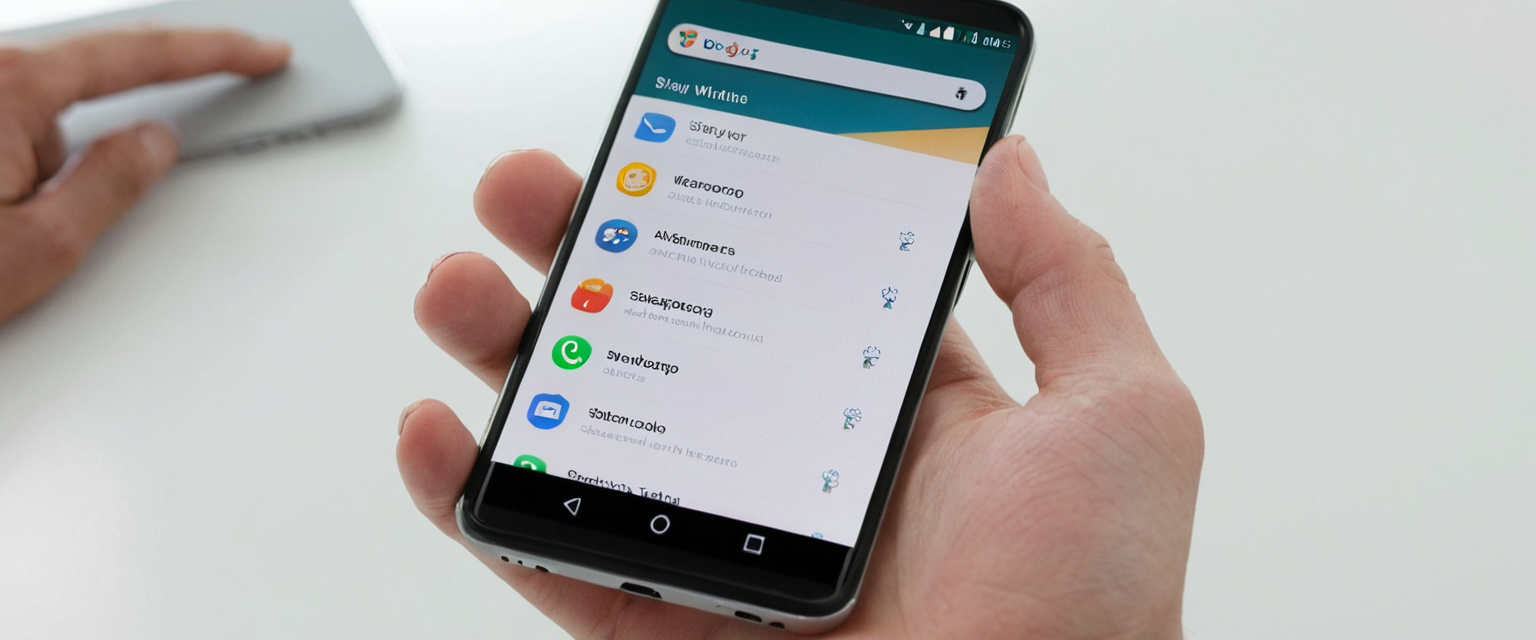
This comprehensive report examines the multifaceted process of clearing browser history on Android devices, encompassing technical procedures, privacy implications, and security considerations. The analysis reveals that while clearing browsing history on Android is fundamentally straightforward across most popular browsers, the procedure varies significantly depending on which browser is used, what types of data users wish to delete, and what time ranges they prefer to target. Beyond the basic mechanics of deletion, this report explores the deeper implications of browsing data management, including what information browsers actually store, how data persists across synced devices, the limitations of standard deletion methods, and how users can maintain privacy through advanced features like Incognito mode. The investigation demonstrates that Google Chrome dominates the Android browser market with over sixty percent market share, making its history clearance procedures particularly important for the majority of users, though alternative browsers such as Firefox, Samsung Internet, and privacy-focused options offer distinct advantages depending on individual security and privacy requirements.
Understanding Browser History and the Data Ecosystem on Android Devices
Before users can effectively manage their browsing history on Android devices, it is essential to understand precisely what information browsers collect and store during everyday web use. Browser history encompasses far more than simply a list of visited websites, as it represents a comprehensive record of digital activity that includes the specific URLs of visited pages, the dates and times of each visit, search queries entered into search engines, and metadata associated with these activities. When a user visits a website on Android through any browser, that browser begins collecting and organizing multiple types of information designed to enhance the user experience while simultaneously creating detailed records of online behavior. The history system on most Android browsers, particularly Chrome, maintains records of pages visited over the last ninety days, though this retention period can be adjusted or extended based on user preferences and device settings.
The digital footprint created during web browsing extends well beyond simple URL records. When deleting browsing history in Chrome, users are actually removing several interconnected data elements including web addresses from the History page, shortcuts to those pages from the New Tab page, and address bar predictions for those websites. Additionally, the browser stores and uses cached images and files to improve page loading performance during subsequent visits to the same websites, meaning that clearing this cached content removes temporarily stored copies of web pages, including text, images, and media elements that were downloaded during previous browsing sessions. This caching system demonstrates how browsers proactively optimize performance while simultaneously creating security and privacy vulnerabilities through the persistent storage of user activity traces.
The ecosystem of stored browser data on Android devices also includes cookies and site data, which represent some of the most important yet frequently misunderstood components of web browsing. Cookies are small files created by websites visited by users, designed to store browsing information such as login credentials, site preferences, and behavioral tracking data. These cookies serve legitimate purposes including maintaining login sessions so users do not need to repeatedly enter credentials, remembering user preferences to personalize web experiences, and enabling websites to function properly by maintaining state information across page loads. However, cookies simultaneously enable advertising networks and data brokers to track user behavior across multiple websites for targeted advertising and data collection purposes. The distinction between first-party cookies created directly by visited websites and third-party cookies created by external services such as advertisers is particularly significant from a privacy perspective, as third-party cookies enable cross-site tracking that many users find intrusive.
Beyond cookies, browsers also store site data including HTML5-enabled storage types, application caches, Web Storage data, Web SQL Database data, and Indexed Database data. This technical infrastructure represents the fundamental architecture through which modern web applications maintain functionality and enable features like offline access, real-time notifications, and sophisticated interactive experiences. When users clear browsing data on Android, they must understand that this action affects not just historical records, but the operational infrastructure that websites use to deliver personalized and functional experiences. Furthermore, browsers store saved passwords that have been manually entered or offered for automatic saving, as well as autofill form data including addresses and credit card information that users have previously submitted to websites. This sensitive information, while convenient for users, represents significant security risks if devices are compromised or accessed by unauthorized individuals.
Step-by-Step Procedures for Clearing History in Google Chrome on Android
Google Chrome represents the most widely used web browser on Android devices globally, commanding approximately sixty percent of the mobile browser market share. This dominance means that the vast majority of Android users require knowledge of Chrome’s specific history deletion procedures to effectively manage their browsing data. The process of clearing Chrome history on Android begins with opening the Chrome application on the Android device and accessing the browser’s menu system located in the top right corner of the interface. Users must tap the three dots icon, commonly referred to as the “More” menu button, which presents a dropdown menu containing various browser options including Settings, History, and Delete browsing data.
From the More menu, users should select the “History” option to view their recent browsing activity organized chronologically. This History page displays all websites visited through Chrome over the retention period, organized by date and time of visit. Within the History view, users have the flexibility to delete individual items from their browsing record, a feature particularly useful for removing specific websites from the history without affecting the entire record. To delete individual items, users simply tap the “X” icon or “Remove” button next to the specific website entry they wish to delete. For more comprehensive deletion, users can select multiple items simultaneously by touching and holding an entry until a checkmark appears, then selecting additional entries to mark multiple sites for removal before tapping the Remove button at the top right.
However, the most common scenario involves users wanting to delete all or most of their browsing history rather than individual entries, necessitating access to the more comprehensive “Clear browsing data” function. To access this function, users return to the More menu and select “Delete browsing data,” which opens a dialog window presenting multiple options for controlling what data gets deleted and from what time period. This dialog window represents the control center for comprehensive data deletion on Chrome for Android, featuring several critical settings that determine exactly what information will be removed from the device. The first crucial decision point is the “Time range” selection, displayed at the top of the dialog window with a dropdown menu offering multiple temporal options.
The available time range options in Chrome for Android include “Last 15 minutes,” “Last hour,” “Last 24 hours,” “Last 7 days,” “Last 4 weeks,” and “All time,” with each option representing an increasingly comprehensive deletion scope. The default setting is typically “Last 15 minutes,” which means that if users do not actively change this setting, only the most recent fifteen minutes of browsing activity will be deleted. This default setting prevents accidental complete deletion of browsing history but requires users to consciously select “All time” if they wish to erase their entire browsing record. For users seeking comprehensive privacy by eliminating all traces of their browsing activity, selecting “All time” ensures that every webpage visited, search query entered, and cookie stored will be removed from the device’s local storage.
After selecting the appropriate time range, users must determine which specific types of browsing data they wish to delete by checking or unchecking corresponding checkboxes presented in the dialog window. The primary data categories available for deletion include “Browsing history,” “Cookies and site data,” and “Cached images and files,” with all three typically selected by default. Users can also access more granular options through the “More options” button, which expands the list of deletable data types to include “Saved passwords,” “Autofill form data,” “Site settings,” and “Downloads,” providing unprecedented control over which information gets removed. The “Browsing history” checkbox removes the list of visited websites and associated URLs from the device, eliminating the visible record of browsing activity. The “Cookies and site data” checkbox deletes website-specific information stored on the device, including login credentials, site preferences, and behavioral tracking data, which typically results in users being logged out of websites and requiring re-authentication.
The “Cached images and files” checkbox removes temporary copies of web page elements downloaded and stored during previous visits, which while improving loading speed, also consume storage space and can contain sensitive information about browsing activity. Importantly, there exists a distinction between data stored locally on the Android device and data saved to the user’s Google Account through Chrome’s synchronization features. When users are signed into Chrome with a Google Account and have history synchronization enabled, deleting browsing data from the Android device simultaneously removes that data from all other devices where they are signed in with the same Google Account. This synchronization feature provides comprehensive privacy across all devices but also means that users cannot selectively delete history from only one device without affecting others in their synchronization network.
After selecting the appropriate time range and data types to delete, users complete the process by tapping the “Delete data” or “Clear data” button located at the bottom right of the dialog window. Upon tapping this button, Chrome displays a confirmation message indicating that browsing data is being deleted, and upon completion of the deletion process, the dialog closes and users are returned to the previous screen. Importantly, the system does not require additional confirmation after tapping the delete button, meaning the deletion process is immediate and permanent, with no recovery mechanism available from within the browser itself.
Clearing Browser History Across Alternative Android Browsers
While Chrome dominates the Android browser landscape, numerous alternative browsers are available for users prioritizing specific features, privacy considerations, or personal preferences. Firefox represents the second major browser choice for Android users seeking alternatives to Chrome, offering different privacy features and customization options while maintaining a straightforward history clearing process. On Firefox for Android, users access the history deletion function by tapping the menu button, typically represented by three lines or dots, which opens the main Firefox menu. From this menu, users select “Settings” and then navigate to the “Privacy and security” section, where they find the option to delete browsing data. Firefox presents users with multiple categories of deletable data including “Open Tabs,” “Browsing history and site data,” “Cookies and site data,” “Cached images and files,” “Site permissions,” and “Downloads,” offering granular control over which data types to remove. After selecting the desired data types, users tap the “Delete browsing data” button to complete the process.
Samsung Internet Browser, which comes pre-installed on Samsung Galaxy smartphones and represents the third most popular Android browser by market share, offers its own distinctive approach to history management. On Samsung Internet, users access history clearing through the menu icon in the bottom right corner, then select “History” from the menu options. From the History page, users tap the three-dot menu icon in the top right corner and select “Clear history,” which immediately clears all browsing history without presenting time range or data type options. This simplified approach differs significantly from Chrome and Firefox, as Samsung Internet does not allow users to selectively delete history from specific time periods or to clear only certain data types, instead offering an all-or-nothing deletion model. However, Samsung Internet does provide a separate feature for managing video history, accessible through the “Video history” option within the History page, allowing users to specifically remove their watched video records.
Firefox on Android also offers an advanced feature not commonly found in other browsers: the ability to automatically delete browsing data upon browser exit. Users can enable this feature through “Settings > Privacy and security > Delete browsing data on quit,” which configures Firefox to automatically remove specified data types every time the browser closes. This automatic deletion feature represents a powerful privacy tool for users who prioritize ongoing privacy maintenance without requiring manual intervention after each browsing session. Firefox users can select which specific data types to delete on exit, including open tabs, browsing history and site data, cookies and site data, cached images and files, site permissions, and downloads.
The Brave browser, which has gained increasing popularity among privacy-conscious Android users, offers similar history clearing functionality but with enhanced privacy features by default. On Brave, users access the history clearing function through “Settings > Brave Shields & Privacy > Clear browsing data” where they can select specific data types to clear. Brave also provides the ability to automatically clear all browsing data upon exit through the “Clear data on exit” toggle option in the privacy settings, ensuring that no browsing traces remain after closing the browser. Opera and Opera Mini browsers on Android follow similar patterns to other browsers, with history clearing options typically found in Settings or Preferences menus, though the specific navigation paths vary slightly between these browsers.
Microsoft Edge for Android, representing Microsoft’s browser offering for mobile devices, includes history clearing functionality accessible through “Menu (…) > Settings > Privacy and security > Clear browsing data.” Edge provides similar data type options to Chrome, allowing users to select specific time ranges and data categories for deletion. Additionally, Edge on Android offers the feature to “Clear browsing data upon exit,” which automatically removes selected data when closing the browser. DuckDuckGo Private Browser and other privacy-focused alternatives typically emphasize automatic history clearing, with many automatically clearing cache and cookies upon tab closure or browser exit without requiring manual user intervention.

Understanding Different Data Types and Their Implications for Privacy and Performance
The various categories of browsing data available for deletion on Android browsers represent distinct types of information with different implications for privacy, security, and device performance. Understanding these distinctions enables users to make informed decisions about which data to delete based on their specific privacy concerns and preferences. Browsing history, in its most basic form, consists of the list of URLs visited through the browser, organized chronologically and searchable through the browser’s history interface. Deleting browsing history removes the visible record of websites visited, preventing other people with access to the device from discovering which sites the user has accessed. However, this deletion has minimal impact on the user’s profile stored on servers maintained by websites visited, as websites independently maintain records of user visits for their own analytics and tracking purposes.
Protect Your Digital Life with Activate Security
Get 14 powerful security tools in one comprehensive suite. VPN, antivirus, password manager, dark web monitoring, and more.
Get Protected NowCookies represent a particularly nuanced category of browsing data because their deletion carries both benefits and drawbacks for users. Deleting cookies removes stored login information, meaning users must re-enter their credentials when accessing websites that previously remembered their logins. Similarly, website preferences stored in cookies, such as language selections, theme choices, and content preferences, reset to default values after cookie deletion. However, deleting cookies simultaneously eliminates the tracking infrastructure that advertisers and data brokers use to follow users across websites for targeted advertising and behavioral profiling. The first-party cookies created directly by websites serve legitimate functional purposes including maintaining login sessions and storing user preferences, while third-party cookies created by advertising networks and data brokers primarily serve tracking and profiling purposes with minimal benefit to users.
Cached images and files represent temporary copies of web page elements downloaded during previous visits to websites. The browser’s cache system intentionally stores these elements locally on the device to reduce bandwidth consumption and improve page loading speed during subsequent visits to the same websites. When users clear cached images and files, they remove these temporary copies, which slightly increases data consumption and reduces page loading speed until the cache rebuilds during subsequent browsing. However, cached files can accumulate significant storage space over time and may contain sensitive information about browsing history, including images viewed on websites, partial page content, and metadata about visited sites. Users experiencing slow device performance or concerned about privacy implications of cached data may benefit from regularly clearing cached content.
Saved passwords represent one of the most sensitive data categories available for deletion on Android browsers. When users save passwords to the browser’s password manager, Chrome stores these credentials locally on the device, protected by encryption and access controls. Deleting saved passwords removes these stored credentials from the browser’s password manager, requiring users to manually enter passwords or retrieve them from alternative password management solutions when accessing previously saved accounts. Security experts recommend regular deletion of saved passwords as part of a comprehensive security strategy, particularly when sharing devices or selling devices to other users.
Autofill form data includes addresses, phone numbers, email addresses, and credit card information that users have previously entered into web forms. The browser’s autofill system remembers this information and automatically fills it into form fields on websites, significantly accelerating online shopping and account registration processes. However, deleting autofill data eliminates this convenience, requiring users to manually re-enter this information on websites or reconfigure autofill settings. Credit card information stored in browser autofill represents a significant security risk if devices are compromised, as attackers gaining device access could potentially use stored credit card information for fraudulent transactions.
Site settings represent website-specific permissions and configurations stored by the browser, including decisions about whether websites can access the device’s location, camera, microphone, notification privileges, and JavaScript execution permissions. Deleting site settings resets these permissions to default values, requiring websites to request permission again before accessing device resources. This deletion provides privacy benefits by eliminating persistent tracking through location access and preventing websites from resuming previously granted permissions without explicit user approval.
Synchronization, Cross-Device Implications, and the Google Account Connection
The synchronization features available in Chrome and other Android browsers fundamentally alter the implications of history deletion by extending browsing data across multiple devices and Google Account infrastructure. When users are signed into Chrome with a Google Account and have enabled history synchronization, their browsing history, bookmarks, passwords, and other synced data are uploaded to Google’s servers and made available across all devices where the user is signed in with the same account. This synchronization infrastructure provides convenience by enabling seamless continuity of bookmarks, open tabs, and browsing context across smartphones, tablets, and computers. However, synchronization simultaneously means that deleting browsing history from an Android device simultaneously removes that history from all other devices in the synchronization network and from Google’s servers.
Importantly, Chrome’s synchronization system distinguishes between local browser history and Google Account search history, which are maintained separately through different systems. Google saves search history and other activity from Google services as part of the “Web & App Activity” setting within the user’s Google Account, separate from the Chrome browser’s history synchronization system. This means that deleting browsing history from Chrome does not automatically delete the user’s Google search history, which continues to be saved to the Google Account unless explicitly disabled through the Web & App Activity settings. Users must access their Google Account settings through myactivity.google.com or through the device’s Settings application to manage Google Account search history separately from Chrome’s browsing history.
The Web & App Activity setting within Google Accounts represents a comprehensive tracking system that saves searches performed on Google Search, YouTube watch history, activity in Google products, and browsing history from websites visited while signed into Google services. This system operates independently from Chrome’s browsing history synchronization and is not affected by clearing Chrome’s local browsing data. Users concerned about comprehensive privacy must disable Web & App Activity through their Google Account settings, accessible through “Settings > Google > Manage your Google Account > Data & privacy > Web & App Activity” on Android devices. Disabling Web & App Activity prevents Google from saving future search history and browsing activity to the Google Account, though this action does not delete previously saved activity unless users explicitly select the delete option within Web & App Activity settings.
The synchronization implications of history deletion mean that users must carefully consider whether they are deleting history only from their current device or across all devices in their synchronization network before confirming deletion. Users on shared devices who are signed into Chrome with a personal Google Account should understand that signing out of Chrome is necessary to prevent sharing browsing history with other device users through synchronization, or alternatively, using Incognito mode to avoid saving history entirely. Conversely, users with multiple personal devices who intentionally use synchronization to maintain unified browsing history should understand that deleting history from any one device affects the entire synchronized history network.
Advanced Features: Incognito Mode, Automatic Deletion, and Private Browsing
Modern Android browsers offer advanced privacy features designed to prevent history saving entirely rather than requiring post-browsing deletion of accumulated history. Incognito mode in Chrome represents the primary private browsing mechanism, creating a separate browsing session where no history, cookies, site data, or form information are saved to the device. When using Incognito mode on Chrome for Android, users open a new Incognito tab by accessing the More menu and selecting “New Incognito tab,” which displays a new browsing window identified by the Incognito icon. All browsing activity within Incognito tabs remains isolated from regular browsing history and leaves no persistent record on the device after the Incognito session ends. Each time all Incognito tabs are closed, Chrome automatically discards site data and cookies associated with that browsing session, ensuring no traces remain on the device.
However, Incognito mode provides device-level privacy only and does not prevent tracking by websites, internet service providers, employers, schools, or parental control software. Websites can still identify and track users in Incognito mode if users sign into accounts within the private browser window, enabling the website to connect browsing activity to the user’s account. Additionally, third-party cookies are blocked by default in Chrome Incognito mode, but users can temporarily allow third-party cookies for specific sites if necessary for website functionality. Files downloaded within Incognito mode are saved to the device’s regular Downloads folder and persist after Incognito tabs close, meaning users must manually delete downloaded files if privacy is a concern.
Chrome for Android also offers the ability to lock Incognito tabs behind biometric or PIN authentication, an important security feature for users accessing Incognito mode on shared devices. Users can enable this feature through “Settings > Privacy and security > Lock Incognito tabs when you leave Chrome,” which ensures that Incognito tabs cannot be accessed even if someone gains access to an unlocked device. This locking mechanism applies specifically to Incognito tabs opened but not closed, preventing unauthorized access to ongoing private browsing sessions while the primary device remains unlocked.
Firefox for Android provides similar private browsing functionality through its Private Browsing mode, accessible by tapping the menu button and selecting “Private Browsing.” Firefox automatically clears browsing data when private browsing sessions end, removing history, cookies, and cached content without requiring manual deletion. Additionally, Firefox offers an advanced feature enabling users to automatically clear browsing data upon browser exit regardless of whether users are in private or regular browsing mode. Through “Settings > Privacy and security > Delete browsing data on quit,” Firefox users can configure the browser to automatically remove specified data categories every time Firefox closes. This automatic deletion feature removes the need for manual history clearing while ensuring ongoing privacy maintenance with minimal user intervention.
Brave browser provides comparable private browsing features through its Private Window mode, accessible through the menu options and offering automatic data clearing upon window closure. Brave extends privacy protection further by offering integration with the Tor network through a dedicated Tor browser mode, accessible within Brave’s privacy settings for users requiring anonymous browsing capabilities. This Tor integration routes browsing traffic through multiple encrypted relays, providing anonymity protections significantly more comprehensive than standard private browsing mode.
The effectiveness of private browsing modes for comprehensive privacy maintenance depends on user behavior and the specific privacy threats users wish to address. For users concerned about other device users discovering their browsing activity through the device’s browser history, private browsing mode provides effective protection by preventing history saving entirely. For users concerned about ISP tracking, employer monitoring, or government surveillance, private browsing mode provides no protection, necessitating the use of additional privacy tools such as VPNs or the Tor network. For users concerned about website tracking and behavioral profiling, private browsing mode provides marginal benefits because websites still track users in private mode, though browser-based third-party cookie blocking provides some protection.

Limitations of Standard History Deletion and Data Recovery Realities
A critical limitation of standard browser history deletion procedures on Android involves the physical reality of how digital data persists on storage devices even after apparent deletion. Users often assume that deleting browsing history through browser menus permanently removes all traces of browsing activity from their devices, a belief that represents a fundamental misunderstanding of digital storage systems. When users delete browsing history through Chrome’s delete browsing data function, the browser removes file references and directory entries pointing to the deleted data, but the underlying data itself remains physically present on the device’s storage until the storage blocks containing that data are overwritten by new data.
This persistence of deleted data presents significant privacy implications, as determined attackers, forensic investigators, or device thieves with technical expertise can potentially recover deleted browsing history using specialized digital forensics tools. Modern Android devices employ advanced encryption systems including File-Based Encryption that encrypt individual files with unique keys, providing substantial protection even if attackers recover deleted data fragments. However, the encryption keys themselves are deleted along with the file references, making recovered data fragments indecipherable to attackers without possession of the encryption keys. Additionally, modern Android versions employ a Secure Erase feature that overwrites deleted data blocks with random information during the deletion process itself, preventing recovery in most circumstances.
Despite these modern protections, forensic researchers have demonstrated that deleted Chrome history can potentially be recovered from Android devices in certain circumstances, particularly if devices have not implemented the latest encryption and secure erase technologies. The implications of potential data recovery vary significantly based on the specific device, Android version, time elapsed since deletion, and technical capabilities of potential attackers. Users prioritizing comprehensive privacy protection against sophisticated attackers should understand that standard history deletion provides device-level privacy but may not prevent recovery by forensic specialists with specialized equipment and techniques.
More practically, users concerned about privacy relative to casual device users, family members, or colleagues should understand that standard history deletion provides effective protection in these scenarios. When users give devices to other people, the combination of browser history deletion and signing out of Google Accounts prevents access to browsing history through standard browser interfaces and removes historical data from synchronized Google Account storage. For users selling or discarding devices, combination of history deletion with factory reset provides comprehensive privacy protection by deleting all files and resetting encryption keys, rendering previously stored data practically unrecoverable.
Another important limitation of standard history deletion involves the distinction between browser history and the broader digital footprint created by browsing activity. Deleting browser history removes the local record of websites visited but does not affect server-side records maintained by websites, internet service providers, or Google services. Websites independently maintain logs of user visits including IP addresses, timestamps, and user agent information, which persist regardless of browser history deletion. Google maintains detailed records of searches and YouTube viewing history in Google Accounts even when Chrome history is deleted, necessitating separate deletion through Web & App Activity settings. Internet service providers maintain connection logs for all internet activity regardless of local browser history deletion, making ISP-level privacy protection dependent on technologies like VPNs rather than history deletion.
Practical Considerations: Consequences and Tradeoffs of History Deletion
Users considering routine browser history deletion should understand the practical consequences of this action beyond the immediate privacy benefits. The most immediate consequence of clearing cookies involves forced re-authentication to websites previously accessed, as deleted cookies contain login credentials and session information enabling automatic sign-in. After clearing cookies, users must manually enter login credentials for email accounts, social media platforms, online banking systems, shopping sites, and other services requiring authentication. This inconvenience represents the primary tradeoff users must consider when deciding whether to regularly delete browsing data.
Additionally, clearing cookies eliminates stored website preferences including language selections, theme choices, content filters, and notification settings, requiring users to reconfigure these preferences on each website after cookie deletion. For users who visit a limited set of frequently used websites, this reconfiguration may occur regularly following periodic history deletion. However, users might mitigate this inconvenience by using bookmarks and sync features to maintain preferences across devices, or by selectively deleting cookies only for certain websites rather than performing comprehensive deletion.
Clearing cached images and files produces a different set of tradeoffs centered on device performance and storage usage. In the immediate term following cache deletion, websites load more slowly as the browser downloads images and other elements anew rather than retrieving them from local cache. This performance degradation continues until the cache rebuilds through normal browsing activity, typically requiring only days of regular browsing to restore near-original performance. However, for users with limited mobile data plans or unreliable network connections, the increased data consumption following cache deletion may represent a genuine concern. Conversely, deleting cache recovers storage space previously occupied by temporary files, which can be meaningful on devices with limited internal storage.
The deletion of saved passwords and autofill data similarly presents security-versus-convenience tradeoffs that each user must evaluate based on their personal circumstances. Maintaining saved passwords and autofill information accelerates online transactions and account access but increases security risks if devices are lost, stolen, or accessed by unauthorized users. Users sharing devices with family members, roommates, or colleagues should carefully consider security implications of maintaining saved passwords and autofill data on shared devices, as other device users could potentially access saved credentials or use stored credit cards for unauthorized transactions. Security experts recommend deleting saved passwords and autofill information before selling or giving away devices to prevent unauthorized access to stored credentials.
Comparing Privacy Approaches: History Deletion versus Alternative Privacy Strategies
While routine history deletion represents one approach to privacy management, alternative privacy strategies may offer more comprehensive or more practical protection depending on individual privacy concerns and threat models. Users prioritizing privacy during specific sensitive activities might prefer exclusive use of private browsing mode rather than routine deletion of standard browsing history, as private browsing eliminates history saving entirely for designated sessions. This selective private browsing approach maintains the convenience of saved history and credentials for routine browsing while ensuring complete privacy protection during sensitive activities like online banking, healthcare research, or employment searches.
Privacy-focused browser choices represent another strategic approach to managing browsing privacy, with several alternative browsers prioritizing privacy protection through design decisions and default settings. Brave browser, for example, includes aggressive tracking prevention, fingerprinting protection, and third-party cookie blocking by default, providing enhanced privacy protection without requiring users to manually configure settings. DuckDuckGo browser automatically blocks tracking scripts and provides anonymous search capabilities through DuckDuckGo’s search engine, eliminating the tracking infrastructure that Google uses within Chrome. Firefox on Android offers granular privacy configuration options and actively blocks tracking across websites, providing comparable privacy protection to Brave while maintaining Firefox’s traditional open-source approach.
Firefox for Android and other privacy-conscious browsers reduce the necessity for routine history deletion by implementing more restrictive default privacy settings that prevent extensive tracking in the first place. These browsers block third-party cookies by default, implement enhanced tracking prevention algorithms that identify and block known trackers, provide strict SSL/TLS requirements for secure connections, and prevent browser fingerprinting techniques that identify users based on device characteristics. The cumulative effect of these privacy protections means that browsers like Firefox and Brave accumulate less sensitive tracking data than Chrome, potentially reducing the urgency of routine history deletion even without changing deletion behaviors.
Users prioritizing network-level privacy protection might employ Virtual Private Networks that encrypt all internet traffic and mask IP addresses, providing protection comprehensive enough to reduce reliance on browser-level history deletion. VPN services protect users from ISP tracking, enhance privacy on insecure wireless networks, and obscure browsing activity from network administrators or employers monitoring network traffic. However, VPN services shift trust from ISPs to VPN providers themselves, requiring users to evaluate VPN provider privacy policies and technical capabilities carefully.
For users requiring the maximum practical anonymity achievable through standard consumer technologies, Tor Browser represents the most comprehensive option, routing traffic through multiple encrypted relays and providing anonymity protections significantly more effective than combination approaches using standard browsers with VPNs. Tor Browser automatically enables Incognito-equivalent functionality by default, provides comprehensive fingerprinting protection and tracker blocking, and routes all traffic through the Tor anonymity network. The tradeoff involves significantly reduced browsing speed and potential compatibility issues with websites attempting to prevent Tor usage, making Tor Browser most practical for specific sensitive activities rather than routine daily browsing.

Best Practices and Comprehensive Privacy Maintenance Strategy
Effective privacy management on Android requires developing a comprehensive strategy combining multiple complementary approaches rather than relying on history deletion alone. Users should begin by evaluating their specific privacy threats and concerns, as this assessment determines which privacy strategies provide meaningful protection. Users concerned about family members or casual device users accessing browsing history should understand that standard history deletion provides effective protection in these scenarios without requiring advanced technical approaches. Users concerned about ISP tracking, employer monitoring, or government surveillance should understand that browser history deletion provides no protection against these threats, necessitating network-level privacy tools like VPNs or Tor.
Establishing a regular schedule for history deletion represents the most practical approach for users seeking ongoing privacy management compatible with normal device usage patterns. Monthly or quarterly history deletion provides meaningful privacy benefits while minimizing inconvenience compared to daily deletion that would require frequent re-authentication. Users can establish automated history deletion by enabling automatic clearing on exit features available in many browsers including Firefox, Brave, and Edge, creating ongoing privacy maintenance without manual intervention.
Users maintaining multiple Google Accounts should carefully manage account sign-in to control which account receives synchronized history data and Web & App Activity records. Specifically signing in with separate accounts for work versus personal browsing, or maintaining unsigned-in browsing for maximum privacy, enables granular control over which activities get associated with which Google Account. Additionally, regularly reviewing and disabling unnecessary permissions granted to individual websites prevents location tracking, microphone access, and camera access that could enable continued surveillance even after history deletion.
Users should prioritize clearing site permissions along with history, as site-specific permission settings persist even after history deletion and enable websites to resume tracking user location or accessing device hardware without requiring re-permission requests. Regular deletion of saved passwords and autofill data for sensitive websites reduces risks associated with device theft or unauthorized access to stored credentials. Users should establish a practice of disabling Web & App Activity before conducting sensitive searches requiring privacy from Google, as standard history deletion does not affect Google Account search history saved through this system.
The most comprehensive privacy approach combines browser selection emphasizing privacy-by-default protections, regular history deletion, private browsing mode for sensitive activities, network-level privacy tools like VPNs for protection against ISP tracking, and careful management of Android and Google Account privacy settings. This multi-layered approach provides practical privacy protection against the diverse range of privacy threats in modern digital environments while remaining compatible with normal device usage patterns for most users.
Securing Your Android’s Browsing Footprint
Clearing browser history on Android devices represents an essential privacy maintenance activity available to all users regardless of technical expertise, yet the practical effectiveness of history deletion varies significantly based on specific privacy concerns, browser choices, and complementary privacy strategies employed. Google Chrome’s straightforward deletion procedures accessible through the More menu and Delete browsing data function enable the vast majority of Android users to clear history efficiently through several approaches including comprehensive deletion across time periods, selective deletion of individual websites or data types, and automatic deletion through Incognito mode or other privacy-focused browsing options. Alternative browsers including Firefox, Samsung Internet, and Brave provide comparable history deletion functionality with varying interfaces and additional privacy features that may better serve users prioritizing specific privacy protections.
The implications of history deletion extend beyond simple privacy advantages to encompass practical tradeoffs involving authentication inconvenience, temporary performance degradation, and the distinction between local privacy and server-side record protection. Users should understand that deleting local browser history provides protection against casual device users discovering browsing activity but does not eliminate server-side records maintained by websites, internet service providers, or Google services. Comprehensive privacy protection requires complementary strategies including private browsing mode for sensitive activities, privacy-focused browser selection, and network-level privacy tools like VPNs or Tor for protection against ISP-level tracking and government surveillance.
The most practical approach for typical users involves establishing regular history deletion schedules combining manual deletion with automatic deletion-on-exit features, selective use of private browsing mode for sensitive activities, careful management of Google Account privacy settings including Web & App Activity controls, and periodic review of site permissions and saved credentials. Users should evaluate privacy threats in their specific circumstances and implement privacy strategies proportionate to these threats, recognizing that comprehensive daily history deletion may represent unnecessary inconvenience for users primarily concerned about casual device access while insufficient protection for users facing sophisticated surveillance threats. By understanding the mechanics of browser history storage, deleting data effectively through available browser controls, complementing deletion with advanced privacy features like Incognito mode, and implementing multi-layered privacy strategies appropriate to individual threat assessments, Android users can maintain meaningful privacy in their browsing activities while preserving practical device usability.






