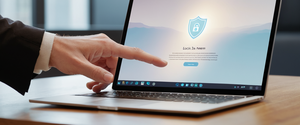Private browsing mode on iPad’s Safari browser provides a method for users to browse the internet without saving their browsing history, cookies, AutoFill information, or search queries to their device. However, many iPad users find themselves uncertain about how to disable this mode once it has been activated, or they may become accidentally locked into private browsing without understanding how to exit it. This comprehensive report addresses the complete landscape of turning off private browsing on iPad devices, including step-by-step instructions for various iOS versions, troubleshooting strategies for common problems, advanced security features, and important contextual information about what private browsing actually does and does not accomplish for user privacy. Understanding these nuances is essential for anyone managing iPad devices, whether for personal use or in shared environments where privacy settings affect multiple users.
Understanding Private Browsing Mode on iPad
What Is Private Browsing and How Does It Function
When you use Private Browsing on an iPad, Safari operates in a specialized mode that fundamentally changes how the browser stores and manages user data. The core purpose of this feature is to prevent the browser from saving certain categories of information that would normally be recorded during typical web browsing sessions. Specifically, when Private Browsing is enabled, Safari does not remember the pages you visit, your search history, or your AutoFill information. This means that someone who gains access to your iPad after you’ve finished browsing can view your open tabs but cannot see the complete history of websites you’ve visited or review your search queries during that private session.
The mechanism behind this privacy protection operates at the local device level, meaning that the privacy is maintained between the device itself and other users who might access the same iPad. Each tab in Private Browsing mode operates with ephemeral, isolated cookies, which means that if you log into a website in one private tab, you will not be automatically logged in when you open that same website in a different private tab. This isolation feature provides an additional layer of privacy beyond simply not saving history, as it prevents websites from tracking your activity across multiple tabs within the same browsing session. Additionally, Private Browsing blocks known trackers and removes tracking parameters from URLs, providing some protection against being followed across websites.
One distinctive visual characteristic of Private Browsing mode is that the Safari address bar appears black or dark instead of white or gray. This visual indicator serves as a quick way to identify whether Private Browsing is currently active on your device. The dark address bar is a consistent design element across different iPad models and iOS versions, making it one of the most reliable ways to determine your current browsing mode at a glance. For users with devices in Dark Mode on macOS, this indicator becomes more subtle, but the color distinction between regular and private browsing is still present.
The Scope and Limitations of Private Browsing Protection
While Private Browsing provides local privacy on your device, it is crucial to understand that this feature does not prevent all forms of online tracking or provide complete anonymity. The websites you visit can still collect information about your browsing activity, and third-party trackers, network providers, and internet service providers can still monitor your activity even while you are in Private Browsing mode. This distinction between local device privacy and online anonymity is fundamental to understanding what Private Browsing actually accomplishes. Many users mistakenly believe that activating Private Browsing provides them with complete anonymity online, when in reality it only prevents their iPad from storing records of their browsing activity.
For genuine anonymity online, users would need to employ additional privacy tools such as a Virtual Private Network (VPN) or the Tor browser, which encrypt traffic and mask IP addresses in ways that Private Browsing alone cannot achieve. Private Browsing is most appropriately used in situations where you want to keep your browsing activity private from other people who might use the same device, such as family members, colleagues, or others with access to your iPad. It is also useful for accessing multiple accounts on the same website simultaneously, as the isolated tabs mean that login information from one private tab will not carry over to another private tab.
Step-by-Step Instructions for Turning Off Private Browsing
Basic Instructions for Current iOS Versions
The process for turning off Private Browsing on an iPad is straightforward, though the specific steps may vary slightly depending on which version of iOS or iPadOS your device is running. For iPad users with the most current operating systems, the procedure involves accessing the tab management interface and switching from the private tab group to a regular tab group. To begin the process, you must first open the Safari application on your iPad. This is typically done by tapping the Safari icon on your home screen or accessing Safari from your applications folder.
Once Safari is open, you need to access the tabs interface. The tabs button is located in the top right corner of your iPad screen and typically appears as two overlapping squares or a similar icon representing multiple tabs. To view your current tab groups and access the Private Browsing option, you should tap this tabs button, which will display your current browsing tabs and any available tab groups. When the tab group menu appears, you will see options including “Private” and any regular tab groups you may have created, as well as a “Start Page” option.
To exit Private Browsing mode, you have several options depending on whether you have existing regular tabs open. If you have regular tabs open on your device, you can simply tap the number representing your regular tabs (for example, “1 Tab” or “3 Tabs”) to switch to regular browsing. This immediately returns you to normal browsing mode where your history will be saved and you can see your AutoFill information. Alternatively, if you do not have any open regular tabs, you can select “Start Page” to exit Private Browsing and begin a new regular browsing session. Once you have selected a regular tab group or the Start Page option, the background of the Safari address bar should change from dark to light, confirming that you have successfully exited Private Browsing mode.
Instructions for iOS 17 and iPadOS 17
For users with iPad devices running iOS 17 or iPadOS 17, the interface for managing Private Browsing has been updated with a tab group system that provides more visual organization. In these newer versions, the process remains fundamentally similar but may feel more intuitive due to the redesigned tab interface. To turn off Private Browsing in iOS 17, open Safari and tap the tabs button at the bottom or top of the screen, depending on your tab layout settings. Once the tabs menu is open, you should see the Private tab group button clearly labeled, along with your other tab groups.
To exit Private Browsing in iOS 17, you need to swipe or navigate to a regular tab group button and select a tab to open. Unlike previous iOS versions where you would tap on the number of tabs, iOS 17 uses a visual tab group indicator that shows your regular tabs. By swiping or tapping to reveal your regular tab groups and then opening one of those tabs, you effectively exit Private Browsing mode. The same visual indicator applies here—your address bar should change from dark to light, indicating that you are now in regular browsing mode where your activity will be saved.
Instructions for Older iPad Models and iOS Versions
For users with older iPad models running earlier versions of iOS or iPadOS, particularly iOS 9 and earlier versions, the process for turning off Private Browsing may be slightly different. On these older devices, you would begin by tapping the tabs button in the top right corner of Safari. After tapping this button, the interface shows your Private Browsing tab group, which may be labeled as “Private” on the screen. To exit Private Browsing on these older systems, you would then tap on “Tabs” or a numbered tab indicator to access your regular tabs, and then tap the plus button (+) to create a new regular tab or access an existing regular tab.
While the fundamental concept remains the same across all iOS versions—switching from the Private tab group to a regular tab group—the exact interface elements and terminology may differ on older devices. Some users with very old iPad models have reported difficulty following the standard instructions, which may be due to significant interface changes between older and current operating systems. In such cases, ensuring that your iPad is updated to the latest available iOS version for your device model may resolve confusion, as the updated interface provides clearer visual indicators and more intuitive navigation.
iPad Models, iOS Versions, and Variations
How the Process Works Across Different iPad Models
The procedure for turning off Private Browsing is designed to be consistent across all iPad models, from the basic iPad to the iPad Air, iPad Pro, and iPad mini. However, some minor interface differences may be present depending on screen size and the iOS version installed on the device. On larger iPad Pro models, the interface elements may appear more spacious, while on smaller iPad mini models, the same controls are condensed to fit the smaller screen. These interface variations do not change the fundamental process of switching from Private Browsing to regular browsing mode.
The consistency across models is particularly important for users who manage multiple iPad devices or who access iPads with different model types. Regardless of whether you are using an iPad Pro with a large display, an iPad Air, or an older iPad Air 2, the steps to turn off Private Browsing remain substantially similar. This consistency reflects Apple’s design philosophy of maintaining familiar interfaces across its device ecosystem, allowing users to switch between different iPad models without requiring substantially different procedural knowledge. However, users should be aware that older iPad models may not support all the latest features of Safari, such as Locked Private Browsing in iOS 17, which is only available on devices running the supported operating system versions.
iOS Version-Specific Considerations
Different iOS and iPadOS versions introduce changes to how Private Browsing is managed and displayed on your iPad. iOS 16 and earlier versions use a simpler tab group system compared to iOS 17, which introduced more sophisticated tab group management with visual representations of private versus regular tabs. iPad users running iOS 18 will have access to the most recent feature set, which may include additional privacy controls and refinements to the Private Browsing interface. When updating your iPad’s operating system, it is advisable to review the new interface carefully to understand any changes to how Private Browsing is accessed and managed.
For iPad Air 2 and older models that cannot be updated beyond a certain iOS version, the Private Browsing features available will be limited compared to newer devices. Some very old iPad models may not support certain privacy features at all, though the basic ability to turn off Private Browsing remains present. If you are having difficulty turning off Private Browsing on an older device, checking whether your iPad is running the latest iOS version compatible with your device model is an essential troubleshooting step. Apple periodically releases security updates and bug fixes that may improve Private Browsing functionality, so keeping your device updated ensures you have the most current and stable implementation of these features.
Visual Indicators and How to Recognize Private Browsing

Identifying When Private Browsing Is Active
One of the most reliable ways to determine whether Private Browsing is currently active on your iPad is to examine the color of the Safari address bar. When Private Browsing is active, the address bar and the surrounding interface elements appear in a noticeably dark gray or black color. In contrast, when you are in regular browsing mode, the address bar appears white or light gray, depending on your device’s display settings and whether you have Dark Mode enabled on your iPad.
This visual distinction is particularly important because you may accidentally activate Private Browsing without realizing it, and the darker interface can be easily overlooked, especially if your iPad is already in Dark Mode. The color difference serves as a persistent visual reminder that you are operating in a different browsing mode, which affects how your data is being stored. Some users find this subtle color difference insufficient, particularly when transitioning between devices or switching focus between applications, which is why understanding the relationship between the visual indicator and the underlying functionality is important.
At the top of a blank Private Browsing tab, you will also see a message or indicator stating that Private Browsing is enabled. This text-based indicator provides an additional confirmation beyond the color change, making it even clearer that you are in private mode. However, this message typically only appears when you are viewing a new blank private tab without any websites loaded, so it may not always be visible if you already have websites open in your private tabs.
Protect Your Digital Life with Activate Security
Get 14 powerful security tools in one comprehensive suite. VPN, antivirus, password manager, dark web monitoring, and more.
Get Protected NowUnderstanding Tab Group Indicators
In modern iPad operating systems, the tab group system provides another visual way to identify your browsing mode. When you access your tab groups through the tabs menu, you will see separate groupings for Private and regular tabs. The Private tab group is typically labeled as such, and the number of private tabs you have open will be displayed. This organized display makes it straightforward to understand how many private tabs you currently have open and to verify that you have successfully switched to regular browsing by seeing that you are now viewing regular tab groups instead of the Private group.
The visual organization of tab groups in the tab management interface is particularly helpful for users who habitually use both private and regular tabs, as it allows them to see at a glance how their browsing is organized across different modes. This feature has become increasingly important as privacy consciousness has grown among iPad users, and the clear visual distinction between private and regular tab groups reinforces the concept that you are operating in different modes with different privacy characteristics.
Troubleshooting Common Issues and Problems
Private Browsing Button or Option Not Appearing
Some iPad users encounter a situation where they cannot find the Private Browsing option in Safari, either because the button does not appear in the expected location or because the Private option has disappeared entirely from the tab group interface. This issue most commonly occurs due to Screen Time restrictions or parental controls that have been configured on the iPad. Screen Time is an Apple feature designed to allow parents and guardians to restrict certain features and apps on children’s devices, and one of the available restrictions is the ability to completely disable Private Browsing.
If you find that you cannot access or toggle Private Browsing, the first step is to check your Screen Time settings. To do this, navigate to Settings on your iPad and look for Screen Time. Once in the Screen Time settings, you should look for “Content & Privacy Restrictions” or similar language depending on your iOS version. Within this section, you will find options for restricting web content and other Safari features. If you see that “Limit Adult Websites” is selected, this setting disables Private Browsing functionality entirely. To restore the ability to use Private Browsing, you would need to change this setting to “Unrestricted Access” or to specific website restrictions that do not involve disabling Private Browsing.
In some cases, a Screen Time passcode may be required to make changes to these restrictions. If you do not remember the passcode, you may need to use your Apple ID credentials to make changes, or in some situations, you may need to contact the administrator of the device if it is managed through a school or organization. This troubleshooting step resolves the issue for the majority of users who cannot locate the Private Browsing option, as Screen Time restrictions are the most common reason why this feature becomes unavailable.
Unable to Switch Out of Private Browsing Mode
A less common but more frustrating issue is when users find themselves unable to exit Private Browsing mode despite following the correct procedures. In these situations, users report that they tap on what should be regular tabs, but the interface continues to display Private Browsing mode or returns to it immediately after switching. This issue may occur due to software glitches, incomplete updates, or configuration problems within Safari.
The first troubleshooting step when you cannot exit Private Browsing is to force close Safari and then reopen it. This can be accomplished by swiping up from the bottom of your iPad screen to access the app switcher, finding Safari in the list of open applications, and swiping up on the Safari preview to close it completely. After waiting a few seconds, you can then tap the Safari icon to reopen the application. This basic restart of the application often resolves temporary glitches that might prevent you from switching browsing modes.
If force closing Safari does not resolve the issue, the next step is to restart your entire iPad. This more comprehensive restart allows the iPad’s operating system to reset various processes and clear temporary data that might be interfering with Safari’s functionality. To restart your iPad, go to Settings, tap General, select Shut Down, and drag the slider to turn off your device. After the device is completely off, press the side button to turn it back on. Once your iPad has restarted and fully loaded, open Safari and attempt to exit Private Browsing mode again.
If the problem persists after restarting your iPad, the next step is to check whether your iOS version is current. Navigate to Settings, then General, and select Software Update. If an update is available, download and install it, as Apple frequently releases updates that fix bugs and improve Safari functionality. After updating, restart your iPad again and test whether the issue has been resolved.
Screen Time and Parental Control Complications
Screen Time restrictions create a complex situation regarding Private Browsing accessibility and control. Parents and guardians sometimes restrict Private Browsing to maintain visibility into their children’s browsing habits, while other adults may restrict it for different reasons. Understanding how these restrictions work is important both for parents trying to implement appropriate controls and for adults who find themselves unable to access Private Browsing due to restrictions they did not intend to create.
When Screen Time restrictions are active on an iPad, they can prevent the Private Browsing option from appearing at all, effectively disabling the feature. To implement such restrictions, you would navigate to Settings, open Screen Time, then go to Content & Privacy Restrictions, and finally select Content Restrictions followed by Web Content. From here, you can select either “Limit Adult Websites,” which disables Private Browsing among other restrictions, or “Only Approved Websites,” which restricts web access to only the websites you specifically allow.
The important detail is that in order to make changes to these restrictions, you must either know the Screen Time passcode that was set when the restrictions were configured, or you must have access to the Apple ID account that was used to set up the device. If you are an adult user and you discover that Private Browsing is disabled due to Screen Time restrictions that you do not remember implementing, you may need to complete an Apple ID verification or reset process to regain control of these settings. This process ensures that legitimate device owners can regain control of their devices while also protecting the security of parental controls that have been intentionally implemented.
Advanced Features: Locked Private Browsing in iOS 17 and Later
Understanding Locked Private Browsing
Beginning with iOS 17 and iPadOS 17, Apple introduced a significant enhancement to Private Browsing security called Locked Private Browsing. This feature automatically locks your private browsing tabs when you are not actively using Safari or when you lock your device, requiring biometric authentication or your device passcode to access the private tabs again. This additional layer of protection prevents someone who gains access to your unlocked iPad while it is actively displaying Safari from immediately viewing your private browsing tabs.
When Locked Private Browsing is enabled, which it is by default on iOS 17 and iPadOS 17 and later, your private tabs will lock in several situations. Private tabs lock when your device is locked or asleep, when you switch away from Safari to a different application, or when you switch from Private Browsing to regular browsing. They also lock after your device has been idle for a certain period. To unlock private tabs and view them again, you must authenticate using Face ID, Touch ID, or your device passcode, depending on which authentication methods are enabled on your iPad.
This feature addresses a privacy concern that existed in previous versions of Private Browsing: even though private tabs would not save your history, anyone who could see your iPad’s screen while you were actively using Safari could view the contents of your private tabs. Locked Private Browsing eliminates this vulnerability by ensuring that even if your iPad is unlocked and available, your private browsing activity is hidden behind an additional authentication layer.
Enabling and Disabling Locked Private Browsing
To control whether Locked Private Browsing is active on your iPad, you need to access your device’s settings rather than Safari’s interface. Open the Settings application on your iPad and scroll down to find Safari in the list of apps. Once you have opened Safari settings, scroll down to the Privacy & Security section. Within this section, you will see options to enable or disable various security features related to Private Browsing. Specifically, look for options labeled “Require Face ID to Unlock Private Browsing,” “Require Touch ID to Unlock Private Browsing,” or “Require Passcode to Unlock Private Browsing,” depending on which authentication methods are available on your iPad.
By default, if your iPad has Face ID or Touch ID capability, one of these biometric options is typically enabled automatically when you first update to iOS 17 or iPadOS 17. If you prefer to use your device passcode instead, or if you want to disable Locked Private Browsing entirely, you can toggle these settings on or off according to your preference. When you turn off all of these options, Locked Private Browsing will be disabled, and your private tabs will remain accessible whenever you open Safari without requiring additional authentication.
When Locked Private Browsing Remains Active
One important consideration is that when you exit Private Browsing mode by switching to a regular tab group, your private tabs remain locked even though you are no longer actively browsing in Private Browsing mode. This design choice ensures that your private tabs remain secure even when you return to regular browsing. If you want to access the open tabs in Private Browsing again, you will need to authenticate again. This behavior is intentional and serves the security purpose of keeping your private browsing activity hidden when you are not actively using it.
It is also worth noting that on some earlier versions of macOS that support Safari 17, users reported having difficulty disabling Locked Private Browsing due to the setting reverting to enabled status after being toggled off. This bug has been addressed in more recent updates, but if you encounter this issue, ensuring that you have the latest version of Safari and the latest macOS version compatible with your Mac will typically resolve the problem.
What Private Browsing Does and Does Not Do

Privacy Protections Provided by Private Browsing
Private Browsing provides several specific privacy protections at the local device level that are important to understand. When Private Browsing is active, Safari does not save your browsing history, search history, or AutoFill information. This means that when you close a private browsing session, there is no persistent record on your iPad of which websites you visited or what you searched for during that session. If someone gains access to your iPad and looks at Safari’s history, they will not be able to see websites you visited while in Private Browsing mode.
Additionally, Private Browsing prevents the storage of cookies and cached website data that would normally accumulate on your device. Cookies are small data files that websites store on your device to remember your preferences, login information, and browsing patterns. By not storing cookies, Private Browsing prevents websites from retaining persistent information about your visits, which also means that certain convenience features like staying logged into websites may not function as smoothly. Furthermore, when you close all private browsing tabs, any remaining cookies and cached data from that session are deleted.
Private Browsing also blocks known trackers and removes tracking parameters from URLs, providing some protection against cross-site tracking. This means that ad networks and analytics services will have difficulty following your browsing activity across multiple websites as effectively as they would in regular browsing mode. Additionally, the isolated, ephemeral nature of cookies in private tabs means that if you log into a website in one private tab, that login information will not automatically carry over to another private tab, even within the same browsing session.
Privacy Limitations and What Private Browsing Does Not Protect Against
Despite these protections, Private Browsing has significant limitations that users should understand. Most importantly, Private Browsing does not prevent websites from collecting information about your activity while you are visiting them. While Private Browsing prevents your iPad from storing this information, the websites themselves can still track your behavior, interactions, and the information you provide to them. Similarly, third-party trackers, internet service providers, and network administrators can still monitor your activity even while you are using Private Browsing.
Private Browsing also does not hide your IP address from websites or service providers. Your IP address is necessary for internet communication and is visible to websites you visit and your network provider. To hide your IP address, you would need to use a VPN or similar privacy tool in addition to Private Browsing. Additionally, Private Browsing does not protect you from malware, phishing attacks, or other security threats—it simply does not save the evidence of your having visited malicious sites.
For comprehensive online privacy and anonymity, users should recognize that Private Browsing alone is insufficient. The distinction between local device privacy and true online anonymity is critical: Private Browsing achieves the former but not the latter. If true online anonymity is needed, users should employ VPNs, Tor browser, or other privacy-focused tools in combination with Private Browsing, though it is important to recognize that no single solution provides complete anonymity.
Comparing Private Browsing with Other Privacy Solutions
Private Browsing Versus Incognito Mode
In the context of different browsers available on iPad, it is helpful to understand how Safari’s Private Browsing compares to similar features in other browsers. Google Chrome offers a feature called Incognito mode, which serves a similar purpose to Safari’s Private Browsing but with some important differences. Both features prevent browsing history from being saved locally on your device, and both prevent cookies from being stored in the traditional manner. However, users should be aware that in Chrome’s Incognito mode, Google may still collect data related to your account and activity if you are signed into your Google account.
The key distinction is that Safari’s Private Browsing is not associated with any account by default and operates in a more truly isolated manner, whereas Chrome’s Incognito mode may still connect to your Google account and allow Google to collect certain data. This means that while both features prevent device-level history saving, the account-level data collection practices differ significantly between the two browsers. For users concerned about both device-level and account-level privacy, Safari’s Private Browsing offers stronger protections in this respect.
Safari Private Browsing Compared to Other Privacy-Focused Browsers
Safari is positioned as a strong option for privacy among mainstream browsers, particularly for Apple device users, with its Private Browsing mode functioning as one component of a broader privacy strategy. Firefox, another major browser, offers an alternative with its own private browsing mode that emphasizes blocking trackers and providing strong default protections. Firefox’s private browsing automatically blocks known trackers and cryptominers, providing active privacy protection that goes beyond Safari’s approach.
For users seeking maximum privacy within the mainstream browser ecosystem, Firefox is often recommended for its extensive customization options and strong privacy defaults. However, Firefox on iOS devices, including iPad, is required by Apple’s App Store policies to use the same underlying rendering engine as Safari, which limits some of Firefox’s privacy advantages on iOS. For iPad specifically, Safari’s Private Browsing remains a solid built-in option, particularly because it integrates seamlessly with other Apple privacy features like iCloud Private Relay for iCloud+ subscribers.
Specialized privacy browsers like LibreWolf, Tor Browser, and other privacy-focused alternatives offer even stronger privacy protections but are not typically available on iPad or may have limited availability. For iPad users seeking enhanced privacy beyond what Safari’s Private Browsing provides, the most practical approach is to combine Safari’s Private Browsing with iCloud Private Relay if available through an iCloud+ subscription, which encrypts traffic and adds additional privacy layers.
Management Strategies for Shared Devices and Multiple Users
Implementing Restrictions for Household and Shared Use
When an iPad is used by multiple members of a household or organization, managing Private Browsing access becomes a consideration for many users. Parents may want to restrict Private Browsing to monitor their children’s online activity, while in organizational settings, administrators may have similar oversight requirements. Implementing these restrictions through Screen Time is the standard Apple-recommended approach.
To restrict Private Browsing for a child’s account or a managed device, navigate to Settings, open Screen Time, and access the Content & Privacy Restrictions menu. Within this interface, select Content Restrictions followed by Web Content. From here, choose the option to “Limit Adult Websites,” which will disable Private Browsing functionality on the device. You can also consider the “Only Approved Websites” option, which restricts web access to exclusively approved sites, though this is more restrictive than limiting adult content while maintaining other browsing capabilities.
When implementing these restrictions, it is essential to set a Screen Time passcode that only authorized adults know. This passcode prevents children or unauthorized users from disabling the restrictions themselves. Make sure to choose a passcode that is not easily guessable but that you will remember, as forgetting a Screen Time passcode can create significant complications in modifying restrictions later. Some families choose to store this passcode securely in a password manager to ensure it is not forgotten.
Balancing Privacy and Oversight
The decision to restrict Private Browsing on a shared device involves balancing several considerations: protecting children’s safety online, respecting individual privacy within appropriate bounds, and maintaining family trust. Many parenting experts recommend having conversations with children about why certain restrictions exist and what privacy expectations are appropriate, rather than implementing restrictions secretly. This approach helps children develop healthy digital literacy and understand the reasoning behind household technology policies.
For older teenagers and young adults, maintaining complete access to Private Browsing while implementing other oversight mechanisms—such as router-level monitoring or content filtering—may be appropriate, recognizing that complete privacy is an important aspect of teenage development. For younger children, more restrictive approaches may be warranted. The key is to adjust restrictions appropriately as children mature and to maintain open communication about these policies.
In organizational or school settings, device management systems allow administrators to implement comprehensive restrictions on multiple devices simultaneously. These managed devices often have Private Browsing restricted to ensure that school-provided technology is used appropriately within school contexts. Users of managed devices should understand that their device administrator has configured these restrictions and should contact their IT department if they believe the restrictions are inappropriately configured for their legitimate use case.
Flipping the Switch on iPad Private Browsing
Summary of Key Takeaways
Turning off Private Browsing on an iPad is a straightforward process that involves accessing the tab management interface and switching from the Private tab group to a regular tab group. The visual indicator of the dark address bar provides immediate confirmation of whether Private Browsing is active, and the change to a light address bar confirms successful exit from Private Browsing mode. For most users on current iOS versions, the process takes just a few taps: open Safari, tap the tabs button, and select a regular tab or Start Page to exit Private Browsing.
However, the complete picture of Private Browsing management involves understanding several important nuances beyond the basic procedure. Screen Time restrictions may prevent access to Private Browsing entirely, requiring adjustment of parental control settings to restore access. Newer iOS versions provide Locked Private Browsing features that enhance security by requiring authentication to access private tabs, adding an extra layer of protection beyond the basic privacy functionality. Perhaps most importantly, users should understand that Private Browsing provides local device privacy by not saving browsing history, cookies, and AutoFill information, but it does not provide true online anonymity or prevent third parties from tracking browsing activity.
Best Practices for Private Browsing Usage
To use Private Browsing effectively, consider these best practices: use Private Browsing when you want to keep your browsing activity hidden from other users of the same device, particularly when accessing sensitive information or researching topics you prefer to keep private. Use Private Browsing when accessing multiple accounts on the same website simultaneously, as the isolated tabs ensure that login information does not carry over between tabs. However, do not rely on Private Browsing as your only privacy protection for accessing sensitive financial information or conducting online transactions; combine it with strong passwords, two-factor authentication, and awareness of phishing attempts.
If you need true online privacy and anonymity, recognize that Private Browsing alone is insufficient, and supplement it with additional privacy tools like a reputable VPN service, particularly when using public Wi-Fi networks. Check your Safari Privacy Report regularly to see which trackers have been prevented from following you, and adjust your privacy settings in Safari if needed to strengthen your protections. For shared devices, explicitly disable Private Browsing through Screen Time restrictions if you want to maintain oversight of browsing activity, and communicate clearly with all users about these policies.
Moving Forward with Confident Privacy Management
Understanding how to turn off Private Browsing is just one aspect of comprehensive privacy and security management on your iPad. By combining knowledge of basic procedures with understanding of advanced features, troubleshooting approaches, and the actual scope of privacy protections provided, you can make informed decisions about when and how to use Private Browsing appropriately. Whether you are managing your own iPad or overseeing devices used by family members, the information provided in this report should enable you to navigate Private Browsing settings confidently and implement privacy management strategies that align with your specific needs and values.
As Apple continues to enhance privacy features and introduce new security mechanisms, staying informed about updates to Private Browsing functionality and related security features will help you maintain effective privacy management practices. Regularly checking for iOS updates, reviewing your Screen Time settings if you have configured restrictions, and periodically revisiting your privacy preferences in Safari settings ensure that your device privacy remains appropriately configured for your current circumstances and requirements.