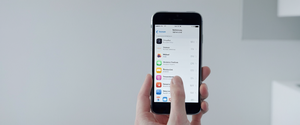Private browsing modes, also known as incognito mode or in-private browsing, have become standard features across virtually all modern web browsers, from Google Chrome and Mozilla Firefox to Apple Safari and Microsoft Edge. However, understanding how to properly exit these modes—and distinguishing between temporarily disabling them and permanently removing the feature—requires navigating a landscape of varying user interfaces and technical implementations across different operating systems and devices. This comprehensive report examines the multiple methods available for turning off private browsing across major browsers, explores the distinctions between temporary and permanent disabling approaches, clarifies widespread misconceptions about private browsing’s actual capabilities, and analyzes the technical mechanisms that allow both users and organizations to manage private browsing functionality according to their specific needs and security policies.
Understanding Private Browsing: Definitions, Capabilities, and Temporary Deactivation
Private browsing, regardless of the terminology used by different browsers, represents a browsing mode specifically designed to prevent local storage of user activity data on the device being used. When a user engages private browsing in Safari on an iPhone, for instance, the Safari address bar appears black or dark instead of white or gray, providing a visual indication of the active mode. Similarly, when using Chrome’s Incognito mode on desktop or mobile devices, an Incognito icon appears prominently, signaling that the browser is operating in this special mode. Firefox’s private browsing features a distinctive purple mask at the top of the window on desktop, and other browsers employ their own visual indicators to ensure users understand they are in a protected session. The fundamental mechanism behind all these implementations is consistent: the browser temporarily ceases to save browsing history, cookies, cached files, form data entries, and autofill information during the session. When the user closes all private browsing windows or tabs, the browser automatically discards any associated site data and cookies from that session.
The distinction between turning off private browsing temporarily versus permanently disabling the feature altogether represents one of the most critical aspects of understanding this functionality. Temporarily turning off private browsing means exiting the current private browsing session and switching to normal browsing mode, which preserves all previously open tabs and allows the browser to resume its default behavior of saving history, cookies, and other browsing data. This temporary deactivation can be accomplished through straightforward user interface interactions that take only seconds and require no system-level changes. In contrast, permanently disabling private browsing means removing the user’s ability to access this feature entirely, requiring either device-level settings modifications, parental controls configuration, or administrative policies in enterprise environments. Understanding this distinction is essential because the methods used to achieve temporary versus permanent disabling differ substantially and serve different purposes depending on whether the goal is personal convenience or organizational control.
Turning Off Private Browsing in Apple Safari: iOS and iPadOS Methods
Apple’s Safari browser, which dominates the iOS and iPadOS ecosystems with its integration into Apple’s operating system, provides relatively straightforward methods for exiting private browsing mode. On devices running iOS 17 or later, the process begins by opening Safari and locating the tabs button, which appears at the bottom of the screen for iPhone users and at the top right corner for iPad users. Once the tabs interface appears, users can observe their current browsing state: if they are in private browsing mode, they will see a “Private” tab group indicator. To exit private browsing and return to normal browsing mode, users swipe to the regular tabs group (typically showing a number indicating the quantity of tabs currently open) and tap on any tab they wish to view. This action simultaneously exits private browsing mode and displays the selected tab, allowing the user to resume normal browsing with full history retention enabled.
For users operating on iOS 16 or earlier versions, Apple structured the private browsing toggle interface slightly differently, though the underlying principle remains identical. Users should open Safari and tap the tabs button, which reveals the tab groups interface. From this interface, users can see the “Private” option prominently displayed. To exit private browsing, they tap on the “Tabs” option (usually displayed with a number representing the quantity of open regular tabs) and then select “Done.” This sequence transitions the browser from private mode to normal mode while preserving any regular tabs that were previously open in standard browsing mode. The visual feedback is immediate: the address bar shifts from dark gray or black coloring to its standard light gray or white appearance, providing instant confirmation that private browsing has been successfully disabled for the current session.
Apple has also implemented an advanced feature beginning in iOS 17 that allows users to lock private browsing tabs with biometric authentication or device passcode protection. Users can choose to activate this feature for additional security, which means that when they lock their device, the private tabs in Safari also lock. Upon unlocking the device, users must unlock Private Browsing separately using Touch ID, Face ID, or their device passcode before they can access their private tabs again. To exit private browsing when this security feature is enabled, users follow the same basic procedures described above—navigating to the tabs interface and switching to regular tab groups—but the locked tabs interface ensures that private sessions cannot be casually accessed by someone picking up the device.
Turning Off Private Browsing in Google Chrome Across Platforms
Google’s Chrome browser, available across Windows, macOS, Android, and iOS platforms, implements incognito mode with a remarkably consistent user interface despite these platform differences. On desktop platforms—Windows, macOS, and Chrome OS—users can identify when they are in Incognito mode by observing the distinctive Incognito icon displayed at the top right corner of the browser window, accompanied by a message explaining that “You’ve gone Incognito,” along with brief text clarifying what this means. To exit incognito mode on desktop, users have a straightforward option: simply close the incognito window entirely. Once all incognito windows are closed, the browser returns to normal mode, and any subsequent windows opened will operate in regular browsing mode by default. If users have multiple incognito windows open simultaneously—a common occurrence for those managing multiple parallel browsing sessions—they can verify this by observing a number displayed at the top right next to the Incognito icon. Each incognito window must be individually closed to fully exit incognito mode and clear all associated cookies and site data from that session.
On Android devices using Chrome, the process of exiting incognito mode differs slightly due to the mobile interface design. Users can access the tab switcher by tapping the square icon at the bottom right of the screen (which displays a number indicating the total quantity of open tabs). From this interface, users can see tabs organized into two categories: regular tabs and incognito tabs. To turn off incognito mode and exit private browsing, users simply close all incognito tabs by tapping the “X” button on each individual incognito tab, or they can use the more efficient option of tapping the “More” menu (represented by three vertical dots) and selecting “Close all Incognito tabs.” This action terminates all incognito browsing sessions and returns the device to normal browsing mode. Similar to the desktop version, Chrome on Android can remain in incognito mode as long as at least one incognito window or tab remains open; only when all incognito windows and tabs are closed does the browser fully exit incognito mode.
Chrome on iOS operates similarly to Safari in terms of the visual interface hierarchy, though the underlying implementation differs. Users can exit incognito mode by switching between tab groups, with the process involving tapping the tab interface and selecting the regular tabs group to view non-incognito tabs. The immediate feedback confirms the transition: the browser interface returns to its standard appearance without the incognito styling.
Turning Off Private Browsing in Mozilla Firefox Across Operating Systems
Mozilla Firefox’s private browsing implementation offers a more complex picture than some competitors because Firefox allows users to set their browsing behavior to “Always use private browsing mode,” which represents a different category of functionality from simply opening a private window for a single session. For users who have opened a single private window and wish to exit, the process is straightforward: closing the private window immediately ends the private browsing session, returning the browser to normal mode for any remaining regular windows. Firefox provides clear visual indication of private browsing status through the distinctive purple mask icon displayed at the top of the window when in private mode. To exit, users simply close the window, similar to other browsers.
However, for users who have inadvertently enabled (or deliberately enabled) “Always use private browsing mode” through Firefox’s settings, a different approach is required. This setting, accessible through the browser’s settings menu, forces Firefox to operate in permanent private browsing mode continuously—meaning every window and tab opens in private mode by default, regardless of user intent. To exit this persistent private browsing state, users must navigate to the Firefox settings, locate the “Privacy & Security” section, and find the “History” dropdown menu. Within this menu, users should change the setting from “Always use private browsing mode” or “Never remember history” to “Remember history” or “Use custom settings for history” (depending on which option is selected). After making this change, users must restart Firefox for the modification to take full effect. Only after this restart will Firefox return to its default behavior where private browsing is an optional feature accessible when needed rather than a constant default state.
Turning Off Private Browsing in Microsoft Edge: InPrivate Browsing Methods
Microsoft Edge’s private browsing feature, branded as “InPrivate browsing,” follows operational patterns similar to Chrome and Firefox on both desktop and mobile platforms. On Windows and macOS desktop versions, users can open an InPrivate window through several methods: right-clicking the Edge icon on the taskbar and selecting “New InPrivate window,” using the keyboard shortcut Ctrl+Shift+N on Windows or Command+Shift+N on macOS, or accessing the feature through the browser menu via “Settings and more” followed by “New InPrivate window.” Once an InPrivate window is open, users can identify it through the distinctive InPrivate branding displayed in the browser interface. To exit InPrivate browsing, users simply close all InPrivate windows. Any remaining regular Edge windows will continue operating in normal mode, and subsequent windows opened will default to standard browsing mode rather than InPrivate mode.
Microsoft Edge provides clear communication regarding what InPrivate browsing does and does not do through its interface messaging. When an InPrivate window is open, Edge displays information clarifying that the browser will delete browsing history, cookies, and site data when all InPrivate windows are closed, though downloads and favorites are saved. The browser emphasizes that other people using the device won’t see the browsing activity, but schools, workplaces, and internet service providers can still potentially access this data through their own monitoring systems. To exit InPrivate mode and return to standard browsing, users need only close the InPrivate window by clicking the close button, typically located at the top right (on Windows) or top left (on macOS) of the window.
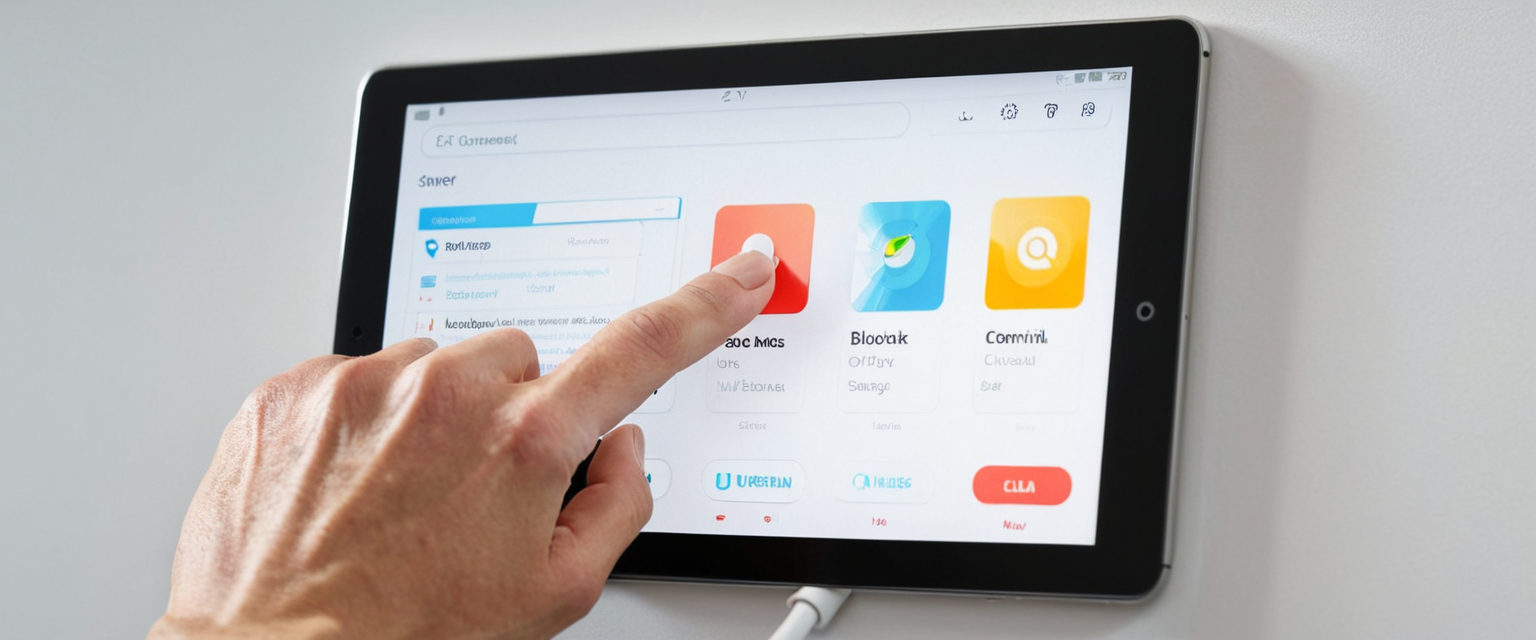
Turning Off Private Browsing in Samsung Internet and Opera Browsers
Samsung’s built-in browser for Samsung Galaxy devices features a private browsing mode called “Secret Mode,” which operates on principles similar to other browsers’ private browsing implementations. To access Secret Mode on Samsung Internet, users tap the new tab button from the bottom menu bar and then tap “turn on secret mode.” The interface provides clear visual indicators of Secret Mode status: a small mask icon appears on the left side of the search bar, and the top and bottom panels display gray coloring instead of the standard white. To exit Secret Mode and return to normal browsing, users tap the new tab button again and select “turn off secret mode.” Alternatively, users can simply close all Secret Mode tabs, which automatically returns the browser to normal mode upon the next session. This design ensures that accidental activation of Secret Mode doesn’t trap users in private browsing longer than necessary.
Opera browser, available on both desktop and mobile platforms, integrates private browsing through what it calls “Private mode.” On Opera Touch for mobile devices, users can activate private mode by tapping the designated button and selecting “Private mode,” with visual feedback including a pink-colored floating action button (FAB) indicating active private browsing. To exit private mode in Opera Touch, users have two distinct options reflecting different use cases: “Leave private mode” exits private browsing while maintaining background access to the private tabs should the user wish to return, while “Leave and close private tabs” completely closes and clears all private tabs, preventing their reopening. This design flexibility accommodates both users who wish to maintain private tabs for later resumption and those who want a clean break from the private session.
Protect Your Digital Life with Activate Security
Get 14 powerful security tools in one comprehensive suite. VPN, antivirus, password manager, dark web monitoring, and more.
Get Protected NowPermanently Disabling Private Browsing: System-Level Approaches for Apple Devices
While simply exiting private browsing mode provides temporary relief from private browsing functionality, some users—particularly parents monitoring children’s internet usage or administrators managing controlled environments—require permanently disabling the feature to prevent users from accessing it entirely. For Apple’s ecosystem, Apple provides a mechanism through the Screen Time feature to accomplish this goal. To disable private browsing permanently on an iPhone or iPad, users must navigate to the Settings application and locate the Screen Time section. Within Screen Time, users should navigate to “Content & Privacy Restrictions” and enable this feature by establishing a passcode that prevents others from disabling the restrictions. Once this passcode-protected restriction is activated, users can navigate to “App Store, Media & Web” settings and then select “Web Content.” Under Web Content restrictions, users should select “Limit Adult Websites.” Remarkably, activating even this basic content filtering option automatically disables the private browsing feature entirely in Safari, preventing users from accessing private mode even if they attempt to through the normal interface methods.
For macOS users seeking to permanently disable Safari’s private browsing on a Mac, the same Screen Time approach applies. Users navigate to System Preferences (or System Settings depending on macOS version), access Screen Time settings, and enable Content & Privacy restrictions with a passcode. Following this, users select “Limit Adult Websites” under the Web Content section, which achieves the same result as on iOS devices: Safari no longer displays private browsing options, and users cannot access the feature. This approach proves particularly useful for family computers where parents want to ensure transparency and prevent children from using private browsing to hide their online activities.
It is important to note that while this method effectively disables private browsing within Safari, it does not prevent users from downloading and using alternative browsers that support private browsing modes. Safari can additionally be completely blocked through parental controls if necessary, forcing users to alternative browsers that the administrator has configured with appropriate restrictions. The effectiveness of this approach depends on the broader ecosystem of restrictions implemented on the device and the commitment to maintaining consistent policies across available browsers.
Permanently Disabling Incognito Mode in Google Chrome: Technical Methods
Permanently disabling Google Chrome’s incognito mode requires different technical approaches depending on whether the computer is a personal device, part of an enterprise network, or a device in an educational institution. For personal Windows computers, users with administrator privileges can access the Windows Registry Editor to disable incognito mode system-wide. The process involves pressing Windows+R to open the Run dialog, typing “regedit,” and navigating to the registry path HKEY_LOCAL_MACHINE\SOFTWARE\Policies\Microsoft\Chrome (creating the path if it does not exist). Users must then create or modify a DWORD (32-bit) value named “IncognitoModeAvailability” and set its value to 1, which disables incognito mode completely. After restarting Chrome, users will find that the option to open incognito windows is no longer available, even though they retain normal browsing capabilities.
For macOS users seeking to disable Chrome’s incognito mode permanently, the process involves using Terminal commands rather than registry editing. The fundamental command is: `defaults write com.google.Chrome IncognitoModeAvailability -integer 1` Executing this command in Terminal modifies Chrome’s default settings to prohibit incognito mode. Additionally, administrators can use secondary commands to disable guest mode and prevent users from creating new browser profiles, further limiting alternative methods users might employ to circumvent incognito restrictions. These commands should be executed from an administrator account to ensure they take effect properly.
For organizations using Google Workspace or Chrome Enterprise, a more robust solution exists through Google Admin Console, which allows administrators to deploy policies across all managed Chrome browsers in their organization. Administrators can navigate to “Policies” within the Admin console, then to “Administrative Templates,” selecting “Google Chrome” and enabling “Incognito mode availability,” selecting the “Incognito mode disabled” option. This enterprise-level policy ensures consistent enforcement across all enrolled browsers within the organization, and users cannot bypass or modify these policies without administrative access. The policy name in enterprise environments is “IncognitoModeAvailability,” and setting the policy value to 1 achieves complete disablement.
Permanently Disabling Private Browsing in Mozilla Firefox and Other Browsers
Firefox’s approach to permanently disabling private browsing differs somewhat from Chrome and Edge because Firefox’s architecture does not centrally rely on registry or config files in the same way. However, on Windows, administrators can use Group Policy Objects (GPO) if managing a domain network, or alternatively can modify Firefox’s policy preferences through configuration files. The primary approach for enterprise environments involves using Mozilla’s policy engine to create a JSON policy file specifying that private browsing should be disabled across all user profiles. Firefox users on personal computers have more limited options for complete system-wide permanent disabling, though they can configure Firefox to always operate in private mode (which, while technically the opposite of disabling it, achieves a related objective by making private mode the default permanent state rather than an optional mode).
Microsoft Edge on Windows can be permanently disabled through registry modifications similar to Chrome’s approach. Administrators must navigate to HKEY_LOCAL_MACHINE\SOFTWARE\Policies\Microsoft\Edge and create or modify an “InPrivateModeAvailability” DWORD value, setting it to 1 to disable InPrivate browsing. Once this change is applied and Edge is restarted, the “New InPrivate Window” option is grayed out and becomes inaccessible. For organizations, Group Policy can be used to deploy this setting across all managed computers, ensuring consistent enforcement without requiring individual configuration on each machine.
Brave browser, built on Chromium’s foundation, uses similar registry-based methods for Windows systems. The command for permanent disabling is: `reg add “HKEY_CURRENT_USER\Software\BraveSoftware\Brave-Browser” /v IncognitoModeAvailability /t REG_DWORD /d 1 /f` On macOS, the equivalent command is: `defaults write com.brave.Browser IncognitoModeAvailability -integer 1`
Understanding Private Browsing Limitations: What It Does and Does Not Protect
Despite widespread public perception fostered by marketing language like “browse like no one’s watching,” private browsing modes provide substantially more limited protections than many users believe. A critical study by researchers at the University of Chicago found that over 70% of survey participants mistakenly believed private browsing provided complete anonymity, while a comprehensive UCL study documented that even technically savvy users misunderstand its limitations, largely due to poor UI design and misleading privacy indicators. This widespread misconception creates false confidence among users who believe private browsing provides substantially greater protection than it actually delivers.
The primary limitation of private browsing is that it does not hide the user’s IP address from websites or internet service providers. Every device connected to the internet possesses an IP (Internet Protocol) address, which websites and ISPs record when the user visits them or accesses internet services. Private browsing does nothing to mask, encrypt, or obscure this IP address, meaning websites can still identify and track users based on their IP address alone, regardless of private mode usage. Furthermore, Internet service providers can view all browsing activity regardless of whether the user is in private mode, because all traffic must pass through the ISP’s network infrastructure to reach the internet. Users who sign into personal accounts—such as Gmail, Facebook, or LinkedIn—while in private browsing mode remain fully trackable by those services, as the login credentials create a persistent identifier that associates all browsing activity with the authenticated account.
Another critical misconception involves the belief that private browsing prevents all forms of online tracking. While private browsing does prevent first-party cookies from being stored locally on the device, websites can employ alternative tracking methods that operate independently of cookies, such as browser fingerprinting, pixel tracking, and other sophisticated techniques. Moreover, extensions and plugins installed in the browser can still collect and transmit data about browsing activity even while in private mode, particularly if the user has granted these extensions permission to operate in private browsing contexts. Network administrators—whether in corporate environments, schools, or libraries—can monitor all browsing activity on their networks regardless of whether the user is in private mode, because the network-level monitoring operates at a different architectural layer than the browser’s privacy settings.

The Misconception Gap: Marketing Language Versus Technical Reality
The significant gap between what users believe private browsing accomplishes and what it actually provides represents a critical issue in digital privacy education. Browser vendors employ marketing language that contributes substantially to these misconceptions, with terms like “private browsing,” “incognito mode,” and phrases such as “your secrets are safe” creating unrealistic expectations. A 2024 comprehensive analysis found that phrases suggesting comprehensive protection—such as “tracking protection” used in Firefox’s interface—led users to incorrectly believe they were protected from network-level tracking and ISP monitoring, despite the privacy disclosures’ attempts to clarify limitations. Research on browser disclosures—the text that appears each time users open a private browsing window—found that even the best-performing disclosures failed to adequately correct important misconceptions about what private mode does and does not protect.
Users frequently believe that private browsing will hide their geolocation, prevent malware infections, eliminate advertisements entirely, and protect them from government surveillance—all misconceptions not supported by technical reality. Approximately 40% of survey participants believed websites would be unable to estimate their location while using private mode, typically mistaking the preservation of privacy from local tracking as equivalent to location hiding from websites and ISPs. Nearly 22% of participants believed their Internet service provider would be unable to track them while using private mode, despite ISP visibility being entirely independent of browser-level privacy settings.
Distinguishing Between Exiting and Disabling: User Context and Administrative Control
The fundamental distinction between temporarily exiting private browsing and permanently disabling the feature serves fundamentally different user populations and use cases. Individual users seeking to temporarily exit private browsing typically do so because they have accidentally activated private mode, want to resume normal browsing behavior, or wish to save their browsing history and access personalized features. The ability to easily switch between private and normal modes through simple tab interface interactions serves these users well, requiring no more than a few taps or clicks.
In contrast, parents, educators, and organizational administrators employ permanent disabling of private browsing to enforce transparency and prevent circumvention of content filters and monitoring policies. For this population, the ability to turn off private browsing features entirely—particularly when protected with passwords or administrative privileges—serves essential governance objectives. Organizations implementing security policies often combine private browsing disablement with other technical controls such as URL filtering, DNS-level blocking, and activity logging to create comprehensive monitoring systems. The rationale behind these implementations reflects valid concerns about inappropriate content access, security policy circumvention, and institutional liability.
However, the permanent disabling of private browsing also raises legitimate concerns about privacy, surveillance, and the appropriate balance between organizational control and individual autonomy. Privacy advocates argue that the ability to browse privately represents an important component of digital rights and that blanket disablement of private browsing in personal contexts may constitute excessive surveillance. This tension between organizational security interests and individual privacy interests remains unresolved in broader policy discussions and continues to generate debate within technology and privacy communities.
Organizational and Enterprise Management of Private Browsing
Large organizations, educational institutions, and government agencies managing devices across their networks frequently implement systematic approaches to controlling private browsing based on their specific policies and security requirements. Google Chrome Enterprise provides administrators with granular control through the Admin console, allowing them to enforce incognito mode disablement organization-wide without requiring individual user configuration. Organizations can set this policy to one of three values: 0 allows users to open incognito windows (default), 1 disables incognito mode entirely, and 2 forces all browsing to operate in incognito mode exclusively.
Microsoft provides similar capabilities through Group Policy Management Editor on Windows domains, allowing administrators to configure InPrivate browsing behavior across all managed computers. These enterprise-level controls ensure policy consistency and prevent users from bypassing organizational restrictions through individual configuration changes. For organizations using mobile device management (MDM) systems, policies can be deployed to iOS and Android devices through configuration profiles, extending organizational control to portable devices used by employees or students.
Educational institutions frequently employ more restrictive configurations, combining private browsing disablement with DNS filtering, URL blocking, and content filtering to create environments where all student browsing occurs within approved parameters. These implementations typically justify themselves on grounds of preventing access to inappropriate content, protecting minors from harmful material, and maintaining institutional policies regarding acceptable use of network resources. Similarly, enterprises may implement private browsing restrictions to prevent employees from circumventing security policies, accessing unauthorized content, or transmitting confidential information through unmonitored channels.
Alternative Privacy Solutions: Beyond Browser-Level Private Browsing
Users seeking genuine privacy protection beyond what private browsing offers often turn to supplementary technologies that operate at different architectural layers than browser-level privacy settings. Virtual Private Networks (VPNs) represent one popular approach, functioning by routing all internet traffic through encrypted tunnels to remote servers, obscuring the user’s IP address and making ISP-level monitoring substantially more difficult. However, VPN services themselves can observe and potentially log browsing activity, making the selection of a trustworthy VPN provider critical.
The Tor Browser represents another privacy approach, operating on different principles than standard private browsing by routing traffic through multiple servers around the globe, making traffic source identification extremely difficult. Unlike private browsing, which operates entirely locally, Tor achieves its privacy properties through the network architecture itself rather than through browser-level data deletion. Firefox’s Enhanced Tracking Protection and Safari’s tracker blocking features provide intermediate solutions that function at the browser level to prevent certain categories of tracking, particularly blocking third-party cookies and preventing known trackers from collecting data across websites.
Extensions and add-ons designed specifically for privacy enhancement can provide functionality beyond what standard private browsing delivers, though these tools cannot completely overcome the architectural limitations of private browsing described previously. Firefox’s Multi-Account Containers extension, for example, allows users to isolate cookies and site data by use context (work, personal, shopping, etc.), preventing websites and trackers from easily correlating these different browsing contexts into a unified user profile, though sophisticated trackers can still link contexts through other means.
Practical Scenarios: When to Exit Versus When to Disable Private Browsing
Individual users should consider exiting private browsing (temporarily switching to normal mode) when they wish to save browsing history for future reference, enable form autofill to streamline repeated entries, access personalized recommendations that depend on historical browsing data, or simplify password management through browser-stored credentials. Users might activate private mode for sensitive searches that don’t require persistent historical record, when using shared devices to prevent other users from viewing their browsing activity, or when accessing multiple accounts simultaneously on services that restrict multiple logged-in sessions.
For administrators managing children’s or employees’ devices, implementing permanent disablement of private browsing makes sense when the primary goal involves maintaining transparency and preventing circumvention of content filtering policies. Schools implementing private browsing disablement typically justify this choice on grounds of preventing student access to inappropriate content and maintaining institutional policies about responsible technology use. Similarly, organizations managing employee-owned devices may implement restrictions to prevent unauthorized access to business-critical systems or sensitive information through private browsing sessions that wouldn’t be logged in security monitoring systems.
However, permanent disablement may be excessive in scenarios where users simply need temporary privacy for specific sessions without requiring complete feature elimination. More sophisticated approaches balance privacy and control by allowing administrators to monitor all browsing activity without requiring private browsing disablement, or by implementing logging systems that capture private browsing activity through means other than browser-level history (such as DNS-level monitoring or endpoint detection).
Bringing Your Private Browsing to a Close
Turning off private browsing represents a relatively straightforward technical procedure when users simply wish to exit the current private browsing session and return to normal mode—a process requiring no more than a few interface interactions regardless of browser or platform. Across Apple Safari, Google Chrome, Mozilla Firefox, Microsoft Edge, Samsung Internet, Opera, and other modern browsers, the underlying mechanics remain consistent: closing private windows, switching between tab groups, or selecting interface options immediately returns the browser to normal operation and resumes local storage of browsing history, cookies, and other session data.
However, the landscape becomes substantially more complex when addressing permanent disablement of private browsing, which requires navigating different technical approaches depending on the operating system, the specific browser, and whether implementation occurs on personal devices or within organizational environments. System-level approaches through registry modification, terminal commands, or Screen Time settings on Apple devices require administrator privileges and technical knowledge that many users may lack. Enterprise and educational deployments employ more sophisticated policy management systems that allow administrators to enforce consistent controls across dozens or thousands of devices without requiring individual configuration.
Perhaps most critically, both users and administrators should maintain realistic expectations about what private browsing actually accomplishes, particularly given the substantial gap between common misconceptions and technical reality. Private browsing protects against local storage of browsing data on a particular device and prevents other local users from viewing browsing history, but it provides no protection against IP-based tracking by websites, ISP monitoring, network administrator visibility, or tracking by services through authenticated accounts. Users and organizations seeking comprehensive privacy protection must combine private browsing with supplementary technologies such as VPNs, DNS filtering, or specialized privacy browsers that address tracking vectors private browsing cannot touch.
The decision to permanently disable private browsing should be informed by a careful analysis of the specific objectives driving the restriction, recognition of its limitations in addressing comprehensive security and privacy needs, and consideration of the privacy implications of complete feature elimination. Rather than relying solely on private browsing disablement, organizations seeking transparency should implement comprehensive monitoring approaches that capture all browsing activity regardless of mode, while individuals seeking privacy should supplement private browsing with stronger technical solutions that address its inherent limitations. Through thoughtful deployment of appropriate technical controls matched to specific use cases and honest communication about capabilities and limitations, both users and administrators can achieve their respective objectives regarding browser privacy and organizational control.