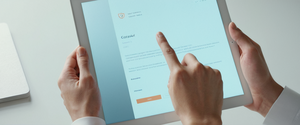This report provides an exhaustive analysis of Personal Identification Numbers (PINs) within Google’s password management ecosystem, with particular emphasis on understanding how to locate, create, and manage the Google Password Manager PIN. The key finding is that there exist two distinct PIN types associated with Google accounts—the traditional Google Account PIN and the newer Google Password Manager PIN—each serving different security purposes across various Google services and authentication methods. Understanding the differences between these systems, knowing where to find them, and comprehending their role in protecting your digital credentials across multiple platforms is essential for maintaining robust account security in an increasingly connected digital environment.
Understanding the Distinction Between PIN Types in Google’s Ecosystem
The most critical foundational concept for users seeking to find their PIN for Google Password Manager is recognizing that Google maintains two completely separate PIN systems, each with distinct purposes, locations, and management interfaces. This distinction often causes confusion among users who assume all Google-related PINs function identically, when in reality they serve fundamentally different roles within Google’s authentication and security infrastructure.
The Google Account PIN is the traditional personal identification number that has been part of Google’s security infrastructure for several years. This PIN is specifically designed for protective measures during sensitive transactions and device configurations. Users are prompted to use their Google Account PIN when they need to approve purchases in Google Play, send money through Google Pay, set up new devices like a Roku box for accessing Google Play Movies & TV content, or make purchases in Google Play while using Daydream. The Google Account PIN is distinctly different from the password used to sign into your Google account and operates as an additional security layer for transaction-specific activities.
In contrast, the Google Password Manager PIN is a newer security feature introduced more recently as Google expanded its passkey authentication system. This PIN is specifically created and used to protect passkeys stored within Google Password Manager, which is the built-in credential management system integrated into Chrome browsers and Android devices. The Google Password Manager PIN serves an entirely different function from the Google Account PIN—it provides end-to-end encryption protection for your passkeys, ensuring that even Google cannot access your encrypted passkey data. This distinction is crucial because it demonstrates that Google has implemented a zero-knowledge encryption model for passkeys, where the service provider itself cannot access the cryptographic material protecting users’ authentication credentials.
Understanding this dual-PIN architecture is essential because searching for “your PIN for Google Password Manager” without recognizing this distinction can lead users to the wrong location in Google’s settings interface. A user might locate their Google Account PIN and assume this is what they need to access their Password Manager, when actually they may need to locate, create, or reset their Google Password Manager PIN instead. The location, creation process, platform availability, and recovery procedures differ substantially between these two systems, making clarity on this distinction fundamental to successfully navigating Google’s credential management ecosystem.
Google Account PIN: Traditional Purpose and Location
To comprehensively understand Google’s PIN systems, we must first examine the Google Account PIN, which serves as the foundation for understanding how the newer Google Password Manager PIN fits into the broader ecosystem. The Google Account PIN, despite being the older of the two systems, continues to play an important role in protecting certain categories of Google transactions and remains the PIN type that many long-term Google users are most familiar with.
The Google Account PIN is explicitly designed for scenarios where additional verification beyond standard password authentication is desired for sensitive actions. When you approve purchases in Google Play—whether for apps, games, in-app purchases, or other digital goods—Google may require your Account PIN as a secondary verification step. This prevents unauthorized purchases even if someone gains access to your primary Google account password. Similarly, when you use Google Pay to send money to another person, the system requires your Google Account PIN to confirm you intend to complete the financial transaction. The PIN functions as a secondary checkpoint that proves you have authorized access to the account, not merely someone who has obtained your password.
Additionally, when setting up new devices with your Google account—such as establishing a Roku box for accessing Google Play Movies & TV content—the setup process may require your Google Account PIN. This creates another verification layer during device configuration, ensuring that unauthorized individuals cannot quickly set up new devices under your account. Furthermore, purchasing items in Google Play while using Daydream virtual reality platforms may also trigger PIN verification requirements. These diverse transaction types suggest that the Google Account PIN is fundamentally designed as a secondary verification mechanism for high-value or sensitive Google transactions, requiring users to demonstrate possession of this additional credential beyond their primary password.
To locate and manage your Google Account PIN, the process is straightforward and conducted through your Google Account’s security settings. The first step involves opening your Google Account, which you can access by going directly to myaccount.google.com in any web browser. Once on this page, you need to sign in if you are not already authenticated. After successfully signing in, you should navigate to the “Security & sign-in” section, which typically appears as a tab or menu option on the left side of your account settings interface. Within the Security & sign-in section, you will find a subsection labeled “How you sign in to Google,” which contains various authentication-related options. Within this subsection, you will locate the “Google Account PIN” option, which is clearly distinguished from password and other authentication methods. By tapping or clicking on “Google Account PIN,” you can then access options to create a new PIN if you haven’t set one yet, or change your existing PIN if you wish to update it.
The recommended best practices for creating a strong Google Account PIN emphasize several important security considerations. When you are prompted to choose a strong PIN, you should avoid using predictable number sequences such as your birthday, anniversary, or other personal dates that could be guessed by someone with basic knowledge about you. The security guidance also recommends against using PINs you have employed elsewhere, as this would create a vulnerability if one of your PINs is compromised across different services. Additionally, you should not use consecutive numbers in sequence, such as 1234 or 9876, as these are extremely easy for attackers to guess through simple enumeration. Instead, choose a combination that appears random but is something you can reliably remember without writing it down in an easily accessible location.
Google Password Manager PIN: Modern Security for Passkeys
The Google Password Manager PIN represents a more recent addition to Google’s security infrastructure, introduced specifically to address the security requirements of passkey technology. To properly find and understand your Google Password Manager PIN, it is essential to first comprehend what passkeys are, why they require different security mechanisms than traditional passwords, and how the PIN integrates into the broader passkey security model.
Passkeys are fundamentally different from passwords in their cryptographic structure and security properties. Rather than being text-based secrets that users must remember or store, passkeys are cryptographic key pairs where one half of the key pair is stored on your device or in your password manager, and the other half is shared with the service provider. This public-key cryptography approach provides significantly stronger security than passwords because the private key—the sensitive part—never needs to be transmitted to or verified by the service you are logging into. Instead, when you sign in, your device uses the private key to cryptographically sign a unique challenge provided by the service, proving that you possess the private key without ever revealing it. This approach makes passkeys resistant to phishing, as a malicious website cannot fool your device into revealing the private key or using it to authenticate to the wrong service.
Given the sensitive nature of passkeys—their ability to authenticate you across multiple services with just biometric verification or a device unlock—they require robust protection mechanisms when stored in a password manager like Google Password Manager. This is where the Google Password Manager PIN becomes essential. When you create your first passkey on a non-Android device such as a computer, iPhone, or iPad, Google Password Manager automatically creates a dedicated Google Password Manager PIN for you. This PIN is specifically designed to encrypt your passkeys using end-to-end encryption, meaning that even Google’s servers cannot access your passkey data without the PIN. The PIN essentially becomes the master key that unlocks your encrypted passkeys whenever you need to authenticate on a new device or recover your passkeys.
The security model employed by Google for passkeys in Google Password Manager is particularly sophisticated in how it handles the PIN. When you initially set up passkeys on an Android device, your passkeys are automatically protected by the same screen lock method you use to unlock your Android device—whether that is a PIN, pattern, password, fingerprint, or facial recognition. However, to enable seamless synchronization of these passkeys across your various devices—including non-Android devices like computers or iPhones—Google needed to create a standardized recovery mechanism that works across all platforms. This led to the creation of the Google Password Manager PIN, which serves as a cross-platform recovery and encryption key for your passkeys.
According to Google’s security documentation, the architecture of this system ensures that the PIN itself is never stored in a readable format on Google’s servers. Instead, Google stores only the cryptographic verification data that allows it to confirm whether you have entered the correct PIN, but this verification data is stored in secure hardware enclaves and cannot be read by Google or any other entity, even with internal access. This hardened security approach means that even if someone were to compromise Google’s servers, they could not gain access to passkeys protected by this system without also knowing the user’s PIN. Additionally, the system implements strict rate limiting on PIN attempts, with a maximum of ten failed attempts before the recovery mechanism is temporarily disabled, providing protection against brute-force attacks.
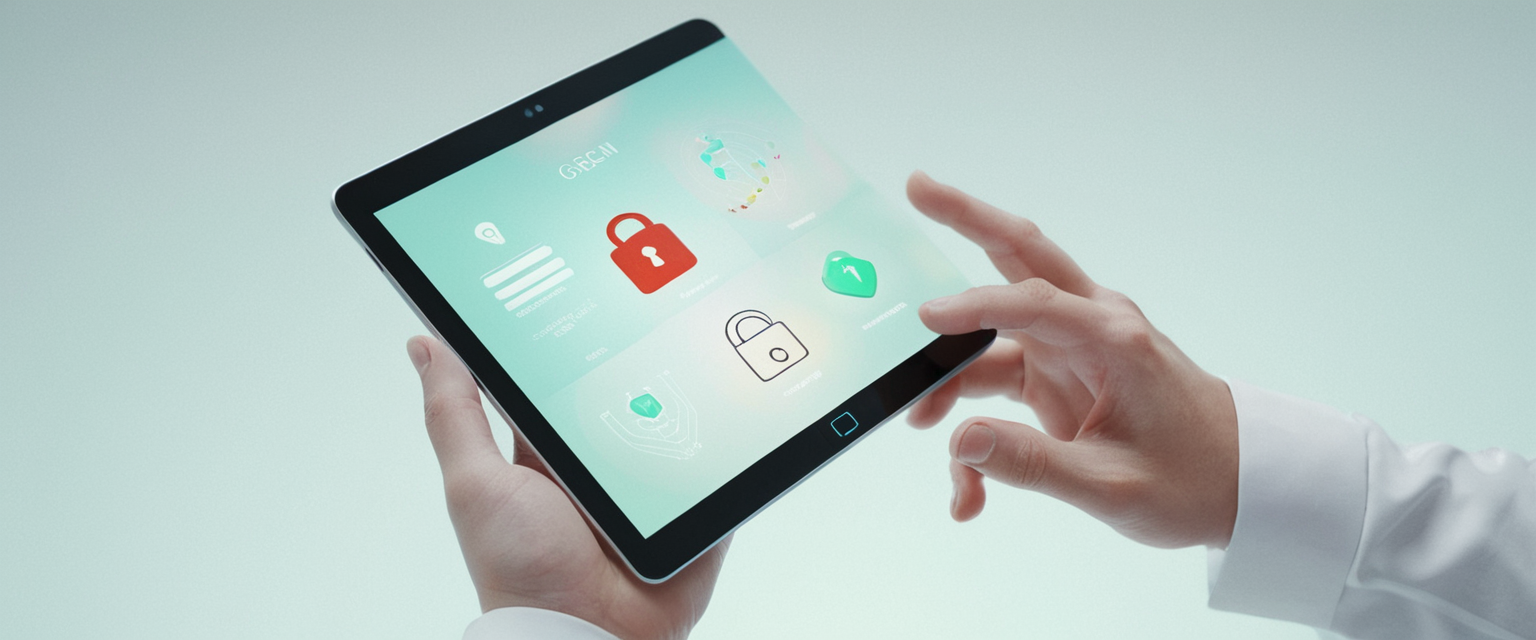
Creating and Locating Your Google Password Manager PIN
Finding or creating your Google Password Manager PIN depends on which platform you are using, as different operating systems and devices have different interfaces and capabilities for managing this security credential. Understanding the platform-specific process is essential for successfully locating your PIN or setting one up if you haven’t already done so.
Protect Your Digital Life with Activate Security
Get 14 powerful security tools in one comprehensive suite. VPN, antivirus, password manager, dark web monitoring, and more.
Get Protected NowFor desktop users with Chrome on Windows, macOS, Linux, or ChromeOS, creating or locating your Google Password Manager PIN is accomplished through the Chrome browser’s built-in Password Manager interface. To access this, you should open Chrome on your desktop computer and navigate to the three-dot menu (often called the hamburger menu) located in the upper right corner of the browser window. From this menu, you should select “Passwords and autofill” and then navigate to “Google Password Manager.” Alternatively, you can directly navigate to the Password Manager settings by typing “chrome://password-manager/settings” into the Chrome address bar. Once you have accessed the Google Password Manager interface, you should look for the settings option on the left side menu. Within settings, you will find an option labeled “Change Google Password Manager PIN” or similar wording depending on your specific Chrome version. If you have not yet created a PIN, this option may instead say “Create Google Password Manager PIN.” The interface will then guide you through the process of creating or changing your PIN, requiring you to authenticate with your Google Account password or your device’s authentication method before allowing you to proceed.
It is important to note that the Google Password Manager PIN on desktop is only created when you create your first passkey on a desktop device. If your first passkey was created on an Android device instead, you will not see the “Change Google Password Manager PIN” option on your computer, because Android devices use the device’s screen lock as the authentication mechanism rather than a separate PIN. In this scenario, you would need to have access to an Android device where you previously created a passkey to reset or recover your PIN on desktop devices.
For Android users, the situation is notably different because Google designed the Android implementation to leverage the device’s native security features. On Android, when you create your first passkey in Google Password Manager, the passkey is automatically protected by your Android device’s existing screen lock—whether you have configured that as a PIN, pattern, or biometric authentication like fingerprint or facial recognition. Because of this design choice, Android devices do not have a separate “Google Password Manager PIN” that you need to create or manage. Instead, your device’s screen lock serves as the authentication mechanism that protects access to your passkeys. If you want to access your passkeys on an Android device, you simply authenticate using your device’s standard screen lock method.
However, if you previously created a passkey on another device and want to recover it on a new Android device, you will need to enter either your Google Password Manager PIN (if you created the passkey on a desktop device) or the screen lock method of an existing Android device (if you created the passkey on Android). This recovery process ensures that only someone who has access to one of your existing devices or knows your Google Password Manager PIN can access your encrypted passkeys on a new device.
For iPhone and iPad users, the situation has recently evolved with enhanced support for Google Password Manager across Apple devices. Previously, passkeys created on iOS or iPadOS were saved to Apple’s native password manager (iCloud Keychain) and could not be synchronized with Google Password Manager on other platforms. However, with iOS 17 or later and iPadOS 17 or later, users can now set Chrome as their autofill provider in system settings, allowing them to create and manage passkeys directly in Google Password Manager. When you create your first passkey on iOS or iPadOS using Google Password Manager, you will be prompted to create a Google Password Manager PIN. This PIN will then be required whenever you need to access your passkeys on a new device, providing the same cross-platform protection as the PIN on desktop devices. Additionally, if you have previously created passkeys on an Android device, you will be prompted to enter your Android device’s screen lock when setting up passkeys on iOS, as the system needs to recover your encryption keys from the Android device.
Managing Your PIN Across Multiple Devices
One of the most complex aspects of Google Password Manager PIN management is understanding how the PIN works across your various devices when you maintain multiple devices running different operating systems. This cross-device PIN management system represents a significant technical achievement in password manager design, as it must balance security, usability, and the reality that most users maintain multiple devices running different platforms.
The fundamental principle underlying the PIN system across devices is that your passkeys are stored encrypted in your Google Account, not on individual devices. When you create a passkey on one device, it is immediately backed up to Google’s secure servers in encrypted form, protected by your Google Password Manager PIN or your device’s screen lock. When you attempt to access these passkeys on a different device—for example, trying to use a passkey created on your Windows computer when signing into an app on your new iPhone—the system needs to recover the encryption keys from your secure backup. To do this securely without allowing unauthorized access, Google requires you to provide either your Google Password Manager PIN or the screen lock authentication from another device where you have previously used passkeys.
Consider a practical scenario to illustrate how this system works: Suppose you have created several passkeys on your Windows computer and set up a Google Password Manager PIN of “123456” to protect them. Your passkeys are now synced across your Google Account in encrypted form. Later, you purchase a new MacBook and want to use the same passkeys on it. When you open Chrome on your new Mac and attempt to access a passkey you previously created on Windows, Google Password Manager will ask for your PIN or for an existing device’s screen lock to decrypt the passkeys. You would enter your PIN “123456,” and the system would decrypt your passkeys, making them available on your Mac as well. From that point forward, your passkeys are available across both devices.
However, if you lost your Mac and purchased an iPad instead, the same process would repeat: Google Password Manager would ask for your PIN or an existing device’s authentication to recover the passkeys on the iPad. This design ensures that passkeys cannot be accessed without either the PIN you created or physical access to another device where you have previously authenticated with the passkeys. It also means that if you forget your PIN and lose access to all devices where you have previously used passkeys, you may lose access to your encrypted passkeys—this is an intentional security trade-off to prevent Google or other attackers from being able to access your passkeys.
The system also handles the scenario where you change your device’s screen lock on Android. According to Google’s security documentation, if you change your Android device’s screen lock PIN or pattern, the system treats this as a potential security concern and disables the old screen lock as a recovery factor for other devices for up to sixty-four days. This grace period allows you to verify the change and reset the recovery mechanism if needed, but after sixty-four days, the old screen lock can no longer be used to recover passkeys on other devices. If you believe your screen lock has been compromised, you can immediately change it to a new lock, which disables the old lock as a recovery factor immediately. You can then use your new screen lock to recover passkeys on other devices.
Retrieving a Forgotten PIN
One of the most stressful scenarios for users occurs when they have forgotten their Google Password Manager PIN and need to recover access to their passkeys. The recovery process depends on which devices you have access to and whether you have previously created passkeys on multiple devices.
The recommended approach for recovering a forgotten PIN is to access the device where you originally created your Google Password Manager PIN. For most users, this will be a Windows, Mac, or Linux computer, as these are the platforms where the PIN is typically first created. If you still have access to this device and can remember your device’s password or biometric authentication, you can access Chrome and go to “chrome://password-manager/settings,” then select “Settings” followed by “Change Google Password Manager PIN.” From this interface, you can follow the password reset process to create a new PIN, which will re-encrypt your passkeys with the new PIN.
However, if you no longer have access to the original device where you created the PIN, or if that device has been lost or damaged, Google provides an alternative recovery method. You can attempt to reset your passkeys using an Android device where you have previously created a passkey. If you have another Android device that has access to your passkeys (perhaps a phone or tablet), you can use that device’s screen lock to initiate a recovery process on a new device. The new device will ask for the screen lock authentication of your existing Android device, and once you provide this, the system will recover your encryption keys and you can set a new PIN on the desktop device.
If you have lost access to all devices where you have previously created passkeys—both the original desktop device and any Android devices—Google provides one final recovery option: you can reset all your passkeys. This process, while drastic, allows you to regain access to your passkeys, albeit by permanently deleting your existing passkeys and starting fresh. To reset your passkeys, you would go to the Google Password Manager settings interface and look for an option to “Reset passkeys” or similar. This process will delete all your synced passkeys across all devices. Once you have reset your passkeys, you can create new passkeys going forward, and when you create your first new passkey on a desktop device, Google will prompt you to create a new Google Password Manager PIN.
It is crucial to recognize that resetting your passkeys means you will lose access to all websites and applications where you have set up passkeys until you recreate them. This is why establishing a strong memory of your PIN, writing it down securely (such as in a password manager or physical safe), or maintaining access to multiple devices with passkeys is strongly recommended for long-term account management.

Security Architecture and End-to-End Encryption
Understanding the security architecture behind the Google Password Manager PIN is essential for appreciating why this PIN system exists and how it provides meaningful protection for your most sensitive authentication credentials.
Google’s implementation of passkeys in Google Password Manager utilizes end-to-end encryption, a security model that ensures even Google cannot access your passkey data. This is achieved through a sophisticated cryptographic design. When you create a passkey in Google Password Manager, the system generates a cryptographic key pair locally on your device. The private key—the sensitive part that authenticates you to websites—remains on your device and is never transmitted to Google’s servers in an unencrypted form. Instead, only the public key portion is sent to Google and to the websites and applications where you create passkeys.
However, to enable passkeys to sync across your multiple devices, Google does need to store your private keys somewhere accessible from all your devices. This is where the Google Password Manager PIN becomes crucial. Your private keys are encrypted using a key derived from your PIN, and this encrypted data is stored in Google’s secure servers. When you access your passkeys on a new device, you enter your PIN, which is used to decrypt your stored private keys, making them available on that new device. The critical security property of this design is that Google never stores an unencrypted version of your private keys—only the encrypted version that cannot be decrypted without the correct PIN.
Furthermore, Google employs several architectural measures to protect the PIN itself and ensure that the PIN cannot be compromised even if an attacker gains access to Google’s systems. The verification data for your PIN is stored in secure hardware enclaves, which are specialized processors that prevent even Google’s system administrators from reading the PIN verification data directly. Additionally, the hardware enclaves enforce strict rate limiting, allowing only a limited number of incorrect PIN attempts before temporarily disabling further attempts. Google’s documentation specifies that this maximum limit is never more than ten attempts, providing protection against brute-force attacks where an attacker tries to guess the PIN by trying many combinations quickly.
This architectural approach—where passkeys are end-to-end encrypted and even the service provider cannot access them—represents a significant security improvement over password-based authentication systems. In a traditional password-based system, the service provider must store your password in encrypted form on their servers, and if an attacker compromises the servers and obtains your password hash, they can potentially break into your account. With passkeys and end-to-end encryption, even if an attacker compromises Google’s servers and obtains your encrypted passkey data, they cannot use it to authenticate to any website, because they do not have your private key and cannot authenticate without it.
Accessing Your PIN and Managing Password Manager Settings
While the primary purpose of discussing how to “find” your Google Password Manager PIN often means understanding where it is created and reset, there is also an important distinction between accessing the PIN management interface and actually viewing your PIN.
For desktop users with Chrome, accessing the Google Password Manager PIN management interface is straightforward. Open Chrome and navigate to “chrome://password-manager/settings” in the address bar, or use the menu path: three-dot menu > “Passwords and autofill” > “Google Password Manager” > Settings. Within this interface, you will see a “Settings” option on the left sidebar, and from there you can select “Change Google Password Manager PIN.” This interface allows you to create a new PIN, change an existing PIN, or reset a forgotten PIN, depending on your situation.
The broader Google Password Manager interface at passwords.google.com provides comprehensive management of all your stored credentials and passkeys. By visiting passwords.google.com in any web browser, you can view a list of all websites and applications where you have saved passwords or passkeys. This centralized interface allows you to search for specific credentials, edit saved information, delete credentials you no longer use, and run security checks to identify weak or compromised passwords. However, it is important to note that while you can see which websites have saved credentials, you cannot see the actual password values from this interface without providing additional authentication (either a Google Account password or device PIN).
The relationship between your Google Account password, your device’s authentication method, and your Google Password Manager PIN creates a multi-layered security system. Your Google Account password controls access to your overall Google Account and account settings. Your device’s authentication method (fingerprint, facial recognition, PIN, or pattern) controls access to your device’s data. Your Google Password Manager PIN specifically controls access to your encrypted passkeys. This layered approach means that compromising any single authentication factor does not immediately compromise your passkeys—an attacker would need to overcome multiple security mechanisms.
Chrome-Specific PIN Requirements and Windows Integration
An important nuance that many users encounter when setting up passkeys in Google Chrome is that Chrome on Windows has special integration with Windows authentication systems, which can create additional PIN-related prompts that may confuse users searching for their “Google Password Manager PIN.”
When you set up Chrome on Windows with Windows Hello authentication, Chrome may require your Windows PIN or biometric authentication whenever you attempt to view saved passwords or use passkeys for autofill. This is a Windows-level security feature integrated into Chrome, not the Google Password Manager PIN itself. Some users report being asked for a PIN when accessing the Google Password Manager, and they may assume this is the Google Password Manager PIN they created, when actually it is the Windows authentication PIN being requested by Windows Hello integration. To disable this Windows-level security requirement, users can navigate to Chrome settings at “chrome://settings/passwords” and look for an option such as “Use Windows Hello when filling passwords” and toggle this to off. Once disabled, Chrome will no longer require Windows Hello authentication to view passwords, though it will still require your Google Account authentication for additional security.
This distinction is important because it affects where you would look to “find” the PIN being requested. If you see a Windows Hello prompt asking for your Windows PIN when accessing passwords in Chrome, this is not your Google Password Manager PIN—it is Windows’ own authentication system. Your actual Google Password Manager PIN would only be requested in specific scenarios, such as when you create your first passkey on a desktop device or when you attempt to access passkeys on a new device where you have not previously authenticated with passkeys.

Troubleshooting PIN-Related Issues
Users may encounter various issues related to their Google Password Manager PIN, and understanding how to troubleshoot these problems is essential for maintaining access to your credentials.
If Chrome appears to be asking for a PIN that does not exist, or if you have never created a PIN but are being prompted for one, the most common cause is that you have previously created passkeys on a different device. When you attempt to access those passkeys on your current device, the system requires the PIN from the original device or an existing device’s screen lock to decrypt your passkeys. If you cannot remember the PIN or do not have access to an Android device where you created the original passkeys, you may need to reset your passkeys as described in the recovery section above.
Another common issue is confusion between the Google Account PIN and the Google Password Manager PIN. If you have set up a Google Account PIN for Google Play purchases or Google Pay transactions, this is different from your Google Password Manager PIN, and managing one does not affect the other. The solutions for each PIN are found in different locations within your Google Account settings.
If you are unable to locate the “Change Google Password Manager PIN” option in Chrome, this typically indicates that your first passkey was created on an Android device rather than a desktop device. In this case, you do not have a separate Google Password Manager PIN on your desktop—instead, your Android device’s screen lock serves as the encryption mechanism. To create a desktop Google Password Manager PIN, you would need to create your first passkey on a desktop device using Chrome, at which point you will be prompted to create the PIN.
Unlocking Your Google Password Manager
The Google Password Manager PIN is a critical security component in Google’s modern authentication infrastructure, providing end-to-end encryption protection for passkeys stored in Google Password Manager. Finding your PIN, or understanding why you do not have one, requires understanding the differences between Google’s two PIN systems—the traditional Google Account PIN used for transactions, and the newer Google Password Manager PIN used to protect passkeys. The process for locating, creating, or resetting your PIN varies by platform, with desktop users managing their PIN through Chrome settings, Android users leveraging their device’s screen lock, and iOS users using their device authentication along with the Google Password Manager PIN.
To maintain optimal security and accessibility of your credentials, several best practices are recommended. First, ensure you use a strong, unique PIN that does not contain predictable patterns or personal information, following the security guidelines provided by Google. Second, if you manage multiple devices, verify that you have access to at least two devices where you have set up passkeys, so that if you forget your PIN, you can still recover your passkeys using another device’s authentication. Third, consider writing down your Google Password Manager PIN in a secure location such as a physical safe or a trusted password manager separate from Google Password Manager, so that you have a backup recovery method if you forget it. Finally, regularly monitor your Google Account security through the Security Checkup tool available at Google’s safety center, which provides personalized recommendations for protecting your account and the credentials stored within Google Password Manager.
The Google Password Manager PIN system represents a significant advancement in password manager security by implementing true end-to-end encryption of passkeys, ensuring that not even Google can access your most sensitive authentication credentials. By understanding how to find, create, and manage your PIN across your various devices, you can effectively leverage this security feature to protect your online accounts from unauthorized access while maintaining convenient access across all your devices.