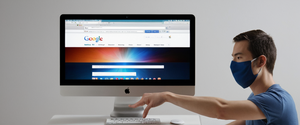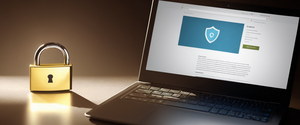This comprehensive report examines the methods and processes for turning off private browsing mode across multiple web browsers and platforms, while also analyzing the broader context of private browsing functionality, its actual privacy implications, and why users might choose to disable this feature. The guide encompasses desktop and mobile platforms, temporary and permanent disabling methods, and clarifies common misconceptions about what private browsing truly protects. Additionally, this report explores system-level controls available to parents, employers, and organizations who need to restrict private browsing access, and evaluates alternative privacy solutions that offer greater protection than private browsing modes alone.
Understanding Private Browsing: Functionality and Limitations
Private browsing, known by various names across different browsers, represents a fundamental feature in modern web browsing that has become increasingly important in discussions about online privacy and data protection. Private browsing mode operates under different nomenclature depending on the browser being used—Safari and Firefox call it “Private Browsing,” Google Chrome and Opera refer to it as “Incognito mode,” Microsoft Edge utilizes the term “InPrivate browsing,” and Samsung Internet calls it “Secret mode.” Understanding what this feature actually accomplishes requires examining both its capabilities and its significant limitations, as many users harbor substantial misconceptions about the level of privacy protection these modes provide.
When users activate private browsing mode, the browser operates differently than during regular browsing sessions by implementing specific data handling practices designed to prevent local storage of sensitive information. The primary function of private browsing involves preventing the browser from saving browsing history, which means websites visited during a private session will not appear in the browser’s history menu or address bar suggestions. Additionally, private browsing mode prevents the storage of cookies generated during the browsing session, though it is important to note that cookies created prior to entering private mode remain accessible during the session. The browser also clears cached files and temporary internet files upon closing the private browsing window, ensuring that no temporary copies of website data remain on the device. Furthermore, private browsing typically disables browser extensions or prevents them from collecting data, and it separates the private session from regular browsing so that login information and settings changes made in private mode do not affect the regular browsing profile.
However, private browsing mode contains significant limitations that users frequently misunderstand, creating a false sense of security that can have real-world implications for online privacy. Research has shown that over seventy percent of users incorrectly believe private modes provide complete anonymity online, a fundamental misconception that highlights the gap between marketing language and technical reality. Private browsing does not mask the user’s Internet Protocol address, meaning websites, internet service providers, and other online services can still identify and track the user through their IP address, enabling behavioral profiling and targeted advertising. The user’s internet service provider can still observe which websites are being visited, as can employers or school administrators depending on the network infrastructure being used. Private browsing also does not protect against malware, phishing attacks, or other security threats that might compromise device security. Additionally, if a user logs into a personal account while in private browsing mode, websites can link that session to the user’s identity through account information, completely undermining any anonymity private mode might otherwise provide.
Desktop Browser Methods: Step-by-Step Instructions for Major Browsers
The process of turning off private browsing varies slightly across different desktop browsers, though the fundamental principle remains consistent—the user must either close the private browsing window or switch to a regular browsing window to exit private mode. Understanding browser-specific procedures ensures users can effectively manage their browsing modes regardless of which platform they prefer.
Google Chrome and Chromium-Based Browsers
Google Chrome provides multiple methods for exiting Incognito mode, reflecting the browser’s design philosophy of offering flexible user controls. To temporarily exit Incognito mode while keeping the application open, users can simply close the Incognito window and return to a regular Chrome window if one is open, or open a new regular window by clicking the menu button and selecting “New window” rather than “New Incognito window.” The keyboard shortcut for opening a new regular window in Chrome is Ctrl+Shift+N on Windows, Linux, or Chrome OS, while Mac users should press Command+Shift+N, though it is worth noting that this same shortcut actually opens an Incognito window in Chrome’s case. To indicate whether multiple Incognito windows are open, a number appears next to the Incognito icon in the top right corner of the browser, and closing all Incognito windows is necessary to fully exit Incognito mode.
For users who wish to disable Incognito mode more permanently at the system level, particularly in corporate or school environments, Chrome provides administrative controls through Google’s device management console. Organizations using Google Workspace can navigate to Device Management, then Chrome Management, and adjust user settings to control Incognito mode availability. On Windows machines, administrators can modify the registry by accessing HKEY_CURRENT_USER\Software\Policies\Google\Chrome and setting the IncognitoModeAvailability value to 1 to disable Incognito mode, or setting it to 0 to allow it, or 2 to force it. On macOS, administrators can use the command “defaults write com.google.Chrome IncognitoModeAvailability -integer 1” in the Terminal to disable Incognito mode system-wide.
Firefox
Mozilla Firefox handles private browsing mode management somewhat differently than Chrome, offering both temporary exit methods and settings-based controls. To immediately exit private browsing in Firefox, users simply need to close the private browsing window, which appears with a distinctive purple mask icon at the top. If Firefox has been set to always use private browsing mode—a setting that can occur if the user has configured Firefox to “Never remember history”—the browser can be returned to normal browsing mode by accessing the preferences menu and modifying the history settings. Specifically, users should navigate to the Firefox menu (or Tools menu on some systems), select Options or Preferences, go to the Privacy section, and ensure that the history setting is changed from “Never remember history” or “Always use private browsing mode” to “Use custom settings for history,” then uncheck the “Always use private browsing mode” option and restart Firefox.
Firefox also provides the ability to open new private windows using the keyboard shortcut Ctrl+Shift+P on Windows and Linux, or Command+Shift+P on Mac. If Firefox has become stuck in private browsing mode due to automatic settings, users may need to restart the browser after changing the privacy settings, as Firefox sometimes requires a restart to escape this mode.
Safari on macOS
Safari on macOS provides straightforward methods for managing private browsing windows, which appear with a distinctly dark address bar and search field containing white text. To stop using private browsing on macOS Safari, users can simply close the private browsing window, switch to a different Safari window that is not using private browsing, or create a new regular window by selecting File > New Window. Unlike iOS Safari, the macOS version maintains separate windows for private and regular browsing, making it relatively easy to distinguish between modes. Users can also toggle between private and regular browsing by using File menu options or by maintaining multiple windows simultaneously.
For administrators or parents seeking to completely disable private browsing on macOS Safari at the system level, Apple provides controls through System Preferences under Screen Time. By accessing System Preferences, then Screen Time, and selecting Content and Privacy Restrictions, users can enable restrictions and then configure the content settings to “Limit Adult Websites,” which automatically disables private browsing mode in Safari. This method does not require the user to know the administrative password if the Screen Time passcode is already set, though reversing the restriction does require knowing the passcode.
Microsoft Edge
Microsoft Edge, which uses the Chromium rendering engine like Google Chrome, provides similar methods for managing InPrivate browsing mode as Chrome does. To exit InPrivate browsing temporarily, users simply need to close the InPrivate window, which displays with a greyed-out appearance throughout the interface. The keyboard shortcut for opening an InPrivate window in Microsoft Edge is Ctrl+Shift+N on Windows and Linux (the same as Chrome), or Command+Shift+N on Mac. If a user has accidentally accumulated multiple InPrivate windows, closing all of them is necessary to fully exit InPrivate mode and return to regular browsing.
For organizational or parental controls, Microsoft Edge provides registry-based methods to disable InPrivate browsing on Windows systems. Users can open the Run dialog by pressing Windows Logo key + R, type “regedit,” and navigate to HKEY_LOCAL_MACHINE\SOFTWARE\Policies\Microsoft. From there, they should create a new key called “Edge” (if it does not already exist), then create a DWORD value named “InPrivateModeAvailability” and set it to 1 to disable InPrivate mode. According to Microsoft documentation, this feature works reliably in Edge version 86 and later.
Brave Browser
Brave browser, another Chromium-based browser with a strong privacy focus, allows users to exit Incognito mode by closing the Incognito window, similar to Chrome and Edge. However, Brave offers additional privacy features including built-in Tor browser access for particularly sensitive browsing, which presents unique considerations for users seeking to manage private browsing options. To disable Incognito mode permanently on Brave, administrators can use registry modifications on Windows by executing the command “reg add ‘HKEY_CURRENT_USER\Software\BraveSoftware\Brave-Browser’ /v IncognitoModeAvailability /t REG_DWORD /d 1 /f,” and they can also disable Tor browsing and guest mode using similar registry commands.

Mobile Platform Methods: iOS and Android Implementations
Mobile browsers present different user interfaces and control mechanisms than desktop browsers, requiring distinct approaches for managing and disabling private browsing modes. The mobile experience of private browsing often differs substantially from desktop implementations, particularly regarding how users navigate between private and regular browsing modes.
Apple Safari on iOS and iPadOS
Safari on iOS devices provides a tab-group system that clearly distinguishes between private and regular browsing tabs, making it straightforward for users to switch between modes. Beginning with iOS 17, users access private browsing by opening Safari, tapping the tabs button, and swiping to the Private tab group button before tapping the tab they wish to open. For iOS 16 and earlier versions, users tap the tabs button (showing the number of open tabs), tap “Private” to display the Tab Groups list, and then select “Private.” To turn off private browsing and return to regular browsing, users follow a similar process: they tap the tabs button and then swipe to or select the regular tabs group (showing the number of regular tabs), effectively switching between browsing modes.
Apple provides additional security for private browsing tabs through the ability to lock private tabs with biometric authentication, which became available starting with iOS 17. When private tabs are locked, they remain inaccessible until the user authenticates using Face ID, Touch ID, or their device passcode, adding an additional layer of security beyond simple private browsing mode.
For parents or administrators seeking to completely disable private browsing on iOS devices, Apple offers Screen Time controls accessible through Settings > Screen Time > Content and Privacy > Content. Within this section, users can select “Limit Adult Websites,” which automatically disables the private browsing option in Safari without requiring manual switching between modes. This approach proves particularly effective for parental control situations, as the restriction remains in place until a user with the Screen Time passcode manually removes it.
Google Chrome and Android Browsers
On Android devices, Google Chrome implements Incognito mode through a straightforward tab-switching interface similar to iOS Safari’s approach. To open an Incognito tab on Android Chrome, users tap the “More” menu (three vertical dots) at the top right and select “New Incognito tab,” which opens a new tab with the Incognito icon displayed at the left of the address bar. Closing an Incognito tab or all Incognito tabs simultaneously will exit Incognito mode; users can close individual tabs by tapping the X button on each Incognito tab, or they can tap “More” and select “Close all Incognito tabs” to exit Incognito mode entirely. The Switch tabs option, accessed by tapping the tabs icon in the top right, allows users to move between Incognito and regular tabs.
Chrome on Android also provides a locking feature for Incognito tabs on devices running Android 11 and later. Users can enable “Lock Incognito tabs when you leave Chrome” through Settings > Privacy and security, which prevents anyone from accessing open Incognito tabs unless they unlock them, typically through biometric authentication or a device PIN.
Samsung Internet
Samsung Internet, the default browser on Samsung Galaxy devices, implements private browsing through “Secret Mode,” which operates similarly to other mobile private browsing implementations but with Samsung-specific terminology and controls. To open Secret Mode, users tap the “New tab” button at the bottom menu bar and then tap “Turn on secret mode.” A mask icon appears on the far left of the search bar and the top and bottom panels turn grey, clearly indicating that Secret Mode is active. To exit Secret Mode, users tap the “New tab” button again and select “Turn off secret mode,” at which point the panels return to white and the mask icon disappears.
Samsung Internet additionally allows users to password-protect Secret Mode access, which provides a level of control useful for shared devices or parental situations. By tapping the three dots menu on the new tab screen, selecting “Secret mode settings,” and enabling the “Use password” toggle, users can create a four-character password (with at least one letter) to lock Secret Mode access. Users can optionally enable biometric authentication alongside passwords for additional convenience.
Permanent Disabling and System-Level Controls
Beyond simple methods for exiting private browsing mode, various systems provide administrators, parents, and organizations with tools to permanently disable private browsing functionality, preventing users from accessing this feature entirely without explicit authorization. These system-level controls prove particularly valuable in educational and corporate environments where organizations need to ensure complete transparency of user browsing activities or when parents want to establish accountability structures for children’s online activities.
Apple Screen Time Controls
Apple’s Screen Time feature provides comprehensive parental and administrative controls for iOS, iPadOS, and macOS devices. By navigating to Settings > Screen Time > Content and Privacy (or System Preferences > Screen Time > Content and Privacy on macOS), administrators can enable content and privacy restrictions with a passcode. Within the content settings, selecting “Limit Adult Websites” under the “Web Content” section automatically disables Private Browsing mode in Safari, removing the option entirely from the user’s available features. This approach offers advantages over browser-specific controls because it operates at the system level, preventing users from simply switching to alternative browsers to circumvent the restriction.
Group Policy and Registry Controls for Windows
Organizations using Windows infrastructure can implement private browsing restrictions through Group Policy or registry modifications, particularly for Google Chrome, Microsoft Edge, and Brave browsers. For Google Chrome, administrators can create or modify Group Policy Objects to set the “IncognitoModeAvailability” policy to value 1, which disables Incognito mode for all managed users. This approach requires administrator privileges and functions through the Group Policy Management Editor, accessible in Windows Server environments.
For individual machines without domain-based group policy, users can modify registry settings directly by opening the Registry Editor and navigating to HKEY_LOCAL_MACHINE\SOFTWARE\Policies\Microsoft\Edge (for Edge) or the appropriate Chrome path, then creating a DWORD value named with the appropriate policy name and setting it to the desired value. These registry modifications take effect after the affected browser is restarted, and they prevent users from manually enabling private browsing mode through browser settings.
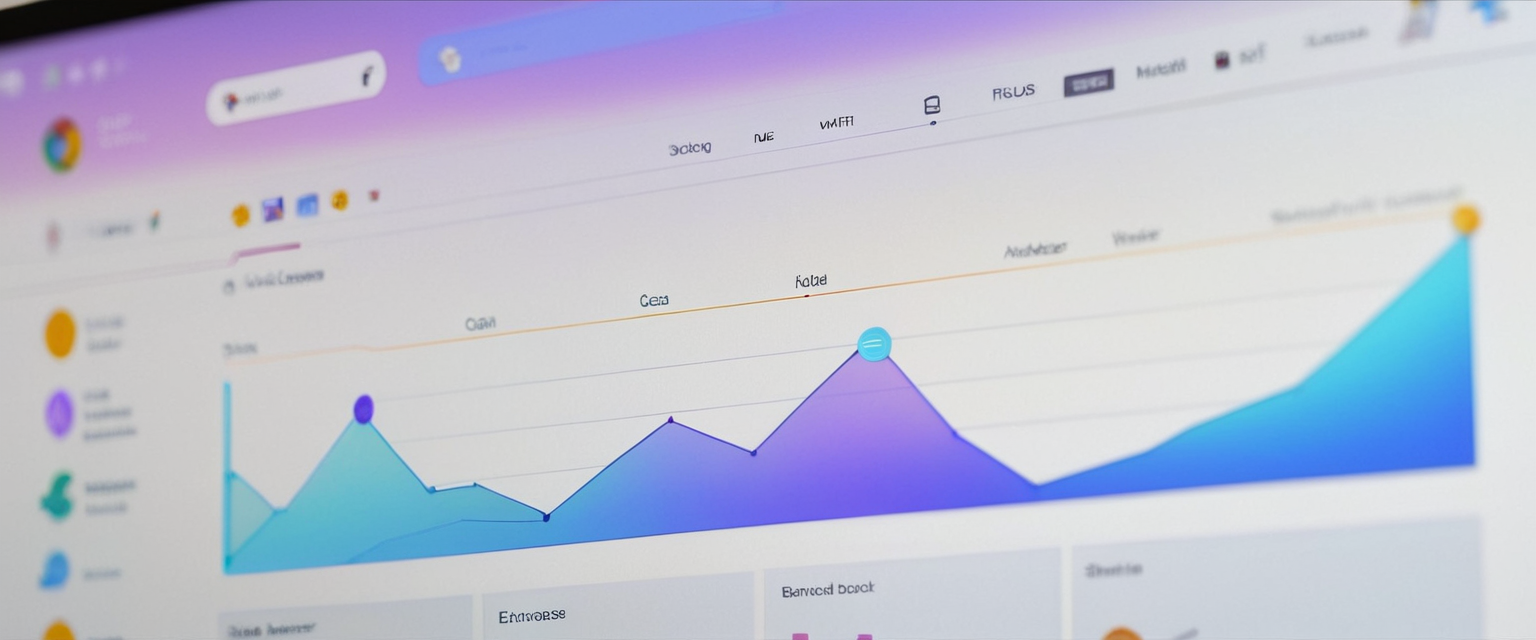
Browser Extensions for Monitoring and Control
Some administrators and parents utilize Chrome Web Store extensions like Incognito Blocker to prevent users from opening Incognito tabs. The Incognito Blocker extension functions by monitoring for new Incognito tabs and automatically closing them, requiring that the extension itself be allowed to run in Incognito mode to function properly. This approach offers flexibility because extensions can be updated or modified independently of the browser itself, though users with sufficient technical knowledge might be able to disable or remove extensions if they have local administrator access.
Distinguishing Between Temporary Exit and Permanent Disabling
An important distinction exists between temporarily exiting private browsing mode and permanently disabling the feature, as users and administrators may have different objectives depending on their specific situations. Temporary exit methods simply move the user out of private browsing mode in a specific window or session while leaving the feature available for future use, whereas permanent disabling prevents access to private browsing entirely through system-level controls or policies.
Temporary methods include switching to regular browsing windows, closing private windows and opening regular ones, or using tab-group switching on mobile devices. These methods work well for individual users who occasionally want to exit private browsing but do not need to disable it entirely. For example, a user might accidentally activate private browsing mode and simply need to switch back to regular browsing to access their browsing history, bookmarks, and stored passwords.
Permanent disabling through Screen Time, Group Policy, registry modifications, or browser restrictions represents a fundamentally different approach aimed at preventing private browsing access entirely. This approach proves most useful for parents seeking to maintain accountability for their children’s browsing or for organizations requiring complete transparency of employee or student internet activity. Once these system-level restrictions are implemented, users cannot simply close a window or change settings to regain access to private browsing without first removing the restrictions, which typically requires administrative credentials or the Screen Time passcode.
Common Misconceptions and Educational Gaps
Despite the widespread availability of private browsing features across modern browsers, substantial misconceptions persist regarding what these modes actually accomplish and protect against. Research indicates that these misconceptions are not limited to casual users but extend to technically sophisticated individuals, suggesting that browser user interface design and marketing messaging contribute significantly to the confusion.
The anonymity misconception represents perhaps the most widespread misunderstanding about private browsing. Users frequently believe that private browsing makes them anonymous on the internet, similar to what a Virtual Private Network provides, when in reality private browsing only prevents local storage of browsing data on the device. The user’s Internet Protocol address remains visible to websites, internet service providers, and any network administrator overseeing the connection. Marketing language from browser vendors, such as Chrome’s “browse like no one’s watching” phrasing, contributes significantly to this misconception by creating unrealistic expectations about the level of privacy provided. The technical reality is that websites can still identify users through their IP address, apply browser fingerprinting techniques, and track behavior across sessions despite the use of private browsing mode.
The complete privacy misconception assumes that private browsing removes all traces of browsing activity from all possible locations. In reality, private browsing mode only prevents the browser from storing history, cookies, and cache on the local device—it does nothing to prevent the websites themselves from retaining records of the visit, does not prevent internet service providers from logging traffic, and does not prevent network administrators from monitoring activity through network infrastructure. If a user downloads files during a private browsing session, those files remain on the device indefinitely, and if a user bookmarks a page during private browsing, that bookmark persists in the bookmarks list. Forensic research has demonstrated that private browsing sessions can leave recoverable artifacts in system memory, page files, and unallocated disk space, potentially allowing technical experts to recover evidence of private browsing activity even after the session ends.
The security misconception incorrectly attributes security protections to private browsing mode. Users sometimes assume that private browsing protects them from malware, phishing attacks, or other security threats, when in fact private browsing provides no additional protection against these risks compared to regular browsing. The sole advantage private browsing offers in terms of security-adjacent benefits involves preventing local storage of credentials, which means a person using a shared device cannot access stored passwords if another person later uses that device in private browsing mode. However, this provides no protection while actively browsing—malware can still infect a device through websites visited during private browsing sessions, and phishing attacks can still succeed regardless of the browsing mode.
The tracking prevention misconception suggests that private browsing prevents websites from tracking user activity or serves to block targeted advertising. While private browsing does prevent cookies from being stored locally, cookies are only one of many tracking methods available to websites and advertisers. Server-side tracking through IP address logging, browser fingerprinting techniques that create unique identifiers based on browser configuration, and cross-site tracking through other mechanisms all continue to function during private browsing sessions. Users may indeed see fewer targeted advertisements in private browsing mode simply because advertisers have fewer data points available, but this does not constitute protection from tracking.
Comparison with Alternative Privacy Solutions
Given the substantial limitations of private browsing mode, many privacy-conscious users seek more comprehensive solutions that provide protection beyond local data storage prevention. Understanding how private browsing compares to alternative privacy solutions helps users make informed decisions about their online privacy strategies.
Virtual Private Networks represent a fundamentally different approach to online privacy compared to private browsing, offering several significant advantages despite requiring separate installation and often incurring costs. A VPN encrypts all internet traffic between the user’s device and the VPN provider’s servers, making the traffic unreadable to internet service providers, employers, or other network observers. Additionally, VPNs mask the user’s IP address by routing traffic through the VPN provider’s servers, making it appear to websites as though the traffic originates from the VPN server’s location rather than the user’s actual location. This approach provides comprehensive protection across all applications and browsers on the device, not just the specific browser being used, and functions even on public Wi-Fi networks where attackers might otherwise intercept unencrypted traffic. However, VPNs do not prevent the browser from storing browsing history locally, so any browsing history that is recorded during a VPN session would still appear in the browser’s history unless the user manually clears it or uses private browsing simultaneously with the VPN.
Tor Browser, the free anonymity network browser, provides stronger anonymity protections than either private browsing or traditional VPNs by routing traffic through multiple volunteer-operated relays, making it extremely difficult to trace browsing activity back to the user. However, Tor typically results in significantly slower browsing speeds compared to standard browsing, and some websites block or restrict access from Tor exit nodes due to concerns about abuse, potentially limiting functionality on certain sites.
**Proxy servers offer another alternative that masks the user’s IP address by routing traffic through the proxy server, though proxies typically do not encrypt traffic and may be slower than direct connections. Unlike VPNs, proxies generally require manual configuration for each application and do not provide the same level of comprehensive protection.
The optimal privacy strategy for most users involves combining multiple approaches rather than relying on any single tool. A user concerned about maintaining privacy might simultaneously use private browsing mode to prevent local storage of browsing data, utilize a trusted VPN to encrypt traffic and mask their IP address, use a privacy-focused browser that includes built-in ad and tracker blocking, and employ a search engine that does not track user searches or retain search histories. This layered approach provides substantially better protection than relying on private browsing alone.
Organizational and Parental Control Implementations
Organizations, schools, and parents frequently need to manage private browsing access across multiple devices to ensure appropriate internet usage monitoring, accountability, and compliance with acceptable use policies. These implementations range from simple browser-level restrictions to comprehensive system-wide policies enforced through mobile device management systems.
In educational settings, schools often disable private browsing to ensure that student internet activities remain transparent and monitorable for safety and compliance purposes. This prevents students from using private browsing to circumvent content filtering, web usage monitoring, or network traffic analysis systems that schools implement to protect students and ensure appropriate use of educational technology resources.
In workplace environments, employers frequently disable private browsing to maintain compliance with data protection regulations, intellectual property protection policies, and acceptable use policies that require businesses to maintain records of employee internet activity. Additionally, some employers disable private browsing to prevent employees from circumventing web filtering and productivity monitoring systems implemented to ensure appropriate workplace internet usage.
For parents managing children’s devices, disabling private browsing through Screen Time controls removes one avenue through which children might attempt to hide browsing activity or circumvent parental oversight and content filtering. However, technology-savvy children might utilize alternative browsers or technical workarounds, so disabling private browsing in one browser does not necessarily guarantee complete visibility into all internet activity without implementing complementary controls.
Advanced Considerations: Forensic Recovery and Monitoring Limitations
From a technical forensics perspective, private browsing mode provides less protection than many users believe, as specialized tools and techniques can often recover evidence of private browsing sessions even after the browser window has been closed. Digital forensics research has documented that private browsing artifacts can be recovered from multiple locations including system memory, pagefile.sys, unallocated disk space, and various system log files depending on the browser used and the operating system. Some browsers leave more recoverable artifacts than others—Internet Explorer historically left the most artifacts but in non-standard locations, while Chrome proves more resistant to forensic recovery but still leaves some traces recoverable from memory if the system is analyzed while still powered on.
Conversely, for individuals determined to maintain privacy against all but the most sophisticated monitoring, simply disabling private browsing in browsers proves insufficient as a complete privacy violation. Even with private browsing disabled, users can still employ VPNs, Tor, proxies, or alternative browsers not subject to organizational policies to maintain privacy if they possess administrative access to install software or if they use personal devices outside of organizational control.
Concluding Your Incognito Journey
Turning off private browsing mode represents a straightforward technical task that varies slightly across different browsers and platforms but generally involves either closing the private browsing window, switching to a regular browsing window, or using system-level controls to permanently disable the feature. Desktop browsers including Chrome, Firefox, Safari, Edge, and Brave all provide clear mechanisms for exiting private browsing, while mobile browsers on iOS, Android, and Samsung devices implement similar functionality through tab-group switching or mode-specific controls.
For users seeking to permanently disable private browsing at the system level, multiple approaches exist depending on the platform being used, including Apple Screen Time controls on macOS and iOS, Windows registry modifications or Group Policy for Chrome and Edge, and browser extension-based solutions on computers where administrative controls are impractical. Organizations and parents implementing these controls should recognize that private browsing disabling represents only one component of a comprehensive approach to monitoring and managing internet usage, and that determined users can still circumvent these restrictions through alternative browsers, VPNs, or other technical means.
More fundamentally, users should understand that private browsing mode provides substantially less protection than marketing language and common misconceptions suggest, protecting only against local storage of browsing data while doing nothing to prevent websites, internet service providers, employers, or other entities from observing and tracking online activity through IP addresses, browser fingerprinting, and server-side logging. For users genuinely concerned about online privacy, combining private browsing mode with a trusted VPN, privacy-focused browser, and privacy-conscious search engine provides substantially more comprehensive protection than private browsing alone. Whether users choose to disable private browsing or utilize it as part of a broader privacy strategy should depend on their specific threat model, the level of privacy they require, and their understanding of what protection private browsing actually provides.
Protect Your Digital Life with Activate Security
Get 14 powerful security tools in one comprehensive suite. VPN, antivirus, password manager, dark web monitoring, and more.
Get Protected Now