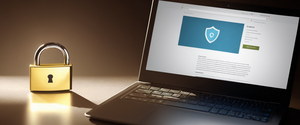Private browsing has become an essential feature across modern web browsers, offering users a way to keep their local browsing activities hidden from other users of the same device. This comprehensive report examines the mechanisms for enabling private browsing across all major browsers and platforms, explores what this functionality actually accomplishes, and clarifies the important limitations users should understand when relying on these features for their online privacy needs.
Understanding Private Browsing: Definition and Fundamental Purpose
What Private Browsing Mode Actually Is
Private browsing, commonly referred to as incognito mode in Google Chrome, represents a specialized browsing session that fundamentally changes how web browsers handle data storage and session management. When a user initiates a private browsing session, the browser creates a temporary session separate from its main session and user data. This distinct operational mode prevents the accumulation of certain types of information that would normally be retained on a device during regular browsing activities. The browsing history is not recorded, and local data related to the session, such as cookies and web cache, are deleted once the session concludes. Different browsers have adopted various names for this feature—Google Chrome calls it Incognito mode, Microsoft Edge refers to it as InPrivate browsing, Firefox terms it Private Browsing, Safari calls it Private Browsing, and Opera simply calls it Private browsing.
The primary architectural purpose of private browsing modes is to ensure that data and history from a specific browsing session do not remain on the device or become accessible by another user of the same device. In web development contexts, this functionality also serves practical testing purposes, allowing developers to quickly test how webpages appear to first-time visitors without the interference of cached data or stored preferences. The feature emerged as a response to growing concerns about shared computer usage and the need for users to maintain discretion regarding their browsing activities on devices they share with family members, colleagues, or roommates.
Historical Development and Adoption
Apple’s Safari browser was among the first major web browsers to include private browsing functionality, initially introducing the feature in April 2005. This pioneering implementation laid the groundwork for industry-wide adoption. The feature subsequently gained widespread attention in 2008 when mainstream news outlets and computing websites began discussing the private browsing capabilities included in the beta versions of Internet Explorer 8. Adobe Flash Player 10.1 subsequently demonstrated respect for browser settings and private browsing modes in relation to storing local shared objects, further standardizing the approach across the web ecosystem. Following these early implementations, virtually every major browser manufacturer incorporated some form of private browsing functionality into their products, recognizing user demand for tools that provide control over local data retention.
Common Use Cases and Applications
Private browsing modes serve several practical purposes in contemporary internet usage. Users frequently employ private browsing to conceal visits to sensitive websites like adult-oriented content from their browsing history, a concern that leads many individuals to adopt this functionality. The mode enables conducting unbiased web searches unaffected by previous browsing habits or recorded interests, allowing users to see search results as though they were entirely new users unfamiliar with their typical search patterns. Public computer usage represents another significant application, where private browsing offers a “clean” temporary session for guest users—for instance, on public computers at libraries or internet cafes. Managing multiple accounts on websites simultaneously is another practical benefit; users can remain logged into multiple email accounts, social media profiles, or professional accounts without constant logging in and out. Additionally, some users employ private browsing to circumvent metered paywalls on certain websites, though this raises ethical considerations for content publishers.
A DuckDuckGo survey examining private browsing usage found that 48 percent of survey participants chose not to respond, prompting lead researcher Elie Bursztein to observe that “Surveys are clearly not the best approach to understand why people use private browsing mode due to the embarrassment factor”. The same survey revealed that 18 percent of respondents indicated that their main use of private browsing modes was for online shopping. Meanwhile, a Mozilla Foundation study determined that most private browsing sessions lasted approximately ten minutes, though researchers observed periods of increased activation typically occurring from 11 a.m. to 2 p.m., at 5 p.m., between 9 p.m. and 10 p.m., and a minor peak occurring approximately one to two hours after midnight.
Enabling Private Browsing in Google Chrome (Incognito Mode)
Desktop Implementation
Google Chrome’s implementation of private browsing, branded as Incognito mode, represents one of the most widely used private browsing systems given Chrome’s dominant market position in the browser landscape. To open a new Incognito window on a desktop computer running Windows, Linux, or Chrome OS, users should first open the Chrome application and then navigate to the top-right corner of the browser window. There, users will locate the “More” menu, typically represented by three vertical dots, which serves as the primary access point for browser settings and options. Upon clicking this menu button, a dropdown list appears containing various options including “New Incognito window,” which users should select to initiate a private browsing session.
For users preferring keyboard shortcuts, Chrome provides an efficient alternative that eliminates the need for menu navigation. On Windows, Linux, and Chrome OS devices, pressing Ctrl + Shift + N simultaneously opens a new Incognito window. For users on Apple’s macOS operating system, the equivalent keyboard shortcut is Command + Shift + N, providing the same functionality with Mac-specific key combinations. When users open an Incognito window through either method, a new window opens with visual indicators confirming that the private browsing mode is active. On the right side of the address bar, users will find the Incognito icon, a visual symbol that reinforces the active private browsing status.
Chrome’s Incognito mode operates on important principles regarding cookie handling and third-party content. Specifically, third-party cookies are blocked by default within Incognito mode. If a website that relies on third-party cookies for functionality doesn’t work as expected while browsing in Incognito mode, users can attempt to temporarily allow third-party cookies for that specific site through Chrome’s cookie management settings. When users have multiple Incognito windows open simultaneously, a number appears next to the Incognito icon on the browser toolbar, allowing users to quickly identify how many private browsing sessions they have running.
Mobile Chrome Implementation
The process for enabling Incognito mode on Android devices using Chrome differs slightly from desktop procedures due to mobile interface design considerations. To initiate private browsing on an Android device, users should first open the Chrome mobile application. Once the application loads, they should examine the interface and locate the “More” menu, which in mobile Chrome typically appears as three dots positioned at the top-right corner of the screen. Tapping on this menu reveals a dropdown list of options, from which users should select “New Incognito tab” or “New Incognito window” depending on their device configuration.
For users who prefer keyboard shortcuts on Android devices, Chrome supports Ctrl + Shift + N for initiating a new Incognito tab, mirroring the desktop experience. When a user successfully opens an Incognito tab on Android, the browser displays the Incognito icon on the left side of the address bar, providing confirmation that the private browsing mode is active. Google Chrome on Android includes a particularly useful privacy feature that allows users to lock their Incognito tabs when they exit the application. This feature prevents anyone who gains access to the device from viewing open Incognito tabs without first providing authentication. Users can enable this feature by opening Chrome settings, navigating to “Privacy and security,” and toggling on “Lock Incognito tabs when you leave Chrome”.
Enabling Private Browsing in Mozilla Firefox
Private Browsing Fundamentals
Mozilla Firefox’s approach to private browsing, officially termed “Private Browsing” mode, emphasizes transparency and comprehensive tracking protection. Firefox’s implementation distinguishes itself by incorporating enhanced tracking protection features that extend beyond simple local data deletion. When Firefox operates in Private Browsing mode, the browser opens a new window with distinctive visual characteristics—specifically, a purple mask icon appears in the top-right corner of the browser interface, providing users with immediate visual confirmation of the active private browsing status. Additionally, Firefox displays a purple band or theme across the Private Browsing window interface, making the mode immediately recognizable and preventing accidental confusion with regular browsing windows.
Desktop Activation Methods
To initiate Private Browsing on a Windows or Linux desktop running Firefox, users should first open the Firefox application. Once the browser loads, they should examine the interface and locate the menu button, typically represented by three horizontal lines (often called a “hamburger menu”) positioned in the upper-right corner of the browser window. Clicking on this menu reveals a list of options, from which users should select “New Private Window” to launch a private browsing session.
Keyboard shortcut users can accomplish the same result more efficiently by simultaneously pressing Ctrl + Shift + P on Windows and Linux systems, or Command + Shift + P on macOS devices. This keyboard shortcut provides a faster alternative to menu navigation, particularly for users who regularly employ private browsing. Firefox’s approach to private windows involves creating genuinely separate windows rather than individual tabs within a larger window, ensuring complete isolation of the private browsing session from regular browsing activity.
Advanced Firefox Configuration
For users who want Firefox to consistently operate in private browsing mode by default, rather than requiring manual activation each time they open the browser, Firefox provides a comprehensive configuration option. Users should first click on the menu button (three horizontal lines) and select “Settings” from the dropdown menu. The Settings panel opens in a new tab, from which users should navigate to the “Privacy” section. Within the Privacy section, users will find the “History” dropdown menu, which typically defaults to “Remember history“. To enable always-on private browsing mode, users should click on this dropdown and select “Use custom settings for history”. A new option will then appear below the dropdown menu labeled “Always use private browsing mode,” which users should check to activate.
After enabling this setting, Firefox will display a notification advising users to restart the browser to apply the change. Once users restart Firefox after enabling this option, the browser will operate exclusively in Private Browsing mode. An important distinction to note is that when Firefox is set to “Always use private browsing mode,” the purple mask icon will not display in the browser windows or on the new tab page, even though the browser is technically operating in Private Browsing mode. Despite this visual absence, all the privacy protections associated with Private Browsing mode remain active. To restore normal browsing behavior and disable always-on private browsing mode, users should return to the same menu, navigate to the History section, and uncheck the “Always use private browsing mode” option, then restart Firefox.
Firefox Mobile Private Browsing
Firefox on mobile devices implements private browsing through a similarly intuitive interface. Users should open the Firefox mobile application and locate the menu button positioned at the bottom-right corner of the screen. Tapping on this menu reveals the option for “New Private Window,” which users should select to activate private browsing mode on their mobile device. The mobile interface provides the same privacy protections as the desktop version, ensuring consistent behavior across platforms.
Enabling Private Browsing in Apple Safari
Safari Desktop Implementation
Safari on macOS provides straightforward access to private browsing functionality through both menu-driven and keyboard shortcut methods. To activate Private Browsing on a Mac running Safari, users should begin by opening the Safari application. Once Safari loads, they should locate the “File” menu at the top-left corner of the computer screen and click on it to reveal the dropdown menu options. Within this dropdown, users will find the “New Private Window” option, which they should select to initiate a private browsing session.
For users preferring keyboard shortcuts, Safari responds to Shift + Command + N to open a new private window. This keyboard shortcut provides efficient access to private browsing without requiring menu navigation. When Safari successfully enters Private Browsing mode, users will notice distinctive visual changes to the browser interface. Specifically, the smart search field—the area where users type URLs and search queries—becomes dark-colored with white text, clearly distinguishing private browsing windows from regular Safari windows. This visual distinction helps prevent users from accidentally conducting sensitive searches or accessing confidential information while in regular browsing mode when they intended to use private mode.
Protect Your Digital Life with Activate Security
Get 14 powerful security tools in one comprehensive suite. VPN, antivirus, password manager, dark web monitoring, and more.
Get Protected NowSafari Configuration for Always-On Private Browsing
For users who prefer Safari to consistently open in Private Browsing mode without requiring manual activation each time, Safari provides configuration options through its Preferences menu. Users should open Safari and then navigate to the Safari menu at the top of the screen (immediately to the right of the Apple menu). From the dropdown menu, users should select “Preferences” to open the preferences panel. The Preferences window opens, and users should click on the “General” tab if it is not already selected. Within the General preferences tab, users will locate a dropdown menu labeled “Safari opens with,” which typically defaults to opening the last window or creating new windows based on user behavior. By clicking on this dropdown menu, users can select “A new private window” from the available options, which configures Safari to always open new private windows by default.
iOS Safari Private Browsing
On iPad and iPhone devices running iOS 17 or later versions, Safari implements private browsing through a tab group system. To activate Private Browsing on these devices, users should open the Safari application. Once Safari launches, they should tap the tab management button (typically represented by two overlapping squares or indicated by a number showing the current tab count). This action opens the tab groups interface. Users should then swipe to locate the “Private” tab group button and tap it to reveal available private tabs. If no private tabs exist, users can create one by tapping the option to open a new private tab.
For iOS devices running iOS 16 or earlier versions, the process differs slightly. Users should open Safari and then tap the tabs button to display the tab groups list. They should then tap “Private” from the menu to switch to private browsing mode. To exit Private Browsing on these earlier versions, users should tap the tabs button again and select the regular tabs option to return to non-private browsing. Safari on iOS includes an additional privacy feature allowing users to lock Private Browsing tabs with biometric authentication or device passcode. Users can enable this by navigating to Settings > Apps > Safari and toggling on “Require Passcode to Unlock Private Browsing,” “Require Face ID to Unlock Private Browsing,” or “Require Touch ID to Unlock Private Browsing” depending on their device capabilities.

Enabling Private Browsing in Microsoft Edge
Desktop InPrivate Implementation
Microsoft Edge implements private browsing through a feature called “InPrivate browsing,” maintaining terminology consistency with Internet Explorer from Microsoft’s earlier browser generations. To activate InPrivate browsing on a Windows computer running Microsoft Edge, users should first open the Edge application. Once the browser loads, users should locate the “Settings and More” button in the top-right corner of the browser window, typically represented by three dots arranged horizontally. Clicking on this menu button reveals a dropdown list of options from which users should select “New InPrivate window”.
When Edge successfully activates InPrivate mode, users will notice a blue label reading “InPrivate” appearing in the top-left corner of the browser interface, immediately to the left of the address bar and adjacent to the browser navigation buttons. This positioning differs from some other browsers, but serves the same function of confirming active InPrivate mode. Unlike some other browsers that provide keyboard shortcuts for launching private browsing, Microsoft Edge does not offer a standard keyboard shortcut for initiating InPrivate windows within the default configuration. Users requiring keyboard-based activation would need to establish custom keyboard shortcuts through Edge’s settings.
InPrivate Data Management
When users browse in InPrivate mode in Microsoft Edge, the browser implements comprehensive data deletion upon closing the window. Specifically, browsing data including history, temporary internet files, and cookies are not saved on the computer once the user closes the InPrivate window or session. Edge treats InPrivate tabs similarly to InPrivate windows, implementing the same data deletion policies for both implementations. If users have multiple InPrivate tabs open within a single window, closing the individual tabs does not delete the browsing data; rather, data is deleted only when all InPrivate tabs are closed or when the entire browser closes.
Enabling Private Browsing in Additional Browsers
Opera Browser Private Browsing
Opera, a desktop browser with significant usage in certain markets, implements private browsing through its “Private browsing” mode. To open a private window in Opera for computers, users can navigate to the File menu located in the application menu bar and select “New Private Window” from the dropdown options. Alternatively, users can employ keyboard shortcuts for more efficient activation. On Windows systems, pressing Ctrl + Shift + N opens a new private window, while macOS users should press ⌘ + Shift + N to accomplish the same function. Opera’s private windows feature distinctive visual characteristics—they appear darker than Opera’s regular windows, providing immediate visual confirmation that the browser is operating in private mode. Once users close all private windows after their browsing session, Opera deletes data including history, cache, and cookies associated with the private session.
Vivaldi Browser Private Browsing
Vivaldi offers multiple browsing modes including a dedicated private window feature accessible through its graphical interface. To open a private window in Vivaldi, users should access the main Vivaldi menu and navigate to “File,” then select “New Private Window”. Keyboard shortcut users can accomplish the same action by pressing Ctrl + Shift + N on Windows or ⌘ + Shift + N on macOS. Vivaldi’s private browsing implementation minimizes what the browser stores locally, ensuring that very few traces remain of browsing activity once users close all private windows. Vivaldi distinguishes itself by offering not only private windows but also guest profiles and separate user profiles, providing users with flexible options for managing different browsing contexts and purposes.
DuckDuckGo Browser
DuckDuckGo, known primarily as a privacy-focused search engine, also provides a dedicated mobile browser with integrated privacy features. The DuckDuckGo browser comes with built-in tracker blocking, which prevents most trackers from loading before they can collect data. Additionally, DuckDuckGo offers a “Fire Button” feature that allows users to instantly clear all tabs and browsing data in a single action. While not strictly a traditional “private browsing” mode in the sense of other browsers, the DuckDuckGo browser’s default operational approach emphasizes privacy by not tracking searches and implementing comprehensive blocking of third-party trackers by default.
Mobile Private Browsing Across Platforms
Unified Android Private Browsing Implementation
Across Android devices, private browsing functionality shows remarkable consistency in implementation despite variations between browser manufacturers. The standard pattern involves accessing the browser’s menu (typically represented by three dots or lines), locating the private browsing option, and confirming activation through visual indicators on the screen. Most major browsers on Android support the Ctrl + Shift + N keyboard shortcut for launching new private tabs, creating a unified experience for users switching between browsers.
iOS Consistency and Variations
iOS platforms generally exhibit consistency in private browsing implementation given the unified WebKit framework requirement across browsers. Safari, being the primary iOS browser and the only one with full system integration, offers comprehensive private browsing features including the ability to lock private tabs with biometric authentication. Third-party browsers on iOS, while constrained by the WebKit requirement, still provide private browsing functionality, though with varying degrees of integration with system features.
Advanced Configuration and Administration of Private Browsing
Chrome Enterprise Administration
For organizations managing Chrome browsers across multiple devices and users, Google provides comprehensive administrative controls for private browsing functionality. Chrome administrators can enable, disable, or force private browsing modes through various policy management tools depending on the underlying operating system. Within the Google Admin console, administrators can access settings through the path “Devices > Chrome > Settings,” then navigate to “User & browser settings”.
The administrative controls offer three distinct options for managing Incognito mode availability. First, administrators can set “Incognito mode available,” which allows users to access Incognito mode as needed without restriction. Second, they can select “Incognito mode disabled,” which prevents users from opening Incognito windows or tabs, effectively blocking private browsing functionality across the organization. Third, administrators can choose “Incognito mode forced,” which requires all browsing to occur in Incognito mode, with users unable to open regular (non-private) windows.
Beyond standard Incognito mode management, Google Chrome Enterprise provides two additional private browsing options: Guest mode and Ephemeral mode. Guest mode allows users to browse without creating a full browser profile, functioning as a temporary session that leaves no persistent data on the device. Ephemeral mode forces users to operate exclusively in temporary profiles that don’t persist across sessions, combining aspects of both regular and Incognito browsing while adding additional isolation measures. Each of these modes has distinct technical characteristics regarding bookmark persistence, Chrome sync availability, extension compatibility, and browsing history retention.
Registry-Based Configuration on Windows
For Windows environments where administrators need to manage private browsing at the registry level, particularly for Internet Explorer and Microsoft Edge, modifying Windows registry keys provides direct control over private browsing availability. Administrators must first open the Registry Editor by pressing Windows Logo key + R and typing “regedit”. They should then navigate to the registry path HKEY_LOCAL_MACHINE\SOFTWARE\Policies\Microsoft for Edge configuration.
To disable InPrivate browsing in Edge, administrators should create or modify a DWORD value named “InPrivateModeAvailability” and set its value to 1. Setting this value to 0 enables InPrivate mode, while other values have different effects on InPrivate availability. This registry-based approach provides direct control at the operating system level, ensuring consistent policy application across managed devices.
Group Policy Management
Windows Group Policy provides another administrative avenue for controlling private browsing across networked computers. Administrators should access Group Policy Management Editor and navigate to Policies > Administrative Templates > Google > Google Chrome or the equivalent path for other browsers. From this location, administrators can enable, disable, or modify the incognito mode availability policy according to organizational requirements.
What Private Browsing Actually Does and Doesn’t Do
Confirmed Protections and Functionality
Private browsing modes consistently implement several core privacy protections that directly address local device privacy concerns. When using Incognito mode, private browsing, InPrivate mode, or equivalent features across browsers, the browser does not save browsing history. This means that the list of previously visited websites is not recorded or retained in the browser’s history database, preventing other users of the device from seeing which websites the individual visited. Additionally, cookies and site data are not saved on the device. Cookies are small data files that websites store on users’ computers to remember login status, preferences, and other tracking information, but in private browsing mode, these files are not retained after the browsing session ends.
Information entered into web forms is not saved in the browser’s autocomplete database. When users type into web forms normally, browsers store this information to enable autocomplete suggestions for future form-filling tasks; however, private browsing prevents this storage. Cached web content and offline web content are not saved to the device. Web browsers typically cache (temporarily store) webpage content and resources to speed up page loading when revisiting sites, but private browsing prevents these cached files from persisting.

Critical Limitations and Misconceptions
Despite widespread misunderstanding about private browsing capabilities, it is essential to understand that private browsing does not make users anonymous on the internet. Your Internet Service Provider (ISP) can still see which websites you visit, even when you’re using private browsing mode. The ISP provides the internet connection itself and can monitor network traffic passing through their infrastructure, regardless of browser settings. Your employer or the organization managing your school network can also see what websites you access, even in private browsing mode. Any network that provides internet connectivity maintains logs of traffic passing through it, and private browsing doesn’t encrypt or hide this information from network administrators.
Private browsing does not hide your IP address or physical location from websites you visit. Websites use your IP address to deliver content to your device and maintain connection information; private browsing mode doesn’t alter this fundamental network requirement. Websites you visit can still identify you and track your activity on their site, particularly if you log into an account or provide identifying information. If you sign into Facebook, Gmail, your work email, or any other web service while in private browsing mode, that service can track your activities and associate them with your account.
Private browsing provides no protection against malware, viruses, phishing attacks, or other cybersecurity threats. The security vulnerabilities that allow malicious software to infect systems exist independently of browser modes. Downloads you make while in private browsing mode are still saved to your device’s download folder. While the download isn’t recorded in the browser’s download history, the actual file remains accessible on the device, and anyone with device access can locate and view downloaded files. Bookmarks you create while in private browsing mode are still saved to your browser’s bookmark database. These bookmarks persist after the private browsing session ends and are not deleted when you exit private mode.
Inherent Vulnerabilities and Advanced Tracking Risks
DNS Cache and Residual Data Issues
A significant and often-overlooked vulnerability in private browsing implementations involves the Domain Name System (DNS) cache maintained by operating systems. The DNS cache stores the IP addresses corresponding to websites you visit, and this cache continues recording domain lookups even when users operate in private browsing mode. When users type a website address or click a link, the browser requests the IP address for that domain from the DNS cache or performs a new DNS lookup if the cache doesn’t contain the information. This information remains accessible to anyone with administrator access to the device or to forensic software capable of examining operating system records.
On Windows systems, users can view their DNS cache by opening Command Prompt with administrator privileges and entering the command “ipconfig/displaydns”. This command displays all DNS records, including websites visited in private browsing mode. Similarly, on macOS devices, users can examine DNS query logs through the Console application and system utilities by entering specific commands in Terminal. While users can flush the DNS cache using commands like “ipconfig/flushdns” on Windows, this requires deliberate action and isn’t done automatically by private browsing modes.
Operating System and File System Traces
Research by security analysts at Newcastle University identified additional vulnerabilities affecting private browsing implementations across multiple browsers. Their investigation revealed that records of visited websites during private sessions can be retained in memory for extended periods even after the private browsing session closes. Additionally, visited website records are typically kept by operating systems in the local DNS cache mentioned above. Furthermore, the modified timestamps of certain profile files saved on the disk may reveal whether private mode was previously turned on and approximately when it was activated.
Software Vulnerabilities and Browser Bugs
Software bugs present in browsers have historically been found to seriously degrade private browsing mode security. For example, in earlier versions of Safari, the browser retained private browsing history records if the browser program was not closed normally (such as following a crash), or if the user took action to add a bookmark within private mode. These implementation vulnerabilities, while sometimes patched in subsequent browser releases, demonstrate that private browsing security depends on correct implementation across numerous complex systems.
Detection Methods and Detection Circumvention
Depending on whether a browsing session is in private or normal mode, web browsers typically exhibit different user interfaces and traffic characteristics. This distinction allows remote websites to determine whether a user is currently in private mode by checking characteristics such as hyperlink colors or measuring the time it takes for cookies to be written. In December 2023, Google settled a $5 billion consumer privacy lawsuit alleging that its practices allowed it to track users in private browsing mode in various browsers. More recently, browser developers have begun addressing these detection methods, with Google’s Chrome 76 allowing the FileSystem API to be used in Incognito mode specifically to prevent websites from detecting Incognito usage. However, technical analysis subsequently discovered that disk space quotas for the API differ between normal and Incognito modes, providing an alternative detection mechanism.
Privacy-Enhanced Alternatives and Supplementary Tools
Virtual Private Networks for True IP Anonymity
For users seeking anonymity extending beyond local device privacy, Virtual Private Networks (VPNs) represent the appropriate tool rather than private browsing modes. VPNs encrypt all internet traffic and route it through remote servers, effectively hiding the user’s IP address and physical location from websites and ISPs. When using a VPN combined with private browsing mode, users achieve comprehensive privacy that prevents ISP monitoring, website tracking via IP address, and local device history retention. Unlike private browsing, which provides no protection from ISP monitoring, VPNs specifically address this vulnerability by encrypting all traffic and routing it through third-party servers.
Tor Browser for Maximum Anonymity
For users requiring the highest achievable level of anonymity, the Tor Browser represents the most comprehensive solution. Tor uses an anonymous network of computers to route internet traffic through multiple layers of encryption, with each layer knowing only the previous and next computer in the chain. This multi-hop routing system makes it extremely difficult for any single entity to determine the user’s true IP address or location. Unlike private browsing and VPNs, Tor provides strong protections against various types of network-level and endpoint tracking. However, Tor typically results in significantly slower browsing speeds compared to conventional browsers due to the additional routing complexity required.
Privacy-Focused Browsers
Several browsers have been developed specifically with privacy as a primary architectural concern rather than an afterthought. Brave Browser was built from the ground up with privacy in mind and automatically blocks third-party trackers and unwanted advertisements by default. Firefox, maintained by the Mozilla Foundation nonprofit organization, operates under a different business model than advertising-based browsers, reducing inherent incentives to track user activity. These privacy-focused alternatives often provide better default privacy protections than conventional browsers, though they still benefit from supplementary tools like VPNs for comprehensive privacy.
Tracking Protection and Cookie Management Extensions
Browser extensions can enhance privacy protection beyond private browsing mode’s built-in capabilities. Extensions like uBlock Origin, Privacy Badger, and Ghostery help block trackers and advertisements that attempt to follow users across websites. Password manager extensions such as LastPass provide encrypted central storage for passwords, reducing the need to maintain multiple strong passwords across different services. HTTPS Everywhere extensions ensure that connections to websites use encrypted HTTPS protocols whenever possible, protecting data transmission from ISP and network-level interception.
Practical Applications and Real-World Implementation Scenarios
Shared Computer Usage
The primary practical application of private browsing involves users who share computers with family members, colleagues, or roommates. When one user finishes their browsing session and another user sits down to use the same computer, private browsing ensures that the second user cannot view the first user’s browsing history, login information, or other temporary browsing data. This application remains relevant despite the increasing prevalence of personal devices, as businesses still utilize shared workstations, schools maintain shared computer labs, and families often have household computers used by multiple family members.
Accessing Services on Shared Accounts
Private browsing enables simultaneous access to multiple accounts on services that allow only one active session per account. Users can open one email account in a regular browser window while simultaneously accessing a different email account in a private browsing window without requiring constant logout and login cycles. This functionality proves particularly valuable in work environments where employees need to manage both personal and professional email accounts, or when accessing social media accounts for different purposes simultaneously.
Sensitive Shopping and Researching
Private browsing provides discretion when shopping for gifts intended as surprises for others who share the device. By conducting shopping activities in private browsing mode and closing the window afterward, users prevent others from discovering what gifts they’ve purchased by viewing shopping history or browser autocomplete suggestions. Similarly, users researching sensitive health conditions, mental health issues, or other personal topics benefit from private browsing’s protection against local device history retention. This application proves particularly valuable in shared household environments where personal privacy regarding sensitive topics warrants protection from family members.
Avoiding Dynamic Pricing and Targeted Advertising
Some websites employ sophisticated pricing algorithms that increase prices based on a user’s browsing history and purchase patterns. By using private browsing when researching flights, hotel accommodations, or other services where dynamic pricing applies, users may be able to avoid price increases based on previous searches. While this is not guaranteed to prevent all dynamic pricing mechanisms, it does prevent the browser from sending certain tracking signals that some pricing algorithms rely upon. Similarly, private browsing prevents accumulation of tracking cookies that would otherwise be used by advertisers to display targeted advertisements based on browsing history.
Empowering Your Private Browsing
Private browsing represents an essential feature in modern web browsers that addresses the legitimate privacy concern of preventing other users of the same device from viewing browsing history and login information. The feature is now universally available across all major browsers—Chrome (Incognito), Firefox (Private Browsing), Safari (Private Browsing), Microsoft Edge (InPrivate), Opera (Private browsing), and numerous alternative browsers—implemented through straightforward menu options or keyboard shortcuts across desktop, mobile, and tablet platforms.
Enabling private browsing is remarkably consistent across platforms and browsers. Users typically access private browsing through browser menus (three dots, three lines, or File menus depending on the browser) or through platform-specific keyboard shortcuts (most commonly Ctrl/Command + Shift + N). Mobile implementations follow similar patterns adapted for touch interfaces, while advanced administrative controls through registry modifications, group policies, and browser management consoles allow organizations to configure private browsing behavior across multiple devices.
However, it is crucial to understand that private browsing is fundamentally a tool for local device privacy, not internet anonymity. Private browsing prevents browsing history, cookies, and form data from being saved locally, protecting users from other people using the same device. It does not prevent ISPs from monitoring browsing activity, does not hide IP addresses from websites, does not provide protection against malware or phishing, and does not prevent websites from tracking users who log into accounts. For users requiring comprehensive online privacy and anonymity, supplementary tools including Virtual Private Networks for ISP and network-level hiding, Tor Browser for maximum anonymity, and privacy-focused browsers with built-in tracking protection provide substantially enhanced privacy beyond what private browsing modes alone can deliver.
Understanding both the capabilities and limitations of private browsing enables users to make informed decisions about when and how to employ this feature as part of a comprehensive privacy strategy. When used appropriately for its intended purpose—maintaining privacy from other device users during discrete browsing sessions—private browsing provides genuine value. However, users who require protection from ISPs, governments, or sophisticated tracking mechanisms must recognize that private browsing represents only one component of a multi-layered privacy approach that should include VPNs, tracking protection extensions, and potentially Tor Browser depending on their specific threat model and privacy requirements.