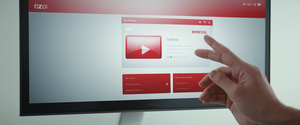Clearing your browsing history on a Chromebook is a fundamental digital hygiene practice that empowers users to manage their online privacy, optimize device performance, and maintain control over their personal data. When you browse the web using Google Chrome on your Chromebook, the device automatically records extensive information about your activities, including visited websites, search queries, downloaded files, saved passwords, cookies from websites, and cached images and files that help pages load faster. Understanding how to efficiently delete this browsing data is essential for anyone concerned about privacy, particularly since Chromebooks are frequently used in shared environments such as schools, libraries, and workplaces where multiple users may access the same device. This comprehensive report explores the multifaceted aspects of clearing browsing history on Chromebook devices, examining the various methods available to users, the technical mechanisms underlying data deletion, the implications for privacy and security, and the best practices for maintaining a clean digital footprint while using Chrome OS.
Understanding Chromebook Browsing Data and Data Types
What Gets Stored When You Browse
When you use a Chromebook to access the internet through Google Chrome, the browser collects and stores a surprisingly comprehensive record of your online activities. Your browsing history represents the web addresses of all pages you have visited, which appear in your History page and contribute to address bar predictions when you type in future searches. Beyond this basic historical record, Chrome maintains numerous other data categories that accumulate over time and contribute to your digital profile within the device. Cookies are small files that websites create and send to your browser, and these files store information about your browsing sessions, allowing websites to remember your preferences, login credentials, and personalization choices. The cache represents another significant data component, containing temporary copies of images, text, and other page elements that websites have served to you, stored locally to accelerate loading times during subsequent visits to the same sites.
Autofill form data represents a particularly sensitive category of stored information, as it may include your addresses, phone numbers, credit card information, and other personal details that you have previously entered into web forms. Download history maintains a comprehensive record of every file you have downloaded through your browser, though the actual downloaded files themselves remain on your device’s storage unless you manually delete them. Beyond these visible categories, Chrome also maintains records of site settings and permissions you have granted to websites, such as allowing a site to access your camera, microphone, or location data, as well as hosted app data from Chrome Web Store applications that you use online. Password records represent one of the most sensitive data types stored by the browser, maintaining a list of usernames and passwords you have chosen to save for various websites and services.
Data That Remains After Deletion
It is important to understand that when you clear your browsing history on a Chromebook, certain types of data remain unaffected and must be managed through separate means. Your Google Search history and other activity on Google services are stored in your Google Account rather than locally on your Chromebook, meaning they persist even after you clear your browser’s local data. This distinction is crucial because it means that clearing your Chromebook’s browsing data does not automatically delete the comprehensive activity log that Google maintains in your online account. Extensions that you have installed on Chrome may store data either on your Chromebook or in your Google Account, and clearing browsing data does not remove extension-specific data or the extensions themselves. Additionally, passwords and passkeys saved in the Google Password Manager are managed separately and require their own deletion process through the password management interface rather than through the standard browsing data deletion dialog.
Basic Methods for Clearing Browsing History via Chrome Browser
Accessing the Delete Browsing Data Interface
The most straightforward approach to clearing your browsing history on a Chromebook begins with opening Google Chrome and navigating to the delete browsing data interface through the browser’s menu system. To begin this process, you should click on the three vertical dots (often called the menu icon) located in the upper right corner of the Chrome browser window. Once you click on this menu icon, a dropdown menu appears displaying various options including History, Settings, More Tools, and other browser functions. From this menu, you should select the option labeled “Delete browsing data” which will open a dialog window specifically designed for managing and removing browsing data.
Alternatively, you can access the delete browsing data interface through the keyboard shortcut Ctrl+Shift+Delete on a Windows or Chromebook keyboard, which directly opens the browsing data deletion dialog without requiring navigation through multiple menu screens. This keyboard shortcut represents a more efficient method for users who frequently need to clear their browsing data and prefer rapid access to privacy controls. Additionally, you can type “Delete browsing data” directly into the Chrome address bar at the top of the browser window, and Chrome will display an action chip that you can click to immediately open the deletion interface. These multiple pathways to the same functionality demonstrate Google’s recognition that different users have varying preferences regarding navigation and efficiency.
Selecting Time Ranges and Data Categories
Once you have successfully opened the delete browsing data dialog, you will be presented with several important options that allow you to customize exactly what data gets removed and from what time period. At the top of the dialog, you will find a dropdown menu labeled “Time range” that determines which of your browsing data will be deleted. The available time range options typically include “Last hour,” which removes only the data from the most recent sixty minutes of browsing; “Last 24 hours,” which covers the previous day’s activities; “Last 7 days,” which targets the past week; “Last 4 weeks,” which addresses the previous month; and “All time,” which completely eliminates all browsing data regardless of when it was created.
Selecting the appropriate time range is a crucial decision that depends on your specific privacy needs and preferences. If you realize you have just visited a particular website that you do not want recorded in your history, you can select “Last hour” to remove only the most recent data while preserving your older browsing history. Conversely, if you are selling your Chromebook, giving it to another person, or simply want to maintain comprehensive privacy, selecting “All time” ensures that your entire digital footprint is removed from the local device. Below the time range selector, you will encounter checkboxes for different categories of data that can be deleted independently. The “Browsing history” checkbox controls whether the list of websites you have visited is deleted, which directly impacts whether your web addresses are removed from the History page and whether address bar predictions for those sites are eliminated.
Basic Versus Advanced Deletion Options
The delete browsing data dialog typically provides two tabs or sections: “Basic” and “Advanced,” each offering different levels of control over what data gets deleted from your Chromebook. The Basic tab is the default view and includes the most commonly used data deletion options: browsing history, cookies and other site data, and cached images and files. Most users will find the Basic tab sufficient for their privacy needs, as these three categories represent the most visible and trackable components of your browsing activity. When you check the “Cookies and other site data” checkbox in the Basic tab, Chrome removes files that websites have created to track your activity, as well as HTML5-enabled storage types including application caches, Web Storage data, Web SQL Database data, and Indexed Database data.
The “Cached images and files” checkbox, when selected, instructs Chrome to delete the temporary copies of images, text, and other page elements that the browser has stored locally to improve page loading times. Selecting this option means that the next time you visit websites you previously browsed, those pages may load more slowly because the browser must re-download images and other elements rather than retrieving them from the local cache. The Advanced tab presents additional data categories beyond those in the Basic view, including download history, passwords, autofill form data, content settings and permissions, and hosted app data. Using the Advanced tab requires more careful consideration, as deleting these categories can have significant consequences for your browser functionality and require you to re-enter information or re-authenticate yourself on various websites.
Detailed Procedure for Clearing Browsing History on Desktop and Chromebook
Step-by-Step Desktop Instructions
To clear your browsing history on a Chromebook using the desktop browser interface, you should follow a systematic approach that ensures all desired data is removed. First, open Google Chrome on your Chromebook if it is not already running, which you can do by clicking the Chrome application icon on your device’s application launcher or shelf. Next, locate and click the three-dot menu icon in the upper right corner of the Chrome browser window, being careful to distinguish this menu icon from other interface elements. When the dropdown menu appears, look for the “Delete browsing data” option and click on it to open the browsing data deletion dialog.
At the top of the dialog that opens, you will see the “Time range” dropdown menu set to a default value, typically “Last hour.” Click on this dropdown to view your available time range options and select the time period that corresponds to the data you want to delete. If you want to delete all your browsing history, select “All time” from this dropdown. Next, review the checkboxes for different data types and ensure that “Browsing history” is checked, as this represents the primary data you intend to delete. You should also decide whether to delete cookies and cached data, checking those boxes if you want to clear them as well. Once you have configured your deletion parameters to your satisfaction, look for the blue “Delete data” button, typically located in the lower right corner of the dialog, and click it to execute the deletion.
After a brief processing period, Chrome will display a confirmation message indicating that the selected data has been cleared from your browser and from any synced devices if you are signed into your Google Account and have history synchronization enabled. The dialog will then close automatically, returning you to your normal browsing interface with your selected data permanently removed. If you want to verify that your history has been successfully deleted, you can navigate to the History page by clicking the three-dot menu icon, hovering over “History,” and selecting “History” to view the now-cleared (or partially cleared, depending on your time range selection) history list.
Using Chromebook System Settings
Beyond the Chrome browser interface, you can also access browsing data deletion controls through the Chromebook’s system settings, which provides an alternative pathway to clearing your history. To access this method, first click on the time displayed in the bottom right corner of your Chromebook’s screen to open the system menu. Within this menu, select the gear icon to open the full Settings application. Once the Settings window opens, look for the “Device” section in the left sidebar and click on it. Within the Device section, you will find an option labeled “Storage management,” which is where Chromebook-specific data management features reside.
When you click on “Storage management,” you will be taken to a page that displays information about how your device’s storage is being used, with categories including Downloads, Offline files, Browsing data, Android storage, and Other users. The “Browsing data” category on this storage management page shows your browsing history, saved form entries, and other similar data that accumulates over time. Clicking on the “Browsing data” option will open Chrome’s delete browsing data dialog, which functions identically to the method accessed through the Chrome browser menu. This system settings approach can be particularly useful if you prefer to manage your device’s storage through the main Settings application rather than through the browser interface, or if you are exploring your Chromebook’s storage management capabilities.
Managing Cookies and Cache Separately

Understanding Cookies and Their Functions
Cookies represent one of the most important categories of browsing data to understand when considering privacy and device optimization on your Chromebook. These small files are created and stored by websites you visit, and they serve the important function of making your online experience more convenient by saving information about your browsing sessions. When you visit a website and log in with your username and password, the website often creates a cookie that stores this login information, allowing you to remain logged in when you navigate to different pages within the site without having to re-enter your credentials repeatedly. Cookies also enable websites to remember your preferences, such as language settings, themes, font sizes, and other personalization options that you have configured during previous visits.
Protect Your Digital Life with Activate Security
Get 14 powerful security tools in one comprehensive suite. VPN, antivirus, password manager, dark web monitoring, and more.
Get Protected NowHowever, cookies also present significant privacy implications, as third-party cookies created by advertisers and data brokers can track your browsing activity across multiple websites to build detailed profiles of your interests and behaviors for targeted advertising purposes. When you clear cookies from your Chromebook, you remove these tracking files and force websites to “forget” your login information, meaning you will need to log in again the next time you visit those sites. In many cases, clearing cookies is an important privacy maintenance practice, as it prevents advertisers and third-party companies from maintaining comprehensive records of your browsing behavior across different websites. Google Chrome provides specific controls for managing cookies separately from other browsing data, allowing you to clear only cookies if you choose or to keep cookies while deleting other types of data.
Cache and Page Loading Performance
Your browser’s cache stores copies of images, text, and other page elements from websites you have visited, serving the critical function of accelerating page loading times by allowing the browser to display cached content rather than downloading everything anew each time you visit a site. This caching mechanism significantly improves your browsing experience by reducing data usage and loading times, particularly important on Chromebooks which may have limited local storage or when using internet connections with bandwidth constraints. However, cached data does accumulate over time and can consume considerable storage space on your Chromebook, particularly if you browse frequently or visit media-rich websites.
When you clear your cache, you remove these temporary copies of page elements, which means that the next time you visit websites, Chrome must re-download all images, stylesheets, scripts, and other resources from the servers, resulting in slower page loading times until a new cache is built up. Despite this temporary performance decrease after cache clearing, removing cached data can be beneficial for fixing page display issues where old cached elements conflict with updated website code, and it frees up storage space on your device. The decision to clear cache should be weighed against these tradeoffs, considering whether the privacy and storage benefits outweigh the temporary performance decrease. Regular cache clearing, such as monthly, represents a reasonable compromise between these considerations for most users.
Accessing Individual History Items and Selective Deletion
Removing Specific Websites from History
Rather than deleting all your browsing history, Chrome provides functionality to remove individual websites or specific browsing sessions from your history, which can be useful if you want to delete sensitive information while preserving other historical data. To access this selective deletion functionality, first navigate to your Chrome History page by clicking the three-dot menu icon, hovering over “History,” and clicking “History” again, or by using the keyboard shortcut Ctrl+H. This opens a new tab displaying a chronological list of websites you have visited, organized by date with the most recent visits at the top. You can search for specific websites using the search box at the top of the History page if you want to quickly locate a particular site you wish to remove.
Once you have located a website you want to remove from your history, click the three-dot menu icon next to that entry to reveal additional options. From the options that appear, select “Remove from history” to delete that individual entry from your browsing history. This targeted approach allows you to remove specific sensitive searches or website visits without affecting your overall browsing history or other data like cookies and cache. If you want to delete multiple entries at once rather than removing them one by one, you can check the boxes next to multiple history entries to select them, and then click the “Delete” button that appears in the upper right corner of the History page to remove all selected entries simultaneously.
Deleting History by Groups
Modern versions of Chrome provide an advanced organizational feature that groups related browsing activities together, allowing you to clear entire research sessions or topic-related browsing with a single action. When you access your History page and look for the “By group” tab, you will see your browsing activities automatically organized into groups by the browser based on related searches, visited websites, and context. For example, if you searched for “laptop computers,” visited several computer retailer websites, and viewed laptop review sites, Chrome would likely group all these related activities together under a heading like “Laptop computers.” This grouping feature makes it significantly easier to manage your history, particularly when you want to delete an entire research topic or shopping session without affecting unrelated browsing from other time periods.
To delete all entries within a specific group, navigate to the “By group” tab on your History page, find the group you want to clear, and click the three-dot menu icon next to the group heading. From the menu options that appear, select “Remove all from history” to delete every webpage associated with that group. This capability is particularly valuable for privacy, as it allows you to completely eliminate evidence of specific searches or activities without having to manually select each individual webpage one by one. The grouping feature also demonstrates how Chrome organizes your digital footprint, revealing patterns in your browsing that you might not have consciously recognized.
Privacy-Focused Browsing: Incognito Mode and Guest Mode
Using Chrome Incognito Mode on Chromebook
For users who want to browse without creating a browsing history record in the first place, Google Chrome provides Incognito mode (also called Private browsing in some browsers), which prevents the browser from saving your browsing history, cookies from visited websites, and data entered into forms during your private browsing session. To open an Incognito window on your Chromebook, click the three-dot menu icon in the Chrome browser and select “New Incognito window,” or use the keyboard shortcut Ctrl+Shift+N on Windows and Chromebook keyboards or Command+Shift+N on Mac keyboards. When you open an Incognito window, you will notice a distinctive indicator, typically showing the word “Incognito” or an Incognito icon in the upper left or right corner of the browser window, signaling that you are in a private browsing session.
While in Incognito mode, Chrome does not save your browsing history, does not store cookies from websites (though third-party cookies are blocked by default), and does not retain data you enter into web forms. This means that when you close all Incognito windows, any browsing activity that occurred within those windows is automatically and completely removed without requiring any manual deletion steps. However, it is important to understand the limitations of Incognito mode from a privacy perspective; while Chrome does not save your activity, your internet service provider can still view your browsing activity, the websites you visit can still see your activity and may track it through other means, and if you are browsing on a work or school network, the network administrator can still monitor your browsing behavior. Additionally, files you download during an Incognito session are saved to your device’s Downloads folder and are not deleted when you close the Incognito window.
Guest Browsing on Chromebook
The Chromebook operating system provides a Guest mode feature that allows temporary users to access the device without creating a permanent user account or affecting the Chromebook owner’s data and settings. To activate Guest mode, you should be on the Chromebook login screen; look for a “Browse as Guest” option at the bottom of the screen and click on it to enter guest browsing mode. When you browse in Guest mode, the Chromebook does not save your browsing history, does not store cookies from websites, and does not retain any files or settings you may create during your guest session. This makes Guest mode an excellent option when you want to allow someone to borrow your Chromebook temporarily without them having access to your personal data or leaving traces of their browsing activities on your device.
When you exit Guest mode by clicking “Exit guest” in the system menu, the Chromebook automatically and completely deletes all your files, cookies, website data, and browsing activity from that session. Important limitations of Guest mode include the fact that you cannot install apps or extensions, you are required to sign in to Google services, saved preferences are not available, and certain Chrome features like built-in AI cannot be used. Additionally, even though Guest mode prevents the local Chromebook from saving your browsing history, websites you visit can still track your activity, and your internet service provider can still view your browsing behavior. Guest mode is therefore a useful tool for protecting your privacy on a specific device, but it should not be considered a comprehensive privacy solution for all online activities.
Automatic Deletion and Convenience Tools
Setting Up Automatic History Deletion
Google Chrome offers automatic deletion features that can be configured to remove browsing data automatically according to a schedule you define, eliminating the need to manually clear your history on a regular basis. To set up automatic deletion in Chrome, you should click the three-dot menu icon and navigate to “Settings.” Within Settings, select “Privacy and security” from the left sidebar menu. Look for an option related to automatic deletion or clearing browsing data when closing the browser, which varies slightly depending on your Chrome version. Some versions allow you to check a box labeled “Clear cookies and site data when you close Chrome” or similar, which instructs the browser to automatically delete cookies and site data each time you close all Chrome windows.
For more granular control over automatic deletion, you can access your Google Account settings through your Chrome profile menu and navigate to “Data & privacy” settings, where you will find “Auto-delete” options. These Google Account-level auto-delete settings allow you to specify that search history and other activity on Google services should be automatically deleted after a certain period, such as after three months, eighteen months, or thirty-six months. This provides a powerful way to balance having your recent browsing available for convenience while ensuring that older data is automatically purged to protect your privacy over the long term. Setting automatic deletion according to your preferred schedule makes privacy maintenance effortless, as you do not need to remember to manually delete your history at regular intervals.
Using Chrome Extensions for Privacy
The Chrome Web Store offers numerous extensions designed to automate and enhance privacy management on your Chromebook, providing additional tools beyond Chrome’s built-in features. Extensions like “Auto Clear Browsing Data” can be configured to automatically remove browsing data according to a schedule you specify, such as daily, weekly, or whenever you close your browser. These extensions typically allow you to select which types of data to delete (browsing history, cookies, cache, passwords, etc.) and set time intervals for automatic deletion. The “Delete On Exit” extension provides similar functionality, automatically deleting user-selected data categories when you close your browser, protecting your data from prying eyes by ensuring nothing remains on your device after each browsing session.
When considering privacy extensions, it is important to evaluate the developer’s reputation and privacy practices, as some extensions request extensive permissions and may themselves collect data about your browsing behavior. Before installing any privacy extension, carefully review the permissions it requests and read user reviews to understand whether the extension operates ethically and effectively. Google provides official automatic deletion features built directly into Chrome and your Google Account, which may be preferable to third-party extensions since they are created and maintained by Google with the same privacy commitments as the core browser.

Managing Synced Data and Multi-Device Considerations
Understanding History Synchronization
When you are signed into your Google Account in Chrome, the browser can be configured to synchronize your browsing history, bookmarks, passwords, and other data across all devices where you are logged into the same Google Account. This synchronization feature is convenient because it means your browsing history, bookmarks, and other preferences follow you from your Chromebook to your phone, tablet, or other computers, maintaining a consistent browsing experience across your devices. However, this synchronization also means that when you delete your browsing history on your Chromebook, if synchronization is enabled for history, the deletion will be propagated to all other devices where you are logged into the same Google Account.
If you want to clear your Chromebook’s browsing history without affecting the browsing history on your other devices, you will need to either disable history synchronization before deleting your history, or delete your history while not logged into your Google Account (though this prevents other synchronization benefits). To manage what types of data are synchronized with your Google Account, you can access Chrome settings, navigate to your Google Account section, and configure synchronization options to enable or disable syncing for specific data types like history, bookmarks, and passwords. This level of control allows you to customize your synchronization preferences according to your needs, balancing the convenience of cross-device synchronization with privacy concerns about having your data synchronized to multiple devices.
Implications for Shared Chromebook Devices
Chromebook devices in shared environments such as schools, libraries, and community centers present unique data management challenges because multiple users may access the same device with different user accounts. Each user account on a Chromebook maintains its own separate browsing history, cookies, and other data, so clearing the browsing history from one user account does not affect other users’ data. However, if multiple users are sharing a single user account rather than each having their own account, the browsing history and other data are shared across all those users, making it important to clear the shared data if you want to prevent other account users from seeing your browsing activities.
In managed Chromebook environments used by schools or organizations, network administrators may have enabled policies that force the Chromebook to always save browsing history and prevent users from deleting their history locally. If your Chromebook’s browsing history is managed by an administrator, you will be unable to delete it through the normal Chrome interface, though the administrator may have provided alternative privacy mechanisms or policies. If you are using a school Chromebook or other managed device and want to understand your privacy options regarding browsing history, you should contact your school’s or organization’s IT department or administrator to learn what privacy controls are available within your specific environment.
Advanced Topics: Google Account Activity and Separation of Services
Managing Google Search History Separately from Chrome History
It is crucial to understand that your Google Search history (the searches you have performed on Google.com) is managed separately from your Chrome browsing history, and clearing one does not clear the other. Your search history is stored in your Google Account under “My Activity” and persists even if you clear your Chrome browsing history, because Google stores search activity in your account for purposes of personalizing your search results and other Google services. To delete your Google Search history, you must separately visit your Google Account’s activity management settings.
To clear your Google Search history, log into your Google Account and navigate to “My Activity” (myactivity.google.com), where you can see all your searches and other activity on Google services. Within My Activity, you can delete individual searches by finding the search and clicking the delete icon next to it, or you can delete all your search history by clicking “Delete” and then selecting “Delete all time” to remove everything. Additionally, in your Google Account’s activity controls, you can access “Web & App Activity” settings where you can pause Google from saving new search and browsing activity going forward, or configure automatic deletion of older search history according to a schedule you specify. Understanding this distinction between Chrome history and Google Search history is essential for comprehensive privacy management, as clearing one without the other leaves incomplete records of your online activities.
Chrome Sync and Google Account Integration
Your Chromebook automatically syncs various data with your Google Account when you are signed in, including browser history, bookmarks, passwords, and autofill information, which means these data types are stored both on your Chromebook and in Google’s cloud servers. When you delete your browsing history on your Chromebook, if syncing is enabled, Chrome sends deletion commands to your Google Account servers to remove the synchronized history from Google’s systems as well. This synchronization ensures that your privacy is protected across all your devices by removing your history from all locations where it has been stored.
However, you should be aware that synchronization settings can be complex, and it is possible to have history syncing enabled for some data types while disabled for others. To manage exactly what data is synchronized between your Chromebook and your Google Account, you should access Chrome Settings, navigate to your Google Account section, and review the synchronization controls to determine which data types are currently being synced. This allows you to make informed decisions about what information you want stored in your Google Account versus kept only locally on your Chromebook.
Factory Reset and Complete Data Removal
When and Why to Perform a Factory Reset
In situations where you want to completely eliminate all data from your Chromebook, including not just browsing history but also downloaded files, apps, user accounts, and all other personal information, a factory reset (also called a “Powerwash” by Google) erases everything and restores the device to its original factory state. You might consider performing a factory reset if you are preparing to sell your Chromebook, giving it to another person, or if you are experiencing serious technical problems that clearing browsing history alone cannot fix. It is important to emphasize that a factory reset is a drastic measure that should be considered only when absolutely necessary, as it eliminates everything on your Chromebook except data stored in your Google Drive or on external storage devices.
Before performing a factory reset, it is essential to back up all important files and settings, as the reset process destroys everything stored on the Chromebook’s local storage. You should transfer important documents, photos, and other files to Google Drive or an external storage device, note any important settings or preferences you have configured, and ensure you know the Google Account credentials that will own the Chromebook after the reset. If you use your Chromebook for work or school, performing a factory reset may remove important managed profile configurations or re-enrollment information, so you should consult with your administrator before resetting a managed device.
Performing a Chromebook Factory Reset
To perform a factory reset on your Chromebook, first sign out of your Google Account to ensure the reset will completely remove all your personal data. Once you are at the login screen, press and hold Ctrl+Alt+Shift+R simultaneously, which will open a reset confirmation dialog. The dialog will ask you to confirm that you want to “Powerwash” your device; click “Continue” to proceed with the reset. Your Chromebook will then restart and complete the factory reset process, which may take several minutes. After the reset finishes, you will see the Chromebook setup screen as if you had just removed it from the box new, and you can sign in with your Google Account to reconfigure your Chromebook. The account you sign in with after the reset becomes the owner account for the Chromebook.
Privacy Considerations and Digital Safety Best Practices
Balancing Privacy and Convenience
When deciding how frequently to clear your browsing history and which data categories to delete, you must balance privacy considerations against the convenience and performance benefits that cached data and cookies provide. Clearing cookies forces you to log in again to websites, which provides enhanced privacy by preventing tracking cookies but reduces convenience. Clearing cache improves privacy by removing temporary website files that could be analyzed for forensic purposes, but temporary slows down page loading until a new cache builds up.
Security researcher and privacy advocate recommendations suggest that most users should delete their browsing history at least monthly to prevent comprehensive data accumulation, though the ideal frequency depends on your personal threat model and privacy concerns. Users with heightened privacy concerns may prefer to delete history daily or use Incognito mode for sensitive browsing, while casual users might feel comfortable deleting history monthly or less frequently. The important principle is to establish a consistent practice of data deletion that aligns with your privacy values and technical comfort level.

Understanding the Broader Privacy Ecosystem
Clearing your Chromebook’s browsing history addresses only one component of a much larger privacy ecosystem that includes data collection by websites, internet service providers, network administrators, and other entities beyond your browser. When you visit websites, those sites can track your activity through methods that persist even after you clear your browser history, including tracking pixels, fingerprinting scripts, and other technologies embedded in web pages. Your internet service provider maintains access to your browsing activity regardless of whether your browser has saved it locally, and if you are using a corporate or school network, the network administrator can view all web traffic passing through their network infrastructure.
To achieve more comprehensive privacy, clearing browser history should be part of a broader strategy that includes using virtual private networks (VPNs) to encrypt your internet traffic, using privacy-focused search engines that do not track your searches, enabling do-not-track features in your browser, using browser extensions that block tracking scripts, and being selective about what personal information you voluntarily share with websites and online services. Understanding that browser history deletion is only one piece of a larger privacy puzzle helps you make more informed decisions about your overall digital privacy strategy.
Regain Your Chromebook’s Clarity
Clearing your browsing history on a Chromebook represents a fundamental aspect of digital hygiene and privacy maintenance that empowers you to control what data is stored on your device and in your Google Account. Throughout this comprehensive analysis, we have examined the multiple methods available for deleting browsing data on Chromebook devices, including browser-based deletion through the Chrome interface, system-level deletion through Chromebook settings, and advanced techniques such as automatic deletion and privacy-focused browsing modes. We have explored the different categories of browsing data that accumulate during normal internet usage, including browsing history, cookies, cached files, autofill data, download history, passwords, and site permissions, each of which serves specific functions but also raises privacy considerations.
The choice of how to manage your browsing history should reflect your personal privacy values, your technical comfort level, and your understanding of the broader privacy landscape in which browser data deletion exists as just one component. For users who prioritize convenience, regular monthly history clearing combined with careful cookie and cache management provides a reasonable balance between privacy and functionality. For users with heightened privacy concerns, utilizing Incognito mode for sensitive browsing, enabling automatic history deletion, and combining browser practices with broader privacy measures such as VPN usage and tracking blocker extensions provides more comprehensive protection. For organizations and educational institutions using managed Chromebooks, understanding administrator-level controls and policies ensures that privacy practices align with institutional needs while respecting individual user privacy.
Moving forward, users should establish a personal digital privacy routine that includes regular browsing history deletion at an interval that aligns with their privacy concerns, configuration of automatic deletion features to reduce the burden of manual deletion, and awareness of how their browsing data is synchronized with their Google Account and potentially shared across multiple devices. Additionally, users should recognize that while clearing local browsing history is important, comprehensive privacy requires understanding the broader context of data collection by websites, internet service providers, and network administrators, and should consider implementing additional privacy measures beyond local history deletion. By approaching browsing history management as part of a comprehensive digital privacy strategy rather than as an isolated action, Chromebook users can maintain better control over their personal data and digital footprint in an increasingly interconnected technological landscape where data collection and privacy concerns continue to evolve.